Director Suite 365 Review: Is It a Must-Have?
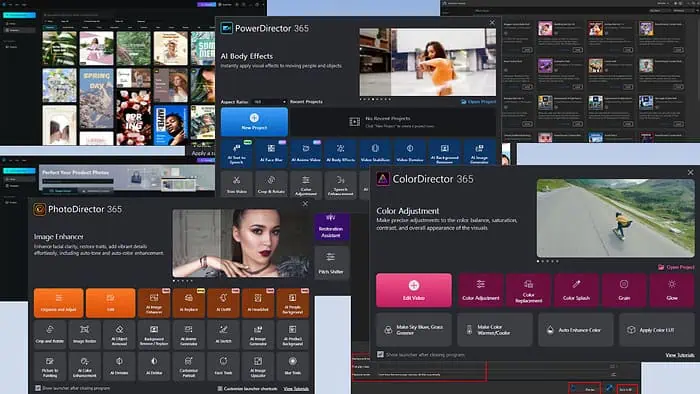
This ultimate Director Suite 365 Review is a handy resource if you’re planning to buy the software anytime soon.
I tested all of its features and modules for several days. Here, I’ve outlined its main functionalities and how well they perform, plus the user interface and experience, availability of expert assistance, and paid subscription options.
Sounds good? Let’s dive into the nitty-gritty! But first:
What is Director Suite 365?
CyberLink Director Suite 365 is a leading desktop video editing software with additional creative solutions like an image editor, color correction tool, audio editor, and DVD burner/player.
With these essential tools, you also get the following value-adding features:
- Marketing-grade graphics and motion video designer and creator.
- Creative image and video editing effects, like those for social media, weddings, comics, impressionist art, etc.
- A complete package of AI tools for content creation and editing, like AI text-to-speech, face blur for privacy, AI animes, character body effects, speech-to-text, denoising of recorded audio, and changing voices with AI.
- Mobile apps for multimedia editing and post-production on the go.
- An application management interface to get all the essential Director Suite apps under one super app.
Overall, it’s a complete multimedia creator software to produce studio-grade processing of motion videos for the box office, corporate events, wedding photoshoots, public concerts, and more.
| Pros | Cons |
| Free trial available with limited features. | Free edition outputs have a watermark. |
| Operates on a subscription model for affordability. | You need to buy separate mobile and desktop app subscriptions. |
| It offers more features than similarly-priced competitors. | While easier than some, there’s still a moderate learning curve for its advanced features. |
| It includes free-to-use professional effects like transitions, vector art, etc., to spice up multimedia videos. | Green screen functionality might require some tweaking for proper results due to chromakey issues. |
| If available, automatically utilizes your system’s GPU to render multimedia and images faster. | Creating and editing title cards can be a bit challenging. |
| Comes with an easy-to-use super app, so you can launch the required tool from one central interface. | Not suitable for remote and real-time online collaboration. |
| Elaborate tutorials and learning content to help you get started. | You’ll need to upload the same project on multiple Director Suite 365 apps for better coordination with different modules. |
| You can buy its individual apps for monthly and yearly subscriptions. | GPU-less rendering might include unwanted artifacts and quality glitches in the finished video or image. |
| Create closed captions and video chapters with AI to comply with YouTube video standards. | |
| It receives frequent upgrades that include special effects, transitions, etc., to match the current trends. | |
| Also available on smartphones. |
Director Suite 365 Features
Now, let me show you the tool’s main features and how effective they are:
PowerDirector 365
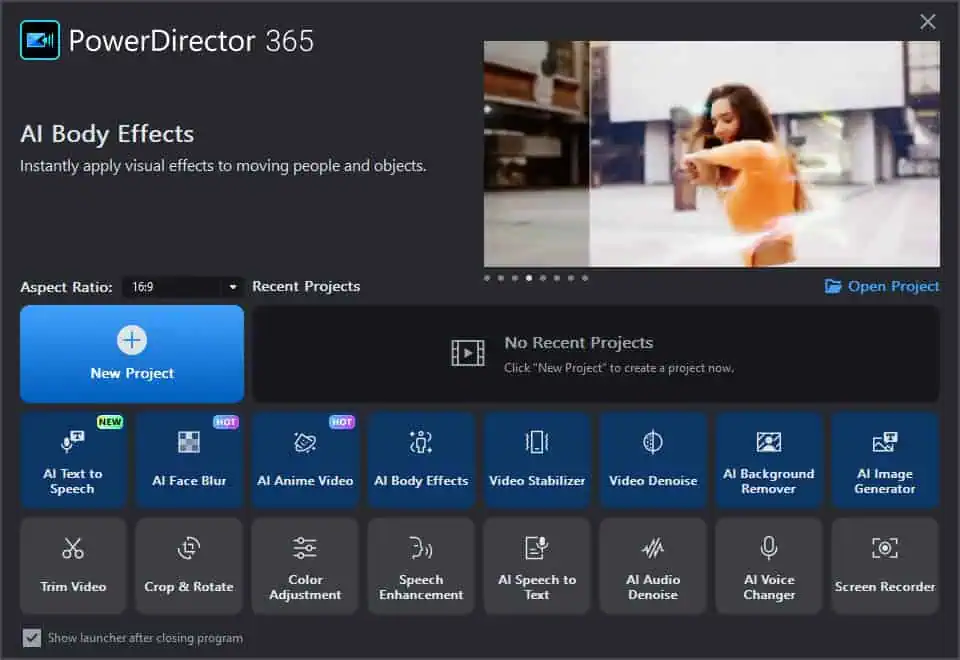
PowerDirector 365 is a powerful video editing software with AI APIs that enhance the software user experience manyfold.
You’ll barely need to click twice or thrice to produce awesome videos if you use the AI tools along the way. If you’re an expert movie-maker and editor, you can use more conventional editing tools for finer results.
It comes with a straightforward launcher screen. Here, you can do the following:
- New Project: You can quickly choose an Aspect Ratio of your choice and click on the New Project button to bring up the PowerDirector canvas. More on that later.
- Open Project: If you’ve already been working on a project and saved it in the local storage, you can use this tool to open past projects.
- AI Video Editing Tools: These are a collection of AI video processing APIs, like AI Face Blur, Anime Video, Body Effects, Background Remover (video), Audio Denoise, and more.
- Regular Video Editing Tools: This group comprises conventional video editing features, like Video Stabilizer, Video Denoise, Trim Video, Crop & Rotate, and more.
If the video editing tool you need is available on the splash screen, start with that instead of opening the generic editor interface. The smart algorithm of PowerDirector 365 will automatically open the right editor depending on the video and its quality features.
Not to mention, you’ll get helpful first-time hints to get going quickly.
When you open a new project, you get a timeline-view-based video editing interface. There, you can add up to 100 video tracks and their corresponding audio tracks. You’ll mainly use the timeline to mix videos and audio.
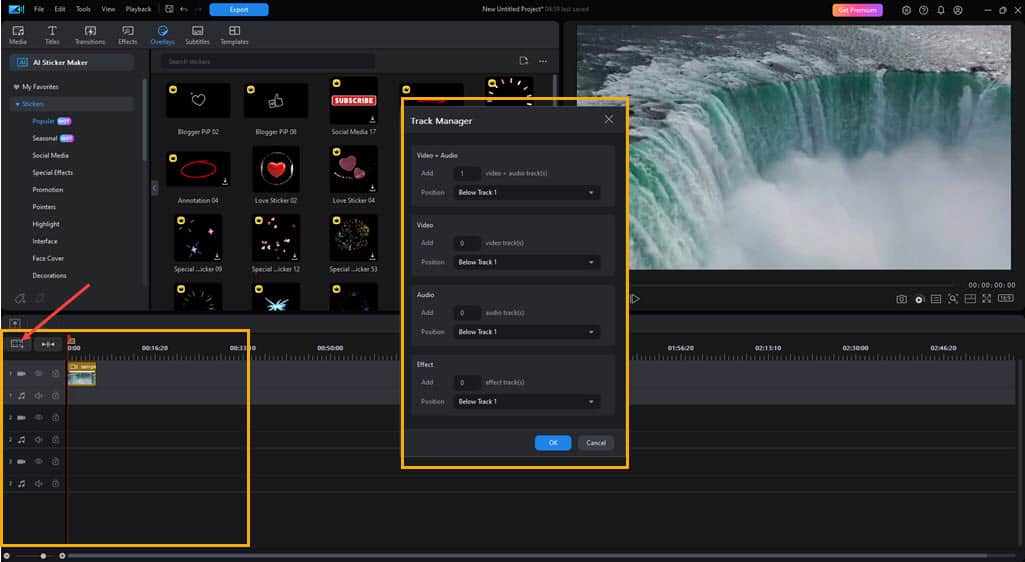
Within the editor, near the top menu bar, you’ll find various elements to spice up your video. These tools include Titles, Transitions, Effects, Overlays, Subtitles, and Templates.
If you’re just exploring the tool, choose a video editing template from the Templates library.
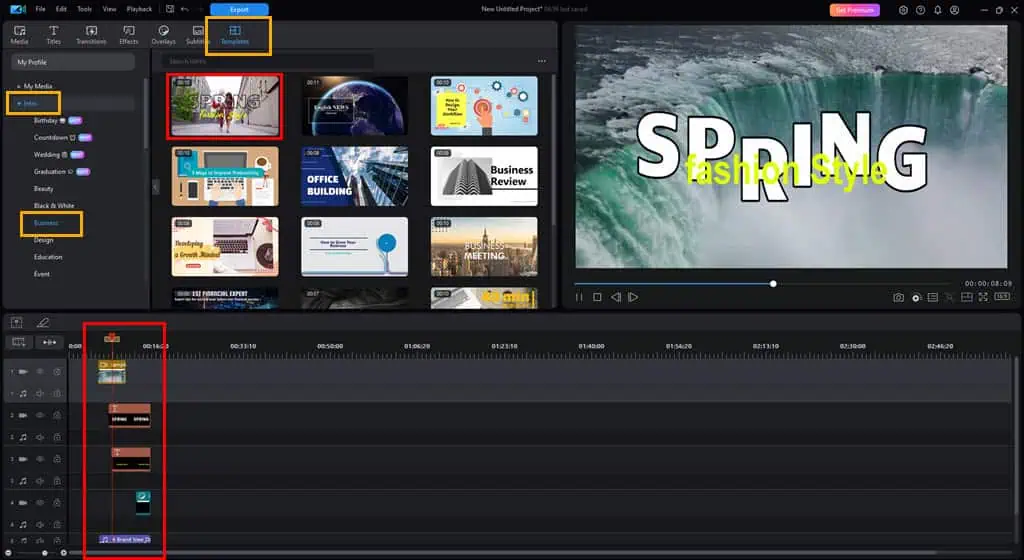
Then, you can replace the existing content with your own video, and add a few other effects, like vector art overlays using drag-and-drop action.
PhotoDirector 365
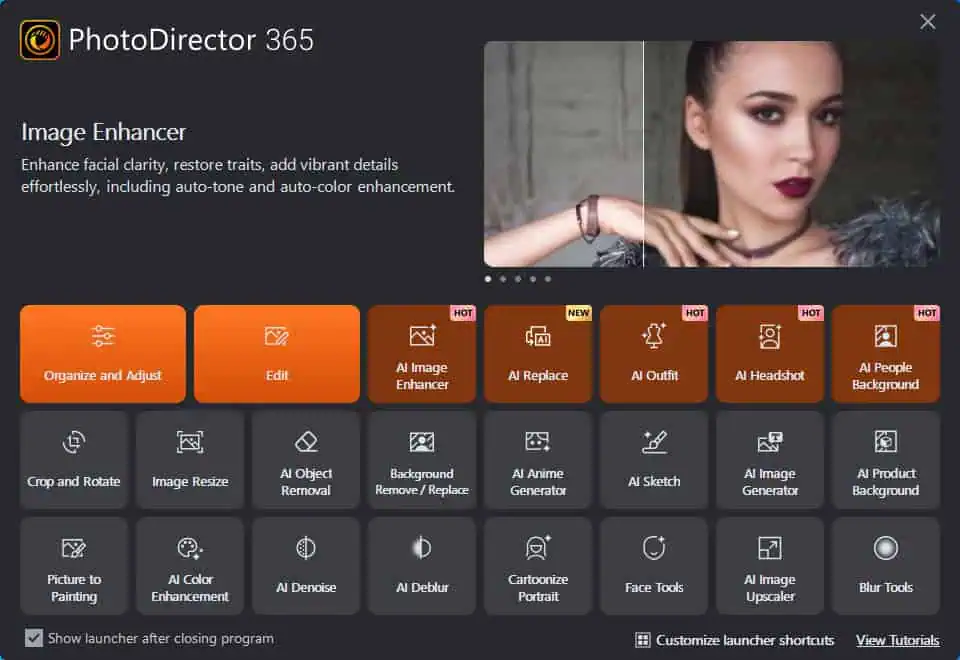
It’s a user-friendly image editing tool powered by generative AI APIs for various photo-enhancing tasks like editing, resizing, and retouching. It has the following primary editing and organizing tools:
- Organize: This feature helps you to create a rich library of still images for further content creation projects. For example, you can create a new project, like Documentary Pictures. Then, save all the images for it in default or custom collections. The default ones are the Smart Collections, like All Photos, Recently Edited, latest Imports, CyberLink Cloud, and Rejected. Alternatively, you can create a new Smart Collection with a custom name. The idea of this tool is to keep photographs readily available for editing.
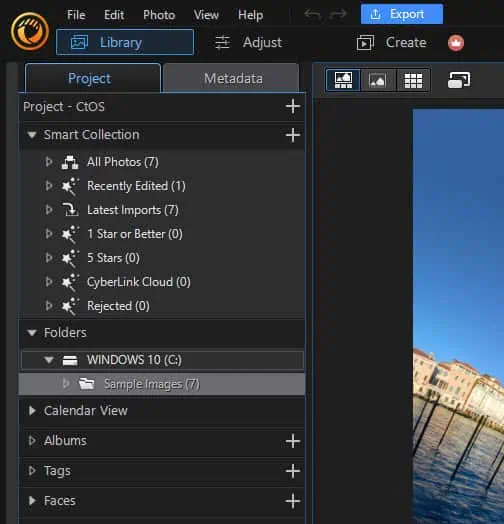
- Adjust: The Adjust tab lets you enhance images with Manual and Presets effects. If you’re an expert, you should check out the features of the Manual adjustments section. It offers advanced image processing tools, like White Balance, Tone, HDR Effect, Level, Curve, and more. Alternatively, if you’re new to photography, you can go with the Presets option. It offers 5 to 6 presets for styles like Black & White, Color Creative, HDR, Portrait, Scenery, Split Toning, Style, etc.
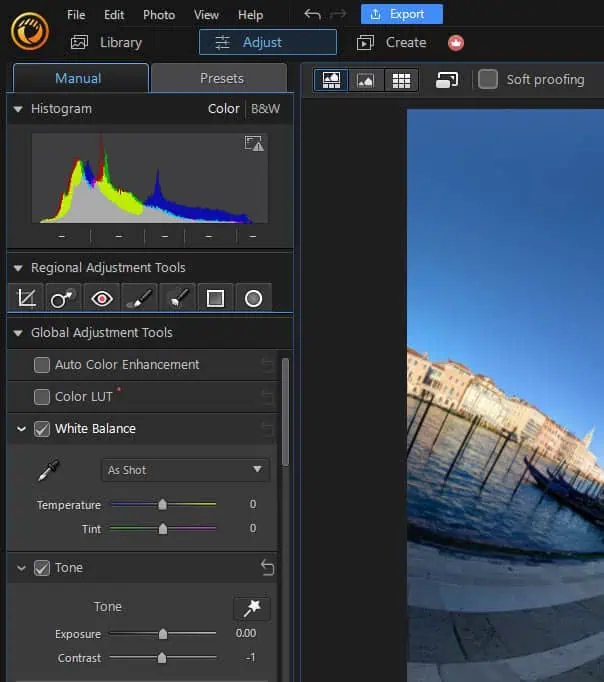
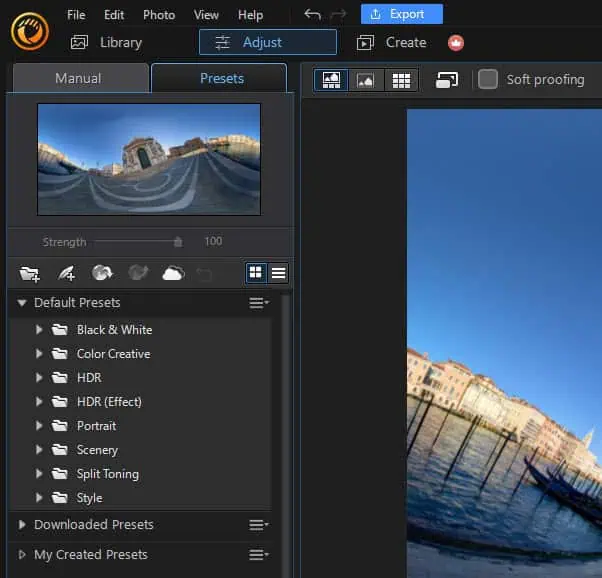
- Edit: The Edit canvas is where all image editing and AI generation take place. Here, you’ll find a blend of conventional and AI tools to edit photographs, enhance their visual quality, and introduce effects. Depending on your image editing expertise, you can choose between the Guided and Expert image editing interfaces. In the Guided mode, you can explore AI tools, like AI Image Enhancer, Background Replace and Remove with AI, Object Removal with AI, prompt-based generative AI Effects, AI Improvements (Denoise, Image Upscaler, and Deblur), etc.
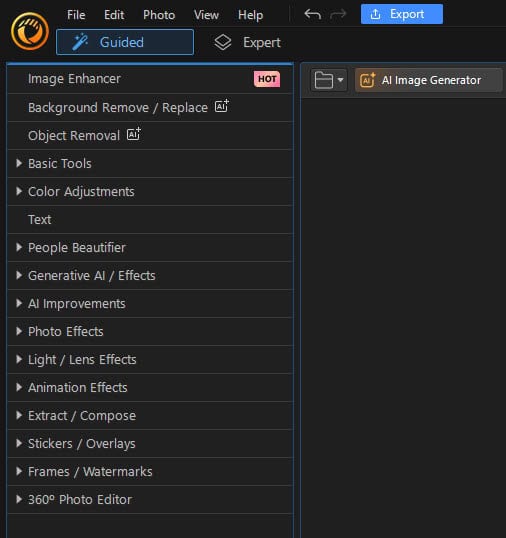
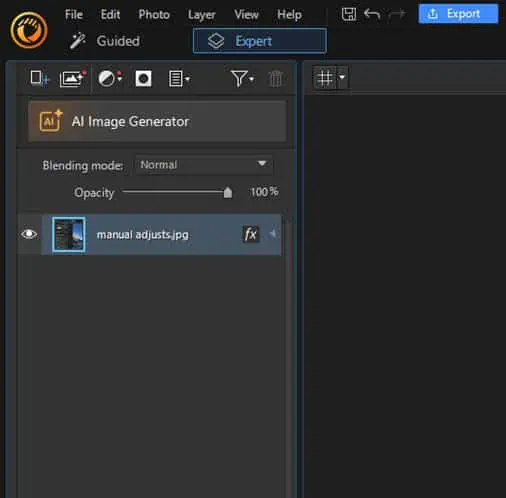
For quick editing and publishing tasks, you can use the instant tools available on the PhotoDirector 365 splash screen. It contains a mix of both standard and AI image processing modules. I’m outlining the most useful ones for you below:
- AI Image Manipulation Tools: This group comprises tools, like AI Image Enhancer, AI Replace, AI Outfit, AI Headshot, AI Image Generator, and AI People Background.
- Image Effects: Here, you’ll find Picture to Painting, AI Color Enhancement, AI Denoise, Blur Tools, etc., tools.
- Image Correction Tools: Offers Image Resize, Crop and Rotate, Background Remove/ Replace, AI product Background, etc., tools.
If you’re new to an intermediate-level photo editor, try the image manipulators directly from the splash screen rather than the Edit canvas.
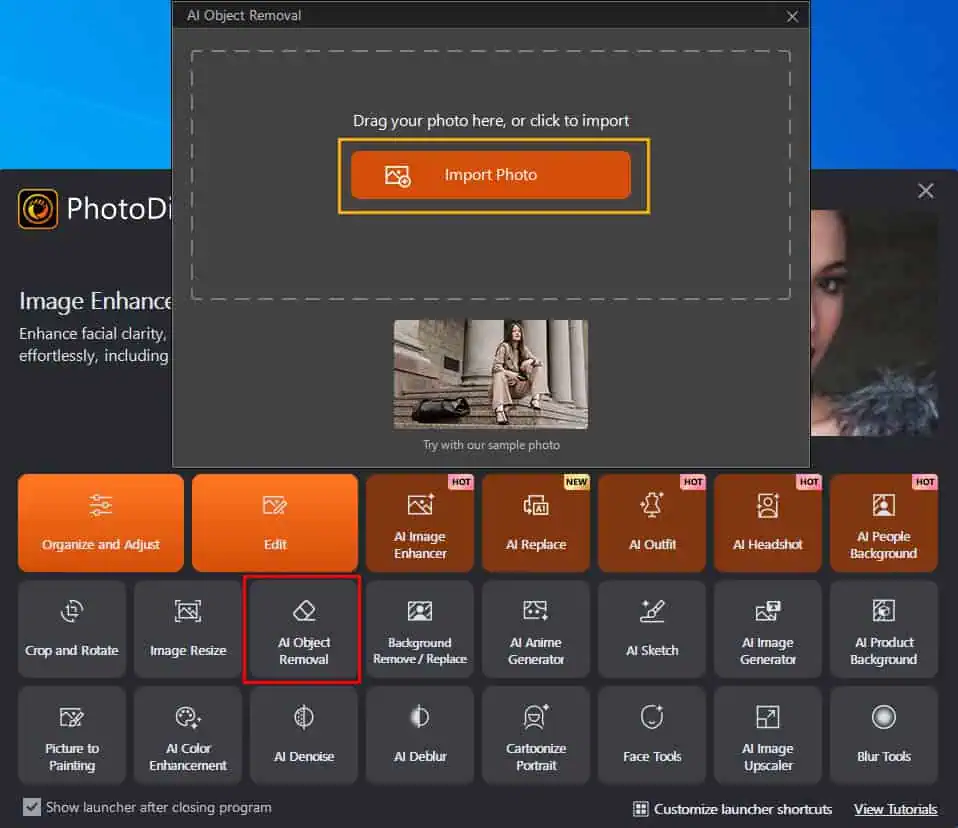
When you choose a tool from the launcher and upload the target photograph, the tool takes you directly to the appropriate editing interface and optimizes the input settings at par with the image subject.
Moreover, the tool interface will show multiple essential hints to get you started with the editing job.
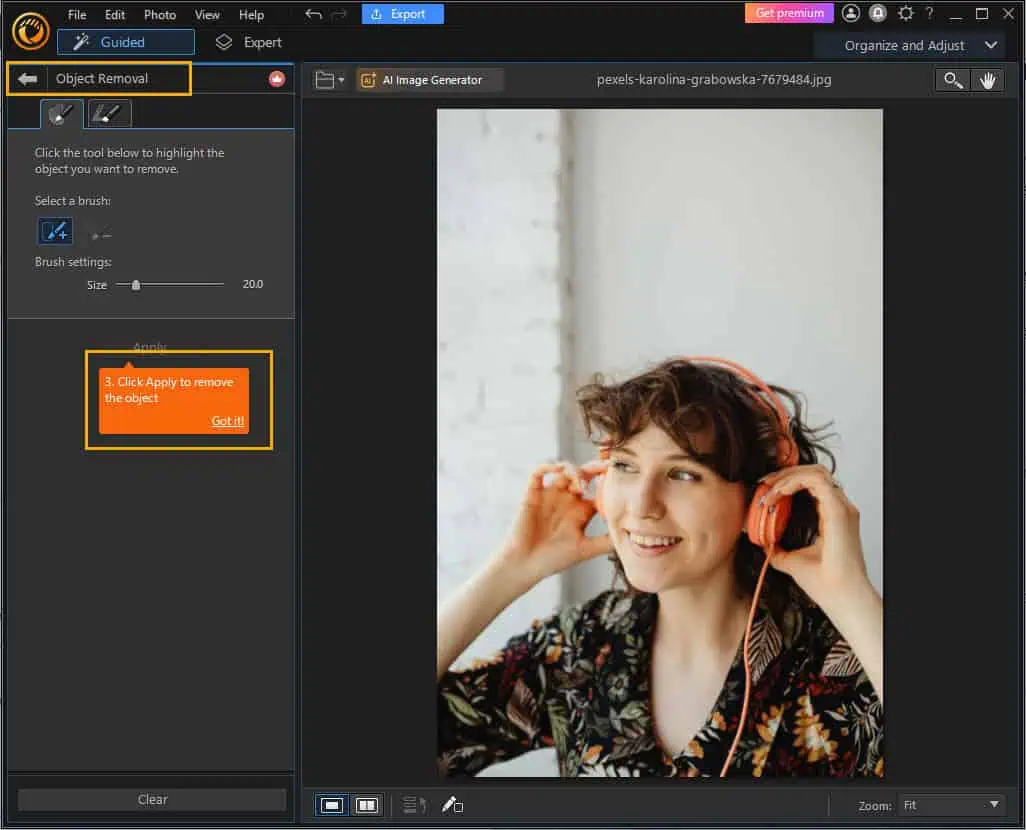
All of these AI and conventional photo editing tools work just fine. I used the AI Background Remove/ Replace tool on the following portrait.

Here’s the quality job done by the tool:
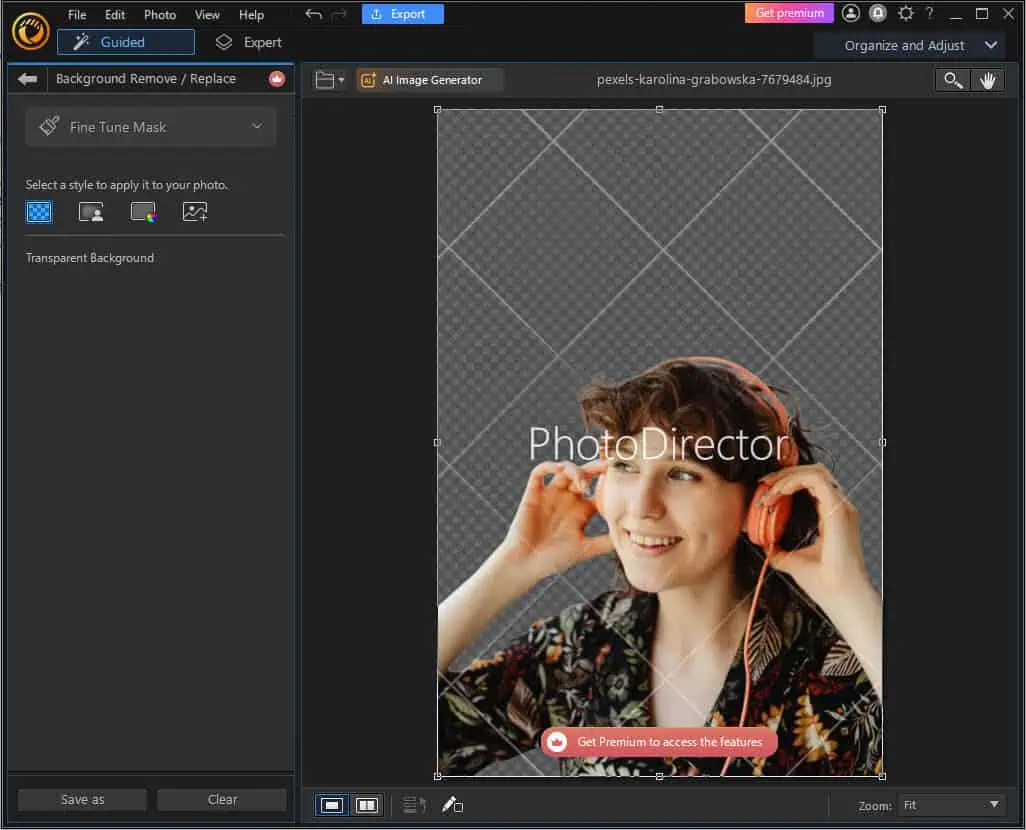
ColorDirector 365
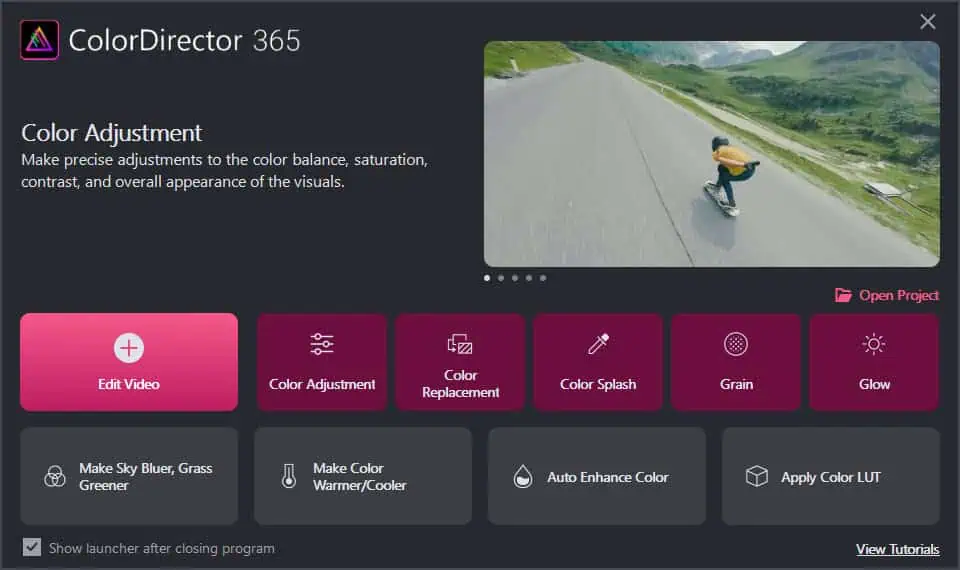
ColorDirector 365 introduces precision color grading in your videos edited in PowerDirector.
You can shoot a video with a digital camera, iPhone, or video camera. Then, you can apply film effects, like Bleach Bypass, Teal and Orange, Noir, Technicolor, Sepia, etc., color tones to create a Hollywood-like finish.
You’ll find various color grading tools organized in the following categories:
- Light Effects: If you want to dramatically alter the mood of a scene by manipulating the intensity and quality of light sources you can use the effects in this section. There are eight effects to choose from, like Sparkle Effects, Light Hits, Glow, Bokeh, Lens Flares, etc.
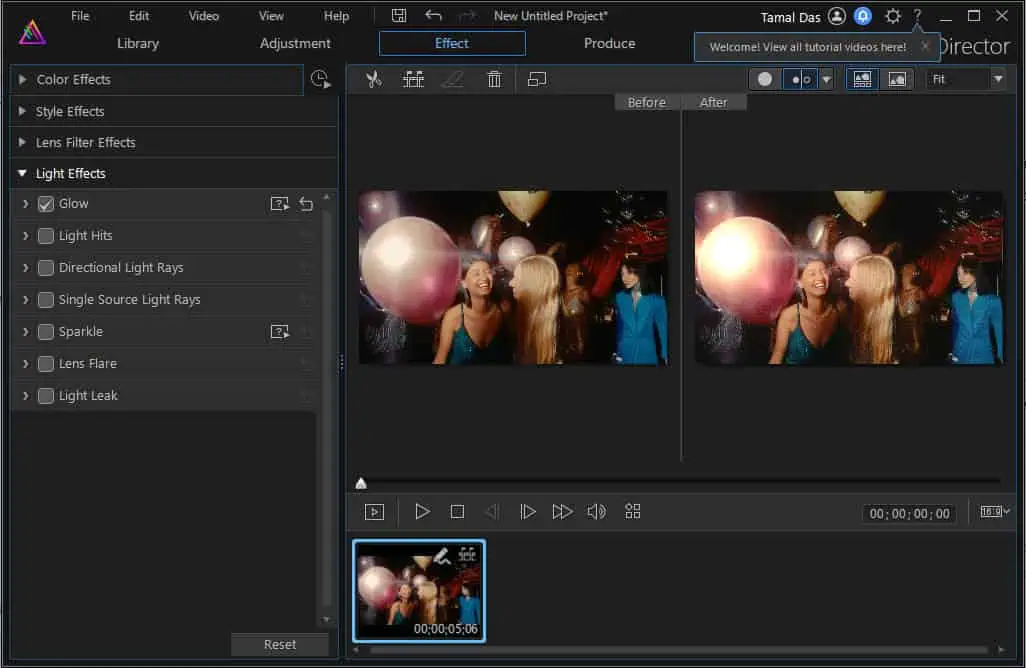
- Stylized Visual Effects: These effects allow you to produce unique, artistic looks that distinguish your films. Stylized Visual Effects can range from adding comic book aesthetics to simulating a dreamlike or surreal atmosphere. To enhance the emotional impact, use effects like Grain, Glitch, Blur, Vignette, and HDR.
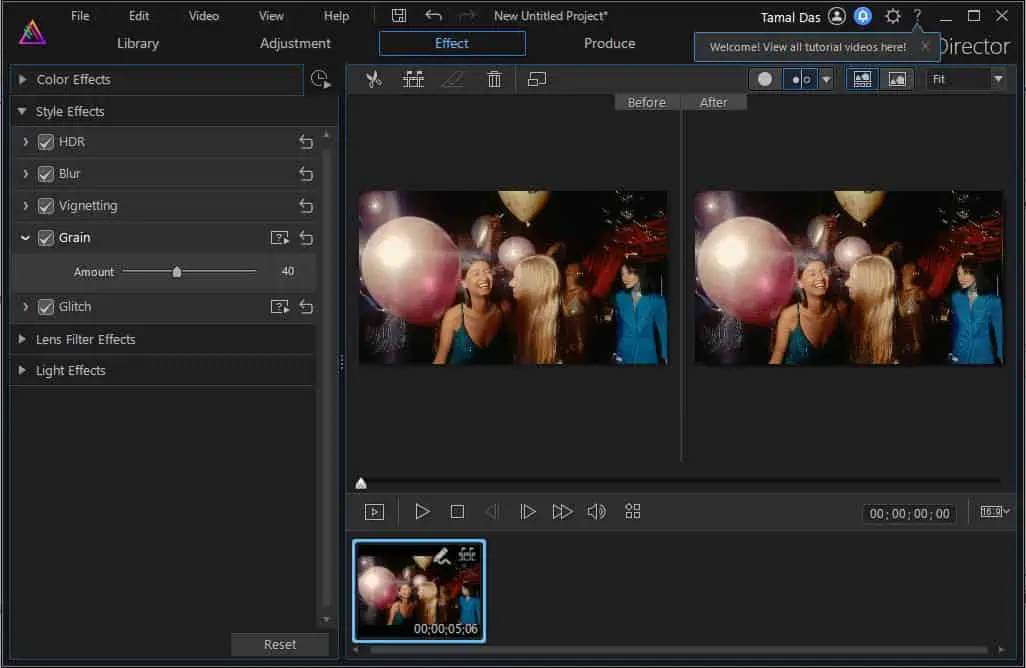
- Pro Color Tools & Productivity: These are the tools for precise color correction and grading. You can streamline the workflow with features like batch processing and automated color matching. This approach saves time while maintaining the consistency of the project. The tools you can use in this section are Histogram, RGB Parades, Waveform, Green Screen Maker, AI-Powered Motion Tracking, etc.
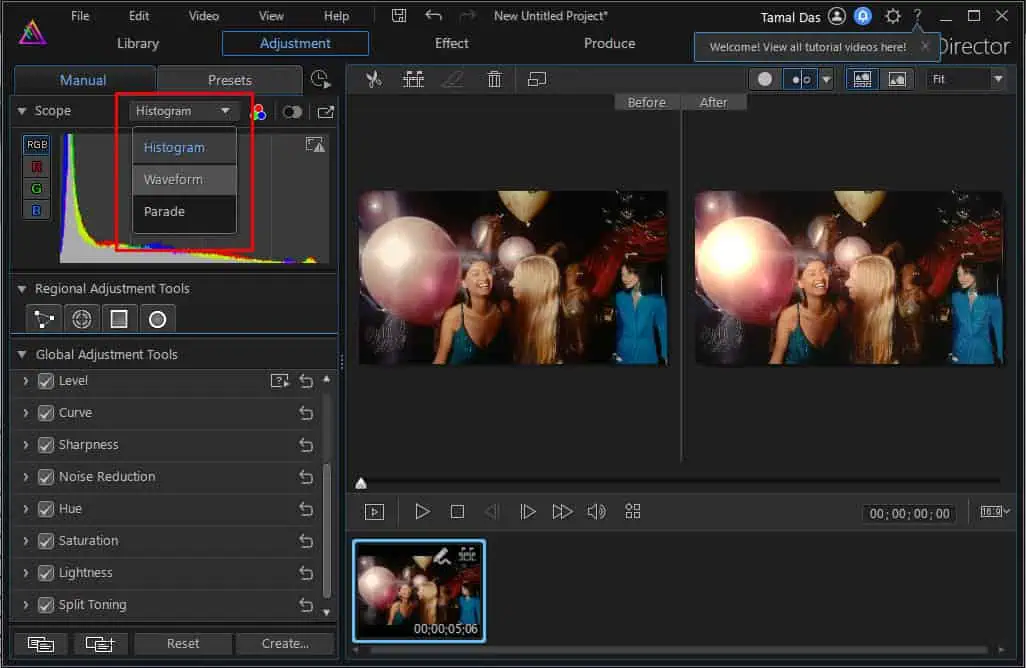
- Cinematic Effects: These effects provide a film-like quality, adding depth and atmosphere to the footage. Such effects often emulate traditional film stocks or incorporate elements, like film grain and lens flares, contributing to a more immersive viewing experience. You can choose from options like Split-Tone, Film Presets and Filters, and Look-up Tables (LUTs).
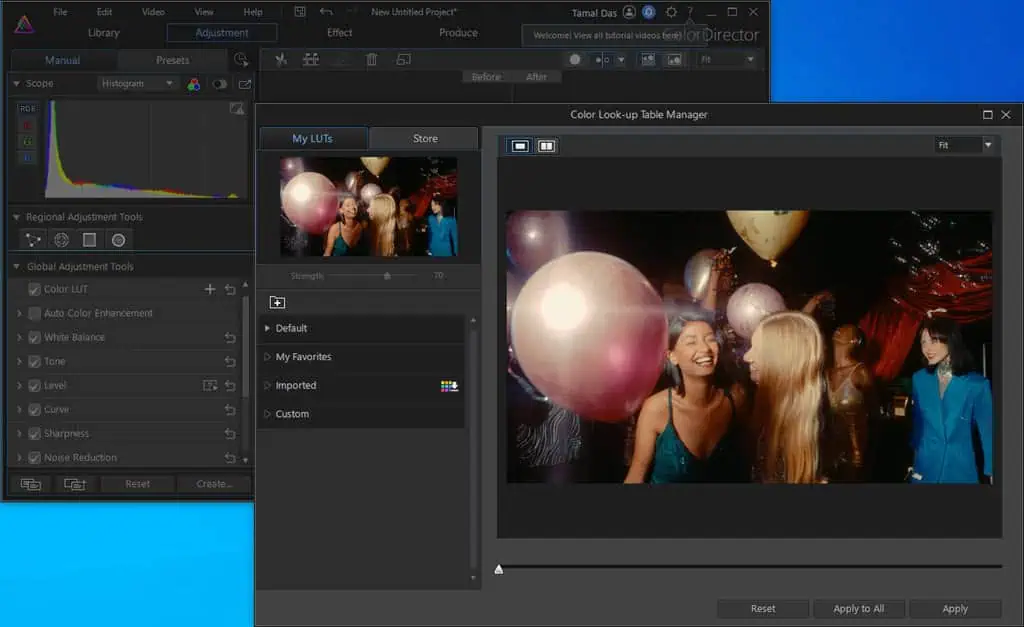
AudioDirector 365
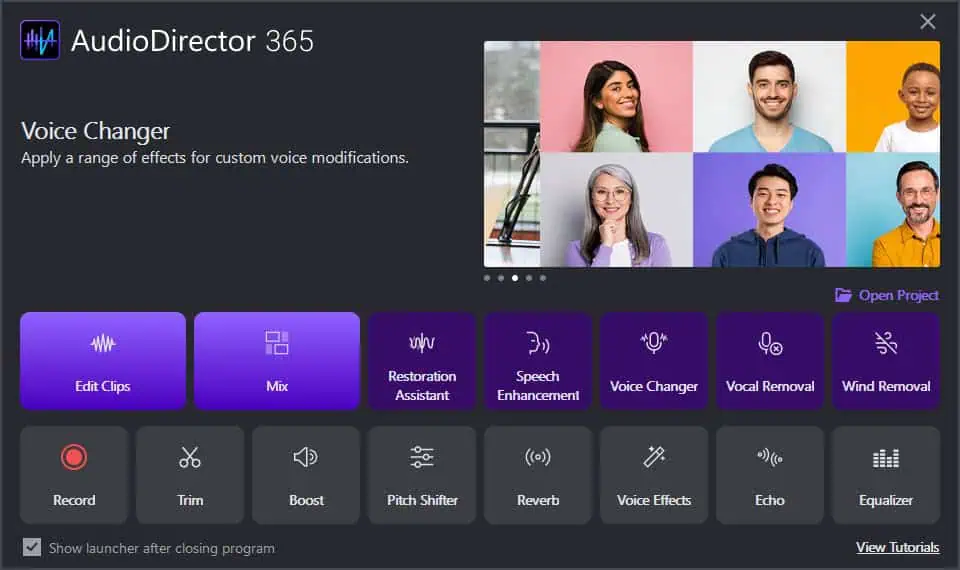
AudioDirector 365 is a built-in music editing tool that also allows you to record, mix, and restore audio seamlessly. If you don’t own a robust audio recording and mixing infrastructure, you can rely on this tool to produce studio-grade music at an affordable cost.
Its features are divided into the following three categories:
- Adjust Audio Tools: These sets of tools are useful if you need to change various qualities of recorded music or audio strings. For example, you want to change the voice of the podcast characters to preserve privacy. In this case, you can use the Voice Changer tool. In total, there are 22 adjustment tools. Some of the major ones are:
- Record Room: A compact user interface with settings for volume, gain, channels, input devices, etc., for high-quality recording.
- Auto Level: It helps you prevent sudden volume variations with different speakers and harmonize the overall audio quality.
- Trim Audio: You use this feature to delete unwanted parts of a recording.
- Ambience Match: This tool extracts the ambient noise from an audio recording project. Later on, you can apply the same on successive recordings. For example, you had previously recorded a podcast by a roaring shoreline. By using this smart tool, you can extract and apply the same noise to other recordings that you created indoors.
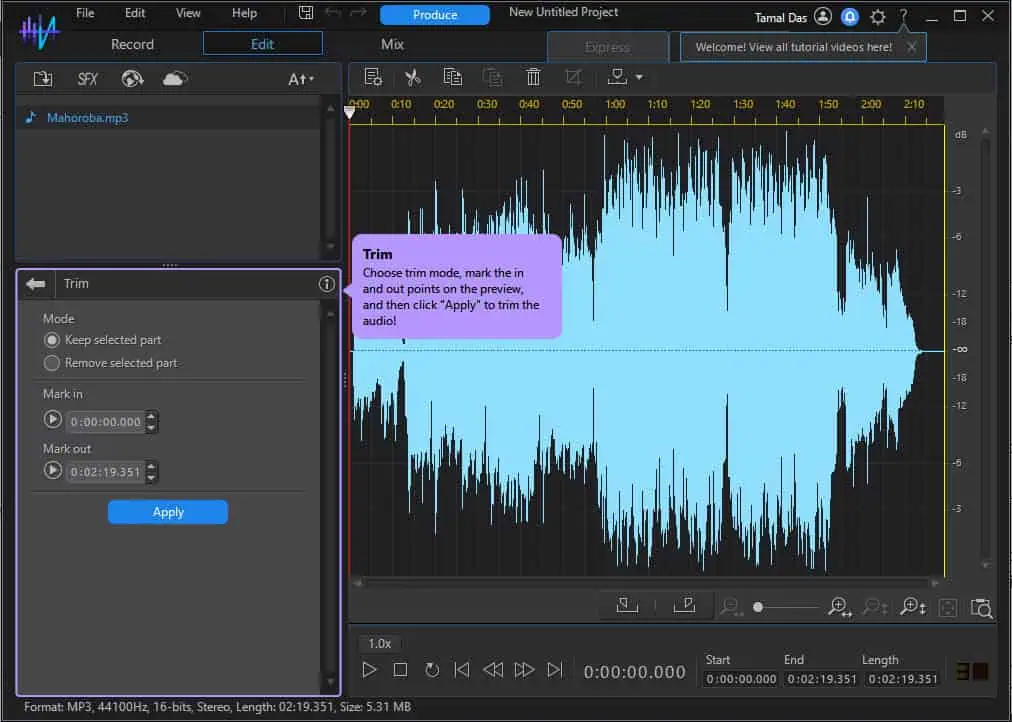
- Restore Audio Tools: At the time of my review, I discovered 15 audio restoration tools in AudioDirector 365, Some major ones are AI Noise Reduction, AI Speech Enhancement, Clipping Removal, Plosive Removal, AI Wind Removal, Noise Gate, and more.
- Effects: In total, there are 11 effects to choose from. Major ones include Dynamic Range Control, Delay, Reverb, Phaser, Chorus, etc.
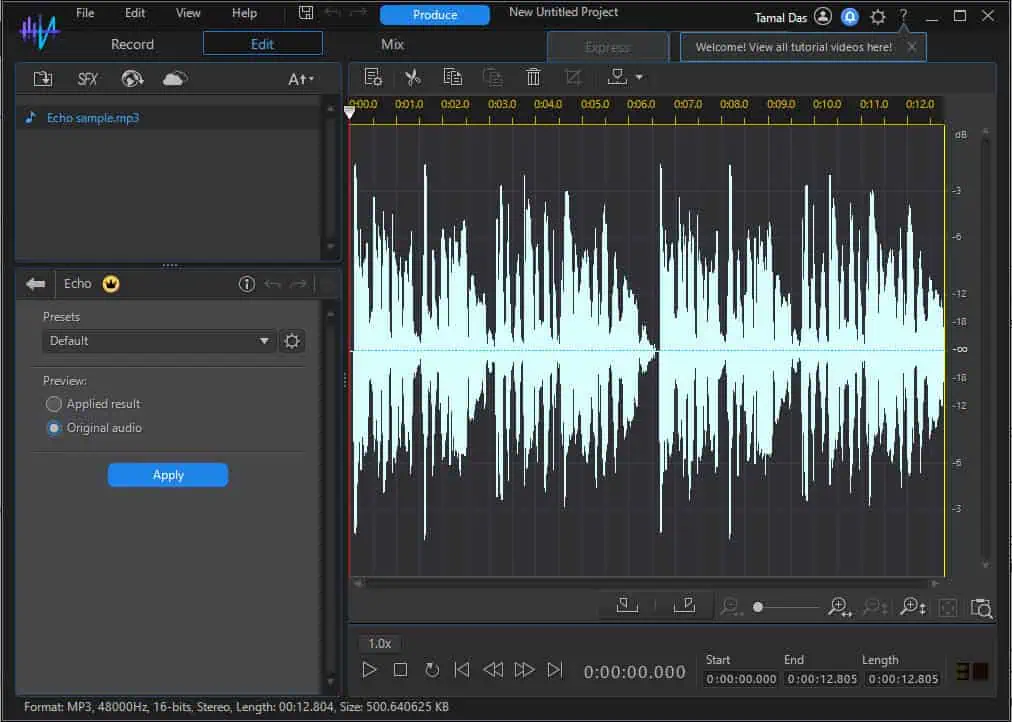
AudioDirector 365 comes with three major music editing canvases:
- Edit Clips: The Edit canvas includes all standard tools to edit your music to your heart’s content. There are 16 editing functionalities to choose from, like Boost, Fades, Trim, Pitch Shifter, Pitch Bender, Boost in Music, Vocal Removal, and more.
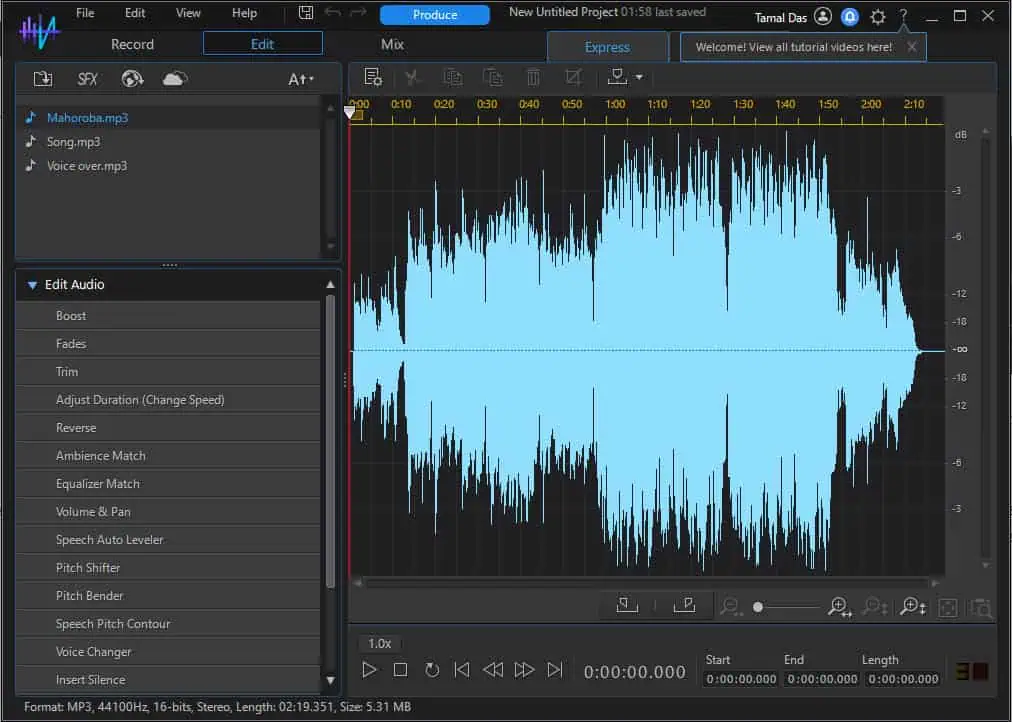
- Mix: From the top tab switch, you can navigate to the Mix module. By default, there are six tracks on the audio mixing canvas. You can add more using the Add track button just above the first track. This is a timeline canvas so you can drag and drop the tracks wherever you want, to create overlayed or non-overlayed effects. You can also use the recording feature on Mix to add a voice-over track to your timeline.
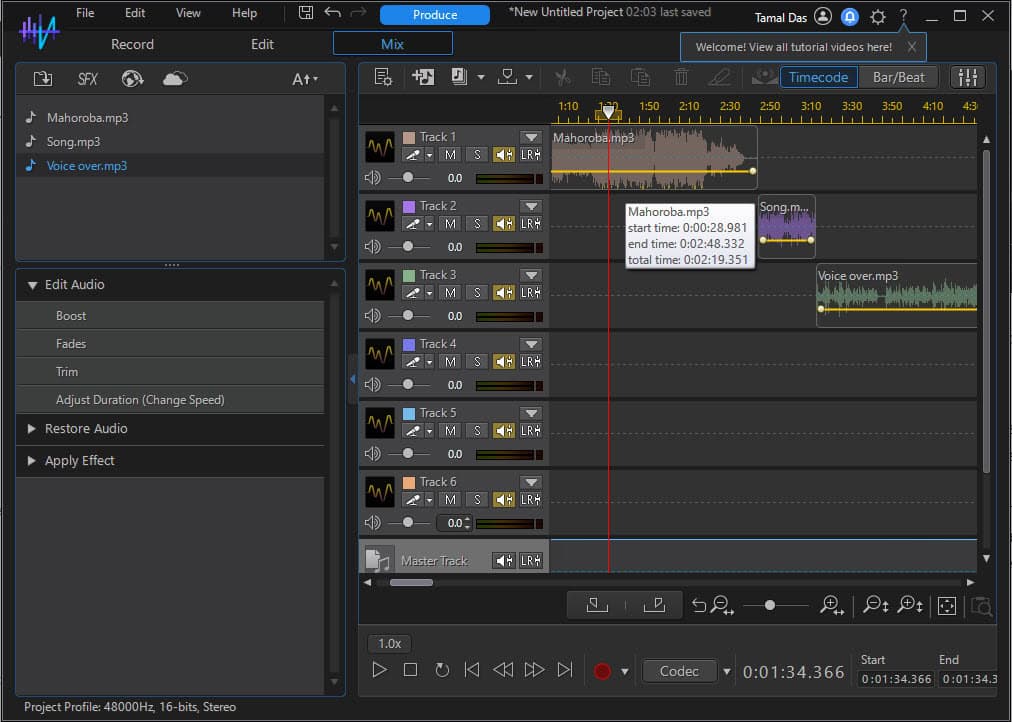
- Record: This is the built-in recording tool. It allows you to get input audio from multiple sources simultaneously. You can control the quality of the recorded audio at its granular levels, like Sample rate, Bit depth, Channels, etc. It also comes with advanced recording preferences, like Loop recording and Countdown timer.
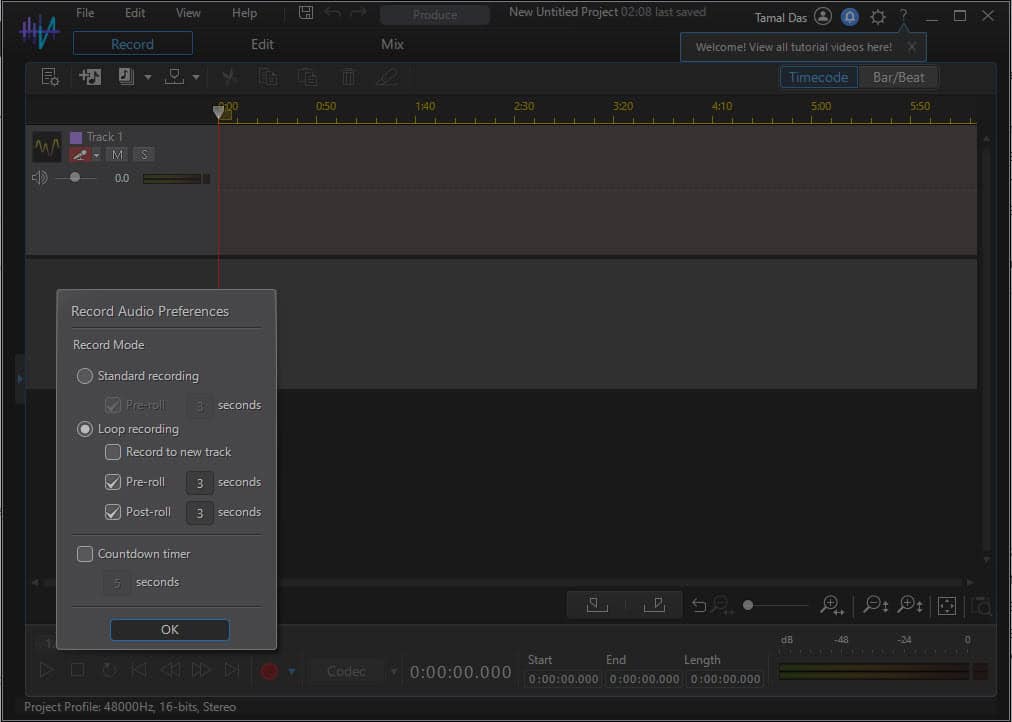
PowerDVD Essential
PowerDVD Essential is the native multimedia player of Director Suite 365. It comes in two different layouts:
- PC Mode: This mode creates an immersive entertainment zone on your PC. It includes some of the standard interface buttons, like Movies, TV Shows, Music, Videos, Photos, etc. The DVD player automatically syncs with the local storage libraries through the Media Library feature. Besides the local storage, you can also stream content from network locations, like Home Network (Ethernet or Wi-Fi LAN), YouTube (personal YouTube sign-in required), and CyberLink Cloud.
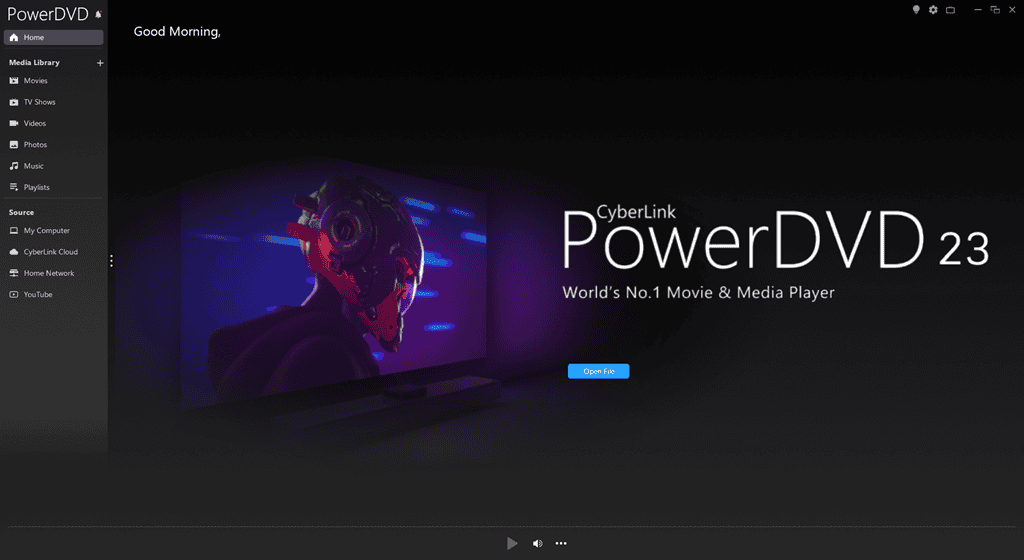
- TV Mode: This mode converts your PC monitor into a super-smart TV. You can watch multimedia content on a virtual TV or stream to VR goggles. The TV Mode features large interface buttons, matching the UI design style of smart TVs. It also has the standard content sources you’ve seen in the PC Mode.
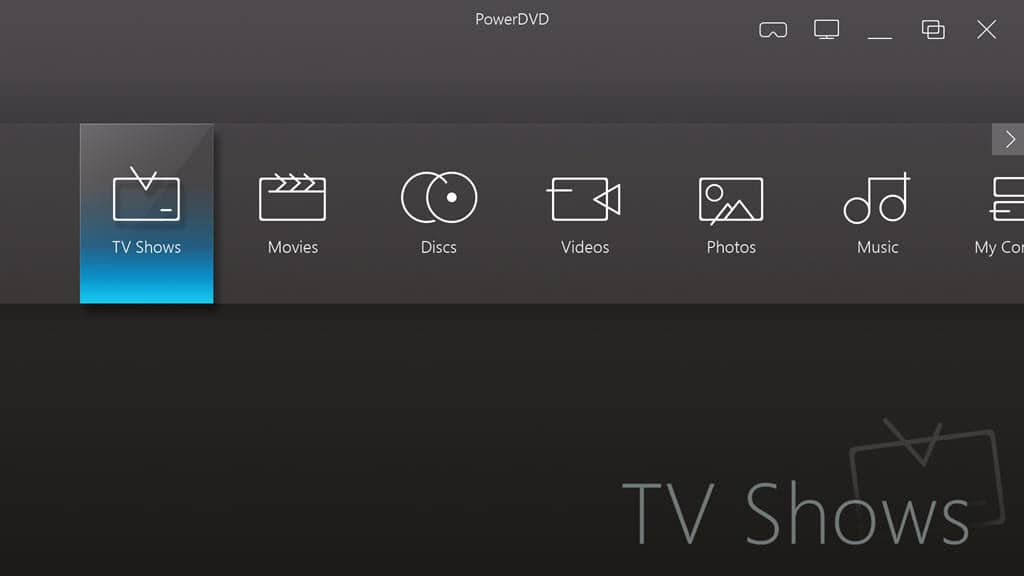
Promeo Essential
Promeo Essential is a specialty tool for producing marketing images, videos, social media materials, etc. It’s also directly linked to various AI APIs for automated content creation with minimal instructions.
Furthermore, the tool has access to an extensively large templates directory. These are professionally proven templates that easily attract users and leads.
Promeo has two different modules:
- Image Design: This tool allows you to quickly customize product images according to the standards dictated by e-commerce websites. There are pre-configured templates for popular marketplaces like Shopify, Amazon, eBay, Poshmark, Shopee, TikTok Shop, Etsy, and many more.
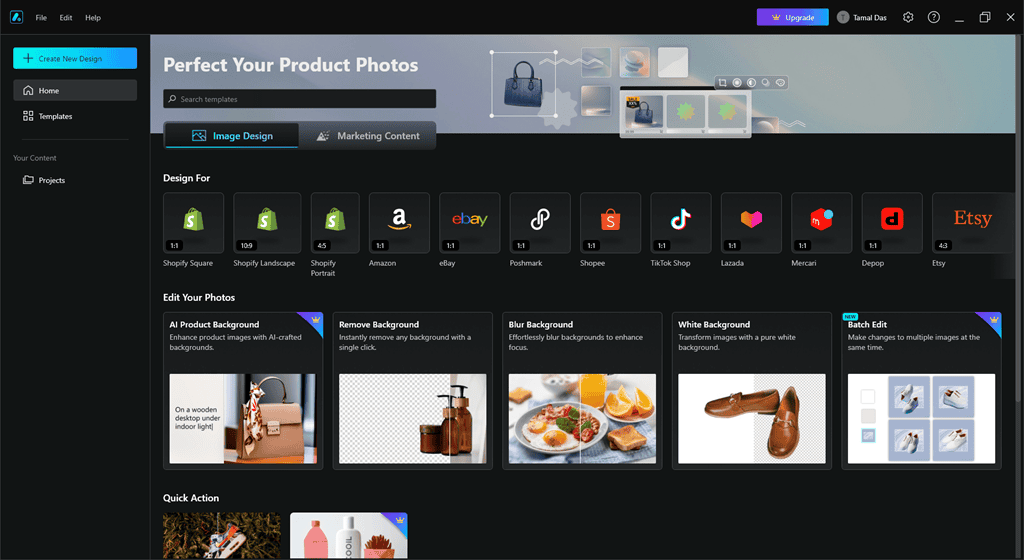
- Marketing Content: This section enables you to produce videos suitable for social media, email marketing, and PPC advertisements. Again, you can start from a built-in template to save time and effort. Here, you’ll find preconfigured templates for platforms and niches like Instagram Reels, TikTok, YouTube, Twitter, Facebook, LinkedIn, generic posters, generic invitations, etc.
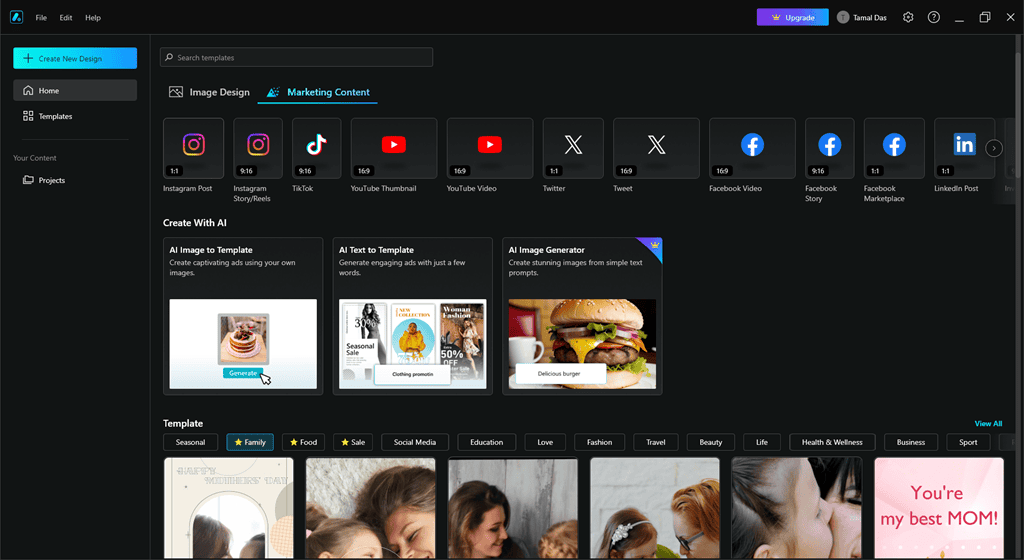
Both the Image Design and Marketing Content production tools come with dedicated designing and post-processing canvases.
For example, I used the Amazon image designing template to create a product showcase image for a headphone. As soon as I picked the format, the tool guided me in uploading the raw product image.
Then, it opened the editing canvas where I could play with advanced design tools, like:
- Background: Adding a transparent, colorful, or textured background to improve the product’s focus.
- AI Background: This tool analyzes the product and automatically creates trending backgrounds that easily go with the product. The autogenerated background styles are available for themes like Classics, Gradient, Winter, Wood, and more.
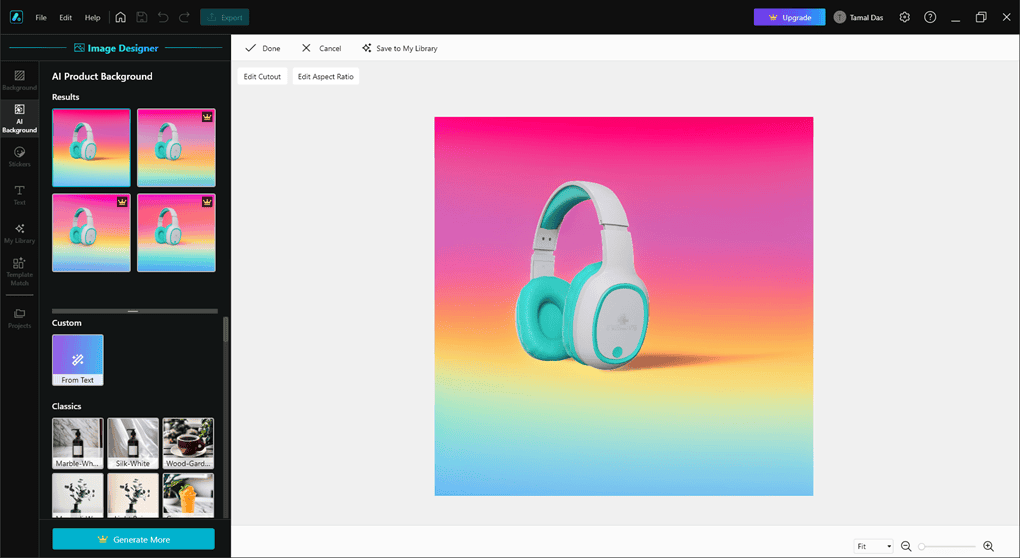
- Stickers: Appealing vector art that you can add as a layer on the product image.
- Text: You can use the Text placeholder tool to add stylized copies and descriptions on the product image.
- Template Match: This is yet another generative AI tool that creates trending product images with backgrounds. These are generated in compliance with e-commerce website standards so you can upload instantly.
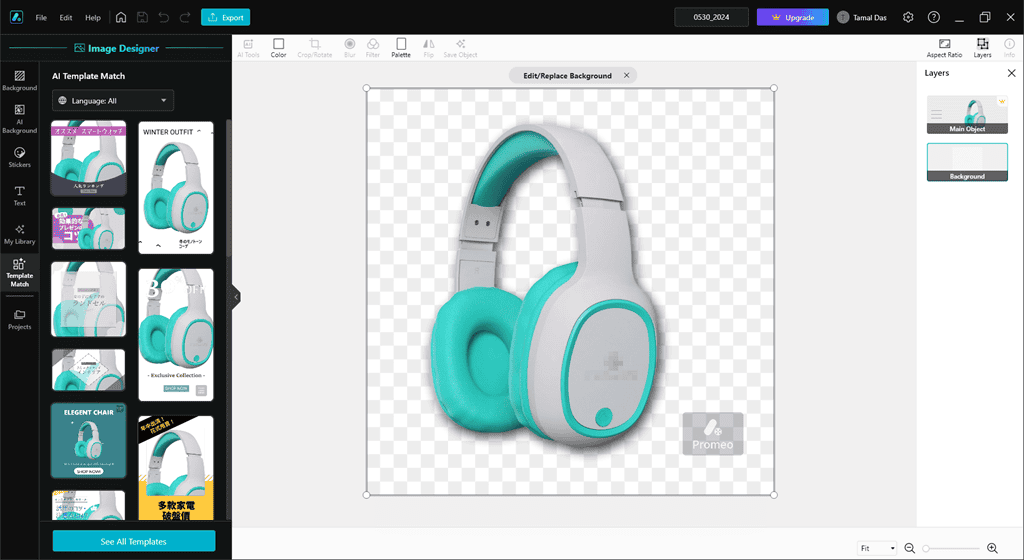
last but not least, there’s a Templates tool for choosing the right starting image or video, upon which you can build on your own.
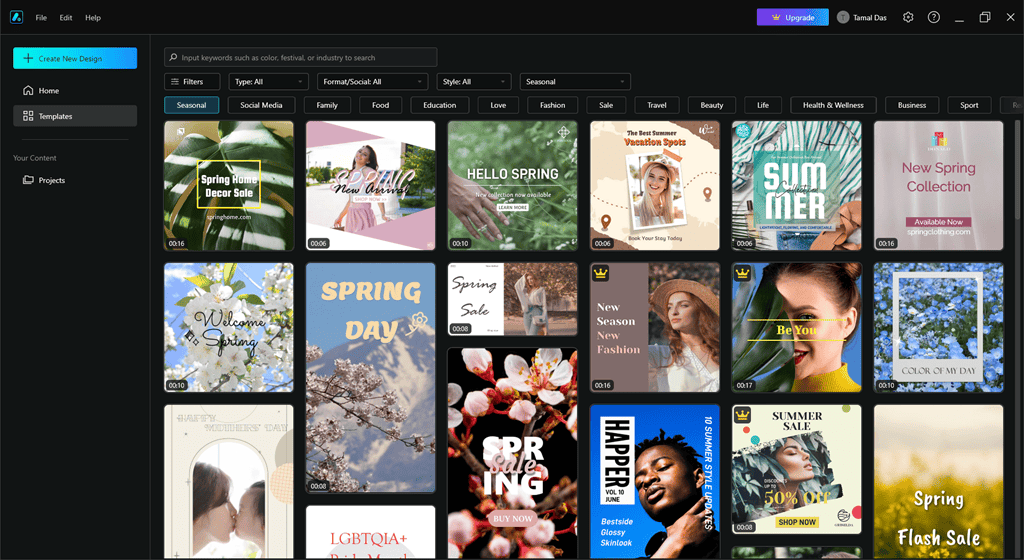
Since the templates library is massive, you must use the right sorting and filtering commands to save time searching.
The filtering comes with the following content styles:

- Content-Type: Motion graphics, videos, and images are the three options you can choose from.
- Asset Format: You can choose from options like Square, Long, and Wide.
- Social Platform: Currently there are 5 options, and these are Facebook, TikTok, YouTube, Instagram, and Twitter.
- Categories: There are 20 categories to choose from, like Gaming, Pets, Photography, Beauty, Fashion, Love, Family, Food, and many more.
Exporting Images and Motion Videos
A big challenge of video editing and post-processing is compiling the raw project into an acceptable video format. Director Suite 365 makes this easier with the robust content exporting functionality.
Certain apps of the suite come with the Export button in the top menu bar, towards the left. It gives you access to a range of features to render and save your motion videos, images, music, etc.
Here are the settings you find related to content exporting:
- Video: In this tab, you can customize various video qualities, like Format, Codec, Resolution, Bit Rate, Frame Rate, and Surround Sound. You can also rename your project here and change the location for the output video directory on your PC or Mac.
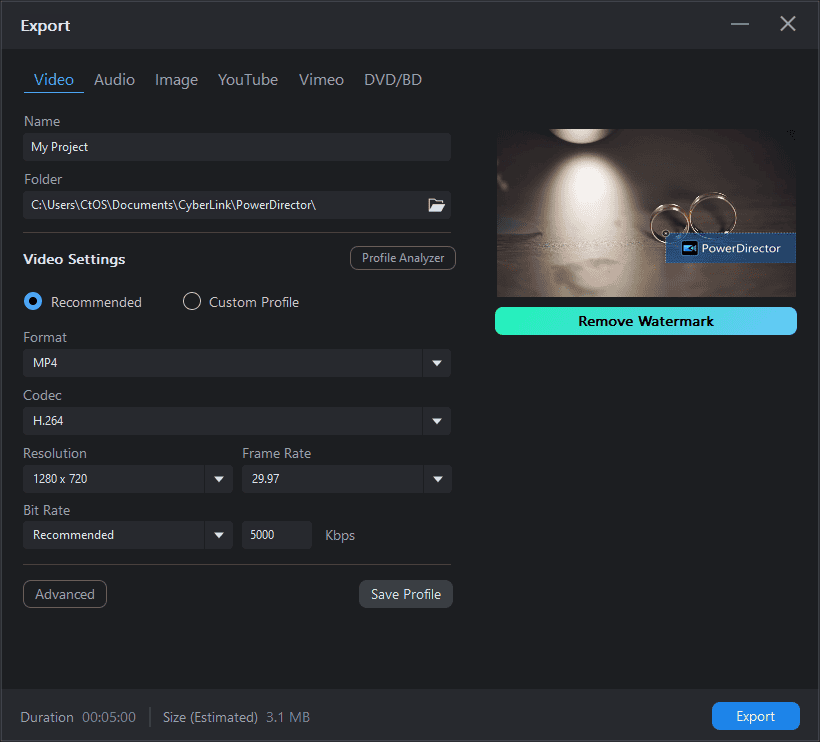
- Audio: Here, you can customize the music quality of the video you’re exporting. Settings include Format, Codec, Stereo Channel, Surround Sound, etc.
- Image: The Image tab lets you export your video in the form of individual frames of images that constitute the original multimedia file. The customizable image settings are Format (Animated GIF, Animated PNG, etc.), Resolution, and Frame Rate.
- YouTube: Using this tab, you can quickly transform a PowerDirector video into a YouTube video in a few clicks. For example, you need to make some quick changes to the Profile, Title, Description, and Visibility.
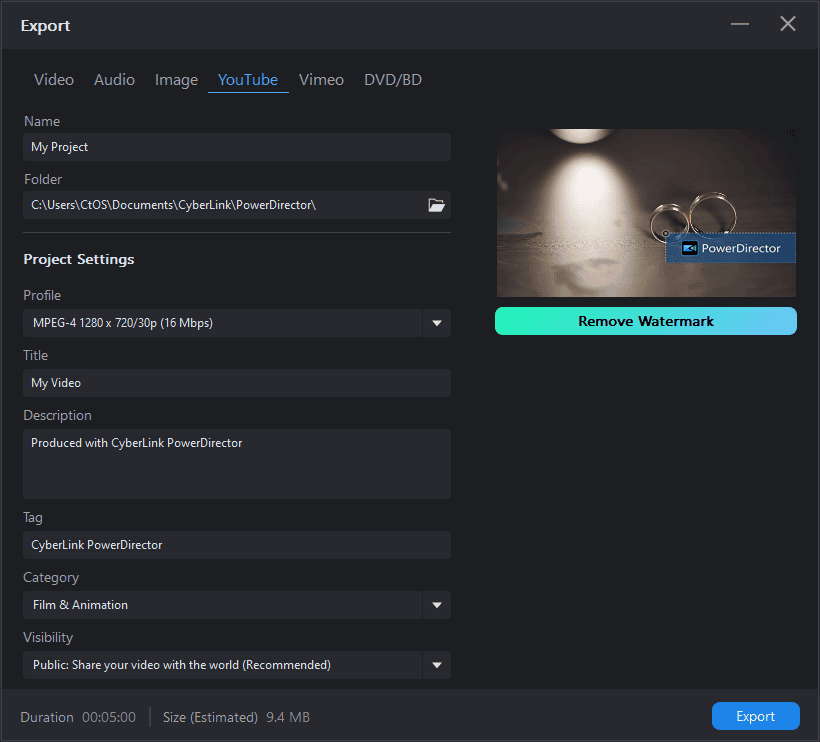
- Vimeo: Similar to the YouTube tab, this one lets you transform the output videos into Vimeo-compatible formats.
BD or DVD Mastering
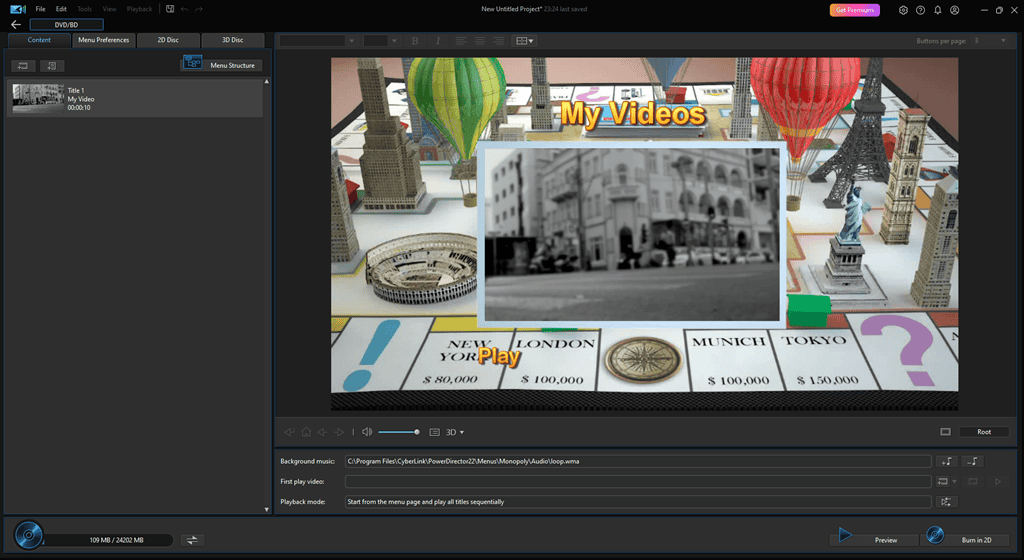
If you wish to burn multimedia content on a DVD or Blu-ray disc, it’s a smart move to add an index or table of the content at the beginning.
With PowerDirector 365, you no longer need to buy a separate DVD menu-making software. You can use the DVD/BD interface to create cool content menus.
The tool also allows you to burn content along with the menu on 2D and 3D discs. For various disc types, you can choose from the following quality settings:
- Disc Format: Pick any one from options like Blu-ray discs, DVDs, and AVCHD formats.
- Virtual Discs and ISOs: You can burn multimedia on removable discs and memory sticks using the AVCHD option.
- Storage Usage: You can choose from different storage limits for DVDs and Blu-ray discs, like 4.7 GB, 8.5 GB, 25 GB, 50 GB, 100 GB, and 128 GB.
- Video Settings: There are video encoding and resolution customizations, like MPEG-2, H.264, SD, HD, and more.
- Audio Settings: You can also change the encoding quality of the audio track to 2 Channels, Stereo, 7.1 Channels, 5.1 channels, and more.
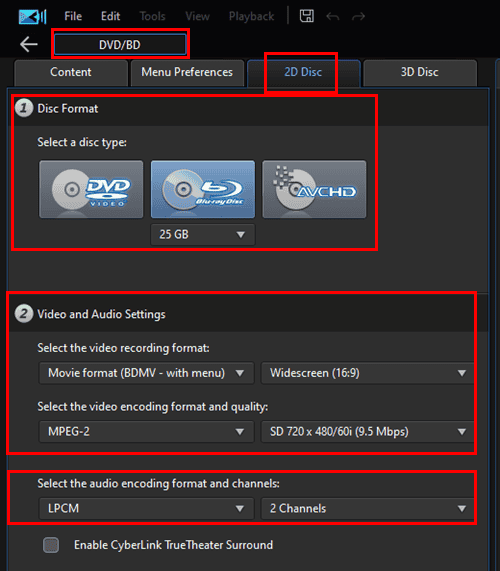
- Content Tab: It allows you to create a list of videos and images. You can move up and down content to change the playback order.
- Menu Preferences: This menu allows you to use any of the built-in DVD menus or download more from the CyberLink templates server.
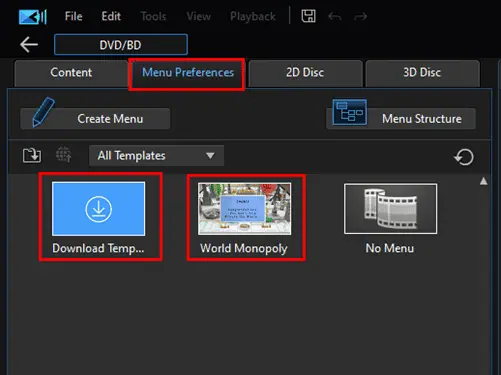
- DVD Menu Mastering: The interface lets you add audio in the background of the menu. You can choose your own audio or use the one that comes with the menu template. Then, you can pick the first video on the list, play titles sequentially, etc.
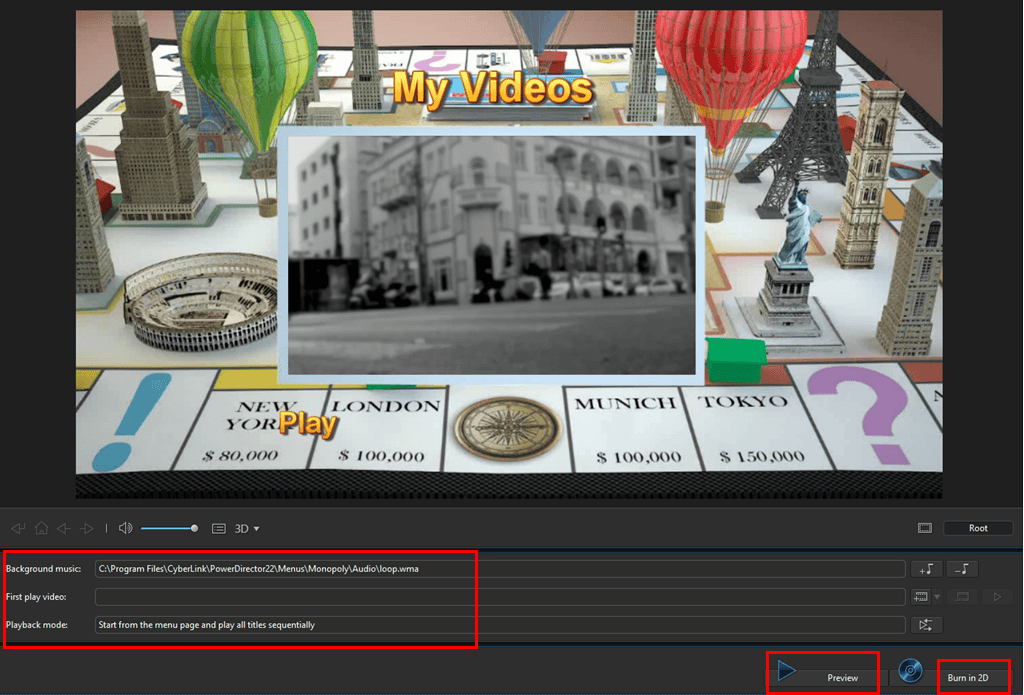
When you’re done customizing your multimedia DVD menu, you can create a preview to simulate the menu before burning it onto a DVD. If you find the menu design satisfactory, there’s a Burn in 2D or Burn in 3D button you can use to write content on a disc.
Mobile Apps
If you mostly create content for TikTok, Facebook, YouTube, Vimeo, etc., using a smartphone, you can use the following mobile apps from Google Play and App Store:
| Tools | Platform | Usage |
| PowerDirector | Android & iOS | Editing videos shot from a smartphone without exporting content to a PC or Mac. |
| PhotoDirector | Android & iOS | Edit images shot on your smartphone camera to achieve DSLR-like qualities. |
| Promeo | Android & iOS | It enables you to create engaging reels and stories using your smartphone and directly upload those to YouTube, Facebook, etc. |
| ActionDirector | Android only | Go Pro video editing tool. |
I installed and used the PowerDirector Android app on a Moto G72 smartphone. I expected that the tool would perform slowly given the limited hardware resources and SOC capabilities of the device. However, the app truly surprised me with its great performance.
It includes almost all of the features you find in the desktop app. For example, you get 18 quick tools for niche tasks. Some of the major ones are as outlined below:
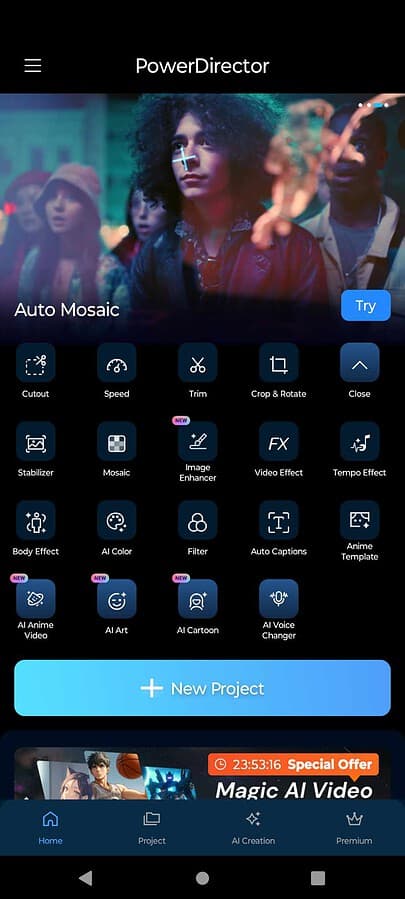
- Cutout
- Speed
- Trim
- Stabilizer
- Video Effect
- Tempo Effect
- Body Effect
- AI Art
- Ai Voice Changer
- AI Anime Video
When you open a video editing project, you start with one timeline video. Later, you can insert up to 100 video and audio tracks to customize your content.
To add appealing introductions to your shorts, reels, or long-form content, you can use the Intro button to choose from more than 100 intros.
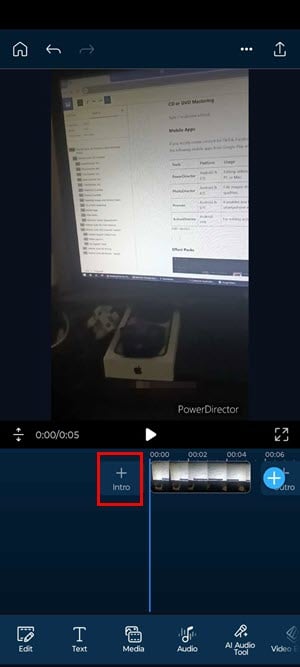
These are spread across niches like Birthday, Graduation, Business, Design, Fashion, Family, Gaming, and more.
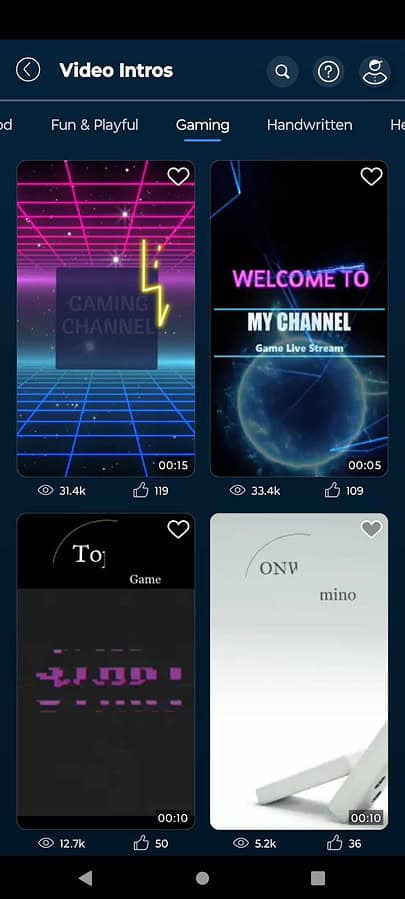
At the bottom of the project board, you’ll find 17 additional editing tools, like Audio Mixing, FX Layer, Filter, AI Effect, Text to Speech, Edit, Text, and more.
When you access any of the above editing tools, more options open up. For example, I needed to add voice-over audio to a reel. I used the Audio tool below and it had three options: Music, Sound FX, and Voice Over.
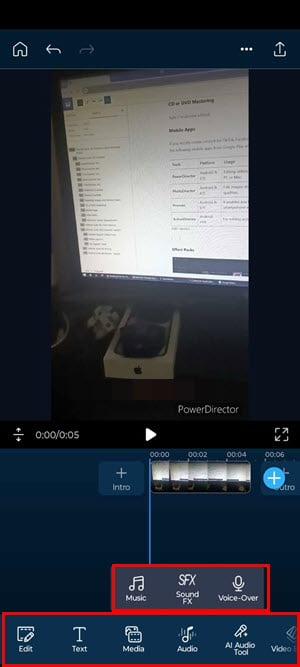
Effect Packs
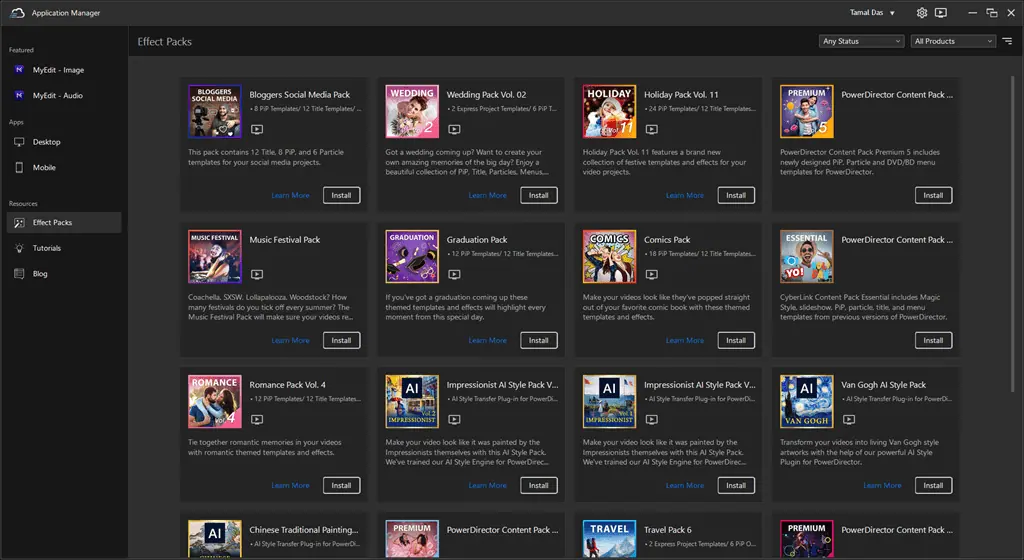
Effect Packs are a set of templates for specific projects. An effect pack will include any or all of the following creative assets:
- PiP Templates
- Menu Templates
- Title Templates
- Particle Templates.
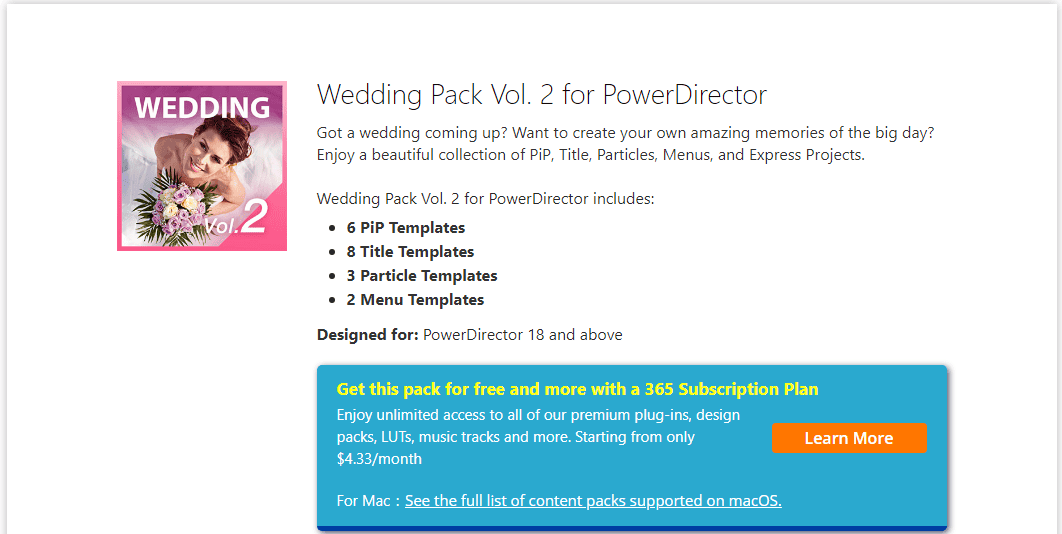
You can directly install these from the CyberLink Application Manager app. Some packs will require a premium subscription for Director Suite 365.
Once installed, you’ll find the related template assets in all the relevant apps, like PowerDirector, PhotoDirector, AudioDirector, etc.
At the time of writing, I found 18 different sets of creative asset templates, like:
- Bloggers Social Media Pack
- Music Festival Pack
- Graduation Pack
- Comics Pack
- Impressionist AI Style Pack Vol. 2
For example, I installed the Bloggers Social Media Pack effects library in my Director Suite 365 installation package. I could easily load these templates from the PowerDirector 365 Templates menu in the Intro list. There were already other cool effects templates, like Countdown, Birthday, Business, etc.
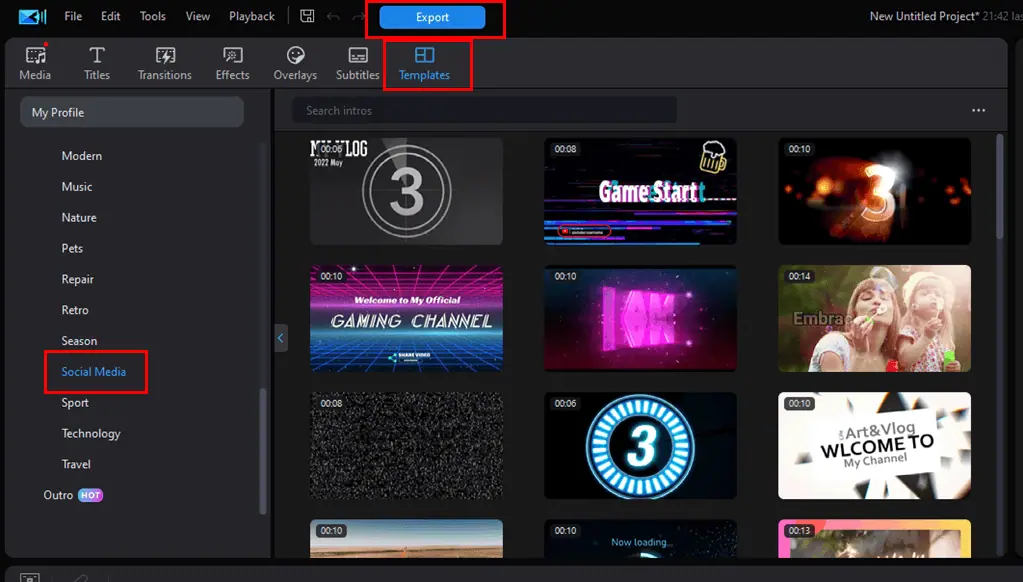
Minimum System Requirements
Here are the supported operating systems and devices:
| Operating System Types | Supported OSs |
| Microsoft Windows | Win 7, Win 8, Win 8.1, Win 10, and Win 11. For AI features, Win 10 and Win 11 are mandatory. |
| macOS | Mojave, Catalina, Big Sur, Monterey, Ventura, and Sonoma |
| Android | Android 8.0 and later |
| iOS | iOS 13.0 or later and iPadOS 13.0 or later |
If you’re running the Director Suite 365 Windows desktop app, here are the minimum system specs it must possess:
- Processor
- AMD Phenom® II and later
- AMD Ryzen™ 3 1200 and newer
- AMD A8-7670K and above
- Intel Core™ i-series and newer
- Haswell (4th generation) processor Xeon and Core branded only
- Graphics Processor
- DirectX 11 GPU with at least 128 MB VGA VRAM
- 2GB VGA VRAM or better to use the AI Plugins
- NVIDIA GeForce RTX 2060, TITAN RTX, and Quadro RTX 3000 or better for Room Echo Removal and Audio/Video Denoise functionalities
- System Memory (RAM)
- A 4 GB minimum is required for the standard services and features
- To utilize Room Echo Removal and Audio/Video Denoise, 8 GB or more
- 8 GB or more for AI tools, like AI Style Transfer, AI Body Effects, etc.
- Internal Storage: 10 GB and more hard disk space. You should use an NVMe SSD instead of an HDD for faster image and multimedia rendering.
Director Suite 365 User Interface
I must give it to you plainly that the user interface is a bit more complicated than usual video and image editor tools.
Firstly, the developers had to include all the essential multimedia modules under a central application. Which, you’ll rarely find with leading apps, like Adobe Premier, Microsoft Clipchamp, etc.
Therefore, there’s a common launcher or central software, named CyberLink Application Manager. It takes care of account sign-ups, paid license activations, mobile app installations, and desktop app installations.
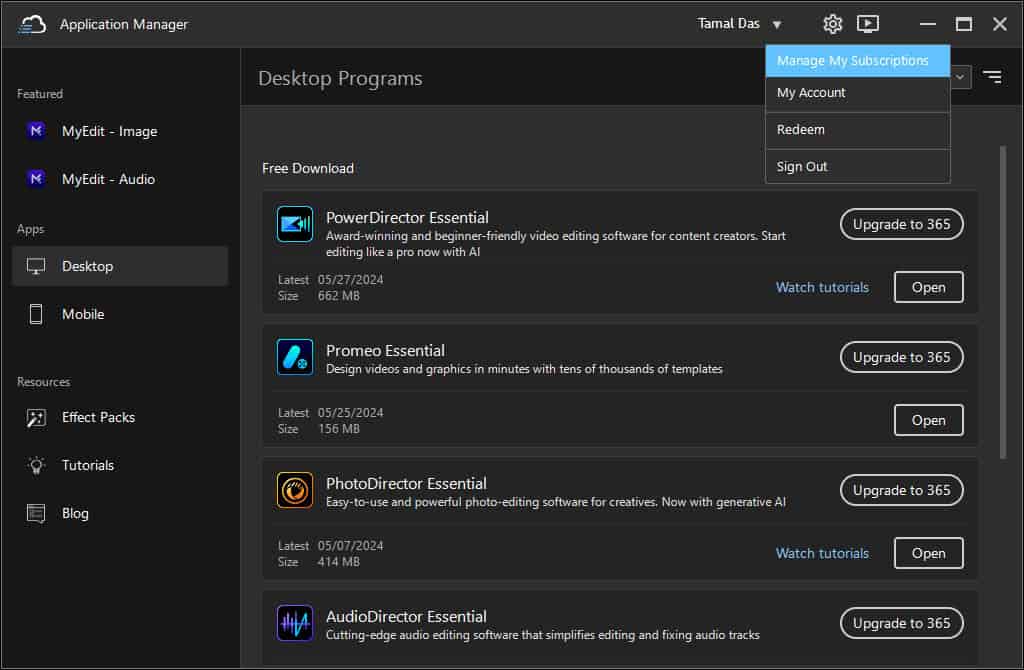
This initial UI also presents the links to effects, tutorials, and blog posts so you can get acquainted with the tool quickly.
Now, depending on your subscription, Application Manager will suggest the core tools you need to install. For example, if you’ve only bought an individual subscription for PowerDirector 365, the tool will suggest you install this app. If you’re just trying out the freeware edition, you’ll get the option to install and check out all the apps in the bundle.
Let’s say you’d like to use the video editing tool – PowerDirector Essential. You can open it from Apps > Desktop > PowerDirector Essential.
The first time the app launches, you see the splash screen/launcher. Here, you can access the most commonly used sub-features, like AI video editors, trimming tools, background remover, AI speech-to-text for closed captions, and many more.
Any tool you access from the launcher will come with a guided tour. It’ll show you text boxes or instruction bubbles. You must click on that to go to the next instruction. This way, you get an instant idea of the feature you’re about to use.
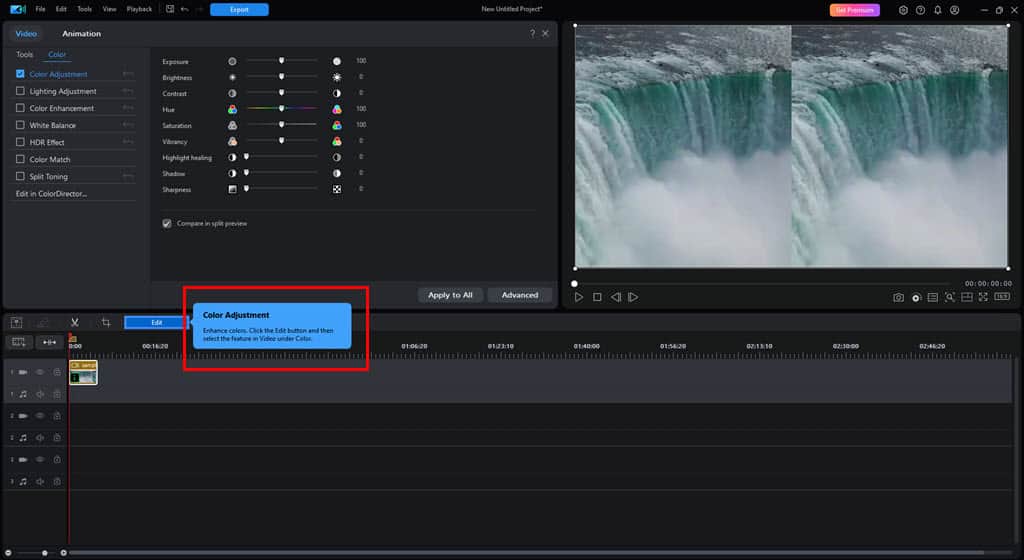
The app needs more work from the user experience perspective. It should show quick notifications and instructions more often, and not just once when you open one tool for the first time.
Also, you must go through multiple tutorials and training videos to learn the features you need for professional video production.
Director Suite 365 Customer Support
Here are the contact options you can choose from to receive assistance regarding software and billing issues:
Contact Support Online Form
You can visit the CyberLink Support portal and choose from any of the listed issues for which you need assistance with:
- Product Usage
- Purchase & Payment
- Account & Subscription
- Download, Install, and Activation
Depending on an issue you chose, an online form will open. It’ll mainly ask you for the following data:
- Platform
- Product
- Software version
- Contact information
- Inquiry type, like How-Tos or Errors
- Product Source
- Operating System
During my review, I submitted the following support request form:
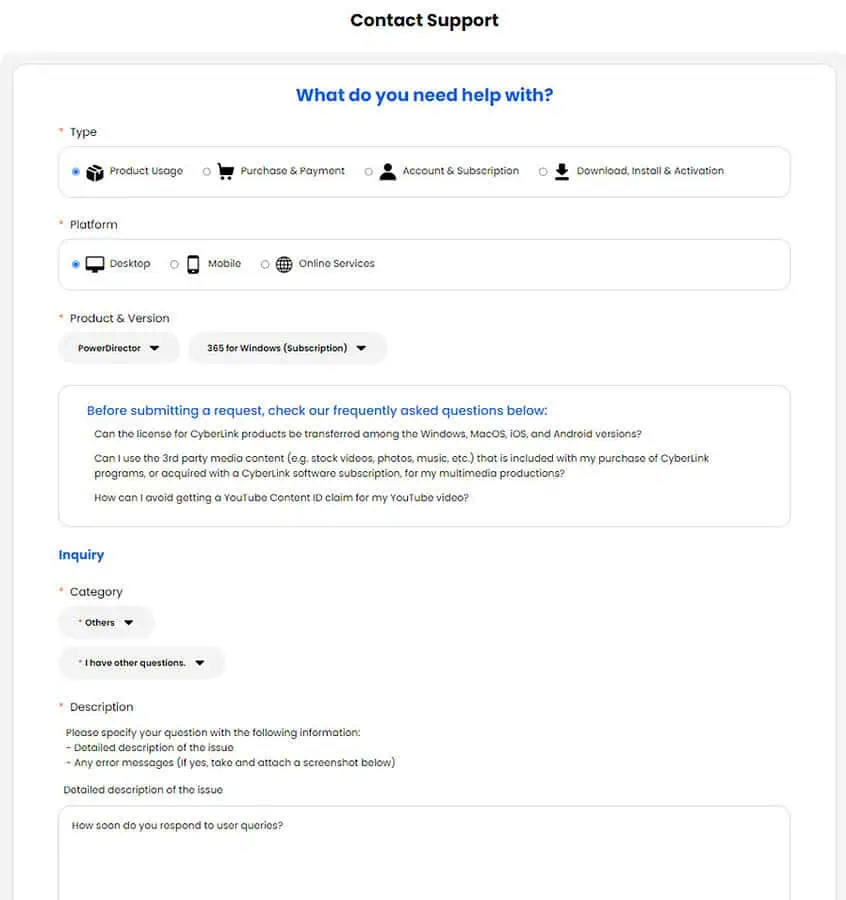
As soon as I submitted the ticket, I received a confirmation from the CyberLink email with this subject.
Then, I received an email from a support agent in less than 4 hours. I tried to contact the support team on a weekend day. Therefore, I can safely say that the support team is up and running throughout the week so they can help you promptly.
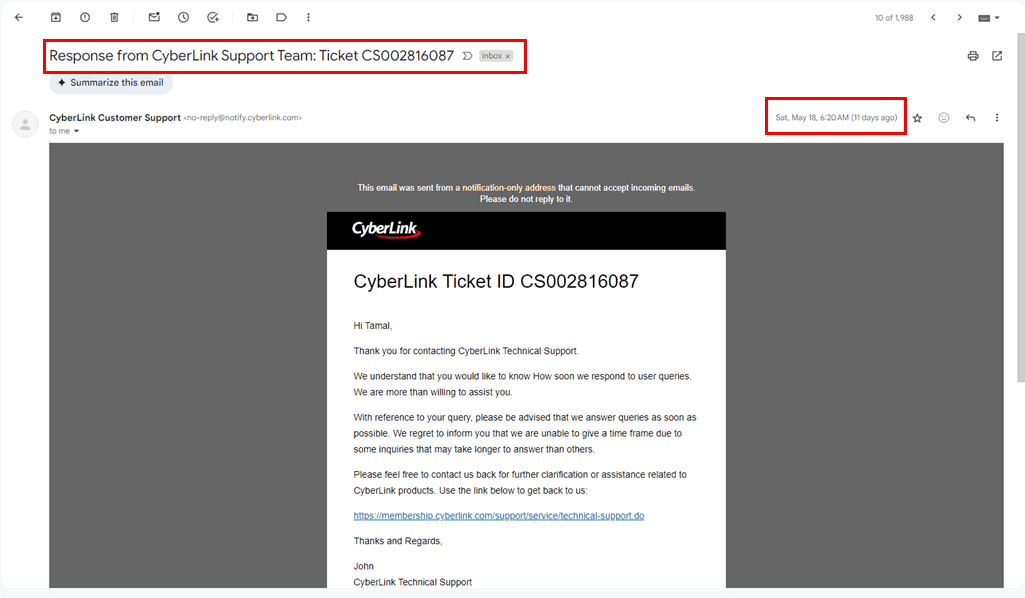
Phone Support
If you’re in the US or Canada, you can get phone support. The support number is (+1) 888-226-6030. Phone support is active from Monday to Friday, between:
- 11:00 AM – 8:00 PM (CST)
- 09:00 AM – 6:00 PM (PST)
- 12:00 PM – 9:00 PM (EST)
You’ll be charged long-distance or international calling rates if you’re calling from outside the US or Canada.
My Support Ticket
Often, you might accidentally delete support emails received from CyberLink or any other service providers. As a backup, CyberLink stores your conversations in the My Support Ticket portal.
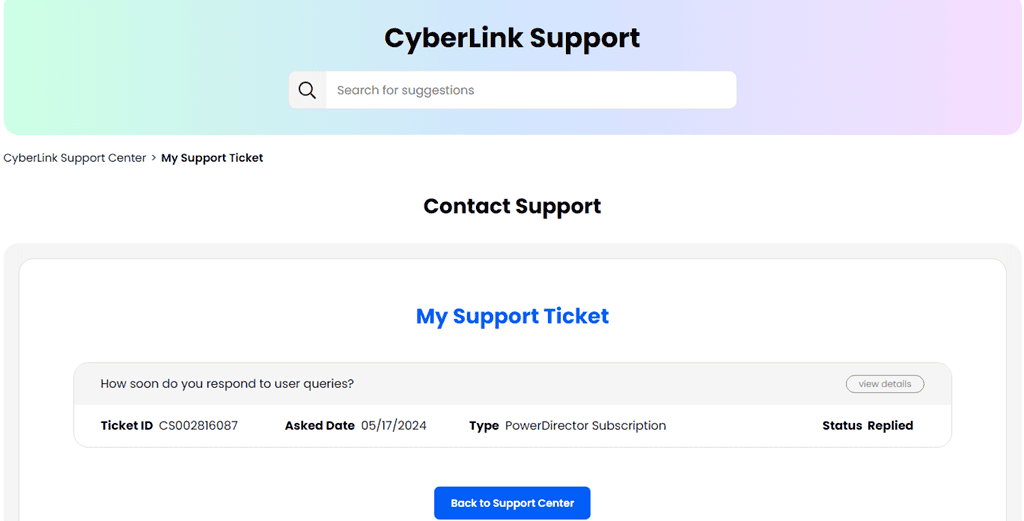
You can log in using your subscription email account or any other email from which you initiated the support ticket. Upon successful login, you’ll see a table of historical tickets.
Click on the View details button to the right of the support subject to access the email content and other data related to the event.
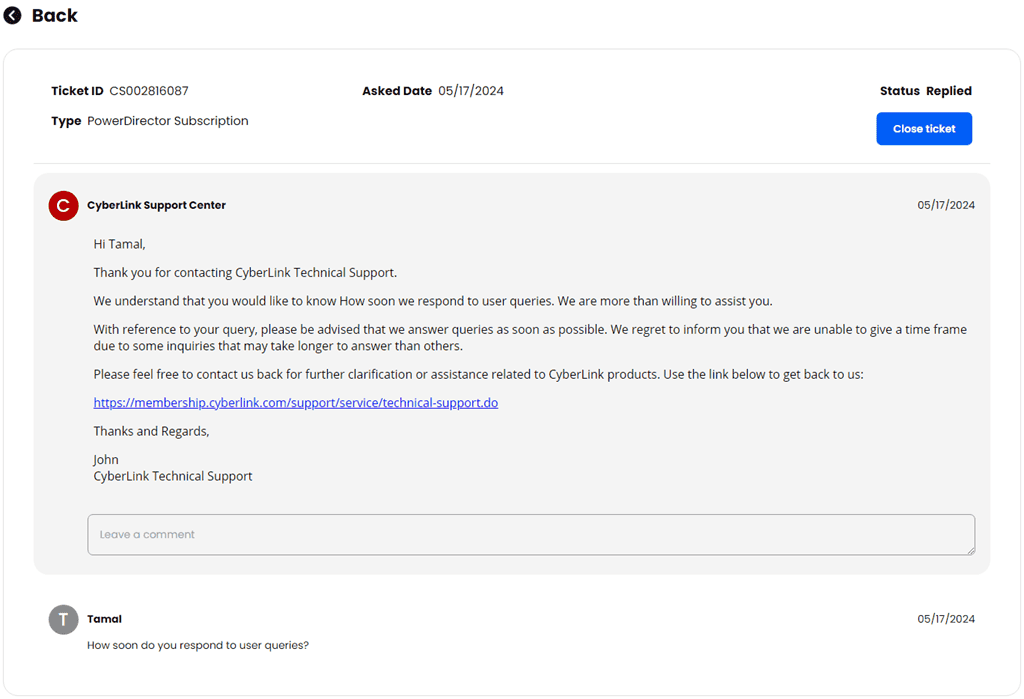
Director Suite 365 Pricing
Here are the paid subscription options you can choose from:
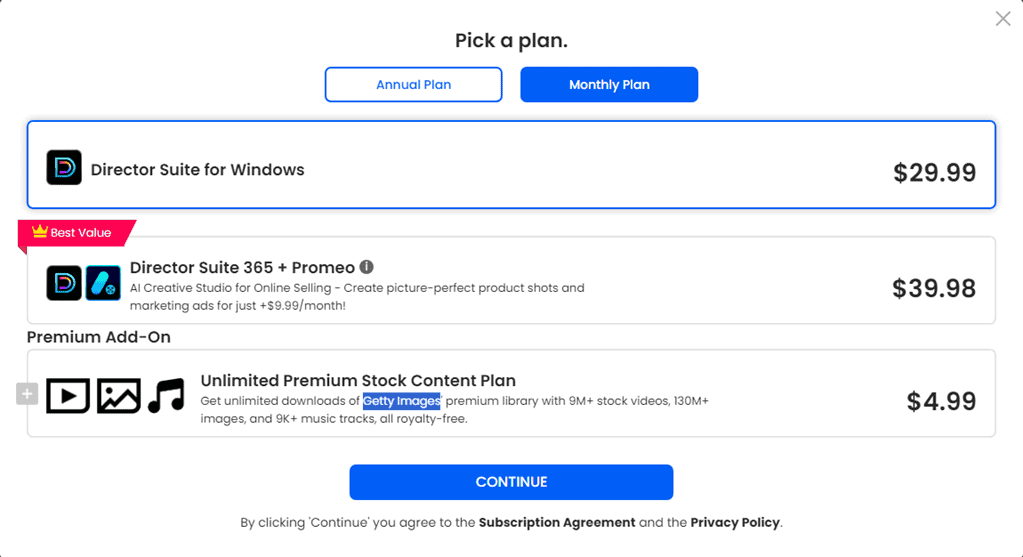
- Director Suite for Windows: It costs $29.99 per month.
- Director Suite 365 + Promeo: Subscription option starts at $39.98 per month.
- Unlimited Premium Stock Content Plan (Add-On): For a monthly fee of $4.99, you get access to premium content from Getty Images with an unlimited usage license for the whole month.
If you buy any of these two primary subscriptions for a year, you can get a 25% flat discount. The rebate is seasonal.
All of these purchases renew automatically. According to a statement by CyberLink, they might auto-renew your subscription for the next month or year without informing you in advance.
So, to avoid back-and-forth conversations with the billing team for a refund, you can visit The CyberLink Member Zone portal and cancel the subscription on time.
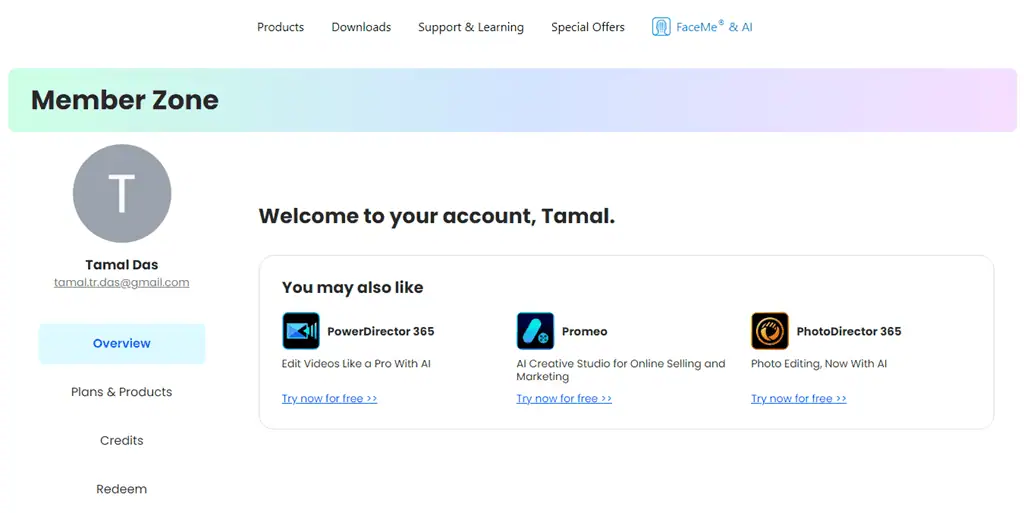
CyberLink offers a 30-day money-back guarantee for all subscription product purchases. You can’t get any refund for credit purchases though, if you’ve used some of the credits.
Director Suite 365 Review – Verdict
If you’re looking for affordable, all-in-one video, audio, and image editing software, Director Suite 365 is a great choice.
It offers both traditional and AI-powered editing tools for all sorts of use cases. The pricing is flexible and you also get mobile apps to use the platform on the go.
The only nitpick is the interface, which is a bit convoluted. However, that’s also a reflection of the tool’s feature richness, so once you get familiar with the layout, you’ll have one powerful super-app for all your editing needs.
Did this Director Suite 365 review help you make up your mind about the software? Share your thoughts in the comments!
Read our disclosure page to find out how can you help MSPoweruser sustain the editorial team Read more




User forum
0 messages