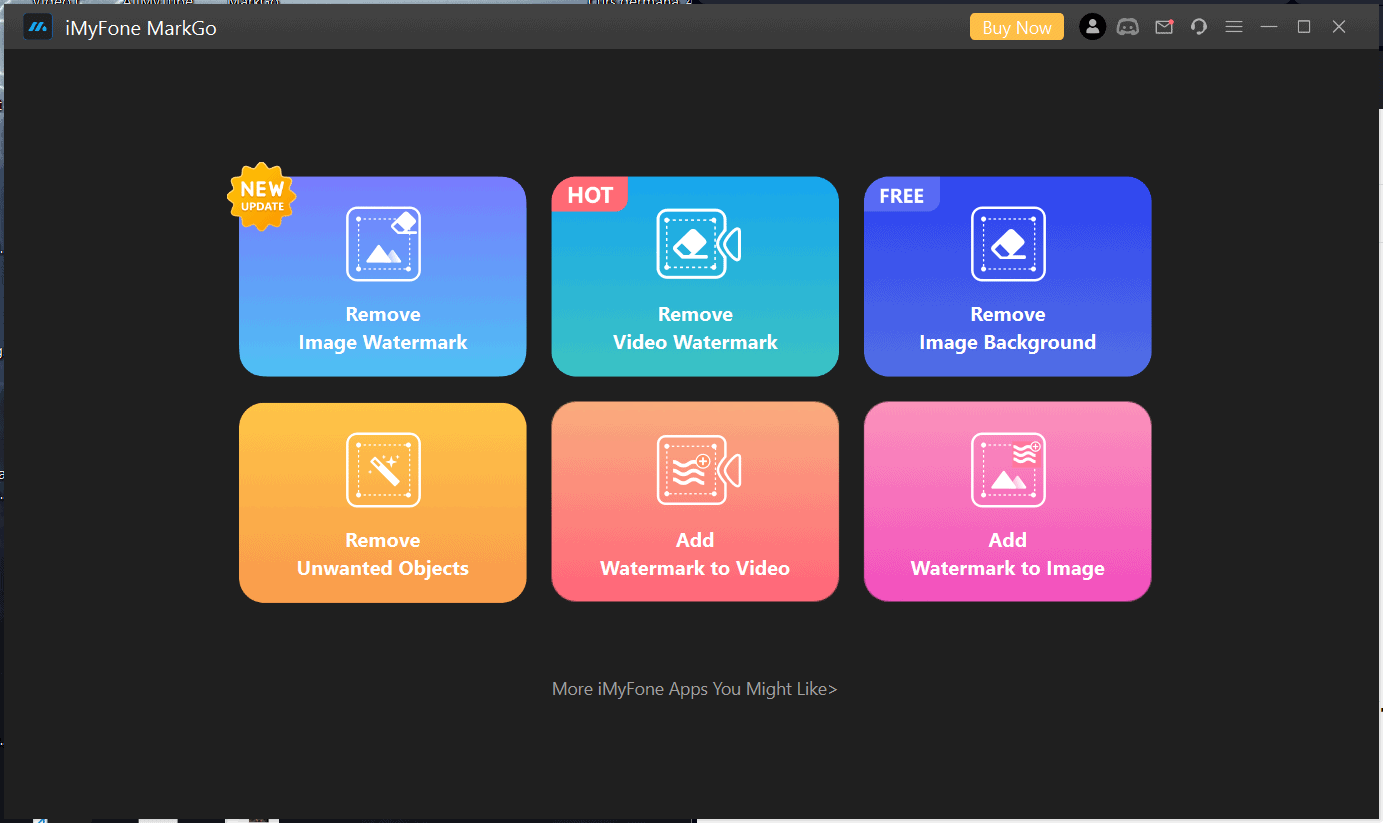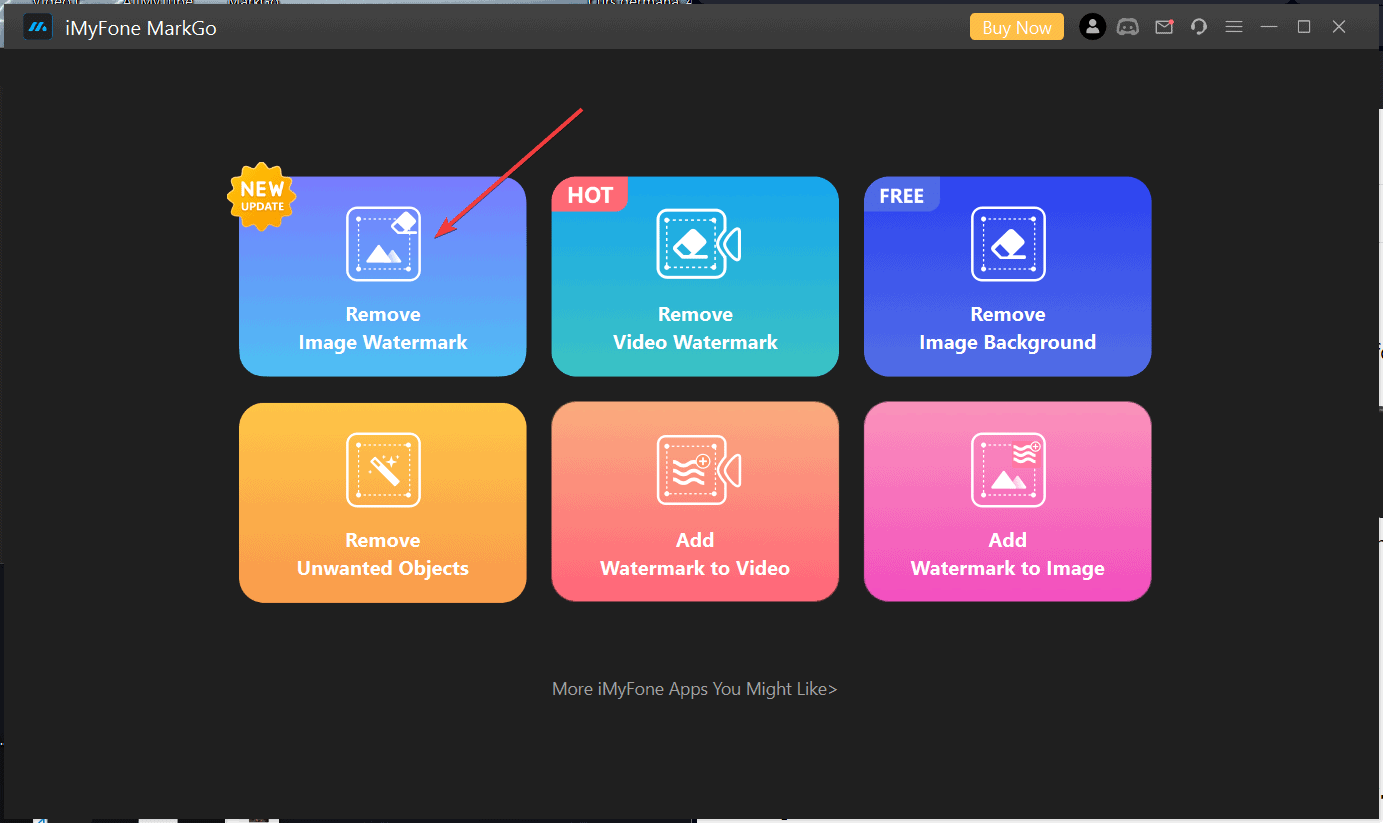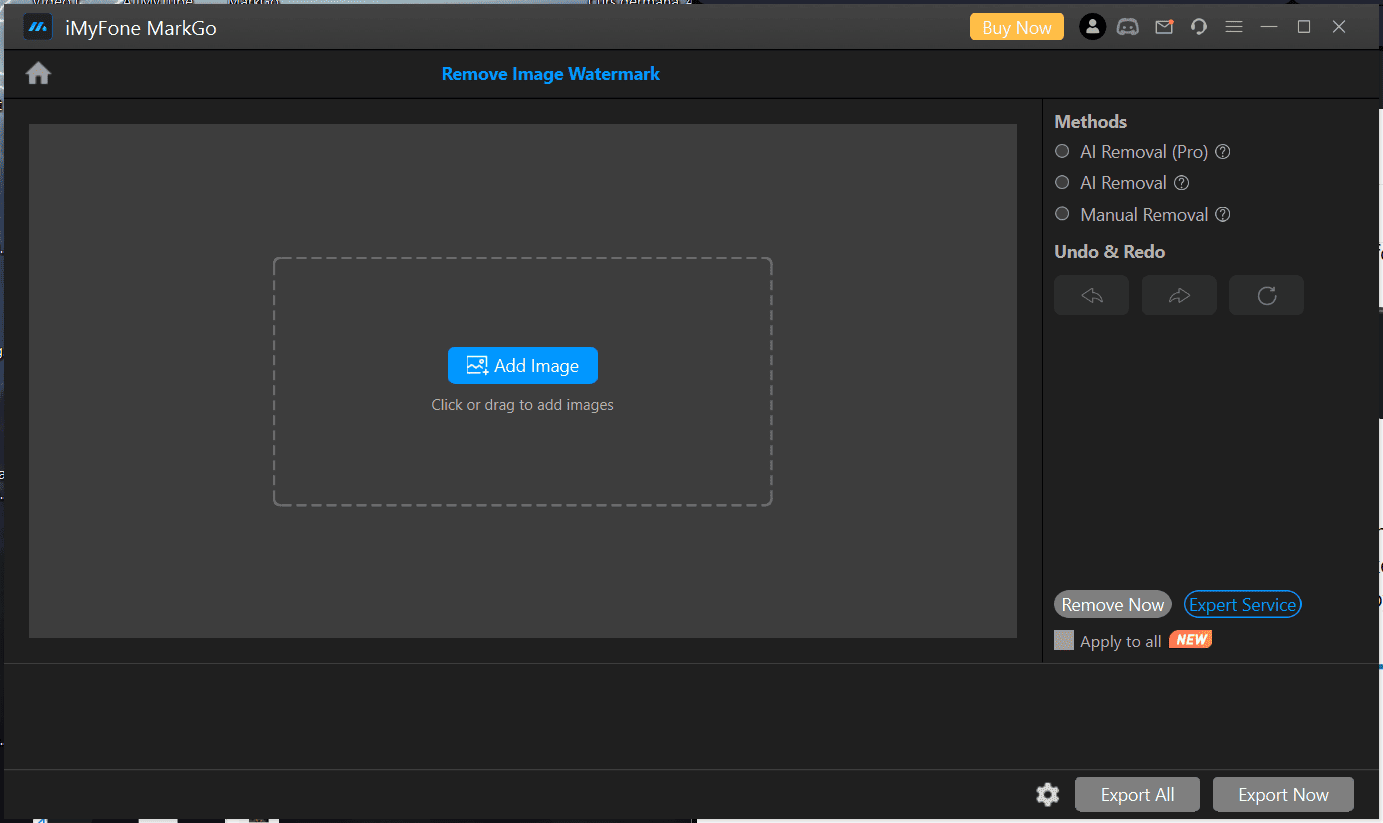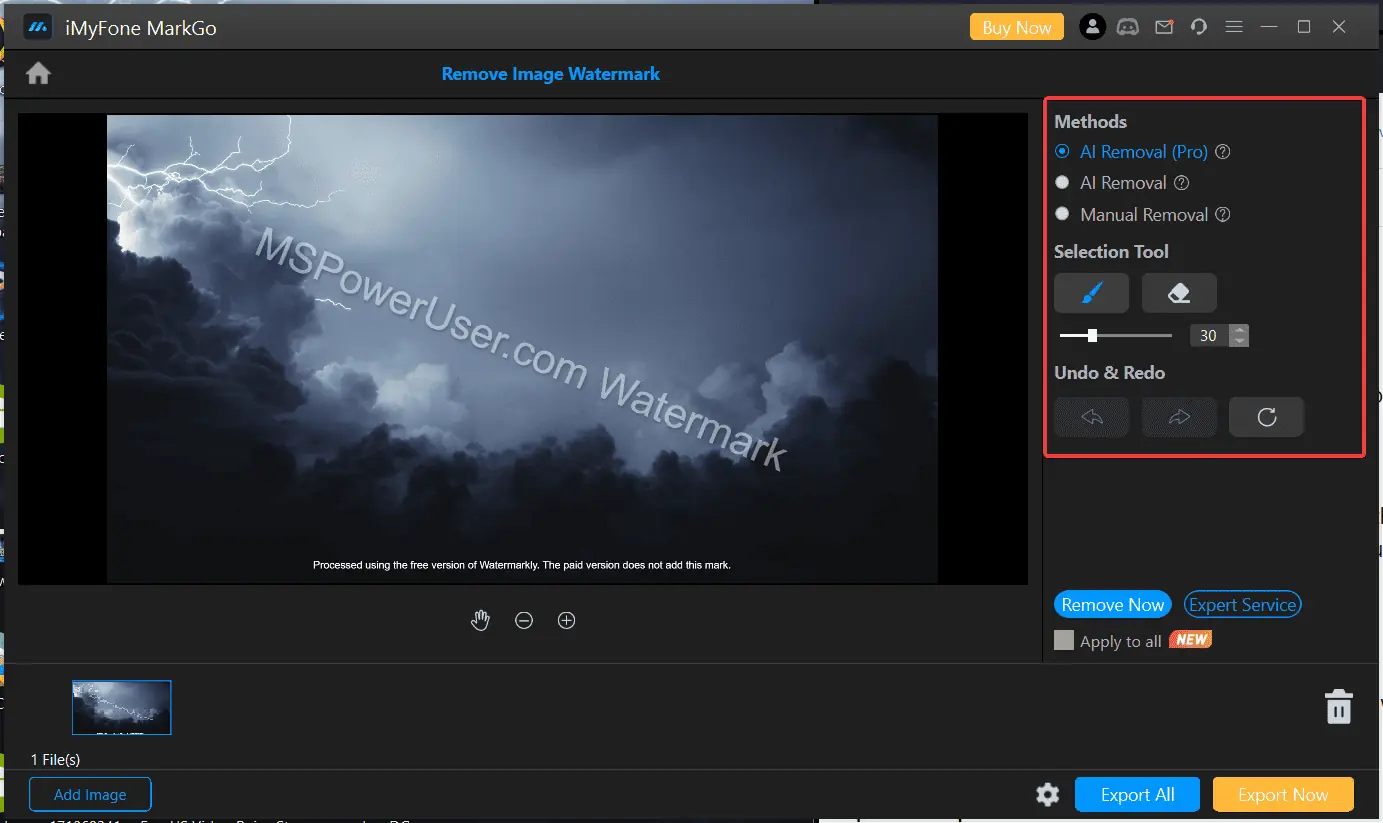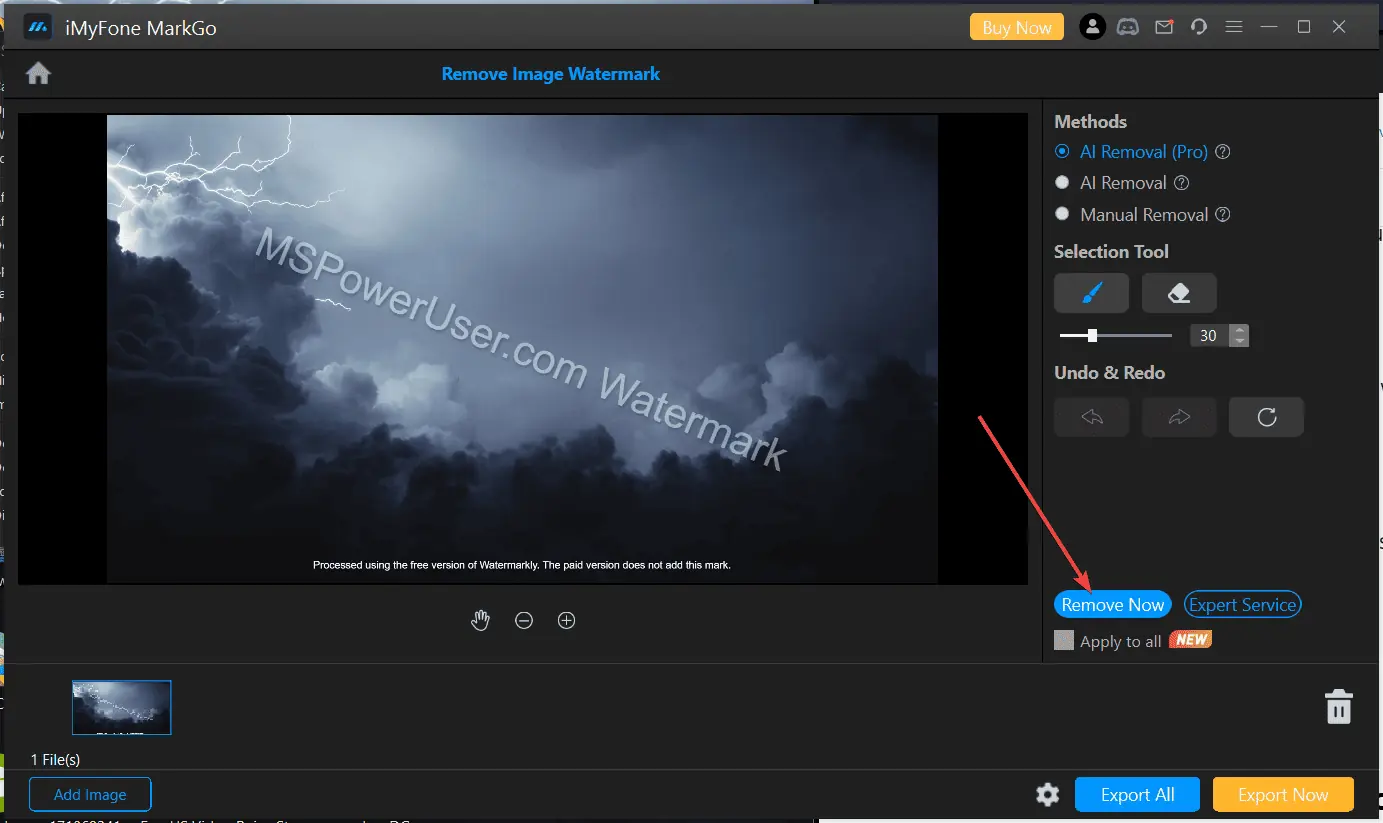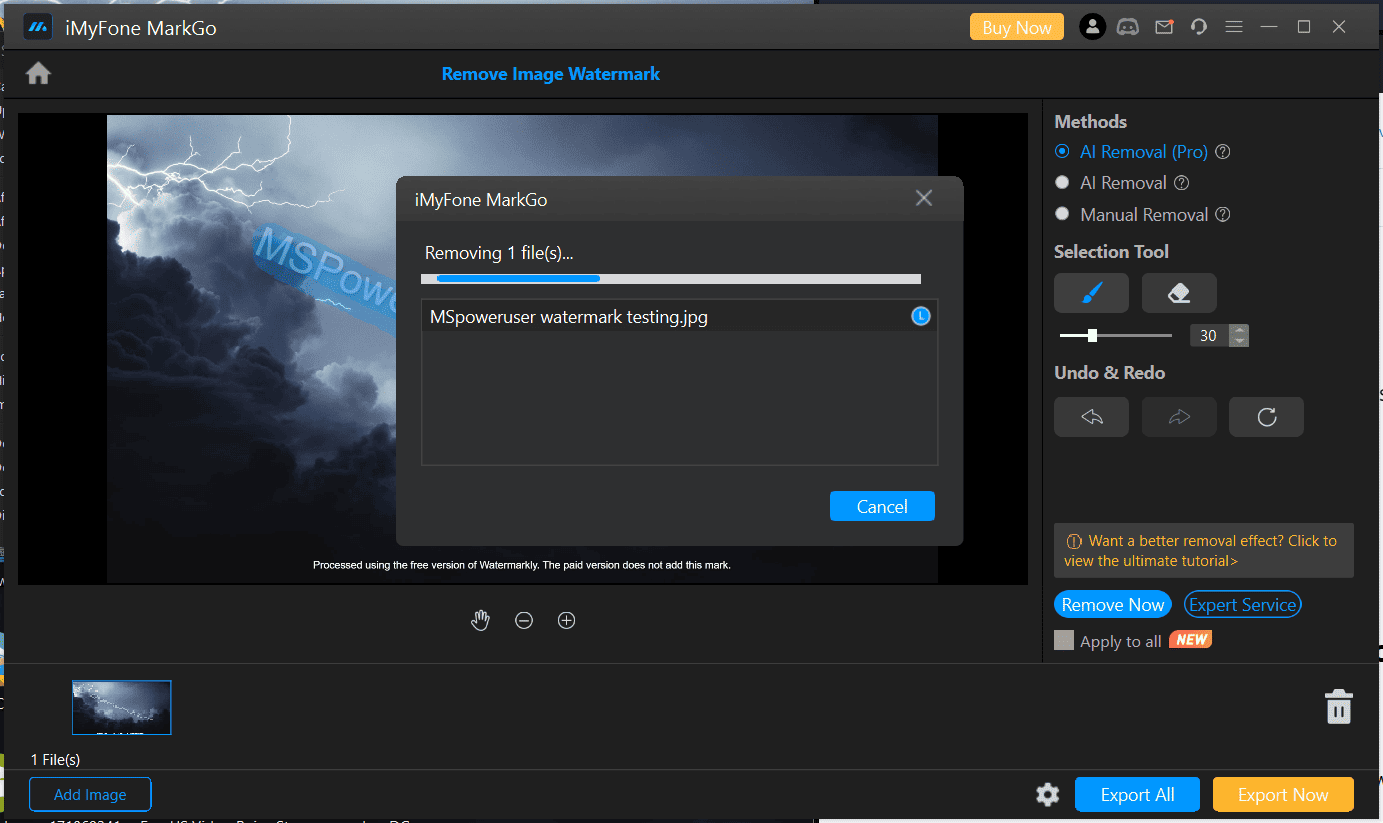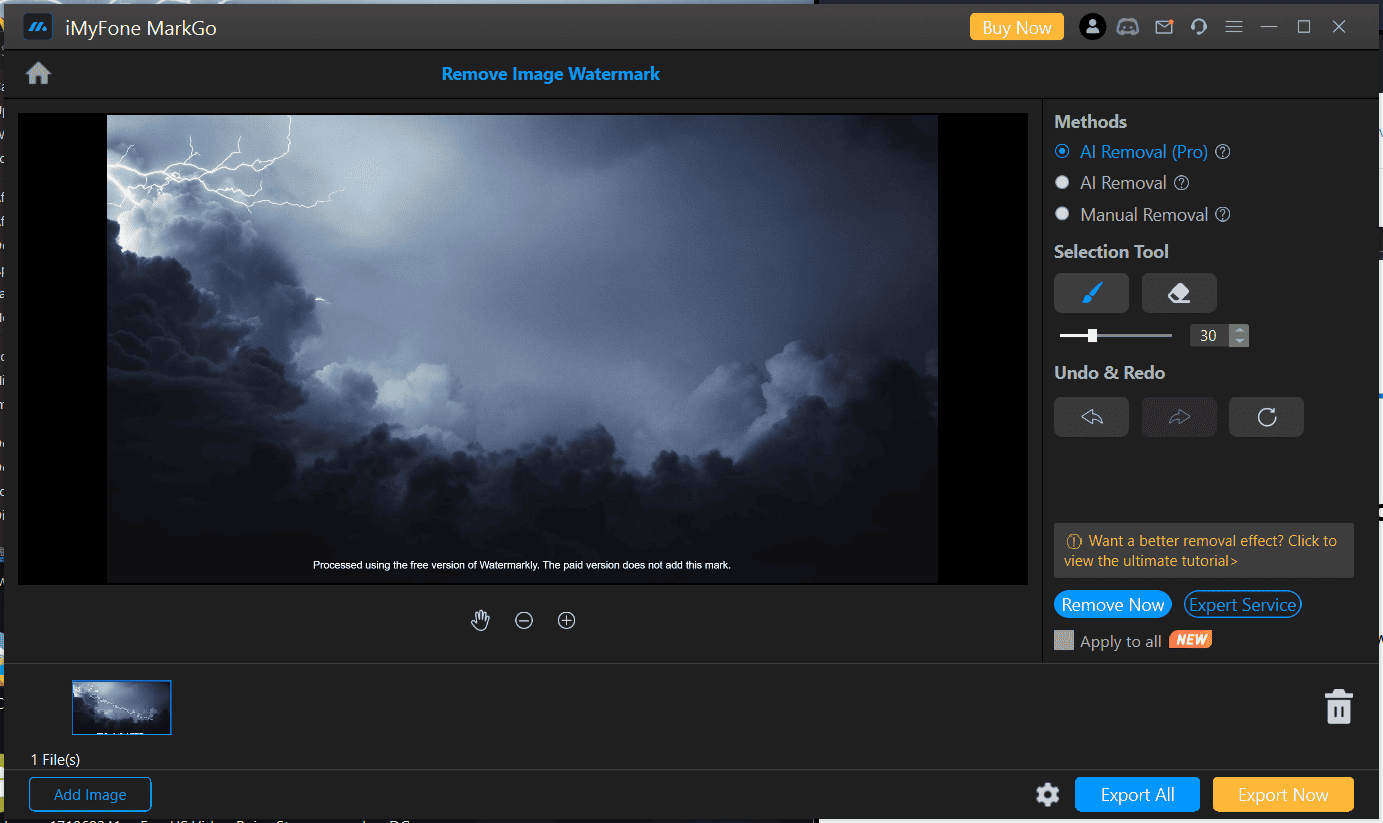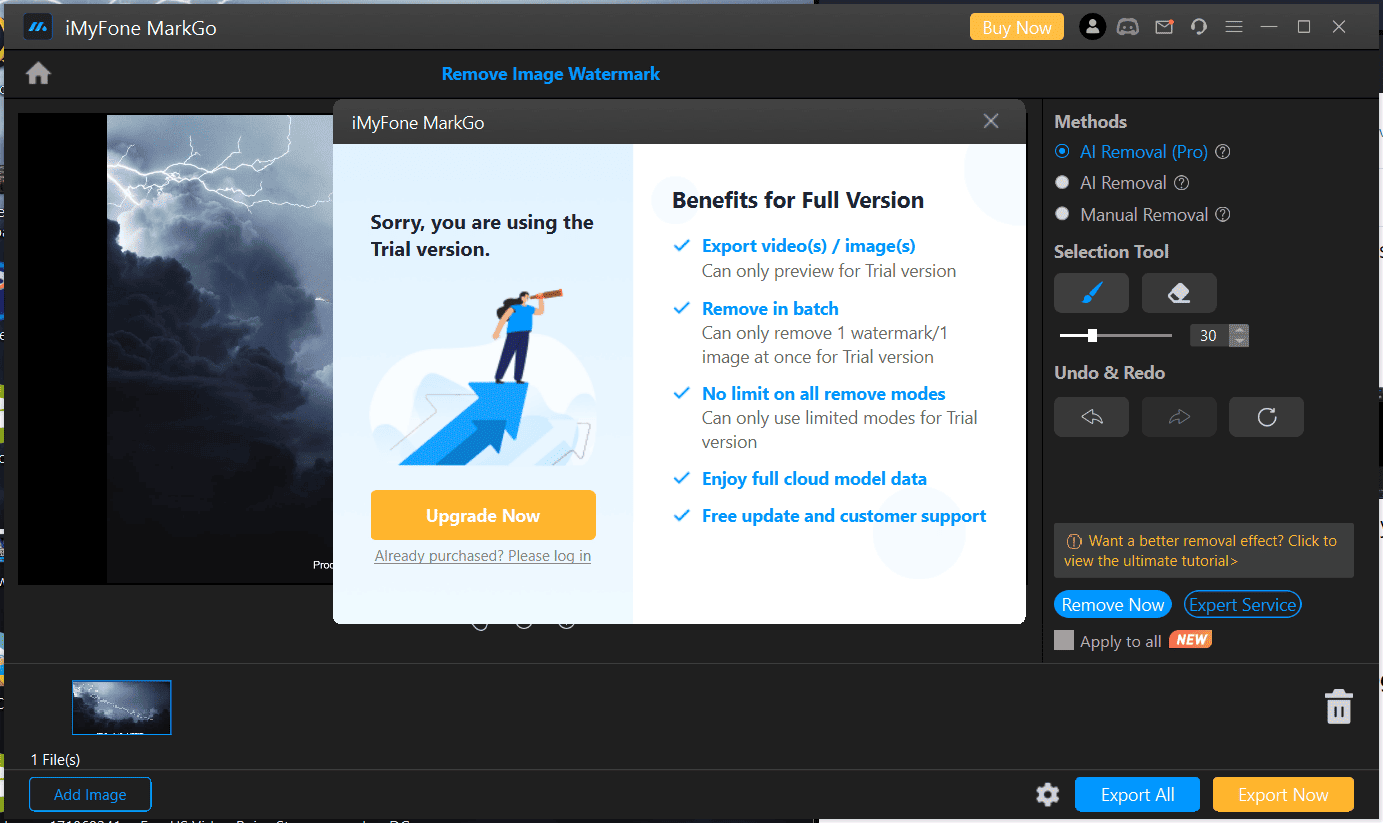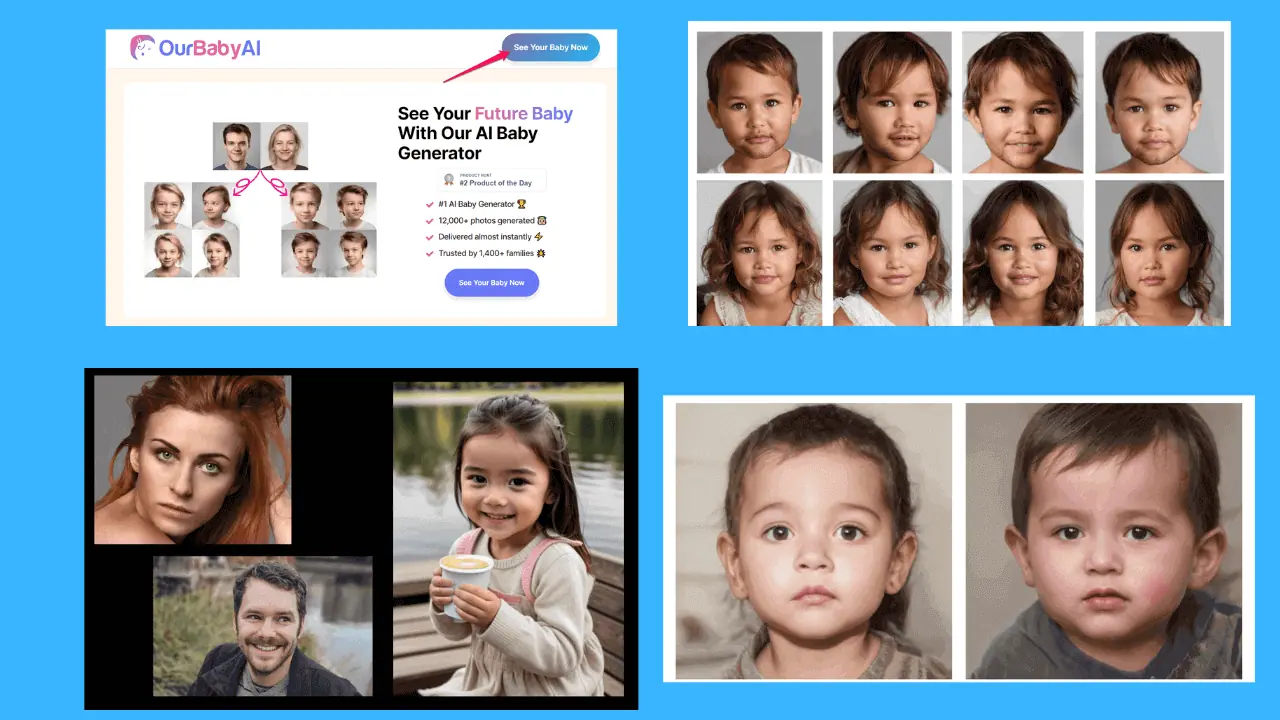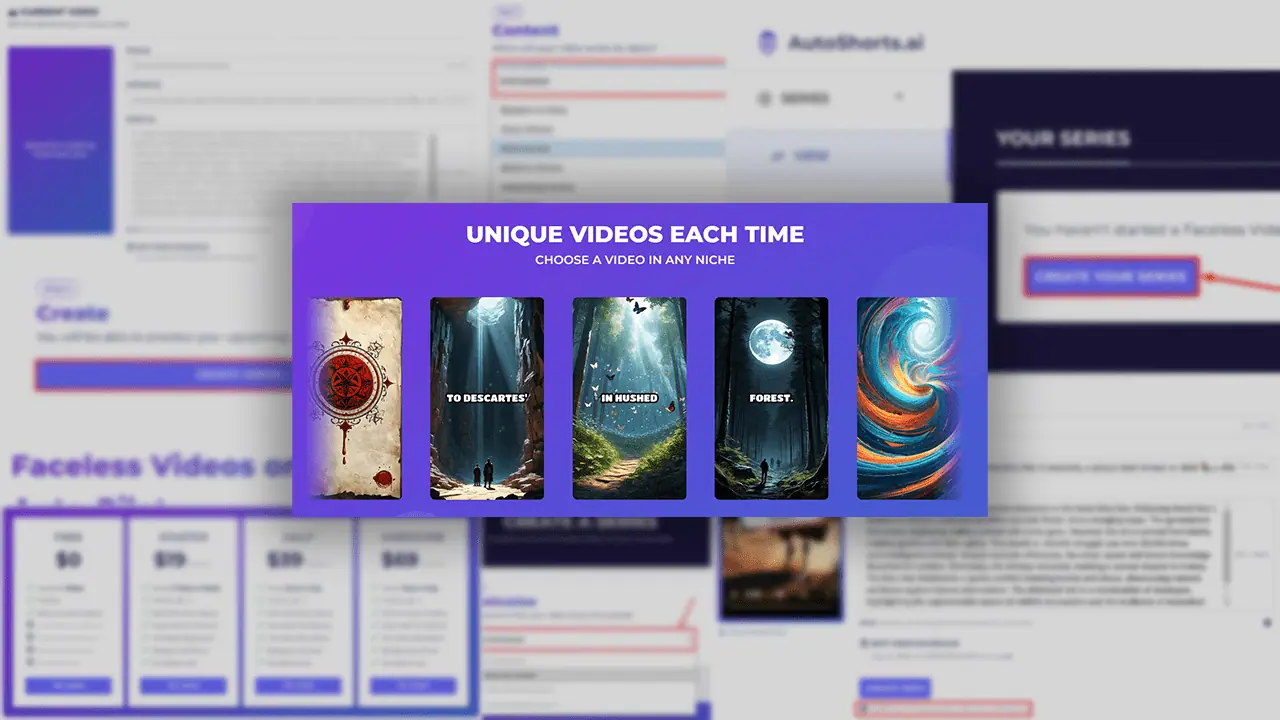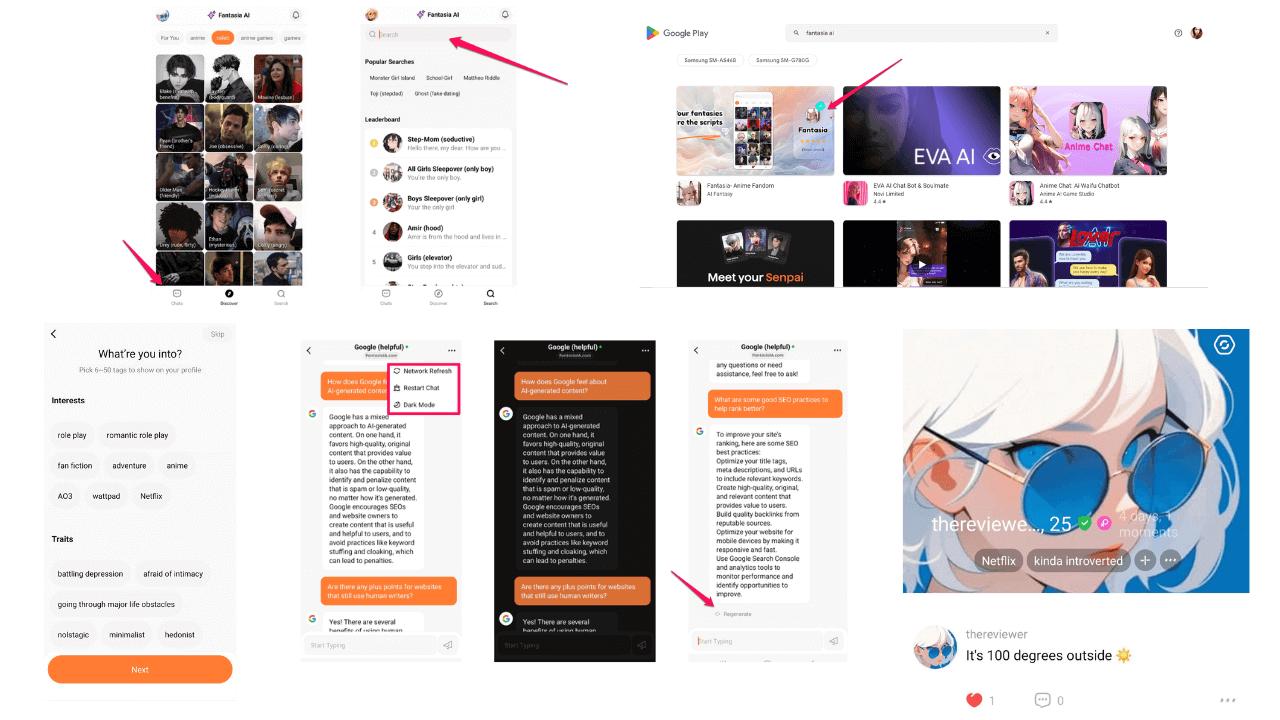Best AI Watermark Remover for Flawless Images & Videos in 2024
12 min. read
Updated on
Read our disclosure page to find out how can you help MSPoweruser sustain the editorial team Read more
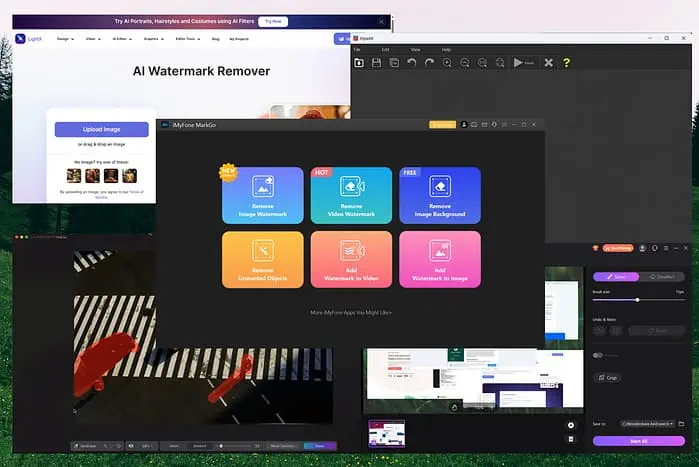
Finding the best AI watermark remover requires in-depth research, especially if you want to sift through all the low-quality apps. Luckily, I did the heavy lifting for you.
Even though watermarks protect intellectual property, there might be situations when you need to remove one from an image or video.
To do that, I found and reviewed 5 top-notch tools. Let’s check them out:
| Software | Pros | Cons | Best For | Rating |
|---|---|---|---|---|
| iMyFone MarkGo | Drag-and-drop, precise watermark removal, multiple file types, remove objects/backgrounds, add watermarks | Premium subscription required, speed depends on file size/internet | All-round watermark remover with object removal | 4.5/5 |
| AniEraser | Drag-and-drop, precise watermark removal, multiple file types, free plan, downloadable & online | Free plan limited, speed depends on file size/internet | Affordable watermark removal for photos/videos | 4.2/5 |
| Luminar Neo | AI sky replacement, non-destructive editing, plugins, precise editing, multiple file types | Premium required for advanced features, no free trial | Advanced photo editing with AI capabilities | 4.7/5 |
| Inpaint | Batch processing, maintains quality, photo restoration, online & downloadable | Can struggle with complex watermarks, premium access required, UI not great | Restoring old/damaged photos | 4.1/5 |
| LightX AI Watermark Remover | Precise editing, multiple formats, plugin for Adobe, drag-and-drop | Transparency issues reported, struggles with complex backgrounds, no refunds | Watermark removal for video/animation | 4.3/5 |
Below, I’ll show you what each of these tools is capable of in more detail. But first:
What is an AI Watermark Remover?
An AI watermark remover is a tool that uses artificial intelligence to detect and remove watermarks from your videos and images.
These apps are designed to automatically identify the watermark, isolate it from the rest of the image or video, and then remove it without affecting the original content’s quality.
Here are some advantages of using AI for watermark removal:
- Efficiency – Tools with AI capabilities can process images and videos much faster than manual editing.
- Precision – AI algorithms can accurately identify and remove the watermarks without affecting the rest of the photo/video.
- Quality Preservation – Such tools are designed to maintain the quality of the content after removing the watermark.
- Ease of Use – AI watermark removers eliminate most of the manual work.
- Batch Processing – Some tools can process multiple files simultaneously, saving time and effort.
5 Best AI Watermark Remover Apps
Now that we understand what AI watermark removers do, how they work, and why they’re advantageous, let’s explore the top 5 apps for the job:
1. iMyFone MarkGo
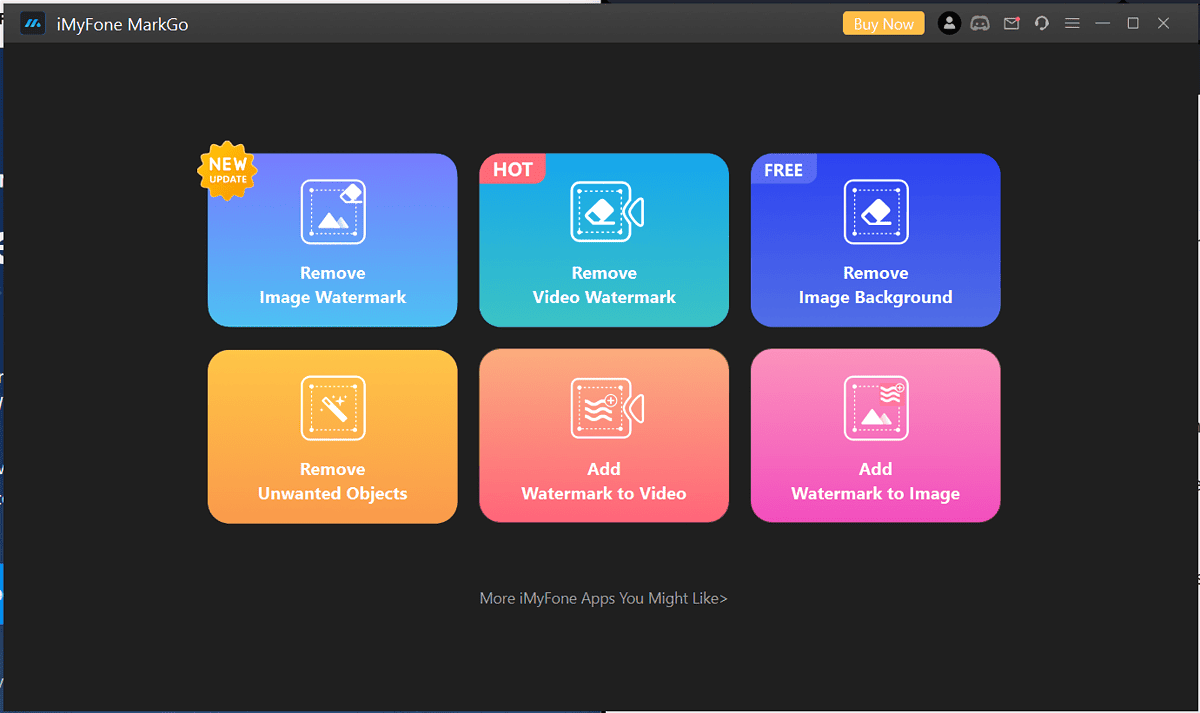
Overview
iMyFone MarkGo is a powerful AI watermark remover that stood out during my testing due to its advanced AI and high-quality results.
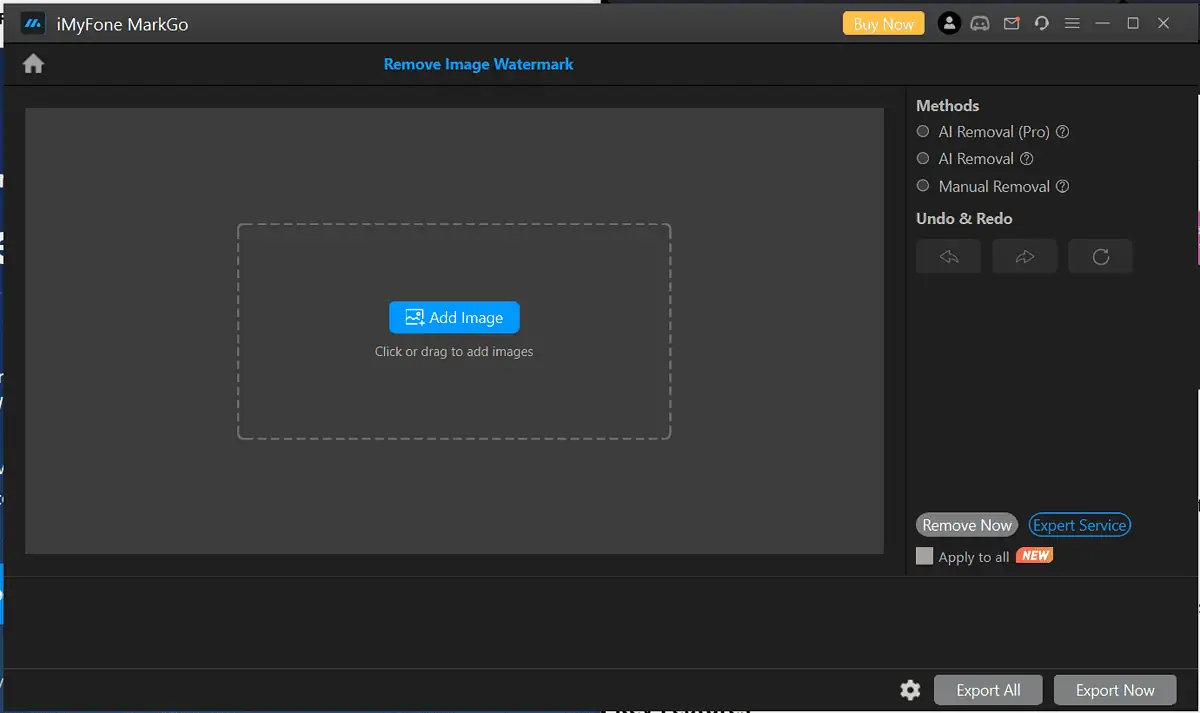
This tool was created to remove watermarks from videos and images and uses the highest precision to ensure perfect removal without affecting the content.
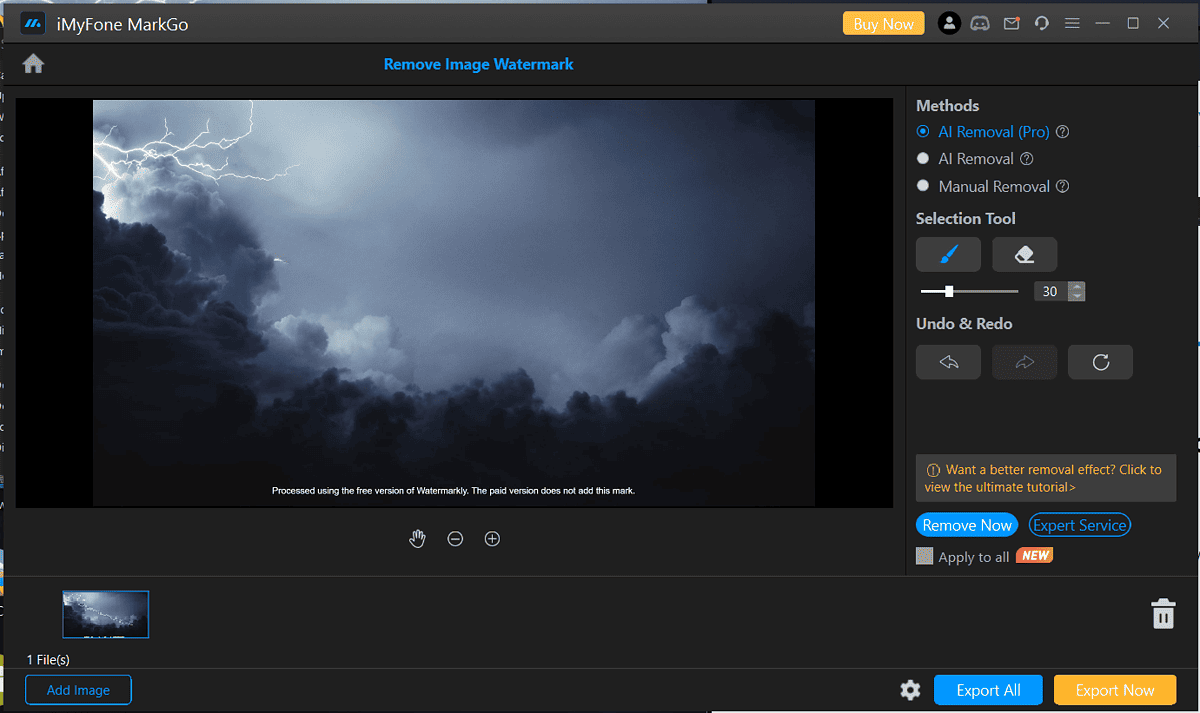
Key Features
- AI-enabled – Uses the latest AI technology to detect and erase watermarks
- Versatile – Capable of managing a wide range of image and video formats
- User-friendly interface – Its intuitive interface makes it accessible to users of all proficiency levels
- Maintains quality – The tool maintains the quality of the content during the watermark removal process
- Supports batch processing – Enables you to process multiple files simultaneously, saving time and effort
- Security & privacy – Any file you upload to the app will be handled with care and respect for your rights
Pros:
- It has a drag-and-drop feature for easy usage
- A significant degree of precision when removing watermarks
- Can process multiple file types and sizes
- Remove various unwanted objects from images and videos
- Add watermarks to images and videos
- Remove image backgrounds
Cons:
- Even though it has free features, advanced ones are behind a paywall
- The processing speed will depend on file size and internet connection speed
How to Use It
- Open the iMyFone MarkGo website and download the app.
- Install it on your PC, and open it.
- Upload the image or video file you want to remove the watermark from
- Wait for the AI to process the file.
- Pick the AI Removal option.
- Click on the Selection tool and mask the watermark.
- Preview the file once the processing is done, and download the content if you are satisfied with the results.
Note: When using such tools, it’s essential to respect copyright laws. Only remove watermarks from content you have the right to modify.
2. Luminar Neo
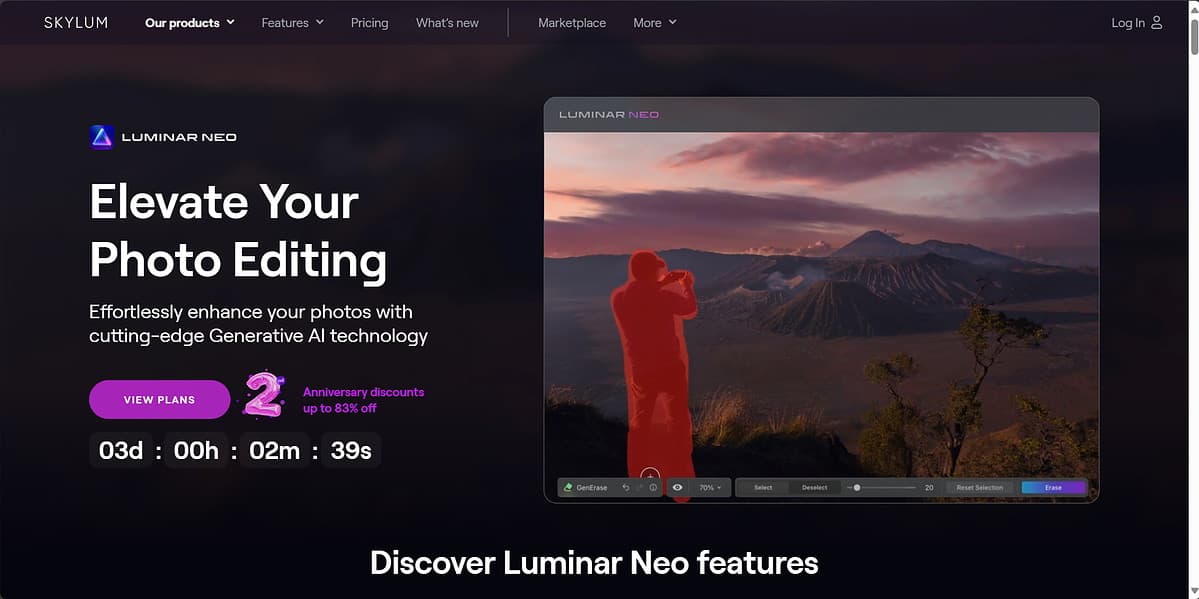
Overview
Luminar Neo is an image editor that uses AI enhancements to streamline the process of editing images. This app’s powerful tools make it a one-stop shop for all your image editing needs.
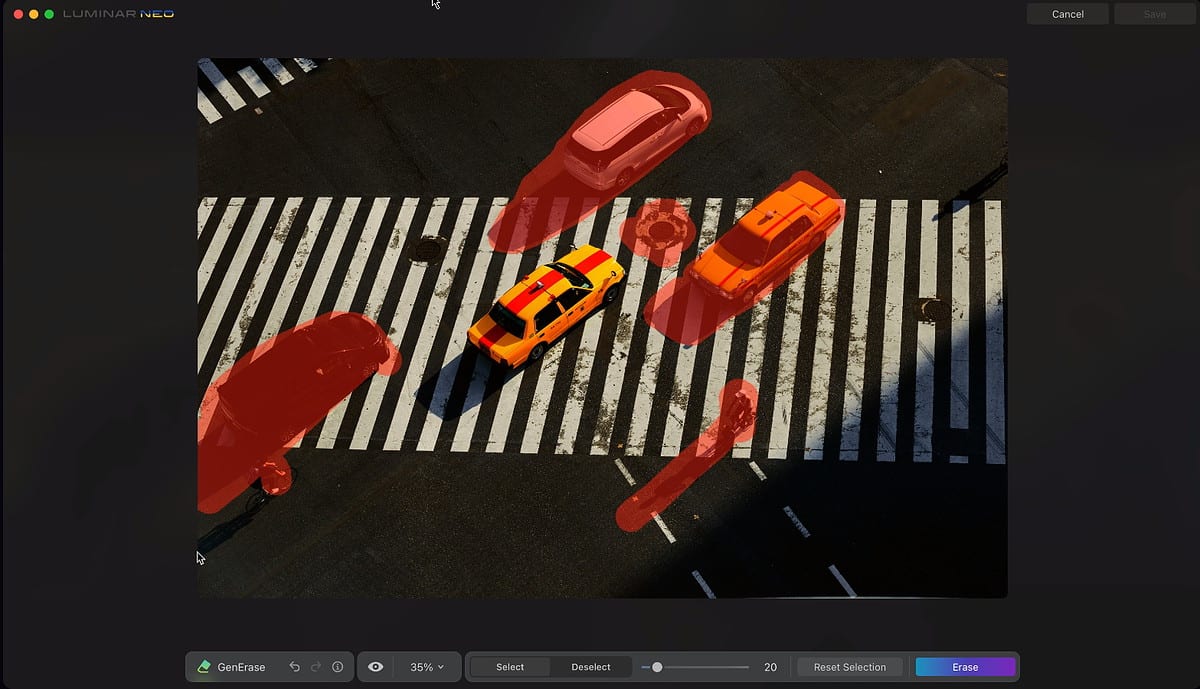
The tool is popular for its modern interface, easy image organization capabilities, one-click Looks (preset customizations), and impressive portrait enhancement tools.
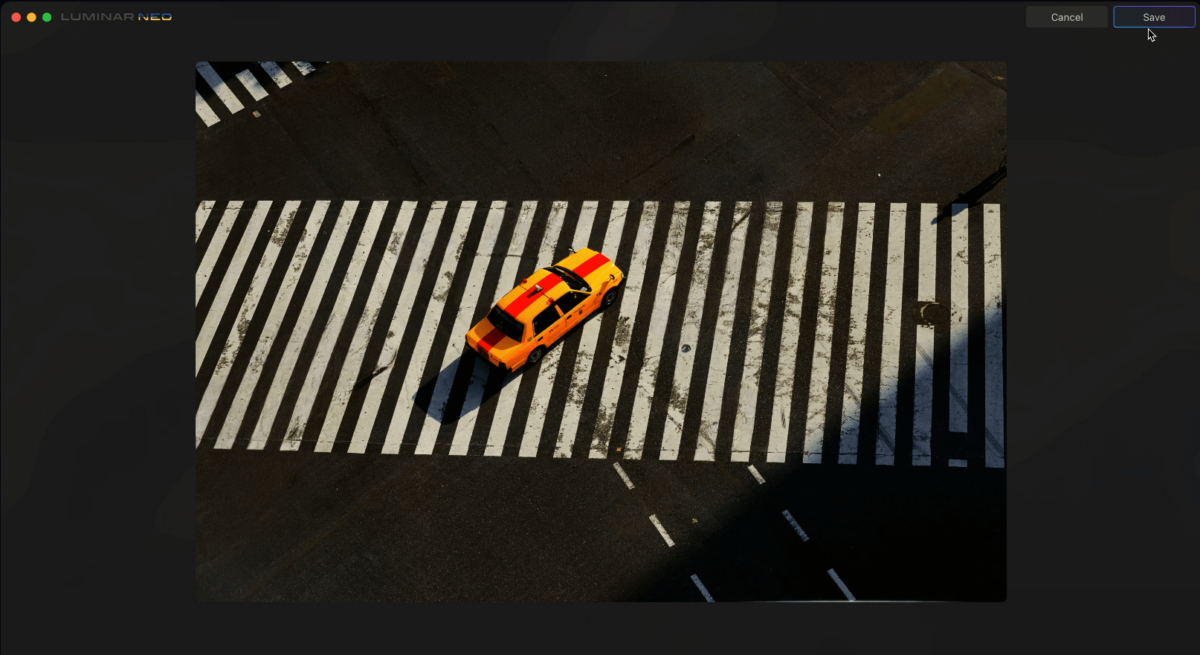
Key Features
- Powered by AI – Uses advanced AI tools for image editing and object removal
- Versatile – Can work with a variety of image formats
- User-centric design – Features an intuitive user interface that is suitable for beginners
- Quality retention – Maintains the quality of the original image after processing
Pros:
- Offers AI sky replacement features
- Includes non-destructive editing
- Supports plugins for extended capabilities
- Excellent precision in image editing
- Can manage files of different sizes and types
Cons:
- Some of the advanced features will require a premium license
- It doesn’t have a free trial version
- The interface change might be confusing for older users who used Luminar 4
How to Use It
- Open the Luminar Neo website and click View Plans to find the best offer.
- Download the tool and install it on your device.
- Upload the image you want to edit, and use the Erase tool to remove the watermark.
- Download your edited photo.
3. AniEraser
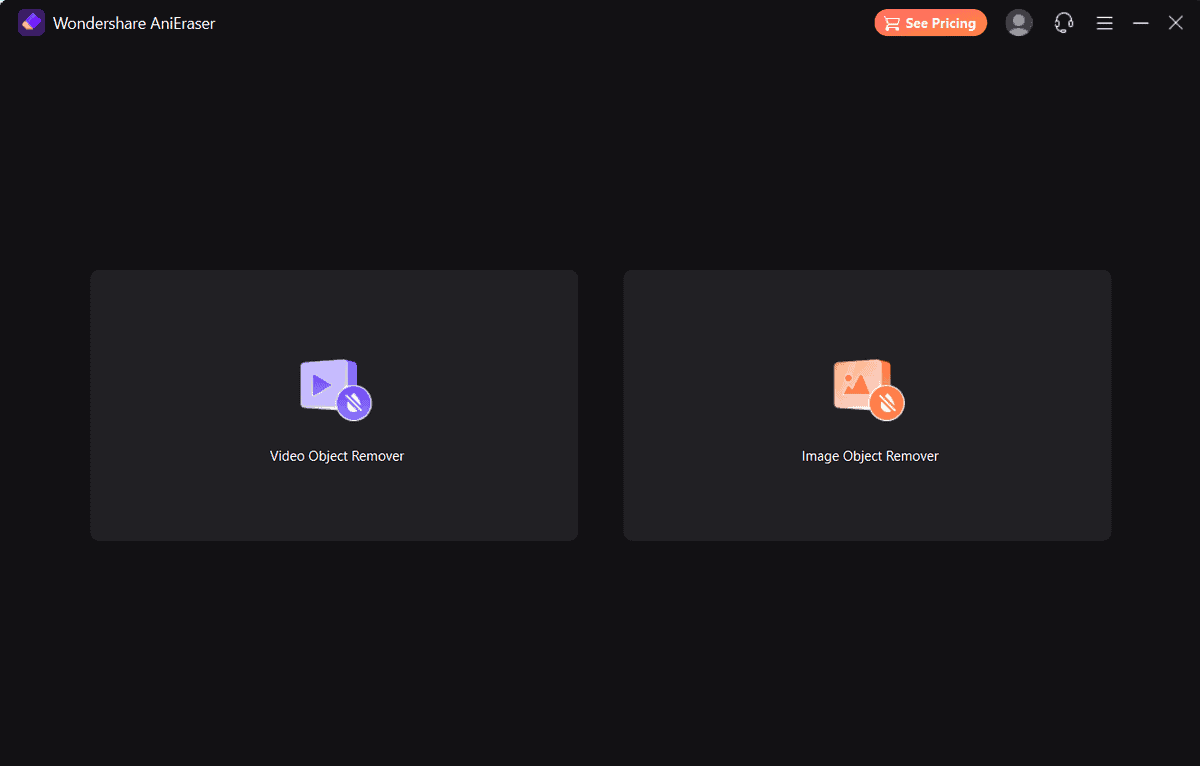
Overview
AniEraser is another robust AI-powered platform that resolves intricate tasks like removing watermarks from videos and images.
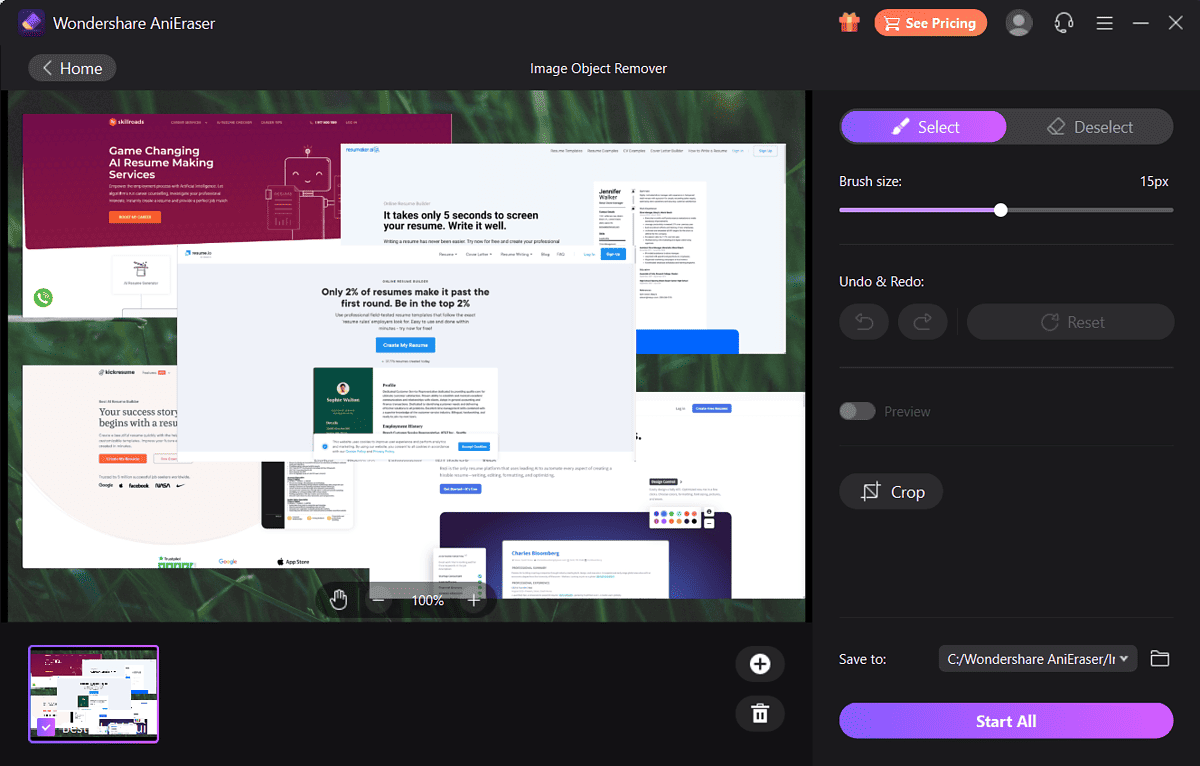
It employs AI features to ensure seamless removal, offers high-quality results, and easily creates watermark-free content.
Key Features
- Powered by AI – Uses the latest AI tech to identify and remove any objects from content.
- Supports both images and videos – Can remove watermarks from both video and images
- User-friendly interface – Simple and well-designed interface with easy access to options
- Preserves quality – No loss of quality in the end result
- Cross-platform compatibility – It works perfectly on PC, iOS, Android, and as a web app
- Fast processing – Removes watermarks from photos in seconds
Pros:
- Easy-to-use drag-and-drop feature
- Removes watermarks with a high degree of precision
- Can handle multiple file types and sizes with ease
- Includes a free plan
- Can be downloaded or used as an online tool
Cons:
- The free plan is limited to smaller files
- The processing time will depend on file size and internet connectivity
How to Use It
- Open the AniEraser website and choose whether to use the online tool or download the software.
- Choose if you want to remove watermarks from an image or video.
- Upload your file, and wait for the AI to scan the content.
- Check the file to see if the watermark was removed, and then download the result.
4. Inpaint
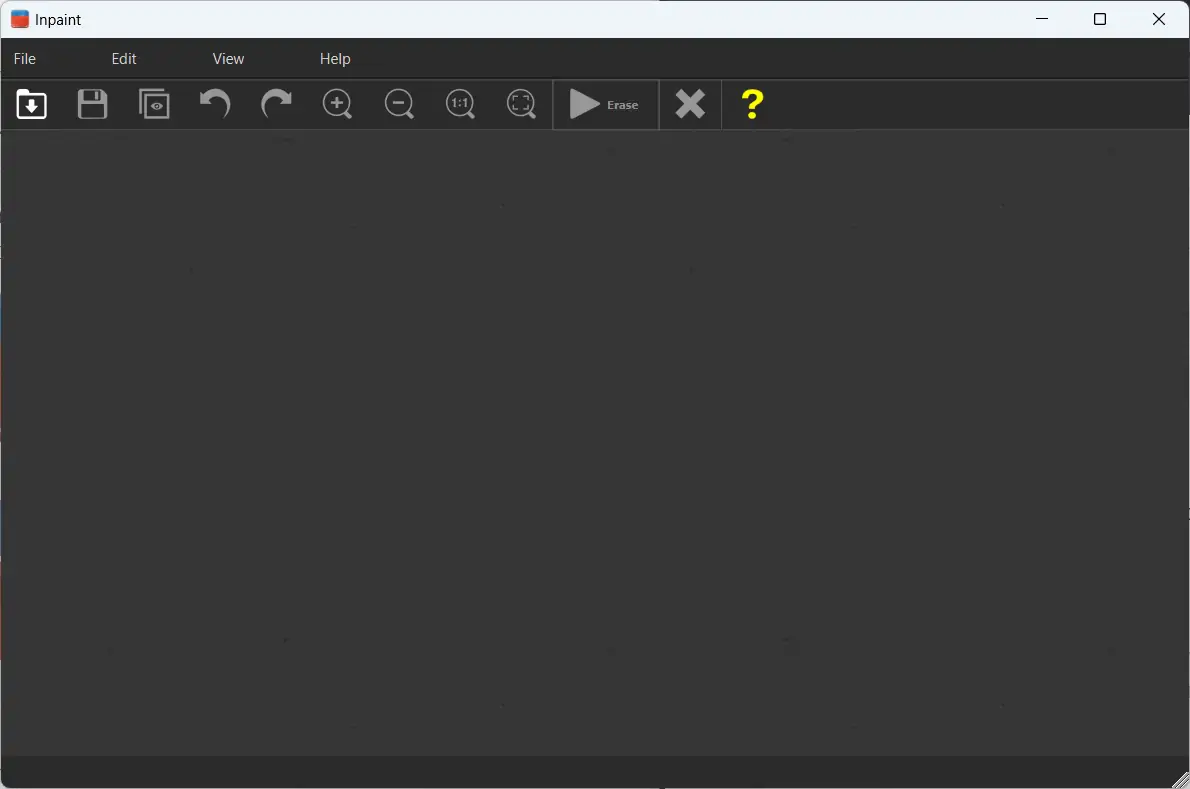
Overview
Inpaint is photo restoration software that uses AI to remove unwanted objects from photos, including watermarks.
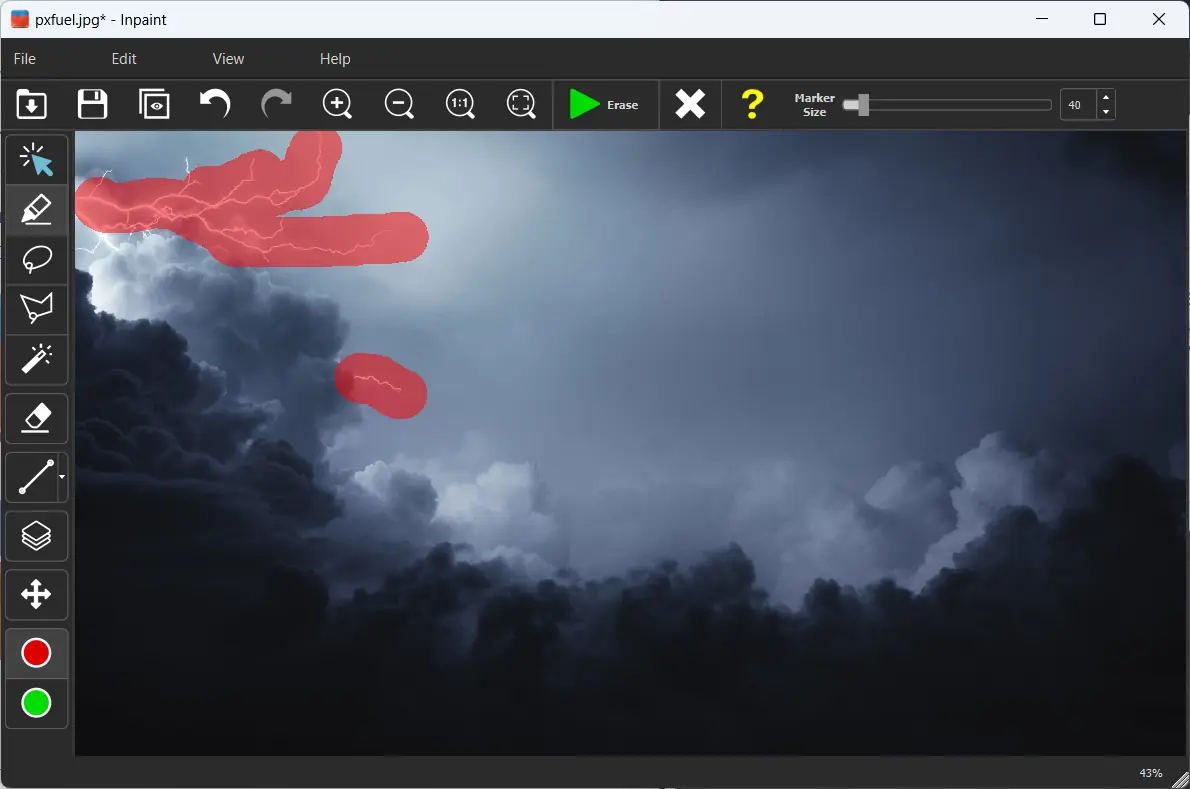
The app is designed to make the object removal process quick, efficient, and accessible without requiring technical know-how.
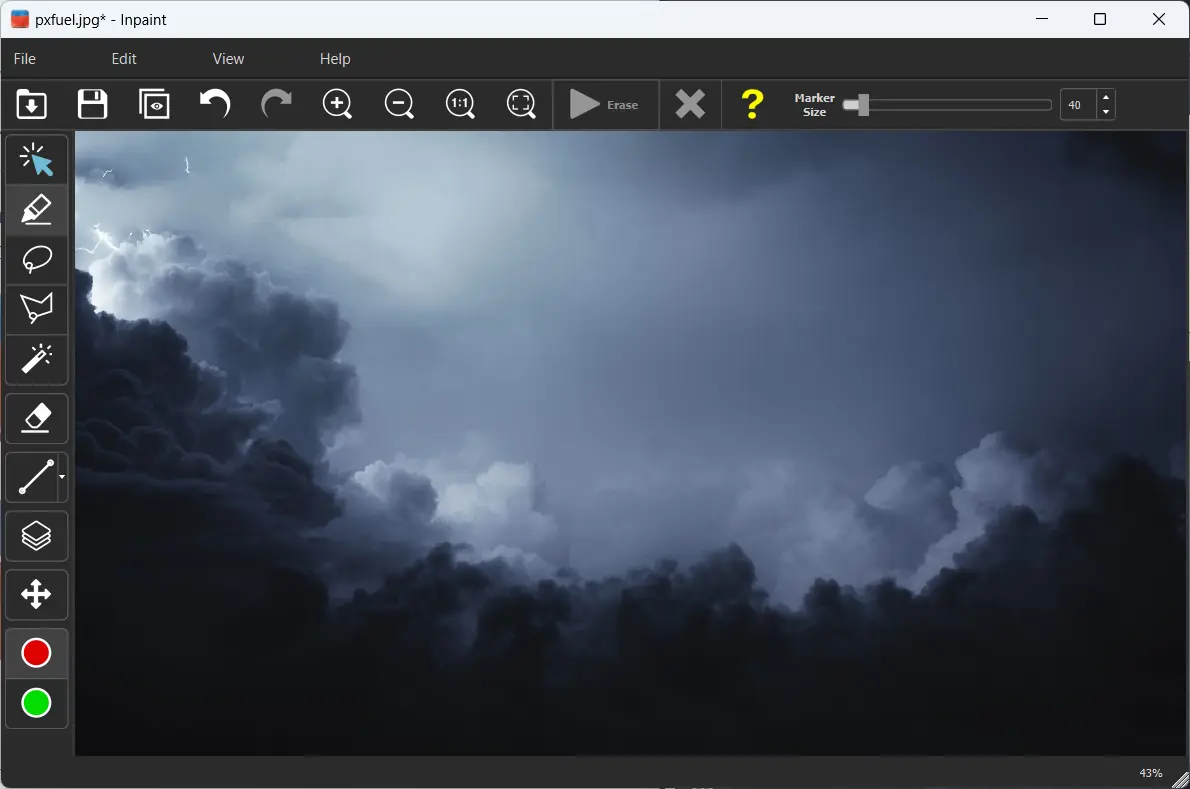
Key Features
- AI-powered – Uses advanced AI algorithms to remove watermarks and objects with precision
- Supports batch processing – Can handle an extensive range of formats of images and videos alike
- Maintains quality – Maintains the quality of the original file and fills the area seamlessly
- Advanced features – Includes handy tools like Guide-Line, MultiView, etc.
Pros:
- Offers batch processing
- Maintains the quality of the original file
- Perfect for photo restoration
- It can be used as an online tool or downloaded
Cons:
- Some users report that the app can struggle with complex watermarks
- Access to advanced features will require payment
- The user interface is not as well designed as others
How to Use It
- Visit the InPaint website and decide whether to use the tool online or download it to your device.
- Upload the image from which you want to remove watermarks or other objects.
- Modify the brush size to suit your needs and mark the areas for removal.
- Wait for the processing and Download the result.
5. LightX AI Watermark Remover
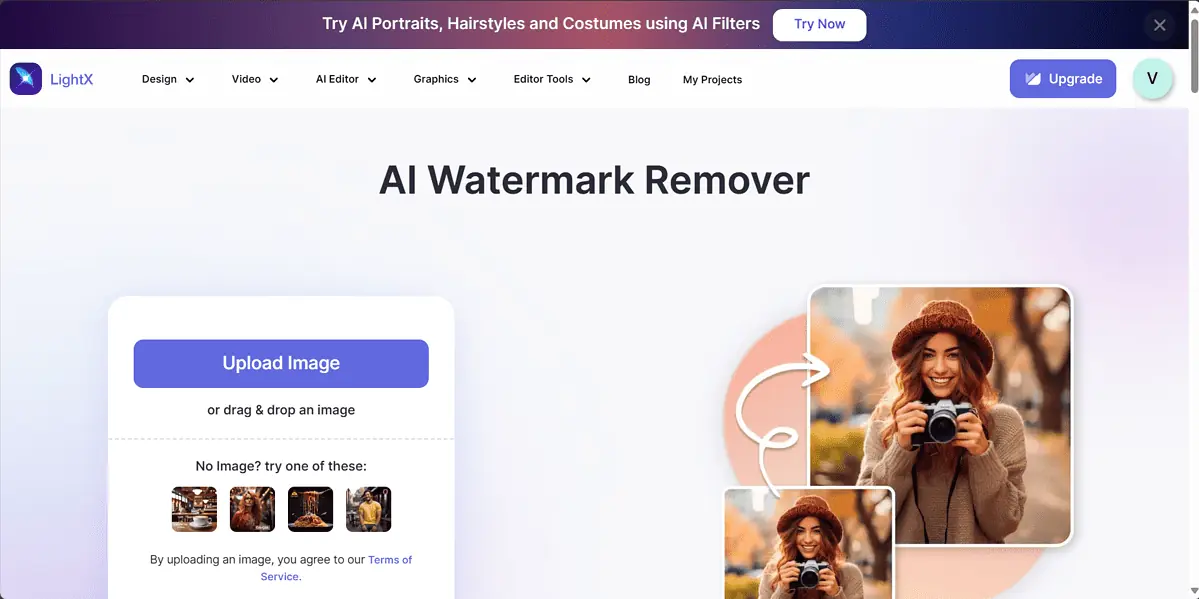
Overview
LightX Watermark Remover is a top-notch tool that uses powerful AI to remove watermarks from images seamlessly. The AI then rebuilds the image section where the watermark was present for high-quality results.
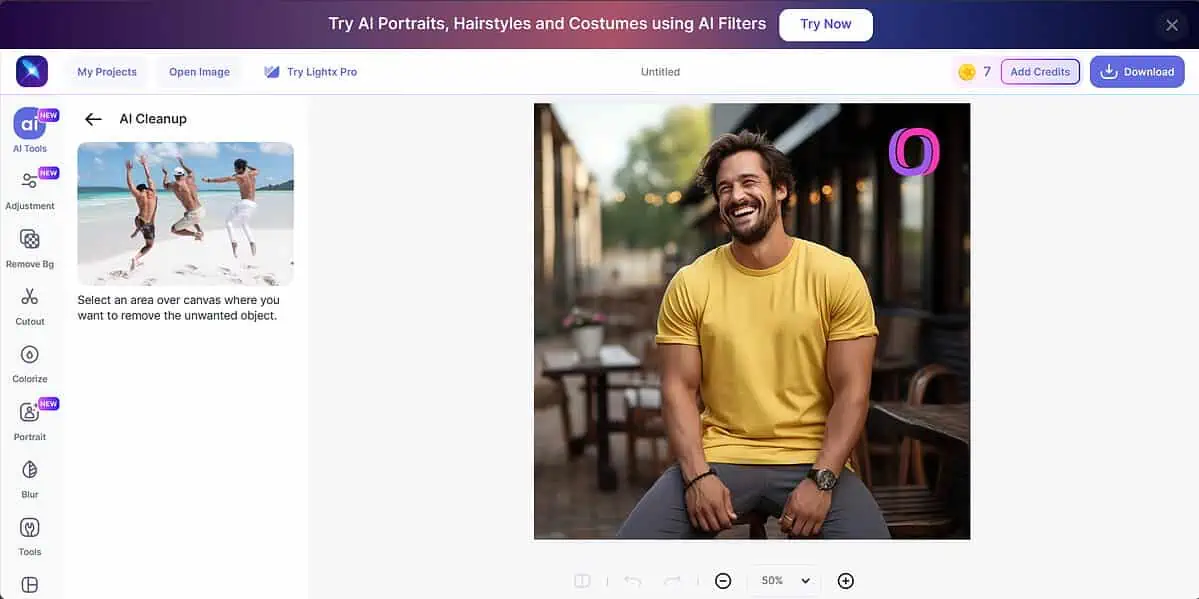
It was designed to make the watermark removal process quick and easy without a learning curve.
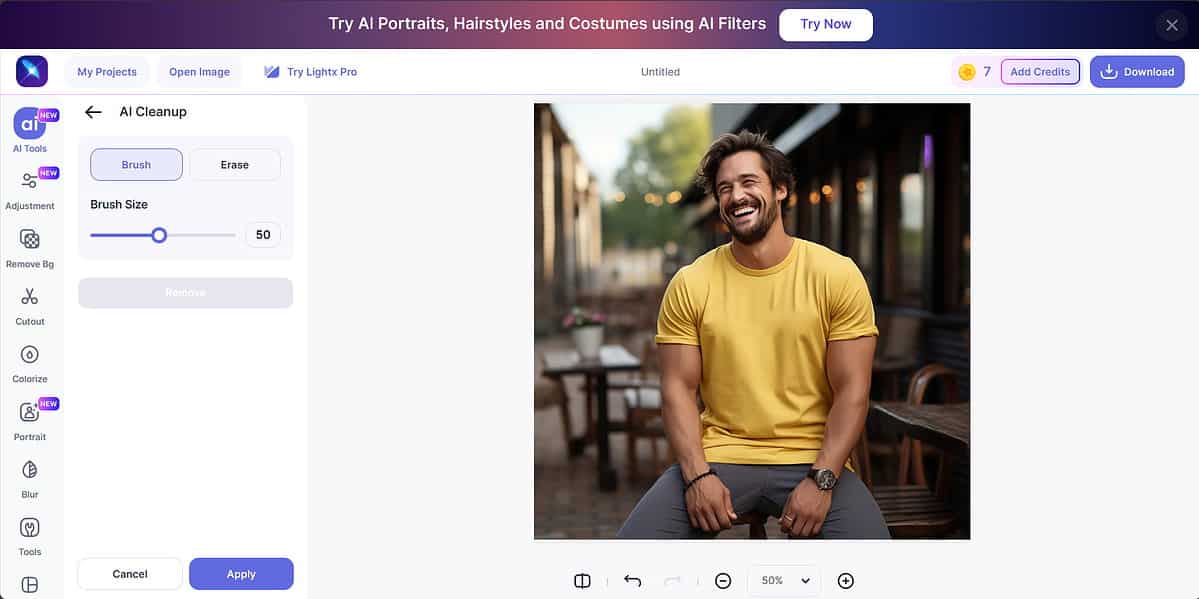
Key Features
- AI-powered – Uses powerful AI algorithms to analyze the area you marked and fill it up seamlessly
- Support for multiple formats – Can handle a range of image formats, including JPEG and PNG
- Quality maintained – The AI maintains the quality of the original file after processing
- Easy to use – The tool is easy to use, with clear menus and fast processing speeds
Pros:
- Great editing precision
- Supports various image formats
- Includes a Pro Plugin for Adobe Premiere Pro & After Effects
- Drag-and-drop feature
Cons:
- Occasional transparency issues
- Not very efficient with complex backgrounds
- The company doesn’t offer any refunds for faulty results
How to Use It
- Open the LightX Watermark Remover website.
- Click Upload Image, and upload the photo you want to modify.
- Adjust the brush size, and mark the area with the watermark.
- Click the Remove button so the AI takes care of that area.
- Download your edited photo.
How to Use AI Watermark Removers
For this guide, we’ll use the iMyFone MarkGo software to showcase the entire watermark removal process. Don’t hesitate to follow along!
- Download, install, and run iMyFone MarkGo on your device.
- Click the Remove Image Watermark option from the main menu.
- Click the Add Image button, or drag and drop your watermarked image into the app.
- Choose how you want the software to remove the watermark by modifying the Methods options.
- Cover the watermark with the Selection Tool and click the Remove Now option.
- Wait for the app to process the image.
- As you can see, the watermark has been completely removed, and the sky was rebuilt behind it.
- Click the Export All or Export Now option, and Upgrade the software to download the file.
Cons of Using AI Watermark Removers
AI watermark removers are quite handy when it comes to image editing.
However, they come with some limitations:
- Restricted access to features – Apps usually operate on a freemium model, offering their most essential features at no cost while reserving the advanced ones for paying users.
- Limited editing control – AI watermark removers are efficient and user-friendly, but that can sometimes reduce the detailed editing controls. This means they may not offer the same level of precision as manual tools.
- Varying quality – Some tools create transparency problems or may not be capable of maintaining the original image’s quality. Additionally, traces of the watermark may still be visible if the tool hasn’t analyzed the image properly.
How Do AI Watermark Removers Work?
AI watermark removers use complex algorithms and deep learning to identify and remove unwanted objects from images and videos.
Here’s how they work:
- Identification: The AI algorithm first identifies the location of the watermark by analyzing the image and detecting differences between the watermark and the base image.
- Removal: Once the watermark has been identified, the AI will automatically remove it. It does this by patching the detected areas with content that matches perfectly with the original background.
- Preservation: AI maintains the quality of the original content. It doesn’t just erase the watermark but intelligently fills the gap to match the surrounding area.
Advanced Features in The Best AI Watermark Removers
AI watermark removers don’t just clear watermarks but offer a range of advanced features and customization options:
- Bulk processing: Some AI watermark removers allow you to process multiple images simultaneously.
- High-quality output: Such tools are designed to maintain the quality of the original image after removing the watermark.
- Diverse editing effects: Some AI apps offer a range of image/video editing effects, filters, cropping, trimming, etc.
- Background removal and extension: More advanced object removers can automatically detect and remove backgrounds from images.
- Resolution and format support: The best AI watermark removers offer compatibility with a wide range of resolutions and file formats.
How to Protect Copyrighted Material When Using AI Watermark Removers
Since these apps require you to upload your content, here are some tips to make sure your copyrighted material is protected:
- Choose trustworthy providers: Opting for services from providers with a track record of reliability reduces the risk of using such tools.
- Review privacy policies: I recommend that you review the respective tool’s privacy policy to ensure your data and intellectual property are handled properly.
- Post-processing data management: If the platform provides this option, delete the uploaded files as soon as you remove the watermark. This ensures that third parties can’t use the files and infringe on your privacy rights.
Additional Use Cases of AI Watermark Removers
Even though the task of an AI watermark remover is to .. well.. remove watermarks and logos, their capabilities don’t necessarily end there.
Here are some additional applications of these handy apps:
- Removing unwanted objects: Apart from watermarks, most tools can delete any unwanted objects from images and videos. These include strangers, extra cars, clutter from last night’s clothes, text overlays, and date stamps.
- Removing backgrounds: Some AI watermark removers allow you to remove backgrounds from images and videos. This feature can create images with transparent backgrounds and even edit video backdrops.
Wrapping Up
The best AI watermark remover tools I showed you above offer a beginner-friendly alternative to image editing software.
Most of them operate on a freemium model and also offer advanced features like background removal, image restoration, and more. If you have difficulties using any of them, just follow the simple step-by-step guides above.
Which one did you pick and what was your experience like? Let me know in the comments!