Windsor AI Review 2025: Is It Any Good for Marketers?
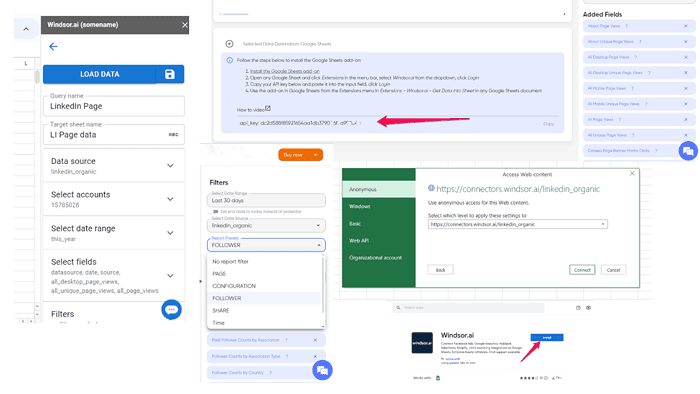
This Windsor AI review will give you valuable insights into this AI-driven marketing analytics platform.
You’ll discover how it works, how you can benefit from it, and its strengths and weaknesses.
To put this review together, I created an account on Windsor AI and tested how it works. So, the information you’ll find here comes from my first-hand experience.
Let’s begin!
What Is Windsor AI?
As mentioned at the beginning, Windsor AI falls into the marketing analytics category. What makes it even more effective though is data attribution.
The platform is designed to provide data about your most visited website pages and how many ad clicks turned into sales. However, with Windsor AI’s data attribution, you can follow your customers throughout their journey and accurately attribute sales and conversions to individual marketing channels.
How does Windsor AI make this happen? Simply put, it collects your data from different sources and allows you to move it into other tools. That way, you can get a clear overview of your data and create reports.
Features
In the sections below, I’ll cover the platform’s core features and share my findings about how well they work.
Data Sources
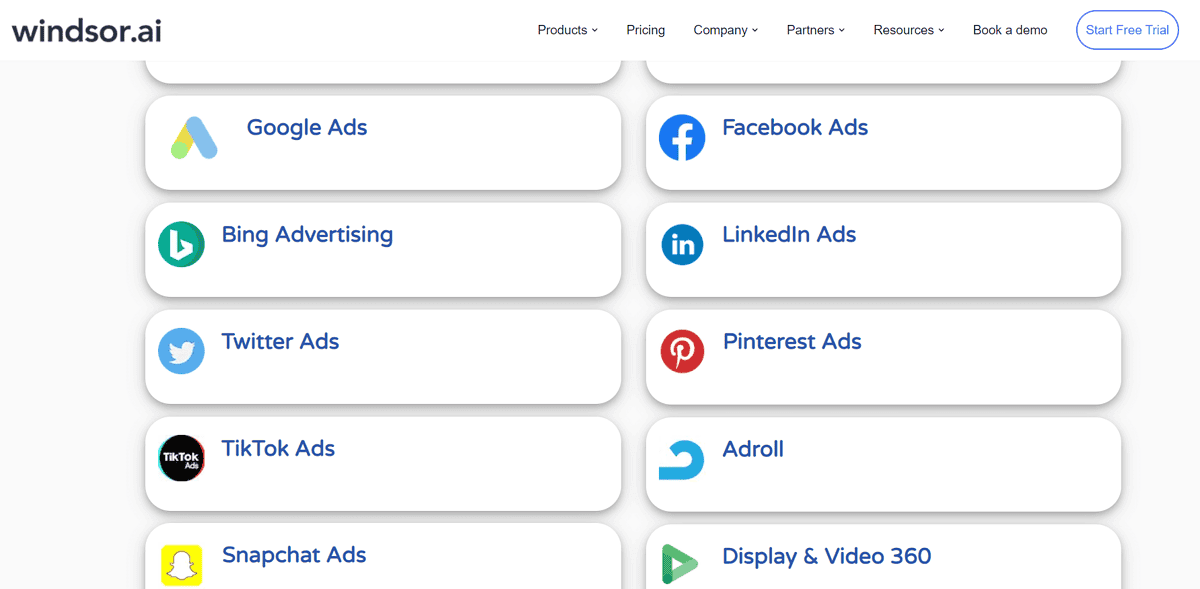
Let’s first define a data source. In Windsor AI this means, data from advertising, analytics, and CRM platforms.
That means you can have your ad data from Facebook, LinkedIn, and TikTok in a single place. This is one of the things I like about Windsor AI. You don’t have to spend time formatting and patching your data together from multiple locations but have it under one roof.
To achieve that, you need to connect your marketing platforms with Windsor AI. Depending on the destination, you may need to install Windsor AI’s plugin, but other than that, collecting and moving your data is a frictionless process.
The AI marketing analytics tool supports over 80 data sources.
Among these, you’ll find the following tools:
- Social media advertising platforms (Facebook Ads, TikTok Ads, Google Ads, Bing Advertising, Twitter Ads)
- CRM software (HubSpot, Pipedrive, Zoho CRM)
- Analytics tools (Adobe Analytics, Google Analytics)
- Collaboration tools (Slack, Trello)
- eCommerce solutions (BigCommerce, Shopify, WooCommerce)
- Email marketing (SendGrid, Mailchimp)
- Affiliate marketing platforms (CJ, Commission Factory)
Besides these, Windsor also has a long list of community connectors. These are all in the beta stage, but you can use them nonetheless.
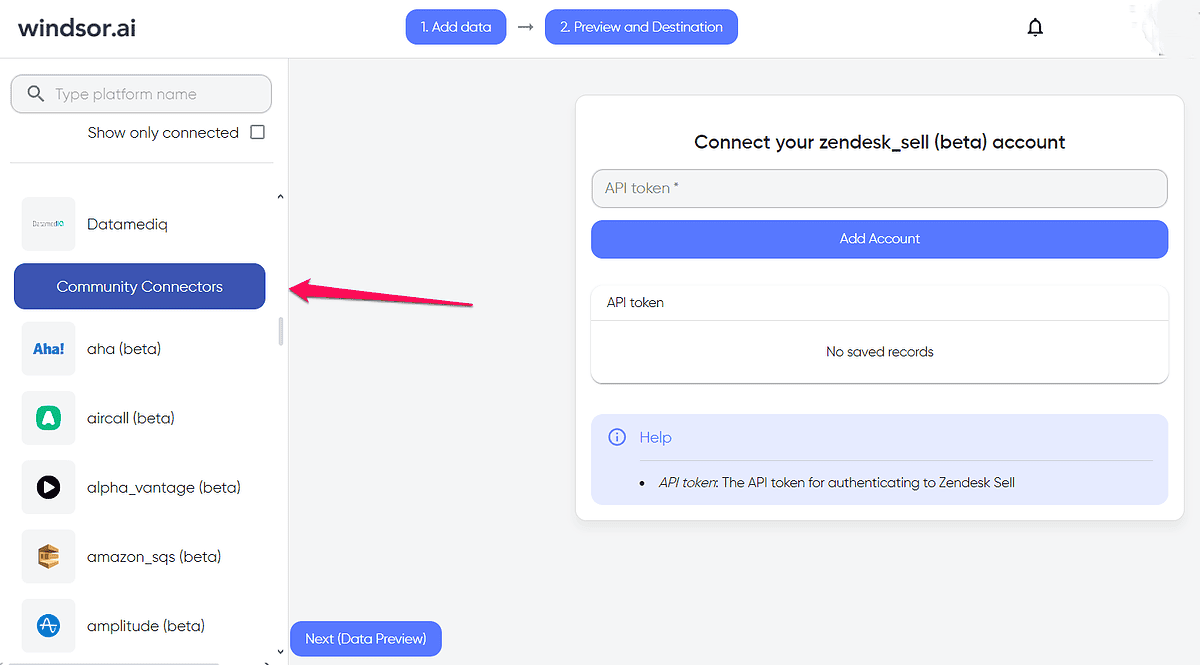
Another highlight is the option to add multiple data sources and accounts. So, if you have 5 Facebook accounts and 5 Google Analytics properties, you can add all of them as your data source.
Additionally, the platform lets you preview the data before moving it to the selected destination, which ensures you’ll get the data you need.
Destinations
When it comes to tools and platforms where you can move your data, Windsor AI supports business intelligence tools, spreadsheet software, and data warehouses.
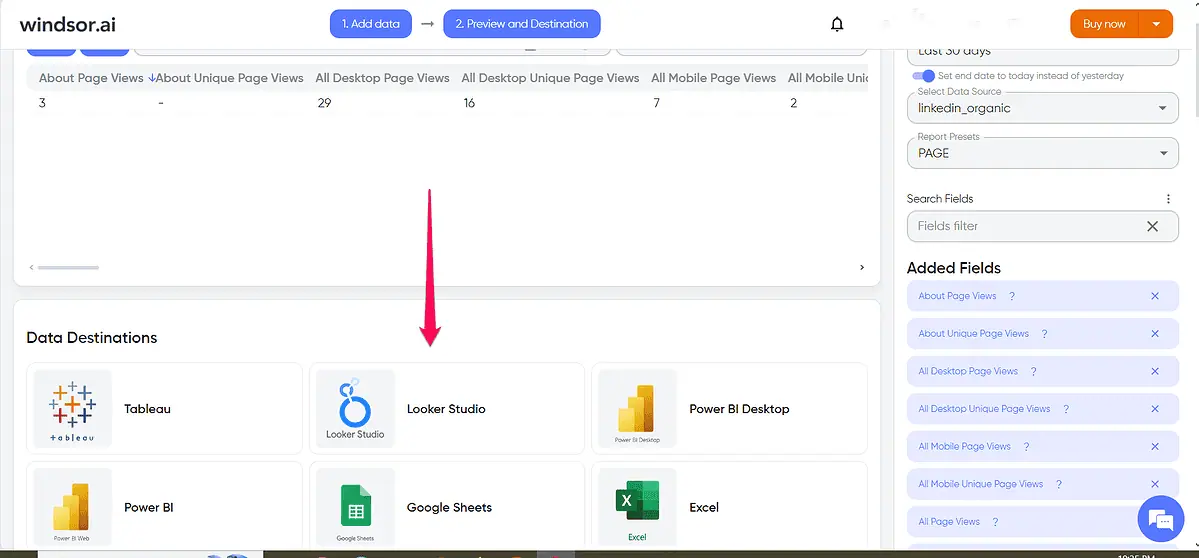
Some of the 15+ available options include Google Sheets, Looker Studio, MySQL, and Power BI Desktop.
Once you select report elements, which we’ll discuss next, you’ll get straightforward instructions on how to move the source data to its destination.
One of the tests I performed for my Windsor AI review was to move my LinkedIn page data into Excel.
The tool generated a snippet along with the instructions on where to add it. I copied the snippet, launched Excel, and then selected Get Data -> From Other Sources -> From Web. In the popup window, I pasted the snippet, and I could access my LinkedIn data from here.
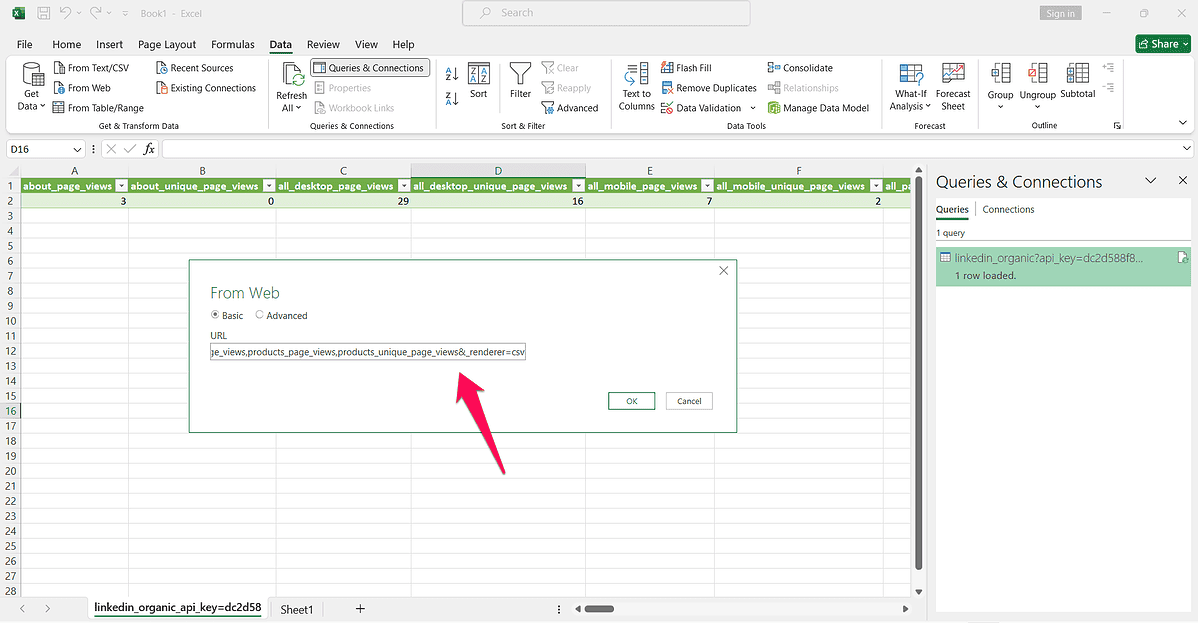
The whole process took me a couple of minutes, which shows how intuitive the marketing analytics tool is.
Supported Fields
The tool divides fields into dimensions, which are text-based and number-based fields, and metrics.
Using these, you can retrieve just about any type of data that comes to your mind.
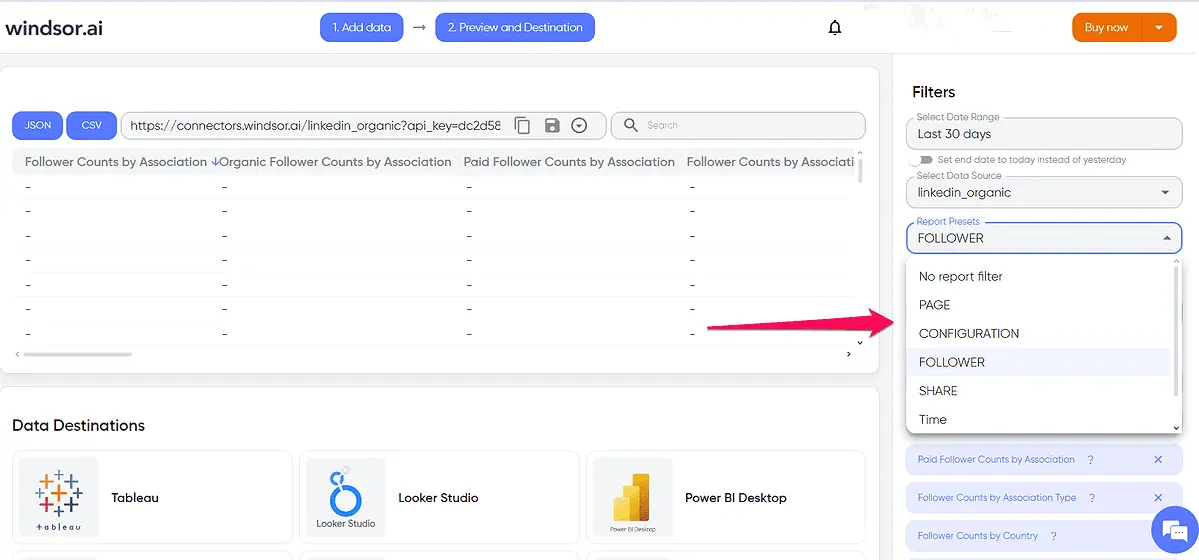
I used my LinkedIn page as my data source, and one of the options that helped me better understand and pick the right metrics was Report Presets.
The available presets within this category include:
- Page
- Followers
- Organization
- Share
- Configuration
- Time
Based on these criteria, Windsor AI automatically adds fields.
So, when I selected the Page report preset it added all views for LinkedIn’s desktop, mobile, About, and People pages.

What I also like is that you can always add additional fields. I could easily see the numbers of my page followers, the countries they are from, and their job functions.
Windsor AI provides a lot more insight into the effectiveness of your campaigns.
You can get the data about the number and the total value of all transactions from ads, subscriptions, and purchases. You can also see the total number of conversions, their value, and the average conversion rate.
Additionally, you can view the average cost of CPC and CPM for any period.
Using this information, you can identify your most effective marketing channels.
If you’re unsure about the metrics you should use, the AI tool offers free report templates.
For Google Ads alone, the platform has over 20 report options. What’s even better is that you can easily filter the available reports by data source, destination, and other criteria to find the one that suits your requirements.
How To Use Windsor AI
Follow them to get started with Windsor AI and connect your LinkedIn (or any other) profile with Google Sheets for an easy analytics process:
- Go to the Windsor AI website and sign up for a free account. You can do so by clicking the Start Free Trial button on the homepage or by visiting the pricing page and selecting Start Now under Free plan details.
- Once you add your email address and create an account password, you’ll arrive at the Data Onboarding page. Here, you should add a data source.
- As mentioned above, I’m using LinkedIn. So, go ahead and select LinkedIn Organic from the list on the left side of the screen.
- Upon selecting a platform, you’ll need to give Windsor AI permission to access your LinkedIn account.
- Next, you’ll be able to choose a LinkedIn page and preview the data from the one you select. After that, you should pick a destination, i.e., where you want to send the data from your LinkedIn page.
- Select Google Sheets as your destination. You’ll be directed to the Google Workspace Marketplace where you need to install the Windsor AI plugin.
- Before opening Google Sheets, you’ll need to complete one more step in Windsor AI. It will ask you to repeat the following steps: select the data source, preview the data, and select the destination.
- After you’ve done that, go to Google Sheets, and create a blank spreadsheet. From the top menu select Extensions, then Windsor AI, and click Login.
- A new window will open where you should add your API key. You’ll find it on Windsor AI’s data preview page near the bottom of the screen.
- Copy the API key and paste it into the pop-up screen in Google Sheets. Click Log In.
- The Windsor widget will appear on the right side of the blank spreadsheet you created earlier.
- Here, you should name your query and target sheet, and select the data source, account, date range, and fields you want to be shown in the spreadsheet.
- Once done, click Load Data at the top-right part of the page, and wait for Windsor AI to retrieve the information.
You should now see all the data in your Google spreadsheet. You can broaden your query by adding more elements to it. To see the updated data, just click Load Data again, and wait for the results.
Pricing
When it comes to pricing, Windsor AI has six options:
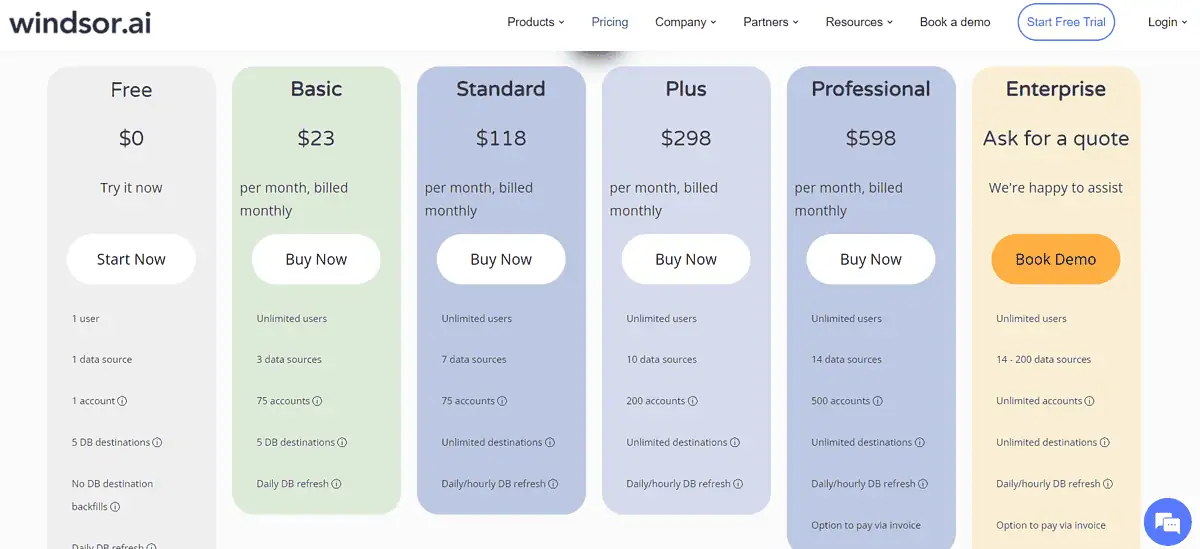
The free plan lets you test the platform. However, you can only have one user, data source, and account, and five database destinations.
Then, you have the following paid plans:
- Basic ($23/month) comes with less strict limitations. It supports unlimited users and lets you have 3 data sources, 75 accounts, and 5 database destinations.
- The Standard plan, though significantly pricier at $118/month, supports 7 data sources, unlimited database destinations, and hourly database refreshes.
- The Plus plan costs $298/month and lets you have 10 data sources and 200 accounts. If you need more, you’ll need the Professional plan ($598/month). It will give you 14 data sources and 500 accounts.
Besides these, Windsor AI has an Enterprise plan, supporting an unlimited number of accounts and between 14-200 data sources – the pricing is custom, depending on your needs.
The AI platform lets you cancel your subscription anytime but doesn’t offer refunds.
Windsor AI Review – Verdict
Windsor does an excellent job of grouping data from various sources into a single destination.
The platform also supports a wealth of data sources, ensuring you can seamlessly track them all under one roof.
Meanwhile, getting familiar with the supported fields was one of the challenges I came across while writing this Windsor AI review. If you’re not a seasoned marketer, it might take you some time to learn about the types of data you can add to your reporting tool.
Luckily, Windsor supports report presets and templates, which makes this process a whole lot easier.
Overall, I think it’s a great AI tool for businesses that comes with strong core capabilities and flexible pricing.
Read our disclosure page to find out how can you help MSPoweruser sustain the editorial team Read more
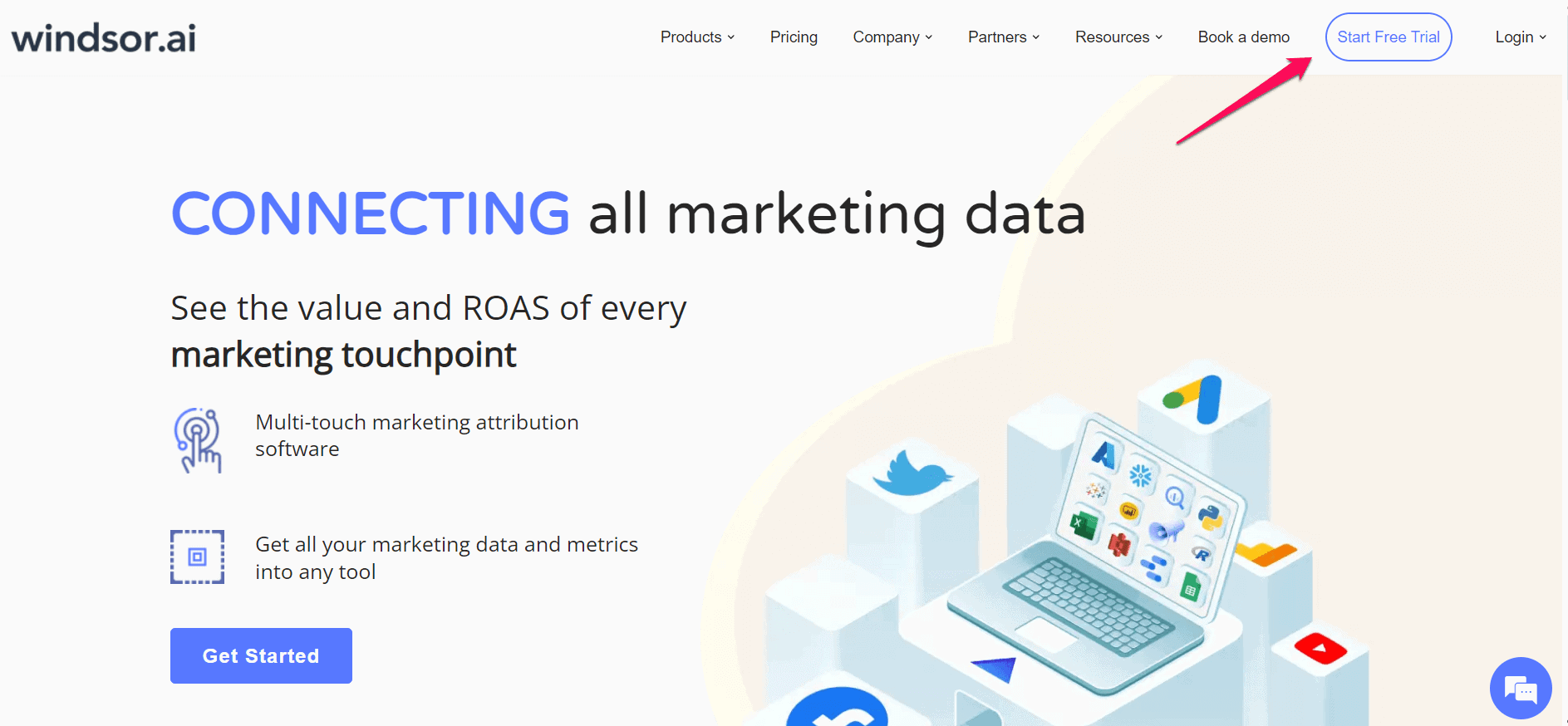
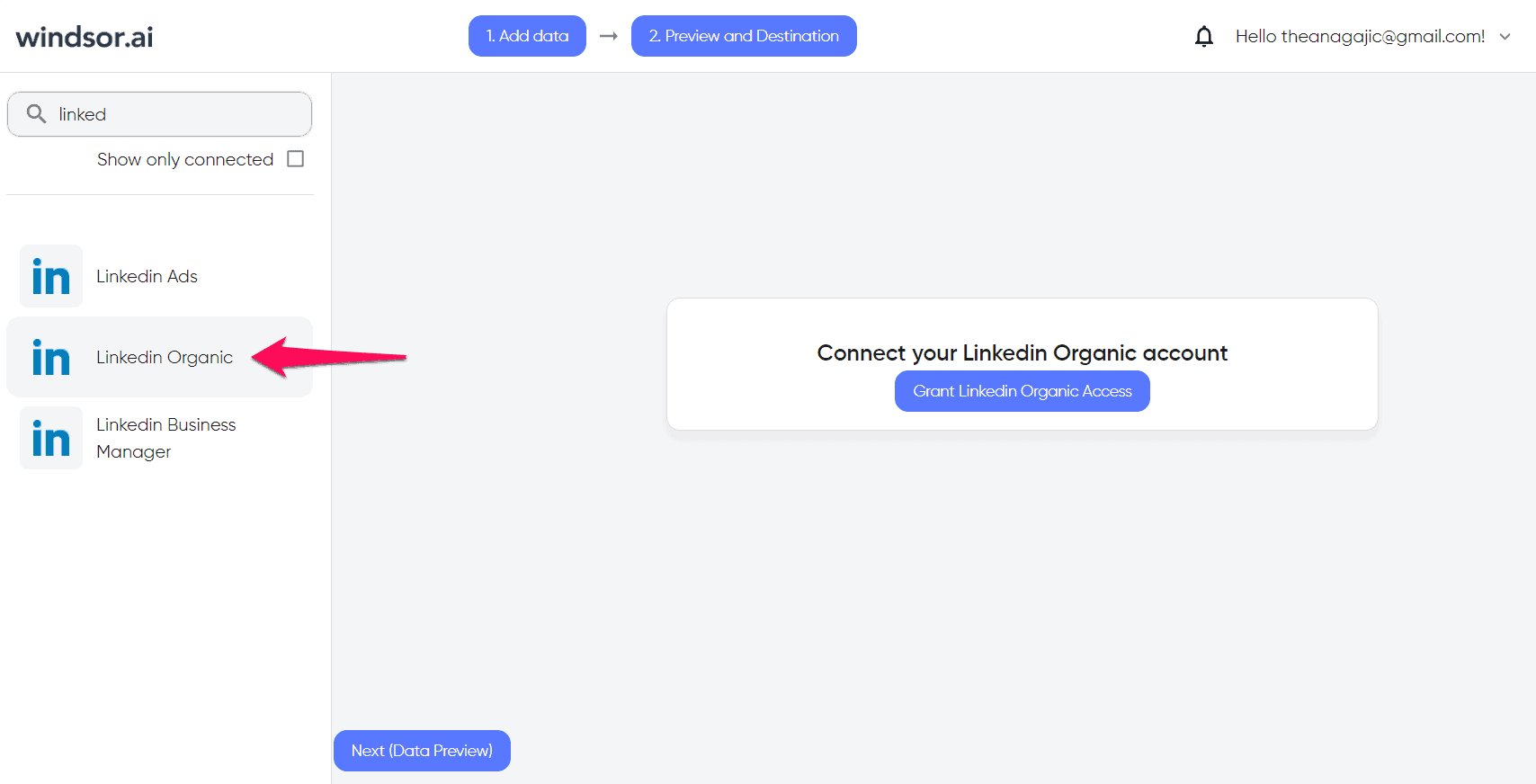
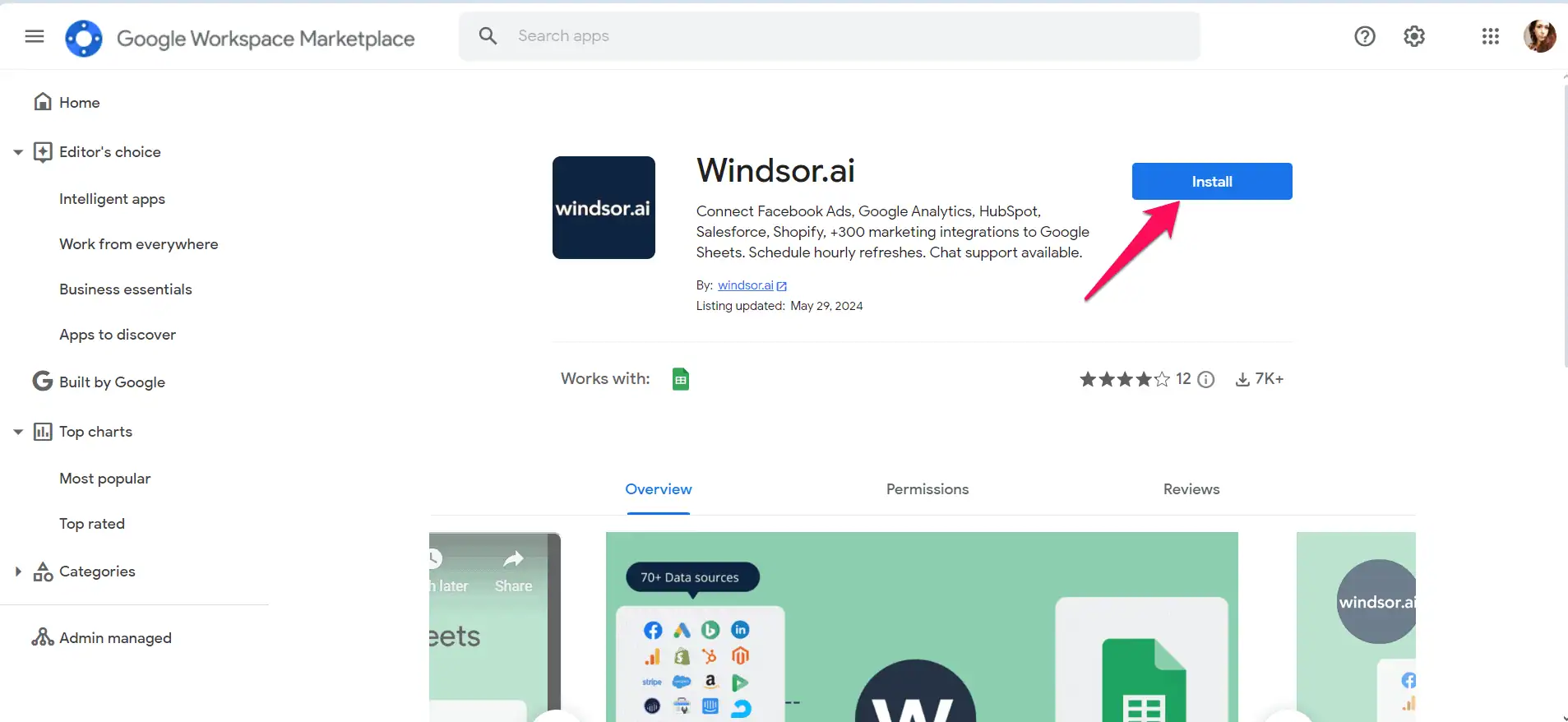
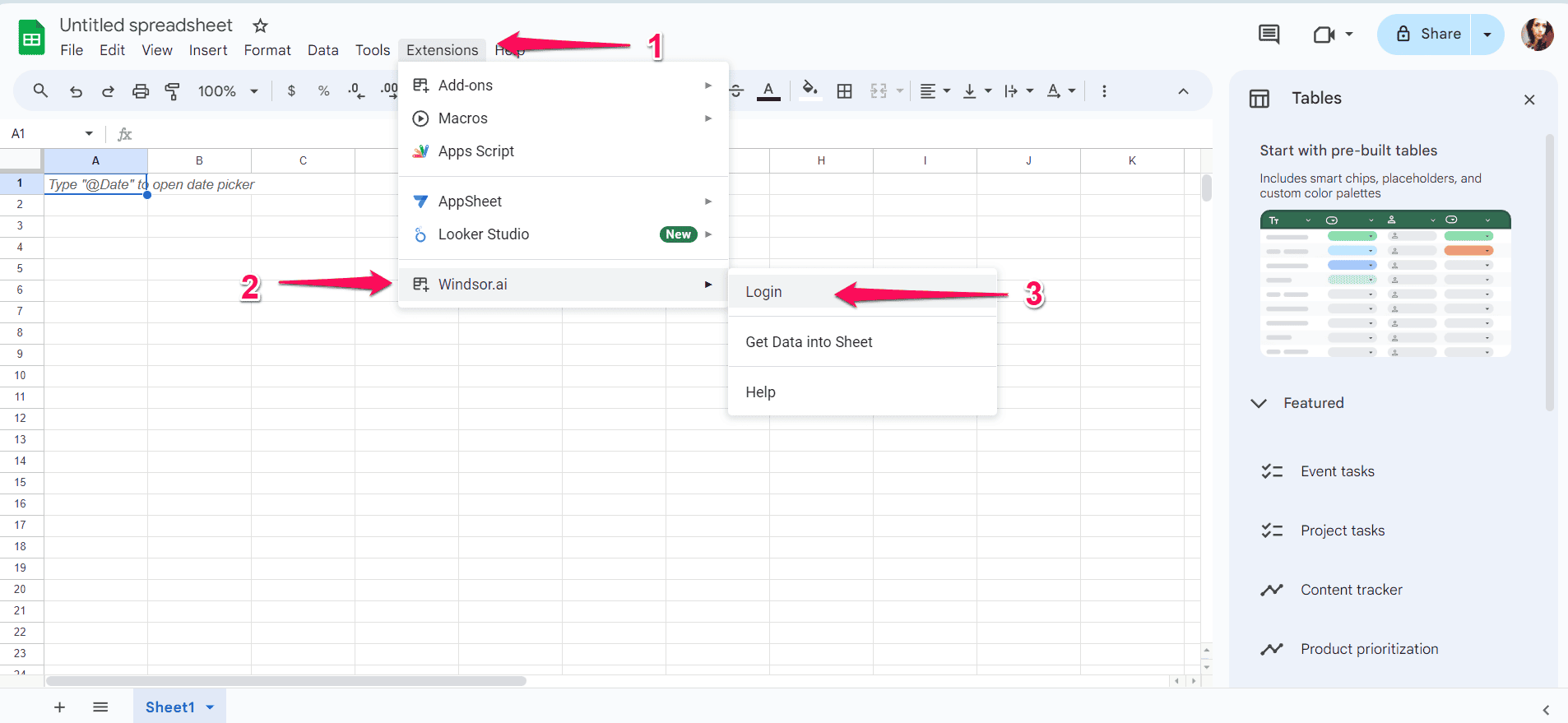
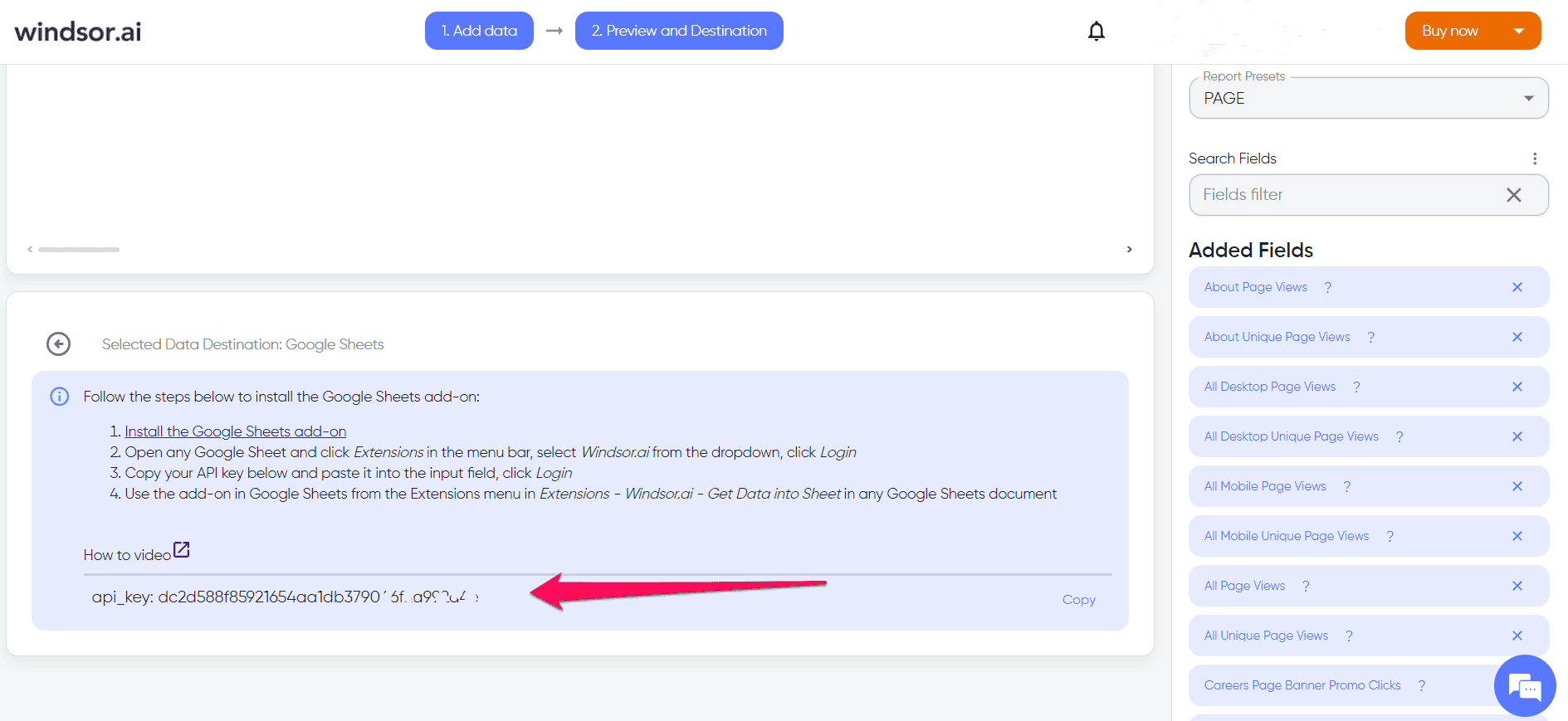
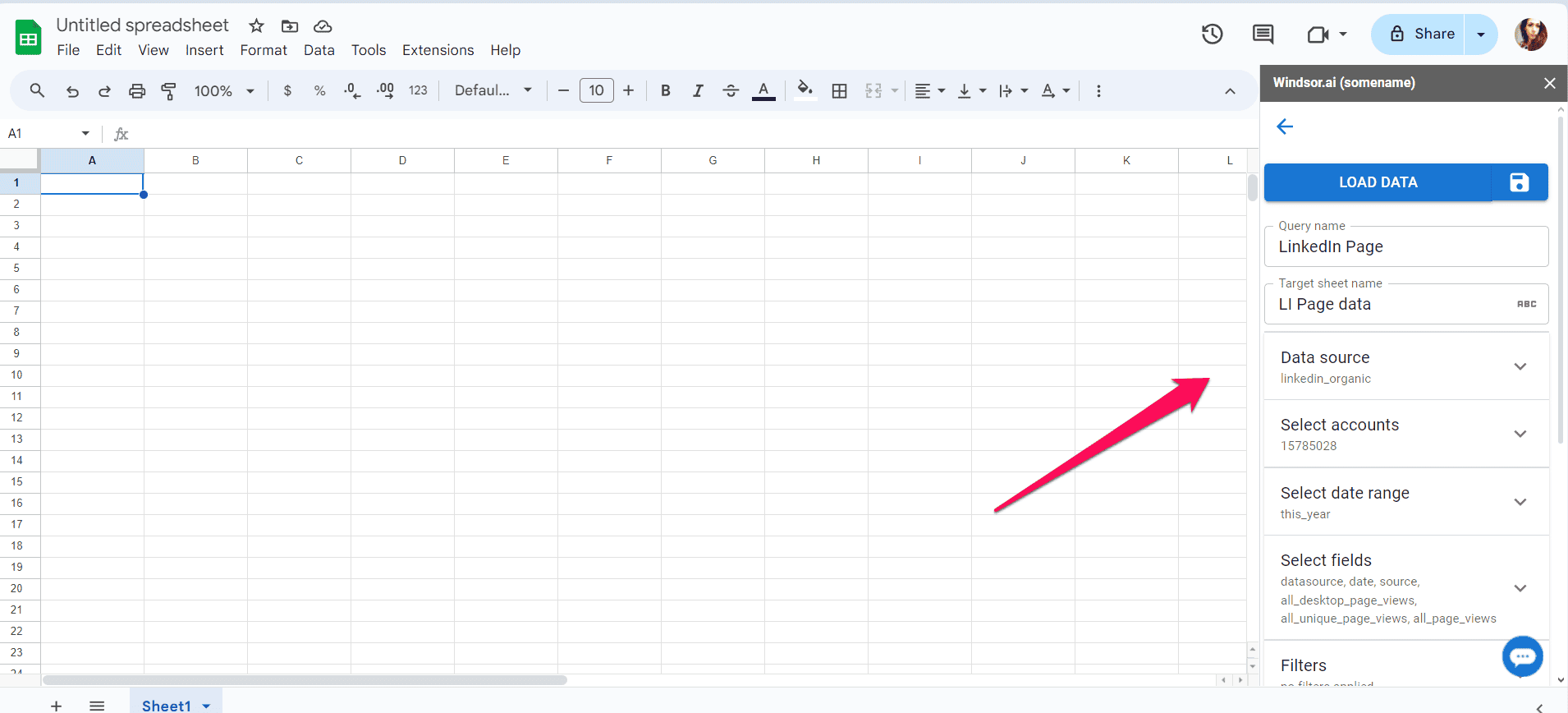
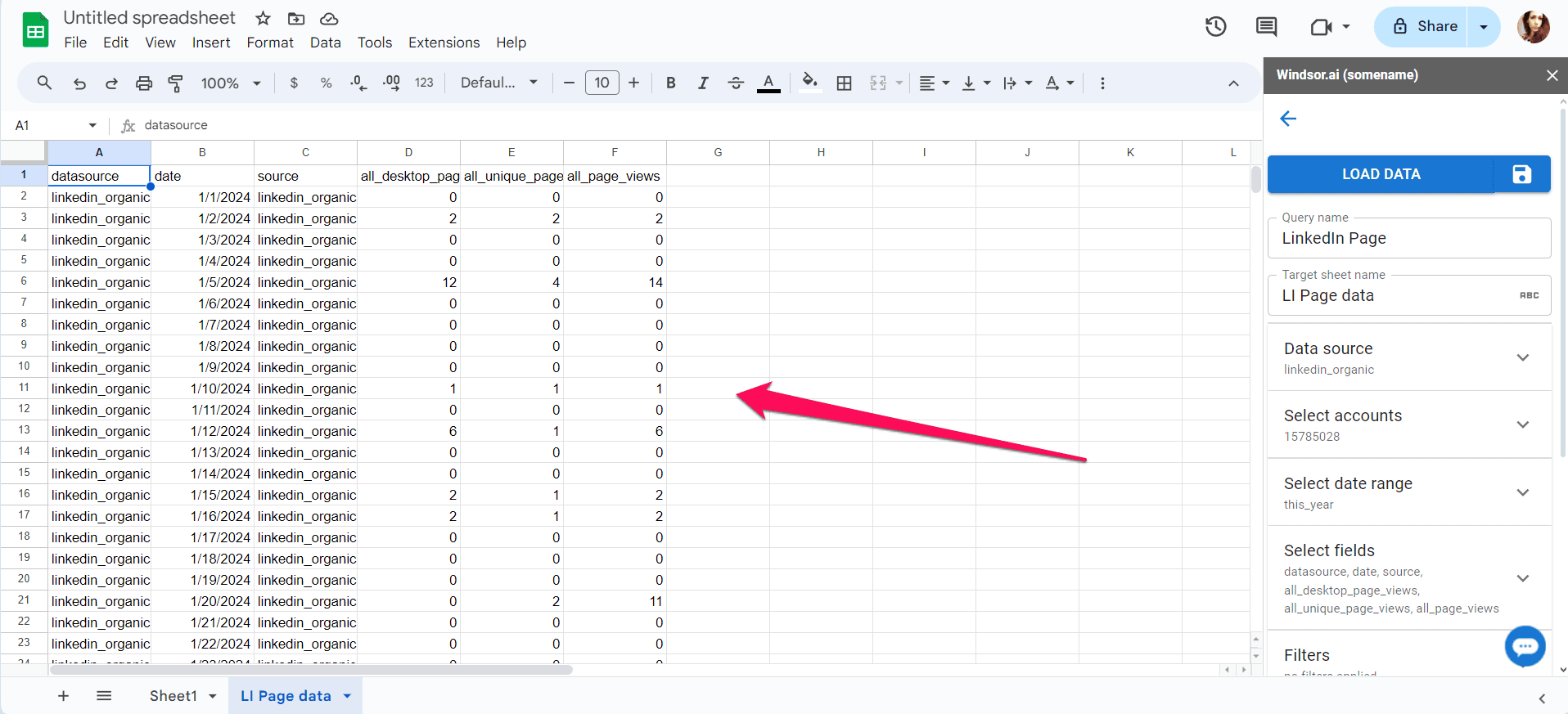




User forum
0 messages