Ashampoo WinOptimizer Review: How Good Is It?
6 min. read
Updated on
Read our disclosure page to find out how can you help MSPoweruser sustain the editorial team Read more
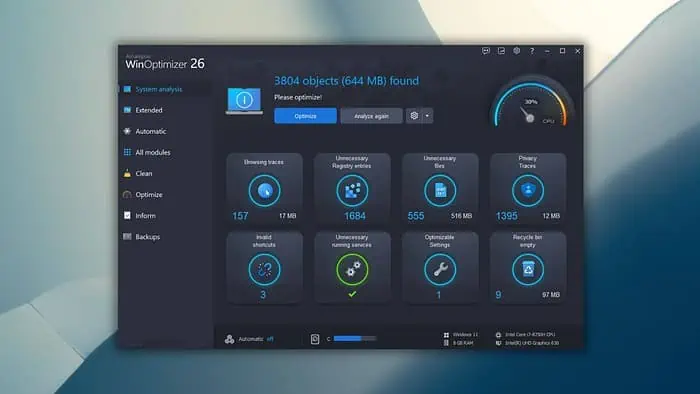
Are you looking for an in-depth Ashampoo WinOptimizer review? It’s one of the most used PC cleaners for Windows 11. And according to the official statement, it’s a remedy for slow Windows machines.
But is that true?
I’ve decided to look into this matter and explore the service’s features, customer support, pricing, interface, and more. Let’s see what it’s made of!
Features
I’ve been familiar with Ashampoo WinOptimizer for many years. Recently, I’ve tested its latest version (v26) and noticed a lot of improved and fresh new features. Among them, these are the most notable ones:
One-click Optimization
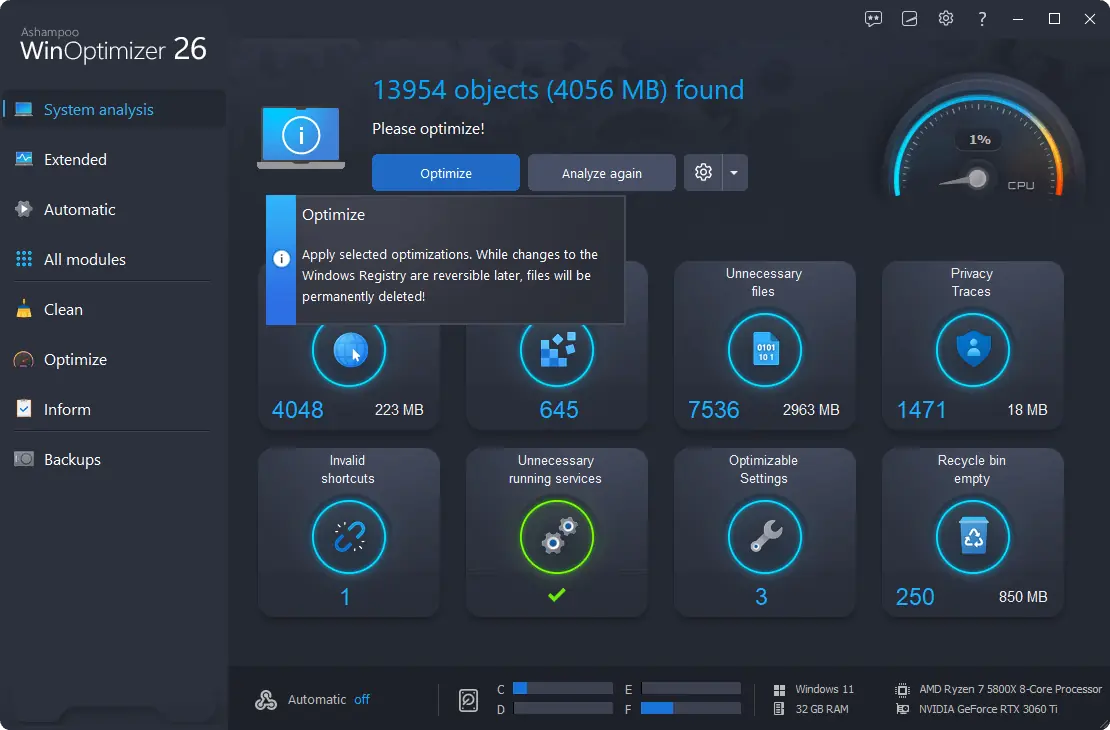
The one-click optimizer is the tool you’ll probably use the most. After a brief analysis, you can click the Optimize button. This makes it similar to CCleaner and IObit Advanced SystemCare.
By hitting that button, you’ll apply all the optimizations instantly. However, you can also choose to apply optimization on specific parts if you want to play safe. The One-click option may overoptimize and delete files you might want to keep.
Even though in my test it worked great, the result may not be the same for all cases. For example, it can clear the browsing data which isn’t ideal for all users.
System Analysis and Scan
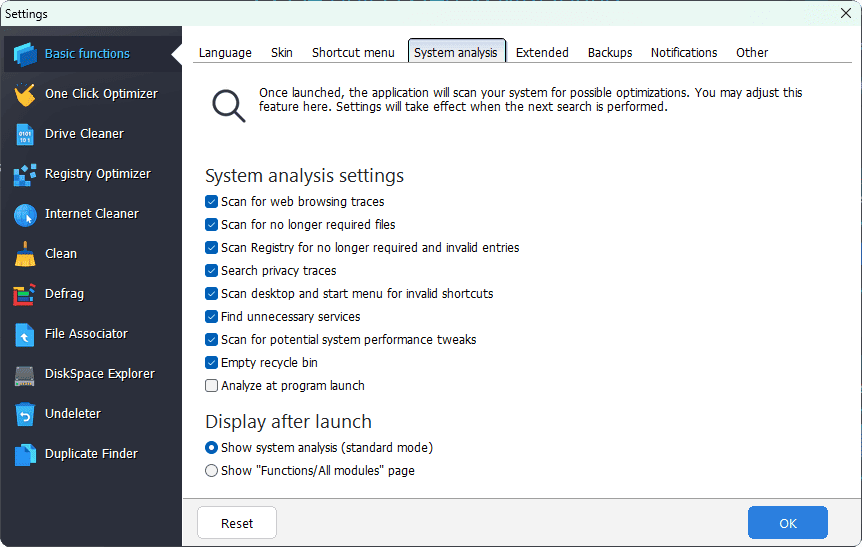
Like other PC cleaner tools, WinOptimizer features a powerful system analysis function. Although it can analyze the entire system with a single click, you can be specific as well.
I noticed options to check or uncheck the things you don’t want to scan on your system. Also, you can exclude browsing data for analysis, so the One-Click optimization doesn’t clear them.
However, unlike CCleaner, it offers fewer options to tick and untick. Apart from this, the analysis and scan feature works pretty well. Also, it’s surprisingly fast.
Find and Delete Sensitive Data
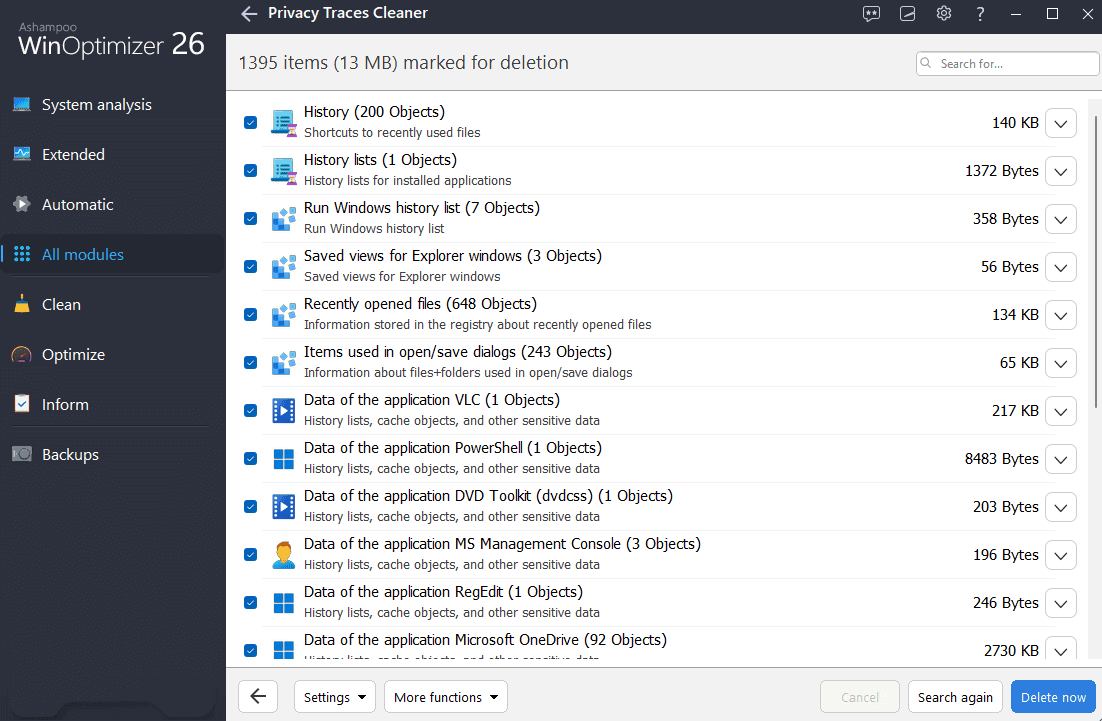
You can select which files should be deleted permanently and make them unrecoverable.
On top of that, its browser cleaner can delete browsing traces permanently. You can also use its dedicated Privacy Traces Cleaner.
I’ve also found a file recovery feature on this app. It works for basic cases. However, you can’t expect the same level of performance compared to dedicated data recovery tools like Stellar Data Recovery.
Drive Cleaner
Drive Cleaner lets you remove unnecessary items from any disk drive, not just the system drive.
Overall, Ashampoo has done a good job here. This feature helps free up disk space on a Windows machine.
Built-in Uninstaller
If you need to uninstall any program, you can do it directly from WinOptimizer. Its built-in uninstaller works for both desktop and store apps. However, it’s very basic.
So, unlike Revo Uninstaller, IObit Uninstaller, or even the Ashampoo Uninstaller, you won’t get significant benefits here. The only advantage you’ll get is the unified system from where you can uninstall all types of apps on Windows 11 and 10.
Registry Optimizer
Unlike CCleaner, this feature is only available on the paid edition of Ashampoo WinOptimizer. On the brighter side, it groups and shows the registry entries based on categories. So, if you choose to delete a specific type of data from there, this grouping will help.
On CCleaner, I saw an option for manual backup of registry entries. But, here, it happens automatically.
Boot Process Optimizer
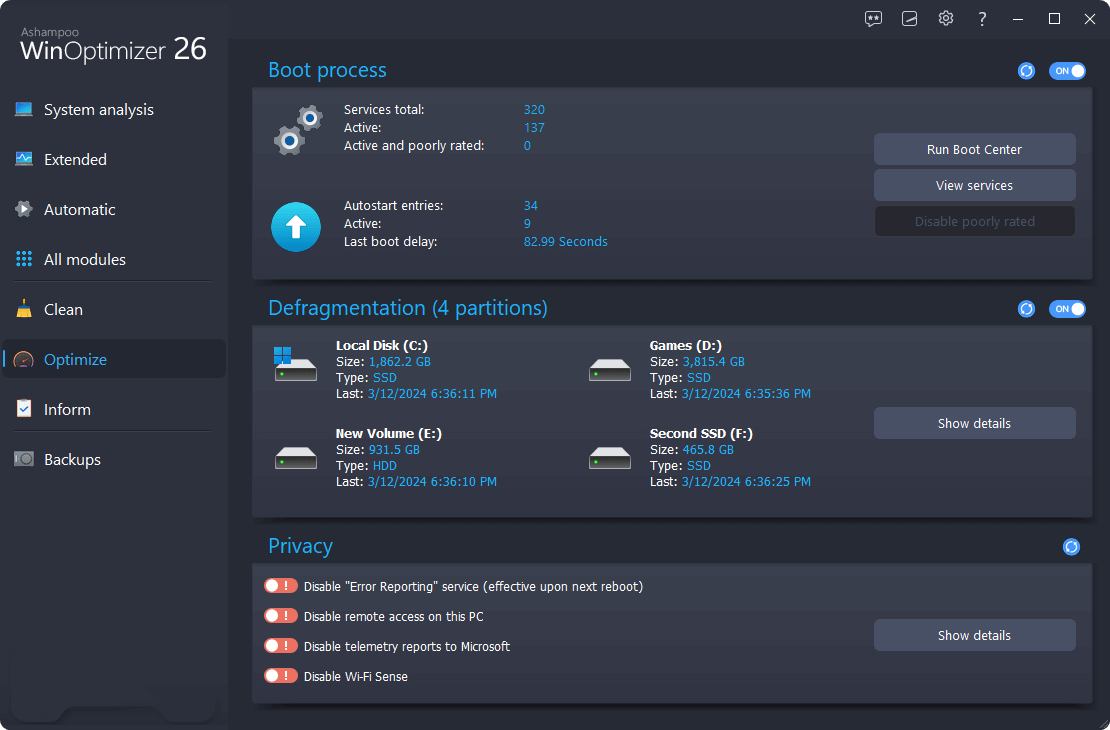
One of the most significant features of WinOptimizer is the boot process optimizer. It basically detects which services are loaded during the boot process, what configuration your system is using, etc. You can disable or enable features and make some tweaks to speed up the overall boot process.
It didn’t bring a very noticeable difference to my system, as it’s already pretty fast. For a slower system, the improvement may be more visible.
Backups
While reviewing WinOptimizer, I wasn’t sure what this feature’s purpose was at first. Then I realized that every time you apply any optimizations, this app backs up the most vital files first. As a result, if required, you can restore from here.
No matter what, backup will always work and there’s no way to disable it. However, you can configure the auto-delete option to back up files within certain intervals.
Additional Features
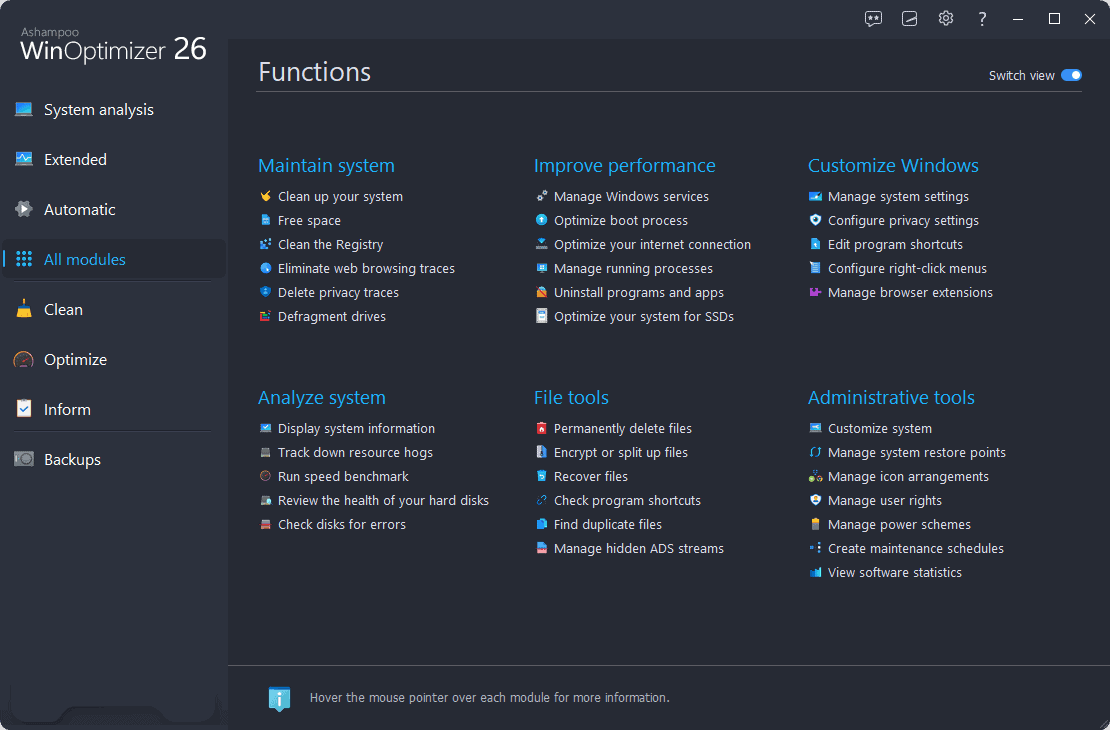
WinOptimizer has a dedicated section called All Modules.
There, you can see Maintain system, Improve performance, Customize Windows, Analyze system, File tools, and Administrative tools categories.
Under each of these groups, there are multiple tools such as:
- Duplicate files finder
- Display system information
- Speed benchmark
- Defragment drives
- Managing Windows services
- System restore points.
However, Unlike IObit Advanced SystemCare, it doesn’t offer a software updater. Though it’s not an essential tool, this could still make it more appealing.
Another thing I should mention is even if you install its free version, you’ll need to sign up for an Ashampoo Account. I’ve not seen this on CCleaner or System Mechanic. Even though it’s free to sign up, it’s still extra work.
Interface
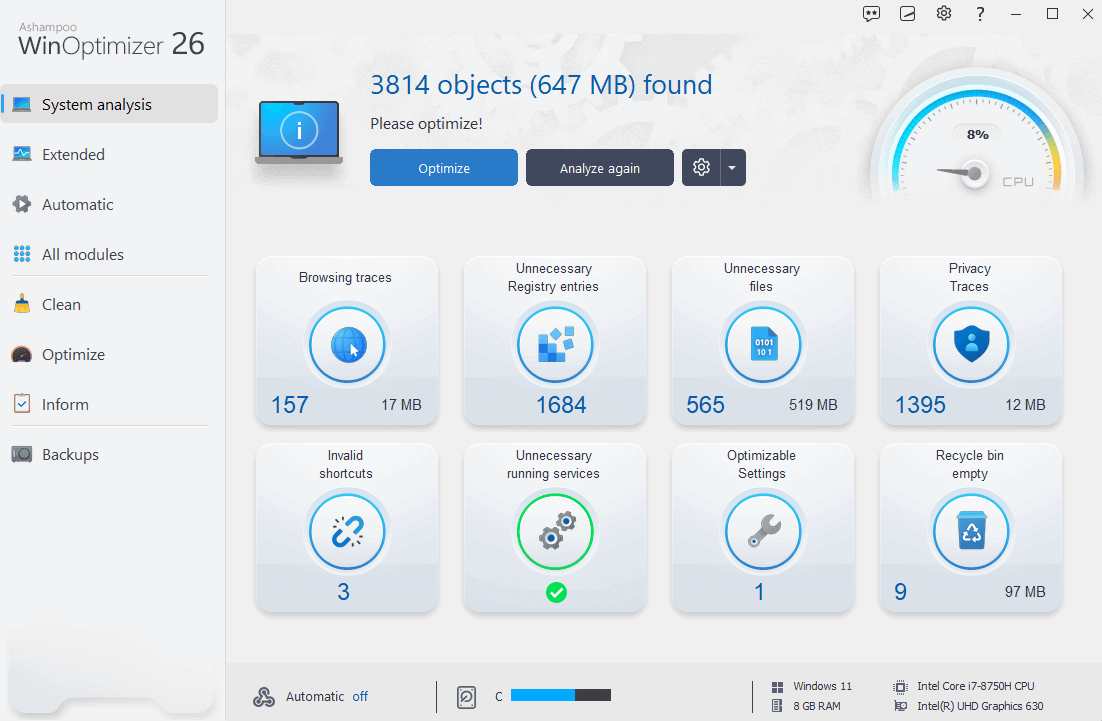
The Ashampoo WinOptimizer features a very well-balanced, modern, and playful user interface. Most importantly, it’ll look intuitive even to a non-technical user.
You can use this tool in both light and dark modes. However, I’ve not seen any option to sync the modes with Windows 11’s system preference.
Customer Support
In my experience, the customer support team is pretty responsive. Whether it’s for a refund or a technical issue, they’ll come up with help.
During the review period, I contacted the Ashampoo WinOptimizer support team using the proper channel. They didn’t know it was for review. Surprisingly, I got an accurate response within 17 minutes. That was fast!
Nevertheless, you may encounter delays if you approach them with serious technical problems.
Moreover, the support portal is also full of helpful content.
However, there’s no live chat and phone call option. As a result, it’s hard to get an instant response. You’ll need to wait for their email response after you initiate a support request.
Pricing
Ashampoo uses a freemium model for WinOptimizer’s pricing. This means it has a free version with basic features and a paid version with all advanced features.
Overall, the pricing seems very flexible to me. To understand it clearly, have a look at the following table:
| Plan | Price | Number of Devices | Benefits |
|---|---|---|---|
| Free | $0 | – | – Basic features only |
| Yearly | $14 per year | 3 | – All features – Free upgrades to the latest major versions |
| Lifetime | $16.50 for lifetime | 1 | – All features – Basic updates for the purchased version – No free upgrades |
The paid version also comes with a 30-day free trial with no payment information requirement.
You can get a 30-day money-back guarantee for WinOptimizer purchases. The refund policy is also clear. If you aren’t satisfied or have purchased it by mistake, you can issue a refund.
Ashampoo WinOptimizer Review – Verdict
All things considered, most of my findings were positive. In my eyes, Ashampoo’s one is well-balanced featurewise.
However, there are some areas where you might find it lacking. For example, system analysis, file recovery, and the built-in uninstaller aren’t that impressive.
I suggest you try its trial version first and decide whether you should upgrade or try something different. Hopefully, this Ashampoo WinOptimizer review has satisfied your curiosity!

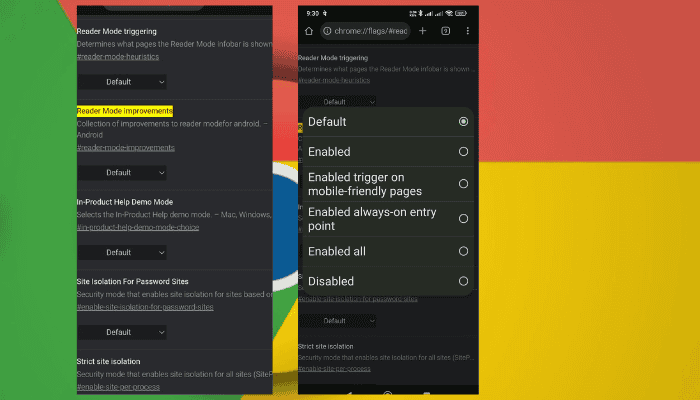

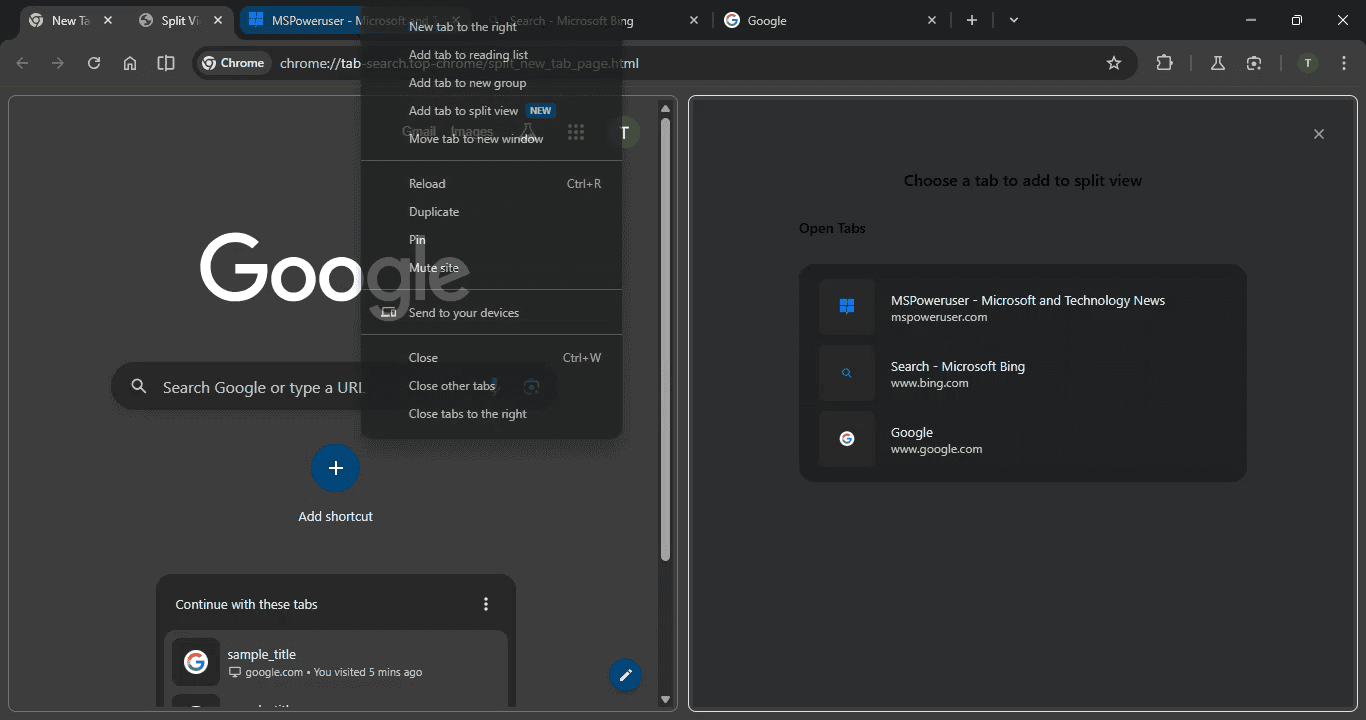
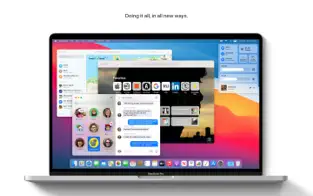
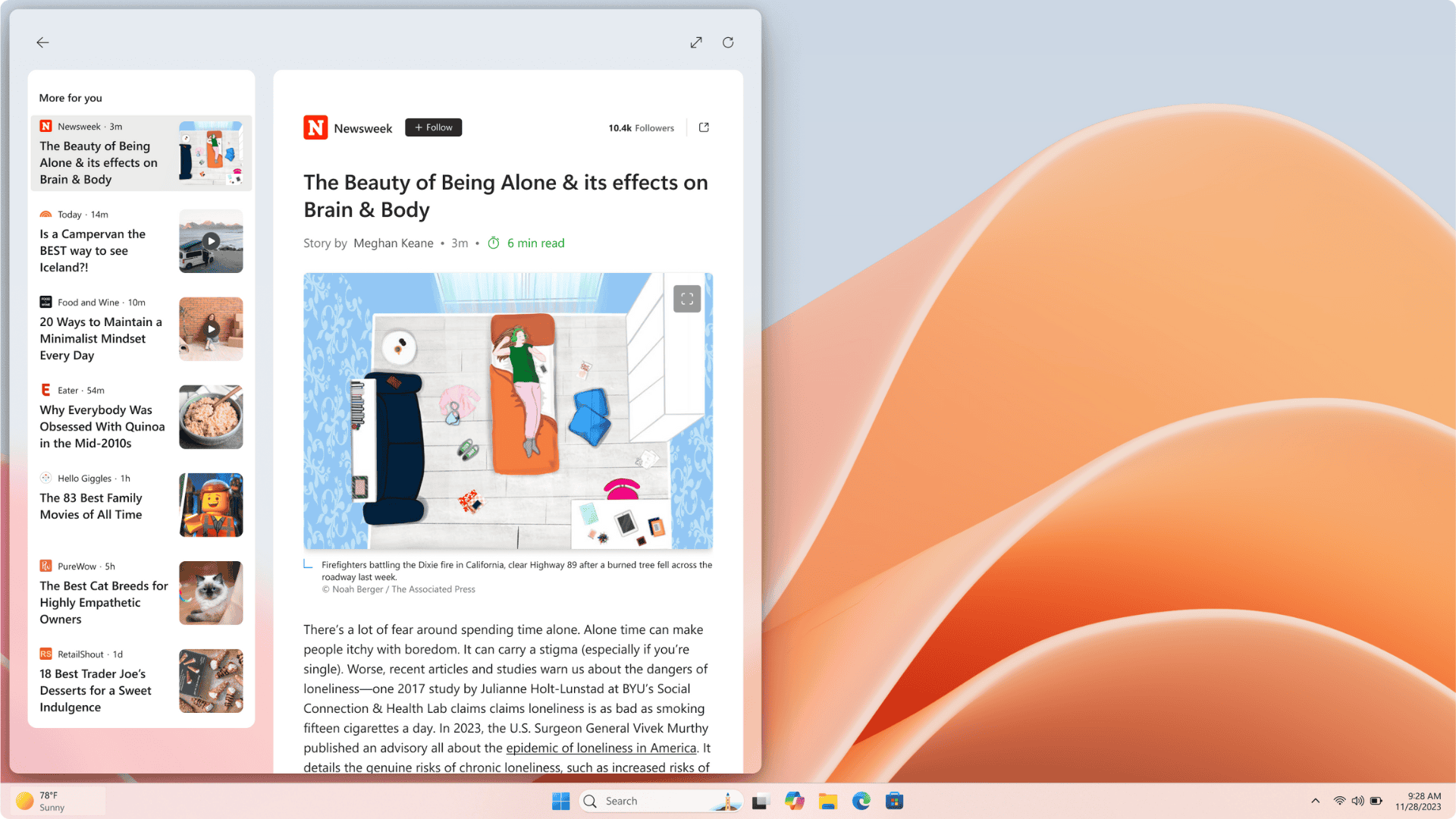
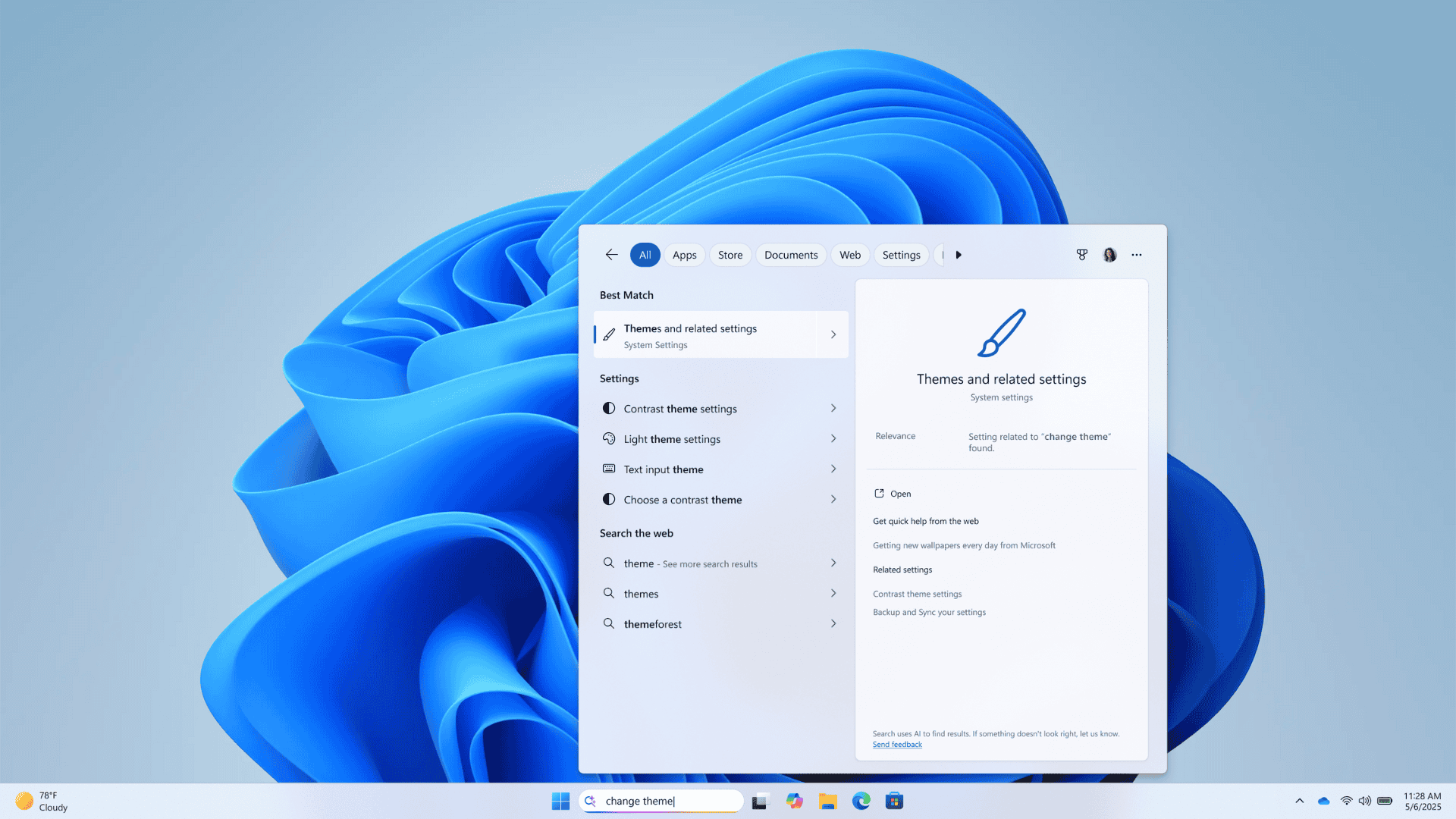
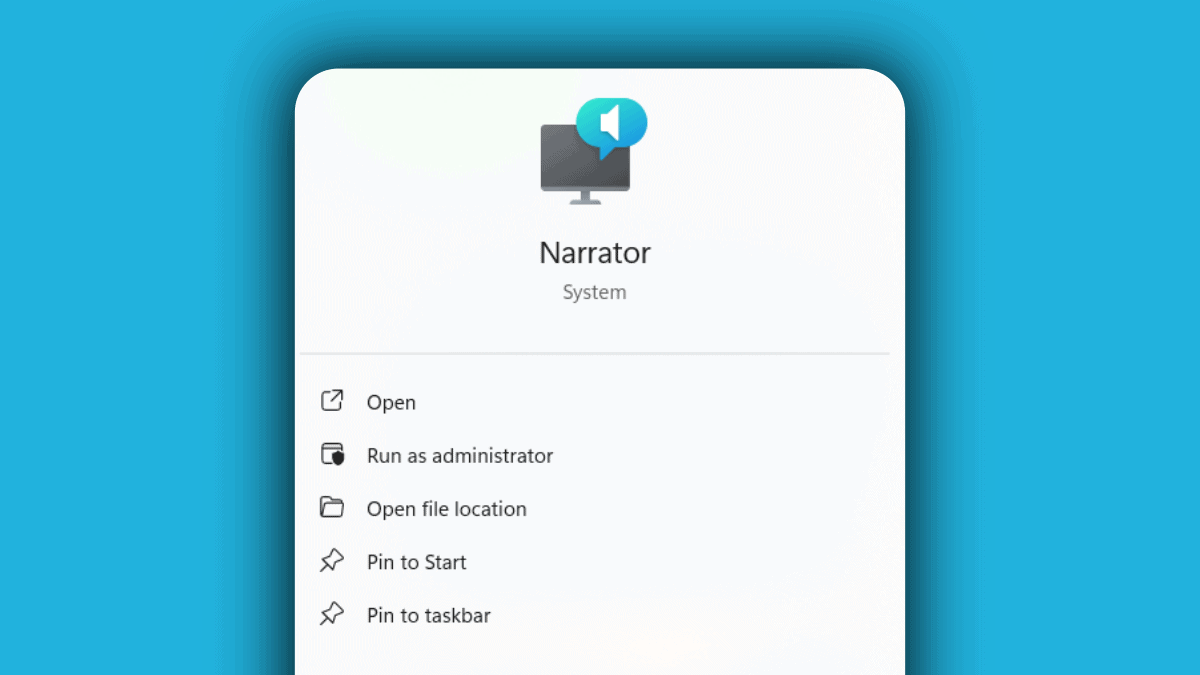
User forum
0 messages