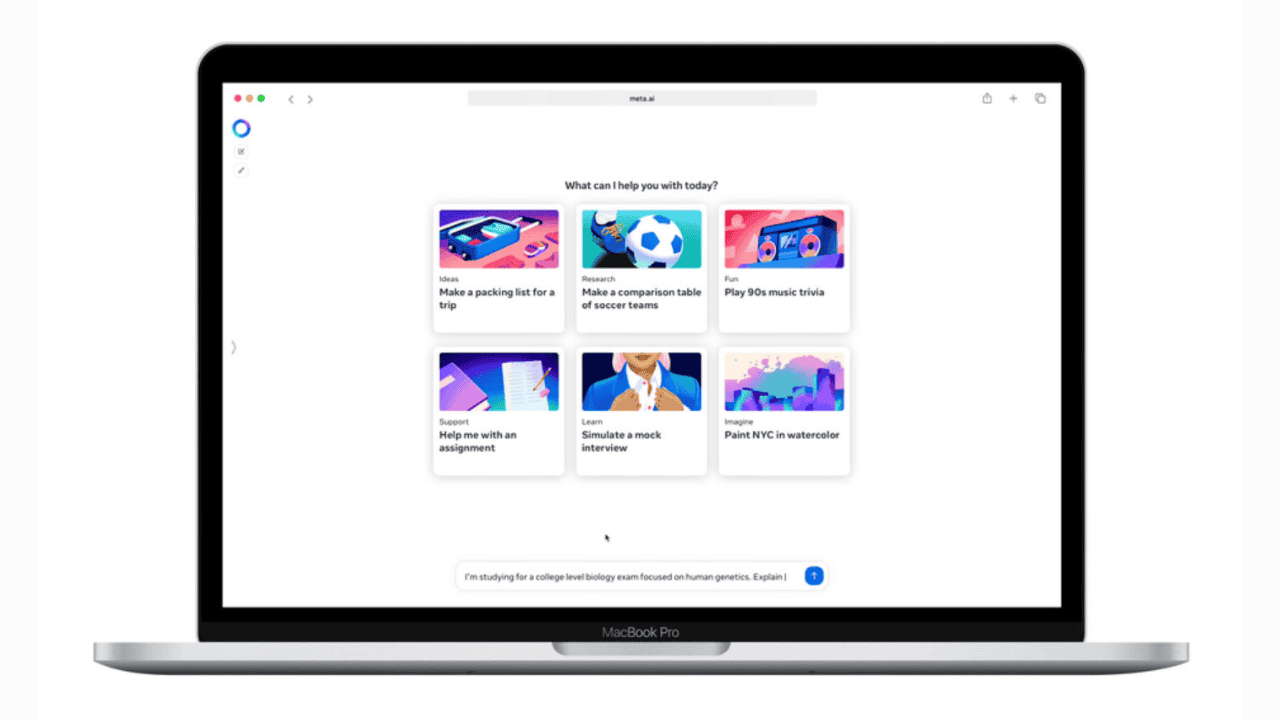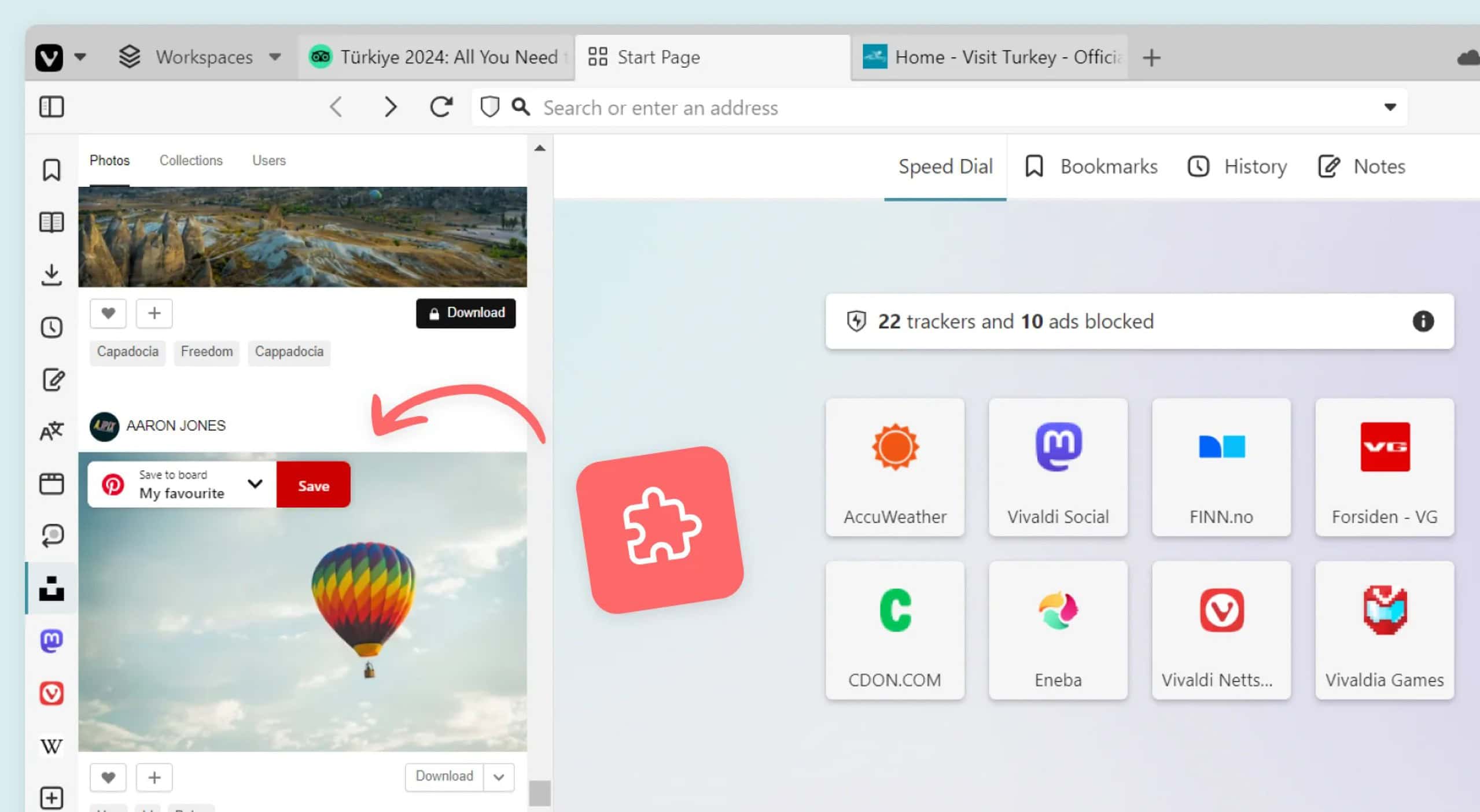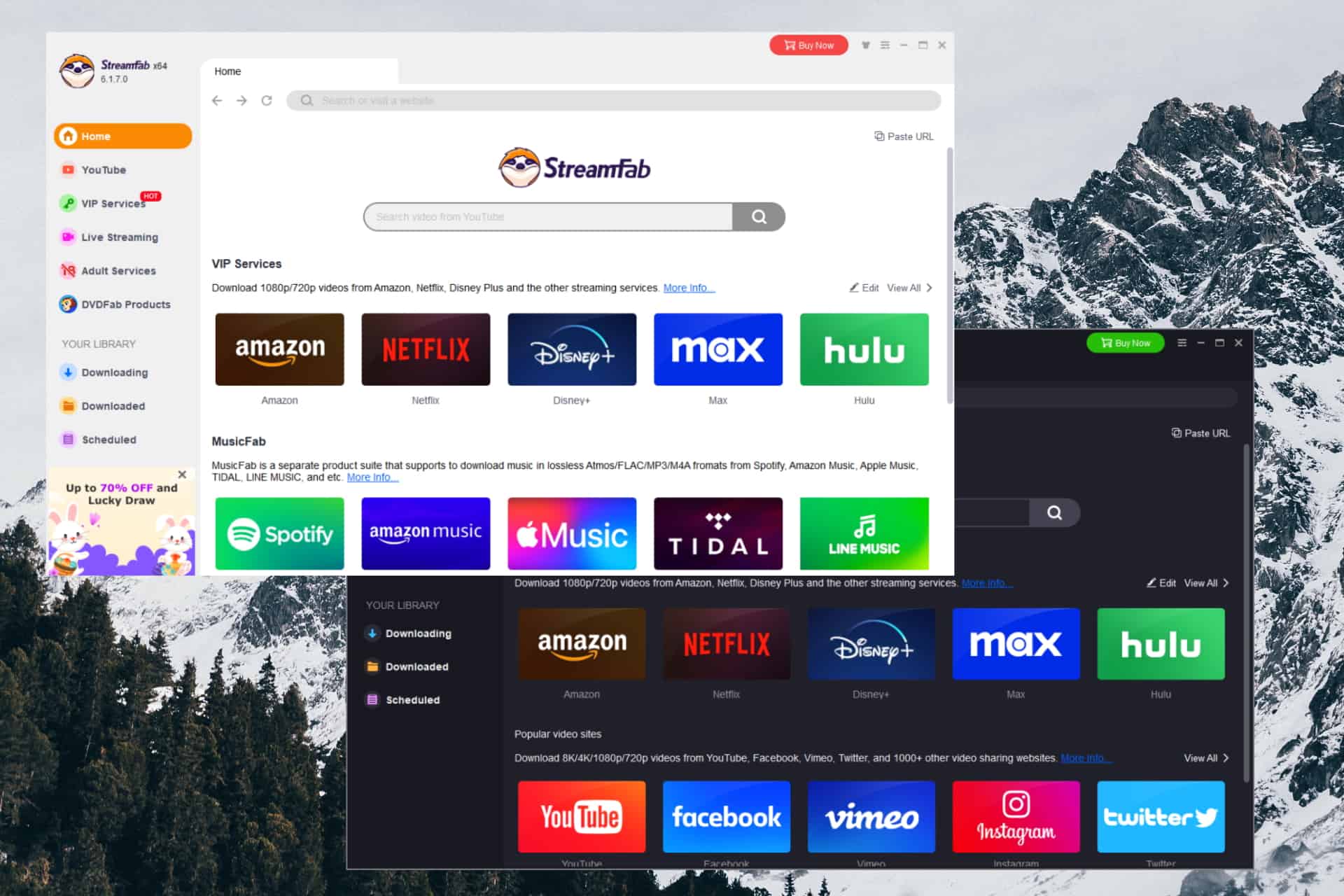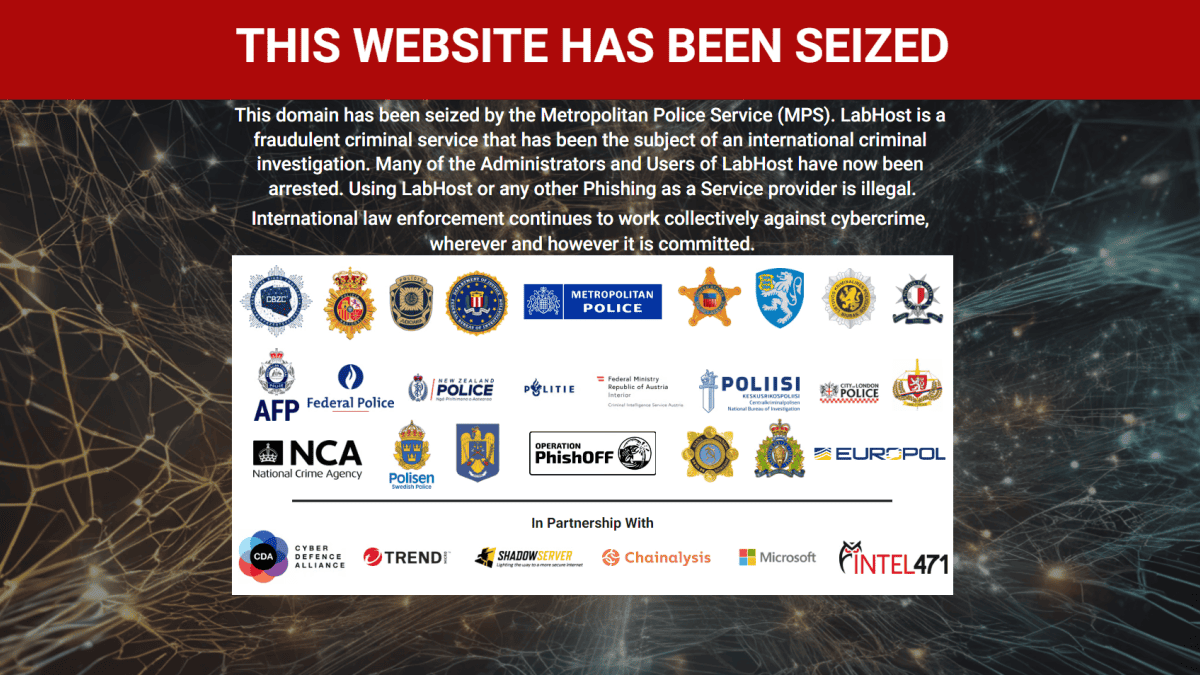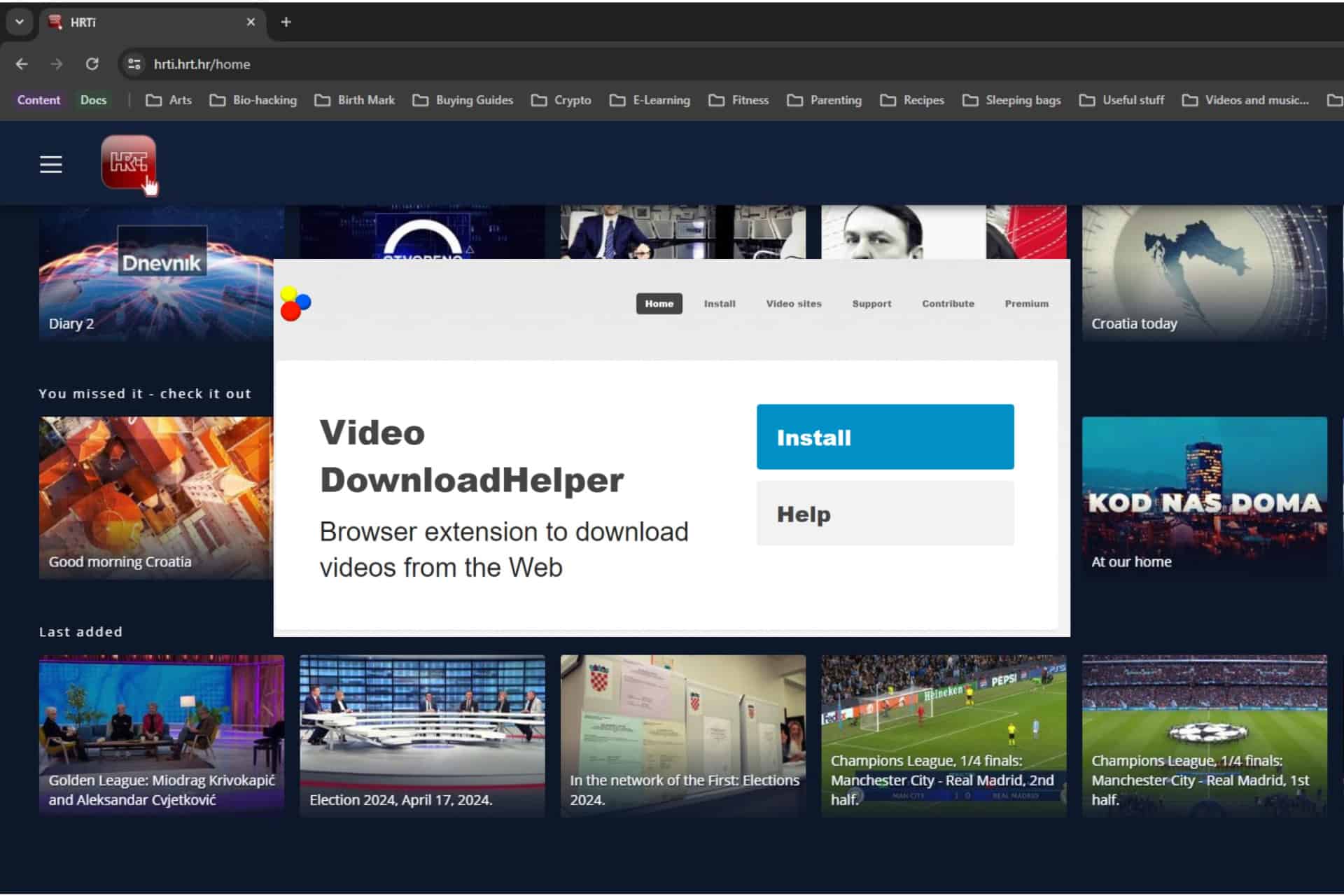Stellar Data Recovery: Recover your lost files easily!
5 min. read
Updated on
Read our disclosure page to find out how can you help MSPoweruser sustain the editorial team Read more

Sponsored Post
Losing files on the computer is something that has happened to all of us. Whether it’s because we deleted it by mistake, consciously but later we regret it, it must have happened to us more than once that we need to recover files, but we can’t. Fortunately, several tools, such as Stellar Data Recovery, are available, even for free, which I will talk about today.
If we delete something, does it disappear?
No, when we delete files, they do not really disappear from the hard drive or storage medium (USB, SD card, etc.), but only cease to be visible, and will be there until the system overwrites the computer by continuing to use it. in the sections of the hard drive where it was. This allows us to recover files even though we no longer have them in the recycle bin.
How does Stellar Data Recovery help us?
Stellar Data Recovery Professional for Windows is a very simple and powerful software at the same time. As soon as we open the software, the first thing it asks us is to select the types of files that we want to recover. This seems fantastic to me, and that many software do not offer. And it is that if you already know what you are looking for, it will save you time in analyzing and searching your files. For example, if you are looking to recover a photo, you should only leave it checked in Photos, or if you are looking for a Word document, you should leave it checked in Office documents. The same if you are looking for a video. We can even focus on email recovery. I really like this in particular.
Going to recover lost data? Once you have selected the type of file you want to recover, you just have to mark the drive or folder where you want to search. This is also very intuitive since if you know where the file or files you were looking for were, you will be able to select the location, saving a lot of analysis time. It should be noted that you will not only be able to recover files from internal drives and folders, but you will also be able to do it from hard drives and USB sticks. Even searching by folders can also be done on external drives.
Also, once you select the drive or folder where you want to search for your file, you can activate the deep scan option. Here it is necessary to point out the difference between the quick scan and the deep scan. The quick scan lists all recoverable files for a preview, while the deep scan performs a detailed scan looking for data based on file signatures, so files can be recovered even from damaged media.
The speed of scanning is also quite remarkable. In my tests, I used a 4GB USB with a deep scan to see the full power of the software searching for images. The total time it took for the first stage of searching for critical files was about 7 minutes, but the total processing time was a bit longer, taking me about 20 minutes in total. Scanning during the first stage cannot be stopped, so waiting for it to finish is mandatory. Scanning can then be stopped and resumed later. CPU usage hasn’t been very intensive, although memory usage has been a bit.
Once the files are sorted, they can even be sorted by folders. In addition, we can see the preview of the images, although not all of them, since some images did not show the preview. While all the files could be recovered, the one with no preview available did not display the full image. Without a doubt, it is very simple to use and very powerful software. I have even found files from the year 2017.
Another option that I found extremely interesting is that we can choose the types of files we want to recover. For example, if it is about multimedia files, we can select specifically, this will also help us to have better control over the files that we can recover. By the way, we can also save the scan information if we want to resume it later.
Price
Stellar Data Recovery is without a doubt one of the best file recovery software for Windows. The great news is that we have a free version, which allows us to recover up to 1GB of information. If you want unlimited data recovery, we have the standard version, which costs $49. Some versions have more features and power, but they cost more. Anyway, the free version may be enough for many people.
Conclusions
Stellar Data Recovery is an excellent tool to recover lost data. Without a doubt, this type of software is one that should not be missing from your computer. I liked the possibility of choosing the type of file we are looking for from the beginning. The software is very intuitive. In addition, the scan is very effective, and although it may take a long time, I think it is worth the wait since we will be able to recover many files.