AI for YouTube Videos: Top 7 Picks
7 min. read
Updated on
Read our disclosure page to find out how can you help MSPoweruser sustain the editorial team Read more
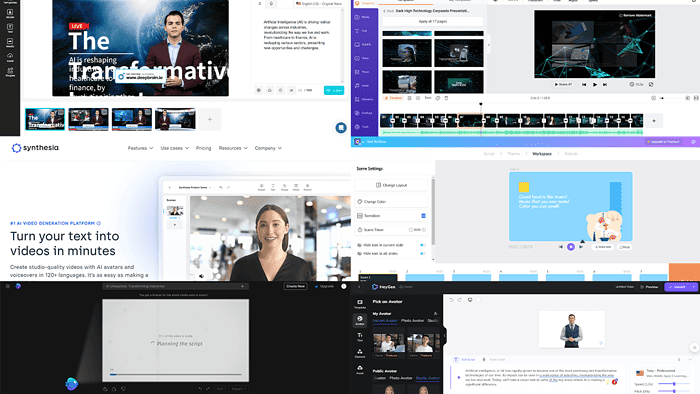
Want to use AI for YouTube videos? That’s an excellent way to boost your efficiency and create content fast. However, you’ll have to use a top-notch tool to keep the quality decent.
Best AI for YouTube Videos
I’m here to help you decide which AI tool for YouTube videos you should commit to. After testing dozens of popular solutions, I’ve compiled a list of the most reliable solutions.
1. Invideo AI
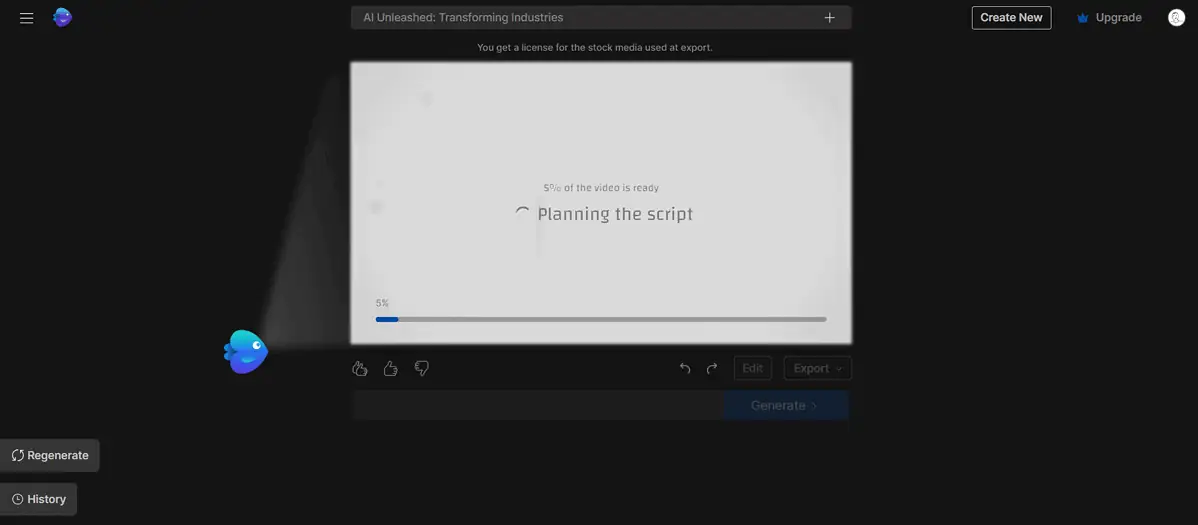
Turning ideas into videos is the slogan of Invideo AI, one of the best solutions for AI-generated YouTube videos.
The user interface is intuitive and simple, without unnecessary distractions. The right balance between functionality and usability is achieved by granting control to the user.
You can generate a video from one sentence or provide a detailed overview of what you want to see. Whatever approach you choose, you can always edit videos after they’re generated.
Several presets, such as explainer, shorts, and recent events, are helpful.
Unlike many competitors, Invideo AI is also reliable in producing long-form videos. Even from presets, you can generate up to 15 minutes of content, but there’s an option for even longer videos.
If you’re a fan of Custom GPTs, you’ll love that it has its own Custom GPT.
| Pros | Cons |
|---|---|
| Free trial available | The built-in editor can be confusing at moments |
| Intuitive and simple user interface | |
| Long-form videos | |
| Supported through CustomGPT |
2. Steve AI
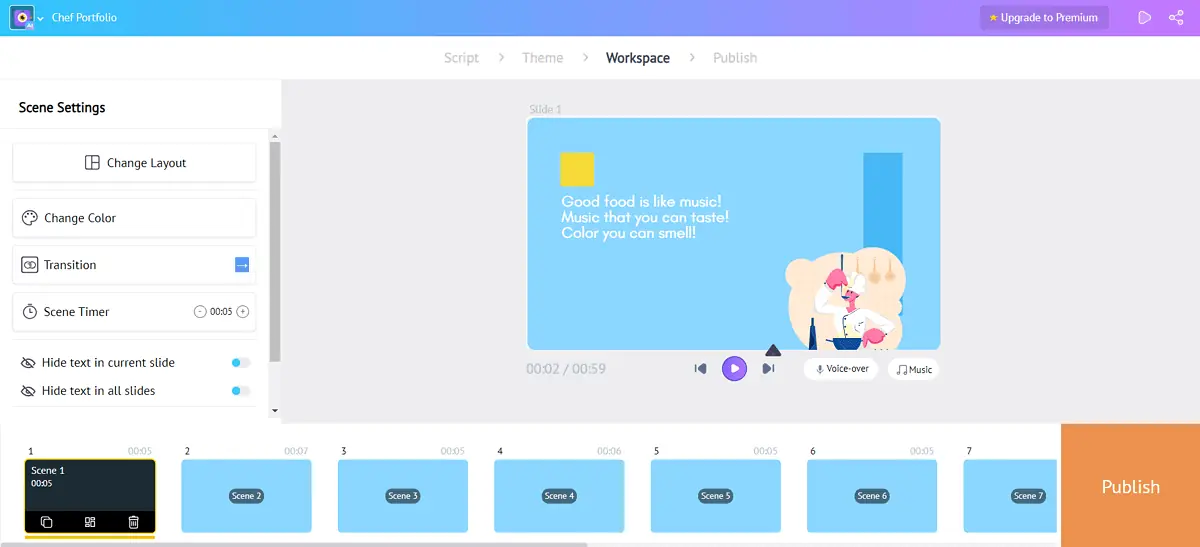
If you’re after an intuitive and playful AI generator for YouTube videos, you’ll love Steve AI.
The input options are fantastic! It allows you to create YouTube videos from:
- Text (Your own or generated)
- Blog posts
- Voice
- Website
- Tweet (Still developed)
- Powerpoint (Still developed).
This holds so much potential when it comes to animated explainer videos.
There are dozens of categories that you can use as a starting point. This doesn’t mean you’re stuck with the default options. You can edit any existing scripts or write your own from scratch.
Steve AI will propose several templates after you finish with the script and some technical settings. They aren’t the prettiest, but they’re highly responsive and adjustable.
The editor for generated videos is simple and effective, although it lacks some advanced features.
| Pros | Cons |
|---|---|
| Intuitive and playful | Styling of the videos isn’t the best |
| Various input options | No advanced video editing |
| Dozens of premade categories | |
| Several video templates based on your input |
3. HeyGen

HeyGen offers virtual avatars and video creation.
If you want to start quickly, several avatars and templates are available and ready for use.
The voice generation features are advanced. Premade voices are sorted into several categories (Natural, Explainer, Ads, etc.), but you can also use a 3rd party voice.
Depending on the style of the video, you might want to use your brand kit and assets. This is possible by uploading them to the HeyGen Assets library.
Video editing is decent, and the layout resembles basic online editors. It lacks some advanced features, so I recommend using additional software for better effects.
| Pros | Cons |
|---|---|
| Free credits available | The video editor lacks some features |
| Several avatars and templates are available | Getting a good voiceover requires some trial and error |
| Voice generation feature | |
| Reuse your brand kit and assets |
4. Synthesia
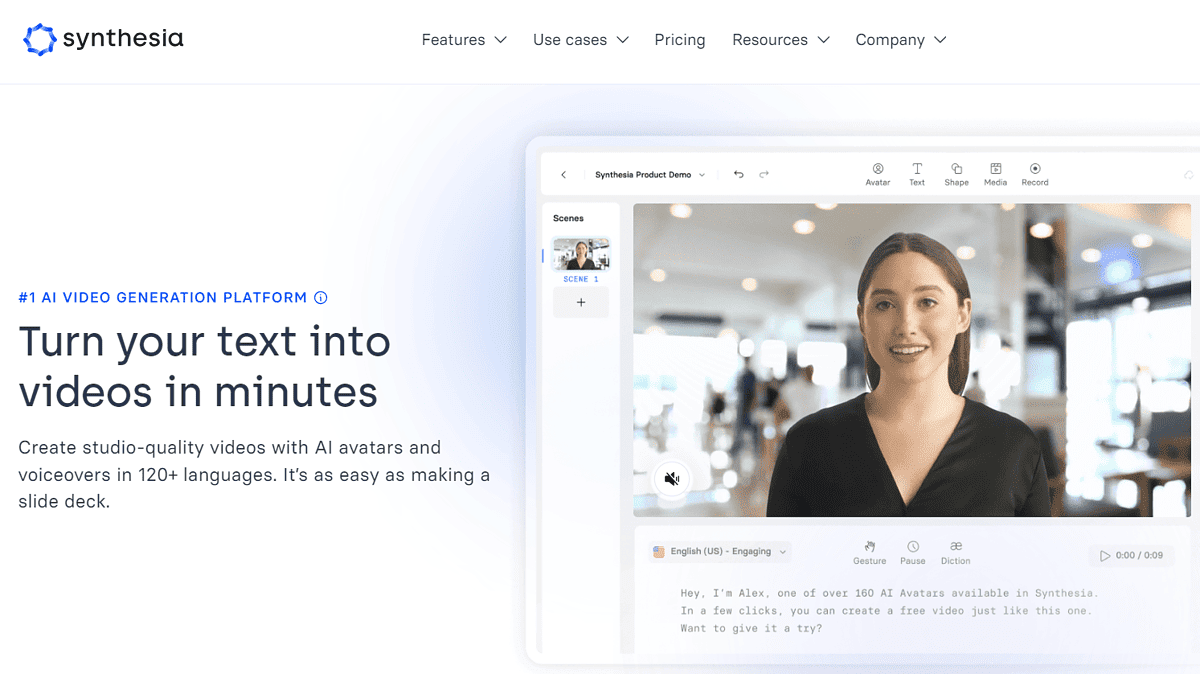
Although Synthesia is one of the best video generators, you’ll have to put in extra effort to make them suitable for YouTube.
This is due to the style of the output. It’s highly corporate and professional, making it suitable for particular niches on YouTube.
However, if you find the raw output suitable, upload it directly. This means you don’t have to download MP4 and reupload it!
All in all, Synthesia for YouTube can simultaneously be an ideal and terrible pick. It simply depends if the style of the video matches the one you’re after.
| Pros | Cons |
|---|---|
| Limited free trial available | The style of the videos might be unsuitable for YouTube |
| Highly professional and accurate output | Higher pricing compared to other solutions |
| Voice generation feature | |
| YouTube Integration |
5. AI Studios
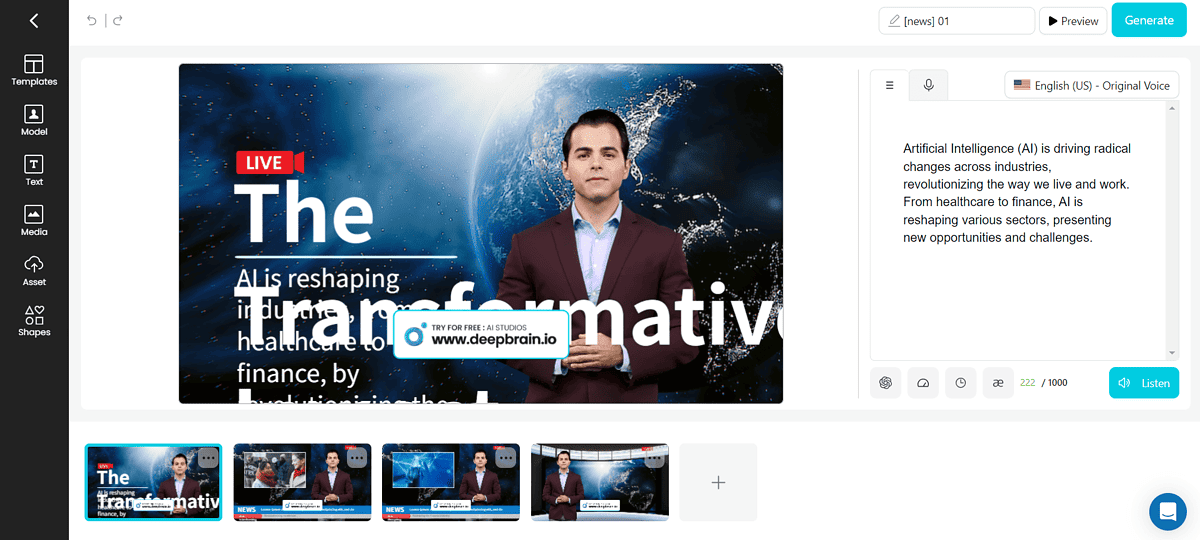
AI Studios is integrated with ChatGPT. It provides excellent support in creating engaging YouTube videos.
The scripts you get are simple and understandable, making them suitable for a platform like YouTube. However, the cost of it is limited templates.
The AI Avatar feature is balanced with a good mix of different premade models. However, you can’t create your model, which can be limiting in some situations.
Decent video editing features allow adding text, media, and other assets to your video.
With minor effort, anybody can create AI YouTube videos with AI Studios, making it a good beginner-friendly choice.
| Pros | Cons |
|---|---|
| Good scripts generated with ChatGPT integration | Limited video templates |
| Decent video editing features | No custom AI avatars |
| Beginner-friendly option | The free plan leaves a watermark on videos |
6. FlexClip
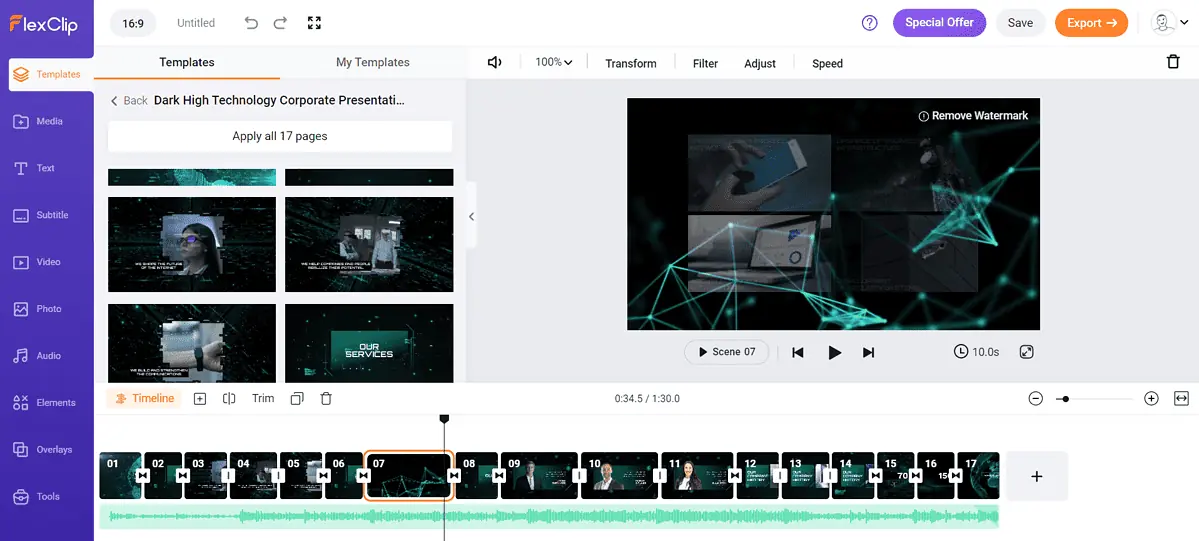
When you first use FlexClip, it’ll offer you two options for creating: from scratch or template.
Templates are constantly updated. However, their aesthetics didn’t satisfy my standards.
If you create a video from scratch, you’ll be redirected to the video editor. This is probably the best side of this app since the editor provides a great overall experience.
AI-powered effects can bring your videos to new levels, with the majority available within the free plan.
If you’re looking for a decent online video editor with AI features, FlexClip might be right.
| Pros | Cons |
|---|---|
| Free plan available | Poor aesthetics of the templates |
| Decent online video editor | No AI avatars feature |
| Nice AI-powered effects | The free plan can’t output Full-HD videos |
7. vidIQ
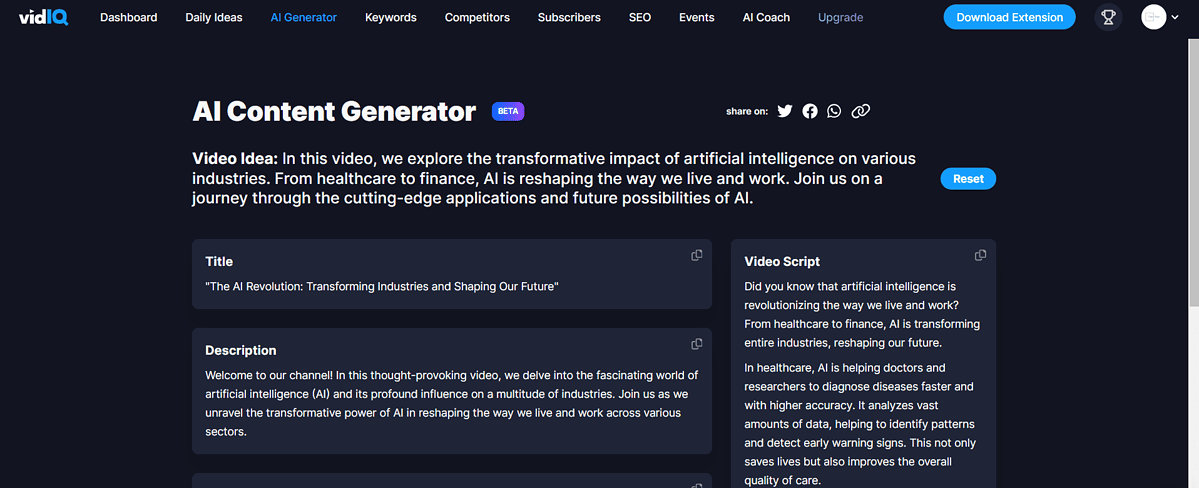
vidIQ is a complete solution for managing channels (with the support of AI.)
Although it doesn’t produce videos, it can be a helpful addition to your AI for YouTube videos toolbox. However, you can use it to generate voiceovers.
I feel like regardless of your primary software for video generation, vidIQ can be the second tool. Connect it with your YouTube channel and get a detailed overview of potential.
The whole experience is highly gamified, and you get keyword research and video ideas. It holds great potential and can even be used as a browser extension.
| Pros | Cons |
|---|---|
| Voiceover generation feature | No video generation |
| Available as a browser extension and platform | No AI avatars |
| Generate content strategy | No free visual assets |
(Bonus) Eightify
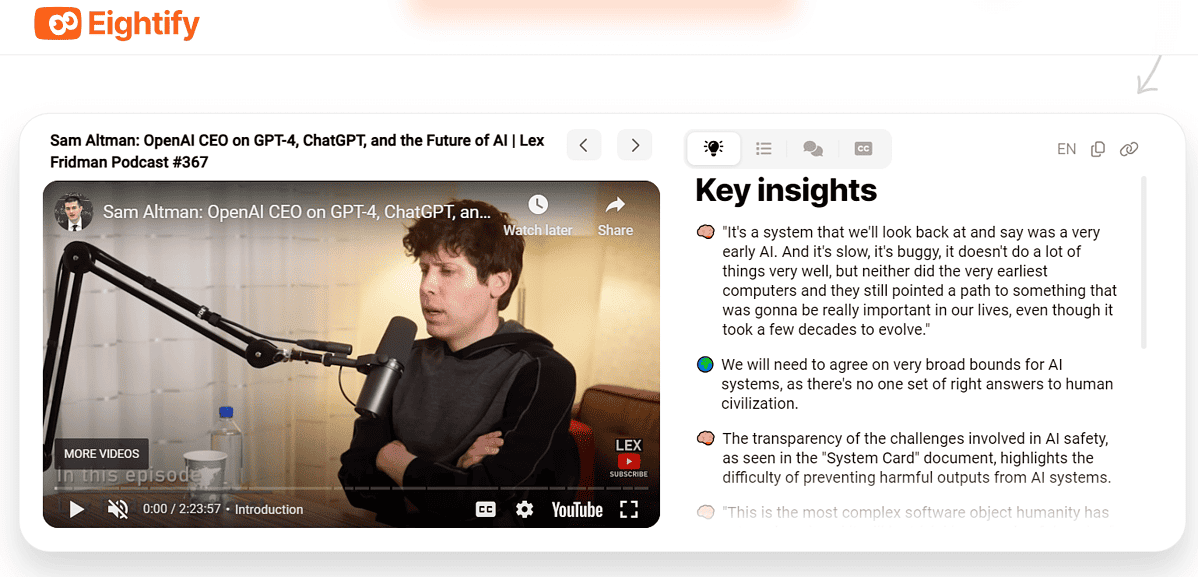
If you don’t want to create AI videos for YouTube but want to get insights from (long) videos, this one is for you!
Even if you’re a creator, it can help you get insights from your competitors.
Eightify is amazingly easy to use and can also be a browser extension. It’s great for team collaboration with support for 40+ languages and shareable summaries.
This app is based on OpenAI API, making it a reliable and easy-to-use addition to your AI for YouTube toolset!
You may also be interested in:
How To Create a Video with AI?
Now that you know more about the best solutions, let’s discover something practical. Based on my experience, the best AI for YouTube videos is Invideo AI, so I’ll use it for this tutorial.
- Head to Invideo AI and create an account.
If you already have one, log in. - Navigate to your dashboard and start by selecting the workflow.
I’ll use it for YouTube shorts. - Enter the prompt for your video.
Be as specific as possible. - Change the voice settings.
You can also keep the default ones. - Choose the preferred subtitles option.
- Click on the Continue button.
- Wait while the AI model generates your video and other details.
Tweak or confirm any settings that pop up. - Once generated, click on Export and select Export video.
- Click on the Download button after the video is rendered.
Here’s the result I’ve created using the exact same steps:
If you want to generate videos on your smartphone, check out the list of best AI video generators for Android.
Using AI for YouTube videos can yield some fantastic results. However, as with any AI-generated content, you must ensure it’s accurate and that it meets your quality standards.
Based on my experience and research, the most versatile solution to go with is Invideo AI. This doesn’t mean you should settle only for it! Check out other options like Steve AI and HeyGen, as well.
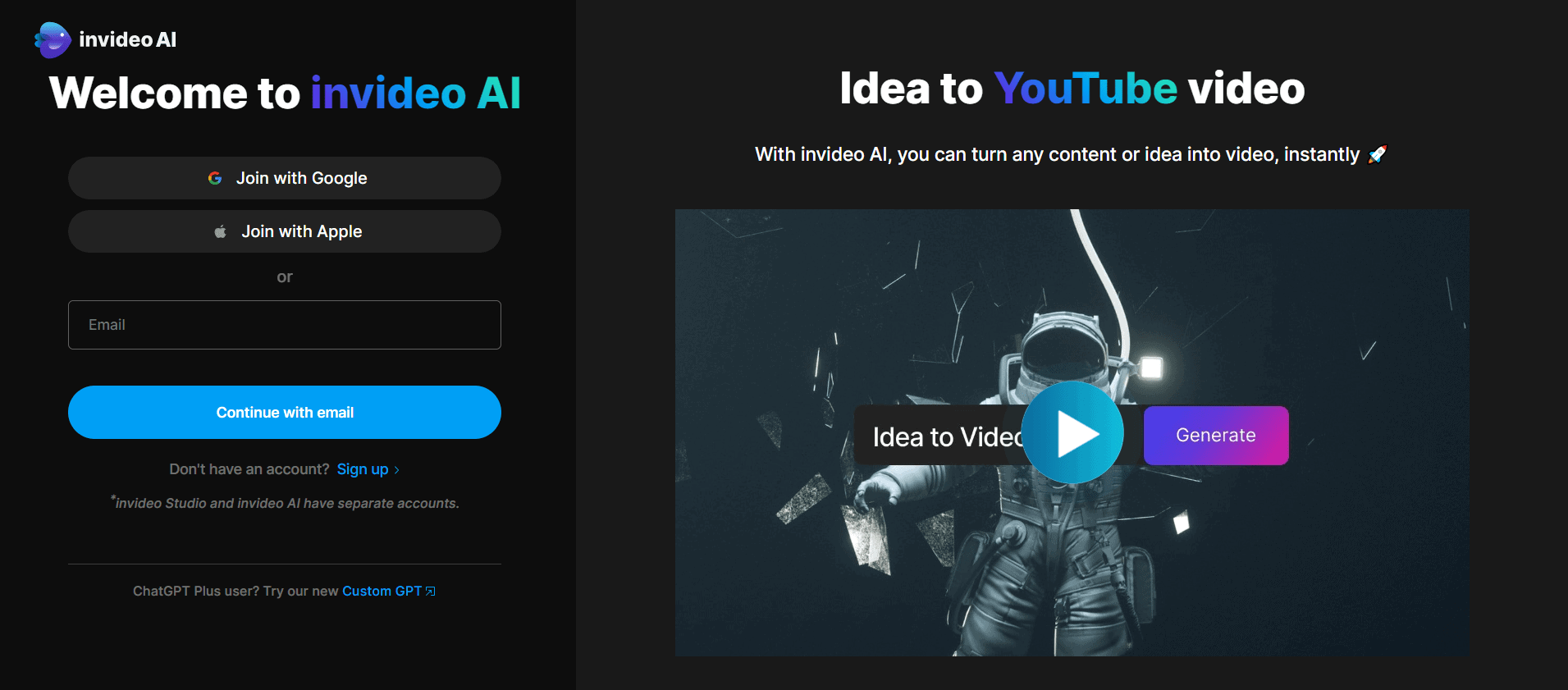
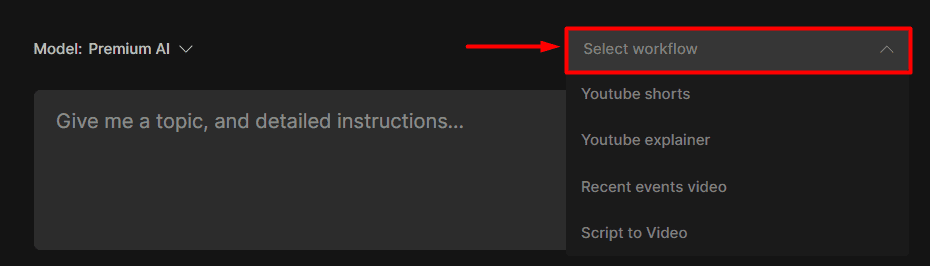
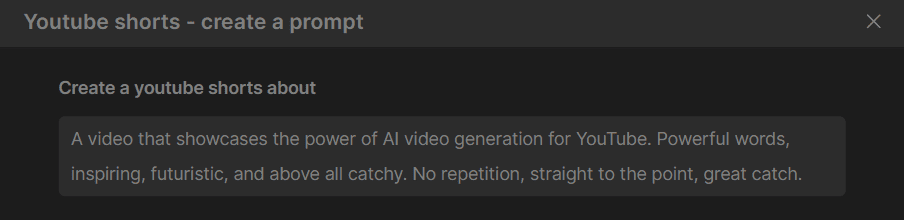
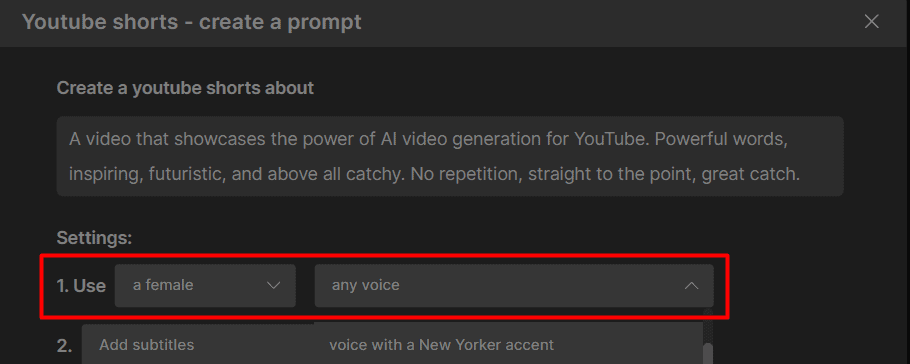
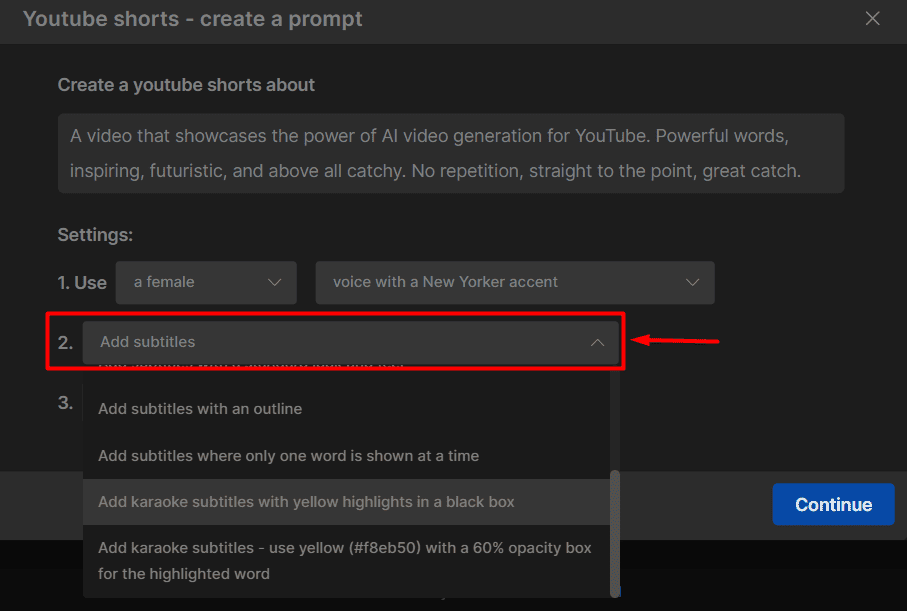
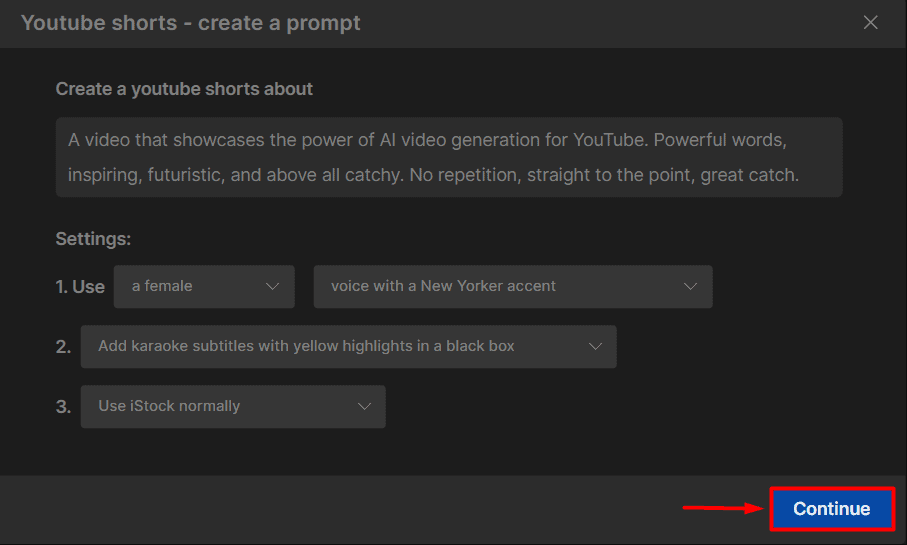
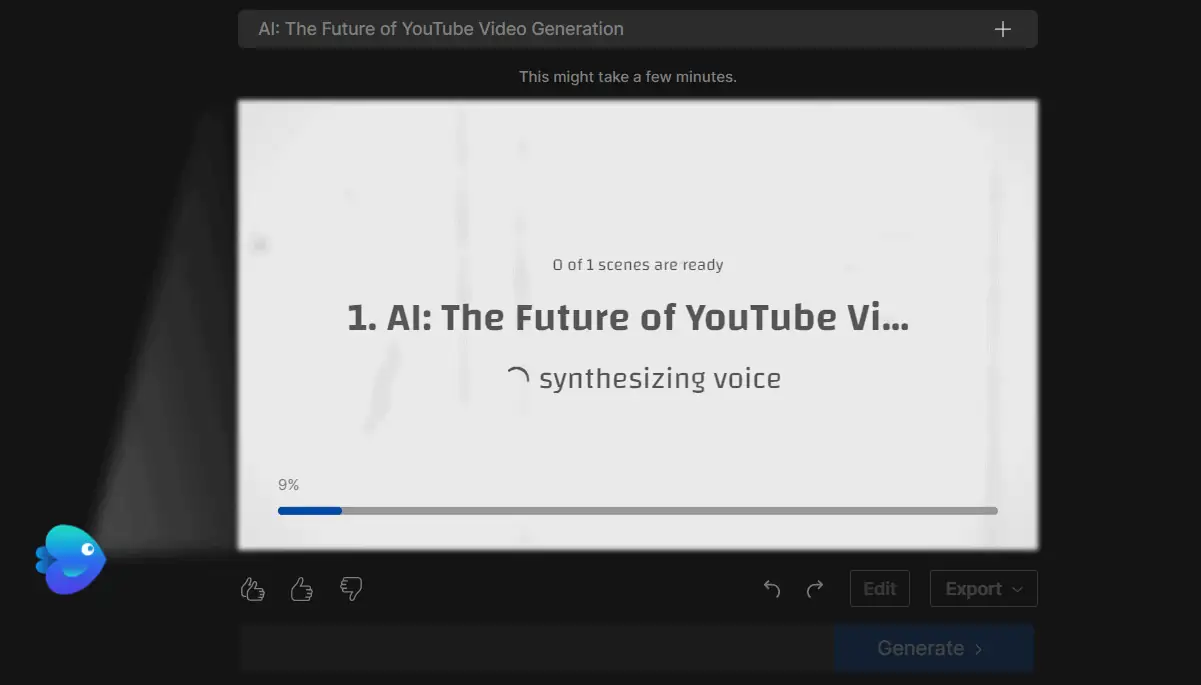
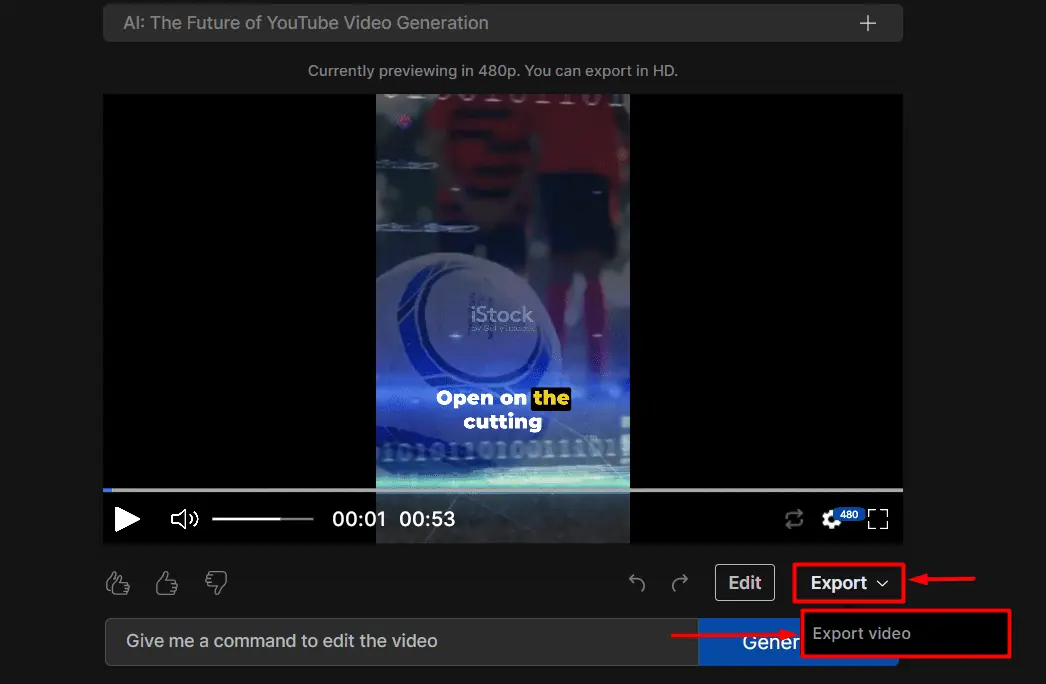
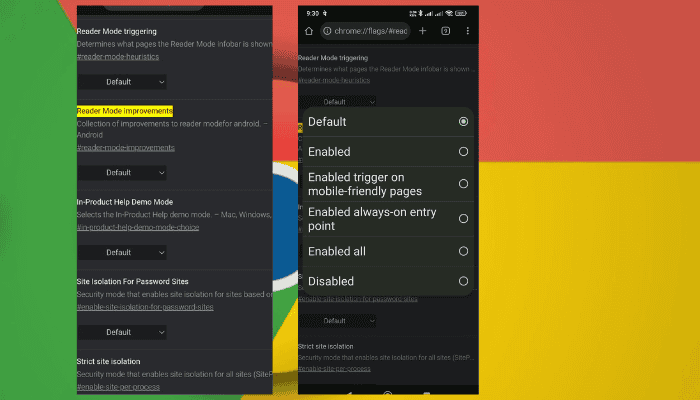

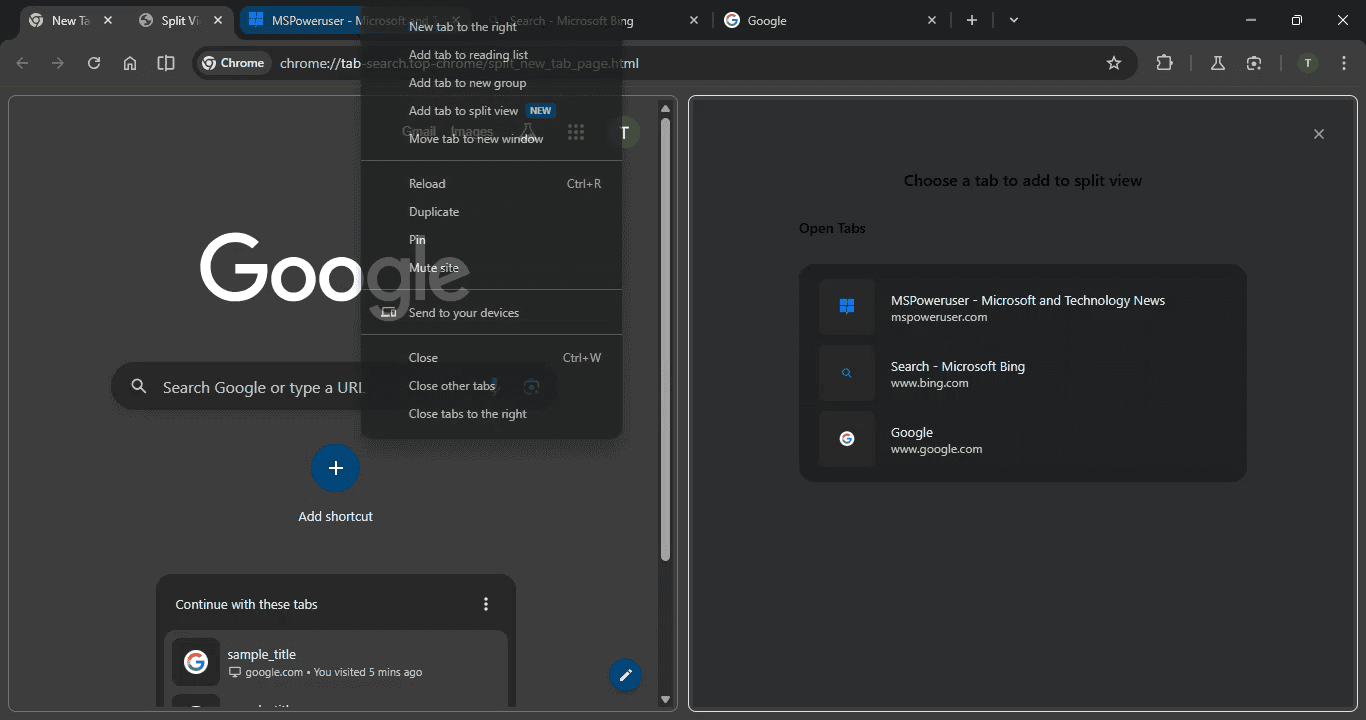
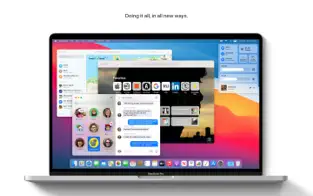
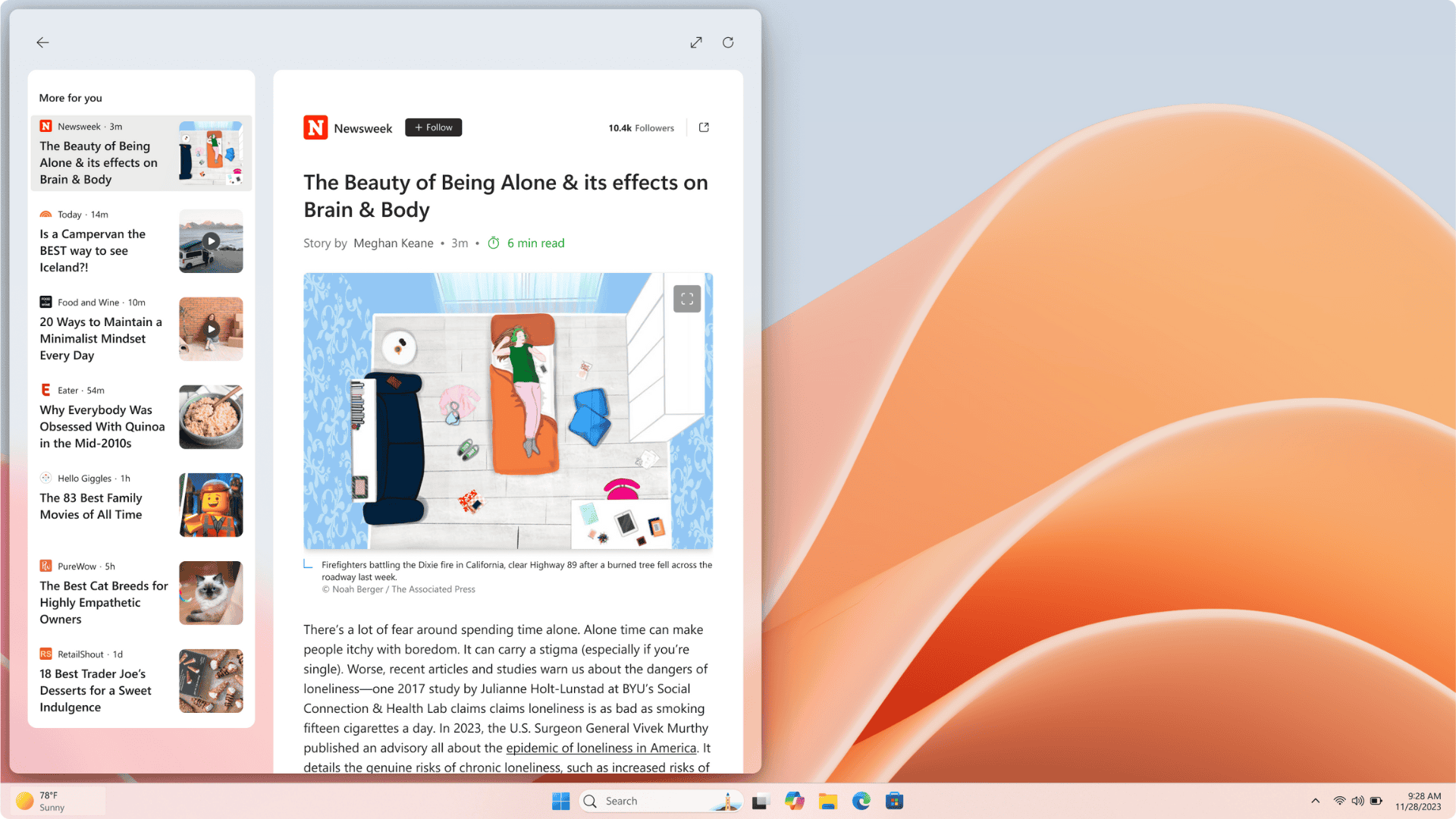
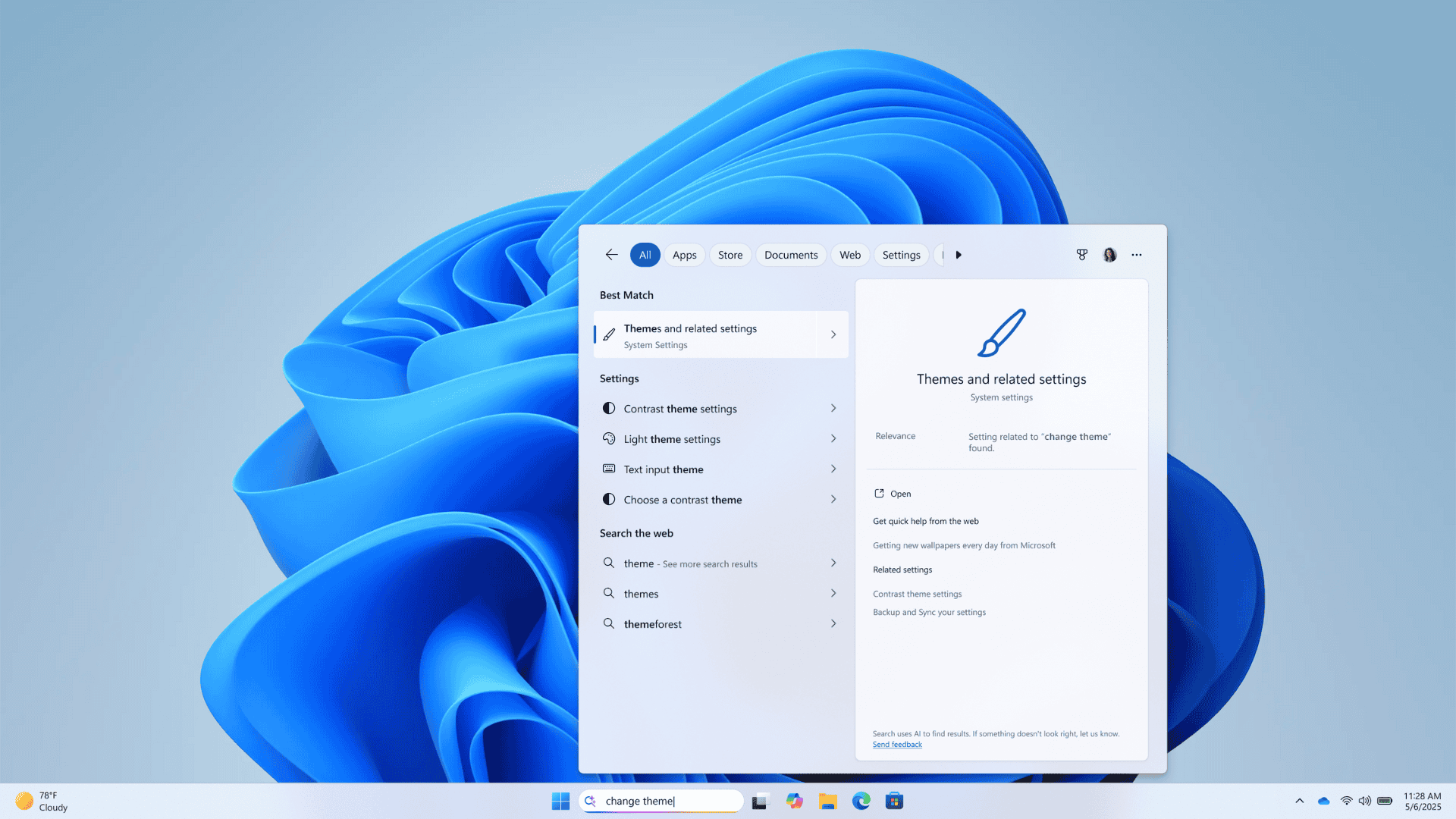
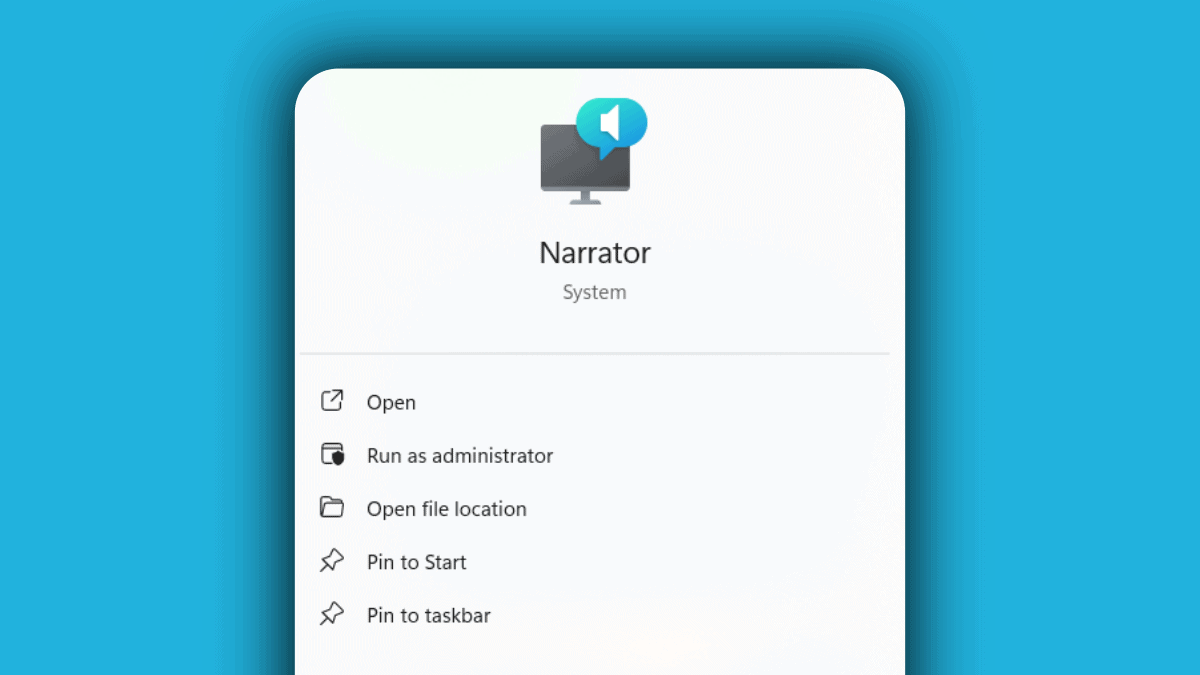
User forum
0 messages