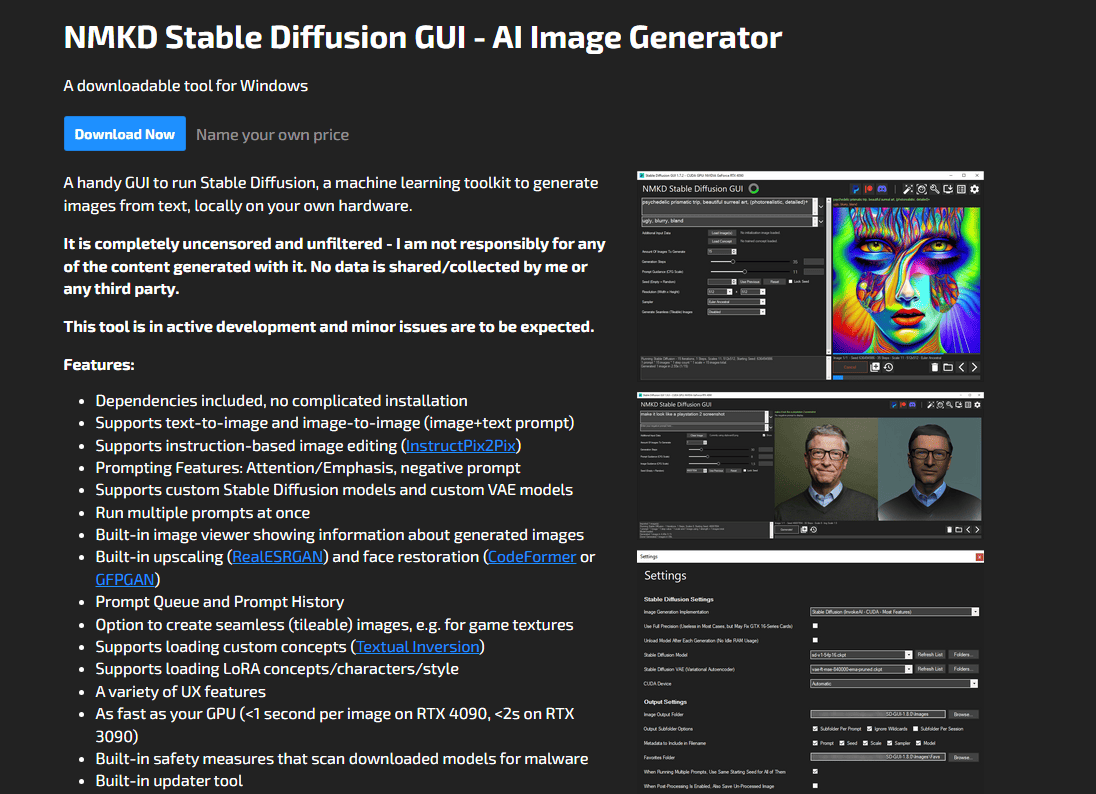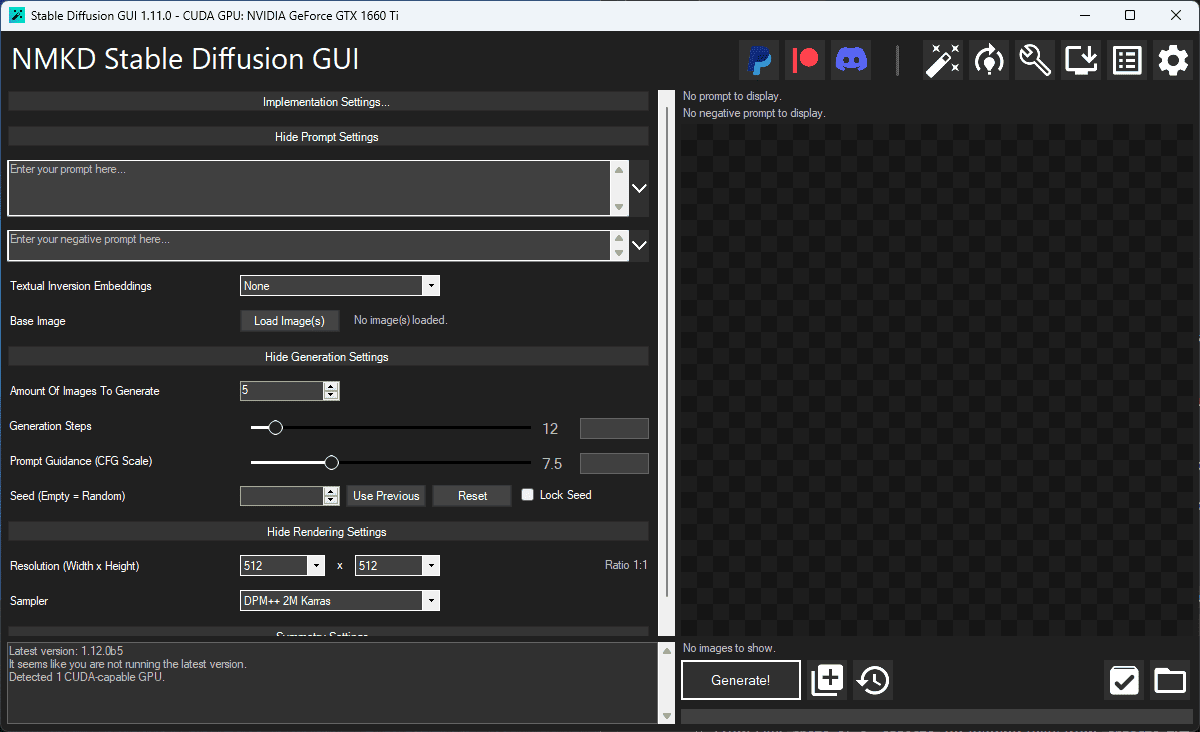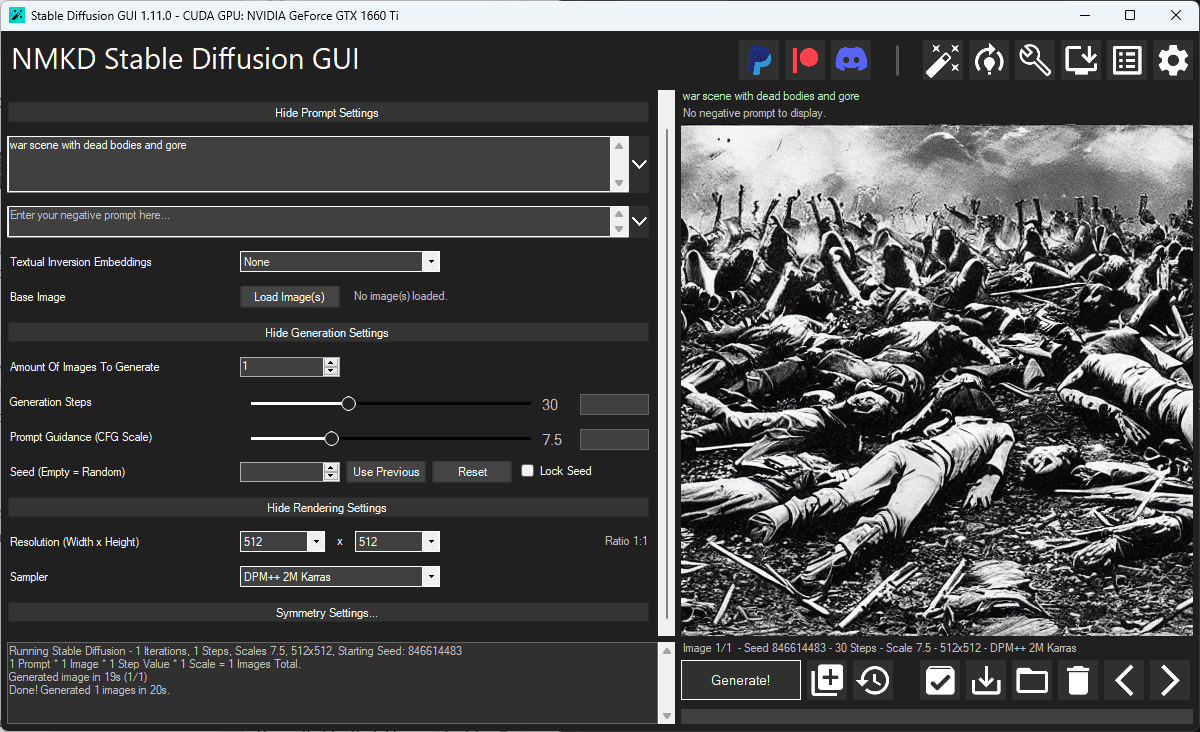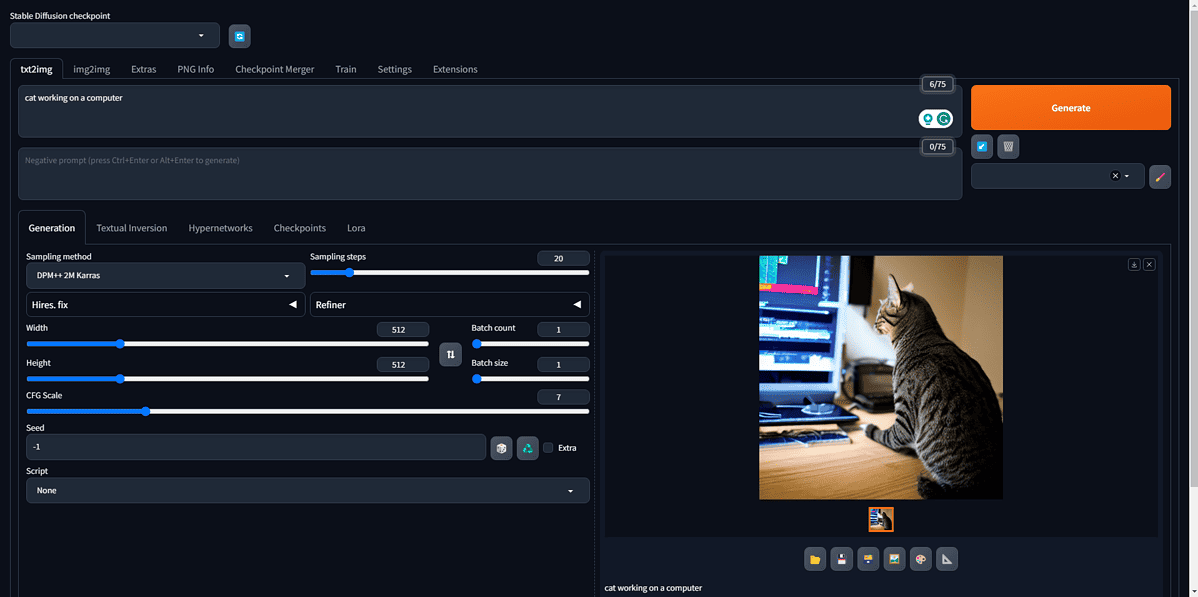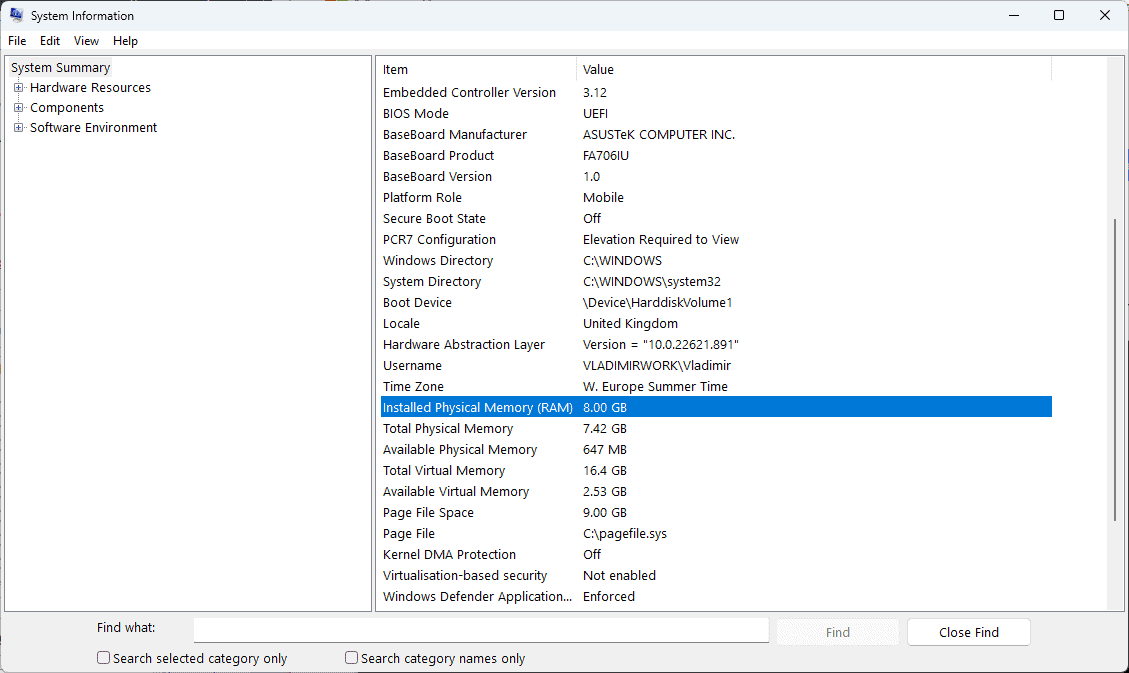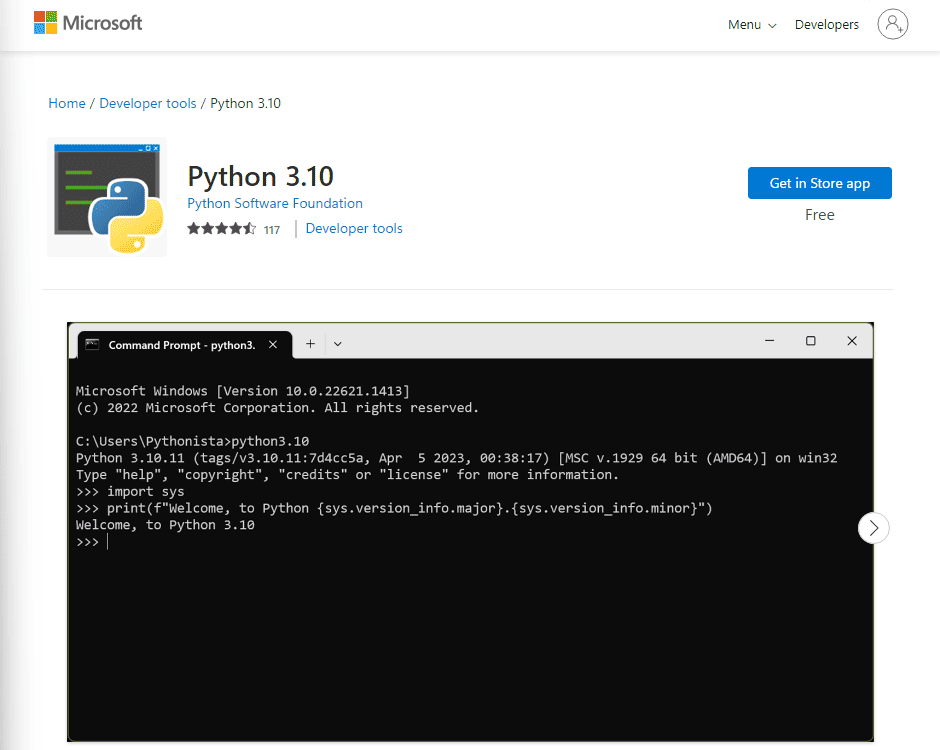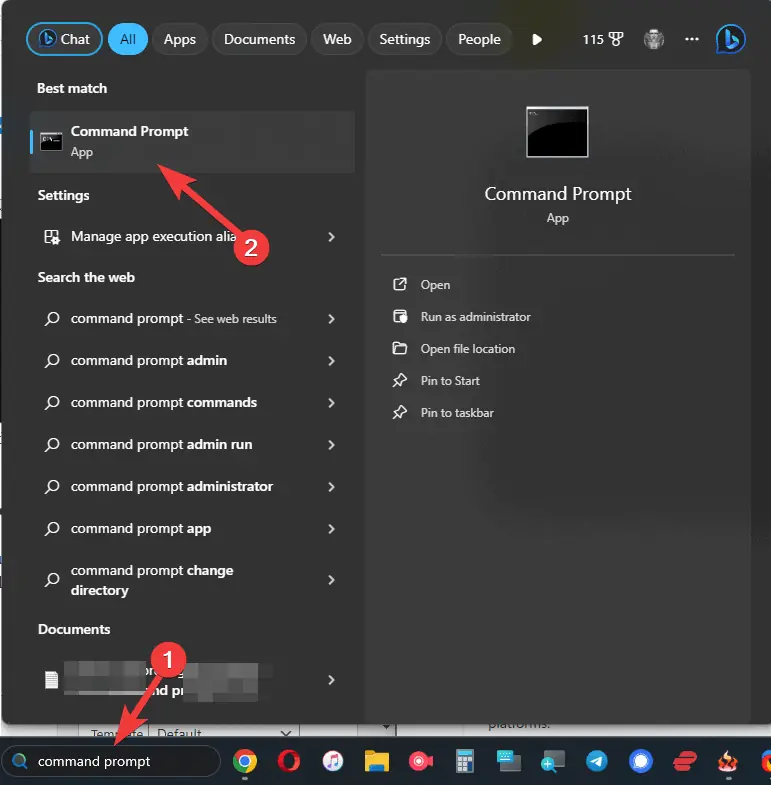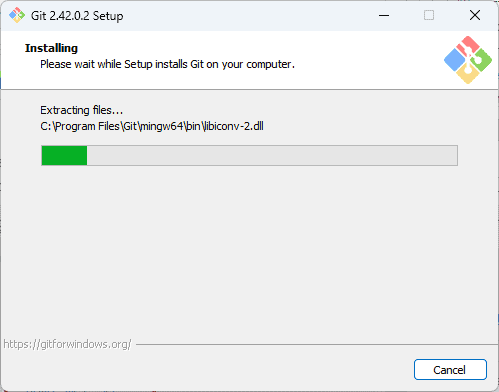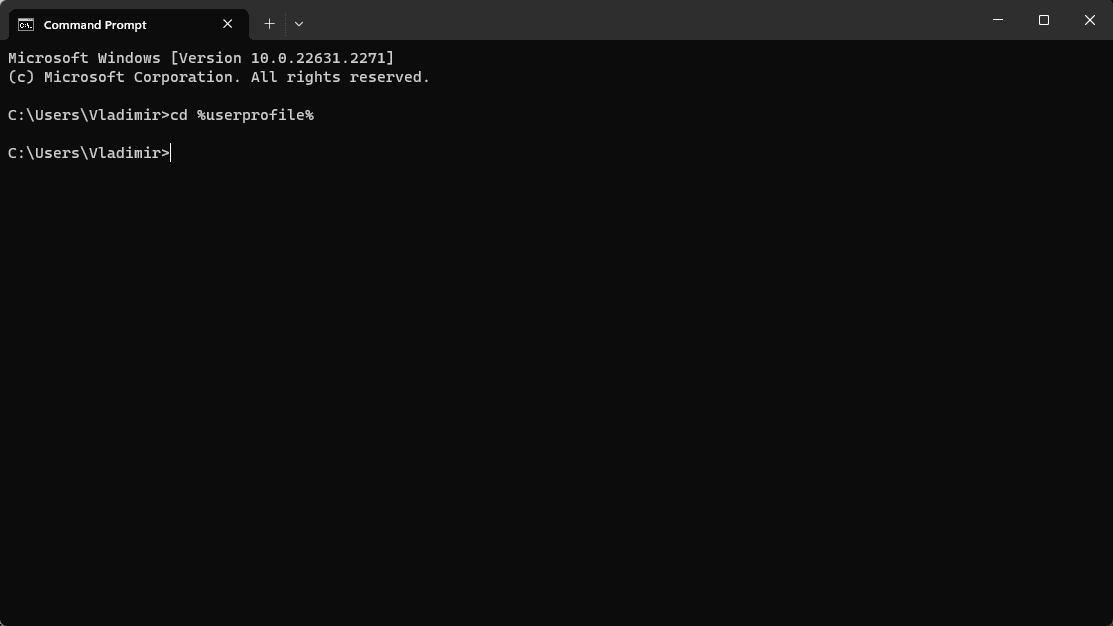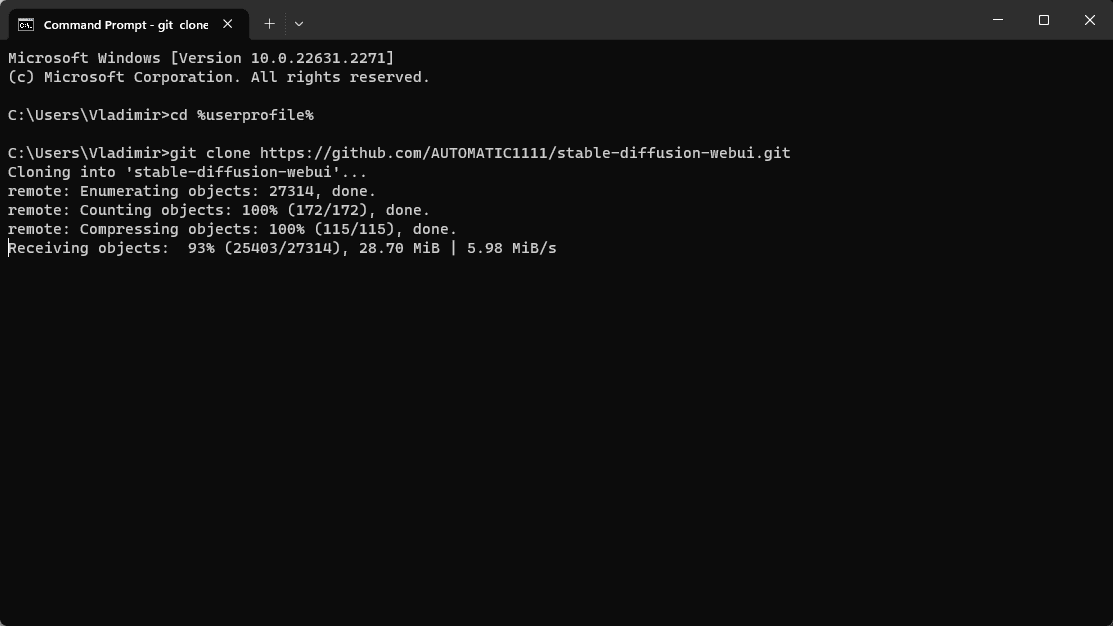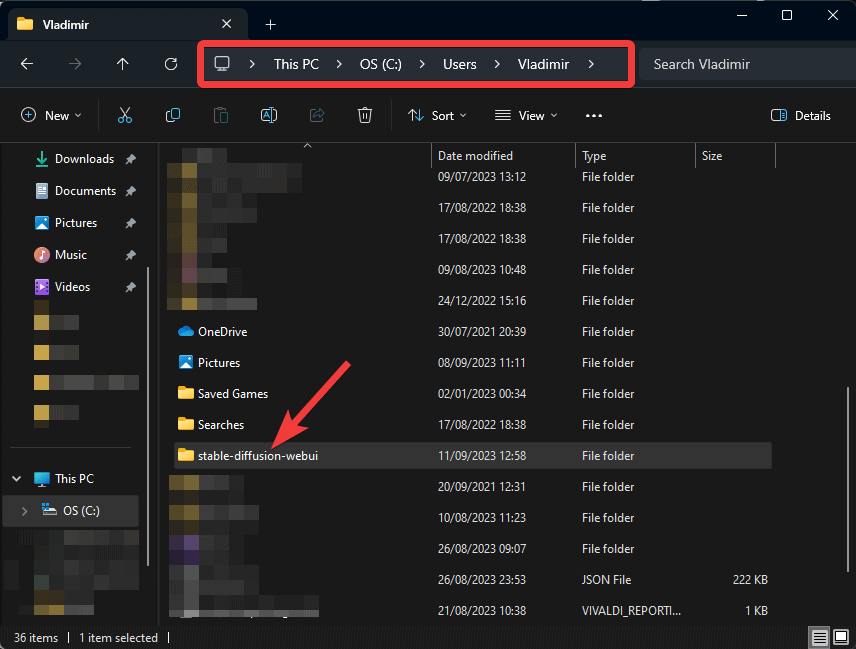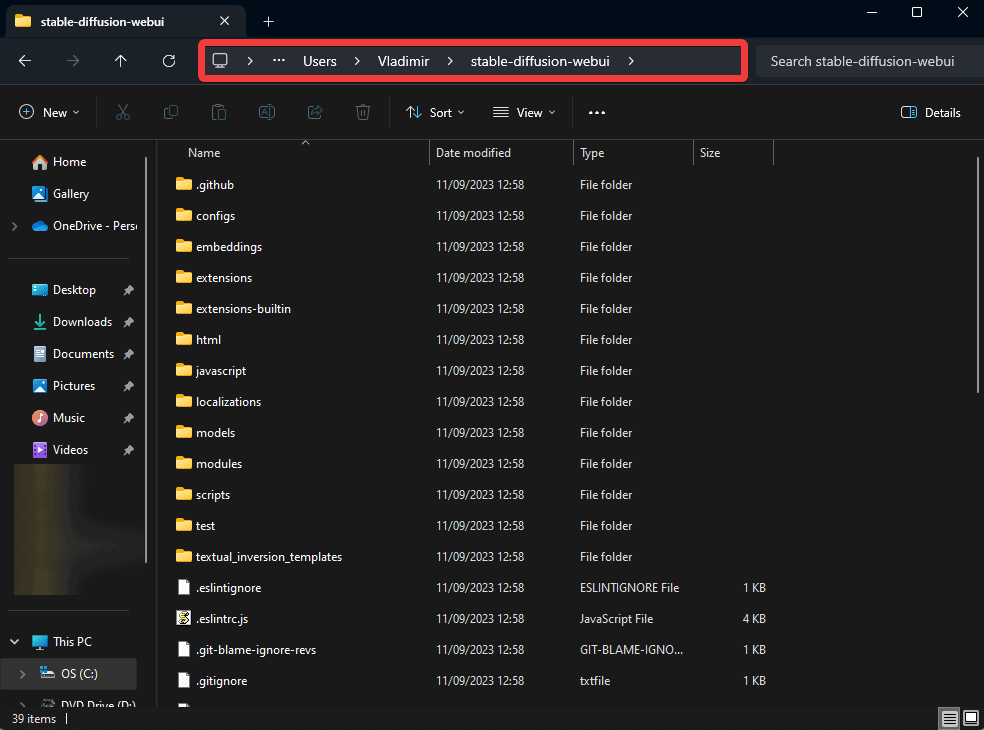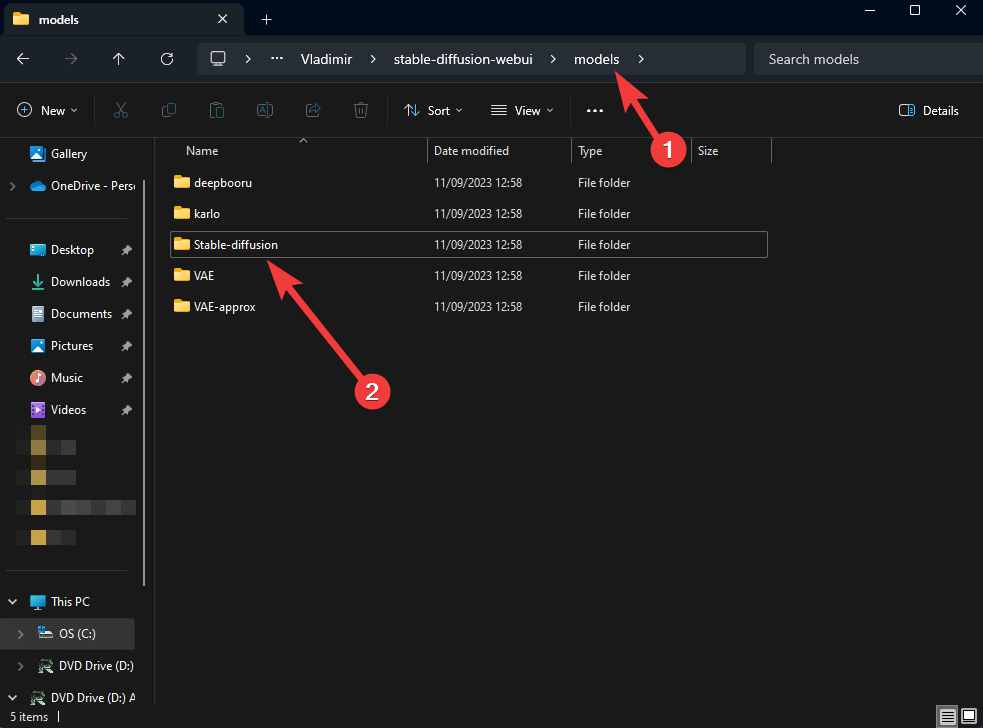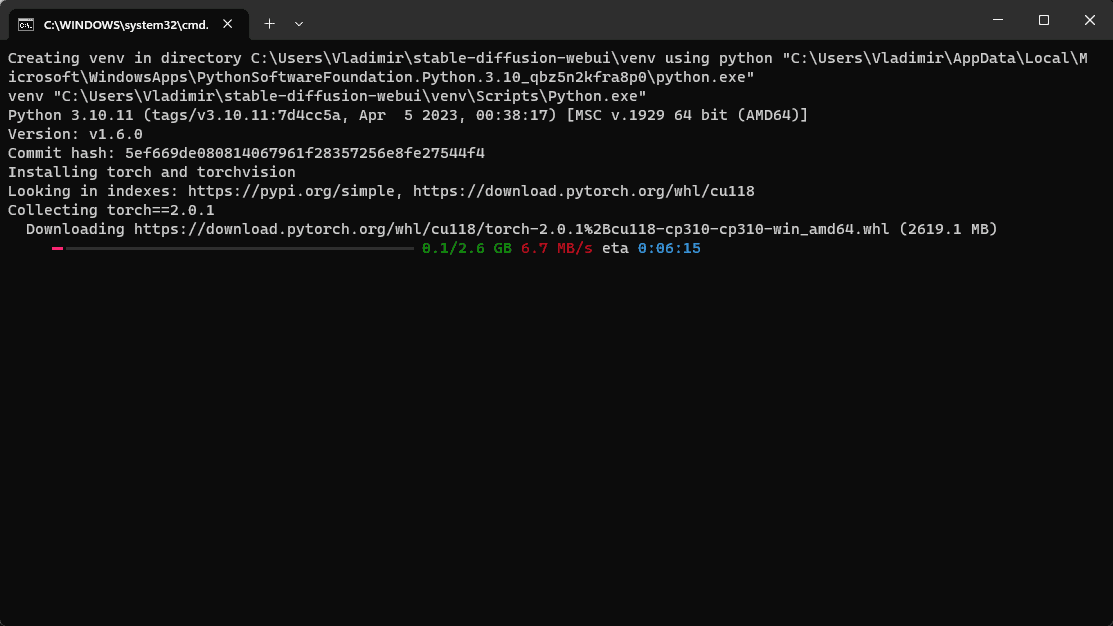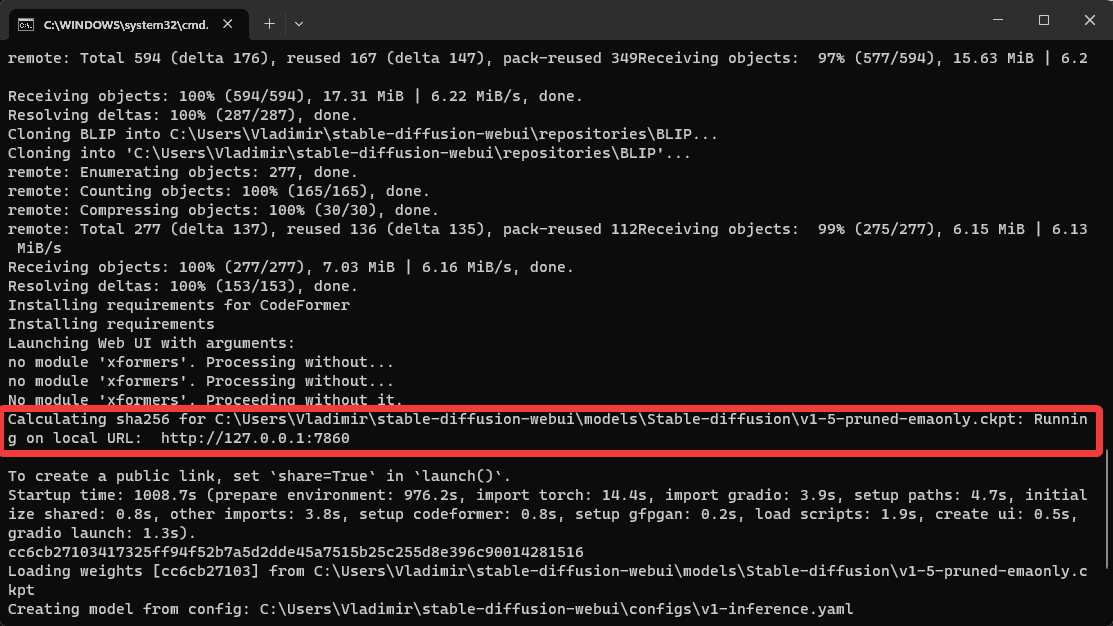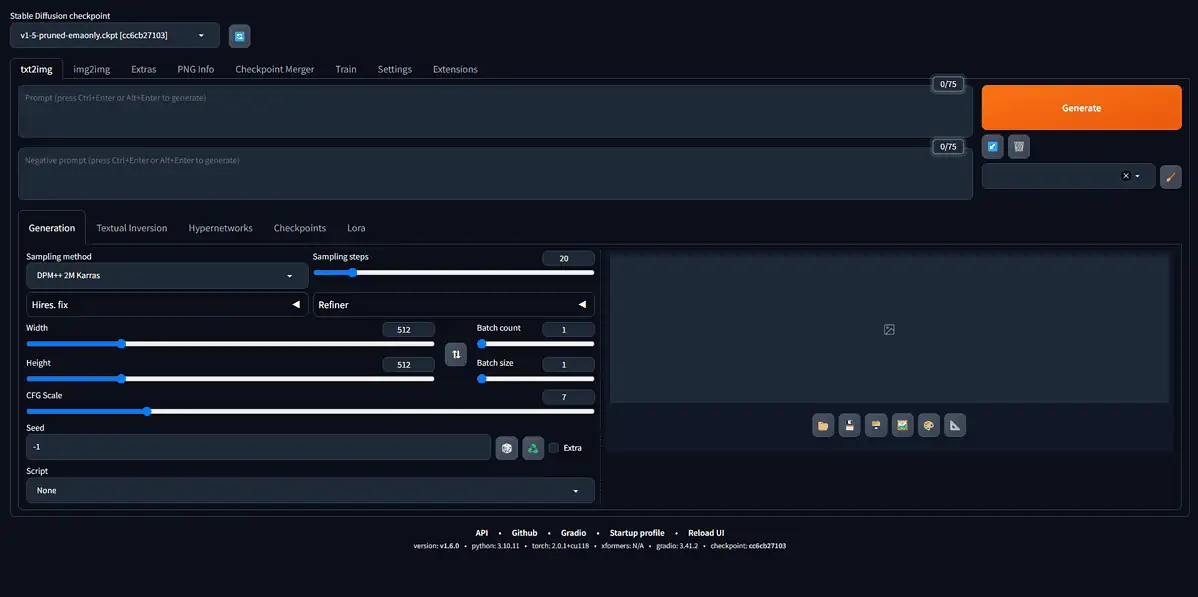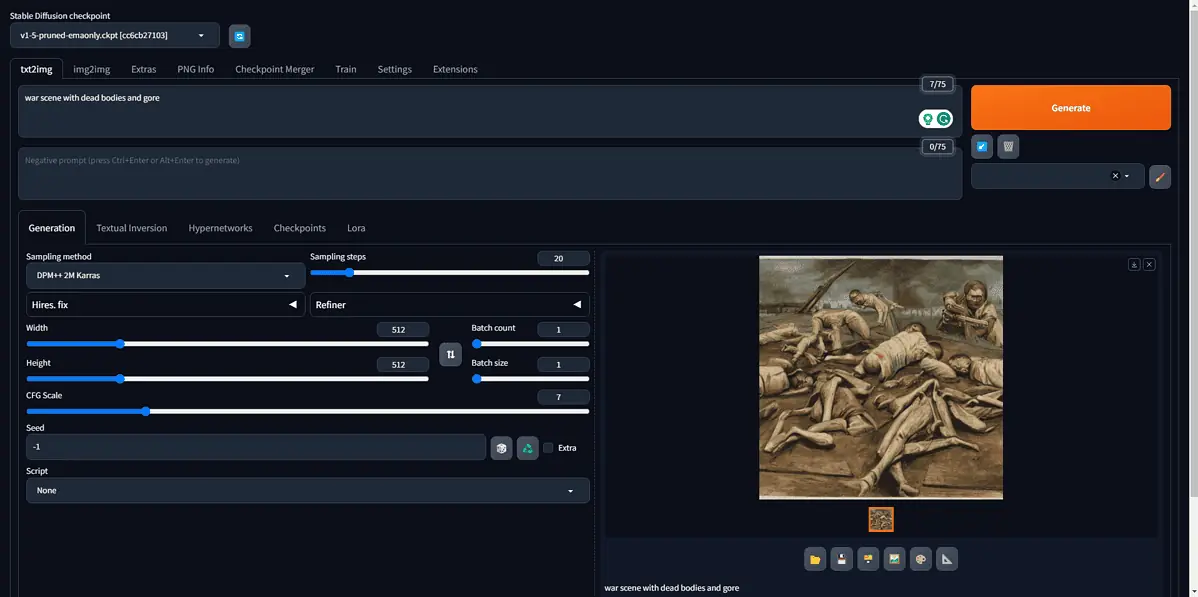Best AI Art Generator With No Restrictions [+Setup Guide]
8 min. read
Updated on
Read our disclosure page to find out how can you help MSPoweruser sustain the editorial team Read more
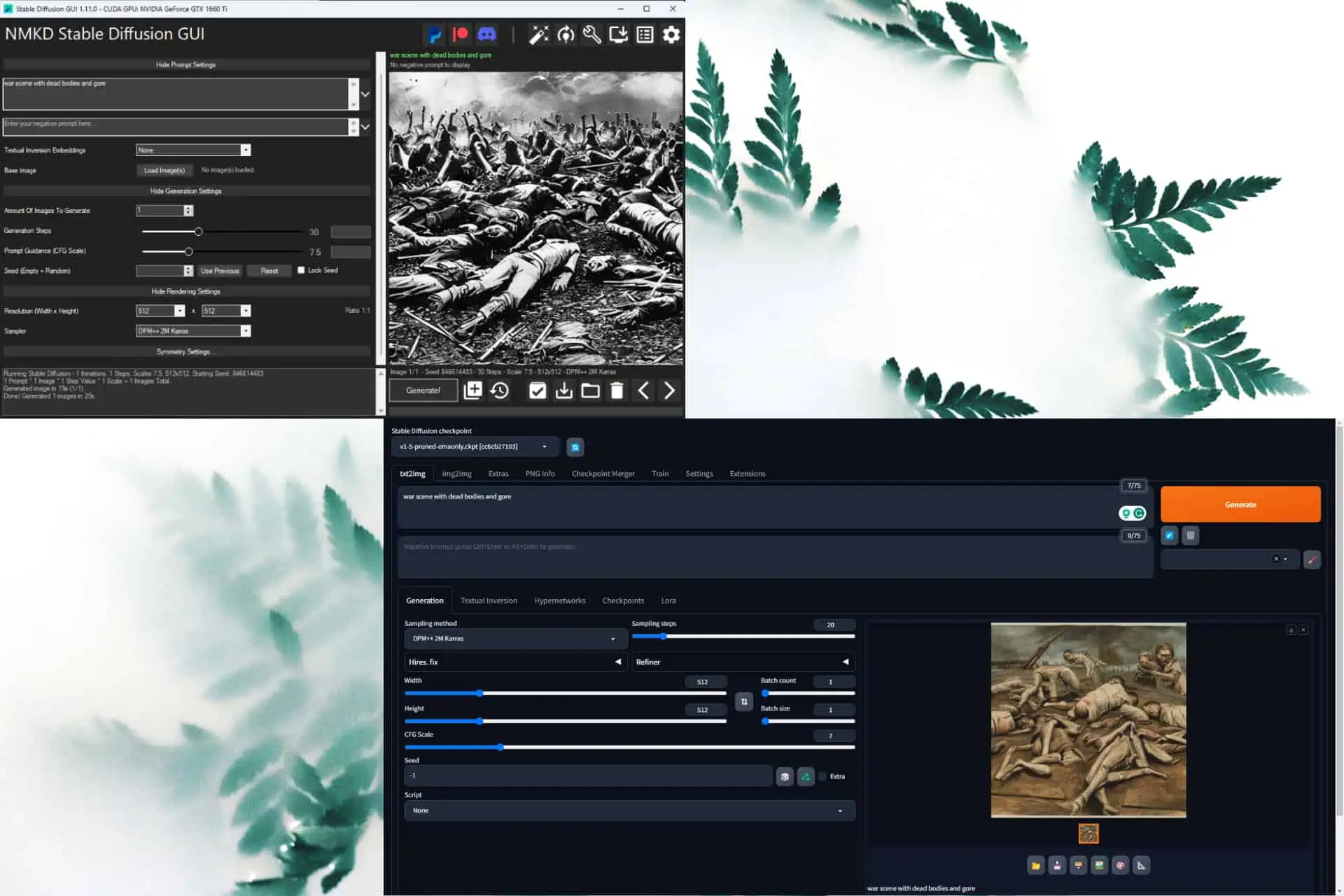
As artificial intelligence (AI) is becoming more significant across various fields, art creation is one human endeavor that has also been influenced. AI-powered art generators have gained immense popularity among artists, designers, architects, and apparel creators and have even revolutionized how people create and sell art on Etsy.
These tools offer creative possibilities that were once unimaginable. Still, AI art creators come with their limitations and restrictions – either by design or due to ethical concerns.
This is where finding the best AI art generator with no restrictions comes into play. As one of the most essential aspects of humanity is the freedom to express oneself, it is only natural that people would search for unrestricted AI tools.
Today’s guide will include a good selection of AI-powered text-to-image software that allows users to express themselves and create fantastic art. Before delving into the software options, we would like to answer an essential question:
What are the restrictions on AI art?
The exact restrictions on AI art vary greatly, depending on the AI tool you’re using. That being said, some limitations are enforced on almost every platform of this type:
- NSFW content – Most AI generators have strict policies against generating explicit and sexually explicit content, but some NSFW AI image creators don’t.
- Violence and gore – AI generators commonly prohibit creating violent, gory, or graphic content.
- Hate speech and offensive material – No material about hating a group of people or other offensive images are accepted.
- Illegal activities – Generating AI art that portrays illegal activities goes against the terms of service of most generators. Still, one can quickly create an AI girlfriend to interact and create a bond with.
- Sensitivity to cultural and religious beliefs – Some AI art generators will refuse to create insensitive or disrespectful content towards religious beliefs. However, users can use this software to create life-like girls, which can be used for game design and other fields.
- Personal information – Most generators do not permit the generation of personal information such as addresses, phone numbers, or other private data of individuals like emails.
- Invasion of privacy – AI-generated art that invades the privacy of individuals by depicting them in compromising poses is restricted. Still, one can use powerful AI-body generator tools to compensate for this.
The elements mentioned above are also the parameters we will use when testing our selection of the best AI art generators without ethical limitations, so read along to find out more!
What is the best free AI image generator with no restrictions?
During our analysis process, we tested the capabilities of more than 15 online AI text-to-image generators, of which none offered what we were searching for – an AI image generator with NO restrictions.
However, our thorough research finally paid off and we found some fantastic tools that fit the bill perfectly. Just keep in mind that these AI models require an installation to your HDD or SSD in order to run.
Though they might not be as convenient as other well-known online options, these local AI art generators are not restricted, allowing you to create what you want without limitations.
Let’s dive right in and explore our options!
1. NMKD Stable Diffusion GUI – Best AI Art Generator With No Restrictions
The NKMD Stable Diffusion GUI is a mighty locally installed text-to-image AI generator with no limitations regarding what users can create. This includes gorry, NSFW, and other ethical principles we covered above.
This AI text-to-image generator relies on a customized fork of the InvokeAI Stabe Diffusion code, called Code Repo. It offers users access to an AI powerhouse without dealing with the usual limitations of these types of software.
During our testing, we understood that the quality of the results will depend mainly on how complex the prompt is and how you modify the settings of this app. You can check out the official documentation from Github for a helpful overview of using this tool.
As you can see from the interface image above, this AI allows you to customize a few essential settings before generating images, including the actual prompt input, additional text inputs, and Stable Diffusion settings like steps, prompt guidance, seeds, etc.
That said, because this tool is run entirely locally, your system needs to be powerful enough to deal with the tasks, so it is worth checking the minimum system requirements beforehand. The image generation process is not as instant as other online tools but it will produce the required image.
Below, you can see an image that we generated using this local AI. We tried covering the requirement of our task to search for an unlimited AI image generator, but at the same time, we did not want to generate a too-gorry of an image for our readers.
Pros
- You can use multiple prompts by writing the text on a new line
- Includes a Negative Prompt text prompt for more exact image generation
- You can use + (plus) to make a word/phrase more impactful and – (minus) to do the opposite
- Can choose the exact LoRA files to employ during the creation process
- Includes the capability to upload a base image
- Excellent customization levels for the Stable Diffusion settings
- Includes an image viewer and developer tools
- Absolutely no limits to creating images
Cons
- Image generation is not instant (taking 1-2 minutes depending on your system resources and prompt complexity)
2. Automatic1111 – Second-best AI Art Generator With No Restriction
Automatic1111 is another AI model that uses Stable Diffusion protocols to create AI-generated images locally, allowing users to create pictures without restrictions.
This AI tool is probably the most cumbersome when setting up, even more than our previous selection, NKMD Stable Diffusion GUI. However, it offers unlimited possibilities to generate tex-to-image AI art without limitations.
Pros
- Can create endless amounts of images without restrictions
- Wide range of customization options for image generation
- Includes text-to-image, img-to-img, etc.
- There is a variety of sampling methods to choose from
- Customization of sampling steps
- Script customization
Cons
- The installation process is not suitable for beginners, but the step-by-step instructions help
The setup process can be overwhelming for some users, but this step-by-step guide will surely be helpful, so follow the instructions carefully:
2.1. Pre-requisites
– Your PC should be running Windows 10 or higher with an Nvidia video card (GPU) with at least 4GB VRAM (integrated GPUs won’t work)
– Ensure that all versions of Python are removed from your PC. You can check by going to the Control Panel and opening Add or Remove Programs.
2.2. Install Python
- You will need to download the following version of Python (do not use a newer version).
- Download and install Python 3.10 from the Microsoft Store.
- Check to see if the Python 3.10 version has been installed correctly.
> Open the Command Prompt app.
> Type Python and press Enter.
> Check to see if the version appearing as a result is Python 3.10.11.
> Close the Command Prompt.
>Note: If you don’t see Python 3.0 running, try restarting your PC,
removing all previous versions of Python, and reinstalling
the software.
2.3. Install Git
Git is a management system for code repositories, which will help you install the Automatic1111 AI onto your system.
- Download the Git Windows version.
- Go through the on-screen instructions and complete the setup process.
2.4. Download the Stable Diffusion software Automatic1111
- Click the Start button, type cmd, then open the Command Prompt.
- Copy and paste the following command inside the Command Prompt window:
cd %userprofile%
- Type or copy-paste the following command and press Enter to run it:
git clone https://github.com/AUTOMATIC1111/stable-diffusion-webui.git
- This will automatically create a folder in your home directory (C:\Users\Your Username) called stable-diffusion-webui.
2.5. Download an AI model file
- Navigate to the location inside the Users folder we previously created. You can add this path to the Explorer window to open it:
%userprofile%\stable-diffusion-webui
- Open the Models folder, and then double-click the Stable-Diffusion folder.
- You will see a text file called Put Stable Diffusion checkpoints here.txt.
- Download the Stable Diffusion v1.5 and add it to the folder mentioned above.
2.6. Run WebUI
- Navigate back to the stable-diffusion-webui folder by running the following command inside Explorer:
%userprofile%\stable-diffusion-webui - Find the file called webui-user.bat, and double-click it to install.
- Wait for the process to finish.
- This last step will take some time, so when it is finished, the command prompt window will present you with the following message:
Running on local URL: http://127.0.0.1:7860
- Open a browser and navigate to the following path:
http://127.0.0.1:7860/
- You should now see the AUTOMATIC1111 web interface, allowing you to use it as any other text-to-image AI generator.
Note: When you are done using the app and want to close it, you can do so by closing the CMD window. To rerun Stable Diffusion, you will need to double-click the webui-user.bat file inside the installation folder.
AI art generators have created fantastic opportunities for artists, enabling them to push the boundaries of their creations to an entirely new level.
This guide has covered some of the best AI art generators with no restrictions, thus enabling artists to create without boundaries and limitations.
Like all other AI-based integrations, artists should balance embracing AI-powered art and preserving the human essence of art creation. Let us know which software you choose and why in the comment section below.