TomTom vs Google Maps: A Detailed Comparison (2025)
9 min. read
Updated on
Read our disclosure page to find out how can you help MSPoweruser sustain the editorial team Read more
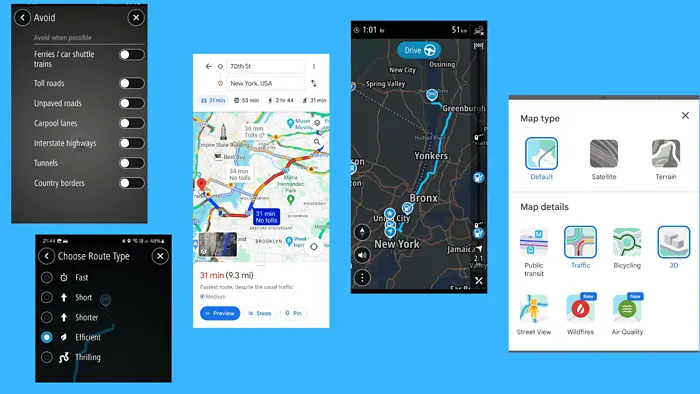
This TomTom vs Google Maps comparison answers the question: which of the two navigation apps is better?
Generally, Google Maps doesn’t need an introduction – it’s been around forever and enjoys over a billion users worldwide.
The other app, TomTom Go, isn’t as popular, although it recorded impressive numbers in app stores. Currently, the TomTom app has over 10 million downloads on Google Play.
It’s a vehicle-based navigation app and is used by some big names such as Toyota, Microsoft Azure, and Mazda.
So, how do these two apps stack against each other?
Read on to find out.
TomTom vs Google Maps: Head-to-Head Comparison
In comparing TomTom vs Google Maps, there are some obvious differences.
One of them is that TomTom isn’t a free navigation app, whereas Google Maps is.
Another major difference is that TomTom focuses on helping cars and trucks reach their destinations. Google Maps, on the other hand, has a wider audience. It offers navigation for pedestrians, cyclists, and vehicles alike.
Below is a table that illustrates additional differences between TomTom and Google Maps.
| Features | TomTom | Google Maps |
| Transportation modes | Driving | Driving, cycling, walking, flights, transit |
| Route planning and customization | Highly customizable | Basic customization |
| Speedometer and speed camera warnings | Yes | Limited availability |
| Street View | No | Yes |
| Points of interest, reviews, and images | The app shows POIs but has no user reviews | Yes |
| Pricing | $3.99/month | Free |
Now, let’s look at the core capabilities of both apps in more detail.
User Interface
TomTom and Google Maps both offer an intuitive user interface.
The Google Maps mobile app has a navigation menu at the bottom of the screen.
From here, you can explore any part of the world by entering your starting point and destination. Near the top of the screen, you can select your means of transportation.
The three-dot menu unlocks additional route options such as displaying toll prices, enabling fuel-efficient routes, and adding stops.
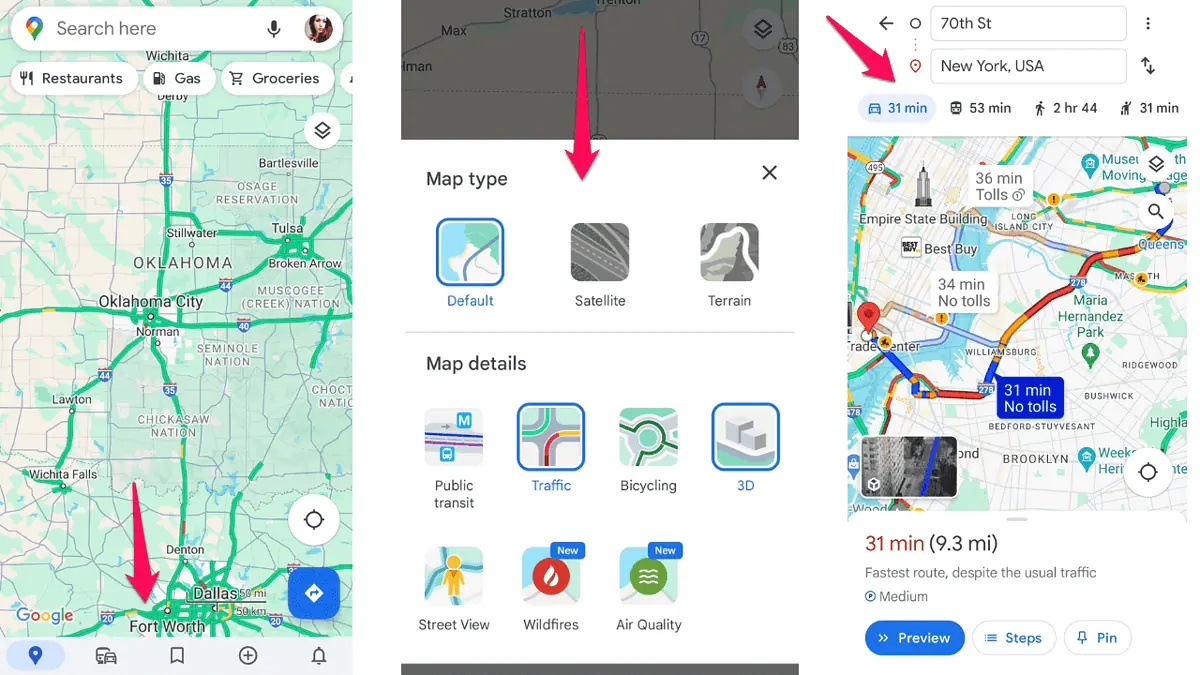
The menu on the bottom is where you can easily access saved places, check updates, and add and review places.
The Google Maps app also has the layers icon, which allows you to change the map type, i.e., terrain or satellite. From here, you can also enable Street view, check air quality, explore bicycle-friendly routes, and check traffic conditions in real-time.
TomTom doesn’t fall behind Google Maps in terms of end-user experience.
The navigation app features a search bar at the top of the screen, where you can easily add your destination.
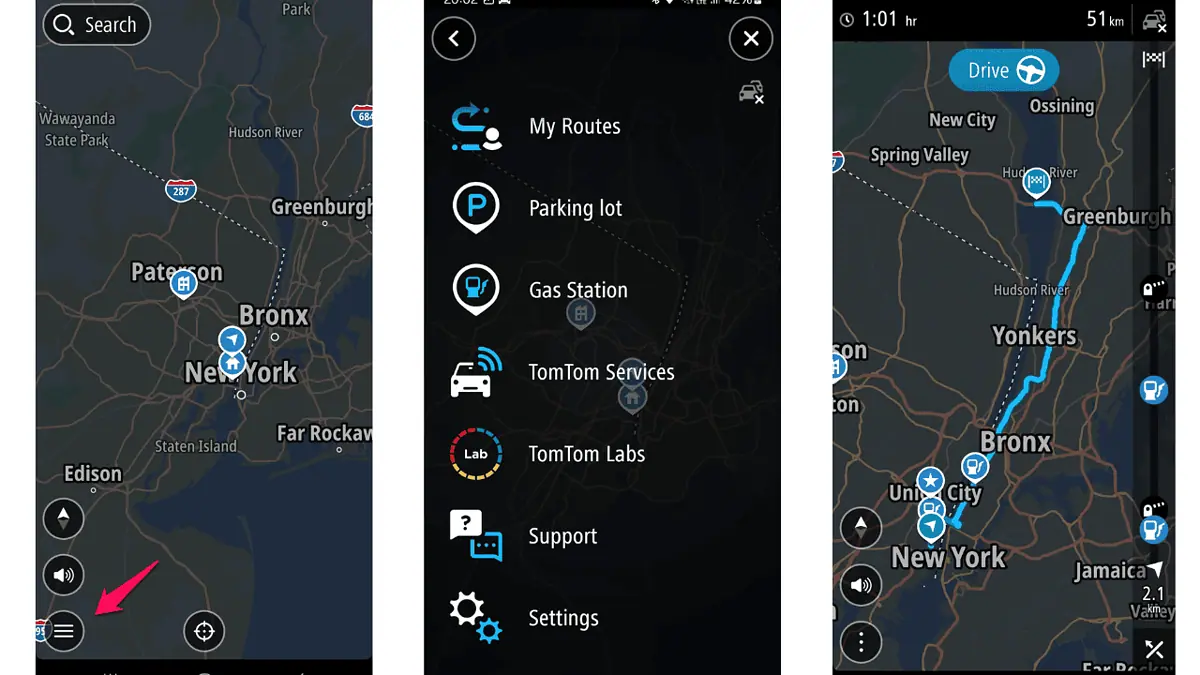
The hamburger menu in the lower-left part of the screen opens a host of customization options. From here, you can set your route preferences, edit your vehicle profile, and customize the elements you want to show on your map.
This round has no winner because both apps have an aesthetically pleasing and easy-to-navigate interface.
Mapping Data
In this section of this TomTom vs Google Maps comparison, we’ll explore the navigation apps’ map coverage, starting with Google Maps.
Google Maps’ coverage extends to over 220 countries and territories. Google’s Street View has captured over 220 billion images in 107 countries so far. The navigation app gets data from Google’s Street View cars, satellite imagery, government sources, and users.
TomTom’s navigation app claims to cover more than 200 countries and territories, stretching to roughly 21 million miles globally.
The app’s parent company collects data from over 600 million GPS and floating car data probes. It has partnered with automotive, smartphone, and ride-hailing companies to provide more accurate data.
This is another tie because both apps have great map coverage and are highly accurate.
Route Planning and Customization
The more visible difference between TomTom and Google Maps is in the apps’ route planning and customization features.
With Google Maps, you can plan your route based on different transportation modes, including:
- Driving
- Transit
- Flights
- Cycling
- Hiking
TomTom, meanwhile, focuses on vehicle drivers. So, if you want to explore an area on foot, you won’t be able to do that with the app.
Once you select your starting points and choose your destination, both TomTom and Google Maps will suggest the best route.
In Google Maps, the best route will most often be the fastest one. Depending on your settings within the app, you can modify the initial route.
With the driving mode selected, you can select the efficient route option, as well as exclude ferries, highways, and tolls.
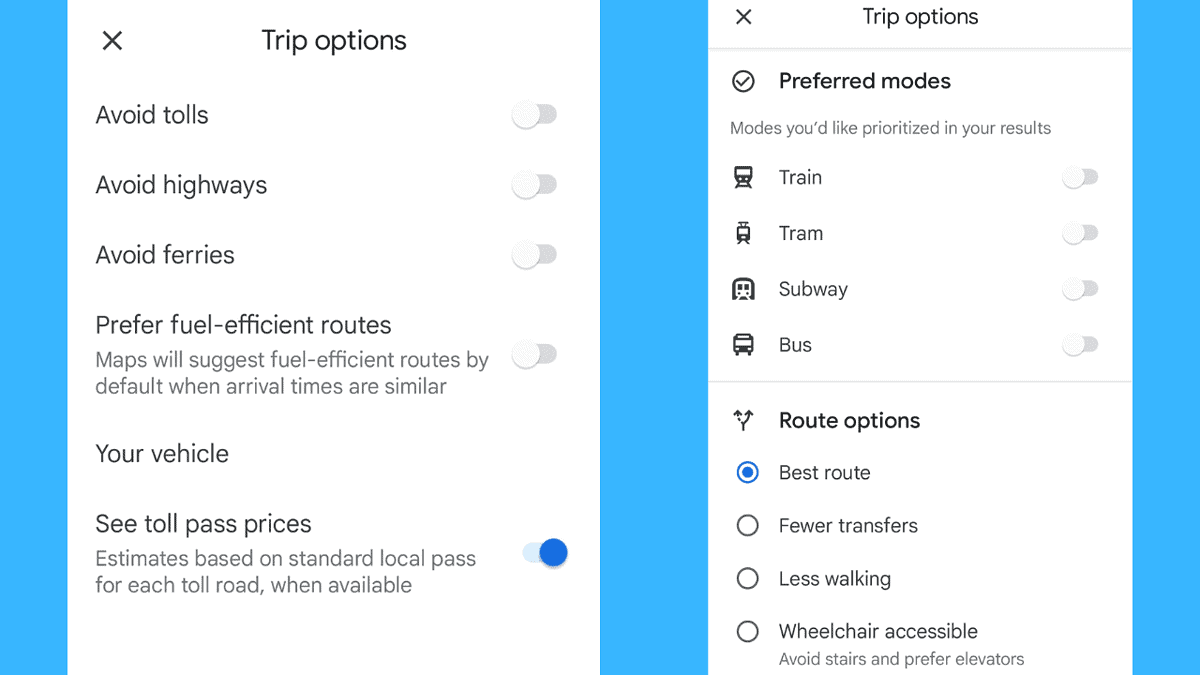
If you select public transport, you’ll also have room for customizing your preferred route. For instance, you can set the route to have less walking or fewer transfers. Additionally, you can tailor the route results to show bus or train lines first, and set ride services as your preferred connecting mode.
TomTom doesn’t have any of the walking, cycling, or transit route options, but it has more route customization options for driving.
You can avoid carpool lanes, tunnels, unpaved roads, and country borders. This is in addition to highways, ferries, and tolls, the three options Google Maps supports.
TomTom also offers more route types. In Google Maps, you can find the fastest and the most efficient route, whereas TomTom lets you find short and thrilling routes, too.
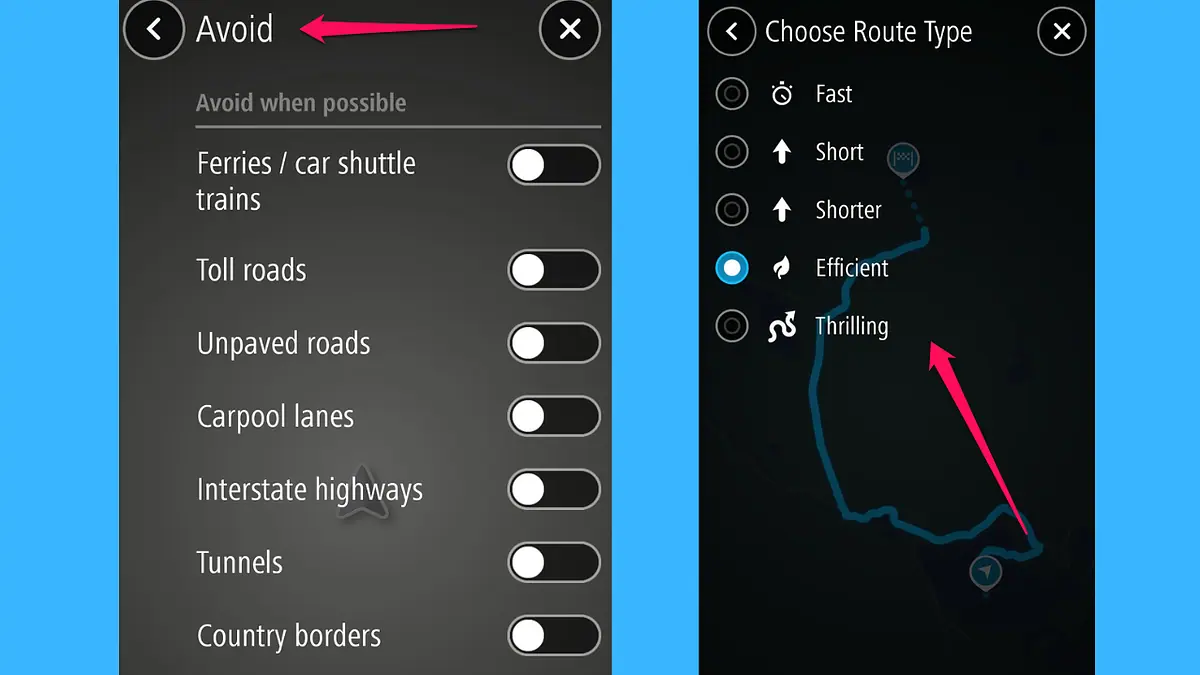
Additionally, TomTom easily solves one of the Google Maps users’ pain points – rerouting.
In Google Maps, you can’t turn off automatic rerouting. The best option is to use offline maps or add stops to your route.
By contrast, TomTom gives you a few options to tackle this issue. In the app’s rerouting settings you can select one of the three options:
- Manual – the app asks for your permission to take another route
- Automatic – the app always takes a better route without asking you
- None – the app doesn’t offer alternate routes except when the route you take includes a closed road.
Next, both apps support adding stops along your route. You can also search places along your route. From restaurants to parking spots and tourist attractions – these two navigation apps will help you find what you’re looking for.
Google Maps has a slight advantage in this area. It will show you a profile of the place, including working hours, user reviews, and photos.
However, if you don’t need all this information, there’s no easy way to hide it in Google Maps.
TomTom takes an entirely different approach by allowing you to choose the information you want to see on your map.
Overall, Google Maps is a more complete trip-planning solution as it supports different types of transportation. It’s also a better choice for exploring places, as it has businesses enabled on the map by default.
The next stop on our map is about TomTom and Google Maps navigation features.
Navigation
Once you’ve planned your route, you can begin your trip.
TomTom and Google Maps both offer turn-by-turn directions and voice-guided navigation.
Besides the default option to mute and unmute voice guidance, Google Maps lets you set the voice language and volume.
Meanwhile, TomTom has a more detailed approach. It supports twice as many languages and dialects as Google Maps, which you can download from within the app. It also lets you select the guidance prompts you want to hear, the audio output, and the alert type.
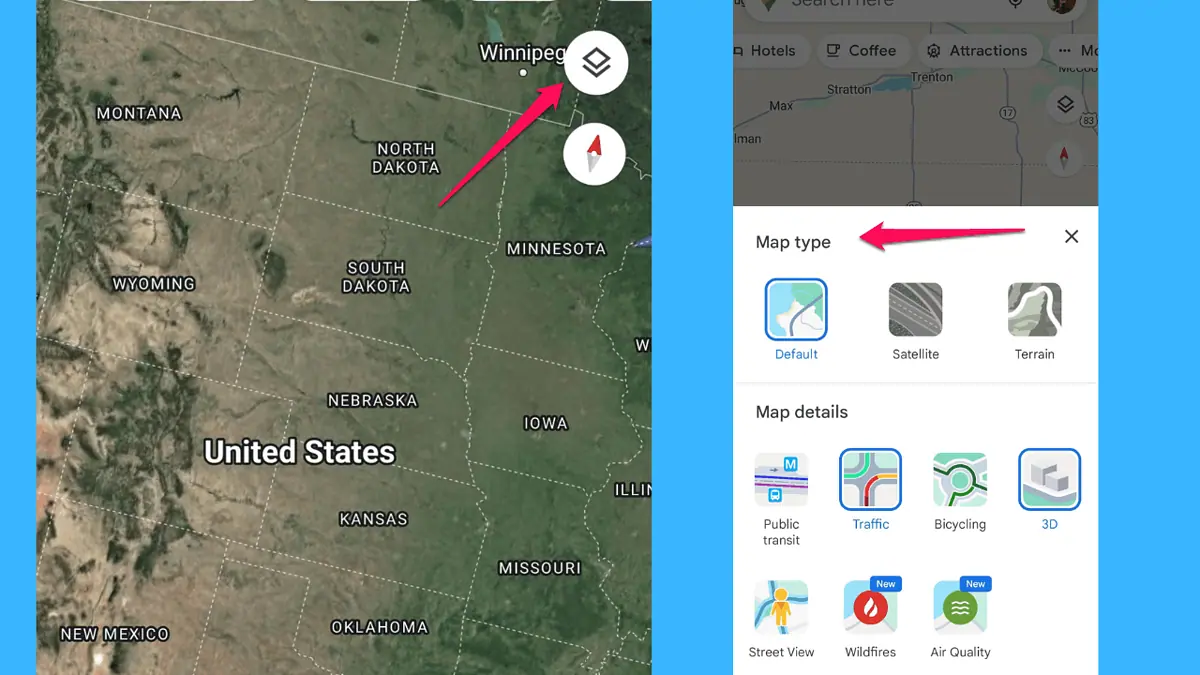
One thing TomTom is missing is the option to change the map type. This option is available in Google Maps via the Layers feature. It lets you view your route using different map types – terrain, standard, and satellite.
You can enable traffic data too, which brings us to the question: how much can you rely on the data from either of these apps?
TomTom’s data is updated at about every 30 seconds. Google Maps, meanwhile, receives over 200 user contributions per second. Not all of them are traffic-related, but the ones that are are frequent.
Before creating this TomTom vs Google Maps comparison, I did my research on what users think about the traffic data from both apps. Most of them favored TomTom, primarily due to correct road closure and speed camera information (a feature that Waze has too).
Furthermore, TomTom has been part of the research on how accurate navigation apps are in predicting traffic jams. The TomTom navigation app had the highest accuracy rate for predicting traffic jams (66%), while Google ranked second (52%).
Despite that this research isn’t the most recent one, and the fact that Google only got better at recognizing traffic patterns, TomTom offers more navigation options.
Offline Maps
Another important criterion for comparing TomTom vs Google Maps is whether you can use these apps offline.
The answer is yes in both cases. They have different approaches to offline maps, but you can navigate your way around with both apps.
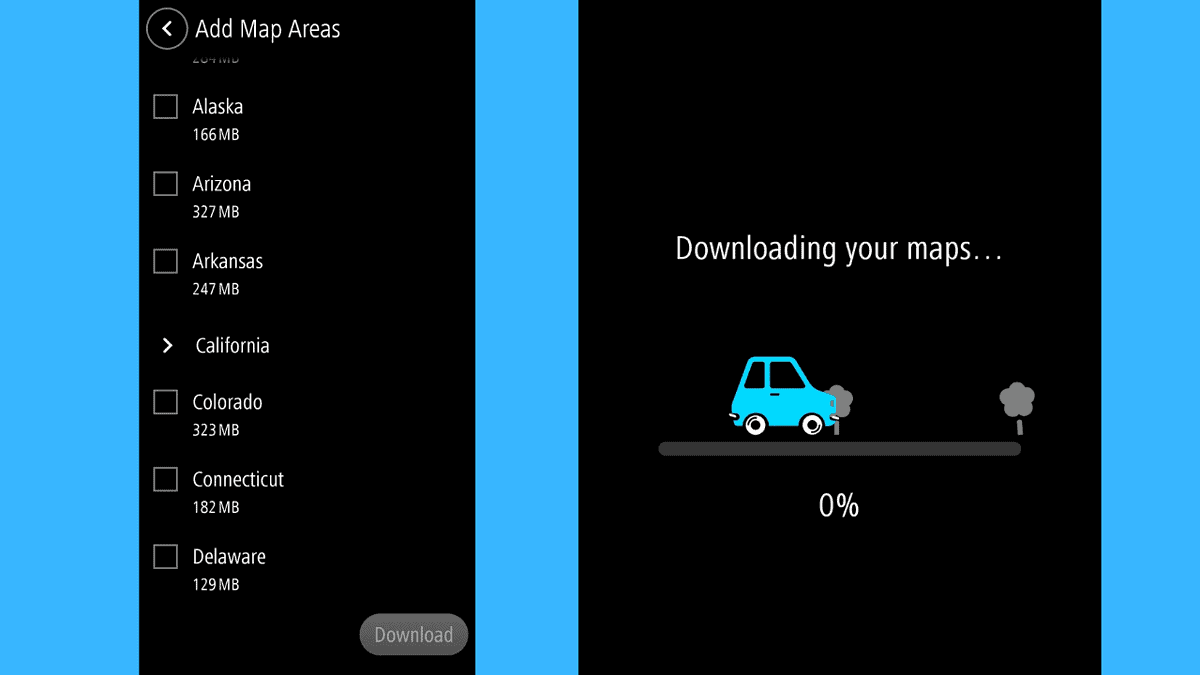
In TomTom, you have to download a country map, while in Google Maps you can select the area you need for the offline mode.
Google Maps approach is quicker but you can nonetheless get the same data with TomTom offline maps.
Updates
Before concluding this TomTom vs Google Maps comparison, I want to share the update frequency for the two apps.
Both apps are regularly updated. TomTom’s mobile app was last updated in November 2023, while Google Maps updated its navigation app in mid-April, 2024.
Another thing to consider is that Google is adding new app features more frequently. One of the more recent features is the AI-powered search.
TomTom seems to be sticking to what works and isn’t as active in introducing new features.
TomTom vs Google Maps – Verdict
So, is TomTom Go better than Google Maps? Well, it depends on your requirements.
TomTom is a better fit if you need frequent and accurate road closure updates, speed camera warnings, and real-time traffic insights.
On the other hand, Google Maps is an ideal option if you want to explore areas by car and public transportation, or on foot. Additionally, user reviews and images of businesses are quite useful when exploring new places and can help you find your way around more easily.
And if you’re looking for a free navigation app, Google Maps is an obvious choice.
We’ve come to the end of this TomTom vs Google Maps comparison guide. Was it helpful? Let me know in the comments!








User forum
1 messages