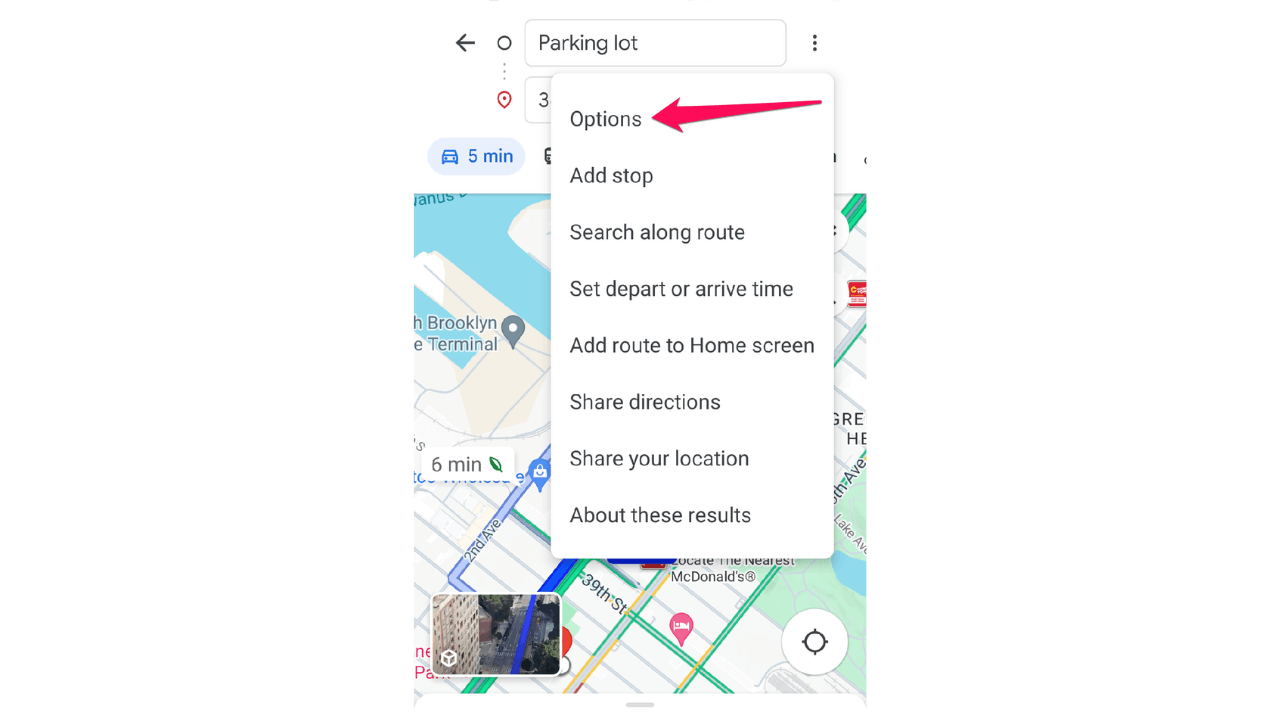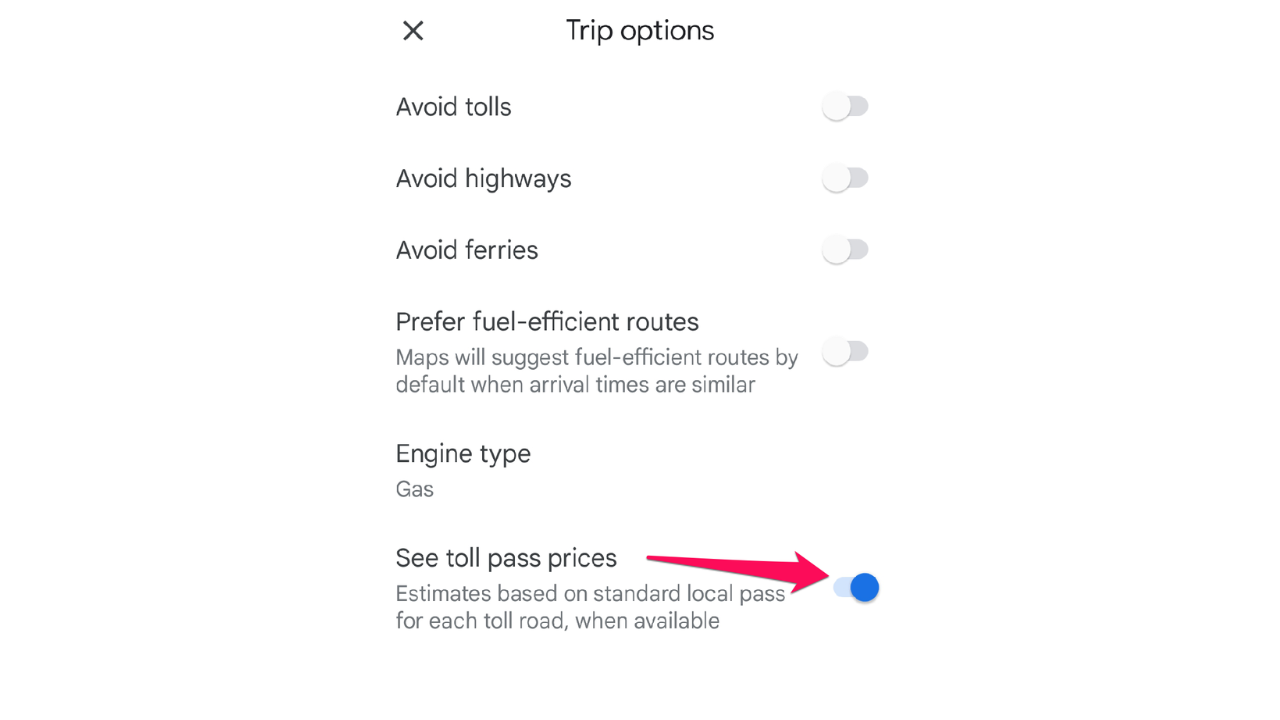Google Maps Not Showing Toll Cost: How To See Toll Prices
2 min. read
Published on
Read our disclosure page to find out how can you help MSPoweruser sustain the editorial team Read more
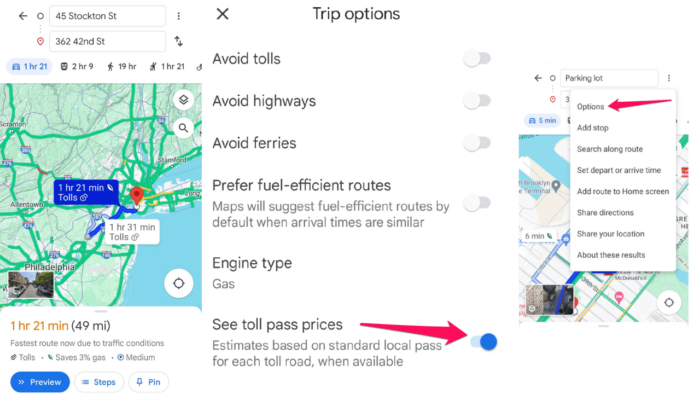
Have you had trouble with Google Maps not showing the toll cost? You may have seen toll prices before, but that option is no longer available. Now, you only see a little orange icon notifying you that your route has a toll road.
Here’s how to fix this problem!
How To Enable Toll Prices in Google Maps
Not seeing toll costs happens for two reasons. One of them is incorrect app settings and glitches. Meanwhile, it’s also possible that this feature isn’t available for your country or a selected route.
The first step is to ensure you’ve enabled toll prices on your device. Here’s how:
- Open Google Maps on your device.
- Enter your destination and initiate route planning.
- Tap on the three-dot menu icon in the top right corner.
- Select Options.
- Ensure that the Avoid tolls option is disabled.
- Then, toggle the switch next to the See toll pass prices option.
After applying these settings, check if you’ve solved the problem with Google Maps not showing the toll cost.
If not, try these quick fixes:
- Uninstall the Google Maps app and install it again.
- Restart your device.
- Clear Google Maps app data and cache.
If none of these work, the chances are that the toll prices for the road you selected aren’t available.
So far, Google Maps displays toll prices for over 2,000 roads across the US, Indonesia, and India. We can expect these numbers to climb up gradually.