Rytr Review - Can It Up Your Content Creation Game?
10 min. read
Updated on
Read our disclosure page to find out how can you help MSPoweruser sustain the editorial team Read more
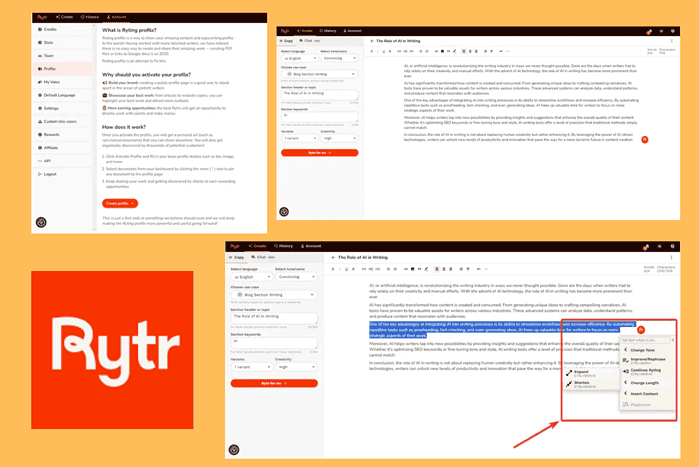
In this Rytr AI review, I test its capabilities first-hand.
What do you get when you subscribe to the platform? And can it help you take your content game to the next level?
I’ll uncover it all in this post.
What is Rytr?
Rytr is an AI-powered tool that can operate as both a content generator and a writing assistant. You can use it to create original content in just a few clicks.
With over 8 million users and 25 million hours saved on writing, this platform has established itself as one of the big names in the world of AI writing.
It’s an all-around tool, with numerous content types to choose from. It has over 40 use cases, allowing you to generate anything you can think of.
Since its main objective is to write texts tailored to your needs, it also lets you choose the tone, language, and creativity level used in the output.
It also offers useful templates for businesses, such as product descriptions, interview questions, and more.
While many other tools focus solely on generating content for marketing, Rytr can also write engaging fiction.
Now, let’s see how all of this comes together in practice:
Features
In this section of my Rytr review, I’ll look at the tool’s most prominent features and show you how your content can benefit from them:
AI Writer
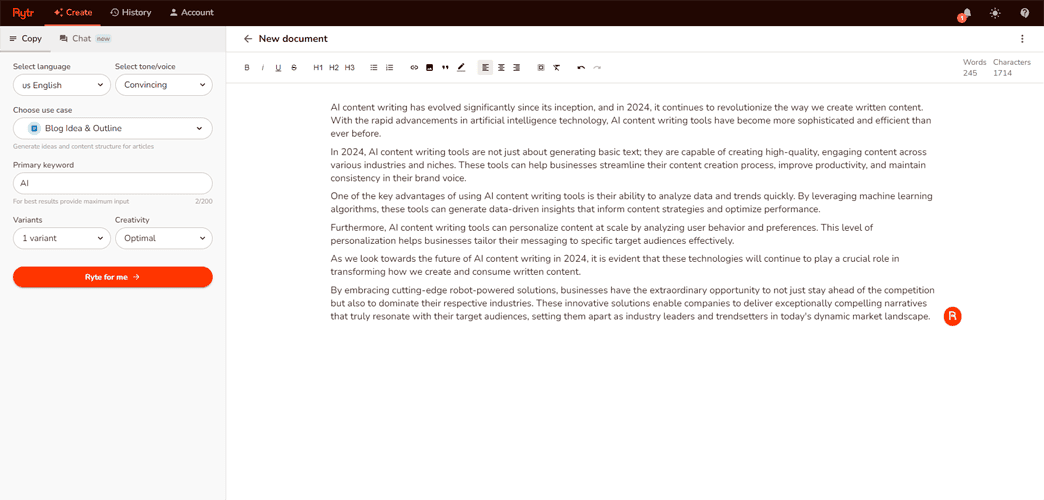
The cream of the crop of Rytr’s features is its AI writer. As the name suggests, it uses artificial intelligence to generate content that’s tailored to your needs.
It can write more than 30 languages, including English, German, Russian, Chinese, Arabic, and many more.
Unlike some basic AI writing tools, Rytr aims to write content for your specific situation. To do so, it initially asks you to pick the tone or voice you want it to use. There are 20 pre-made options to choose from.
However, the tool can also analyze the content you already have, and use a tone or voice that mimics yours. This eliminates inconsistency if you want to switch from manual writing to AI.
You’re also prompted about the use case of the content. With more than 40 use cases available, you’ll almost always find exactly what you need.
Aside from regular content types such as blog posts, product descriptions, and emails, it has specific use cases for Facebook and LinkedIn posts.
Rytr’s AI can also assist you in creating video content since it offers use cases for video ideas and descriptions.
Since it’s not only aimed at marketers, you can also choose stories, poems, and even song lyrics.
When generating, you can also choose how many text variations you want. You can ask it to write up to three and then select the one that works best.
Text Editor
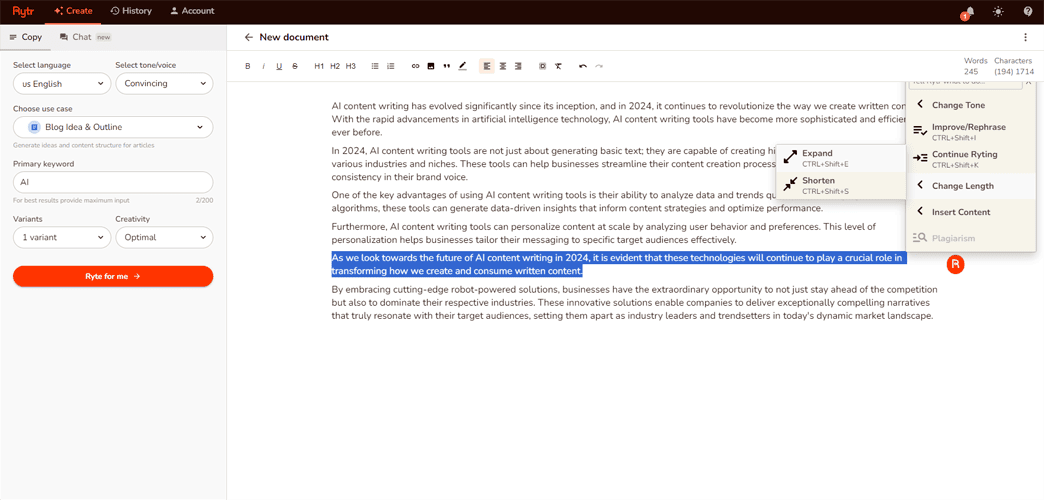
Since you’re not always going to use the text Rytr generates in its original form, you can edit it without leaving the platform. And you can do so with AI.
When you first start editing your content, it looks like a typical text editor. There’s a window to type in and formatting options you can play with. This is handy if you want to edit the text manually and adjust it to your liking.
However, when you select a portion of the text and click on the Rytr logo to the right, you get various options to choose from.
For example, in a single click, you can have the AI change the tone or voice of the selected part. Rytr can also change its length, rephrase, or improve it.
If none of the options match your idea for this section, you can give the AI custom instructions on what you want it to do.
I asked Rytr to improve the text in the image above and was pleased with the output. The AI shaved off a few words and made the paragraph easier to read.
When I asked it to rephrase a certain part of the text, it didn’t just replace some words with synonyms. Instead, it rewrote it entirely but managed to keep the original meaning. This is a good example of how Rytr can be utilized better than ChatGPT, for example.
However, like most other AI tools, custom instructions sometimes may not work as expected.
Magic Command
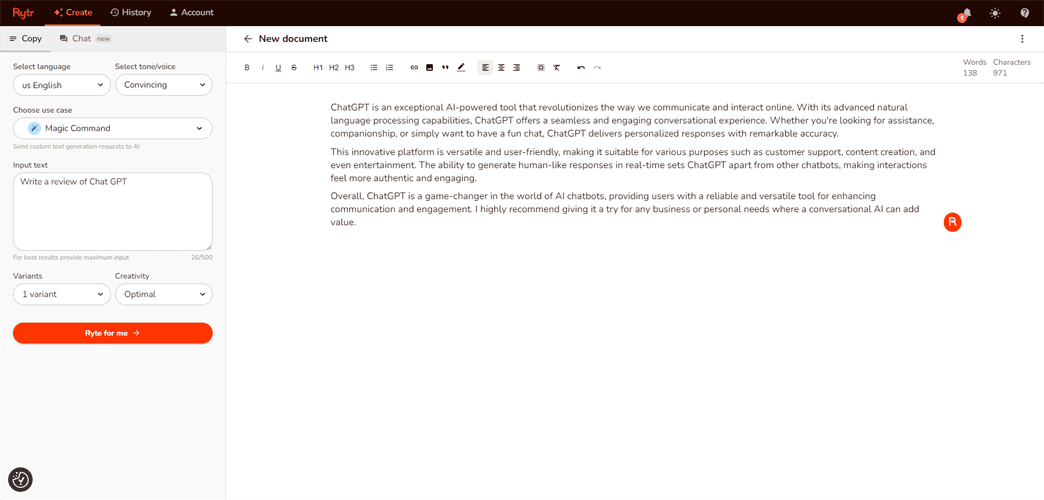
Earlier in this Rytr review, I mentioned that the platform has over 40 use cases. If none match your specific needs, you can turn to the Magic Command feature. This tool lets you give AI custom instructions.
You start by typing in exactly what you need in the left sidebar. After analyzing all your instructions, Rytr will quickly generate what you asked for.
As usual with tools that rely on AI, this can be a hit or miss. Sometimes, the AI will follow your instructions, but add irrelevant information.
You can try giving AI more thorough instructions, but this may cause it to focus on less important parts of the text.
Still, if you’re patient enough and ready to do some manual work, this functionality can be handy.
Plagiarism Checker
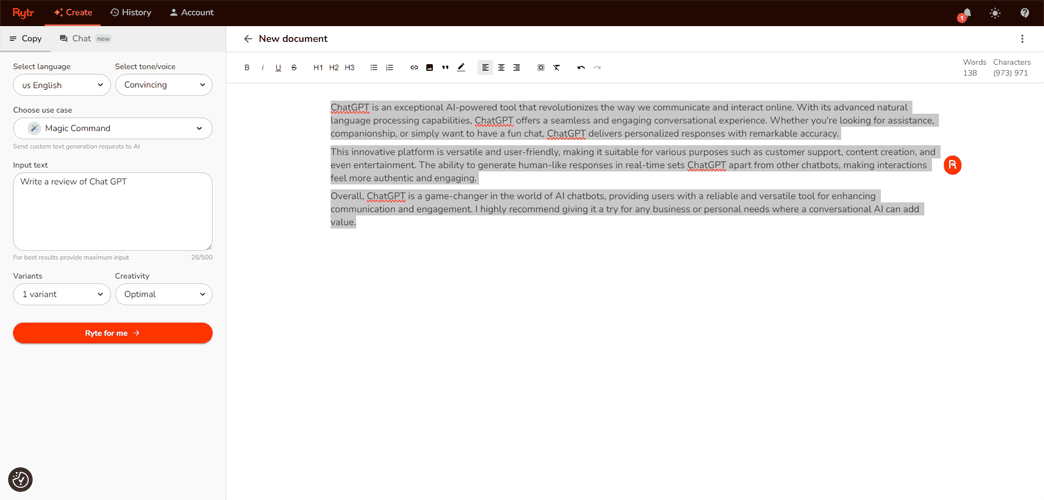
Once you’re finished editing your content, you may want to check if it’s 100% original before you post it. Rytr comes with a plagiarism checker that you can use without leaving the platform.
All you have to do is highlight the parts you want to check and run them through this feature. In a few moments, Rytr will show the results in a pop-up window.
If any parts of your content appear plagiarized, Rytr highlights them and tells you the percentage of words matched.
Keyword Research
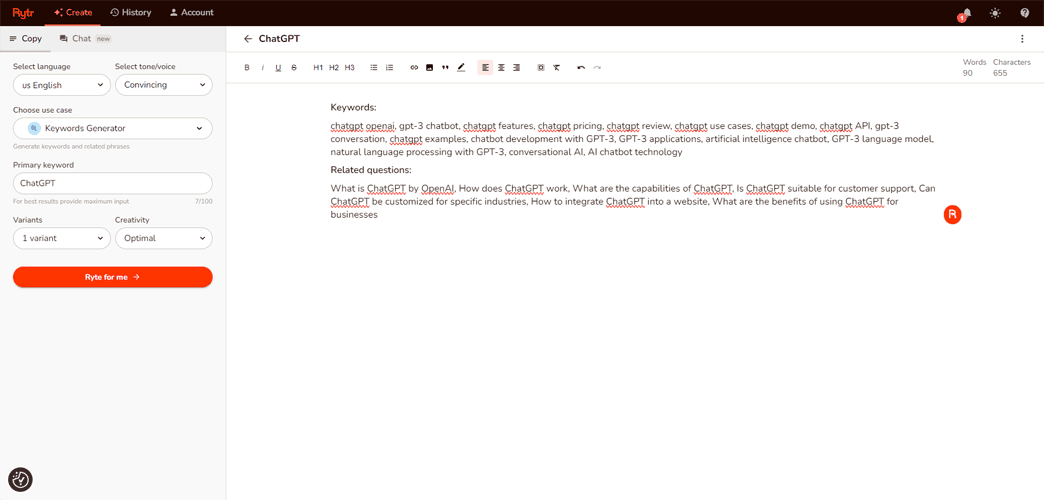
Rytr can also help you with keywords via a couple of features – Keywords Extractor and Keywords Generator.
The former extracts relevant keywords from text using AI, while the latter helps you find relevant keywords and related questions for a given topic.
However, you don’t get any metrics about your keywords, such as search volume and competition levels. So, you may still want to use a third-party AI SEO tool to assess your keywords better.
In addition, you can use the other SEO Rytr features, such as SEO Meta Description and SEO Title for better ranking on SERPs.
User Profile
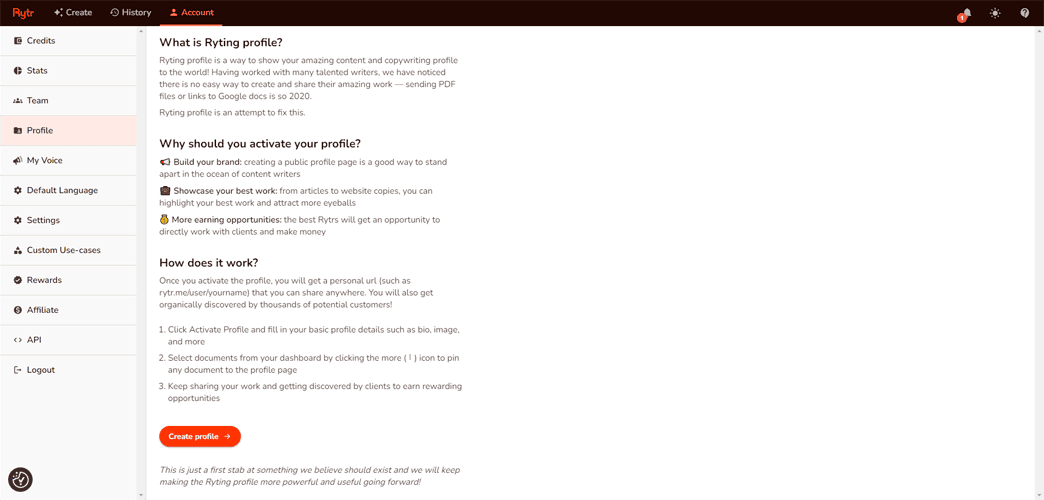
Rytr also lets you share your articles with other people.
If you look at the account section on your Rytr home page, you’ll find your personal URL (e.g. – https://rytr.me/user/dejan) that you can share anywhere. You can expect people online to organically discover your page as well.
In addition, the account section also provides valuable data, such as hours saved and use case-wise usage.
As I previously mentioned, you can also tie your account to your own tone or voice and ensure that the AI sounds like you when writing.
The User section is also where you can create custom use cases if you decide to go premium.
Chat
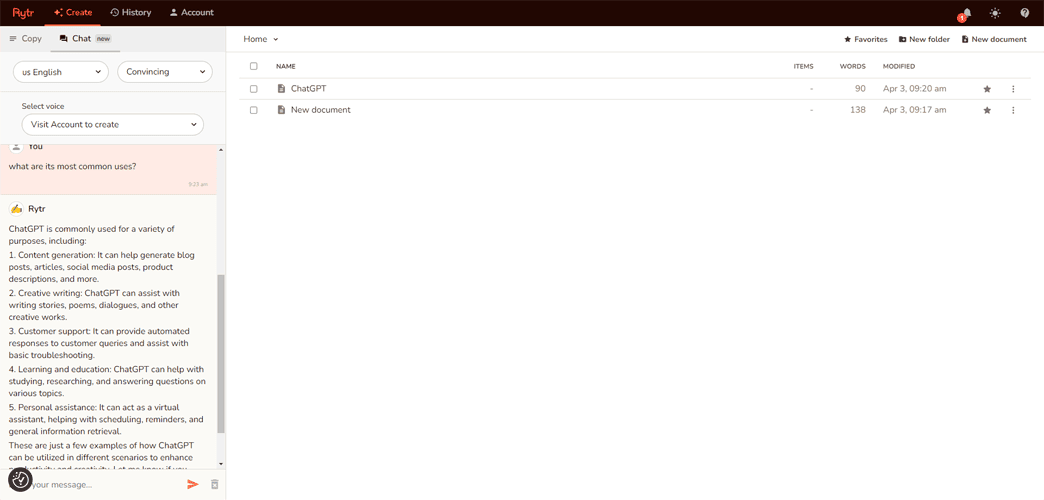
Apart from content generation, you can also chat with Rytr’s AI live.
To be honest, with the Magic Command available, you’ll rarely need this feature. However, the AI chat can still be helpful when editing your content.
For example, you can ask it to provide data to include in your content to make it more informative.
There are AI tools, like Hypotenuse AI, that have dedicated tools for finding data during the writing process though. Overall, I’d say that Ryter’s chat is a decent albeit kinda redundant feature.
Browser Extension
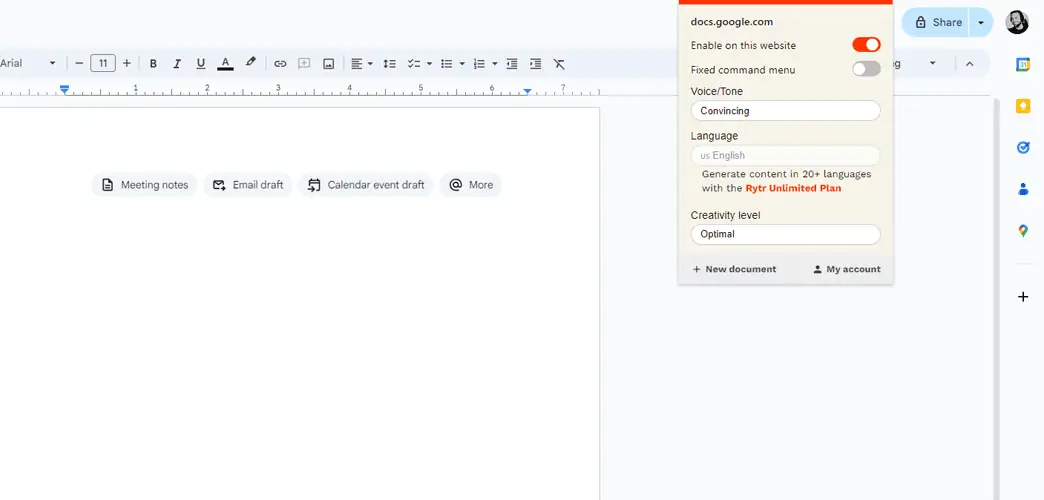
Rytr comes with its Chrome browser extension that can help improve your writing across different platforms.
Whether you’re sending an email or posting on social media, you can have Rytr’s AI generate or edit your content without leaving the page.
Pricing
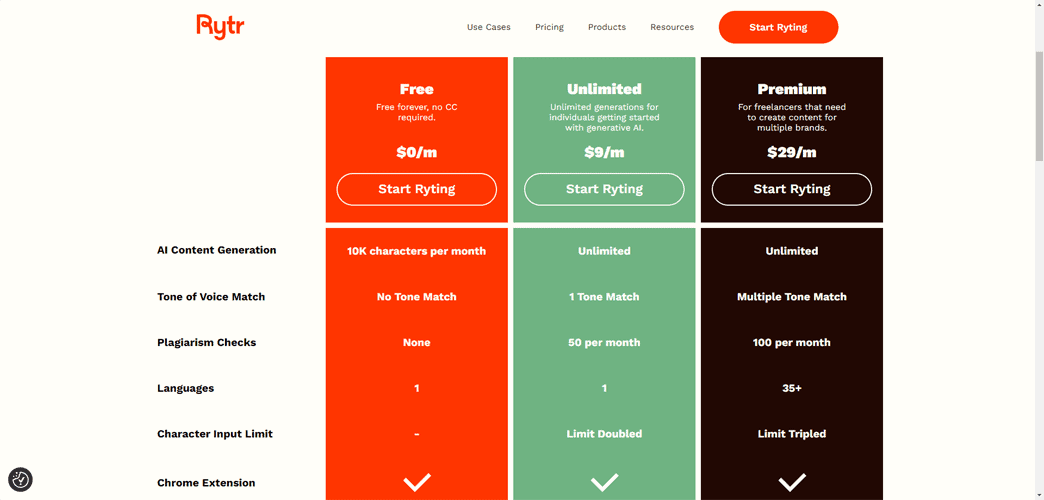
Ryter has a free version, but it comes with some limitations.
You can use it to write up to 10,000 characters per month in English. This is significantly less than what you get with Article Forge, for example. In fact, most AI writers with free plans offer 10,000 words rather than 10,000 characters.
You also don’t get access to features like its plagiarism checker and custom use cases.
If you decide you need more than that, you can go premium, with two plans available:
- Unlimited – $9/month: Unlimited AI content generation, 1 tone match, 50 plagiarism checks per month, content in English.
- Premium – $29/month: Unlimited AI content generation, multiple tone matches, 100 plagiarism checks per month, custom use cases, content in 35+ languages.
Rytr doesn’t offer refunds. You can cancel your subscription at any time and you’ll still be able to use the credits you have for that month.
How to use Rytr?
I’ll use this section of my Rytr review to show you how to use the platform to generate content and edit it until it’s ready for posting:
- Head to Rytr’s website: First, head to the platform’s website and create an account.
- Start generating content: To begin, navigate to the left sidebar on the home page.
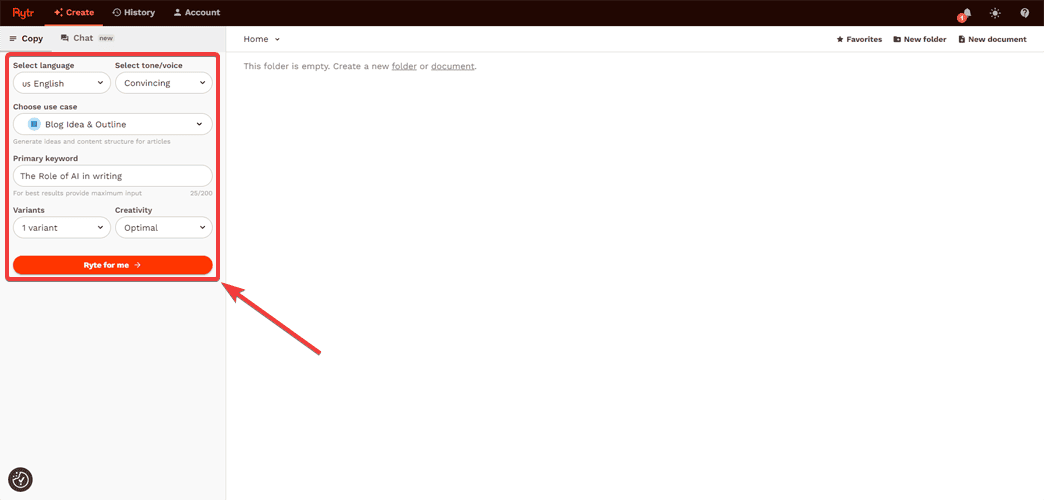
- Choose a use case: As mentioned earlier, there are over 40 use cases to choose from when writing with Rytr. At the top of the sidebar, you can scroll through all of them and select the one that fits your needs. In this case, I’ll use Blog Section Writing.
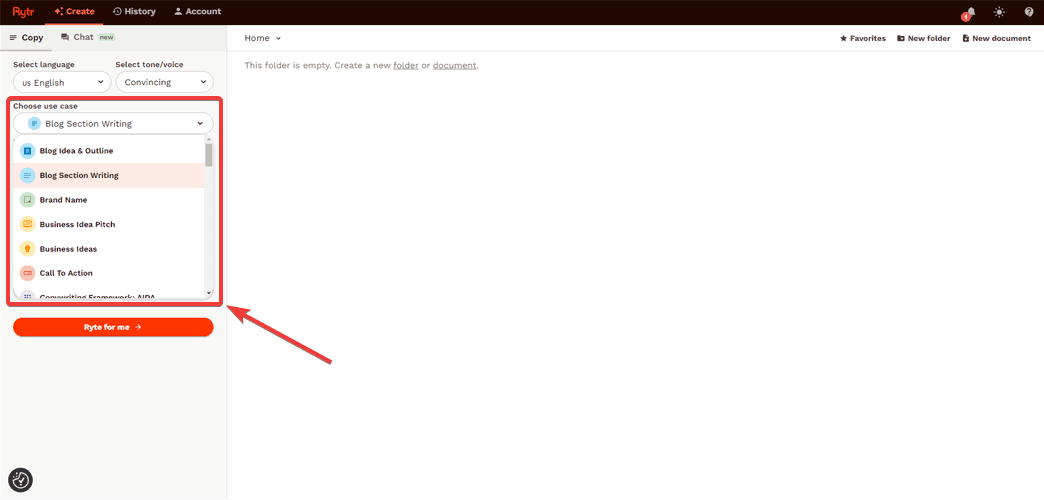
- Customize: To better optimize the output, apply settings like tone/voice, creativity level, and keyword.
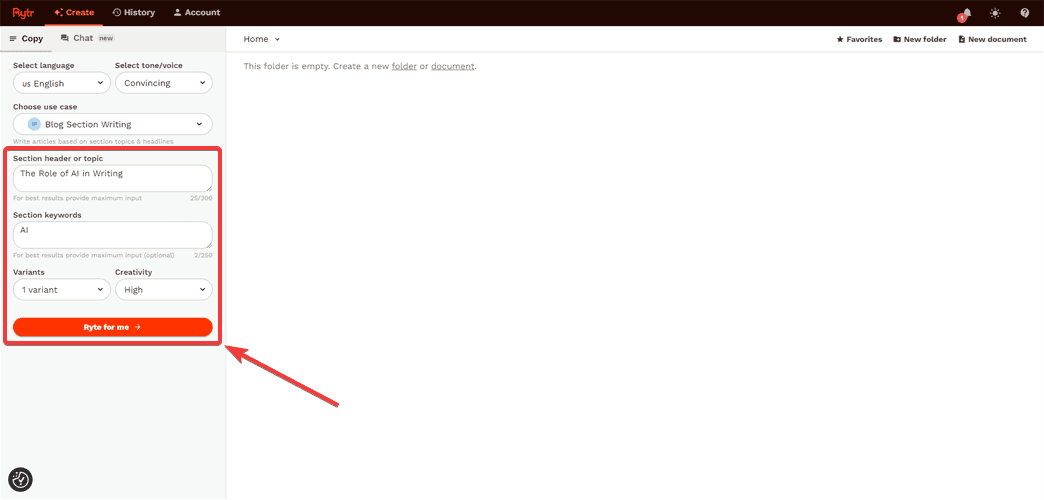
- Generate content: Once you’ve chosen everything, click Ryte for me to start generating content.
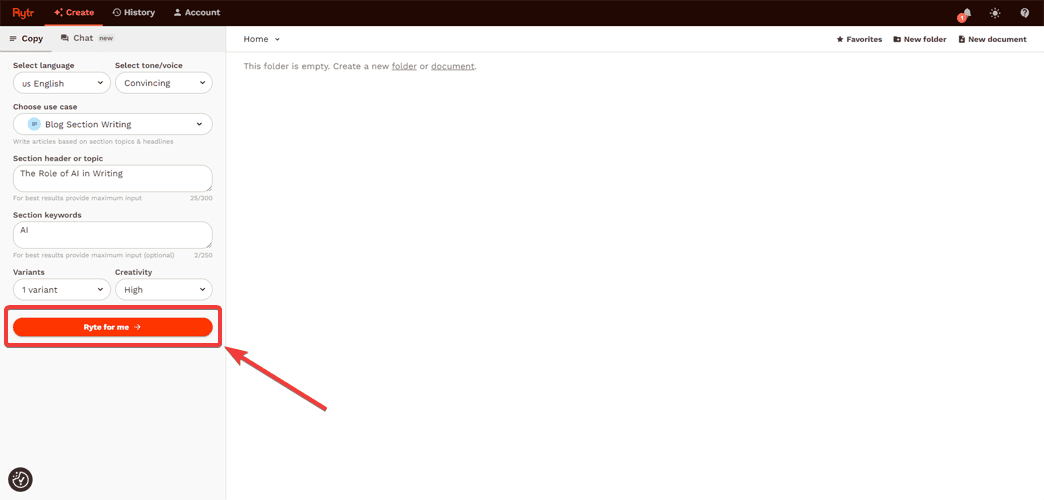
- Analyze the content: When the AI finishes its job, the content will appear in the blank space to the right. Take a look at it and identify any potential edits to make.
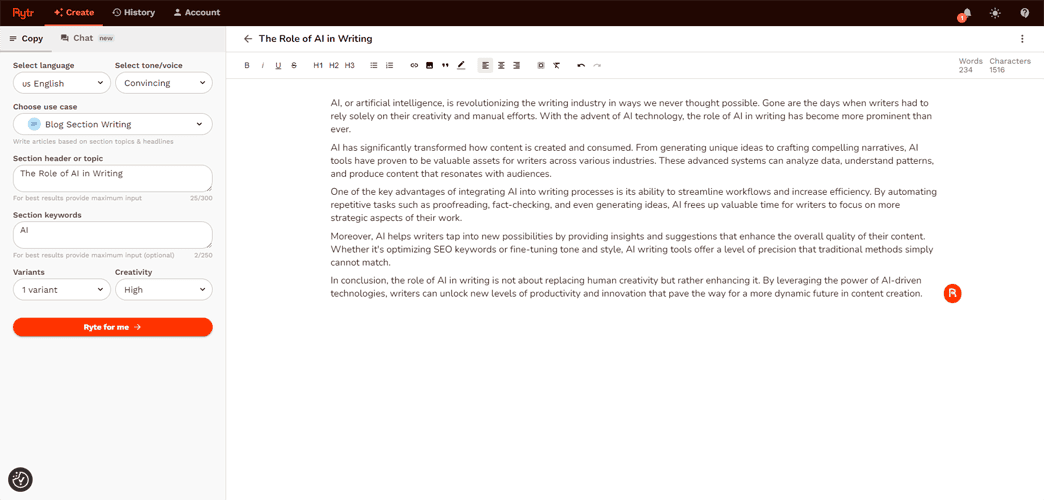
- Edit the text: To edit your content with AI, simply highlight a part of the text and click the Rytr logo to the right. There, you’ll see all the editing options. In this case, I’ll ask it to expand on one of my paragraphs.
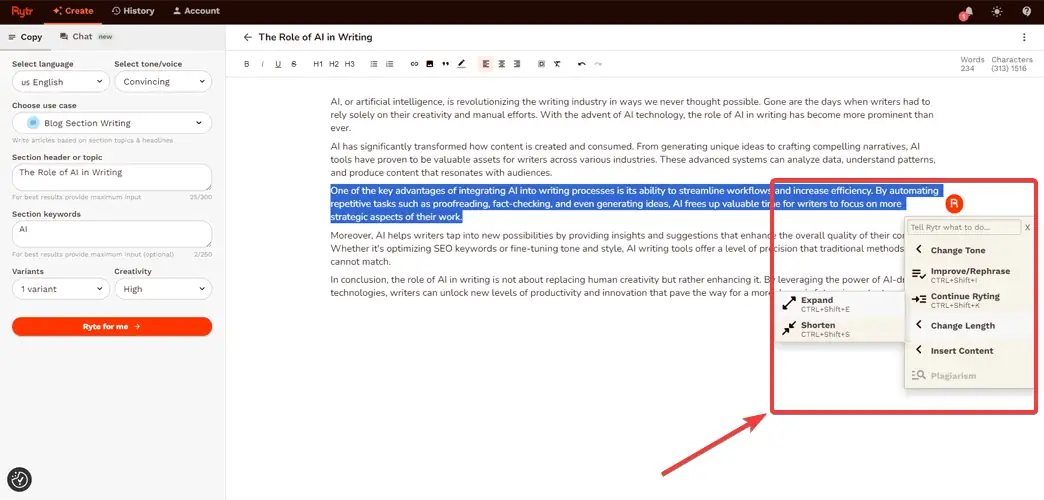
- Optimize your content for SEO: Rytr can also help you ensure your content is optimized for search engines. Ask it to write a meta description for your article. You can have it generate several variants and choose the one you like the best. Lastly, have Rytr write a meta title for your article.
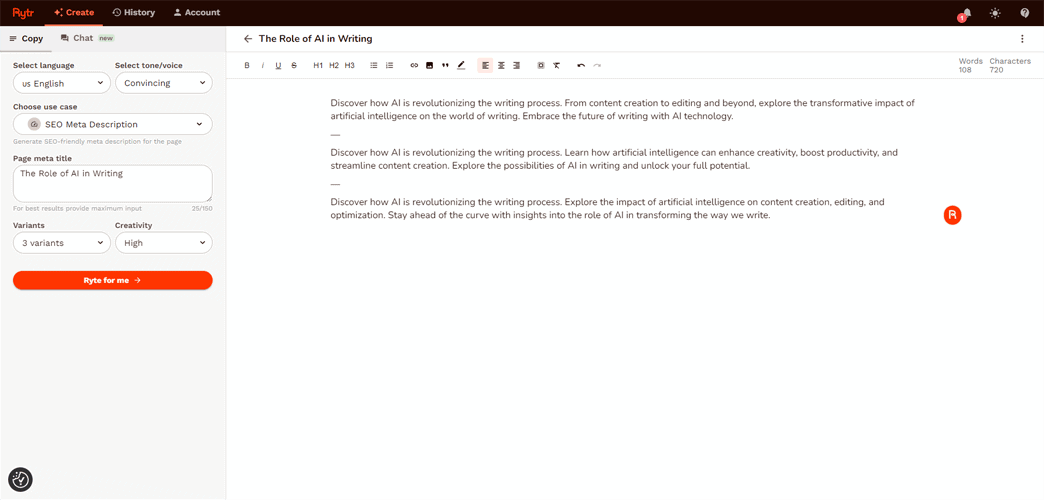
Rytr Review – Verdict
Overall, Rytr is a great AI tool that can do wonders for your content game. With over 40+ use cases, you’ll almost always be able to find exactly what you need.
I’d say editing content with AI is also a huge plus for the platform. It follows all the pre-made instructions closely and can significantly improve any piece of content you provide.
However, it takes a bit of time to generate high-quality content, especially because the AI may sometimes struggle with long-form writing. Although some platforms do this better, this is a general issue with AI writing tools.
Also, there isn’t an option to generate visuals, which is often present with similar tools. But you may be better off using a dedicated art generator anyway.
Did this Rytr review help you make up your mind about the tool? Let me know in the comments!









User forum
0 messages