Pictory AI Review - How To Make Videos With AI?
7 min. read
Published on
Read our disclosure page to find out how can you help MSPoweruser sustain the editorial team Read more
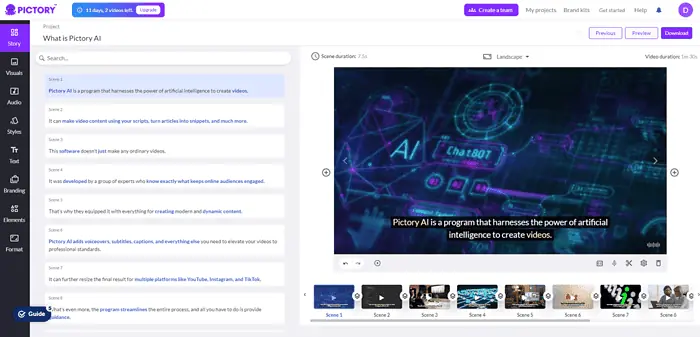
Welcome to my Pictory AI review!
They say a picture is worth a thousand words. Well, in today’s digital age, videos are even better.
Sure, creating video content yourself can sound challenging, and not everyone can afford the services of a professional editor. But AI is here to help.
Pictory AI makes captivating video content accessible to everyone. Let’s dive into how well this tool works and whether it’s the right one for you.
What Is Pictory AI?
Pictory AI is an AI-powered program that can create videos. It can make video content using your scripts, turn articles into snippets, and much more.
It’s equipped with everything you need to create modern and dynamic content.
Pictory AI adds voiceovers, subtitles, captions, and everything else you need to elevate your videos to professional standards.
It can further resize the final result for multiple platforms like YouTube, TikTok, and Instagram.
What’s more, the program streamlines the entire process, and all you have to do is provide guidance. In a matter of minutes, you get a video akin to those professional editing teams would create.
Features
In this section of my Pictory AI review, I’ll look at all the AI-powered features it offers:
Script Editor
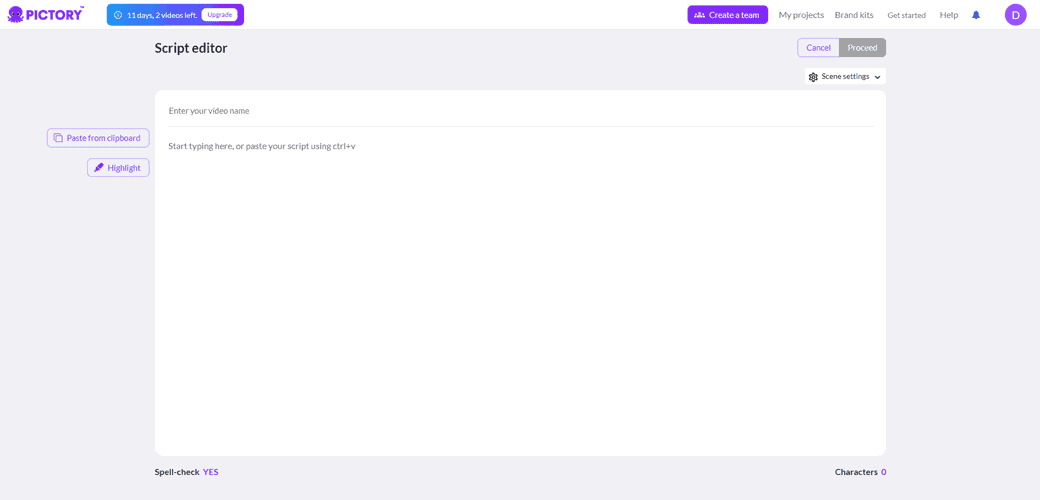
When creating video content, you often already know how you want the final result to look. You can use that to write a script and have Pictory AI bring it to life.
It uses appropriate pacing, transitions, and visual storytelling elements to enhance the narrative and deliver the final product just as you want it.
Of course, once the process is completed, you can edit the video yourself. You can swap stock images, add more text, or include your own voiceover.
Article to Video
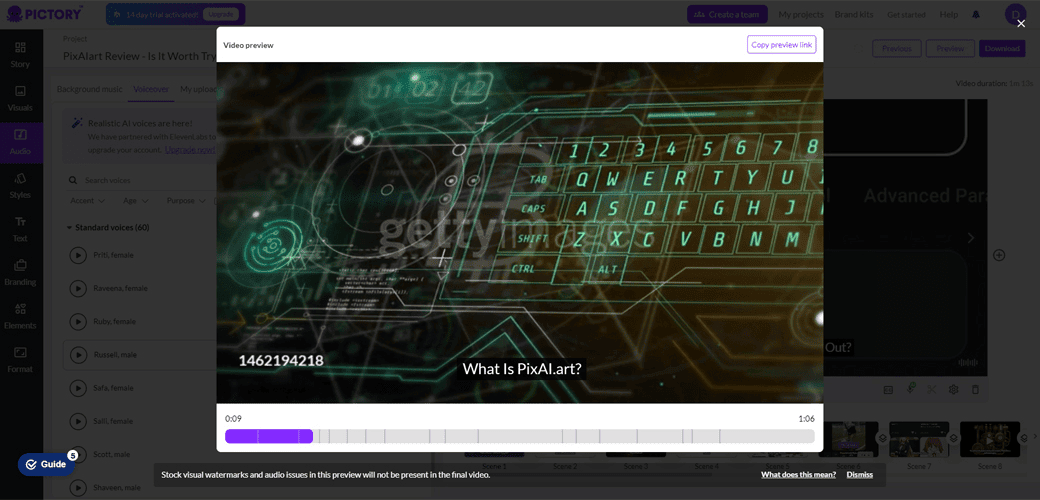
Not everyone on the internet is there to read long blog posts. That’s why Pictory AI offers a tool that turns long-form content into short and digestible videos.
It summarizes the key points, adds captions, and finds appropriate stock footage to include.
This tool is ideal for bloggers and companies who already have tons of original content and want more people to engage in it.
Edit Videos Using Text

If you upload an existing video, you can use the software to edit and transform it into a short clip to share on your pages.
This feature transcribes your video, allowing you to edit any part you want by changing the transcription. If you’re not an editing expert, this is the quickest and best way to do it.
For more effectiveness, Pictory AI highlights all the uhs and ums and suggests removing them from the new clip.
In addition, you can also search for any unwanted words and easily remove them from the final product.
This tool is perfect for turning webinars, podcasts, and other lengthy videos into short and engaging clips.
Visuals to Video
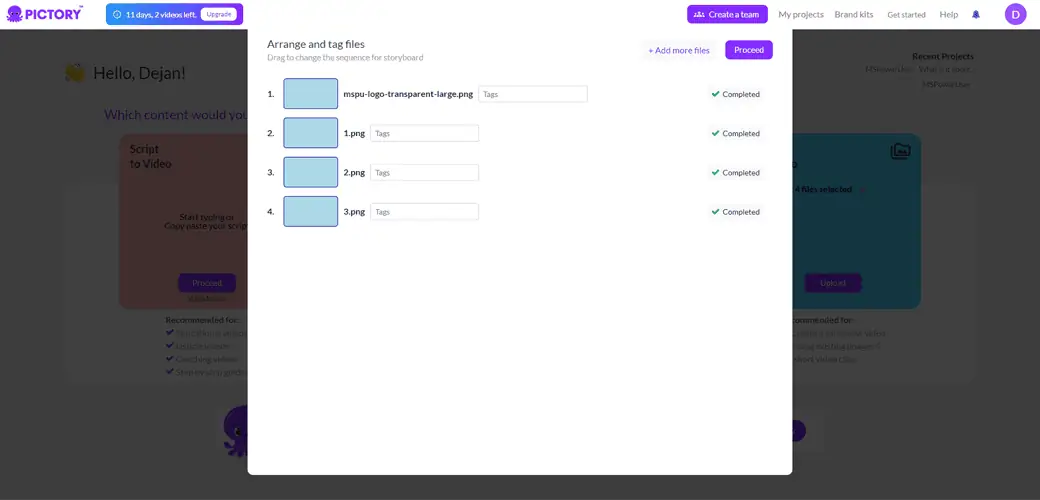
This feature takes your images and short clips and turns them into slideshow videos you can share with your audience.
Of course, all of its other functionalities are also there. Once the software generates your new video, you can add voice, text, or something else that will bring the slideshow to life.
It’s a great tool for using existing visuals and making them align with your brand and message, all in video format.
Add Voiceovers to Videos
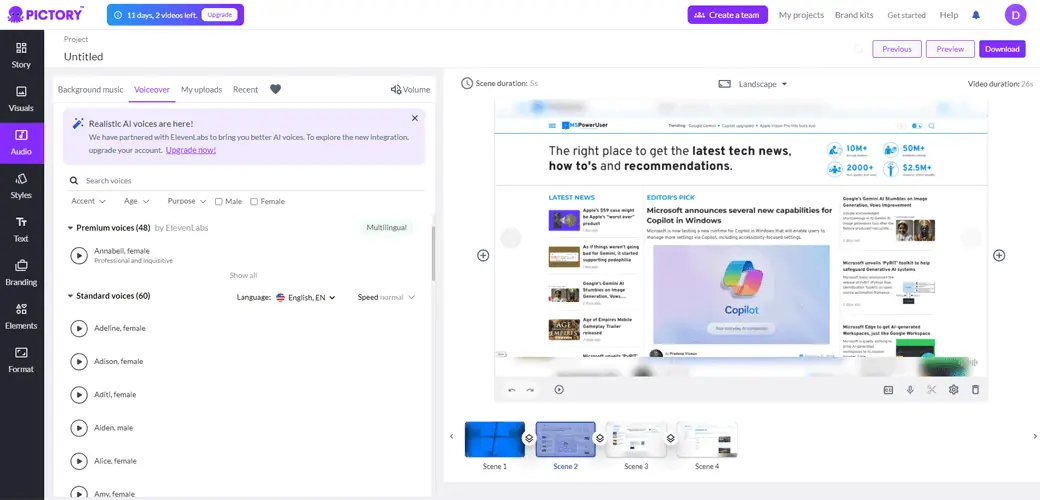
Sometimes, viewers are more interested in hearing the content, rather than reading the caption. Not to mention that having a voiceover makes your videos more professional.
Pictory AI can easily generate it using artificial intelligence. All you have to do is pick the voice you like and the program will add audio to your content.
It has a database of voices in seven languages that vary in gender and accent. This is significantly less than what you get with Synthesia AI, and you have less control over pacing and intonation. Still, there’s enough to bring voice to your videos.
Of course, there’s also the option to quickly record your own voiceover.
Add Captions to Videos
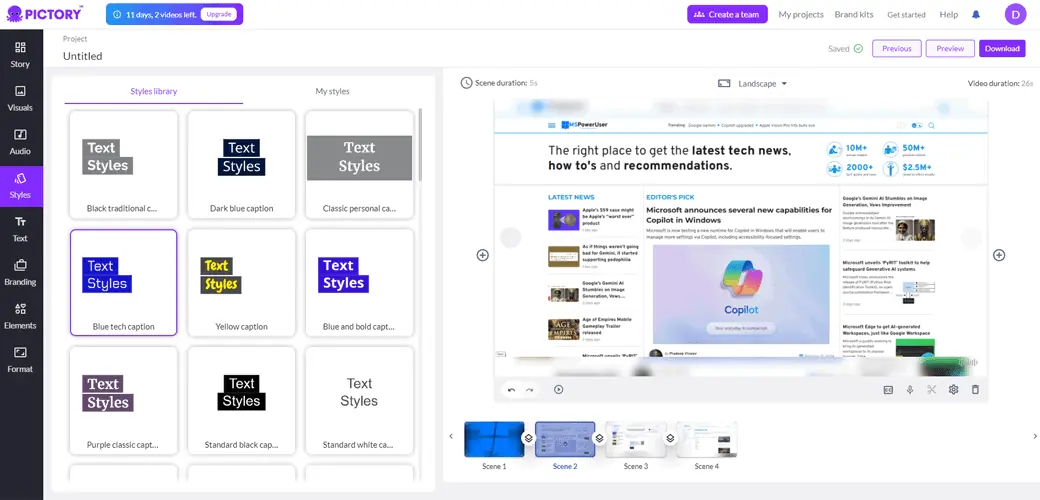
Your message should reach as many people as possible, even those who are scrolling through the web on mute. Pictory AI ensures you can do this by adding captions to your videos with artificial intelligence.
There are various fonts and styles you can choose to make the text in your videos match the tone and be in line with your brand.
Whether you’re creating a new video from scratch or editing an existing one, you can always edit captions according to your liking.
Add Music to Videos
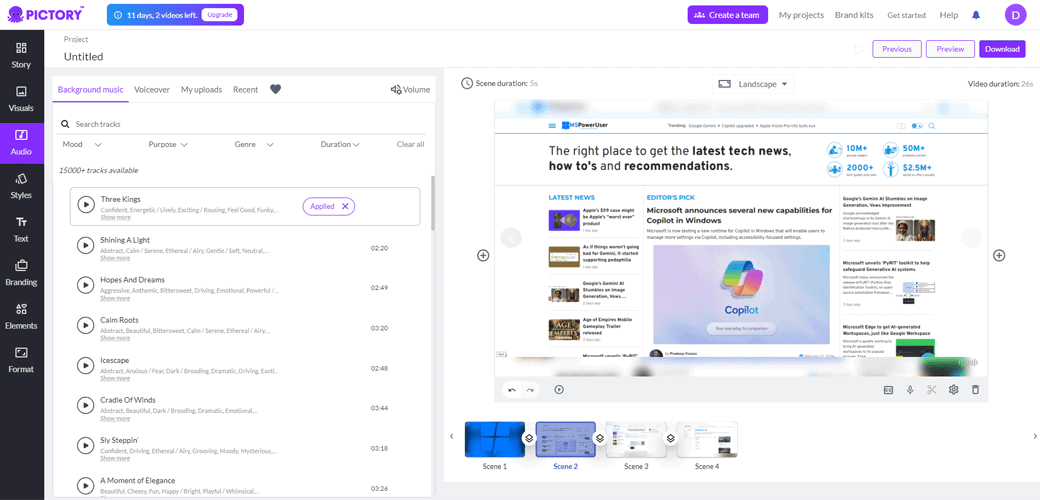
The right music can change the overall vibe of your video. Pictory AI allows you to set the tone and build emotion by adding background audio to your clips.
It offers an extensive library of tunes with short and concise descriptions that make finding the right one extremely easy.
The best part – the music you add works great with voiceovers. Viewers can fully immerse in your content while your chosen soundtrack is playing in the background.
Branding
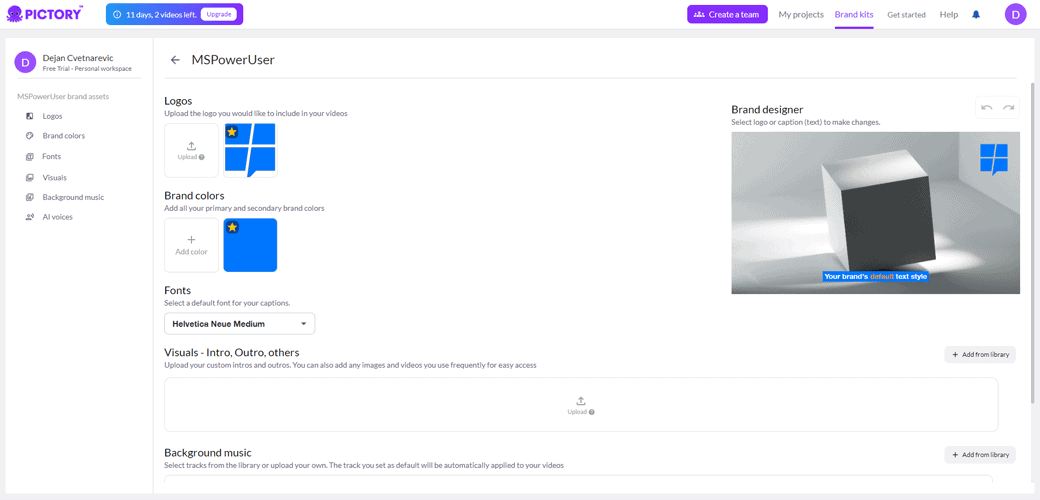
You can ensure that your online presence remains truly yours with Pictory AI. Its branding kit allows you to integrate your website or company’s identity into all clips.
The branding section is where you can upload your logo, choose your colors, and maintain consistency.
What’s more, there’s no need for repetitive uploads. The program will store your visual elements for future projects.
How To Use Pictory AI
Now that you know what this program is and what kind of functionalities it has in its arsenal, it’s time to see it in action. Therefore, in this section of my Pictory AI review, I’ll show you how to easily turn your script into a video:
- First, you need to write a script. You can also turn to ChatGPT or another AI tool and have it write one for you.
- In the main dashboard of your Pictory AI account, select Script to Video.
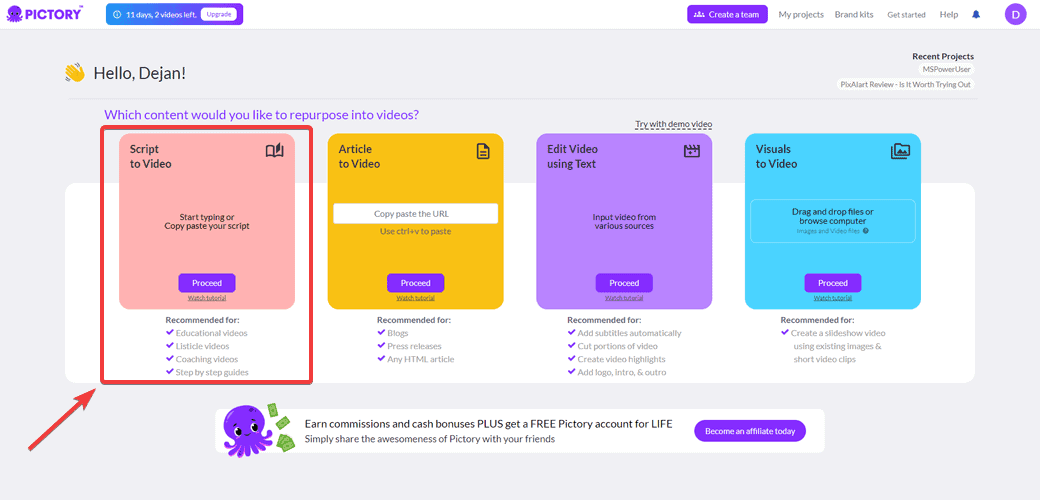
- Write or paste your script into the bar and click Proceed. Once you do, the AI will start generating your video. The process will only take a few moments.
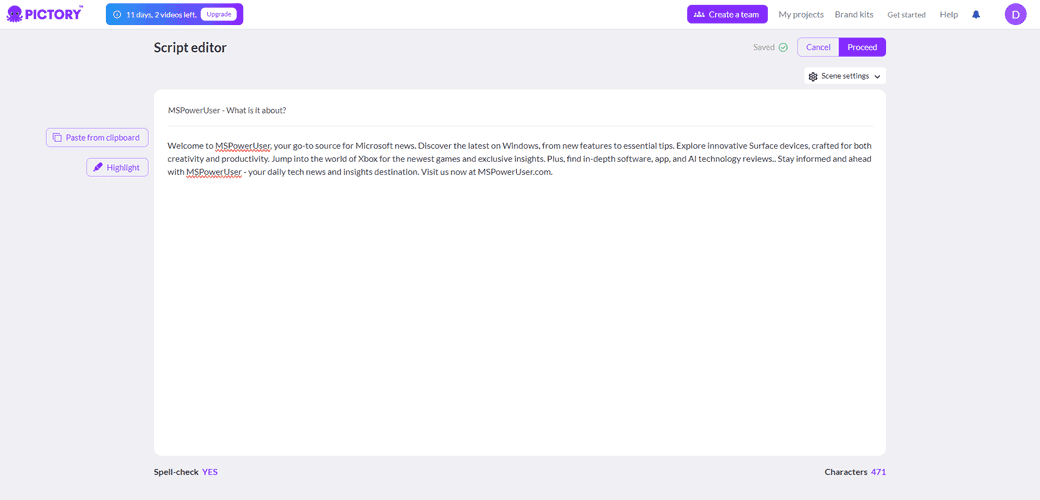
- Once Pictory AI creates your video, you’ll be taken to the editing screen. On the left-hand side, you’ll see all the important tools for editing your video.
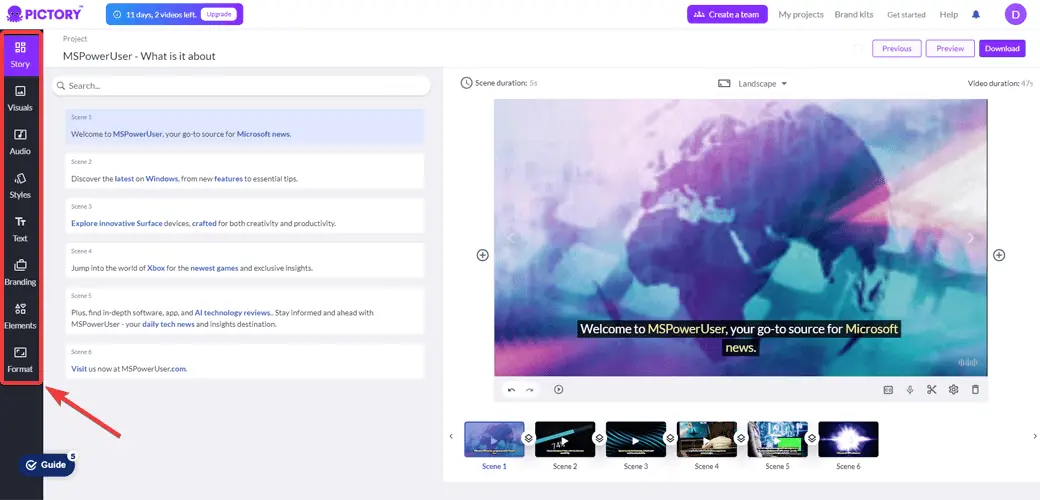
- After going through all the features such as audio, text, and branding, you can choose the video format depending on where you plan to post it. Once you do, it’s time to export the video by clicking the Download button in the top right corner.
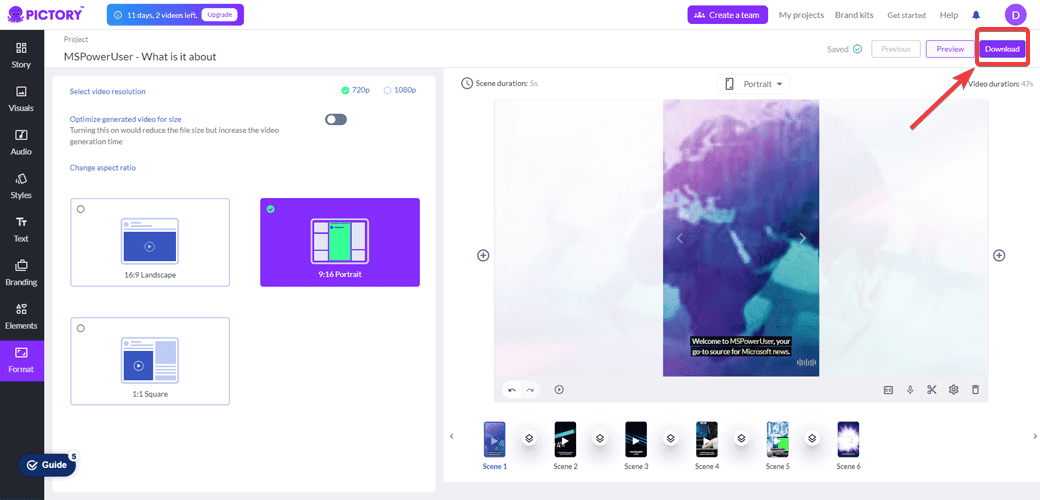
Pricing
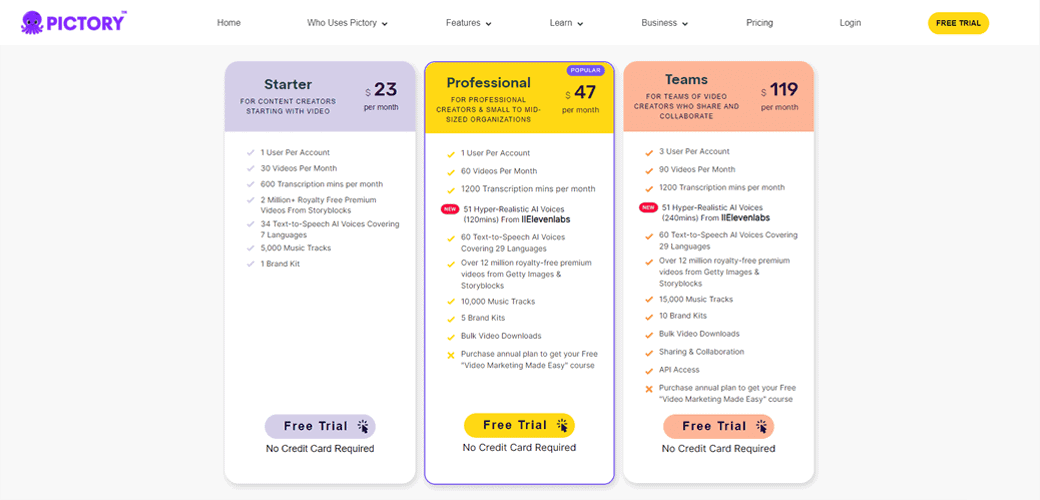
Pictory AI is a premium app, so you’ll have to purchase one of its plans. The pricing is in line with other AI video generators on the market.
Still, it comes with a free trial that you can use to check out the program yourself. It allows you to create your first three videos on the platform, with access to almost all of its features and tools. However, the program applies watermarks when exporting videos.
As for the plans, here are the options:
- Starter – $23/per month (or $19/month when billed annually)
- Professional – $47/per month (or $39/month when billed annually)
- Teams – $119/per month (or $99/month when billed annually)
Professional and Teams deals include hyper-realistic AI voices from IIElevenlabs and add over 10 million royalty-free images.
Pictory AI Review – Verdict
Pictory AI is a great example of how much the field of digital content creation has advanced. You don’t need any video editing skills to use it to create clips for all your pages.
With so many features you can use, it really puts emphasis on accessibility and creativity. It grants truly unique and engaging video content.
Whether you need clips for your social media page, website, or company, this program can definitely help. However, if you want to prioritize voiceovers, there are better tools on the market.
I hope my Pictory AI review helped you understand more about it and how you can use it to breathe new life into your content.









User forum
0 messages