How To Hide Activity on Facebook? - Step-by-Step Guide
2 min. read
Published on
Read our disclosure page to find out how can you help MSPoweruser sustain the editorial team Read more
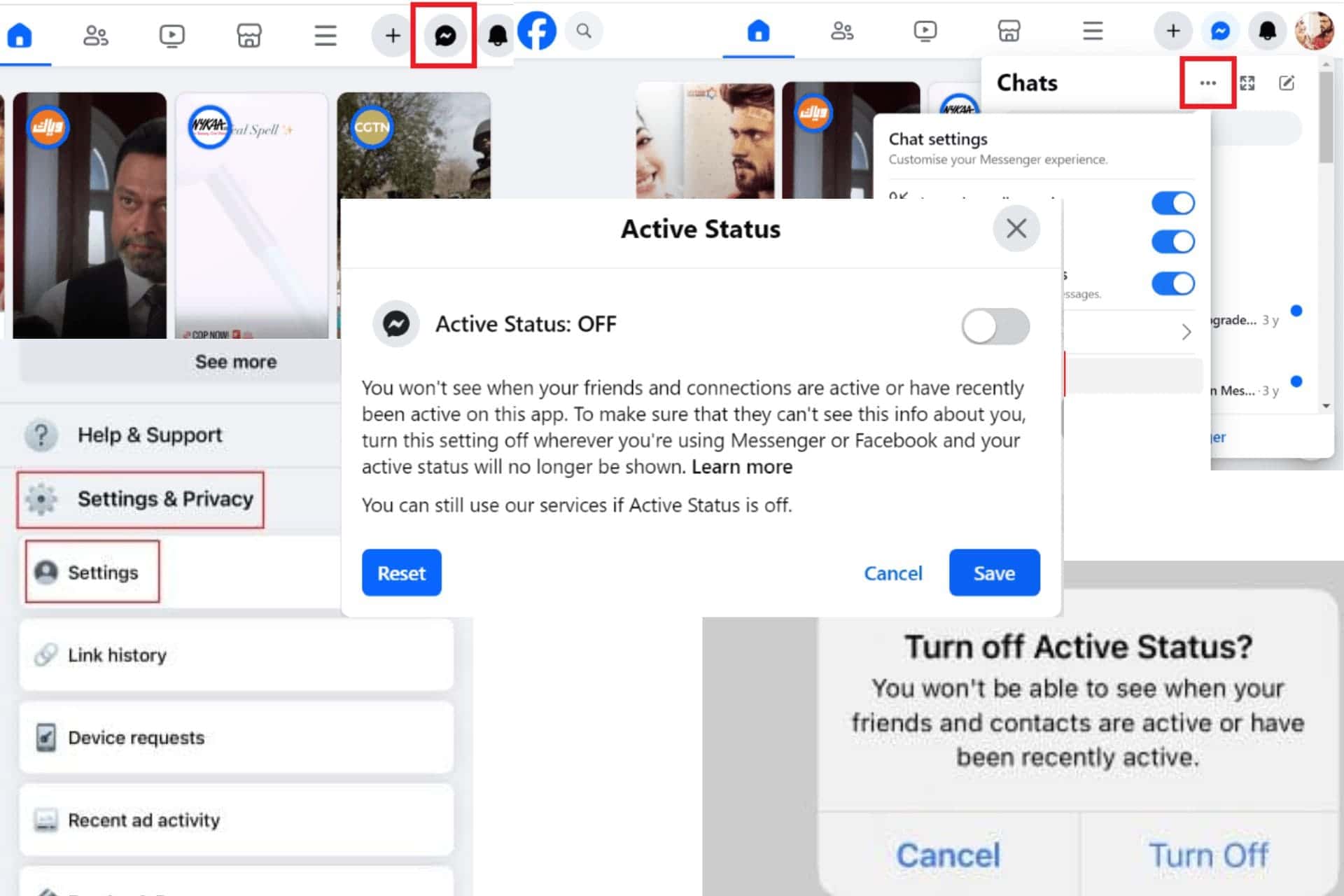
Wondering how to hide activity on Facebook? If you’re more of a private person, you might prefer not to show that you’re online. So, in this guide, I’ll show you how to hide your activity on desktop and mobile.
How To Hide Activity on Facebook?
1. Turn Off Active Status on Facebook Desktop
Step 1 – Open Facebook on your computer.
Step 2 – Click on the Messenger icon on the top right corner of the home page.
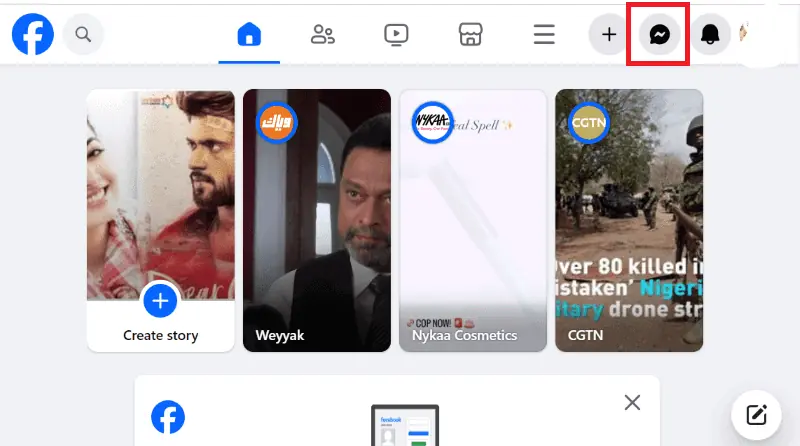
Step 3 – Now click on the three-dotted icon next to Chats and go to “Active Status“.
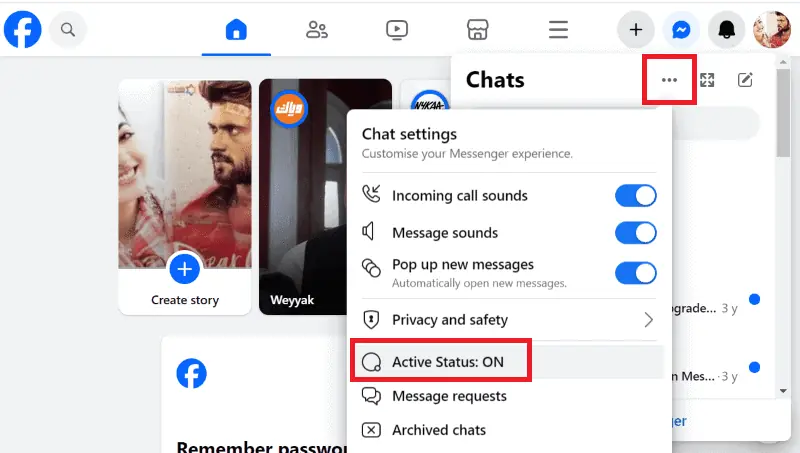
Step 4 – Switch off the toggle next to Active Status and click “Save“.
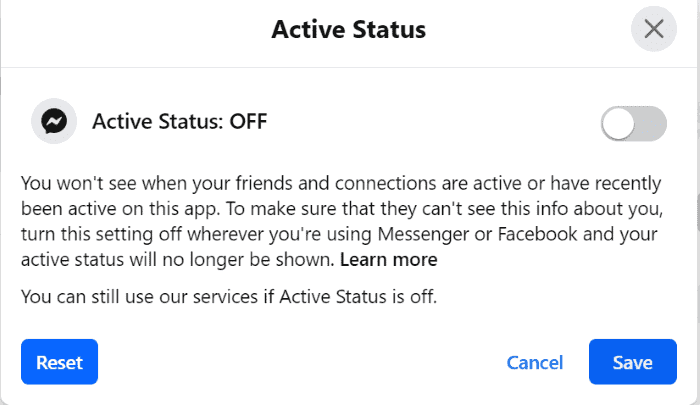
2. Turn Off Active Status on Mobile
Step 1 – Open the Facebook app.
Step 2 – Tap the three-lined menu icon in the bottom right of the homepage on your iPhone. For Android users, the same icon will be on the top right.

Step 3 – Scroll down to tap “Settings & privacy” then on “Settings“.
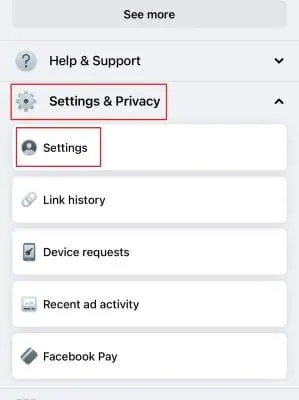
Step 4 – Now tap “Active status” under Audience and visibility.
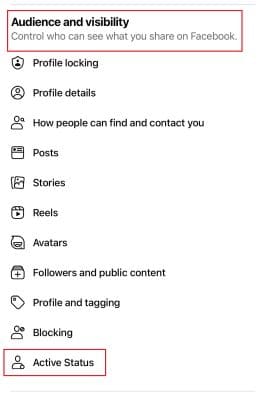
Step 5 – Turn off the toggle next to “Show when you’re active“.
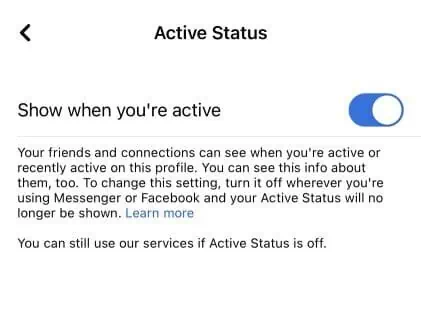
Step 6 – Choose “Turn off” if prompted to confirm.
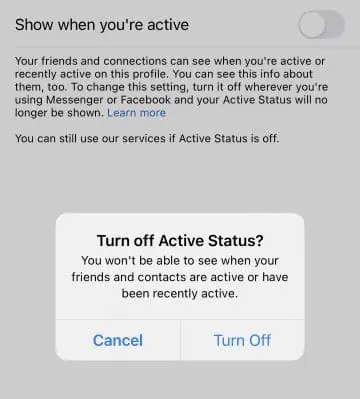
You may also be interested in:
- Acquaintance Facebook List
- How To Block Someone on Facebook Who Has Blocked You?
- Why Can’t I Follow Someone on Facebook?
So, now you know how to hide activity on Facebook. It’s a fairly simple process, right? Feel free to share your thoughts in the comments below.









User forum
0 messages