Google Launches Veo 2, text-to-video AI generator - Here's How to Use it
2 min. read
Published on
Read our disclosure page to find out how can you help MSPoweruser sustain the editorial team Read more
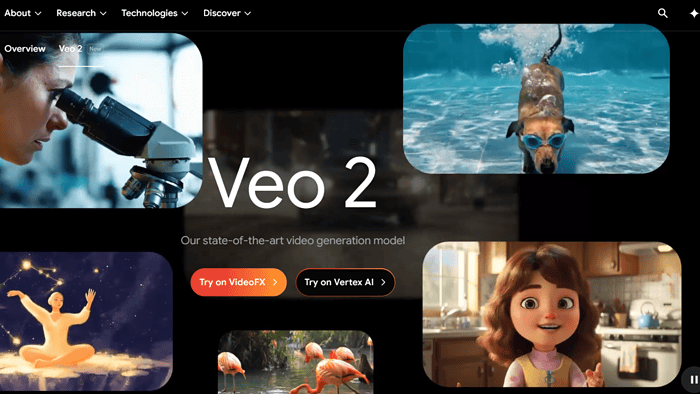
Google just rolled out Veo 2, a new video generation tool for Gemini Advanced users that turns text prompts into 8-second, high-quality MP4 clips. Available now for Google One AI Premium subscribers, the tool works on both desktop and mobile and outputs 720p video with smooth motion and cinematic effects.
Also read: Google Claims Pixel 9a to be “Different” – Here’s a Reality Check
Users can type out detailed scene descriptions—think “a rainy neon-lit Tokyo alley at night”—and Veo 2 will generate a realistic video clip to match. The clips are easy to download and share directly to TikTok, YouTube Shorts, and other platforms, though there is a monthly limit on how many you can create.
Alongside Veo 2, Google also upgraded Whisk Animate, which combines image and text prompts to create short animations. All generated content includes SynthID watermarks to help identify AI-made media, and Google’s usual content guidelines apply to prevent misuse.
How to Use Google Veo 2?
1. It is important to note that only Google One AI Premium subscribers will be able to use Veo 2.
2. To access Gemini Advanced, log in via web or mobile (Google app or Gemini site).
3. Look for the Veo 2 tool in the interface under media or experimental features.
4. Enter the text prompt describing your required scene in detail. Example: “A cat surfing a giant wave at sunset in 4K style.”
5. Hit generate. Google Veo 2 will create an 8-second, 720p MP4 clip based on your prompt.
6. Download or share the clip directly to platforms like TikTok or YouTube Shorts.
Note: Users should keep in mind that a monthly limit is set to how many videos one can create.



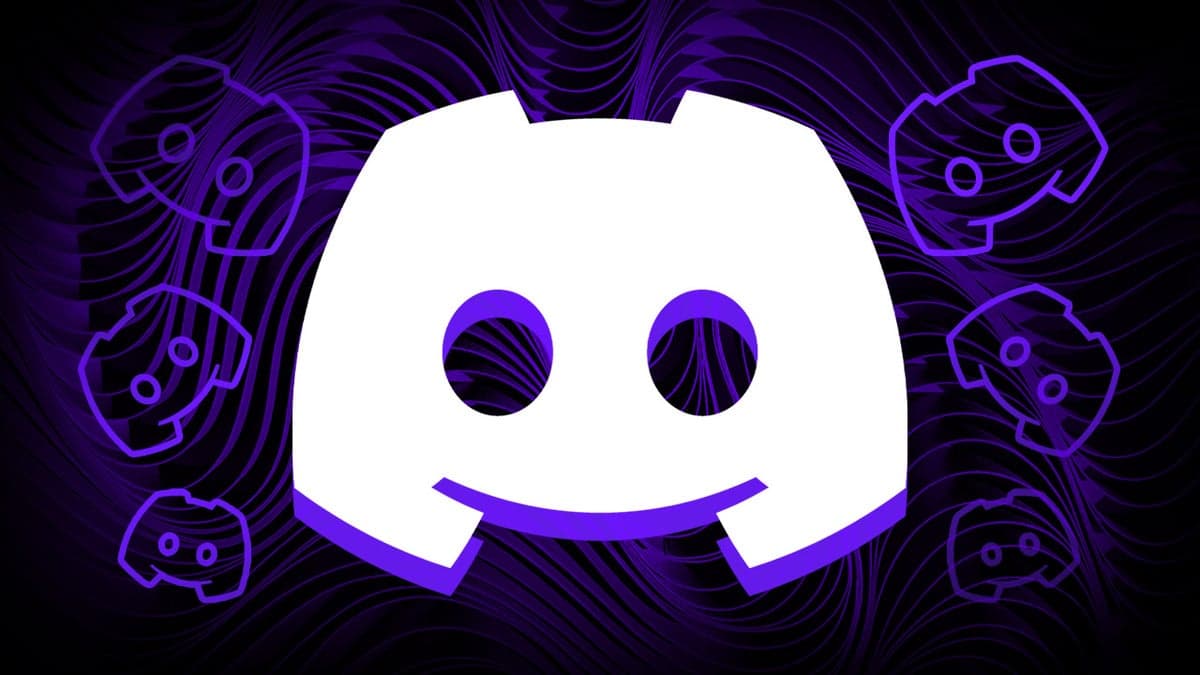
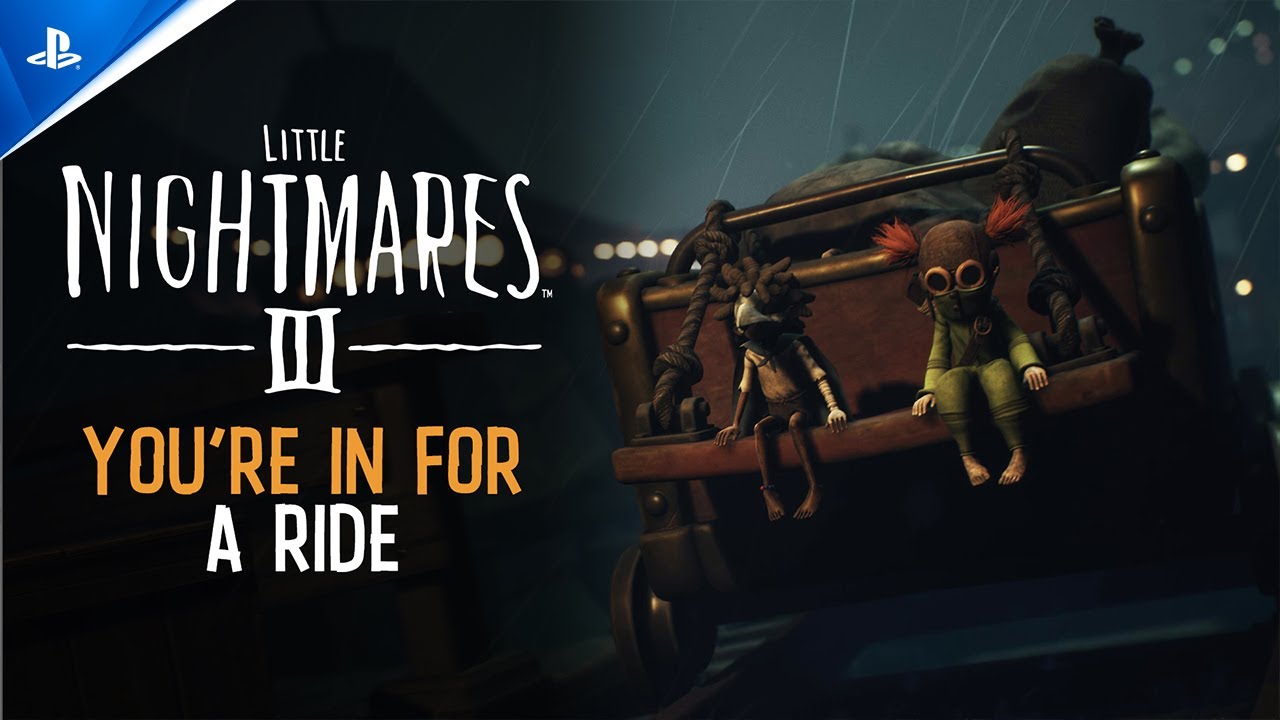
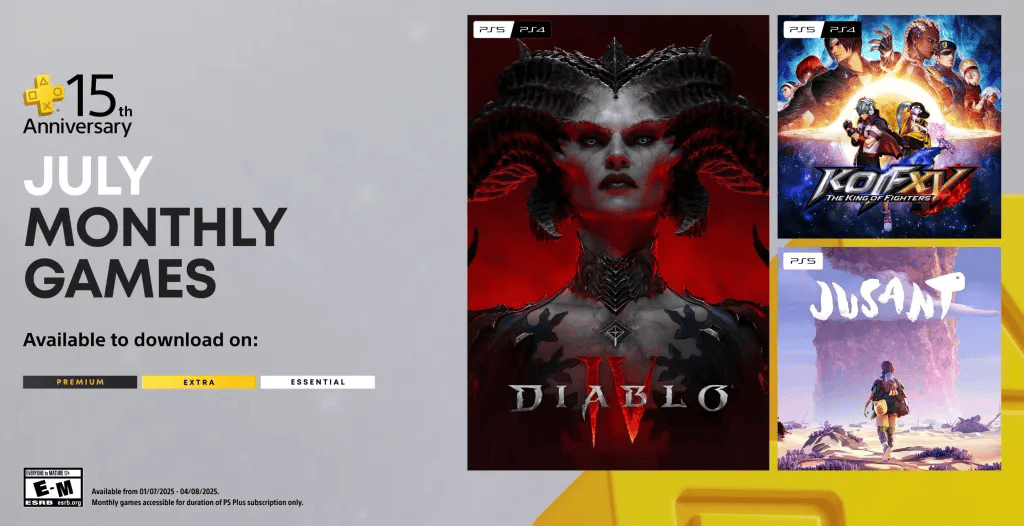
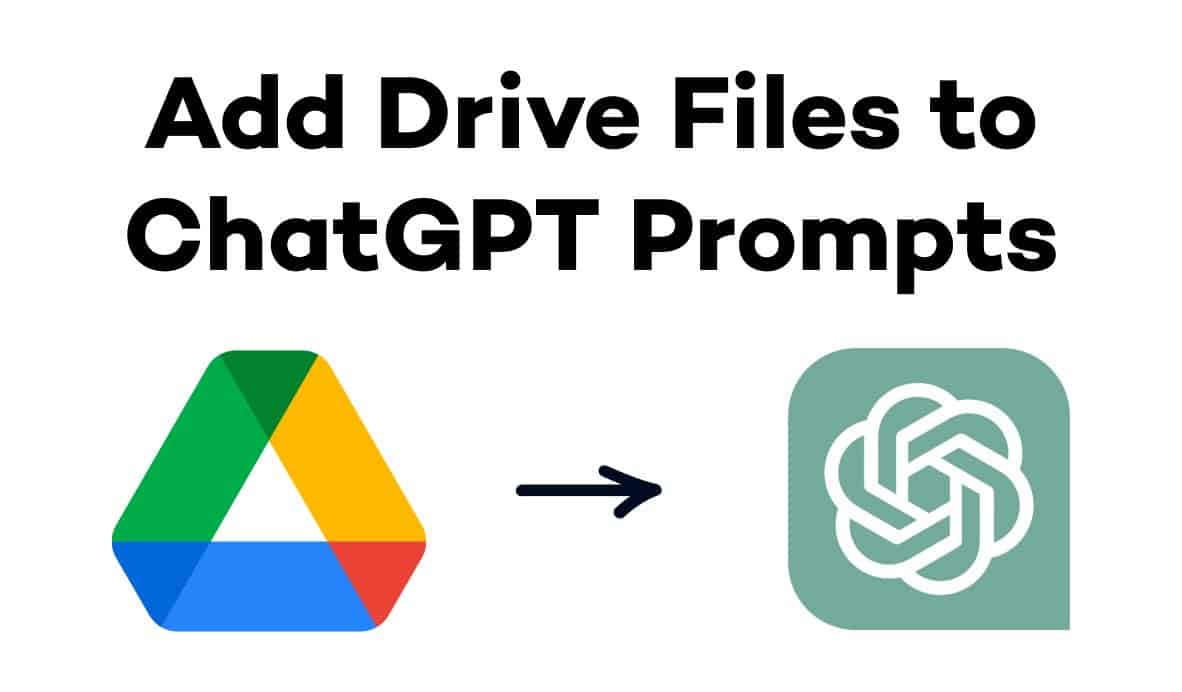

User forum
0 messages