FL Studio Linux - How To Install with Ease
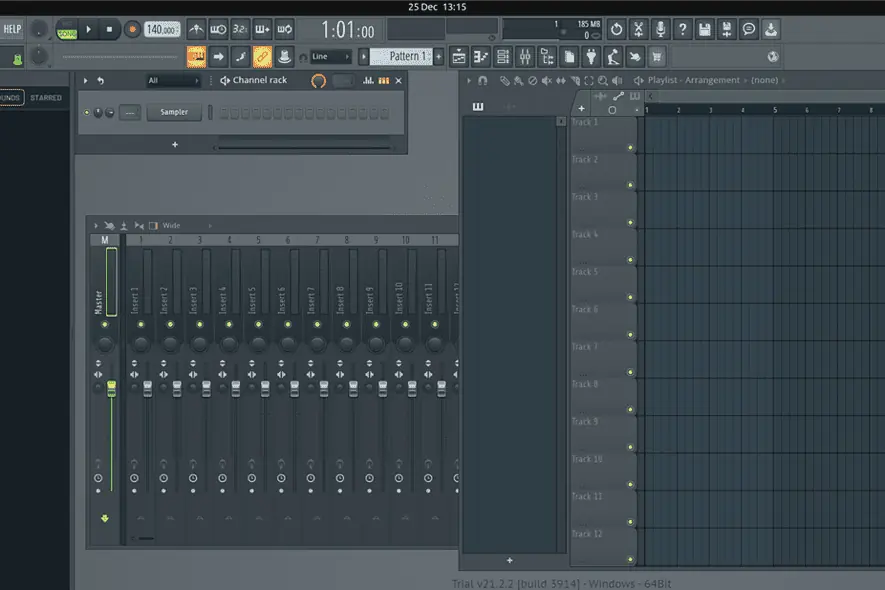
Imagine Line Software NV hasn’t released a dedicated FL Studio Linux version yet. However, you can install it on your system using snap. This snap package is named “flstudio” and runs using the Wine compatibility layer.
In this guide, I’ll show you the easiest method to install and set up FL Studio on Linux. So, let’s go!
How To Install FL Studio on Linux?
1. Update Packages
First, press CTRL+ALT+T to open the terminal. Then, type “sudo apt update” and hit Enter to update system packages.
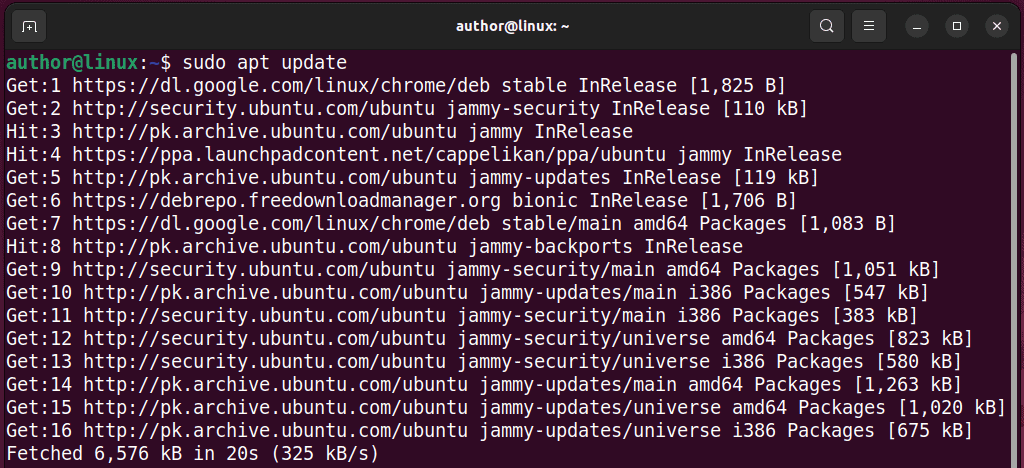
2. Install snapd
The next step is to install snapd on Linux with the “sudo apt install snapd” command.
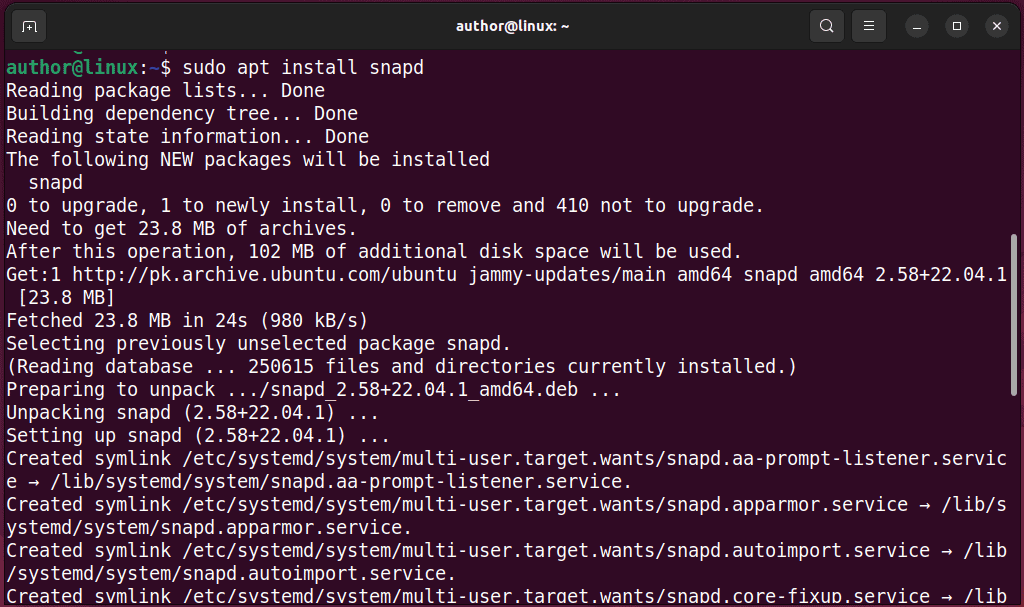
3. Install FL Studio
To install FL Studio, run the “sudo snap install flstudio –candidate” command on your terminal.

4. Set up FL Studio
Switch to the Activities menu and type “FL Studio” to launch its setup.
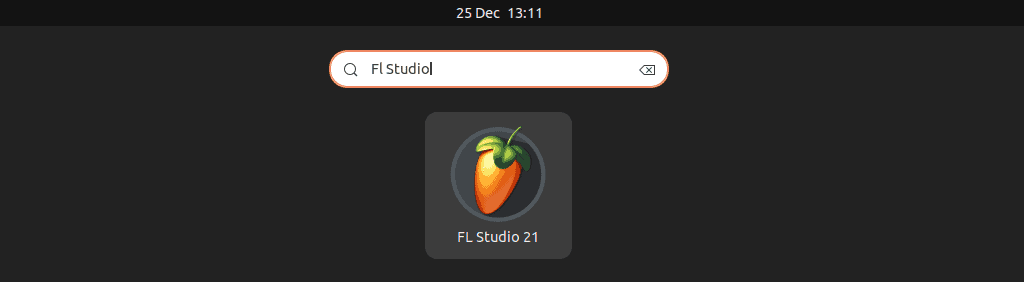
As a result, FL Studio starts downloading its essential files.
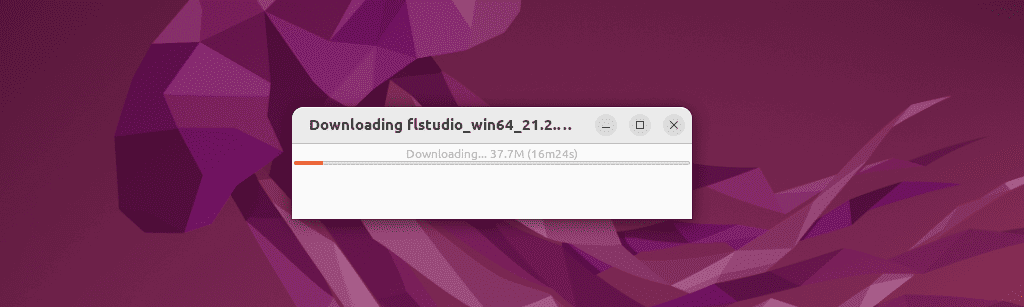
Then, Wine prepares the Windows compatibility layer for FL Studio on Linux.
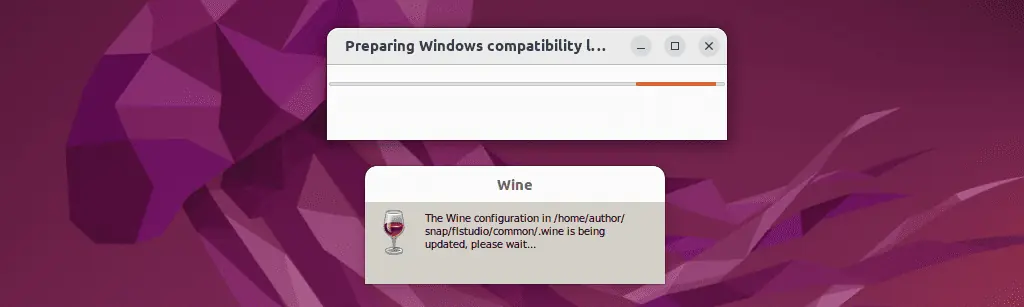
After that, click on the Install button.
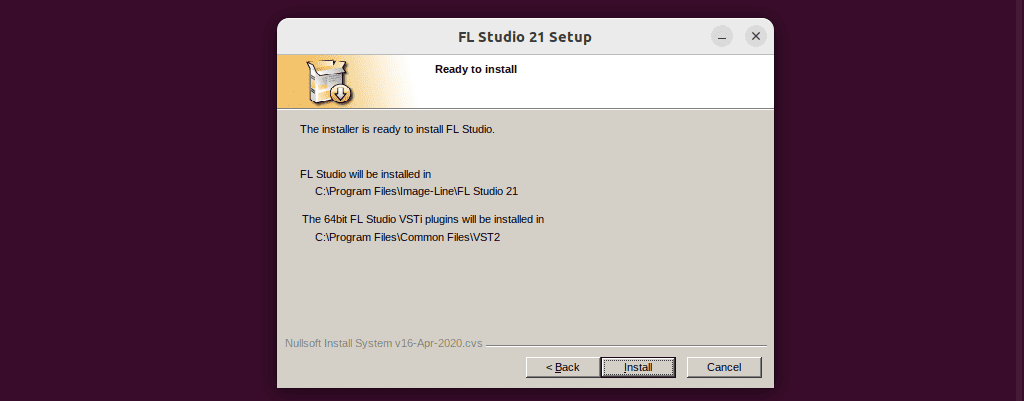
Read TERMS OF USE and click I Agree.
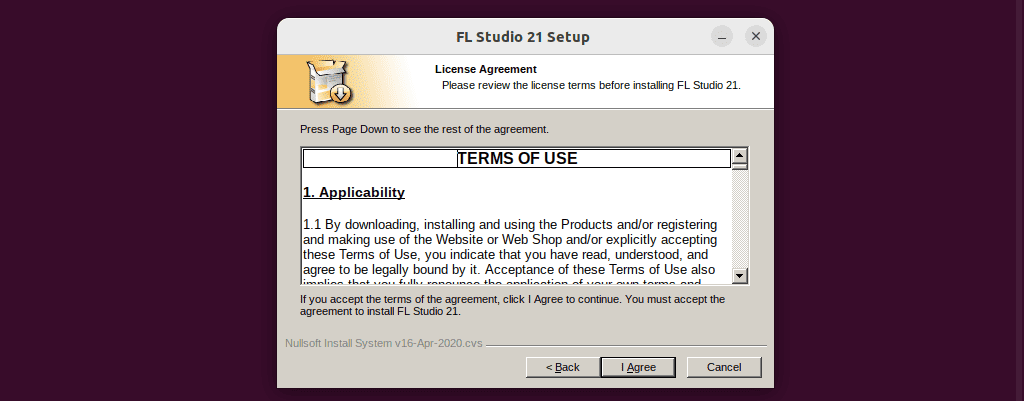
Specify User information and click Next.
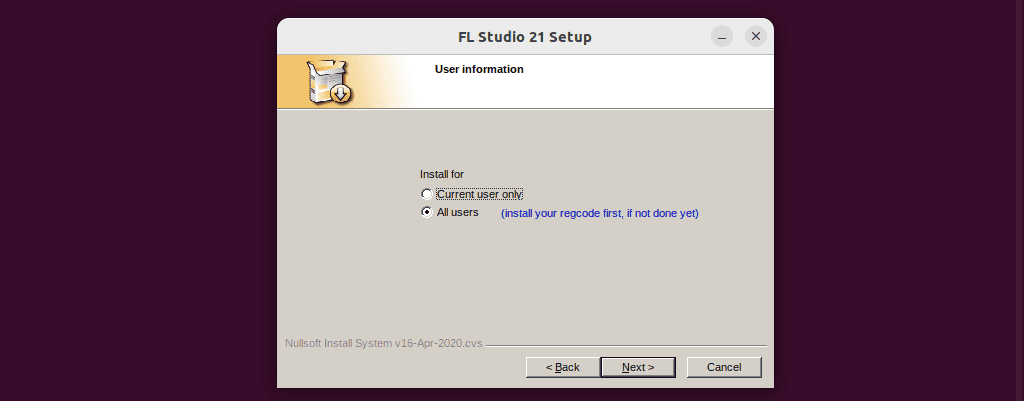
Check the FL Studio components and click Next.
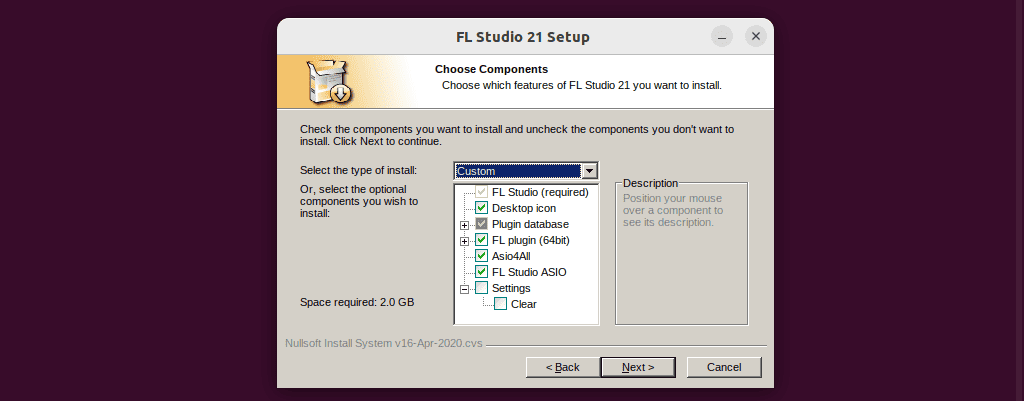
Browser for the Destination Folder and click Next.
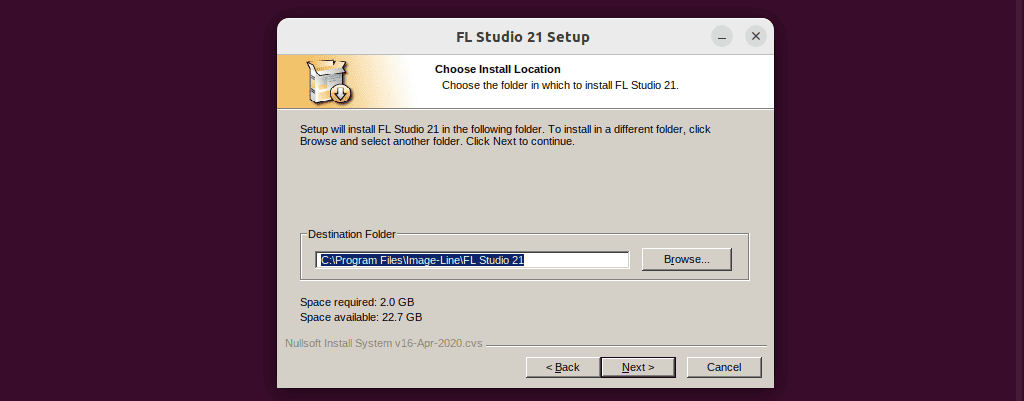
Click Install to start FL Studio in the selected folder.
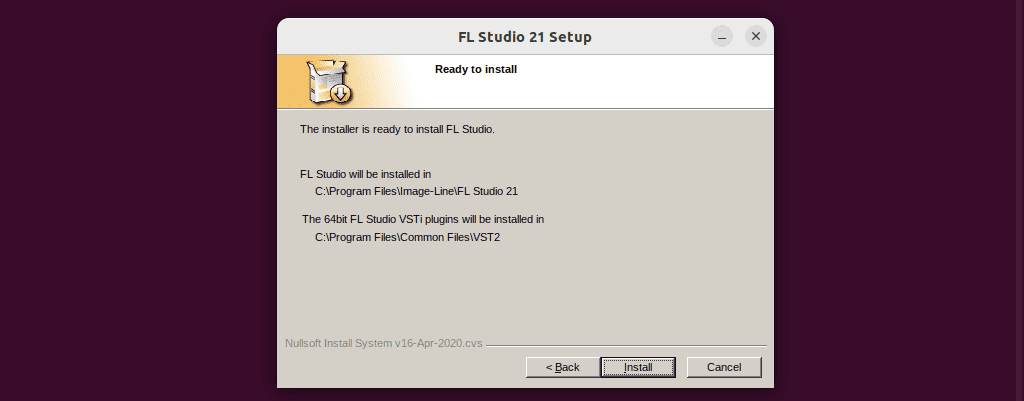
Wait for a few minutes till the FL Studio packages get extracted.
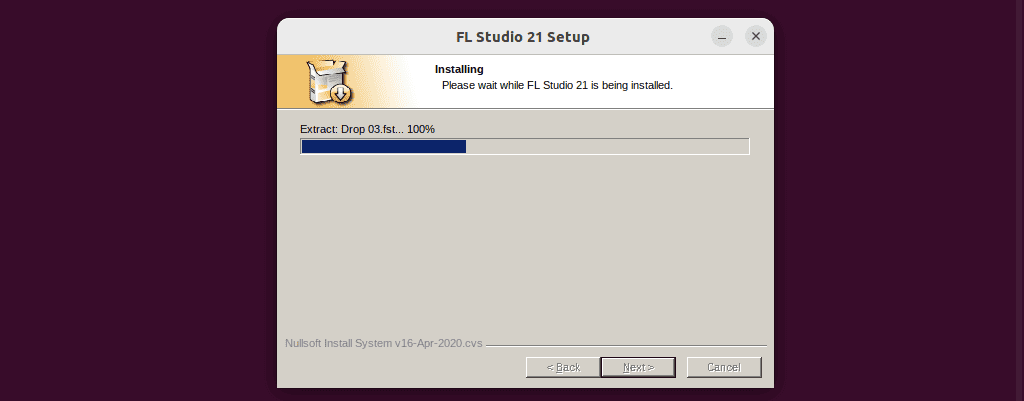
Click on the provided link to enter your Image-Line account and password and then click Next.
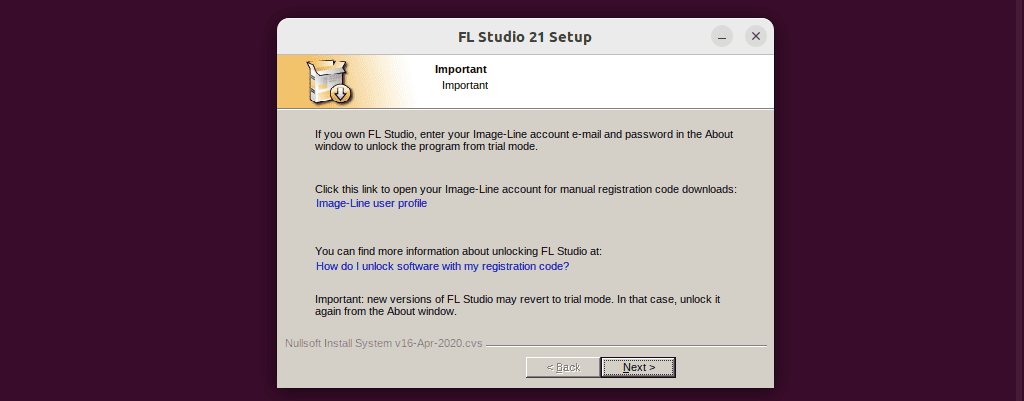
Click Finish to complete the FL Studio setup:
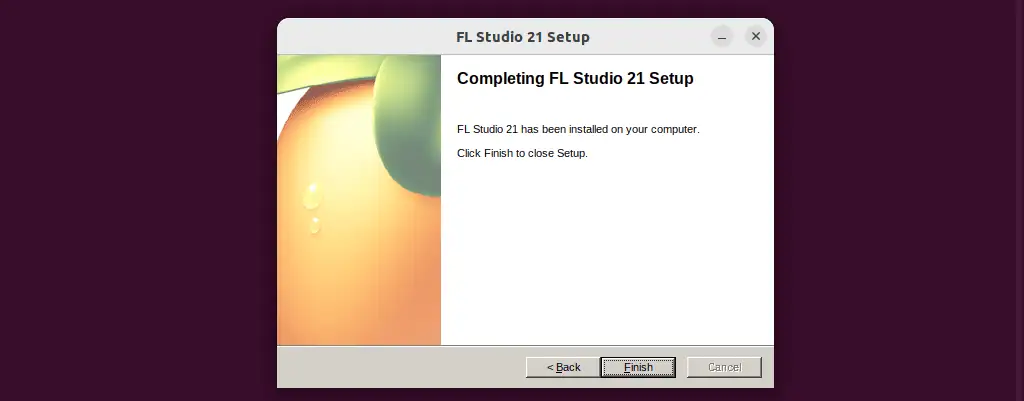
FL Studio is now all ready to use on your Linux system.
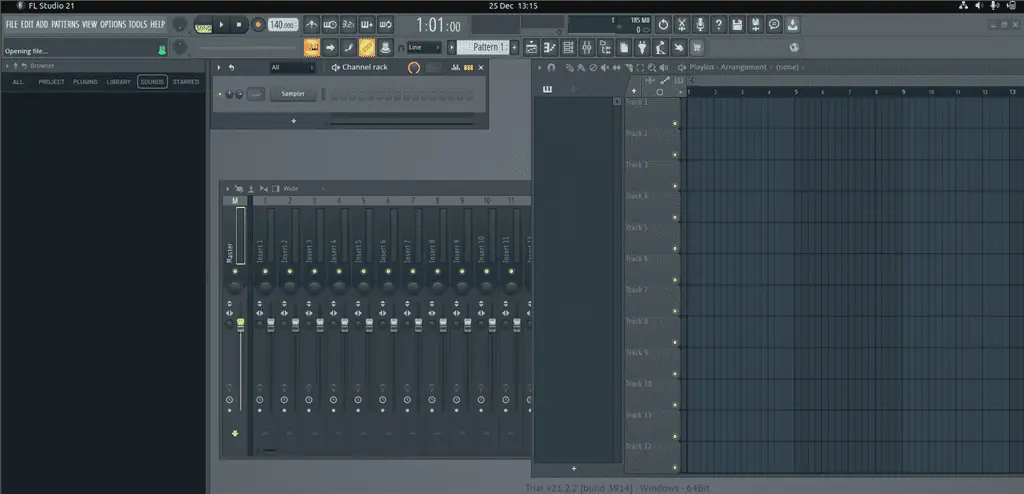
You may also be interested in:
- Linux Remove User From Group
- How To Delete a User in Linux
- Move Directory Linux
- BlueStacks for Linux
- iTunes for Linux
- Rename Directory Linux
Now You Can Use FruityLoops on Linux
So, now you know how to install and use FruityLoops or FL Studio on Linux. Feel free to share your feedback in the comments below!
Read our disclosure page to find out how can you help MSPoweruser sustain the editorial team Read more




User forum
0 messages