Bing Maps vs Google Maps: Which App is More Convenient?
8 min. read
Published on
Read our disclosure page to find out how can you help MSPoweruser sustain the editorial team Read more
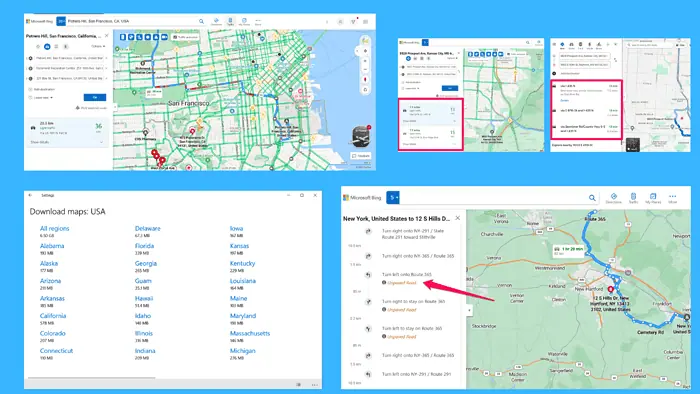
This Bing Maps vs Google Maps comparison guide will give you all the details about the two mapping services. It will also answer which is better based on specific use cases.
Bing Maps isn’t nearly as popular as Google Maps, so a small introduction is in order.
Microsoft’s navigation app has several impressive features to help it rival Google Maps. Street View is one of them and few other apps have it. Bing Maps also lets you plan your route, and explore places via different transportation modes.
So, what makes one app better than the other?
Let’s find out!
Bing Maps vs Google Maps: Feature Comparison
As mentioned at the beginning, Bing Maps and Google Maps have a lot of similarities.
However, one of the best ways to discover which mapping app is better for your requirements is to look into their differences. These are highlighted in the table below:
| Feature | Bing Maps | Google Maps |
| Transportation modes | Car, public transport, walking | Car, public transport, cycling, walking, flights |
| Map coverage | Good | Excellent |
| Traffic data | Excellent | Good |
| Android/iOS app | No | Yes |
Now, let’s explore Bing Maps and Google Maps from top to bottom.
User Interface
Our first stop is the user interface. While comparing Microsoft’s and Google’s mapping platforms, you’ll notice they look very similar.
Both web platforms have a search bar at the top of the page with the Directions button next to it.
Google Maps, meanwhile, places layers, the zoom slider, and a shortcut to Street View at the bottom of the screen.
Bing Maps keeps these features on the right side of the screen. It also separates the traffic layer, positioning it next to the search bar at the top.
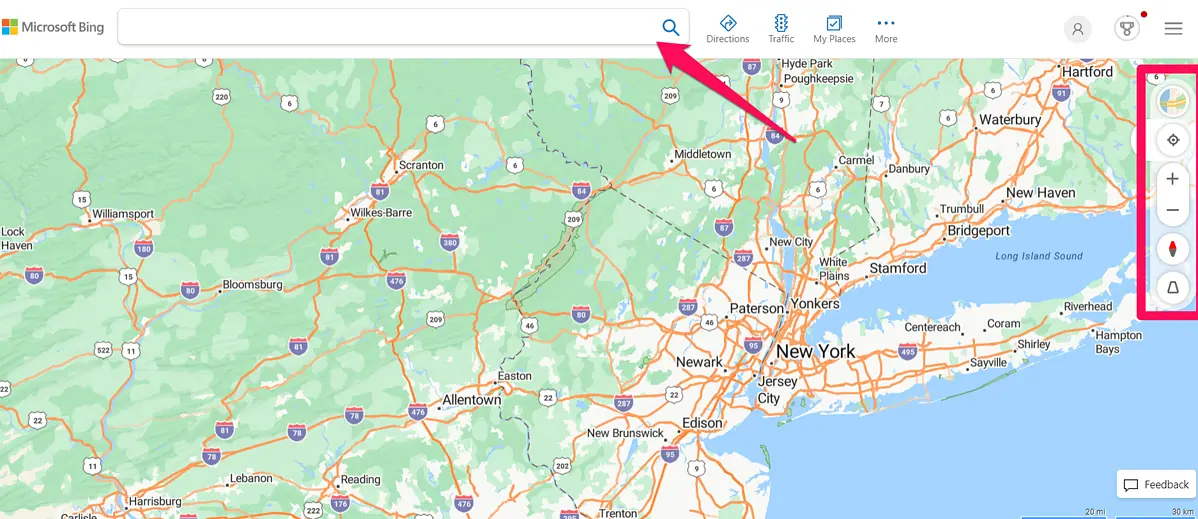
While both platforms are user-friendly, accessing certain features in Bing Maps is quicker. For example, Bing Maps has a bird eye’s view, which you can access with a single click. In Google Maps, you have to set satellite as the map type and enable globe view to achieve the same.
Details aside, both mapping platforms are intuitive and have a great layout.
Map Coverage
The next criterion for assessing the two platforms is map completeness.
Google Maps has excellent coverage. Of the 250+ countries and territories it covers, the navigation app offers walking and driving directions for 249 of them.
Compared to Google, Bing is trailing behind. It offers detailed walking and driving data for about 180 countries and territories.
Additionally, Google Maps leverages data from over 1,000 third-party sources. Among these, you’ll find government agencies, geological organizations, and Google’s own data from Street View cars. The navigation app also accepts user contributions.
Bing Maps gets data from national mapping agencies, and HERE’s geographical information system. It also relies on other mapping platforms such as TomTom, and OpenStreetMap.
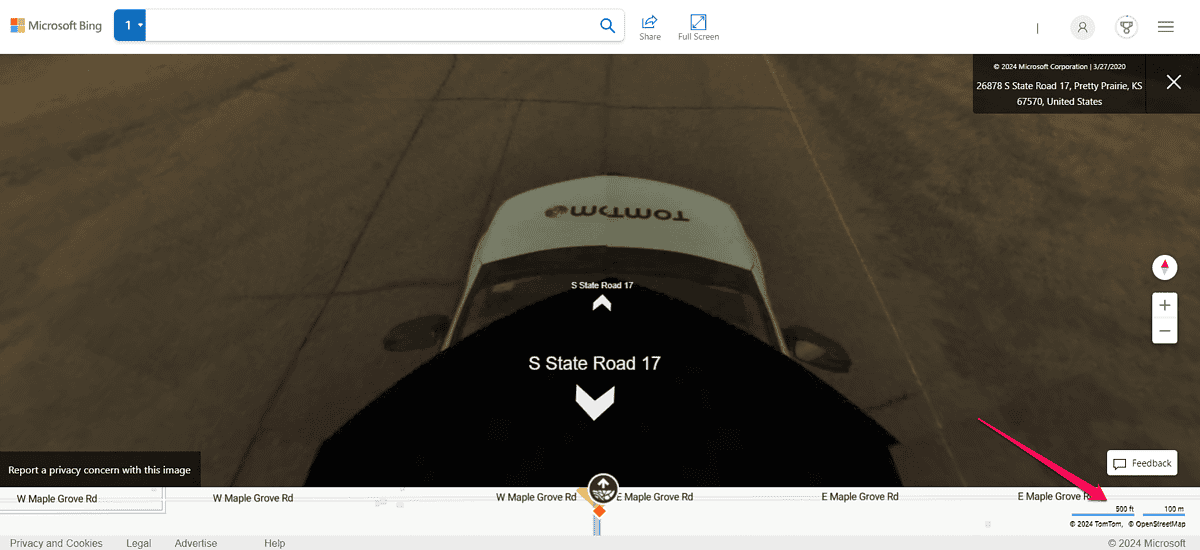
As the figures above show, Google Maps has better map coverage. Combined with frequently updated map data, Google Maps is the clear winner in this round.
Now, let’s examine the route planning and adjustment features these two platforms support.
Route Planning and Customization
You can create and plan routes in both Google Maps and Bing Maps. Additionally, you can add stops to your route with either of the platforms.
When it comes to transportation modes, Bing Maps lets you choose between driving, walking, and public transport.
Google Maps, meanwhile, supports two additional modes – cycling and flights.
While writing this Bing Maps vs Google Maps guide, I compared several starting points and destinations to analyze suggested routes.
Bing Maps showed fewer routes, and its estimated travel times were longer than Google’s.
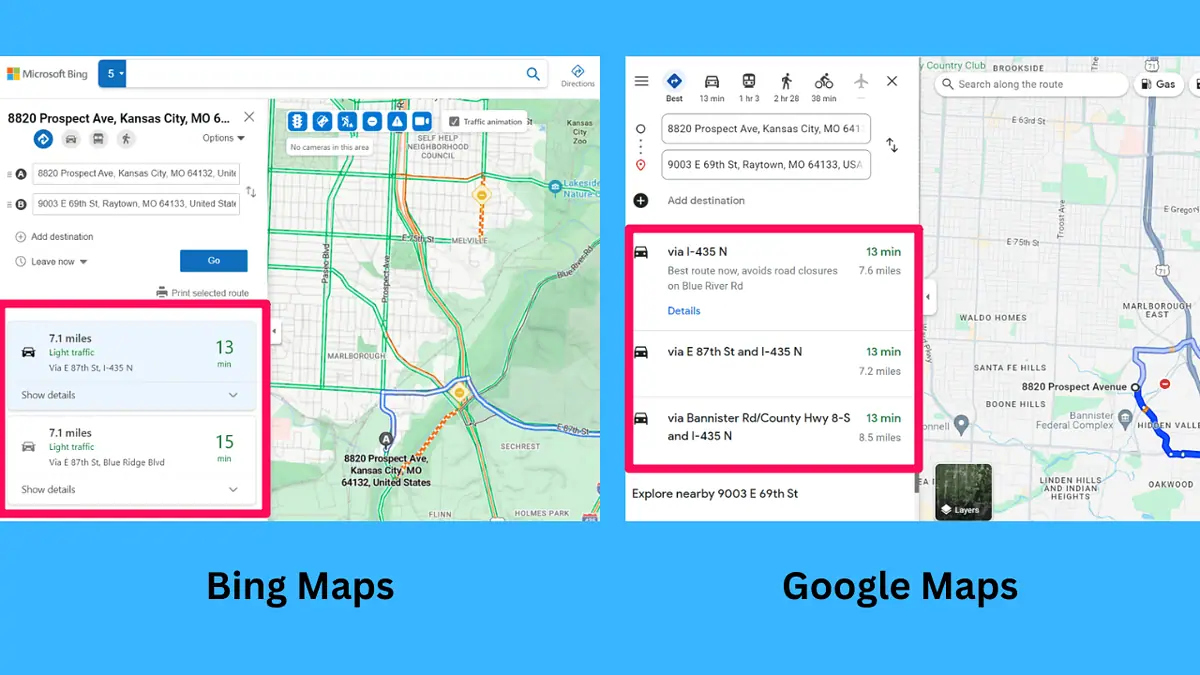
Regarding route customizations, Bing Maps lets you choose whether you want to cross country borders. This option is available in addition to the default ones like avoiding tolls, highways, and ferries.
On the other hand, Google Maps gives you more customization options for public transit, walking, and cycling trips.
For example, both platforms let you set your public transportation mode preferences, i.e., buses, trains, and subways. Google Maps, however, goes a step further allowing you to customize route suggestions based on whether it’s wheelchair accessible, or if it should include fewer transfers and shorter walking distances.
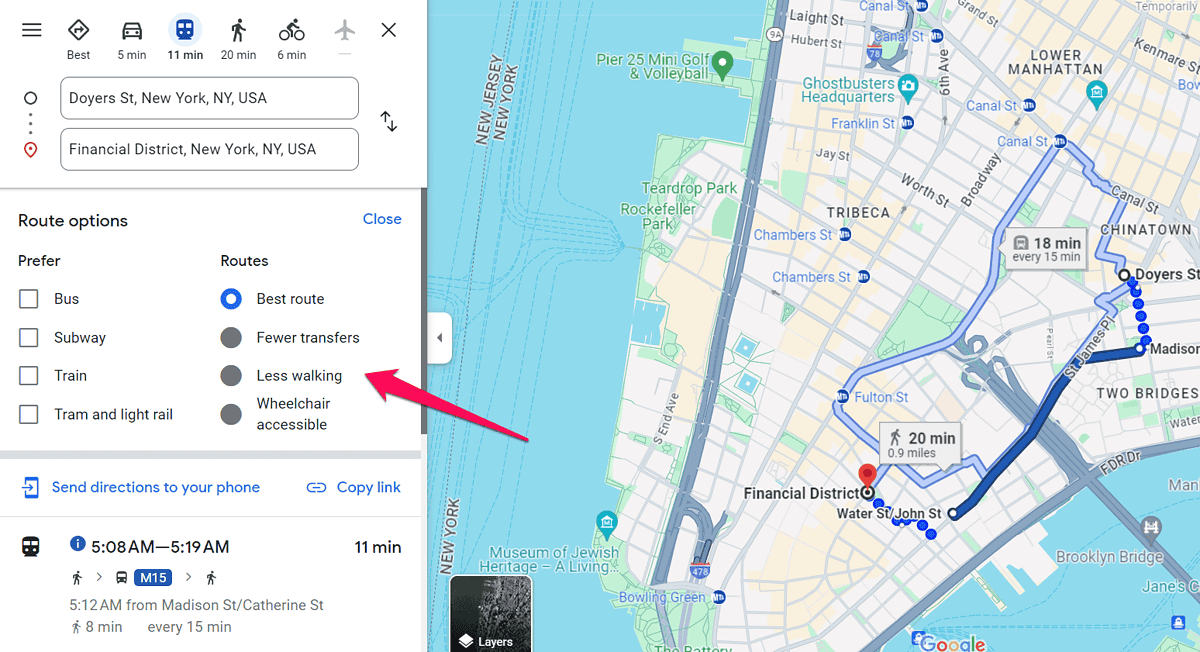
Another essential route planning component is dynamic rerouting, and Google Maps has it. This feature can be annoying because you can’t turn it off.
At the same time, Google Maps automatic rerouting is convenient. It takes into account various traffic data to determine the best route for you.
Considering Bing Maps doesn’t have a dedicated Android or iOS app, changing routes through the web platform isn’t smooth sailing.
Lastly, both platforms display points of interest with essential business information.
Google Maps lets you search for coffee shops, restaurants, and other places of interest along your route.
The navigation platform pulls POI data from Google reviews (along with user images and videos) and official websites.
Bing Maps uses reviews from sites like Facebook and TripAdvisor and business websites.
So you can explore new areas with ease using both Bing Maps and Google Maps.
However, looking at the route planning options on a wider scale, you have more options with the latter.
That brings us to another comparison criteria in which Google Maps dominates – navigation.
Navigation
Using Google Maps, you can navigate to your destinations with turn-by-turn directions and voice-guided navigation.
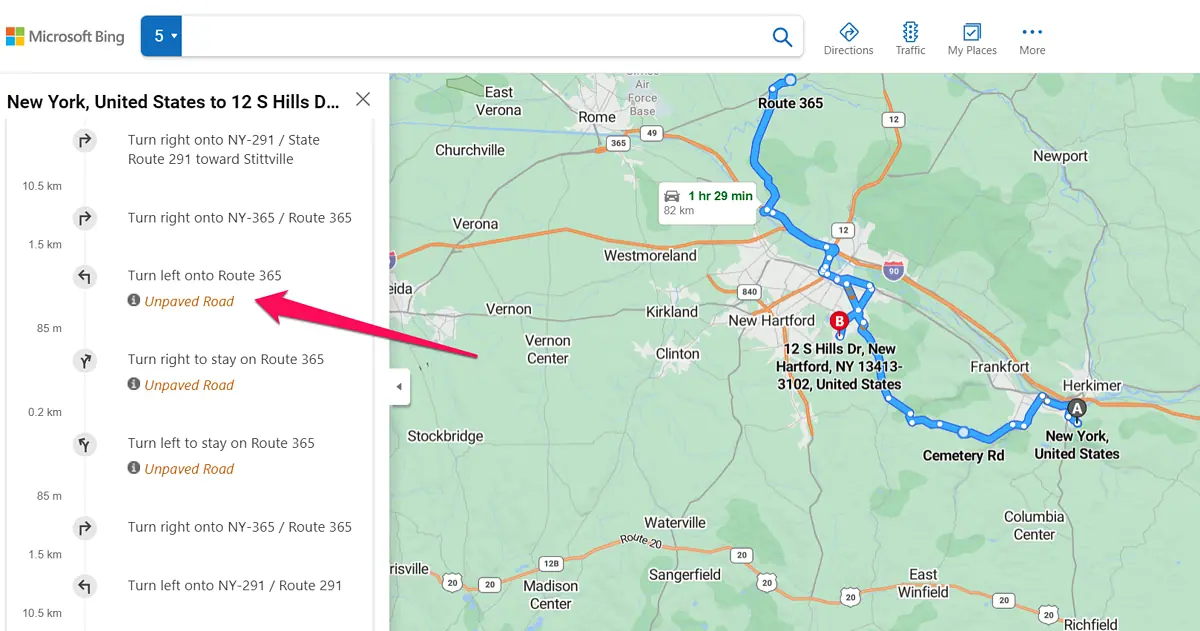
Bing Maps offers only turn-by-turn directions, but I like that there are some detail-oriented features. One such detail is the unpaved road warnings. Google Maps doesn’t have those. If you open Google’s Street View, you’ll see unpaved roads; otherwise, this information isn’t visible.
To help you organize your trip well, Google’s navigation app has a separate layer for live traffic, transit, and biking routes. So, if you want to take a bus to your destination, you can turn on the public transport layer and view all bus stops along your route.
Although Bing Maps doesn’t have a separate layer for public transport info, this data is part of the map.
While the traffic layer is a handy feature both mapping platforms have, Google Maps excels in the traffic congestion area. It shows the congestion levels in both real-time and through historical data. This is why you’ll see red, orange, and green lines on the map, which give you an overview of the roads you might want to avoid.
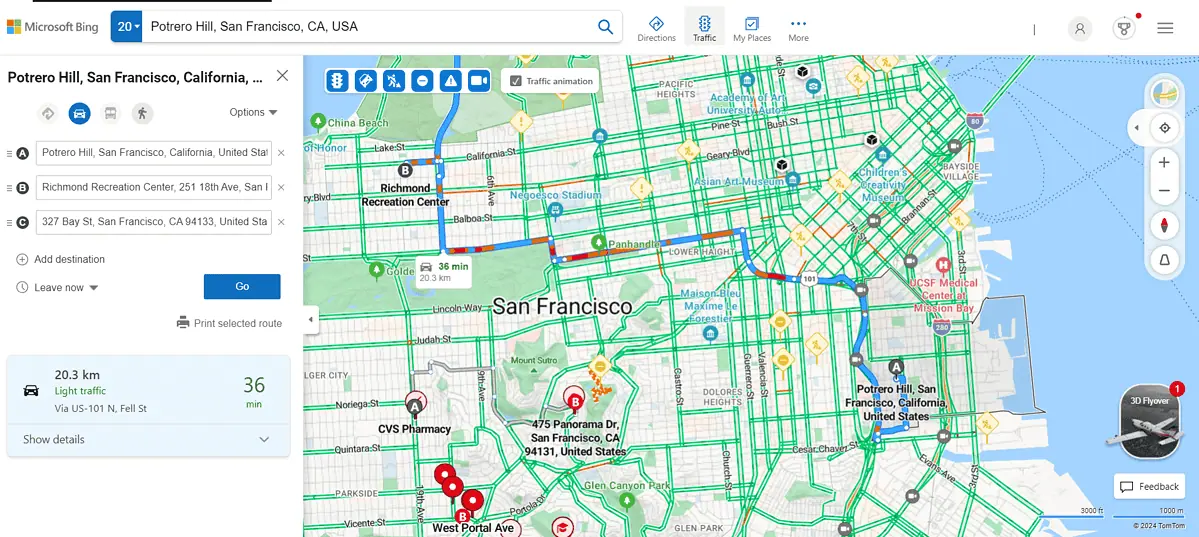
However, Bing Maps is still better at displaying traffic-related data. Not only does it show traffic conditions but also:
- Accidents
- Speed cameras
- Road closures
- Constructions
- Miscellaneous incidents
And while you can see road works and construction sites on Google Maps too, they aren’t as versatile as Bing’s. Google Maps will most often show closed roads, but Bing Maps does a better job here with information about construction dates and speed camera data.
This round of Bing Maps vs Google Maps is a tie because the former excels at displaying traffic conditions and alerts, while the latter offers voice navigation features.
Offline Maps
The option to use a navigation app without the internet is helpful, so let’s see what the two navigation platforms offer in this regard.
Google Maps allows you to download a map of an area. However, you can’t download a map of the entire country.
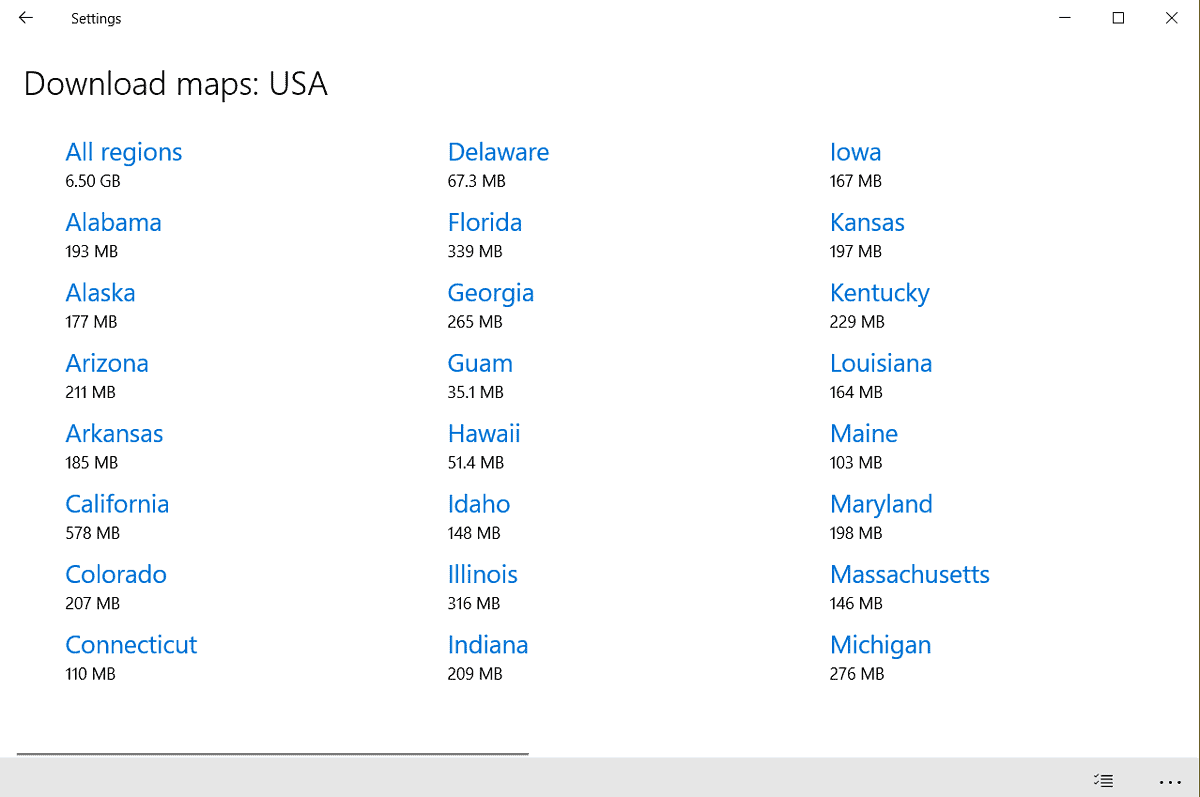
Bing Maps, meanwhile, lets you select the country for which you want to download a map. Bing’s approach to offline maps is better, but the problem with the platform is that it doesn’t have its own mobile app, which we’ll talk about next.
Mobile Apps
As previously mentioned, Bing Maps doesn’t have a mobile app – at least not for Android and iOS device users.
The navigation platform is tied to Windows. There’s actually a Bing Maps app, but you can only use it If you have Windows installed on your PC, laptop, or tablet.
Google Maps offers more flexibility in that regard, as it offers a mobile app for both Android and iOS devices. It allows a large portion of mobile users to explore and navigate areas on the go.
Bing Maps vs Google Maps – Verdict
Now, we’ve finally come to the question: is Bing Maps as good as Google Maps? As is the case with most Google Maps alternatives, the answer depends on the features you need most.
If you’re looking for an easy-to-use app with advanced route-planning features, voice navigation, and a mobile app for Android and iOS, Google Maps is far better than Bing Maps.
The areas where Bing Maps is good are an intuitive web platform interface and traffic information. Plus, if you have Windows installed on your tablet, Bing Maps might just be the perfect mapping platform for you.
Who do you think wins the Bing Maps vs Google Maps battle? Let me know in the comments!

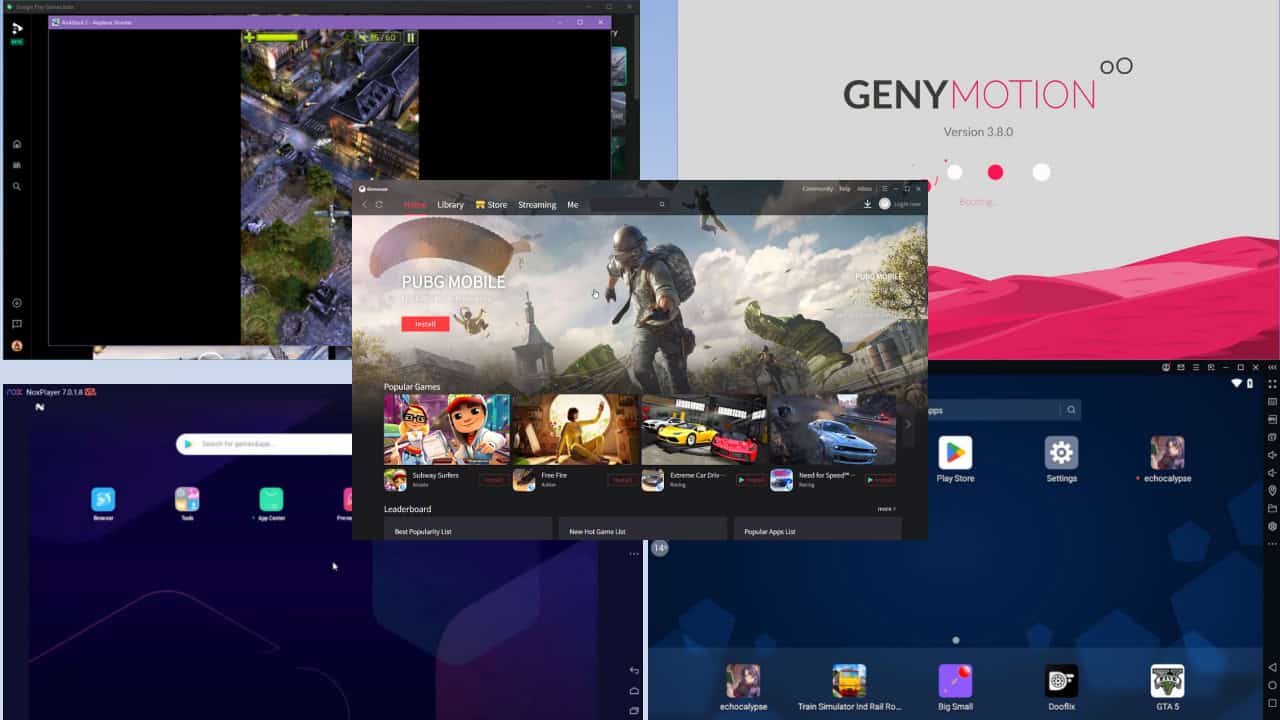
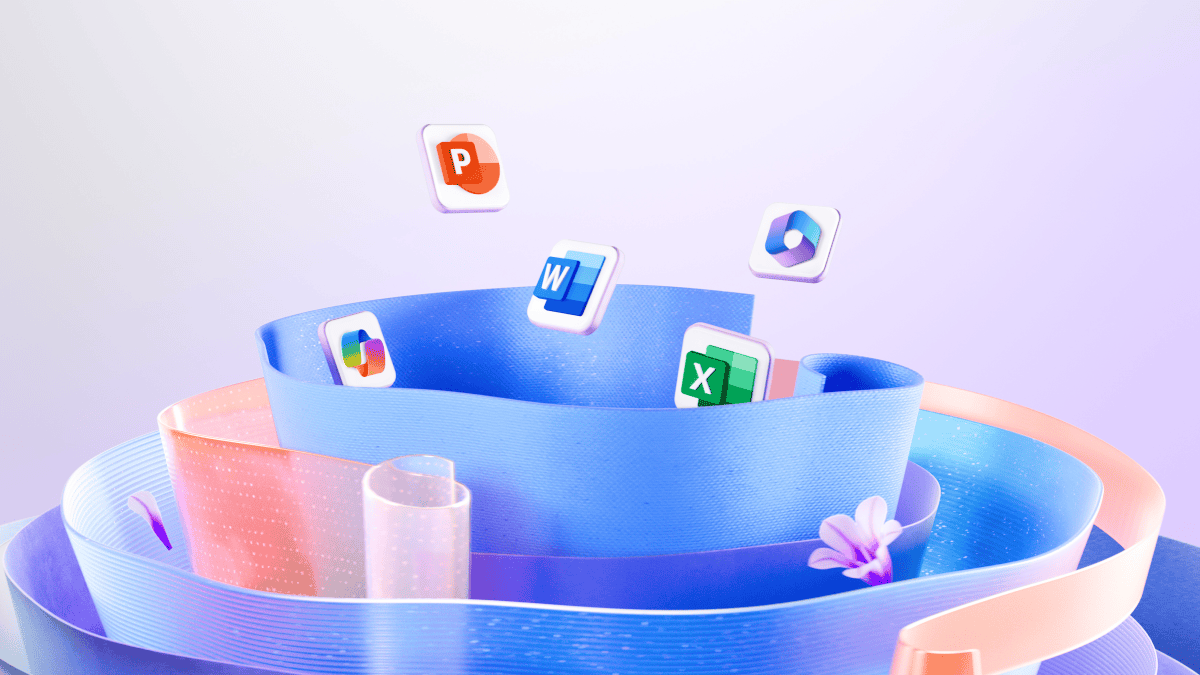
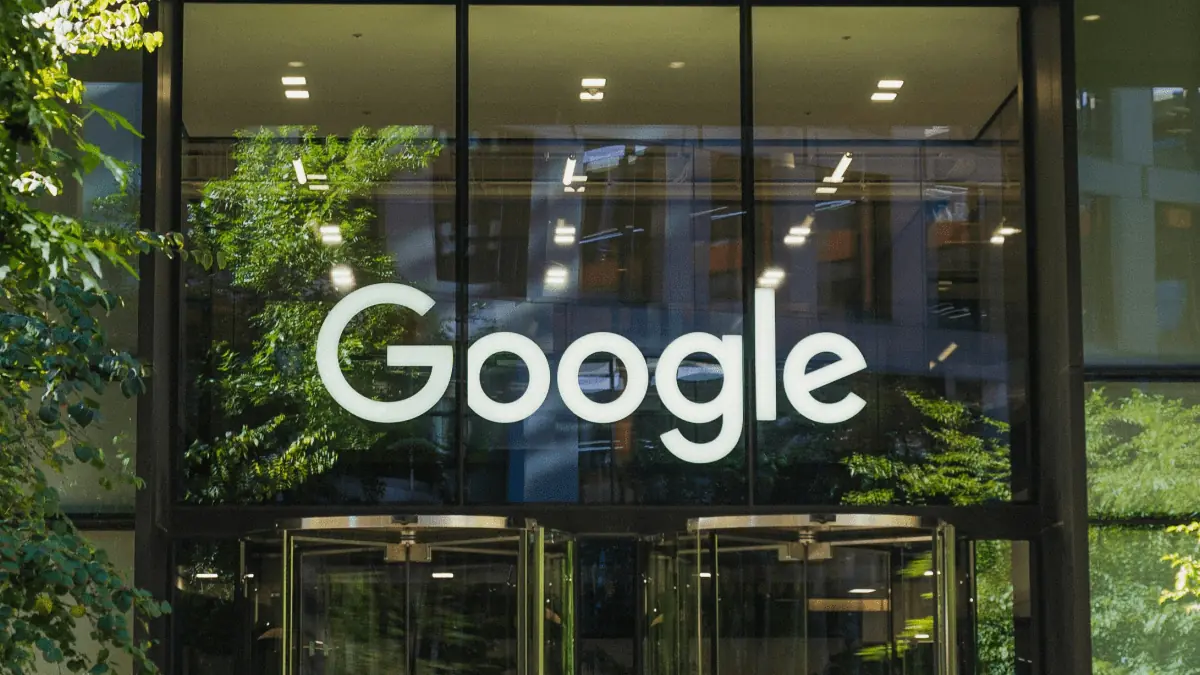
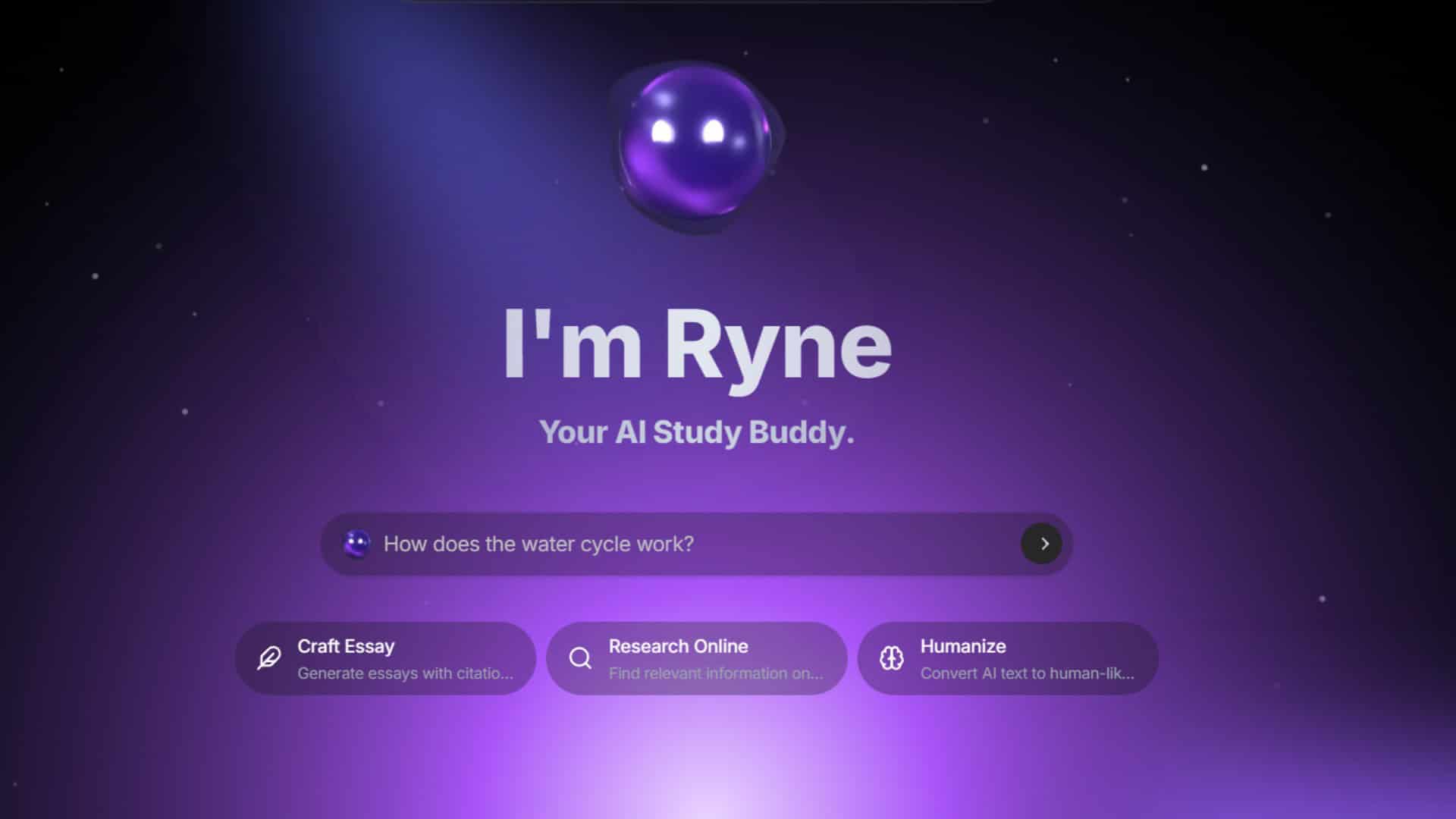


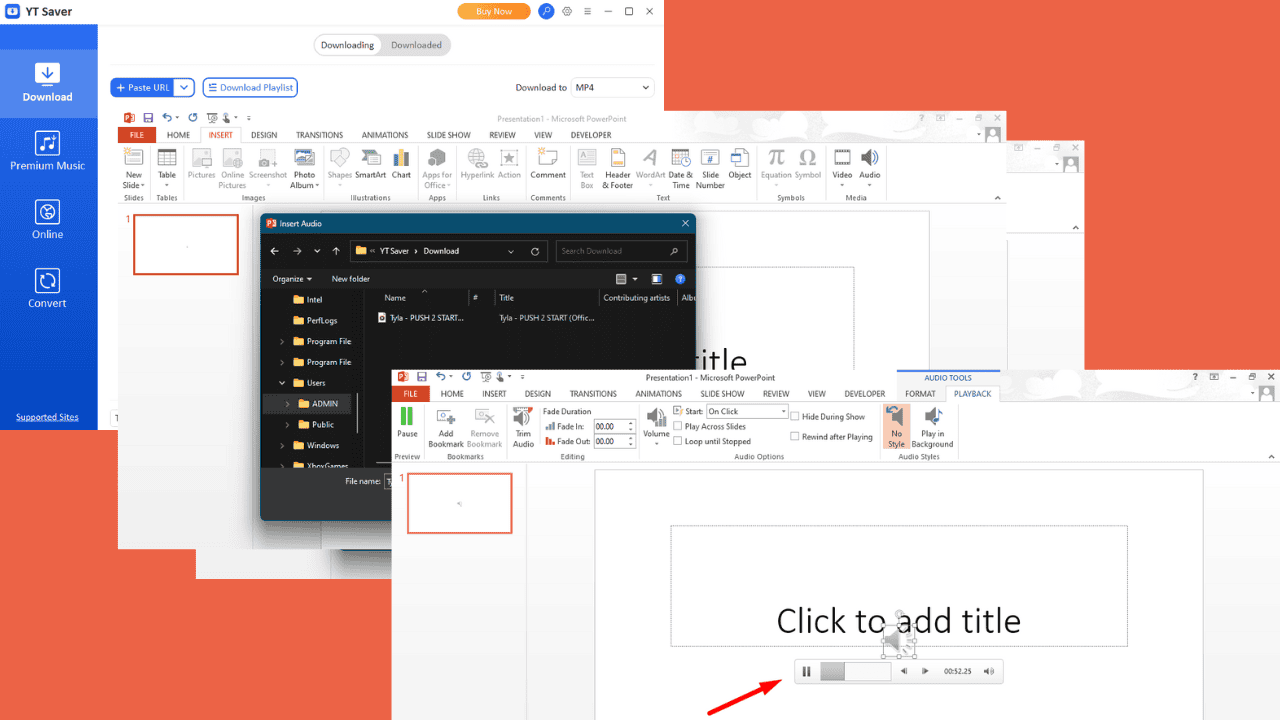

User forum
0 messages