Google Maps Alternate Routes Not Showing: Possible Fixes
2 min. read
Updated on
Read our disclosure page to find out how can you help MSPoweruser sustain the editorial team Read more
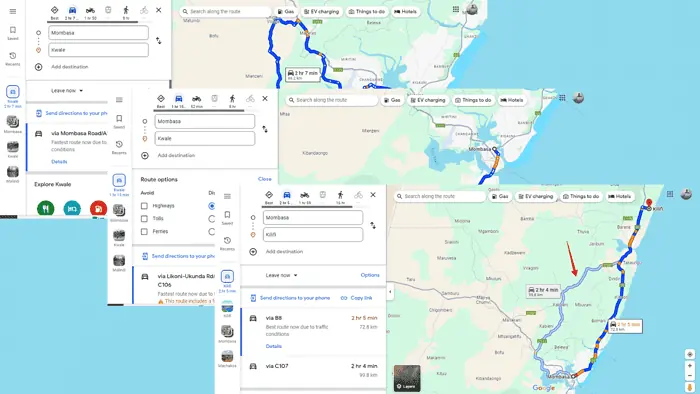
Are Google Maps alternate routes not showing up properly?
By default, it always suggests the fastest route that’s recommended for use but if you need alternate ones, read on.
First, try these quick fixes in case it’s just a temporary glitch:
- Check internet connection stability.
- Clear cache.
- Update the app.
- Consider uninstalling and reinstalling Google Maps.
If these didn’t help, continue reading!
Check Your Route Options
Google Maps lets you set preferences for your routes, like avoiding tolls, Ferries, or highways. If these are too restrictive, you might not see all possible routes. To adjust:
- Go to Google Maps and select a route.
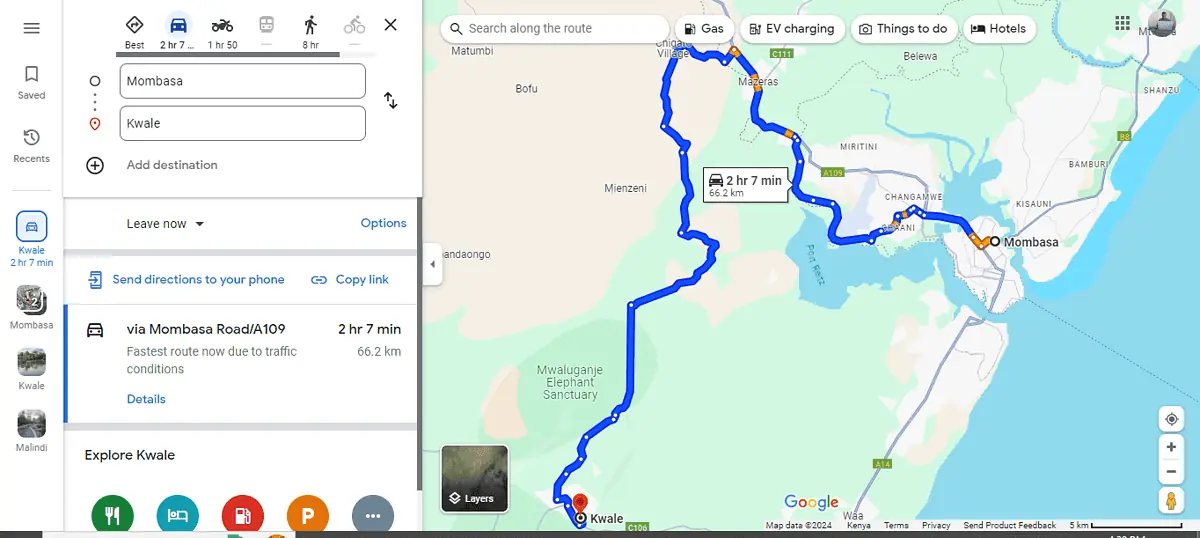
- Tap on the Route Options and untick Avoid Highways, Tolls, and Ferries if you ticked them accidentally.
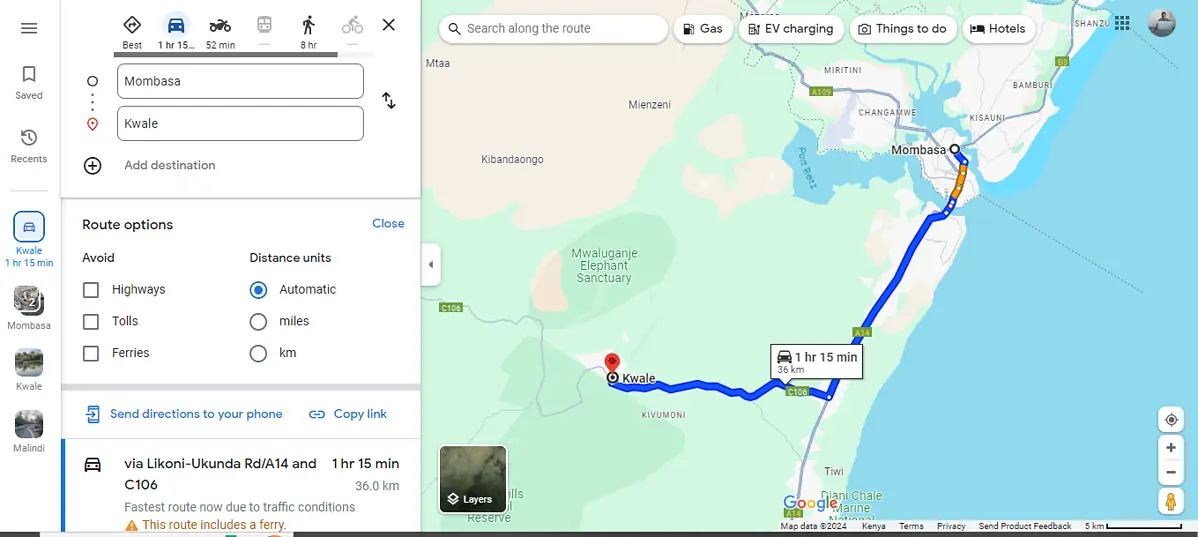
As you can see, the previous route had an option of avoiding the ferry and it could take 2 hours and 7 minutes to reach the destination. After removing ferries from the option, the alternate route will take 1 hour and 15 minutes.
Zoom Out for a Better View
Sometimes, alternate routes are there; they’re just not visible. Zooming out can give you a broader perspective, revealing paths that weren’t visible off-screen.
Follow the below steps to have a better view:
- Go to Google Maps and pick a route you want to use.
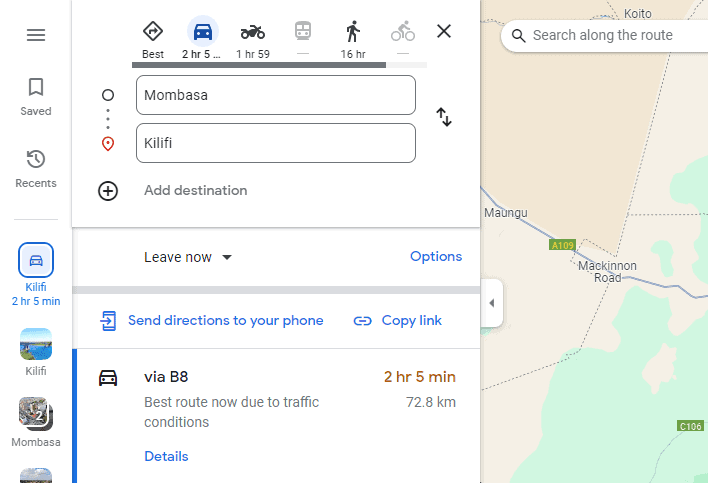
- Tap the “+” icon available at the bottom right corner of your screen to zoom. Look around the map to see if other routes are displayed further from your main one.
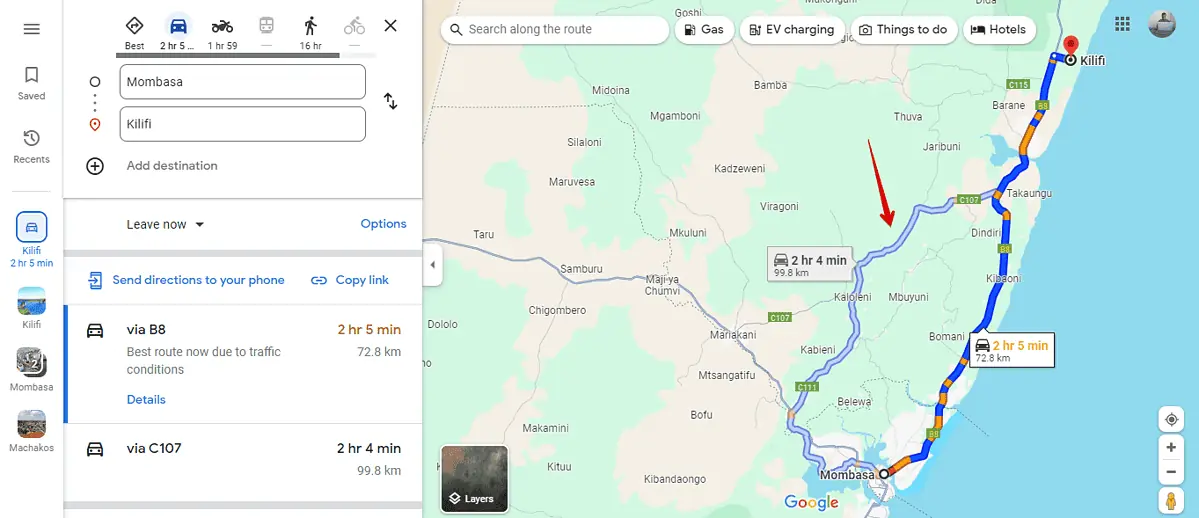
Calibrate Google Maps
When you calibrate Google Maps you improve your location accuracy. This makes it easy for the application to identify alternate routes for you. Here’s how to do it:
- Go to your phone settings then click Google Maps.
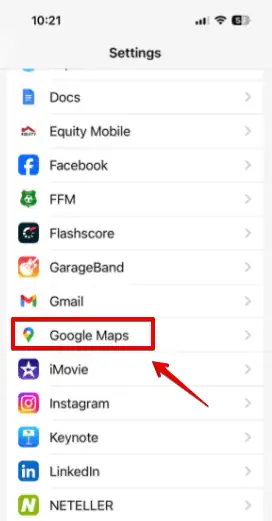
- Tap “Location.”

- Tap “While using the app” or “Always” then toggle the precise location button.

- Go to Google Maps and check if you can see an alternate route.
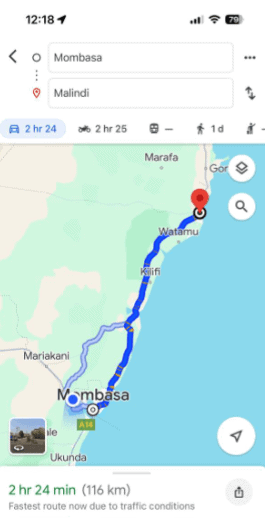
Google Maps alternate routes not showing can be a minor inconvenience or a major headache, depending on your journey. However, with these straightforward fixes, you’ll enhance your chances of getting every possible route displayed. Safe travels, and enjoy the journey on whichever route you choose!








