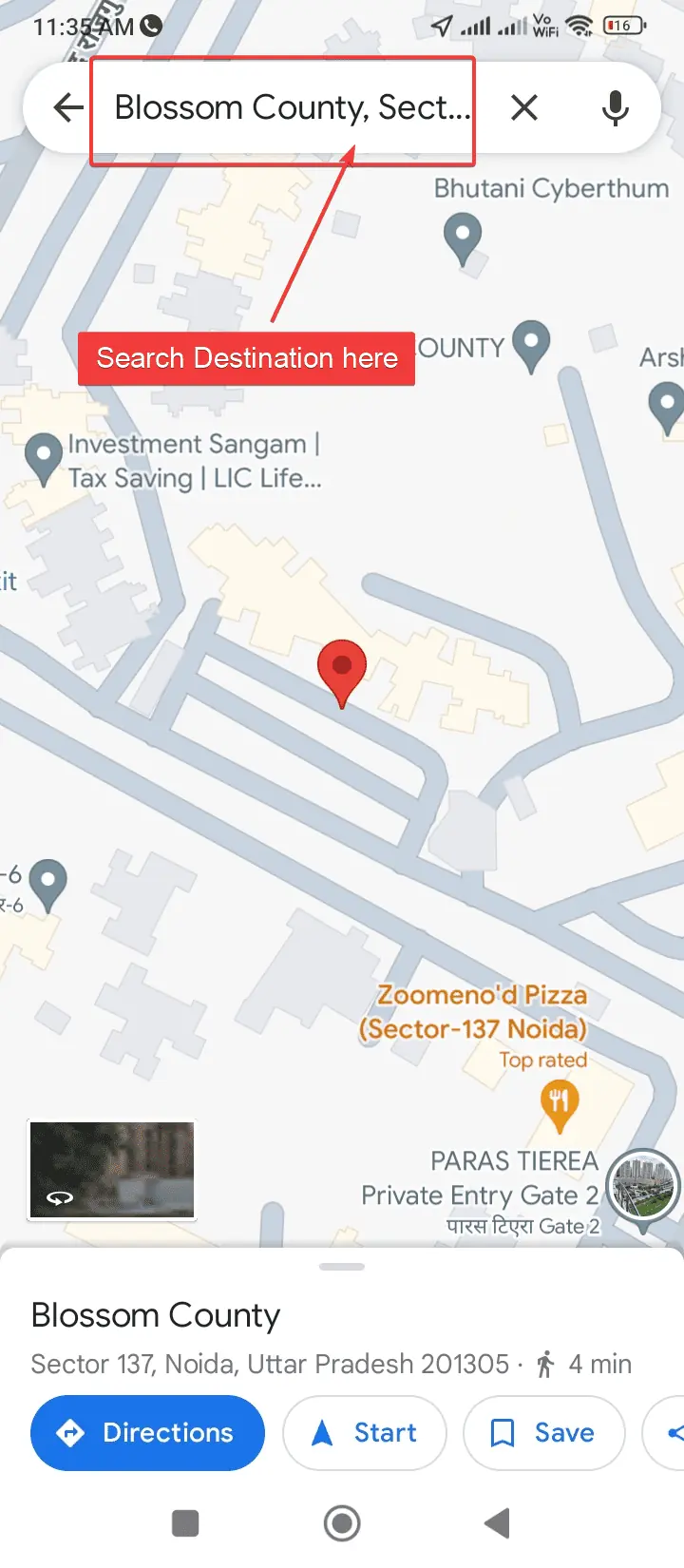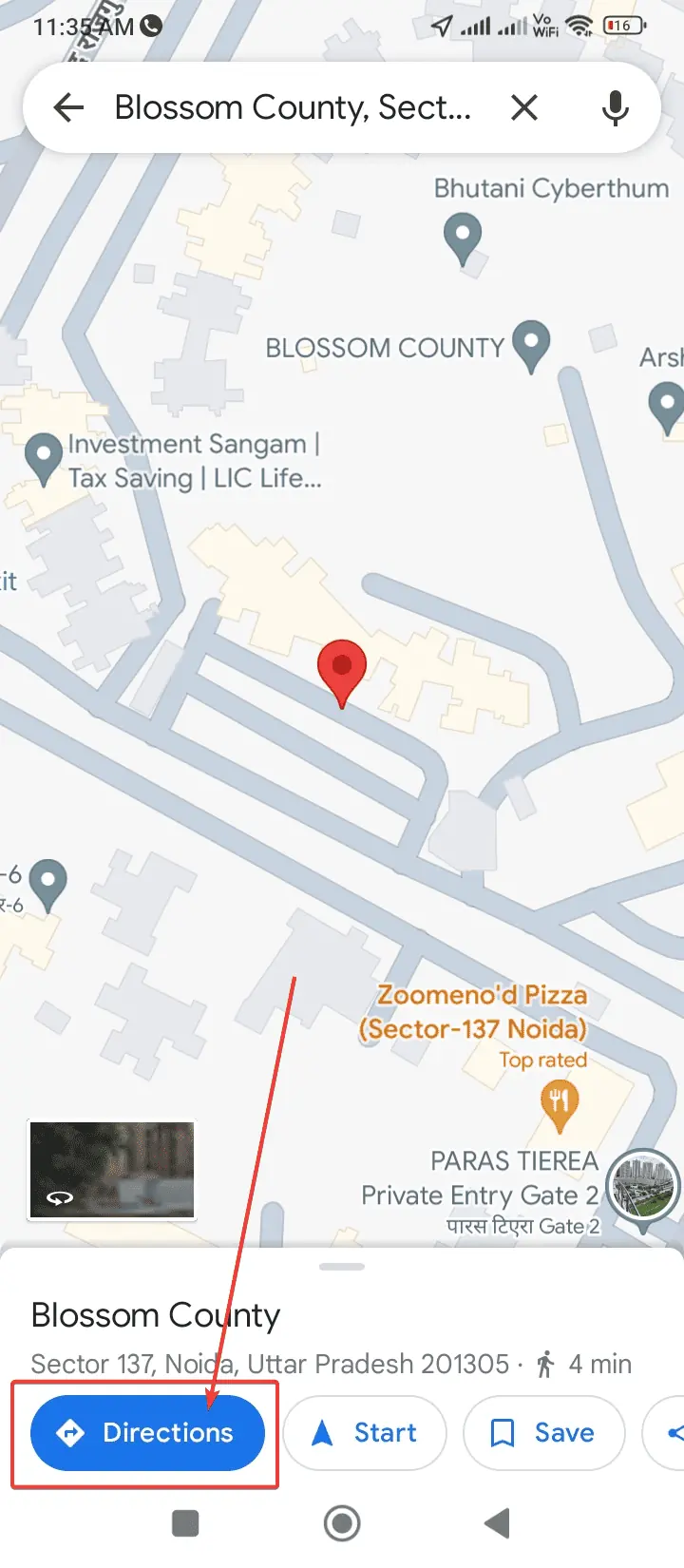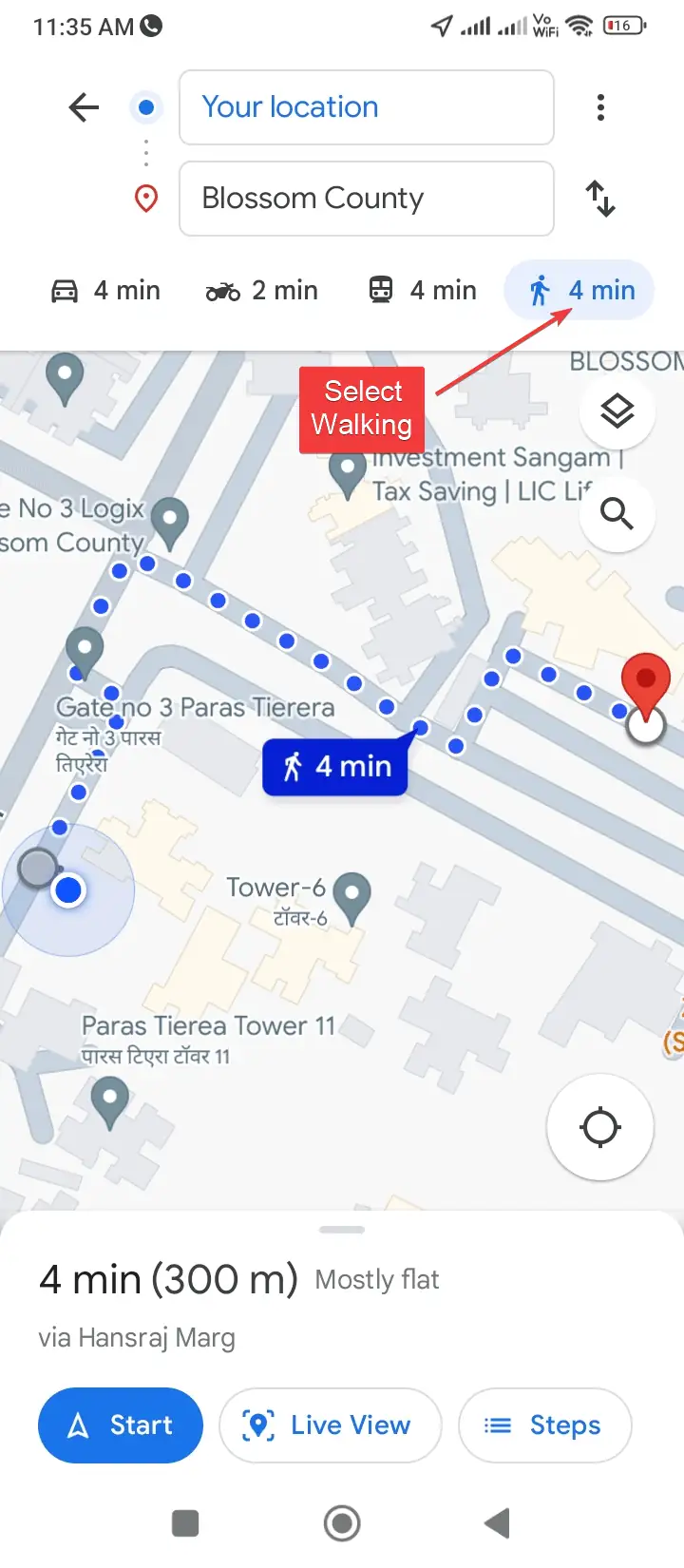Change Google Maps to Walking: Easy Guide
2 min. read
Published on
Read our disclosure page to find out how can you help MSPoweruser sustain the editorial team Read more
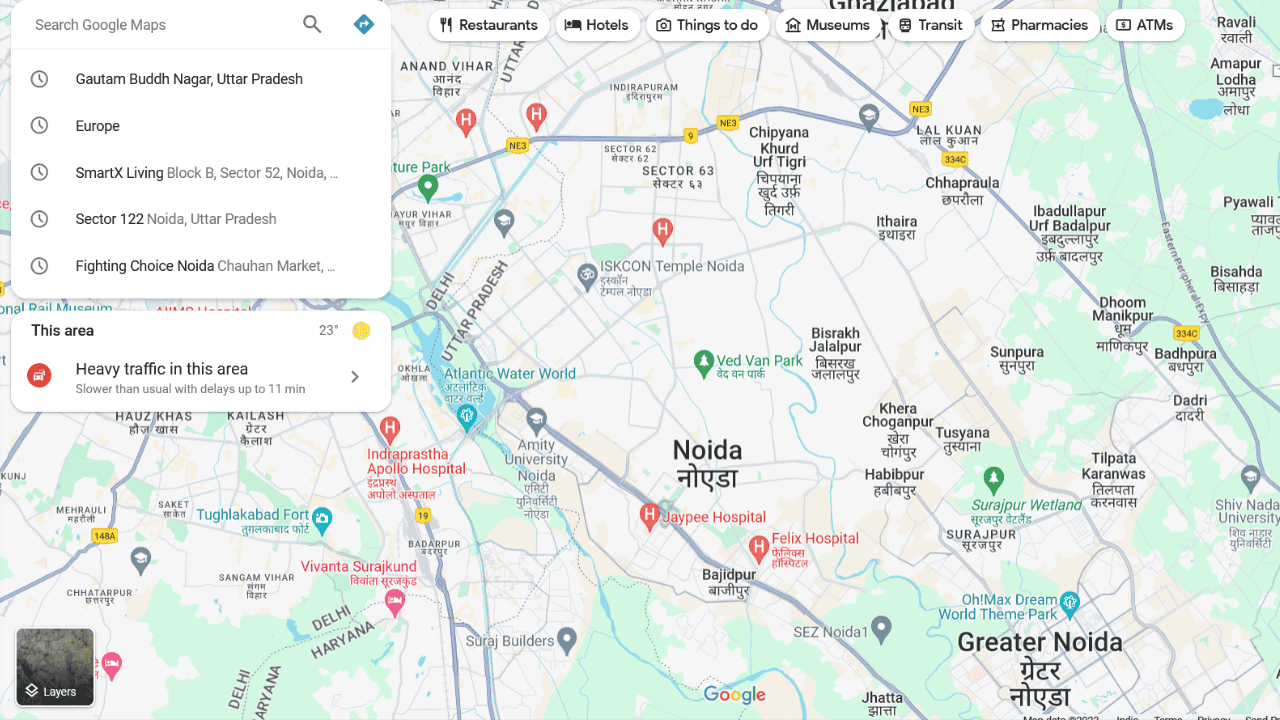
Wondering how to change Google Maps to walking? It’s the most popular online mapping service. You can use it on your phone while navigating and it will create a route to your destination. Additionally, arrow pointers will keep pointing towards the destination.
Google Maps sets the primary route along with the estimated time of arrival in the “driving” mode by default. This is because most users are drivers. However, if you wish to change this default setting to “walking,” then please read through the article below.
How To Change Google Maps to Walking
- Open Google Maps: Launch Google Maps on your phone and make sure the latest version of the app is installed.
- Enter the Destination: In the Search Bar above, search for the Destination you wish to reach, or mark it on the map itself. In the latter case, it will mark the latitude/longitude coordinates.
- Select Directions: Click on the Directions icon and the route from your current location to the destination will appear.
- Select Walking: Select the Walking option from the menu at the top. You will notice that it changes the time and maybe the route. The new route is marked by a series of dots to differentiate it from the driving route.
Interestingly, walking routes are usually shorter than driving routes, and healthier too.
You may also be interested in:
- Google Maps Statistics
- Measure Distance on Google Maps on iPhone
- How to Remove Labels from Google Maps Easily
So, now you know how to change Google Maps to walking. It’s pretty easy, right? Let me know if this was helpful in the comment section below.