Best Wistia Downloader in 2025 [Tested First-Hand]
9 min. read
Updated on
Read our disclosure page to find out how can you help MSPoweruser sustain the editorial team Read more
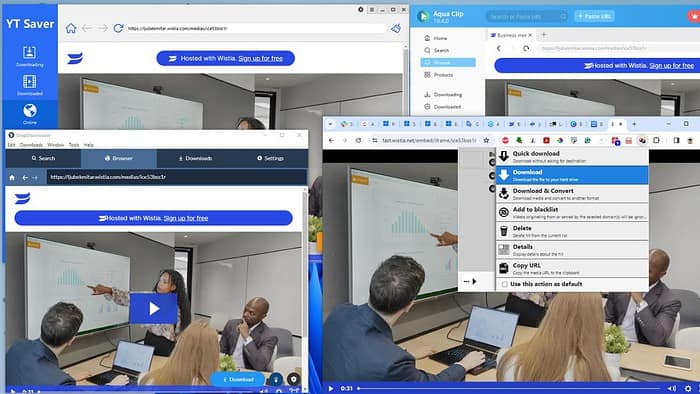
Are you looking for the best Wistia downloader? Wistia doesn’t allow users to directly save its videos, but this guide shows you a simple roundabout method that works.
Here are the best tools for the job:
1. YT Saver
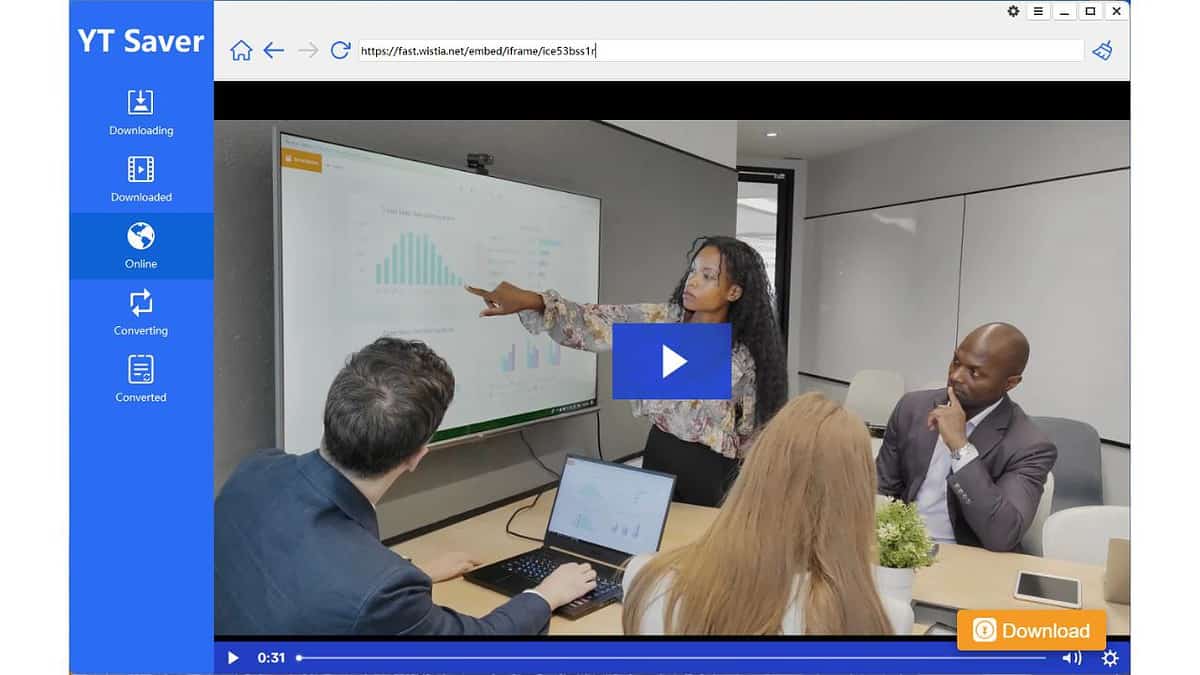
YT Saver is a desktop application that offers a user-friendly approach to downloading videos, audio, and playlists from various websites. It supports over 10,000 platforms, including YouTube, Spotify, Instagram, Facebook, Dailymotion, TikTok, and even OnlyFans.
Moreover, it can download Wistia videos in various resolutions, ranging from 480p to 8K. You can save them via their URL or the app’s built-in browser.
Additionally, the app features a built-in converting tool that lets you seamlessly convert your desktop files into popular formats like MP4, MP3, WEBM, OGG, FLAC, and more.
However, the free version has some limitations. It allows three downloads and only one playlist. It also doesn’t support batch and one-click downloads.
For Windows users, the pricing options are $9.95 per month, $25.95 per year, or a one-time purchase of $49.95. YT Saver is available for Windows and Mac computers.
| Pros | Cons |
| Supports over 10,000 platforms | Limited free version |
| Easy to use | No mobile app |
| Video converting to over 20 formats | A bit pricey |
| Fast download speed |
2. Any Video Converter (AVC)
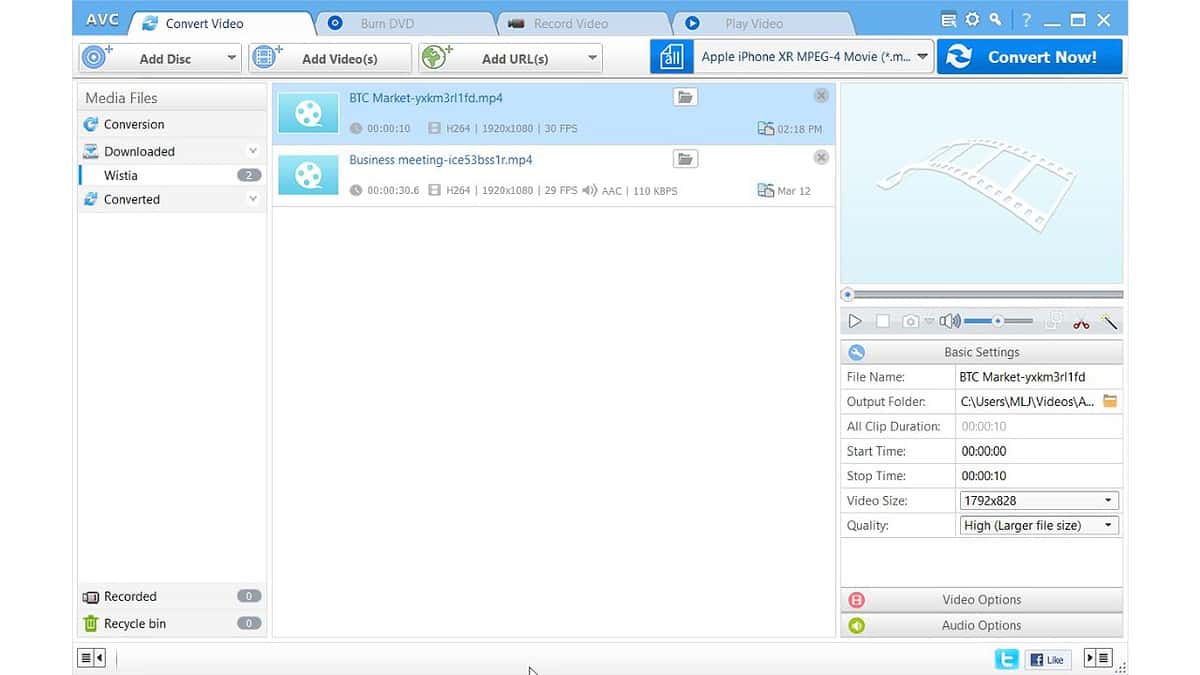
Any Video Converter (AVC) is a great tool that simplifies downloading and converting videos from Wistia. The software also features a YouTube to MP3 converter.
AVC supports batch downloads and conversions, and its mini-player feature allows you to preview the footage and choose your preferred start and endpoints. This feature helps cut down long intros and make editing more efficient.
Furthermore, the magic wand tool can crop the video, add a watermark, and apply filters, ranging from subtle enhancements to trippy jitter effects. You can use these for individual videos or the entire batch. Moreover, there are different video and audio options, such as frame rate, sample rate, and codecs, for a more personalized experience.
Although the premium plans offer additional tools, such as removing DRM protection and recording streaming videos, the free version is an excellent starting point for most users.
However, if you want to unlock all the advanced capabilities, you can purchase a lifetime AVC Pro license for $49.95. Two options are available: a monthly subscription for $9.95 or an annual subscription for $29.95. AVC is compatible with both Windows and Mac operating systems.
| Pros | Cons |
| User-friendly interface | Sometimes, playing videos can be buggy |
| It provides a free DVD burner | Lack of extra features for audio conversion |
| Great filters and effects | The Pro version is a bit pricey |
| Lets you record videos |
3. SnapDownloader
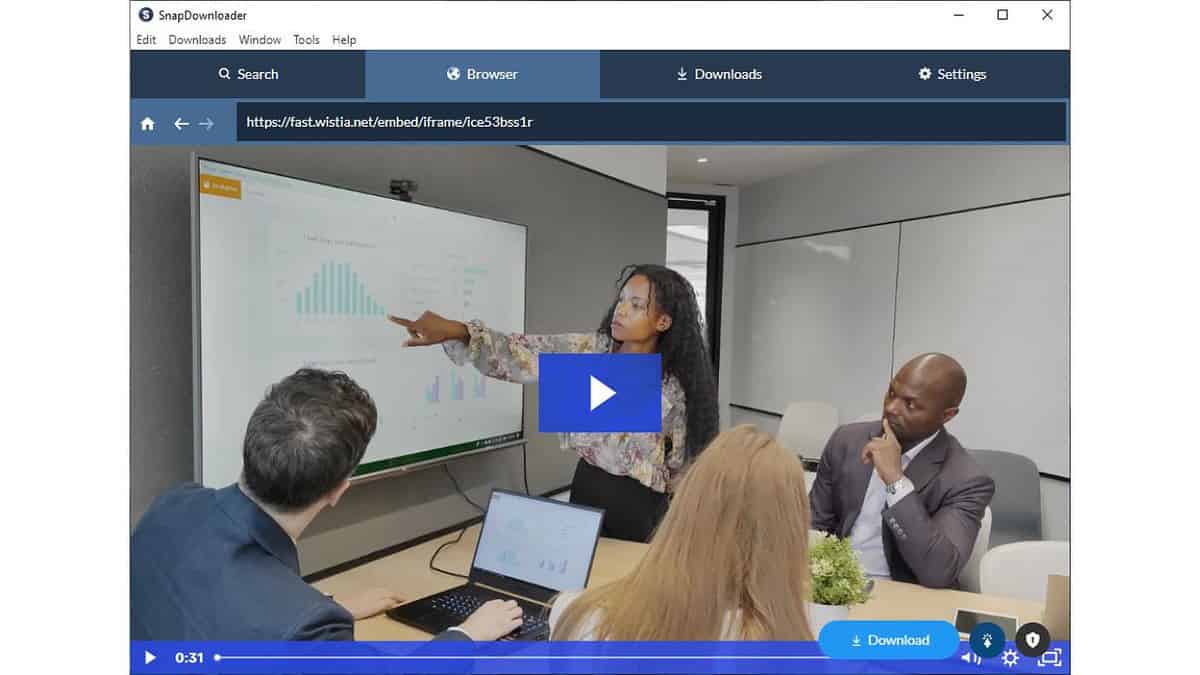
SnapDownloader is a fast, easy-to-use, cross-platform video downloader with a visually appealing interface. It’s user-friendly and allows you to save clips from over 900 websites, including YouTube, TikTok, Dailymotion, Vimeo, and more.
It supports high-definition (HD) and ultra-high-definition (UHD) formats, making it a perfect choice for those who want to enjoy high-quality videos.
Moreover, it lets you schedule downloads, initiate bulk downloads, and trim videos. It also supports subtitles in over 50 languages from YouTube.
A 48-hour free trial is available to test all features risk-free. SnapDownloader offers four pricing plans: a monthly subscription for $7.99, a 3-month subscription for $16.99, and an annual option for $29.99. Alternatively, you can choose a lifetime license: a personal license for $39.99 or a family one for $69.99.
SnapDownloader is compatible with both Windows and Mac OS.
| Pros | Cons |
| Clean and user-friendly user interface | Just 48 hours of free trial |
| Download in 1080p, 4K, and 8k resolutions | Limited video formats |
| Fast video processing | |
| Download up to 15 videos simultaneously |
4. Video DownloadHelper
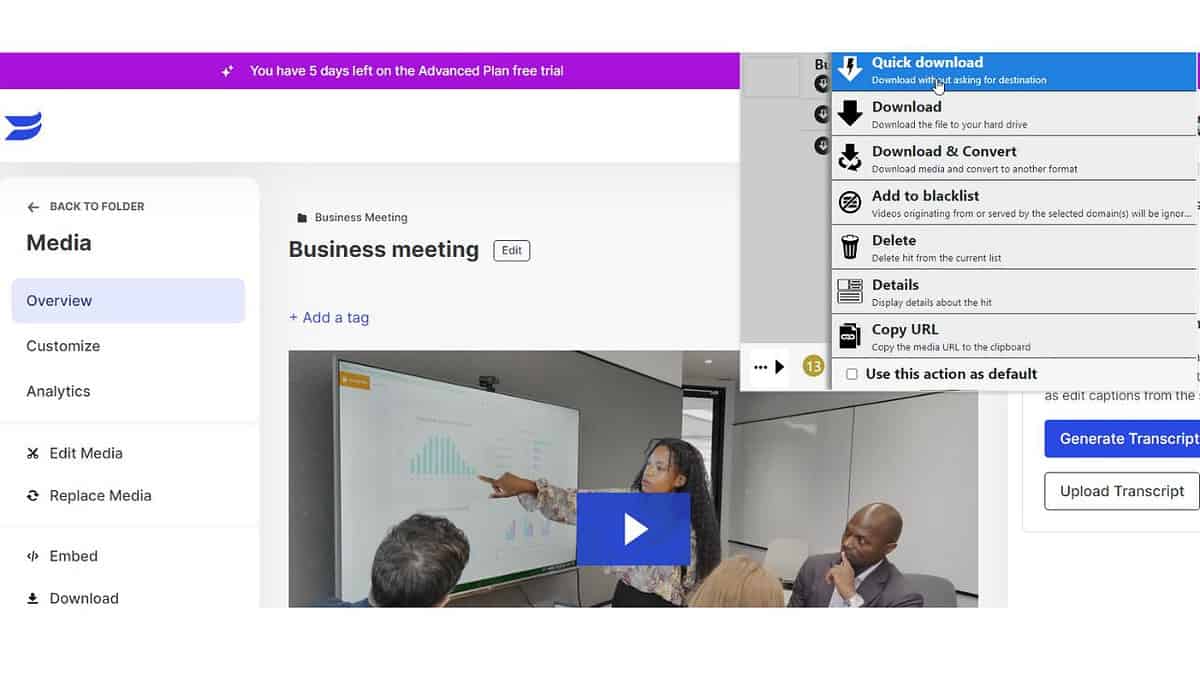
Video DownloadHelper is a Firefox and Chrome browser extension that allows you to download audio, video, and images from various websites, including Wistia.
Just browse the web as you usually would, and Video DownloadHelper will notify you when it finds a file it can work with. You can also set it up to alert you when it detects a new video on specific websites that match your interests.
Furthermore, it supports the HLS video streaming protocol, so you can download videos by adjusting the quality of the stream to match network conditions (supported by Apple devices). It can also save clips that are streaming in DASH. This feature works on most servers and devices, including Linux.
You can customize the extension to alert you when videos matching specific keywords become available.
While the free version of Video DownloadHelper may be enough for most users, the premium version is available for $18 and offers one year of free support.
| Pros | Cons |
| Easy and free to use | There can be issues with uninstalling |
| Save files from sites with no download option | Limited support in the paid version |
| Available for Windows, Mac OS, and Linux. | |
| Great for downloading a range of content |
5. Acethinker Aqua Tune
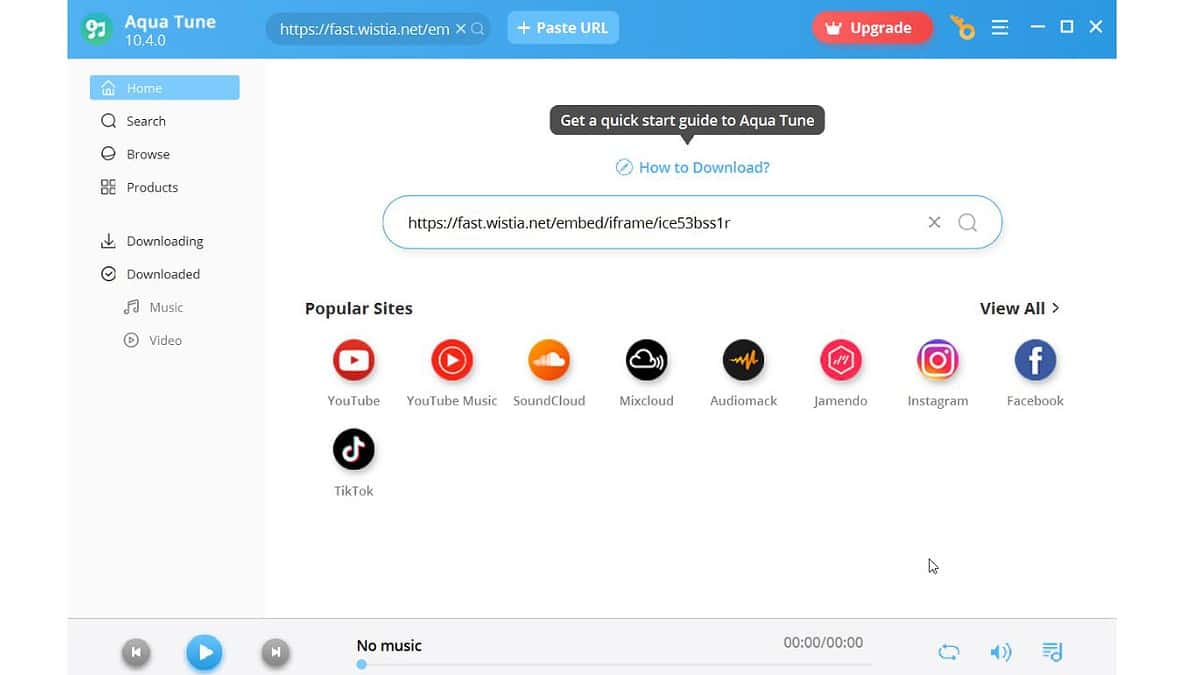
Acethinker Aqua Tune is a comprehensive tool for downloading music and videos from various platforms, such as Wistia, Facebook, Dailymotion, Vimeo, TikTok, TED, Spotify, and more. It preserves the original file quality and you can even download high-quality videos in 720p, 1080p, 4K, or 8K.
Like other downloaders, Aqua Tune lets you retrieve clips by copying and pasting their URL. It also has a built-in player that lets you preview the video, or you can directly click the MP4 icon to start downloading.
Best of all, you can quickly search for videos by using keywords.
If you wish to use Aqua Tune, you can download and use it in free/trial mode (with significant limitations) or opt for one of the paid plans. The monthly plan costs $9.95, the annual plan is $24.95, and there’s a one-time perpetual purchase for $39.95. Aqua Tune is compatible with both Windows and Mac OS.
| Pros | Cons |
| Numerous supported sites | Very limited free version |
| Easy to use | A bit pricey |
| Good download speed | Some video distribution sites aren’t supported |
| Download HD quality videos and high bitrate audio quality | Sometimes bugs may occur |
6. Keepvid.to
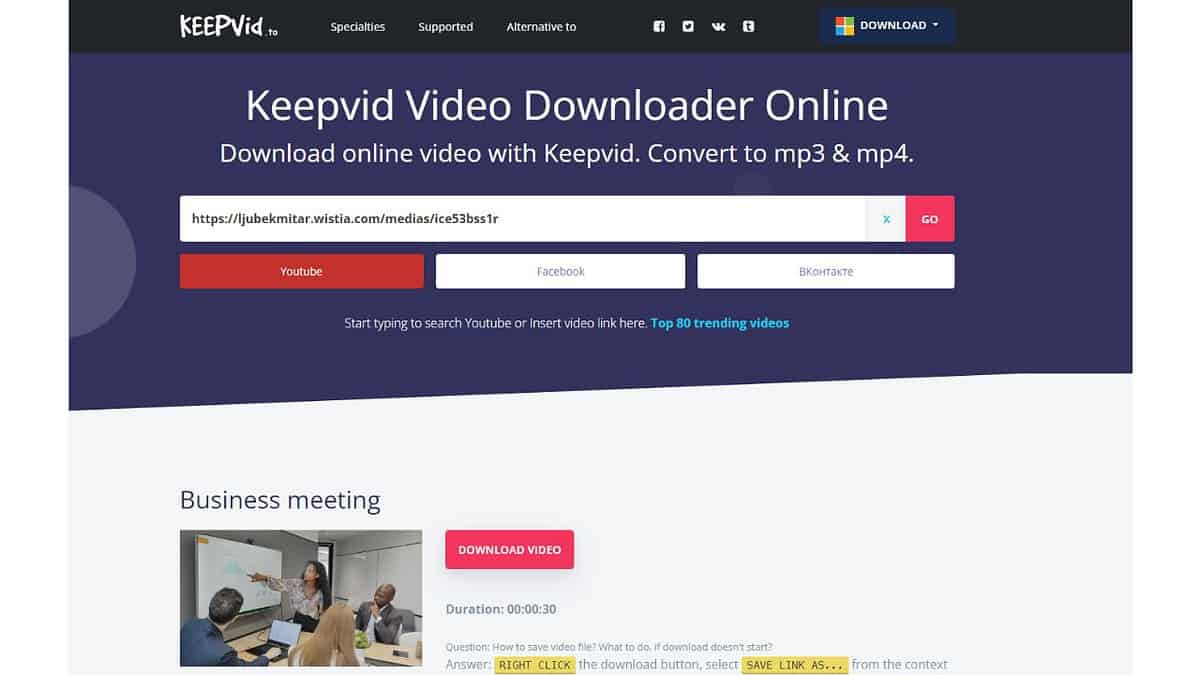
If you’re looking for a reliable online video downloader to use with Wistia, Keepvid.to is an excellent choice. It works with over 1,000 websites, including popular ones such as YouTube, Facebook, Twitter, Instagram, Vkontakte, Twitch, and many others.
Keepvid offers multiple download options, an MP3 converter, and an audio downloader. Moreover, it provides secure HTTPS browsing, no tracking, and guarantees absolute privacy.
I can confirm that you can download Wistia videos quickly and effortlessly, without any annoying ads (thanks to AdBlock), and in the desired resolution. Keepvid also provides a subtitle downloader for YouTube.
If you need extra features, it also offers a lightweight desktop app with a YouTube search tool and the ability to convert videos to MP3 format. In short, Keepvid is a completely free and simple tool that will help you download your favorite videos with low privacy risk.
| Pros | Cons |
| Free and no registration is required | Download speed can vary |
| Simple user interface | |
| No limit to the number of downloads | |
| Compatible with various video formats |
How To Download From Wistia
If your preferred downloader can’t directly download a video from Wistia, you must obtain the correct video address first. Unlike YouTube, the link URL for Wistia videos isn’t easily accessible and has to be retrieved from the code.
I’ll show you two ways to get the correct link:
1. Copy the Link and Thumbnail
1. Right-click on the Wistia video and click on the option “Copy link and thumbnail.“

2. Paste the content to Notepad or other text editors. Copy the link right after “<p><a href=”. In my case, that’s “https://ljubekmitar.wistia.com/medias/ice53bss1r?wvideo=ice53bss1r“.
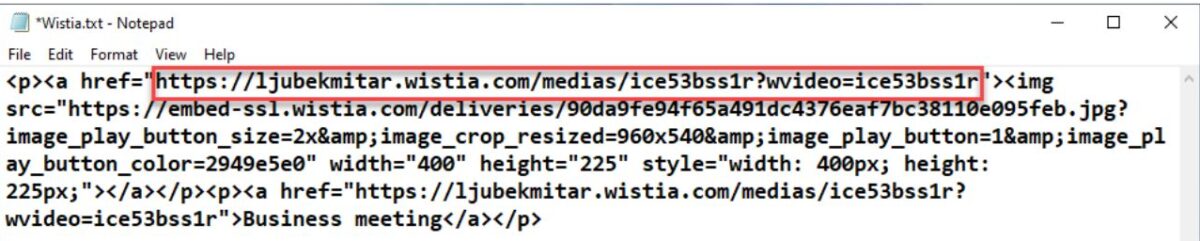
3. Paste the link in your Wistia downloader.
2. Use the fast.wistia.net URL
1. Retrieve the code following “wvideo=” (in my case, “ice53bss1r“).
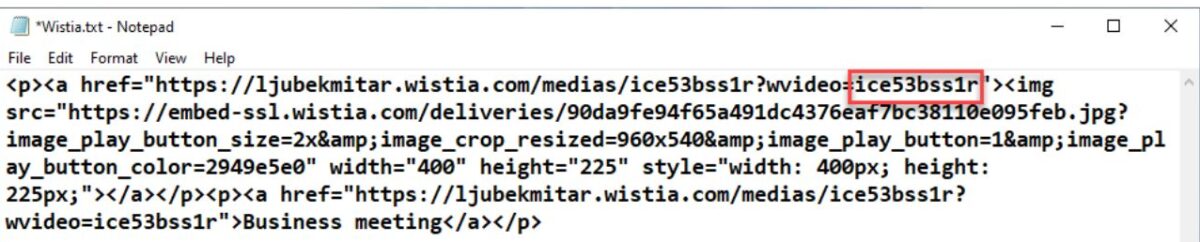
2. Paste the code to fast.wistia.net/embed/iframe/ to be like https://fast.wistia.net/embed/iframe/ice53bss1r.
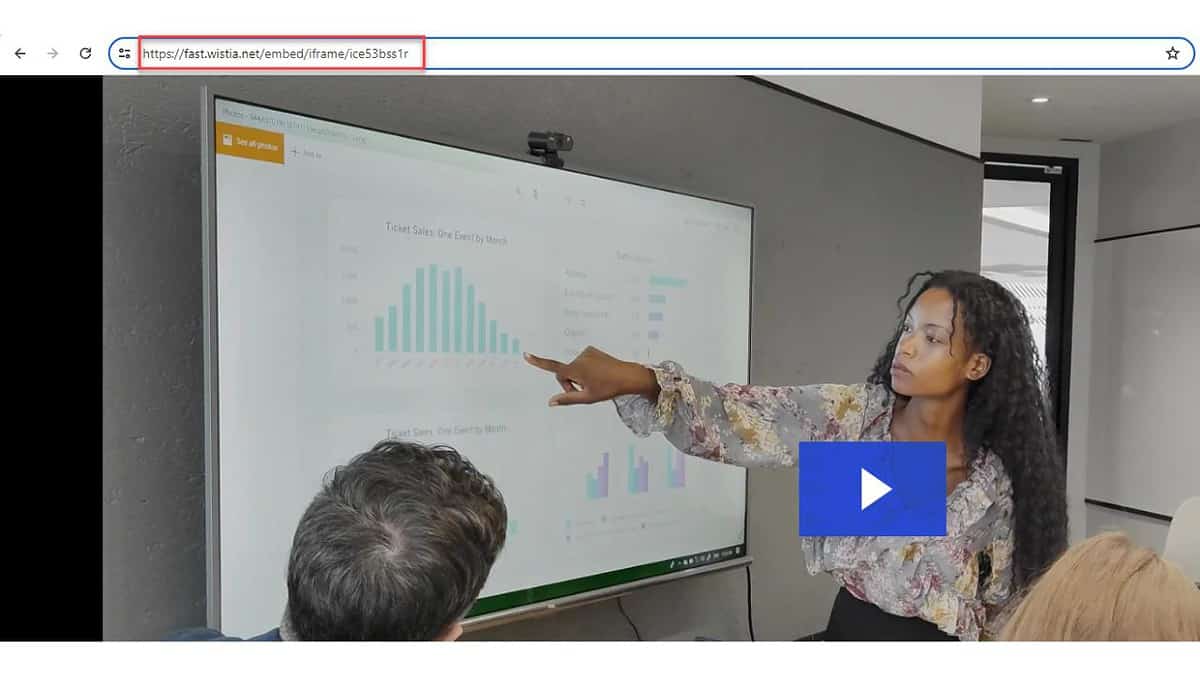
3. Copy the Wistia video URL and paste it into your downloader.
3. Use YT Saver
1. Download YT Saver from the official website.
2. Click on the Settings icon (a cog symbol in the upper right corner) to adjust the batch file number, video/audio quality, and download location.
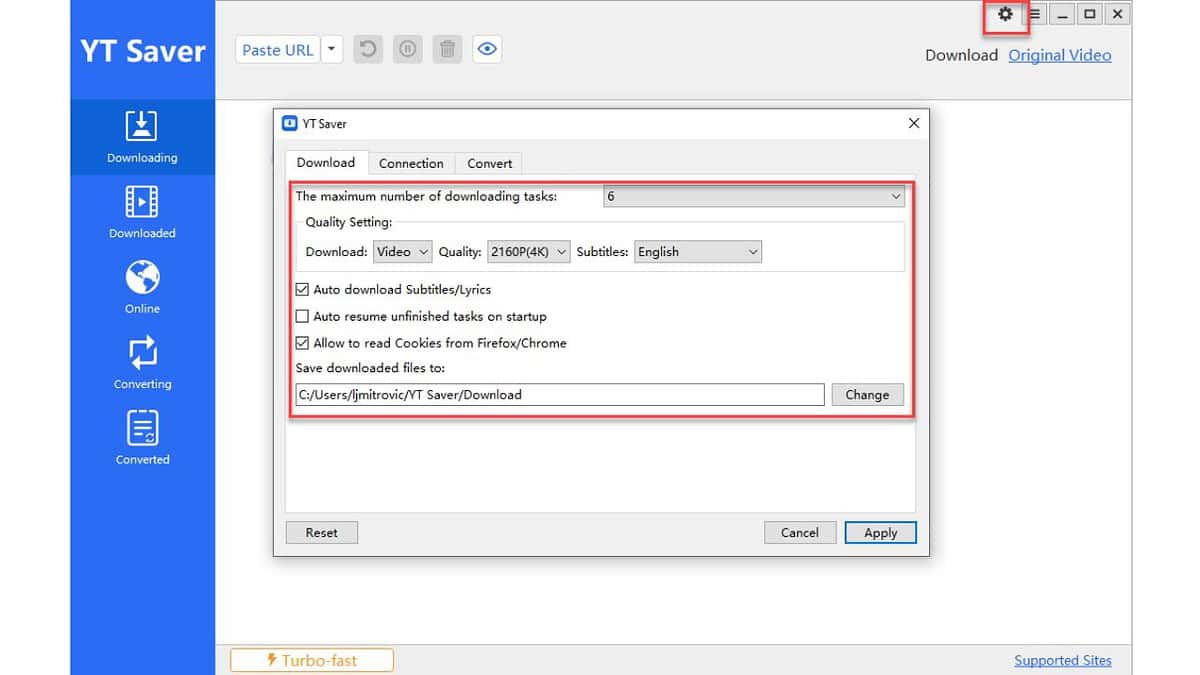
3. Copy the Wistia video URL in the way I described above.
4. Click on Downloading from the left pane and then on Paste URL. The download will start.
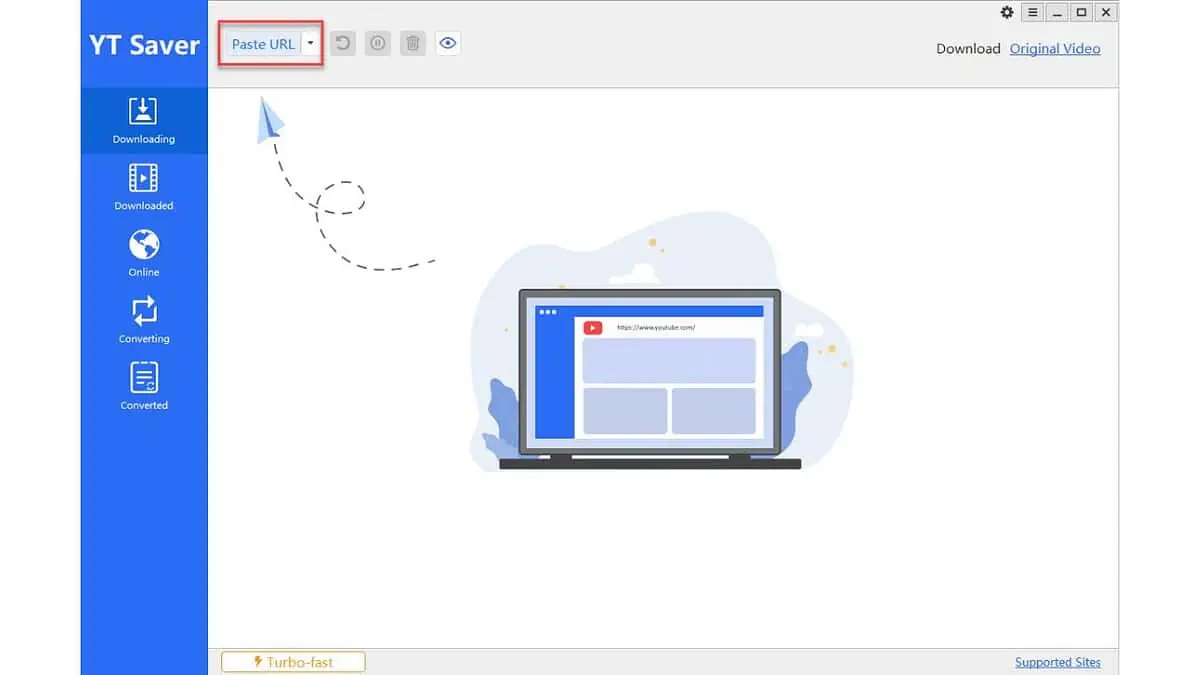
5. You’ll find the clip in the Downloaded folder.
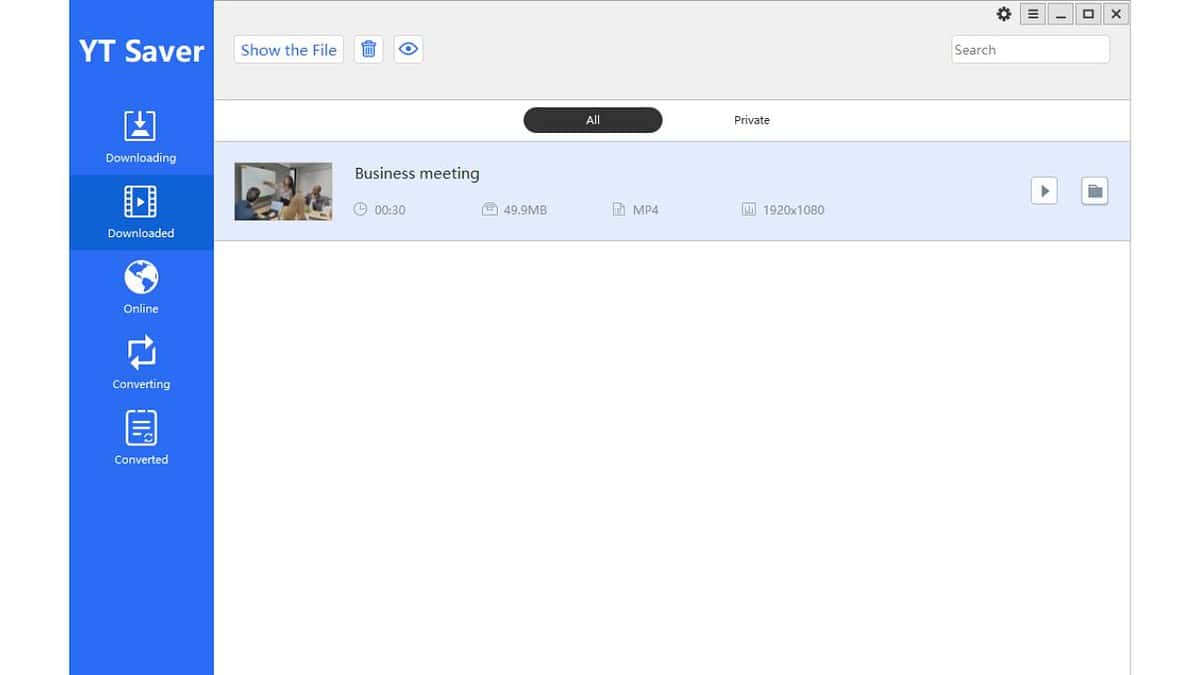
Is It Legal To Download From Wistia?
Yes, it’s legal to download videos from Wistia for personal use. However, according to its Terms, you shouldn’t “upload, download, post, submit, or otherwise distribute or facilitate distribution of any Customer Content on or through the Services:
- for any illegal or fraudulent activity;
- to violate the rights of others.
- to threaten, incite, promote, or actively encourage violence, terrorism, or other serious harm;
- for any content or activity that promotes child sexual exploitation or abuse;
- to violate the security, integrity, or availability of any user, network, computer or communications system, software application, or network or computing device;
- to distribute, publish, send, or facilitate the sending of unsolicited mass email or other messages, promotions, advertising, or solicitations (or “spam”).”
So, as long as it’s for personal viewing and not for the above purposes, you should be in the clear.
Disclaimer: The information provided on our website is intended for educational and informational purposes only. We do not endorse or promote the unauthorized downloading or circumvention of copyright protection mechanisms of any service mentioned on our site.
We understand and respect content creators’ and service providers’ intellectual property rights. Our discussions and reviews of downloader tools aim to inform our readers about the technological capabilities and potential legal considerations of using such tools. We strongly advise our readers to always comply with the respective platforms’ terms of service and respect copyright laws.
By using our website, you acknowledge and agree that you are responsible for ensuring your actions are legal and compliant with the terms of service of the platforms discussed. We disclaim any liability for the unauthorized or illegal use of downloader tools and any infringement of intellectual property rights.
So, now you’re much closer to finding the best Wistia downloader. You can install dedicated desktop software, add an extension to your browser, or use free online tools. Which method is your favorite?









User forum
0 messages