Active Now but Not Delivered (Facebook) - Resolved
4 min. read
Updated on
Read our disclosure page to find out how can you help MSPoweruser sustain the editorial team Read more
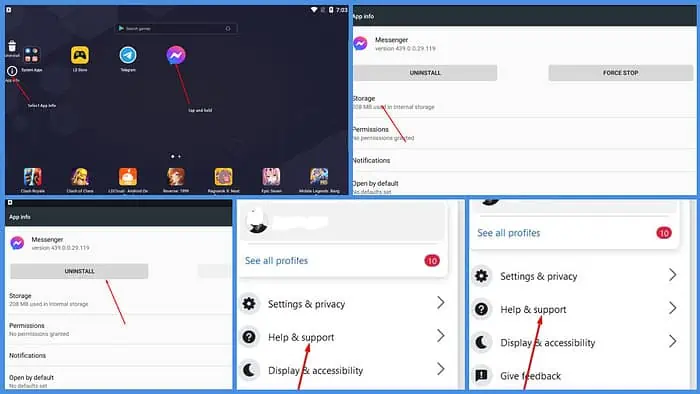
Have you ever encountered the Active now but not delivered Facebook bug? I recently sent a friend a text on Messenger. I could see they were online, but they took ages to respond. I opened the chat and realized the message had not been delivered.
In this article, I’ll discuss this strange issue and cover how to resolve it.
Why Does Facebook Messenger Say Someone Is Active Now, but My Message Is Not Delivered?
If your message remains marked as “sent” despite the recipient’s active status on Facebook Messenger, it’s due to:
Poor Internet Connection
If the recipient is offline or their internet connection is unstable, your message may not be delivered immediately. Once their connection is restored, the message will be sent and marked as delivered.
Similarly, if you have an unstable connection, you might still see the recipient’s status as active now, but your message might take longer than usual to deliver.
The Recipient Has Disabled Their Notifications
The recipient may have disabled notifications for Facebook Messenger, which means they won’t be alerted when you send them a message. As a result, the message may remain in the Sent status until they manually open the Messenger app.
Messenger Glitches or Errors
Occasionally, technical glitches or errors on Facebook’s servers can cause delays in message delivery. If you suspect this, you can try restarting the app or logging out and back in.
The Message Went to the Message Requests Folder
If the recipient has set your chat to Ignore Conversation, your messages will be sent to their Message Requests folder. They won’t receive notifications for these messages and need to open the folder to view them manually.
Messenger App Version
Sometimes, your message might fail to send when the recipient is active due to bugs in your Messenger or Facebook app. Meta is quick to fix these bugs and post updates on app stores.
Restricted Data Usage
If the recipient’s mobile device is set to restrict background data usage for Messenger, your messages may not be delivered instantly. This is because background data usage allows the app to receive and process messages even when it’s not open on the screen.
How To Solve Facebook Message Sent but Not Delivered
Here are a few quick fixes you should try first:
- Restart your device: Turning off and restarting your phone or tablet can resolve minor glitches or temporary network issues that might interfere with message delivery.
- Reconnect to the network: Check your internet connection and ensure it’s stable and reliable. If not, try reconnecting to a stronger Wi-Fi network or switching to mobile data.
- Use a web browser: You can log into your Facebook account using a web browser, instead of the app.
If the person appears online on Messenger, but your messages still aren’t being delivered, you can try the following:
Clear Facebook Cache
Here’s how you clear Messenger cache on Android:
- Tap and hold the Messenger icon on your phone’s app drawer. Select App info.
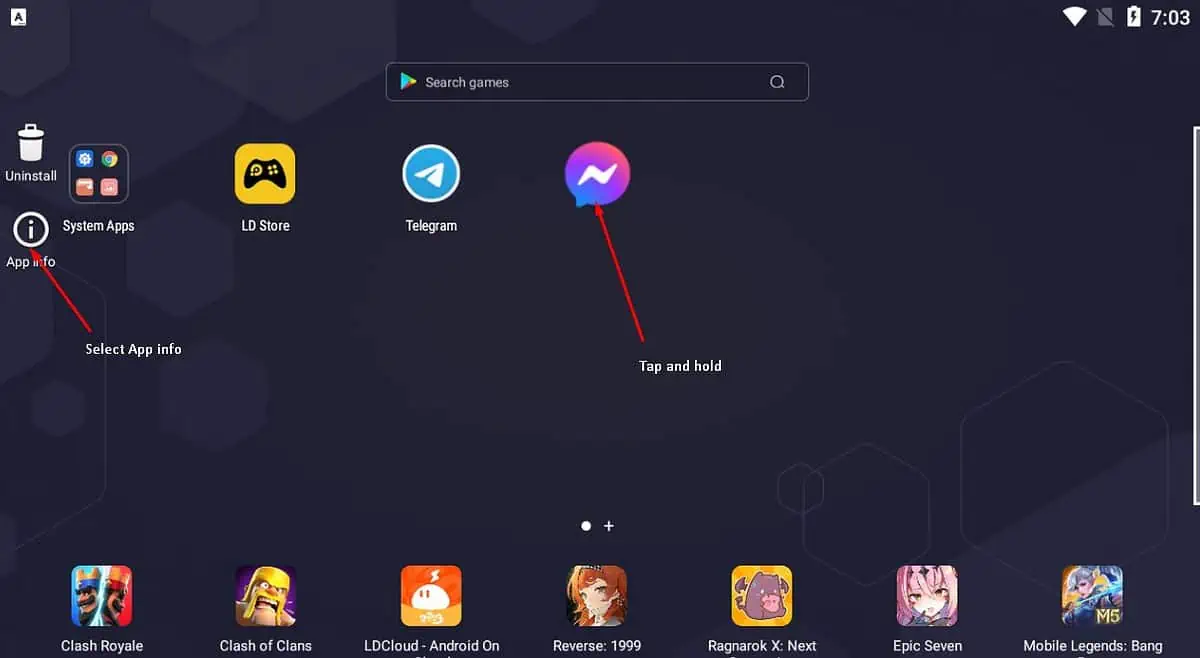
- Select Storage.
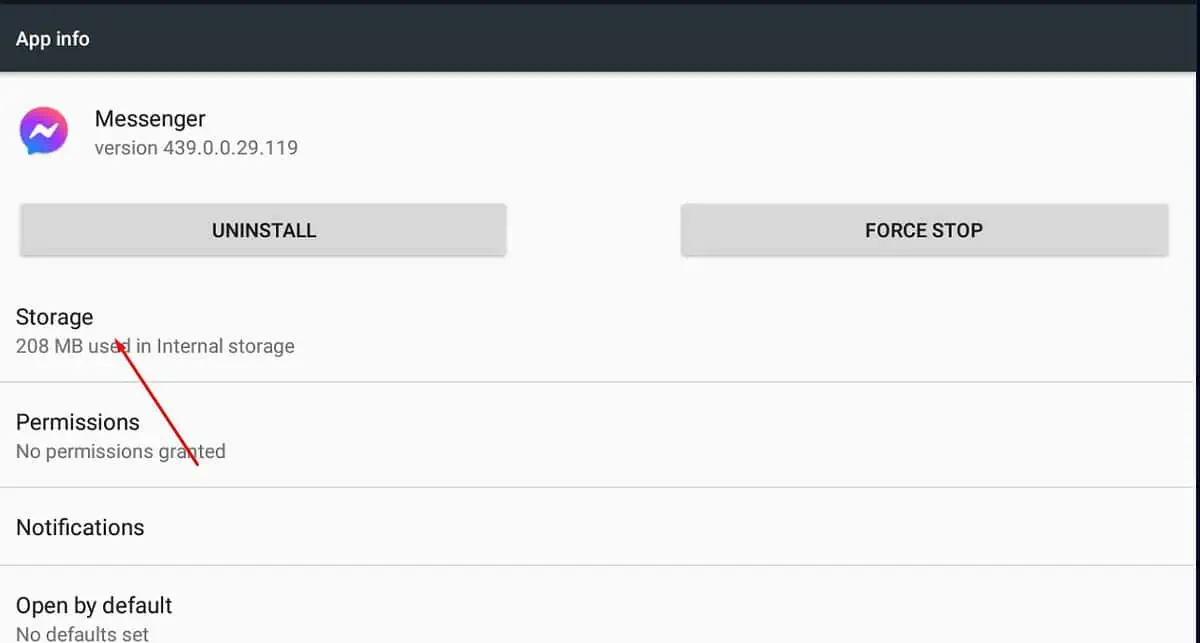
- Select Clear cache.
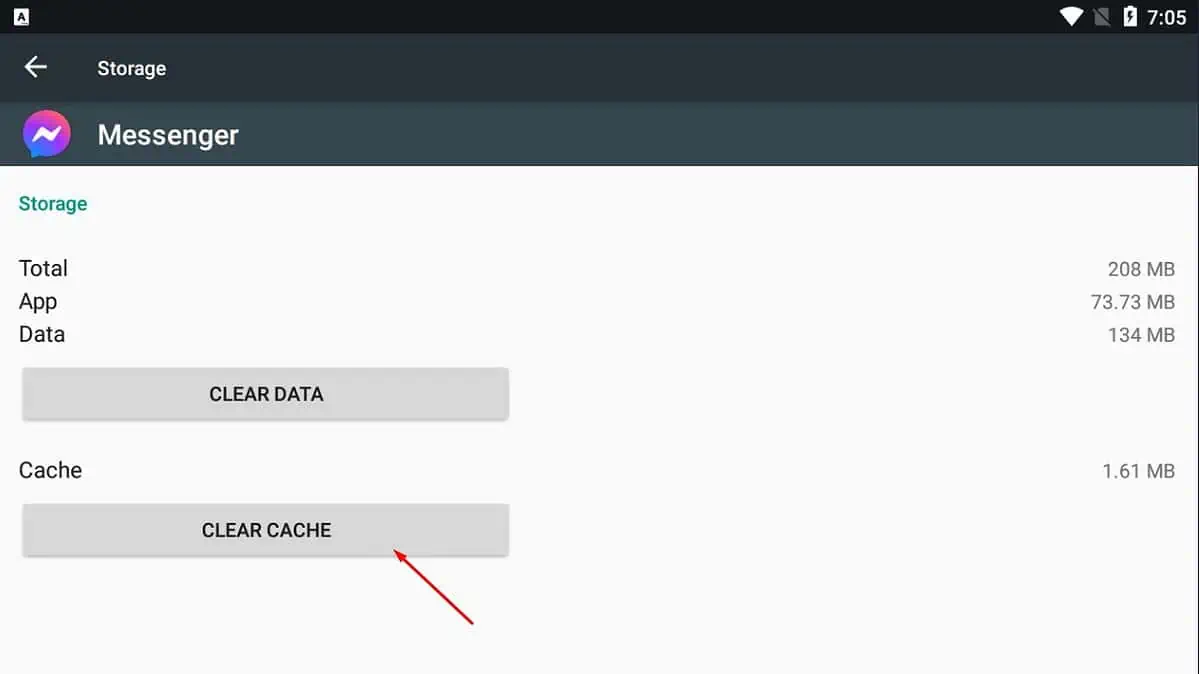
There’s no direct way to clear the cache for Messenger on iPhone, so you’ll have to delete and reinstall the app.
Reinstall Messenger
If you’re on Android:
- Hold the Messenger icon on your app drawer. Then, select the App info option.
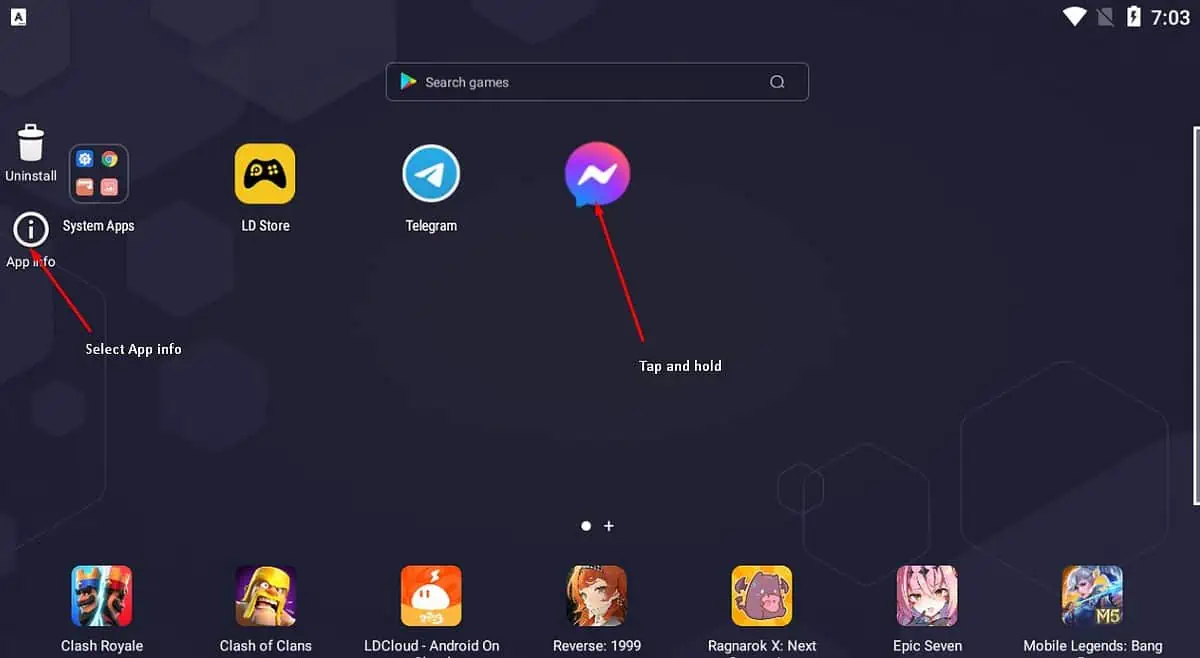
- Select Uninstall.
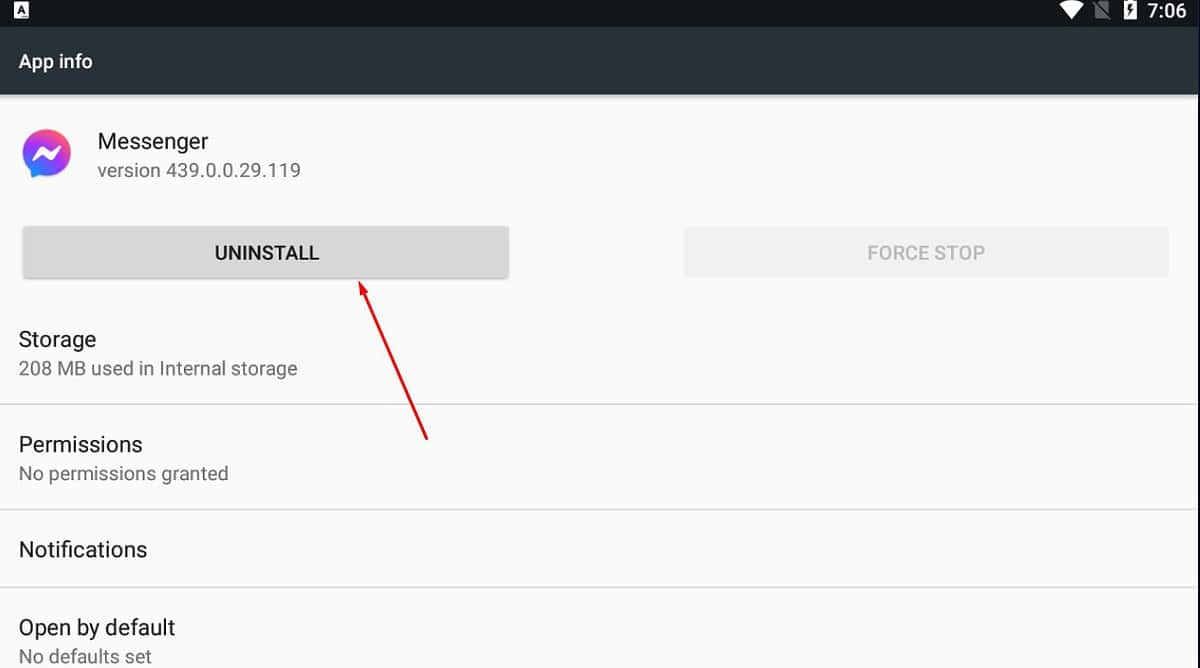
- Select OK.

- Go to the Play Store and reinstall Messenger.
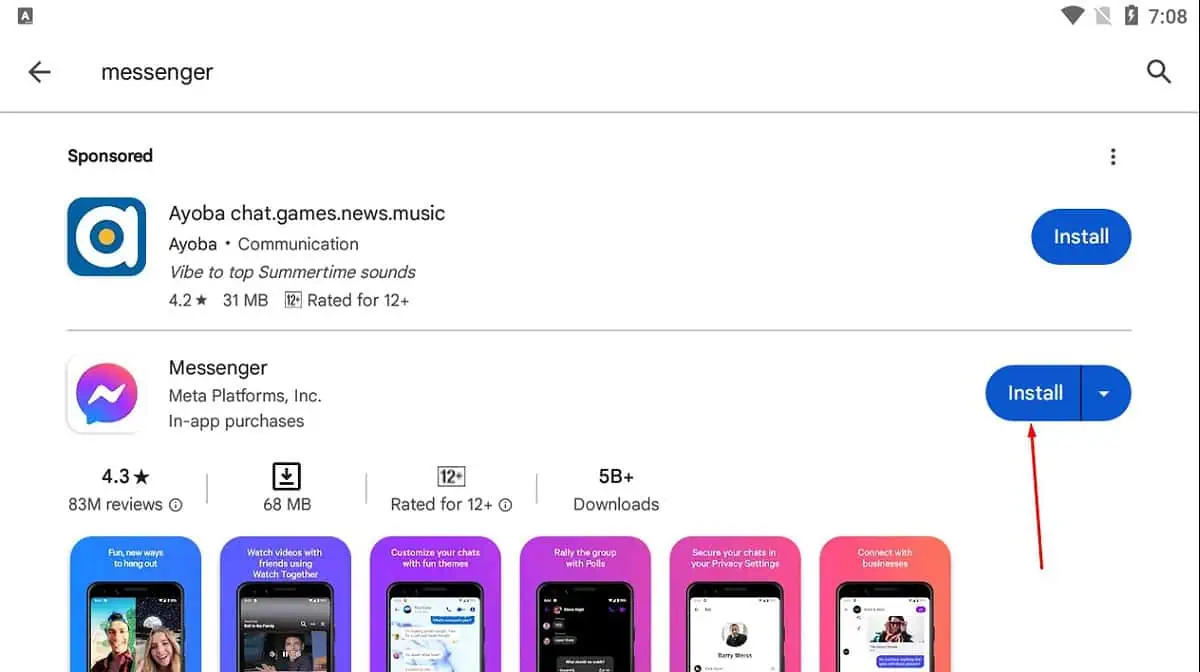
Here’s how to do it on iOS:
- Tap and hold the Messenger app icon until it starts wiggling.
- When the X icon appears in the top left corner of the Messenger icon, tap it.
- A confirmation message will appear asking you to confirm that you want to delete the app. Tap Delete.
- Open the AppStore and search for Messenger. Install it.
Contact Facebook Support
If the fixes above don’t help, you can contact Facebook support for more help.
- Tap on your profile’s icon.
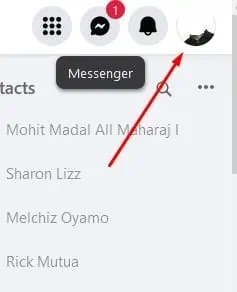
- Tap on Help & support.
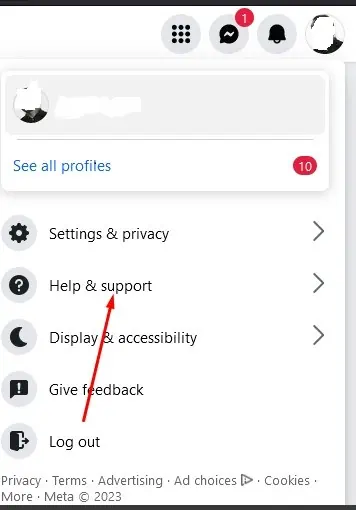
- Select Report a problem.
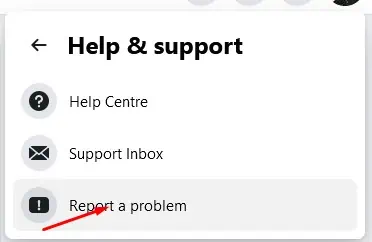
- Select Something went wrong.
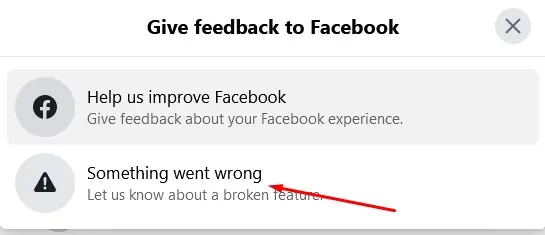
- Explain your problem, and Facebook support will get back to you.
You may also be interested in:
- Facebook Comments Glitch
- How To Hide Activity on Facebook?
- How To Block Someone on Facebook Who Has Blocked You?
The Active now but not delivered Facebook bug can be frustrating. But with the solutions above, you can quickly get your chat back on course.
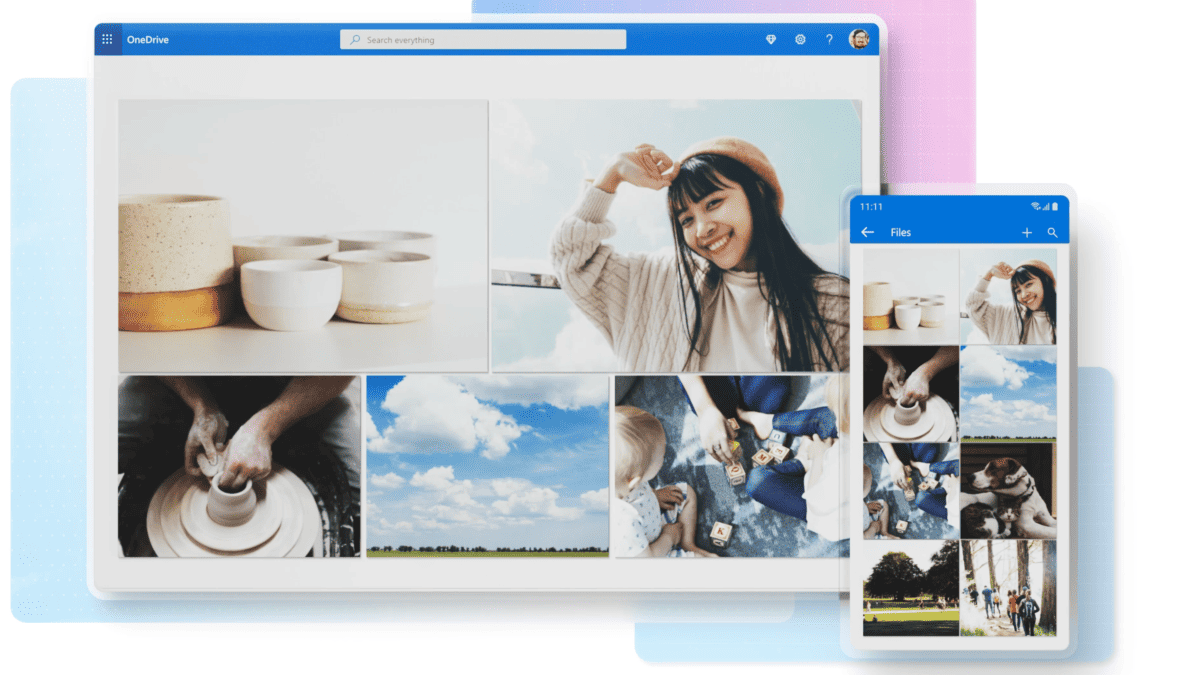
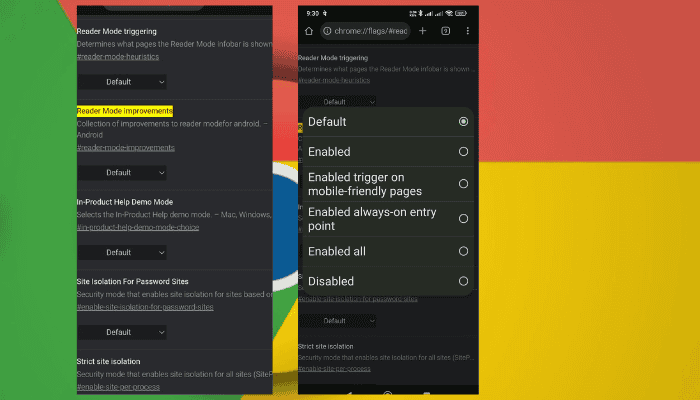

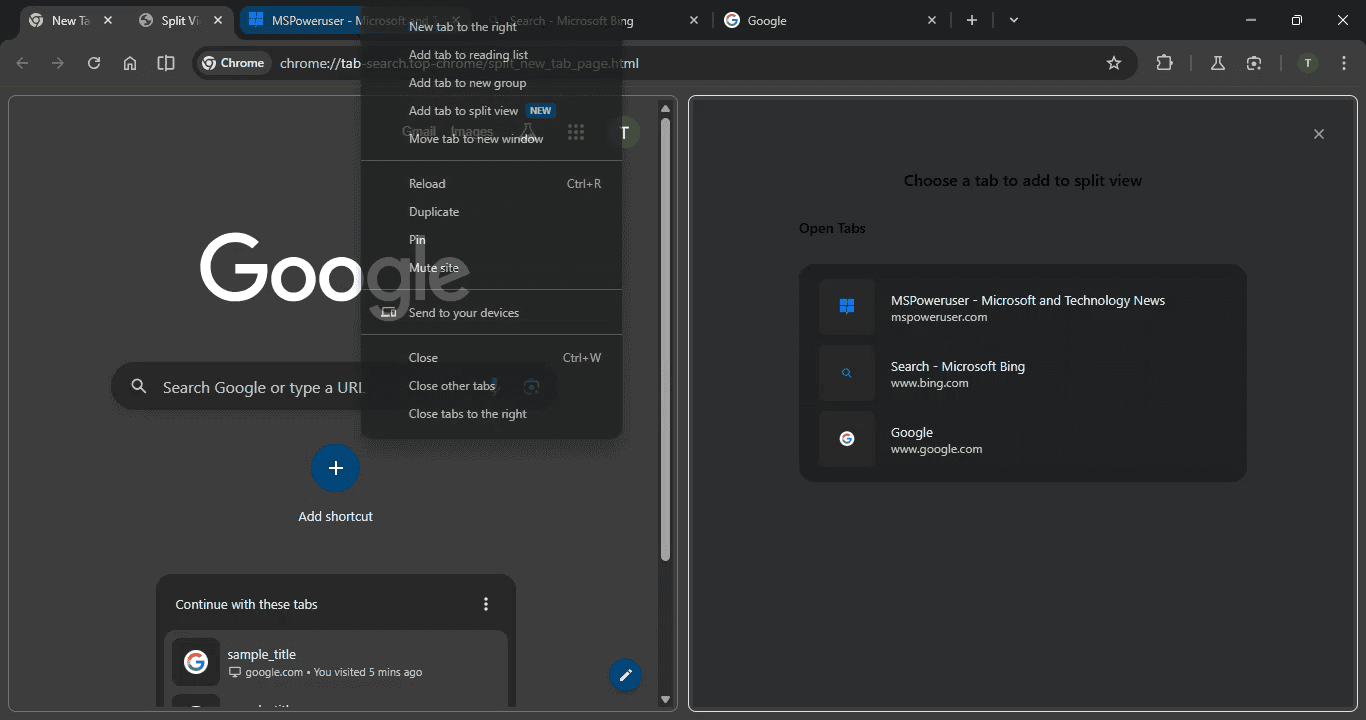
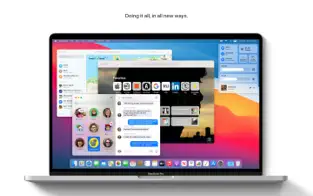
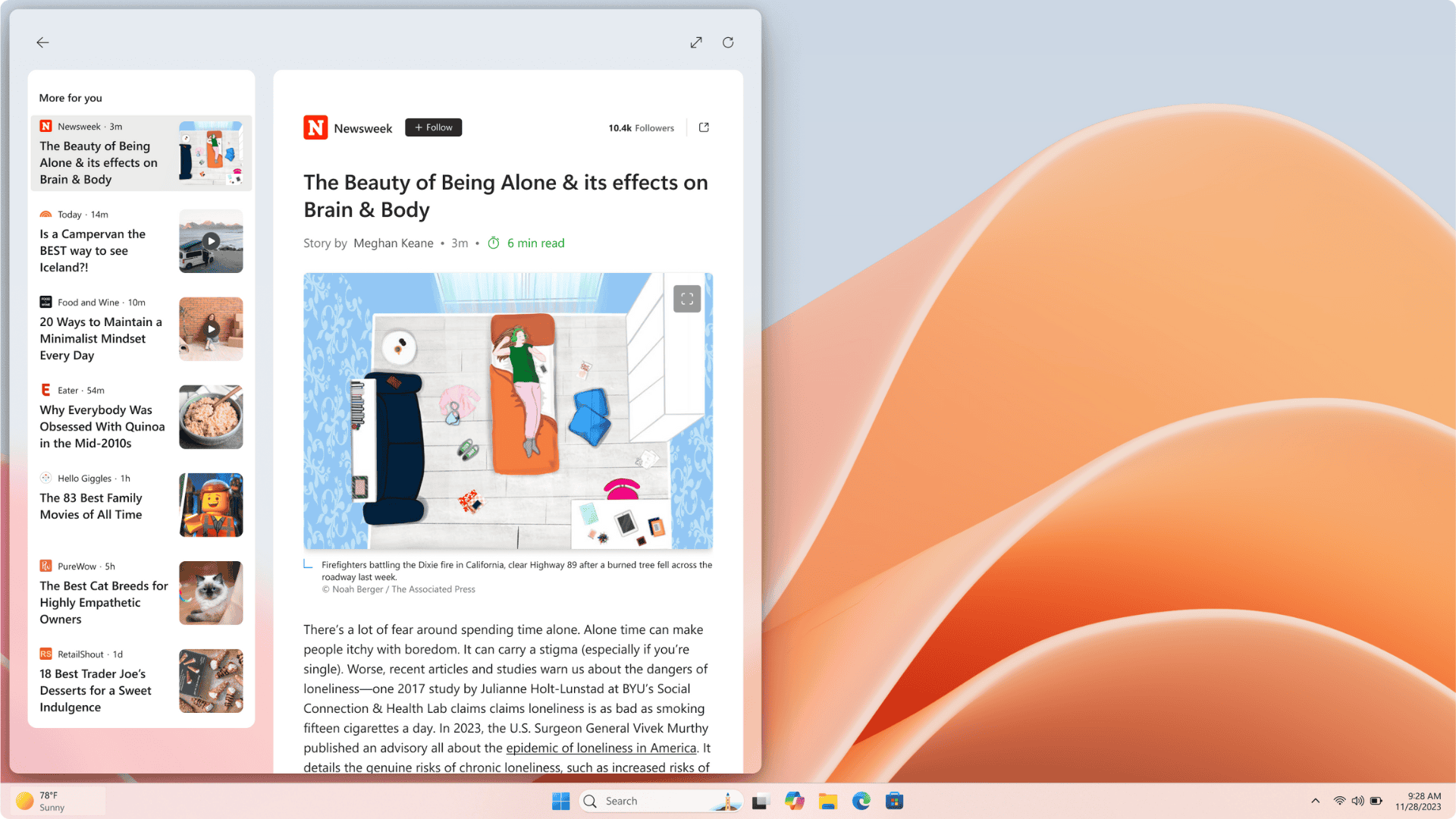
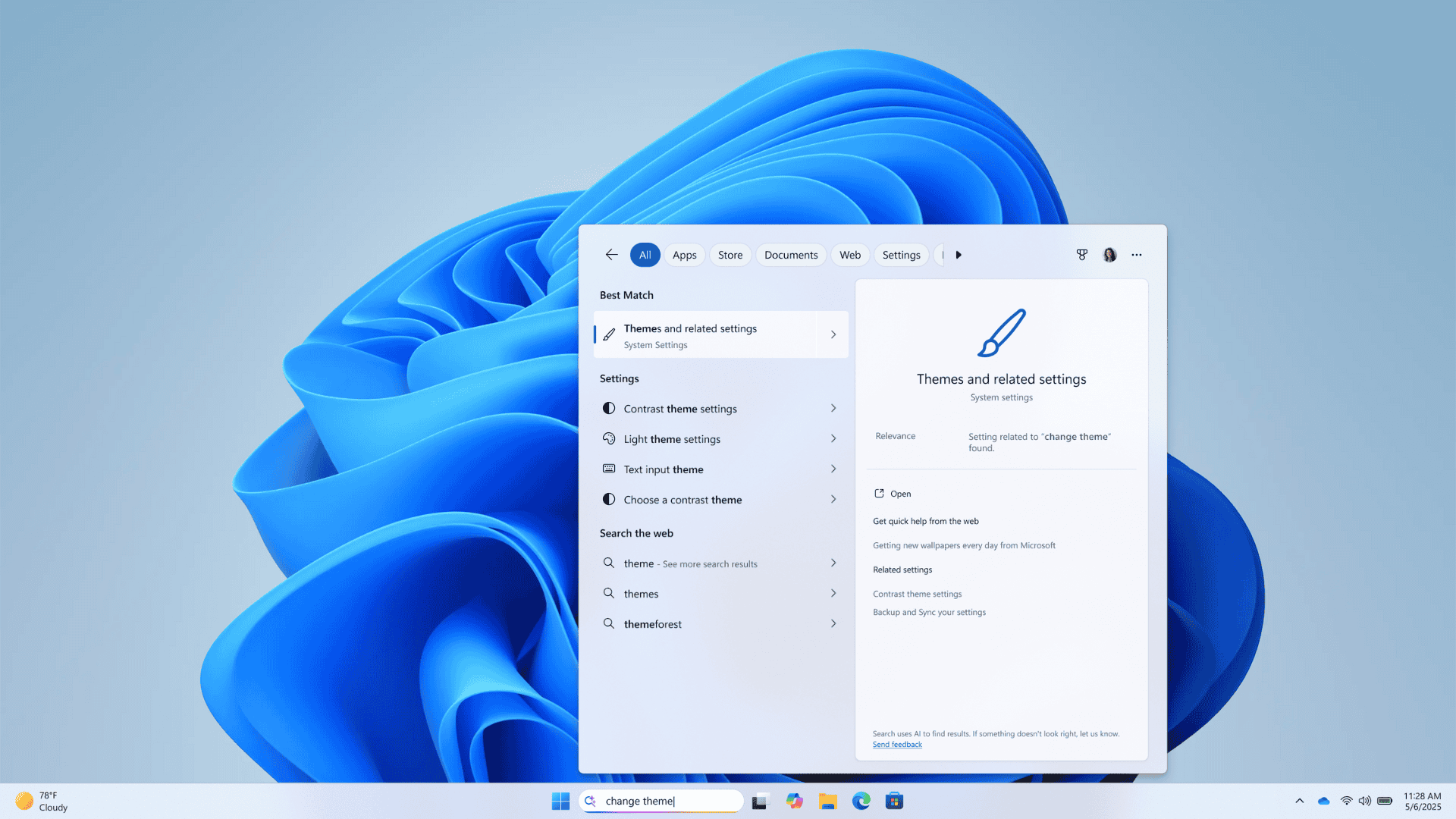
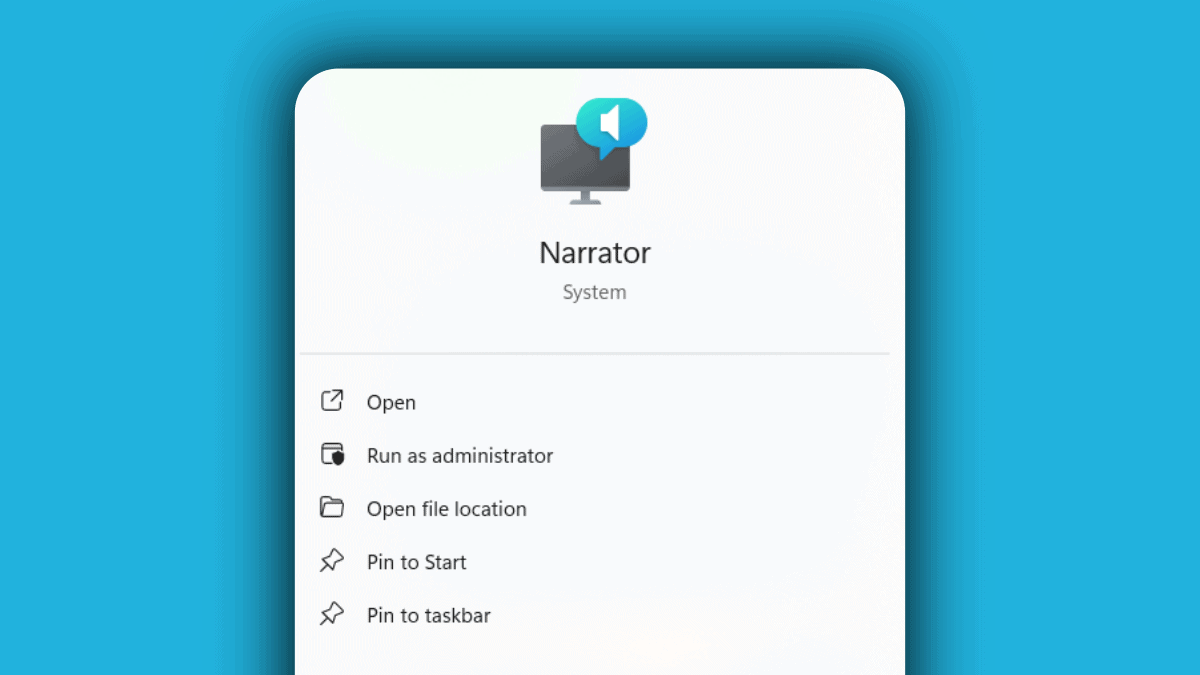
User forum
0 messages