How To Share a Pin on Google Maps: Follow These 6 Steps
2 min. read
Published on
Read our disclosure page to find out how can you help MSPoweruser sustain the editorial team Read more
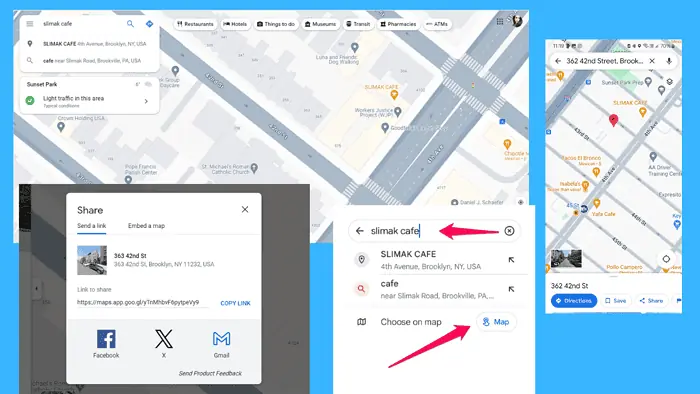
If you want to learn how to share a pin on Google Maps, this article is for you.
I’ll walk you through the process step-by-step, so you can effortlessly share locations with anyone, anywhere. Let’s get into it!
How To Share a Pin on Google Maps
- Open Google Maps and ensure that you’re logged into your Google account.
- Use the search bar to locate the place you want to share. You can enter the address directly or browse the map to find the spot manually.
- Once you’ve found the desired location, press and hold on the map at the spot you want to mark from your mobile device. This action will drop a pin on the map, indicating the precise location. If you’re accessing Google Maps from a web browser, press the left mouse button for a few seconds and then release it. The red pin will appear on that location.
- Tap (or click) on the dropped pin to reveal additional details about the location, such as the address and nearby landmarks.
- Look for the “Share” option. Tap on it to open the sharing menu.
- You’ll then see various options, including messaging apps, social media platforms, and email. Select your preferred method of sharing and send the pin.
Now that you know how to share a pin on Google Maps, you can effortlessly send precise locations to your friends, family, or colleagues.
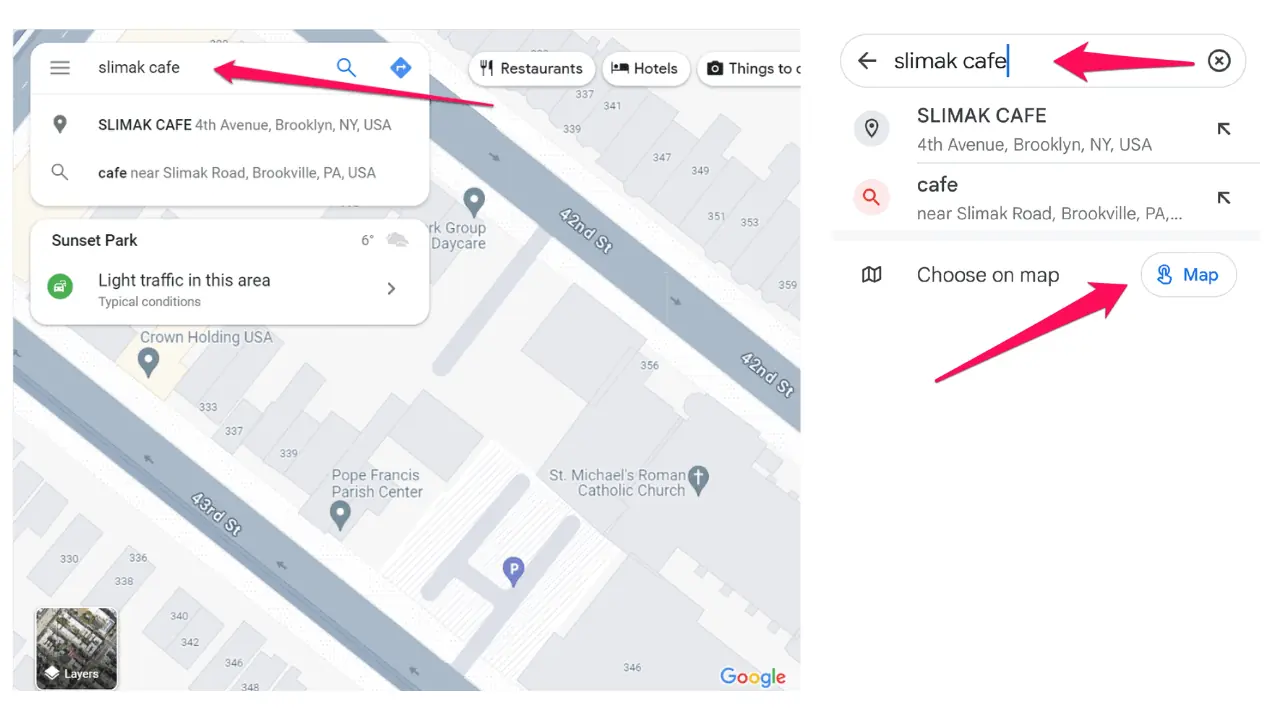
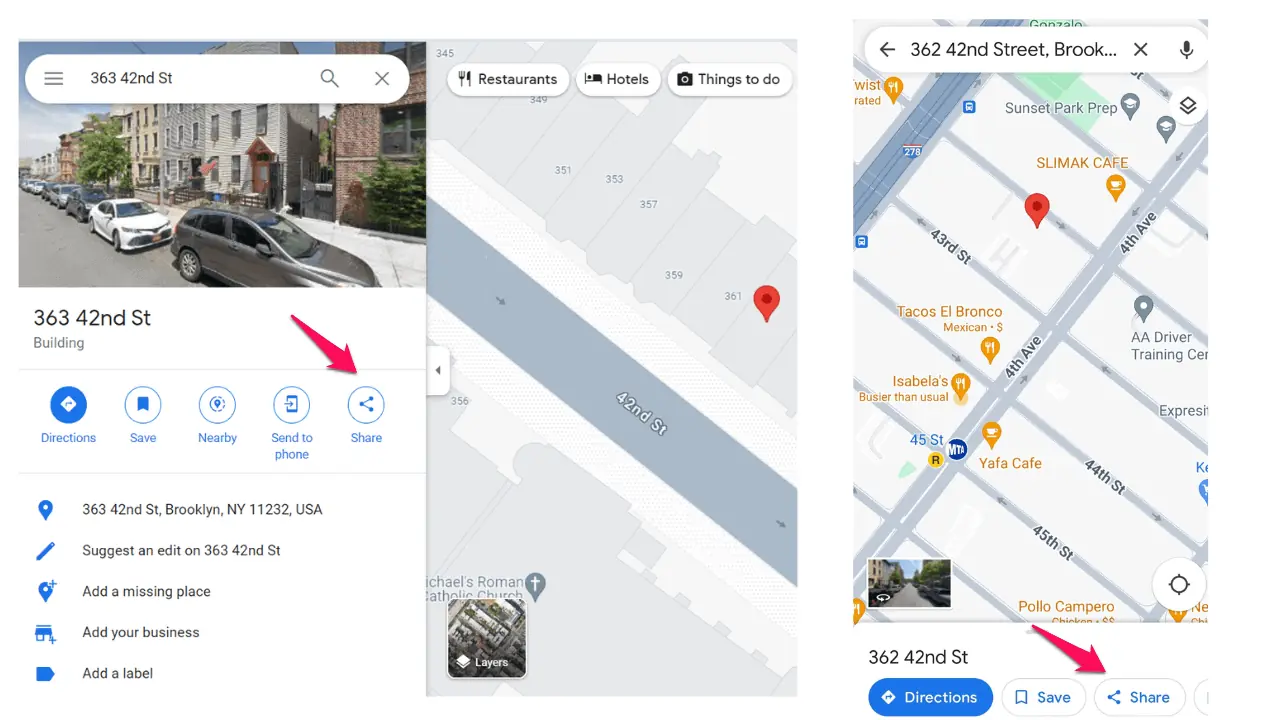








User forum
0 messages