Outlook Inbox Doesn't Show Sender: 4 Working Fixes
2 min. read
Published on
Read our disclosure page to find out how can you help MSPoweruser sustain the editorial team Read more
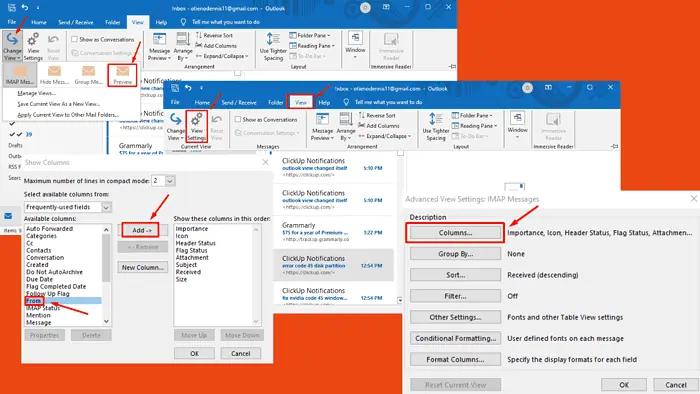
Outlook inbox doesn’t show the sender? You’re not alone. I faced the same issue a few days ago and managed to solve it.
It occurs due to several reasons including corrupted add-ins, inappropriate view settings, and more. Luckily, each of those has an easy fix:
1. Modify View Settings
- Launch Outlook and click the View button.
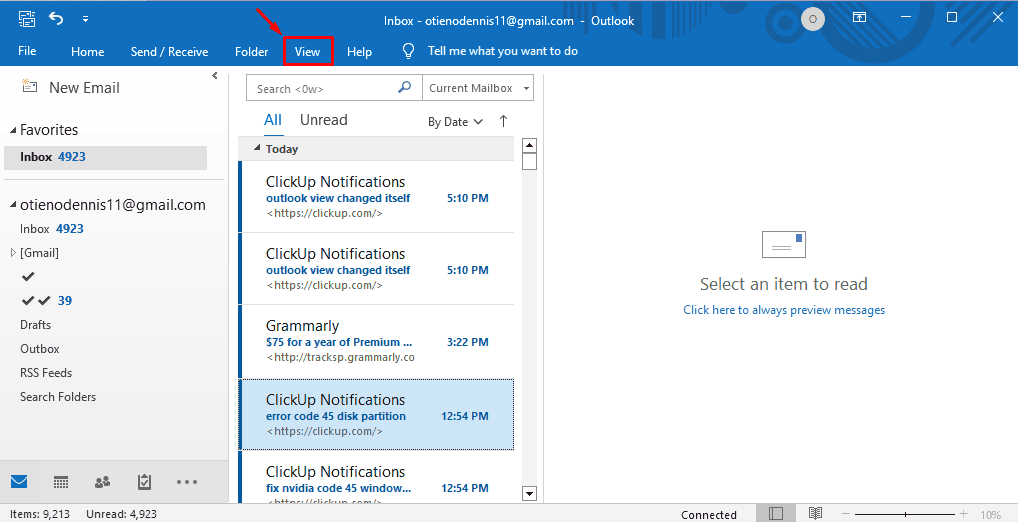
- Click Change View and select Preview or Compact depending on the version you’re using.
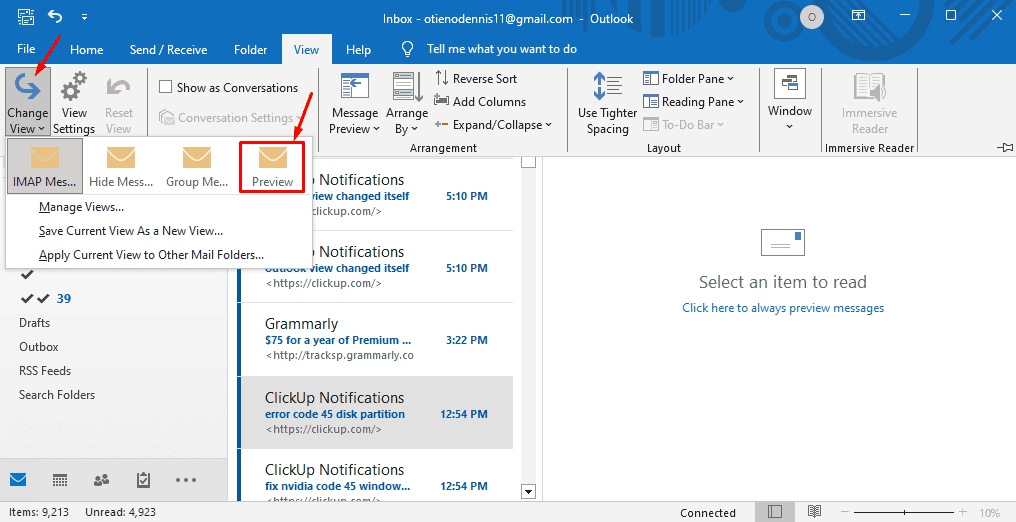
Restart Outlook and confirm if the inbox shows the sender.
2. Modify Columns
- Click View then click View Settings.
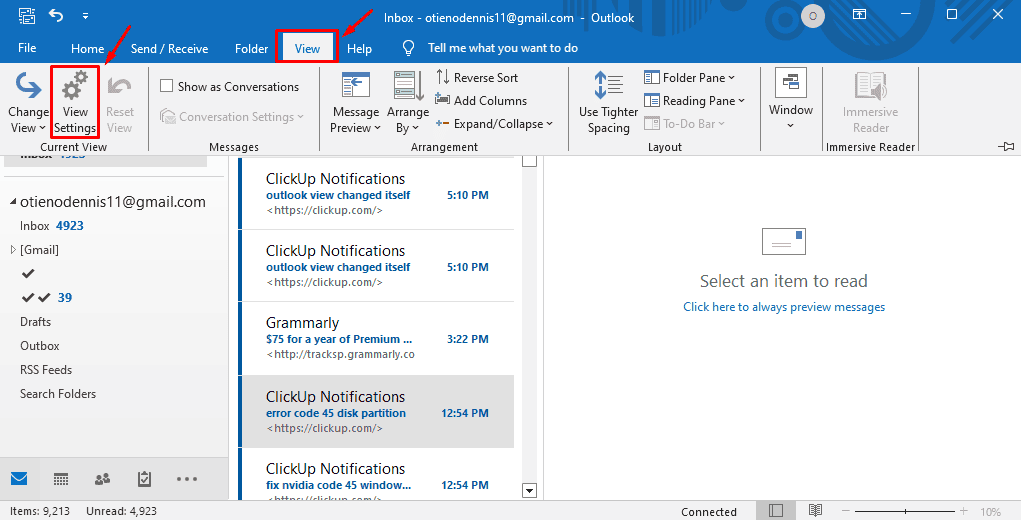
- Click Columns…
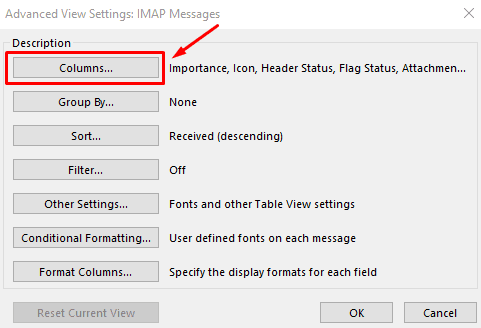
- Select From on the list (Available columns).
- Click the Add button with From still selected to move it to the right side.
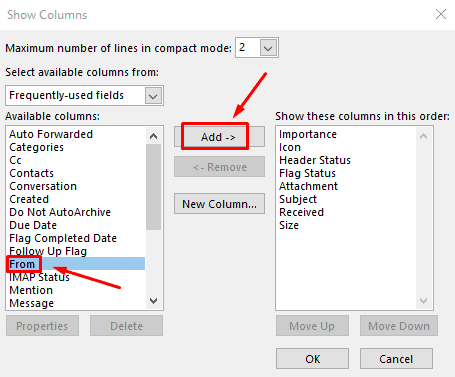
- Click Move up five to six times and hit the OK button.
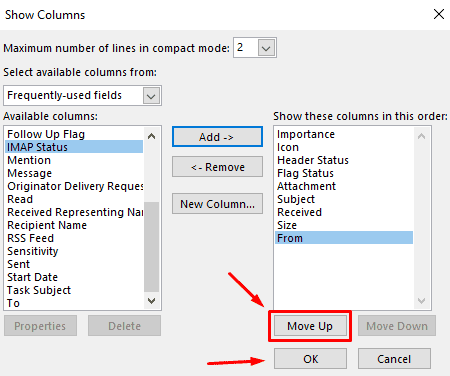
The sender should now be displayed in the inbox.
3. Repair The Outlook App
- Open the Start menu, type Control Panel in the search bar, and hit Enter to open it.
- Click Programs.
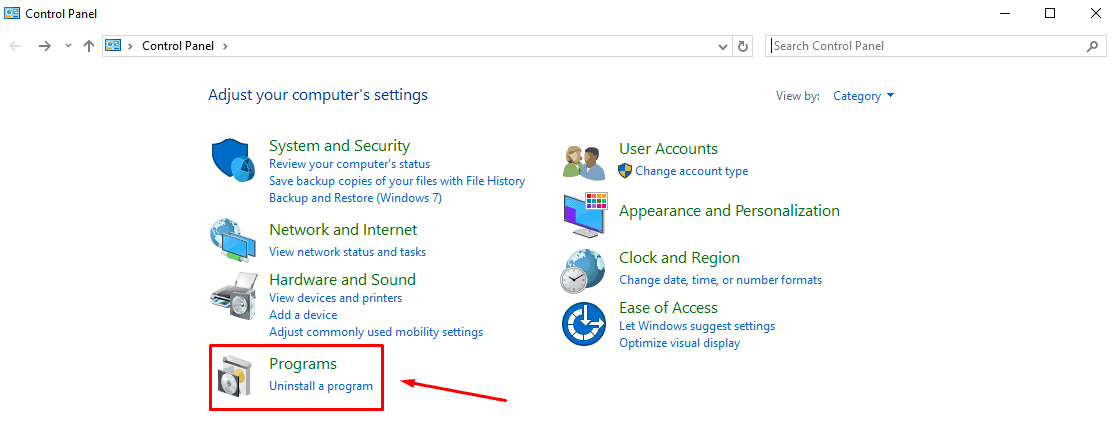
Click Programs and Features.
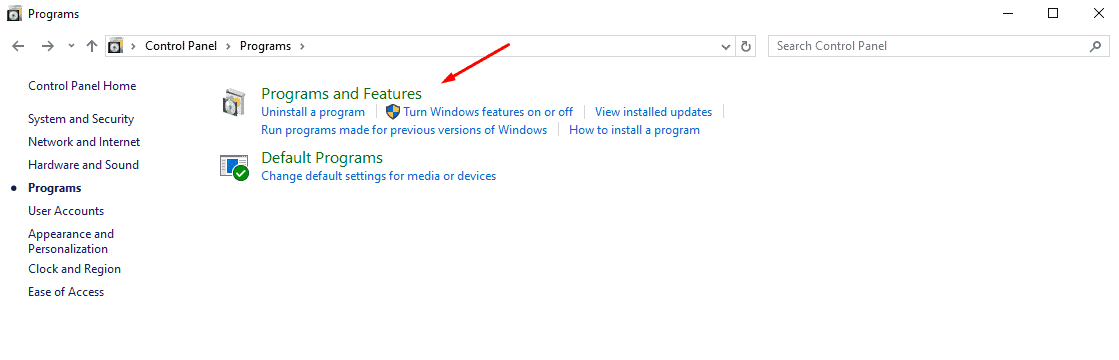
- Find Microsoft Office, right-click on it, and click Change.
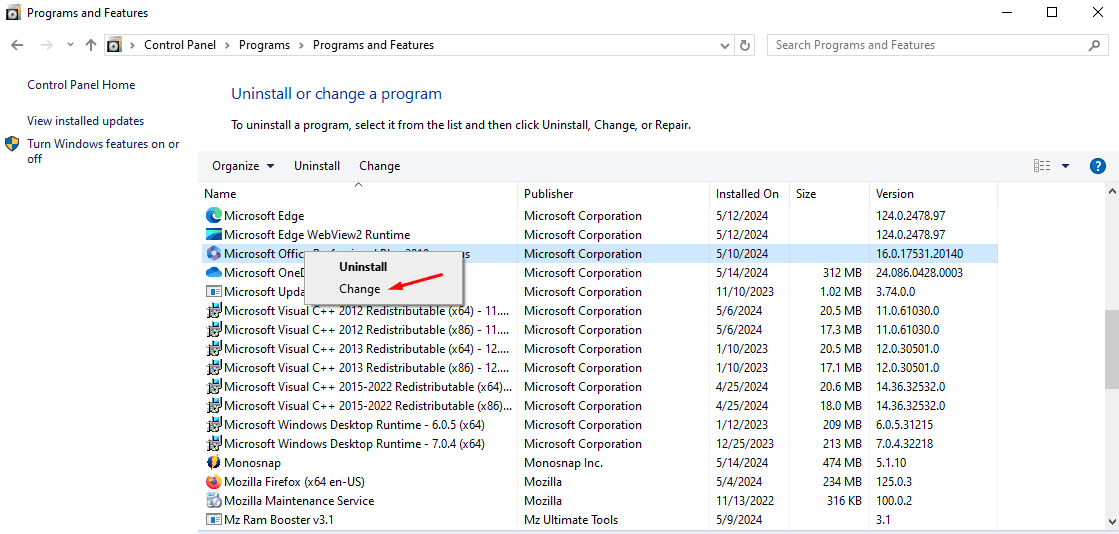
- Select how you would like to repair it and follow the instructions provided on the screen. Once done, restart Outlook.
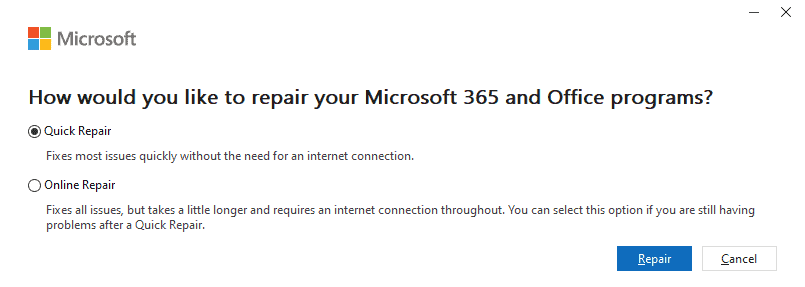
4. Disable Add-ins
- Open Outlook, click File, and select Options.
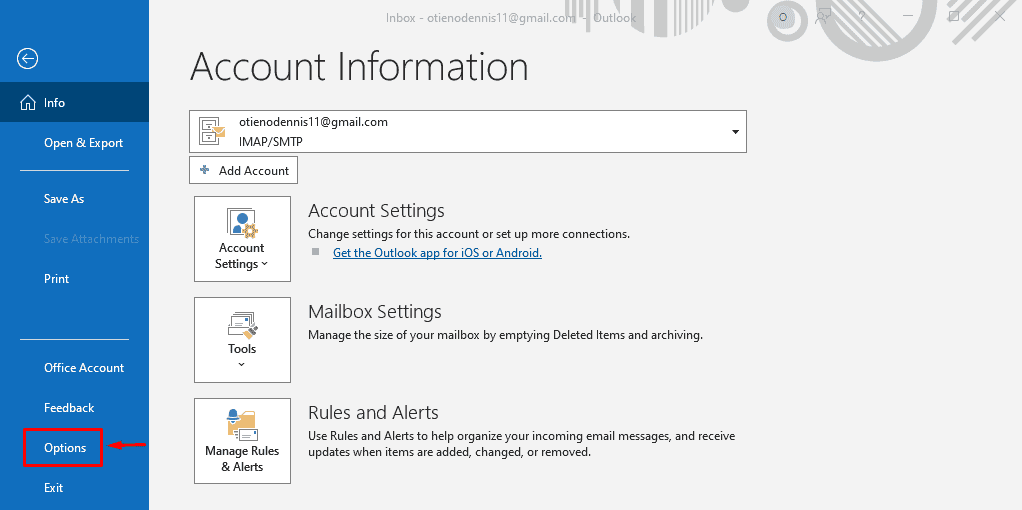
- Click Add-ins, then hit Go…
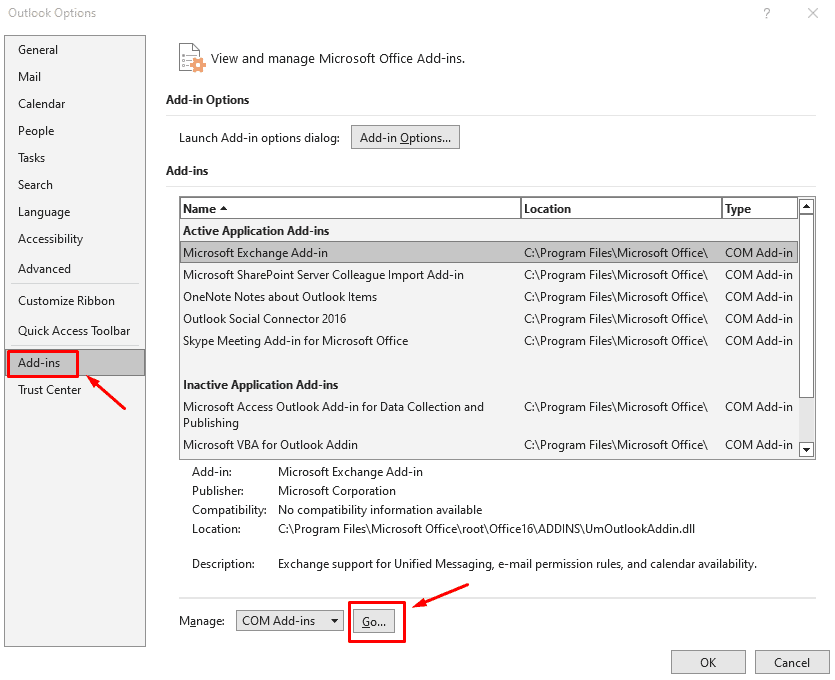
- Choose the add-ins to disable, then click Remove. Work your way down the list to isolate the one causing trouble.
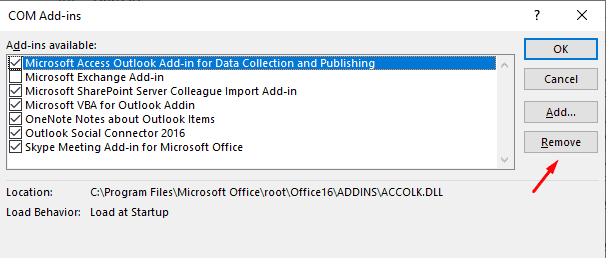
Extra Quick Fixes
- Update Outlook. Go to File > Office account > Office updates > Update now.
- Open Outlook in clean view mode. Press Windows Key + R > Type outlook.exe/cleanview > click Enter.
- Open Outlook in Safe Mode. Press Windows Key + R > Type outlook.exe/safe > hit Enter.
Dealing with an Outlook inbox that doesn’t show the sender can be frustrating, but it’s a common issue. Luckily, if you follow the fixes discussed above, you can easily solve the problem. Let me know which solution worked for you in the comment section below.








User forum
0 messages