MS Office Alternatives for Windows 7: 8 Best in 2025
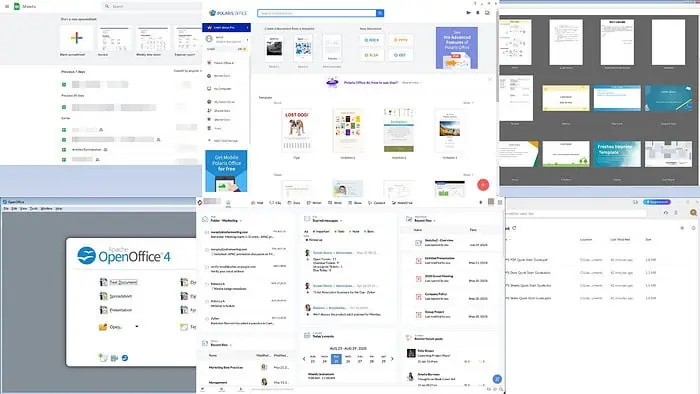
Are you looking for the best MS Office alternatives for Windows 7? Keep reading!
Though Microsoft Office is the leading choice for office productivity and document creation apps, its alternatives are also catching up. Some are free, others come with open-source code, a few are totally cloud-based, and some offer built-in AI copilots.
Let me show you the top apps I tested and what makes them appealing:
Best 8 MS Office Alternatives for Windows 7
I downloaded, tested, and used the following office suits on a Windows 7 PC. Let me give you an overview of each, plus their strengths and weaknesses:
Google Workspace
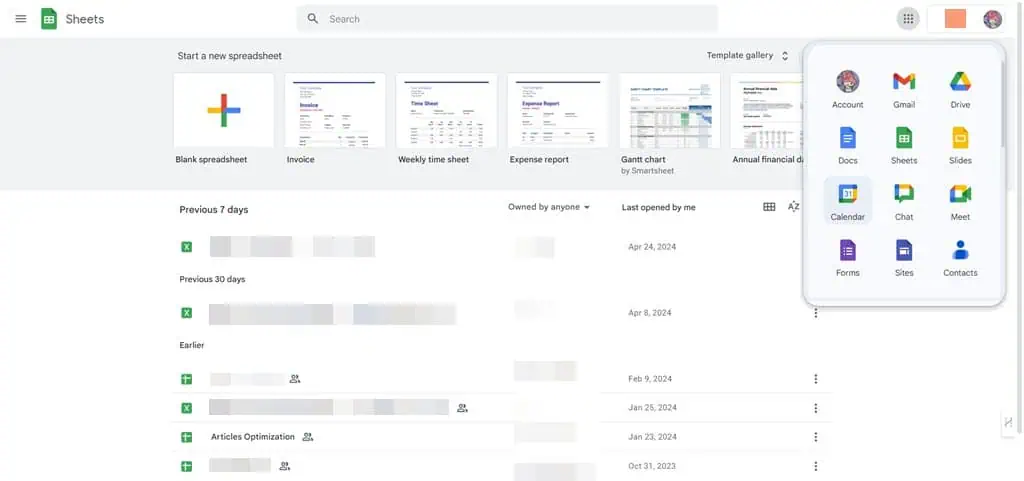
Google Workspace is the second most used office suits app after Microsoft Office. It’s accessible via most web browsers via the internet. Compared to MS Office, its user interface is ridiculously easy to learn and use.
Since the suite works online, creating a customized workspace administration is fairly easier than the Microsoft 365 Administration configuration. You only need to sign up using your email and Google Workspace guides you through the personalization steps in simple language.
An MS Office installation on a Win 7 PC easily consumes about 10 GB of storage. Not to mention, all these apps reduce your device’s performance. Also, being a standalone app MS Office might run slow on average PCs. You can avoid these issues by switching to Google Workspace, which is entirely cloud-based.
Google Workspace’s business tools are as outlined below:
| Business Tools | Value-Adding Tools | Cloud Services |
| Gmail for personal or work email | Groups for team creation and secure communications | Jamboard for online and remote collaboration |
| Docs for document creation, viewing, and editing | Maps to locate and promote places | Cloud Print for enterprise printing devices management |
| Sheets for calculations, data analytics, and data visualization | Translate for personal and business-grade translations | Classroom for online teaching and learning |
| Slides for slideshow presentations | Vault for access control of confidential files | |
| Calendar for work or personal tasks planning | Keep for quick text and visual note-taking | |
| Chat for texting | Password Manager to store user names and passcodes online | |
| Meet for video conferencing | ||
| Forms for collecting data online | ||
| Sites to host and publish online content | ||
| Contacts to store personal or business contacts |
Whether you use a free account or a paid subscription, the access to features is almost the same. Overall Google Workspace has a response for each of MS Office’s features and apps. However, there are some drawbacks too:
| Pros | Cons |
| Available for free. | The free plan offers only 15 GB of cloud storage. |
| Highly affordable as compared to MS Office. Its subscription starts at just $6/ user/month. | Guests can’t join video or audio meetings via phone calls. |
| You can access your content from any device. | You’ll always need the internet to use its apps. |
| Supports MS Office files. | You can’t download and install its apps on a Windows 7 PC. |
| Virtually no learning curve. | |
| A few features also work offline if previously configured on the web browser. | |
| Unlimited access to integrations and add-ons via Google Workspace Marketplace. |
LibreOffice
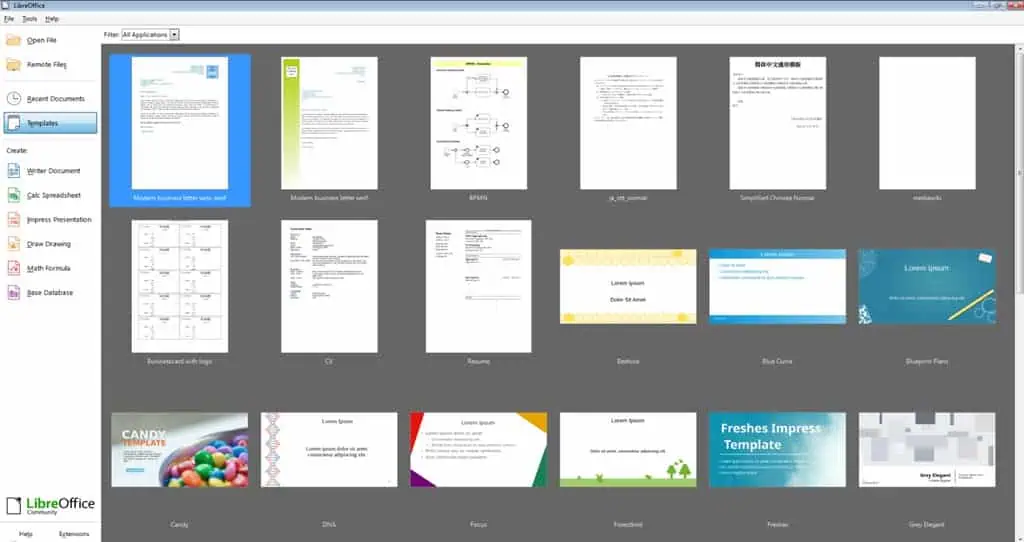
LibreOffice should be your first choice if you’re looking for a standalone app alternative to MS Office. While an MS Office installation often uses much space and slows down your PC, LibreOffice is the opposite. It only requires about 700 MB of disk space, which is tiny compared to the 10 GB of MS Office. Also, LibreOffice runs very fast on an average-grade PC.
Additionally, the complete LibreOffice app only requires up to 130 MB of RAM space. Whereas, the Microsoft Excel app itself occupies 140 MB of memory on the PC. If you run multiple MS Office apps, like Word, Excel, Access, PowerPoint, etc., altogether you’ll end up using the entire device memory on a budget PC.
From the features perspective, LibreOffice includes almost all the basic and advanced functionalities you find on MS Office. Also, you can access all the productivity and work apps in one software compared to separate apps in MS Office.
LibreOffice offers the following apps enough to work on personal and business projects securely and efficiently:
- Writer Document
- Calc Spreadsheet
- Impress Presentation
- Draw Drawing
- Math Formula
- Base Database
However, it lacks other value-adding business apps like the ones offered by MS Office:
- Bookings
- Clipchamp
- Engage
- SharePoint
- Forms
- OneDrive
| Pros | Cons |
| Available for home and business use for free. | The UI design is a bit outdated. |
| Open source program enabling you to customize the app according to your business needs. | Limited templates are available for documents, sheets, slideshows, etc. |
| More lightweight than MSOffice | It lacks fundamental apps like form maker, site maker, email clients, and virtual meeting solutions. |
| Works offline | Creating custom functionalities using the source code requires advanced software development skills. |
| Six essential business productivity apps in one app interface. | |
| You can enhance its functionalities using third-party extensions. | |
| Compatible with most MS Office file types like DOCX, XLSX, PPTX, etc. |
Get LibreOffice for Windows 7 for free!
WPS Office
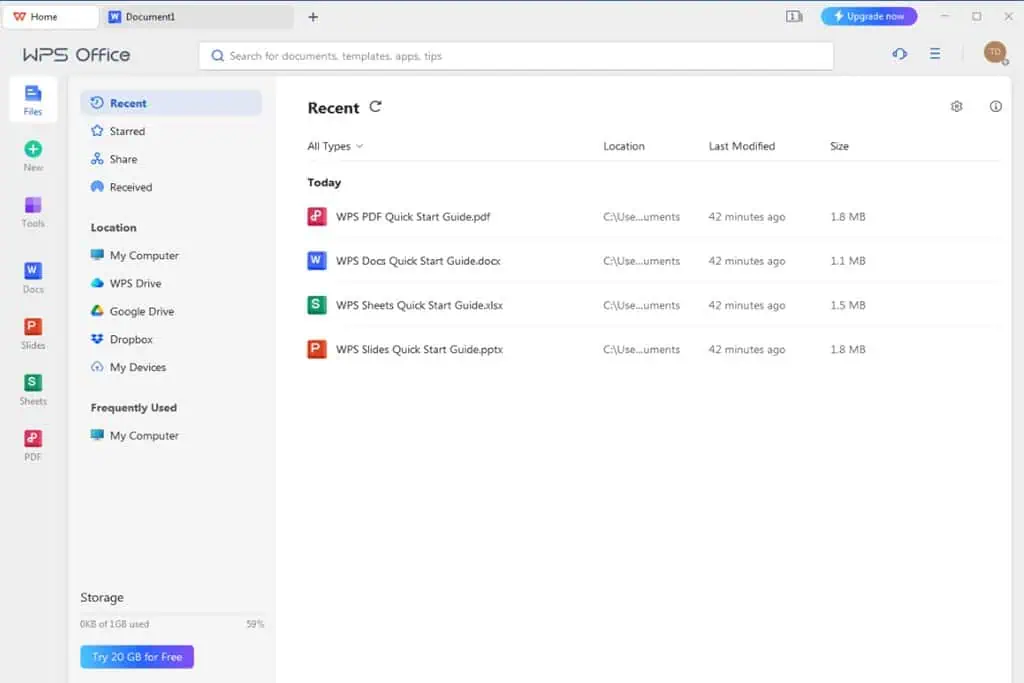
Windows 7 has reached the end of life on January 14, 2020. It means Microsoft will no longer develop MS Office apps with new features for Windows 7. So, you’ll miss out on modern features like Microsoft AI Copilot, improved user interface, offline and online collaboration, and more.
Here comes WPS Office.
It offers a sleek super-app look. You can access a handful of personal and business productivity apps under one user interface. Also, the dashboard view shows all online and offline documents you’ve created or accessed using the tool.
Here are the functionalities you get with WPS Office:
- Docs for document writing and editing.
- Slides for presentation-making.
- Sheets for data manipulation and visualization.
- PDF for PDF creation and editing.
- Built-in access to multiple cloud storage services like Google Drive, Dropbox, and WPS Cloud.
- A range of value-adding tools, like PDF to Word, PDF OCR, Smart Form, Screen Recording, Split/Merge, and more.
- WPS AI to help you with writing, editing, brainstorming, summarization, and more.
You should choose WPS Office over MS Office on a Win 7 PC to avoid security breaches. WPS Office will receive regular updates in the upcoming years. Contrarily, Microsoft has announced the end of life for most dated MS Office suites like Office 2013, Office 2016, Office 2019, etc., and won’t release security updates.
| Pros | Cons |
| Free trial available. | It pushes you to install a third-party antivirus app during installation. |
| Highly affordable subscription starting from $17.99/year. | PDF editing isn’t available in the free trial edition. |
| One subscription works on up to three PCs and six mobile devices. | The screen recorder isn’t accessible from the standard free edition. |
| AI copilot solution via a generative AI model – WPS AI. | You can only upload files up to 200 MB to WPS Cloud. |
| A lightweight desktop app. | |
| Automatically collects all the recent and past documents in the dashboard for easy access. | |
| Offers essential templates to get started with documents, slideshows, and data analytics. |
Get WPS Office for Windows 7 for free!
Apache OpenOffice
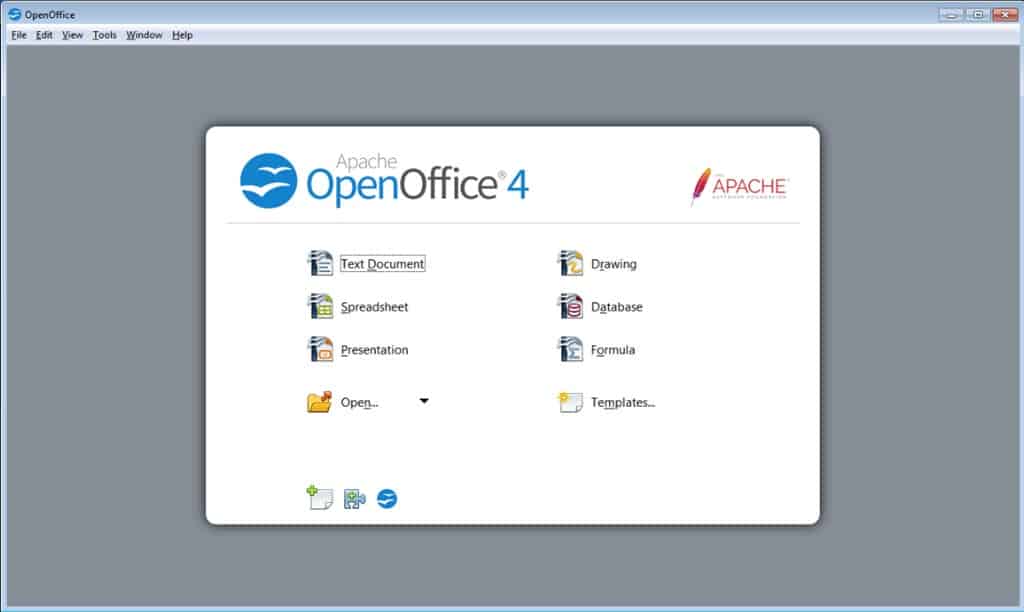
Apache OpenOffice is one of the best options to get word processing, data manipulation, presentation, and database software on average for low-end PCs. It requires only 140 MB of internal storage and 35 MB of memory to run the software.
Whereas, MS Office takes up to 10 GB of storage and more than 1 GB of memory to run Word, Excel, Access, and PowerPoint simultaneously.
The app offers a minimalistic user interface with basic design elements, so it looks a bit outdated. However, OpenOffice.org has been actively developing and updating the app, so you’ll keep getting features and security updates in the future, which is not the case with MS Office on Windows 7.
However, OpenOffice lacks in terms of communication features, as it doesn’t offer email and conferencing apps. Nonetheless, you’ll get all the other features you see in MS Office, plus a few more:
- Text Document for word processing.
- Spreadsheet for data analytics, calculations, and data visualizations.
- Presentation for slideshow-making.
- Drawing lets you create flow charts, wireframes, vector art, and more.
- Database allows you to create database queries, forms, tables, reports, and more.
- Formula lets you create mathematical equations.
- You can download free OpenOffice document templates using the Templates feature.
- Supports extensions.
| Pros | Cons |
| You can download its source code to create custom features. | The user interface is not so appealing. |
| The user-facing app is available for free. | Its Spreadsheet app can create only 1,024 columns compared to MS Excel’s 16,384. |
| Free usage is allowed for both personal and commercial purposes. | There are limited built-in templates in the app. You must download variations online from OpenOffice.org. |
| The app is super lightweight and requires minimal system resources. | There are no basic team communication tools like email, video/audio conferencing, etc. |
| It’s still being developed actively so there’s no risk of not receiving security and feature updates. | Doesn’t support Microsoft Visual Basic for Applications (VBA) programming for automation. |
| The tool supports most MS Office file types, like DOCX, PPTX, XLSX, etc. | No native support for PDF creation and editing. |
| You’ll find updated templates and extensions on OpenOffice.org for free. | |
| Enables app automation via Apache OpenOffice Basic language. |
Get Apache OpenOffice for Windows 7 for free!
Polaris Office
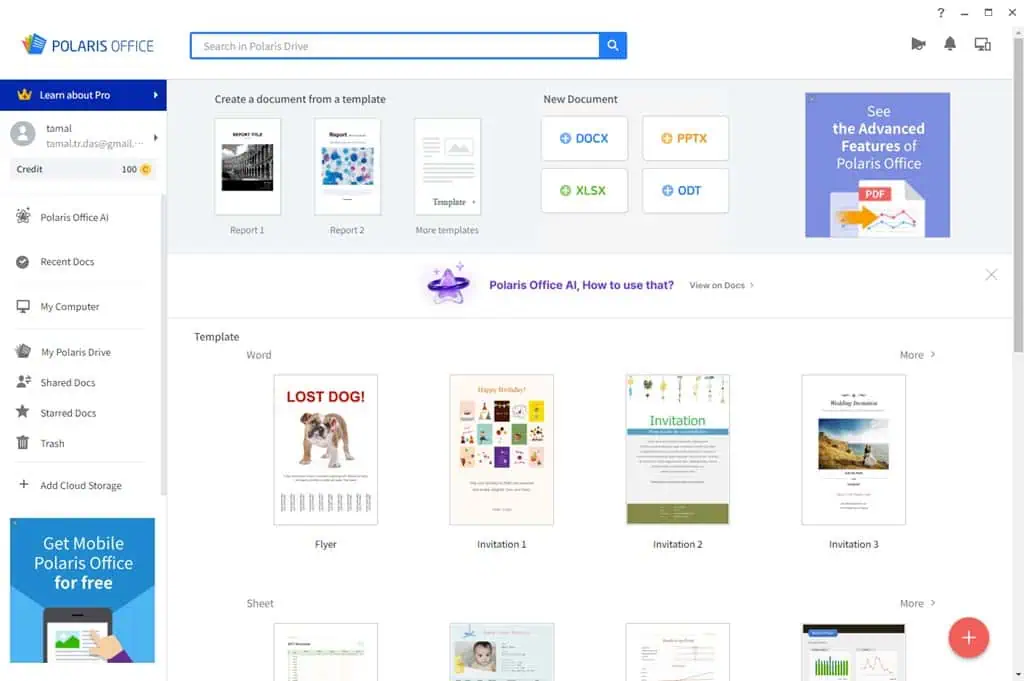
Polaris Office is a cloud-based office suite. You can install it on your Win 7 PC to access documents, spreadsheets, slideshows, etc., stored on the cloud servers.
You can use it as an individual user by sharing storage and computing resources from Polaris Office’s public server. Alternatively, you can set it up on-premise on your own server for high security and confidentiality.
It offers similar features you can find on MS Office at an affordable cost. For example, a personal subscription plan starts at $3.99/user/month and a business subscription starts at $7.99/ month.
An equivalent subscription for MS Office would cost you $69.99/year/user for personal use and approximately $150/year/user for business use.
On top of that, you get a range of AI tools for writing, text-to-image processing, background removal, etc. None of these are available on older MS Office versions, so you get more bang for your buck if you go for Polaris.
You’ll find the following tools of Polaris Office really useful:
- DOCX for document creation
- PPTX for slideshow-making
- XLSX for spreadsheet works
- ODT for OpenDocument Text file creation
- Polaris Office AI copilot
- Integration with third-party AI tools for data analysis, content creation, email generation, translation services, and more
| Pros | Cons |
| A free version is available with limited access to features. | Credit-based usage of the generative AI tool. |
| Consolidates all of your online and offline documents in one dashboard. | Doesn’t offer a tool to create and manage databases on a PC. |
| You can use Polaris Drive for online sharing of offline documents. | You can’t create forms, sites, lists, drawings, etc. |
| Allows you to import documents and files from Dropbox and Google Drive. | Setting up the app for the first time may take a while. |
| There’s a large library of templates for documents, spreadsheets, slideshows, etc. | On Win 7, you must verify the software certificate manually by following the instructions shown on the account login step. |
| The user interface and experience are similar to MS Office. | The tool requires you to create a Polaris Office account. |
| Credit-based usage of the generative AI tool |
Get Polaris Office for Windows 7 for free!
Zoho Workplace
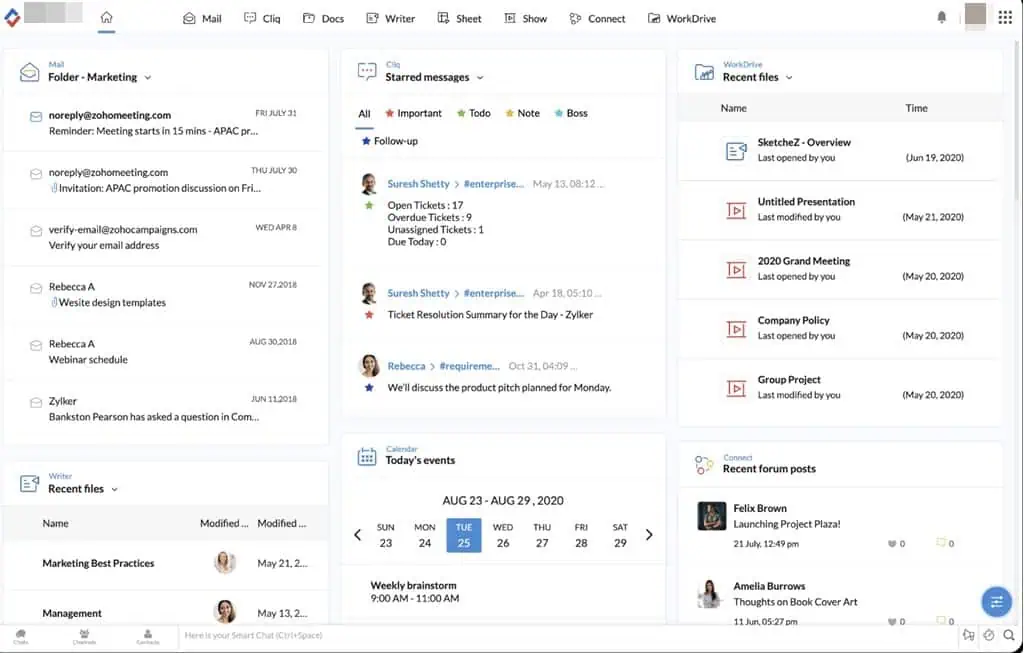
Zoho Workplace’s office suite offers both online and offline editing of documents, spreadsheets, and presentations. You’ll prefer Zoho’s Office apps over Microsoft Office for ease of use.
For example, when you create an MS Excel workbook on your PC and want to share it online, you must first upload it to OneDrive. Here, you can often face intermittent connectivity problems between the PC and OneDrive servers. If you’ve been able to upload the document, you’ll find it challenging to track changes, manage comments, resolve suggestions, etc.
With Zoho workspace, you don’t face such issues because the app works fully online, supports most web browsers, and doesn’t need manual network configuration like MS Office.
Also, Zoho saves you from the costs of maintaining high-end Windows PCs. Since the apps run on a web browser, you don’t face performance issues on an average PC as you do with MS Office.
Besides Zoho’s primary features, which are Writer, Sheet, and Show (slideshow creator), you also get the following value-adding functionalities:
- The Templates library, which is updated frequently by Zoho developers
- Night mode for comfortable viewing
- Offline writing and editing
- Real-time document collaboration
- Share documents and workbooks directly without sending an email
- Simplified changes tracking
- Work lock
- Audit trails
- Version management
- Online publishing
| Pros | Cons |
| Affordable subscription plans, from $3/user/month. | You must subscribe to a paid plan after the free trial ends. |
| You can try out the Professional plan for free for 15 days without adding a credit card. | Its cloud storage quota is less than MS Office subscriptions. |
| Doesn’t require any software downloading, installing, and configuring. | Calendar access isn’t available in the Standard and Professional plans. |
| Automatically fetches all the documents and files linked to the subscribed email and aggregates on a dashboard. | Zoho Meeting supports a maximum of 10 video conference participants |
| Shows all office tools, like Mail, Cliq, Docs, Writer, Sheet, etc., on an easily visible menu bar. | |
| You can access all professional contacts, messaging groups, and chats in the app dashboard. | |
| Integrates with many business CRM tools effortlessly. | |
| The Professional plan supports email attachments up to 1 GB per file. |
Calligra Gemini
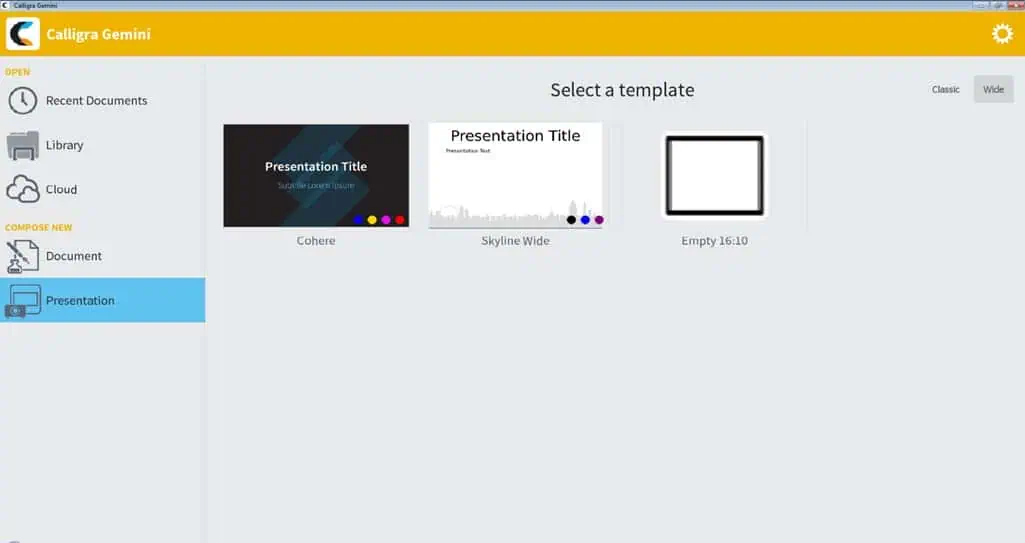
Often, you need a lightweight yet feature-packed office suite to run on tablet-like 2-in-1 devices that the audience, participants, juries, and so on can use during an event. If you use the MS Office suite on such devices, their performance might decline greatly. Here, Calligra Gemini can help.
The app occupies about 500 MB of internal storage space, requires only 37 MB of RAM, and has minimum CPU processing capacity.
Another challenge with MS Office for hand-held presentation and reading devices is the complicated user interface.
Calligra Gemini offers a super simple user interface that anyone can understand in a few minutes. Also, it has very few options in the UI. If you only need to interact with slide shows, you can access the Presentation module. You can preload the relevant presentations in the tool so users can easily visualize them.
Calligra Suite offers the following applications:
- Calligra Words for word processing
- Calligra Sheets for mathematics, data analytics, charts, etc.
- KEXI lets you visualize databases
- Karbon enables you to create awesome illustrations and vector graphics
- Plan is for project management
- Stage lets you create professional slideshows
| Pros | Cons |
| Simple user interface. | There are no communication tools like messenger, team groups, video calling, etc. |
| Virtually no learning curve | Can’t use it via a web browser. |
| The tool is available for free for personal and commercial use. | The Cloud module doesn’t let you sync documents from OneDrive or Google Drive. |
| Lets you tweak the source code for customized branding. | |
| You can clone it from GitHub for free if you need to develop custom solutions based on Calligra codes for Words, Sheets, Plan, etc. | |
| Its Library module allows you to connect local and remote database servers so you can pull documents as and when needed. | |
| The Cloud module lets you host your documents on services like Dropbox, Git, and WebDav |
Get Calligra Gemini for Windows 7 for free!
SoftMaker Office
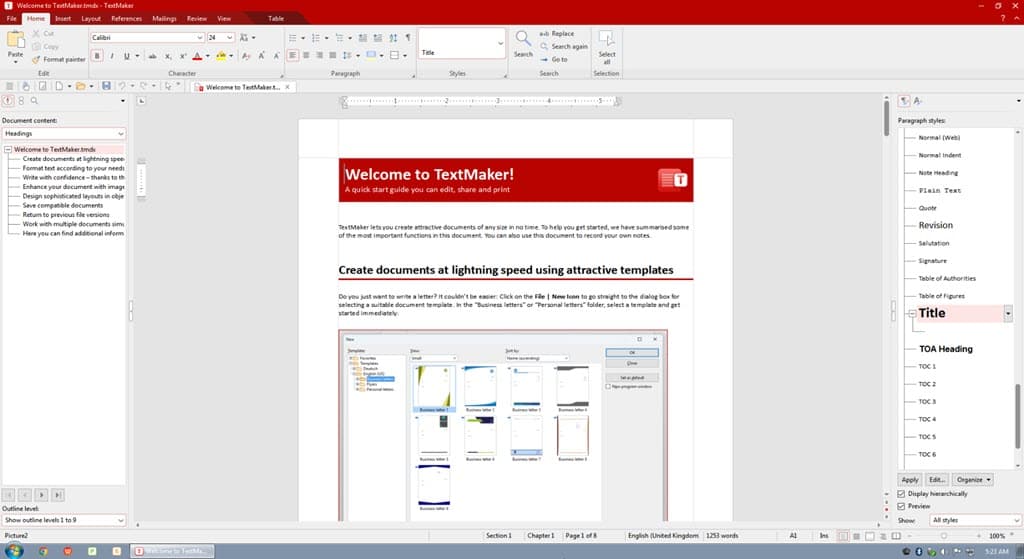
If you need an affordable yet premium MS Office alternative that offers GDPR compliance, you can check out SoftMaker Office. It gives you the following apps for document processing:
- TextMaker: Word processing app supporting DOCX, DOC, PDF, and PDF/A file types.
- PlanMaker: Spreadsheet tool for calculations and data analysis, visualization, manipulation, and automation tasks.
- Presentations: The app allows you to create professional slideshows using more than 100 templates provided by SoftMaker or creating from scratch on your own.
SoftMaker also offers the following value-adding tools to enhance the office suite’s convenience:
- Generative AI: Built-in ChatGPT API for content writing, brainstorming, summarization, and more. However, it’s only accessible on the SoftMaker NX Universal subscription.
- MS Office-Like Ribbons and UI: The tool reflects all the user interface and experience elements of the Microsoft 365 app.
- Research Function: It offers an effortless Zotero plug-in for effortless academic research paper creation and publication.
- EPUB: Dedicated tools for e-book publication.
When compared with MS Office, SoftMaker Office consumes limited resources for the same amount of document processing.
Also, its developers are actively building new features and offering security updates. Contrarily, most MS Office app editions are reaching the end of life and support in October 2025. After this period, you won’t get support and security updates from Microsoft.
| Pros | Cons |
| All premium SoftMaker Office features are available on a 30-day free trial. | Zotero research integration isn’t accessible in the starter subscription plan. |
| Subscription plans start from $29.90/user/year. | Doesn’t offer any communication tools like video conferencing, voice calling, text messaging, image sharing, etc. |
| Lifetime license available for $99.95. The app can be installed on up to five Windows 7 or any other PCs. | Doesn’t offer cloud-hosted apps as MS Office does. |
| You can use one subscription on five PCs and five mobile devices. | SoftMaker Office doesn’t offer business knowledgebase, website, and app-making solutions as MS Office does through SharePoint. |
| This office suite offers extensive translation, grammar, and spell-check solutions for up to 20 languages. | The generative AI is behind a paywall. You can’t check its efficiency without buying. |
| It offers the latest version of Duden Korrektor required for high-quality work on German literature. | The neural machine translation service, DeepL Translate model isn’t available in the free trial. |
| Offers extensive functionalities for EPUB e-book creation. | You can’t use SoftMaker Office NX Home for commercial purposes in the starter plan. |
| Easy-to-use and guided support for modern mail merge for documents, spreadsheets, and slideshows. | |
| Available offline. | |
| Offers an extensive list of mathematical charts exceeding 80 different variants. |
Get SoftMaker Office for Windows 7 for free!
How to Choose the Best MS Office Alternatives for Windows 7
If you want to switch to an MS Office alternative, you must plan it the right way. I’ve considered the following points when creating a list of the best substitutes above in this article:
1. Free Trials and Pricing: The prospective software should offer a free trial so you can check out its tools, and functionalities before buying. Also, the subscription tiers should be affordable for personal and business use.
2. UI and UX: Most Microsoft Office apps have a complex and cluttered user interface. The alternative you want to use should be more user-friendly than the MS Office suite.
Preferably, the UI should be simple and clutter-free. Also, you should be able to find all the essential features without looking under every menu item.
3. Device Compatibility: Most MS Office tools are reaching the end of life for support in a few years. Once the apps are outdated, you won’t get official updates. Hence, the MS Office alternative must support Windows 7 PCs unconditionally for years to come.
4. Security and Features Updates: The prospective apps should be developed actively so you can get updates regularly.
5. Offline and Online Access: The app should function with or without an internet connection. It should also automatically sync and update documents stored in the cloud from the local PC directory.
6. Impact on System Performance: MS Office requires nearly 10 GB of storage, multiple gigabytes of RAM, and a powerful CPU.
Now, the main problem of running MS Office on Windows 7 is system performance. Since Windows 7 OS is now obsolete, manufacturers have also ceased developing new hardware. So, you’ve got a narrow scope for upgrading hardware.
Therefore, the software you choose should be lightweight and work with minimum CPU and RAM resources.
7. Cloud Storage Availability: If you’re choosing a web app as an office suite, there should be a free quota for cloud storage. Also, the price for adding additional storage quota should be affordable too.
8. Real-Time Collaboration: There should be a multi-party collaboration feature in the office app if it works online. Also, the tool must easily tag the different online users with names or other identifiers. Furthermore, there should be stringent access and content control policies to ensure data privacy and confidentiality.
9. Backward Compatibility of MS Office Content:
Since you’re moving to a different software from the Microsoft environment, ensure that the new tool can open and edit documents created on MS Office.
10. Essential Office Suite Features:
The alternative to MS Office must offer basic functionalities like free-to-use templates, a document editor, a spreadsheet tool, a slide show creator, and a vector art app.
If you consider the above points when selecting the right non-Microsoft solutions, you can use any of the six software mentioned in this article.
Summary
Now you’ve seen the best MS Office alternatives for Windows 7. If you’re looking for a completely free option for personal or small business use, go for Google Workspace. If you want a standalone software for offline work, check out LibreOffice, WPS Office, and Apache OpenOffice.
Choose Polaris Office if you’re looking for a highly secured cloud solution. You can create an on-premise server for the app and host documents there. However, you must invest a moderate budget for such a setup.
If you’re okay with a paid subscription and need a convenient, fully online tool, you can also check out Zoho Workspace.
Did you try any of the apps from this comprehensive list? Do you know a better alternative than the ones I’ve listed? Comment below!
Read our disclosure page to find out how can you help MSPoweruser sustain the editorial team Read more




User forum
0 messages