Luma AI Review: 3D Models Made Easy
4 min. read
Published on
Read our disclosure page to find out how can you help MSPoweruser sustain the editorial team Read more
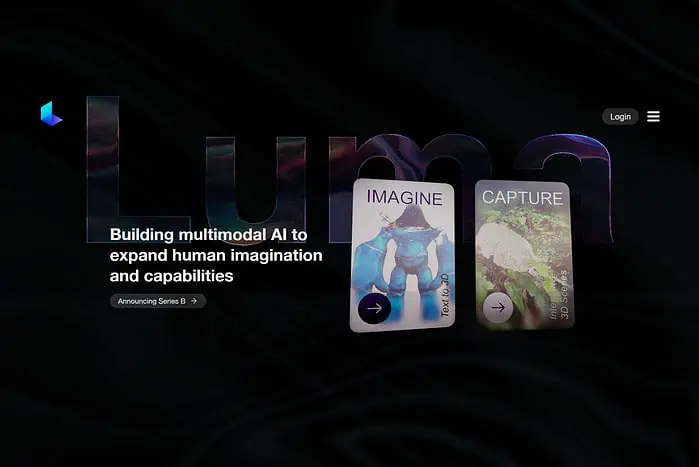
This detailed Luma AI review will help you decide if the 3D model generator is worth your time. I’ll discuss its main features, show you how to use it, and more.
Let’s begin.
What is Luma AI?
Luma AI is an application that enables users to capture images or videos of objects using their smartphones, transforming them into highly realistic 3D models.
This app makes it easy and faster to create 3D content, even without needing a professional setup. Just grab your iPhone and use the app.
Luma AI Features
Some of the most notable features include:
Genie: Text-to-3D
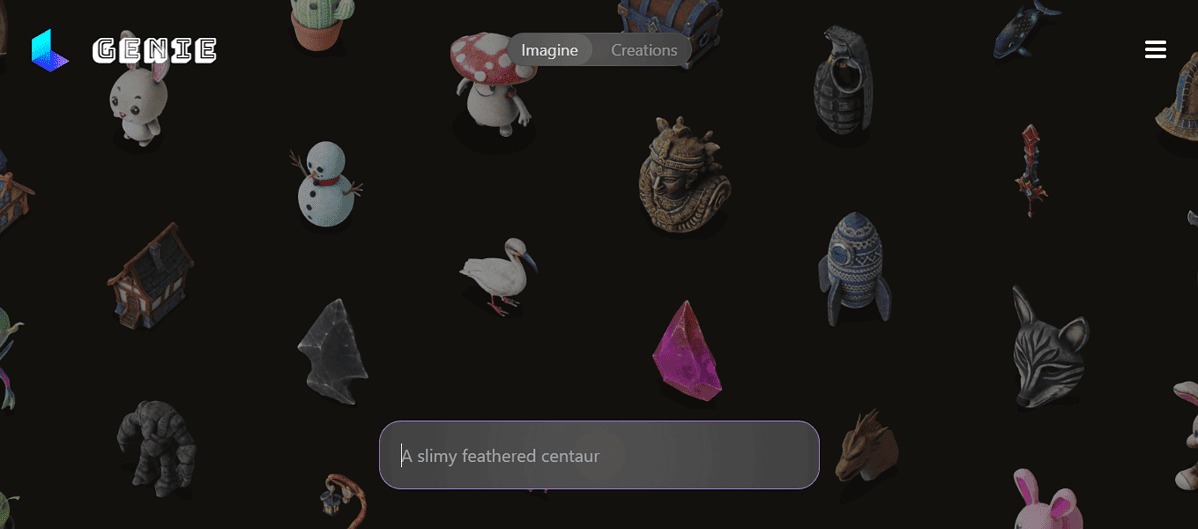
Luma AI’s Genie feature allows you to generate 3D images in seconds by just typing a prompt. This is a big step forward considering most AI tools like DeepMotion don’t allow generating images from text.
I played around with it for quite some time and I was pretty happy with the results.
The only problem arose when I asked it to produce an image of a leopard. It generated four images, which was fine, but one of them had horns.
However, you can tap on the retry button until you get the desired image.
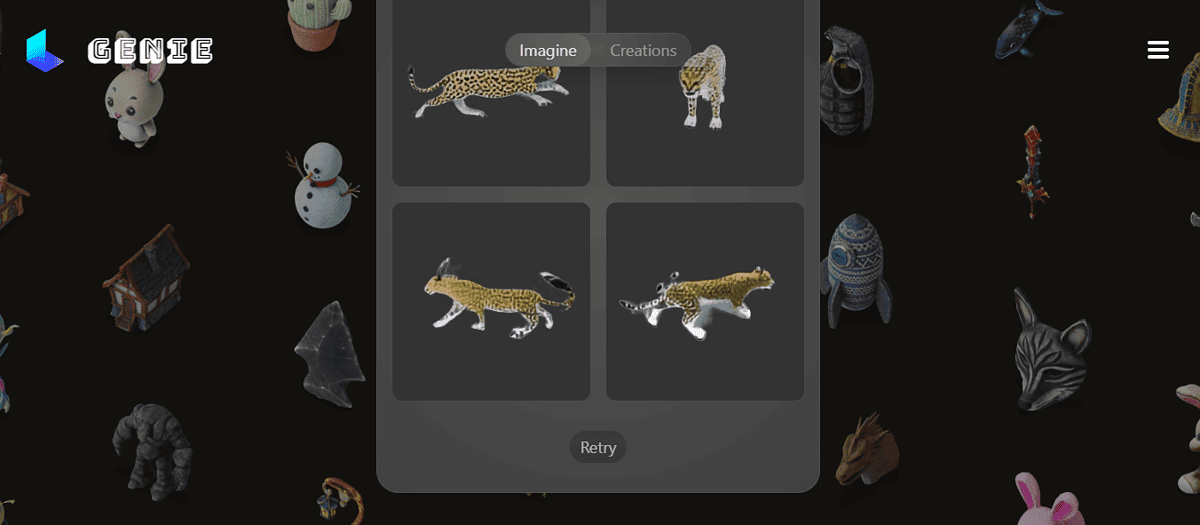
Let’s see how well it performs with moving images.
3D Scenes From Video
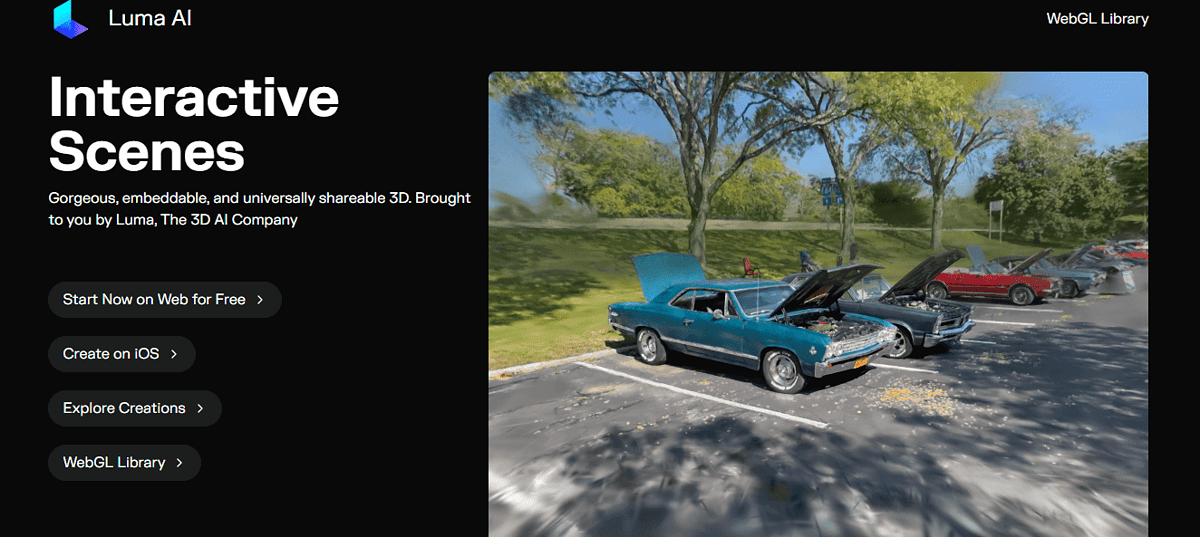
Luma AI can generate 3D scenes from video footage. You can import videos into the application, and the tool will analyze the content to reconstruct the scenes in a three-dimensional space.
This feature enables users to transform ordinary videos into immersive 3D environments, opening up creative possibilities for storytelling, visualization, and more.
It can be time-consuming for beginners but once you grasp the idea, you’ll create 3D scenes faster.
Compatibility
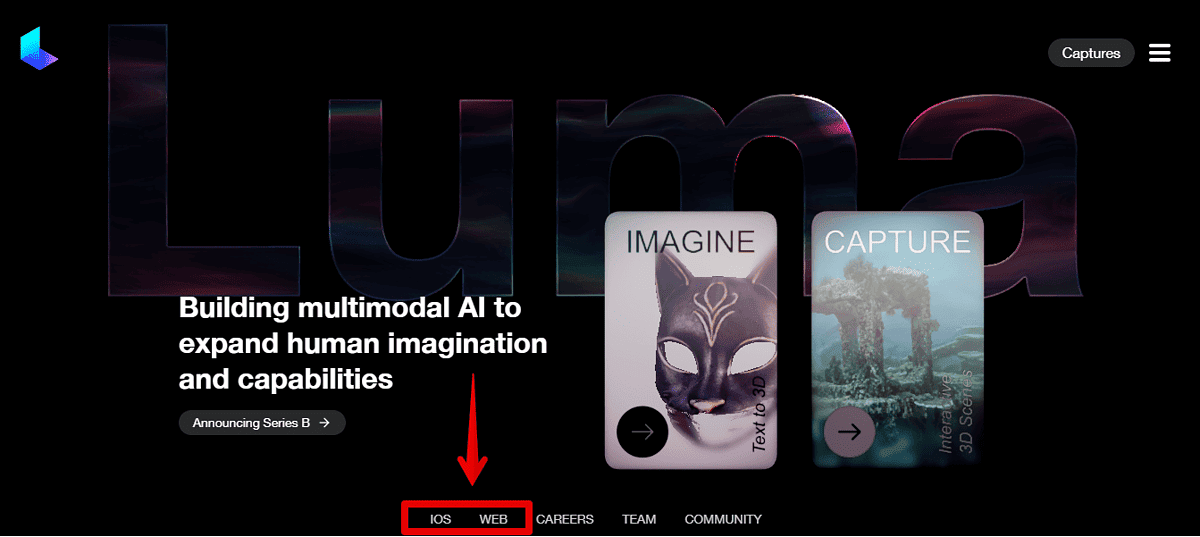
Another boost for Luma AI is that you can use it on the website and mobile. I created my account using the Chrome browser and started generating 3D images on my smartphone. The only downside is that its application is only available in the Apple Store, unlike Polycam and Magicplan which support iOS and Android.
How to use Luma AI
If you want to start creating 3D images and photos, follow the below steps:
- Go to the Luma AI official website and tap login.
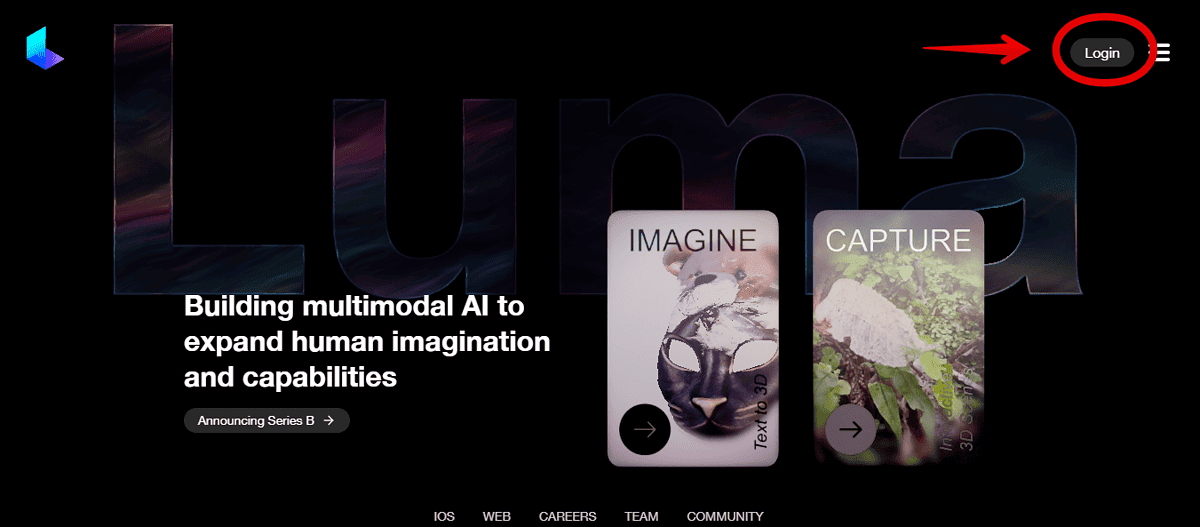
- You can sign in either with Google or Apple. I’ll use Google for this demonstration.
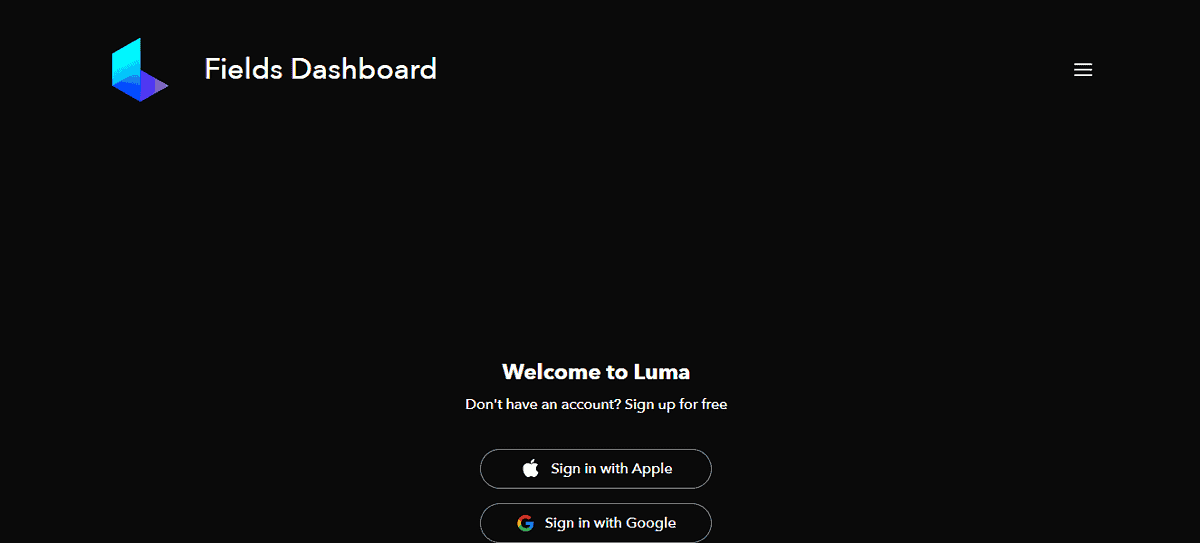
- Select a Gmail account you want to use then tap continue.
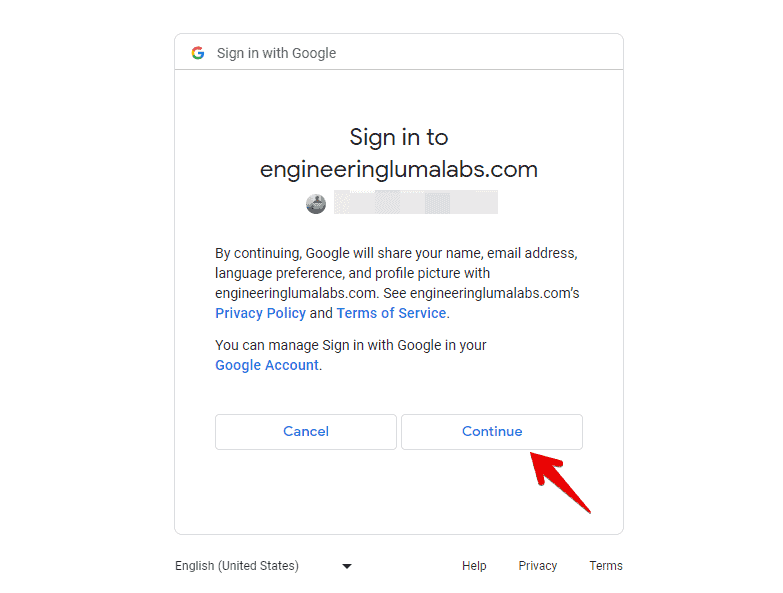
- Select a username.
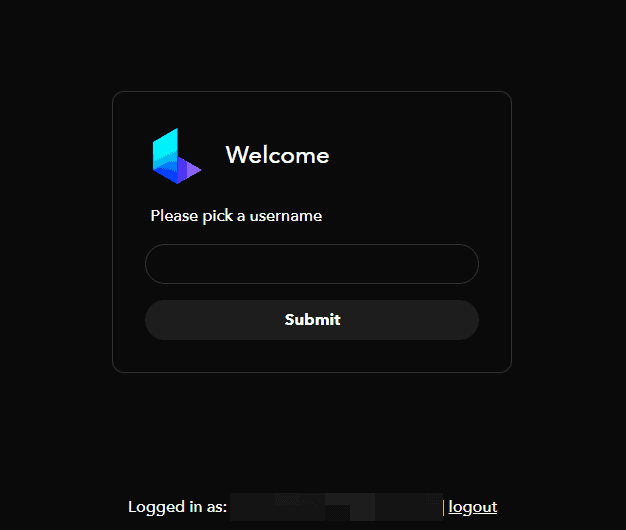
- Your account is ready.
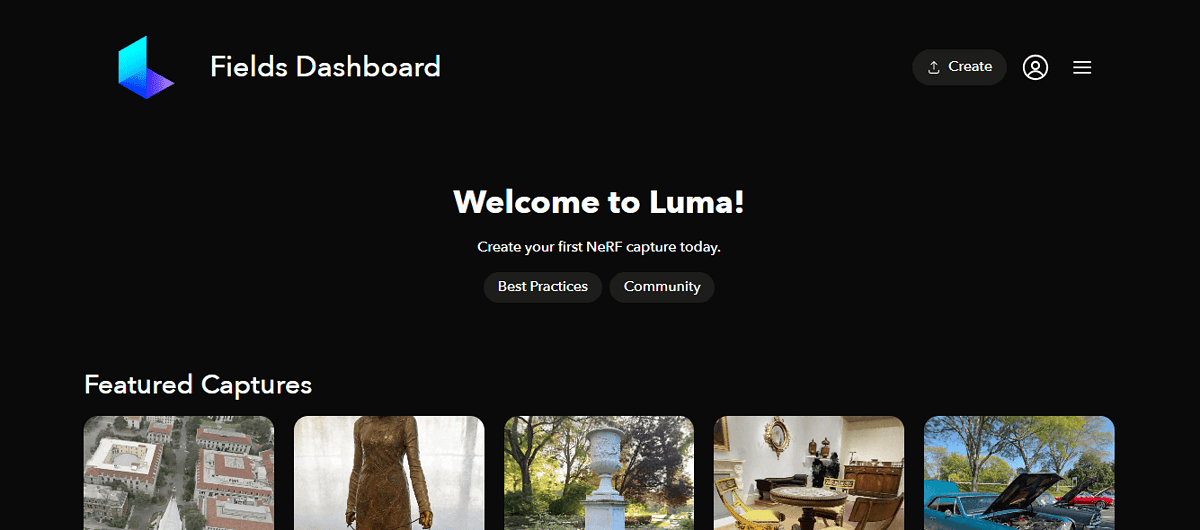
- Now go to your Apple Store, download Luma AI, and log in. Alternatively, you can open it in-browser on any device.
- On iOS, you can start capturing the object directly from the app. Just make sure you have proper lightning and move
- Point crosshairs to the center of the object and tap on the screen. Do the same to the other side of the screen.

- Using the handles, enclose the object in the box.

- Move around the object slowly and trace out the loops. Ensure your camera is pointing at the center of the object.

- Keep capturing until you trace all the loops around the object.

- After capturing all the loops your image should look like this. Then tap finish and upload.

Alternatively, if you use the web app, you can upload video or zip files from your device into the Luma app. Just hit the upload button and select your file.
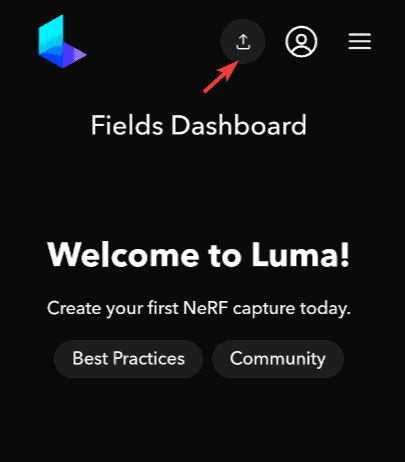
Pretty cool, right? But how much do you have to pay for these features?
Luma AI Pricing
You can use Luma AI’s basic features for free.
But if you’re interested in more advanced features that allow you to create augmented realities, VFX or even game art.
The cost varies depending on how many captures you want, starting from $1 per capture.
Also, once you make a payment it’s final and not refundable as stated in Luma AI’s terms of service.
Luma AI Review – Verdict
To conclude this Luma AI Review, I want to note it’s a noteworthy 3D modeling app that can fast-track some tasks and make your job easier.
It’s also worth noting that the free version allows you to do some stuff, but if you’re a professional, that may not be enough. The good news is that the premium version pricing starts at $1.








User forum
0 messages