Luma AI Dream Machine Review: Quality Videos From Prompts?
9 min. read
Published on
Read our disclosure page to find out how can you help MSPoweruser sustain the editorial team Read more

In this Luma AI Dream Machine review, I test the video generator firsthand to see if you can really create realistic videos with just text and image prompts.
What are the platform’s features, strengths, weaknesses, and pricing? Learn all about it below!
What is Luma AI Dream Machine?
An offshoot of Luma Labs’ 3D modeling AI, Dream Machine is a powerful web-based AI video generator. Unlike the highly touted Sora by OpenAI, it’s now available to the public after extensive beta testing.
Its familiar text and image prompt interface promises high-quality and realistic videos, though no sound or background music is included. It doesn’t support NSFW content.
While some of the creations made by others are certainly impressive, how practical is it for the average user?
I got hands-on with the latest model to see how it works, what can be accomplished, and whether it meets the standards of other public AI tools like Runaway, Kling, and Lucas.
Key Features
Want to know what features stand out the most and what could be improved? Let’s take a closer look!
Text to Video
Unlike Runaway, Dream Machine boasts a text-only prompting feature. I find it incredibly easy to use and even the simplest of prompts generate high-quality videos with minimal flaws. Simply describe a scene and it “dreams” up a clip in about three minutes or so, depending on demand.
Premium users get to jump the queue, but even free users don’t have to wait long.
It allows simple descriptions related to:
- Camera motion like a “panning shot”
- Subject actions like a “man swimming”
- Object features like “wearing a black frilly shirt”
- Backgrounds like a “bright sunny beach with palm trees”
All your creations are saved to your account and immediately play on loop, so you can see the results.
Unfortunately, the platform only supports five-second clips and an extra five by using the Extend feature, which costs another generation. However, even these short clips show where the power of AI is headed.
I like that you can download the video directly in MP4 and you get at least 720p in resolution.
Of course, it’s not without the typical AI glitches. A necklace might look out of place, walking can seem unnatural, and hands are still a problem. Text within a video will also look garbled.
This tends to be an issue with all AI generators and Dream Machine holds a high standard regardless.
It’s light-years ahead of Lucas, which functions more as a marketing tool that uses AI for scripting and pulls images from sources like Getty, rather than actually generating AI video.
A more similar tool is the Chinese app Kling, but this isn’t easily accessible to non-Chinese users nor on Western app stores. If you can get past that (for example, with a VPN), you’re treated to videos up to two minutes in 1080p. For comparison, you can watch a Kling AI collection here.
Image to Video
The most notable feature is the ability to turn a still image into a moving video via prompts. It maintains the elements and themes from the original image in the process.
Generating from an image takes much longer than text and I waited over 30 minutes for the first try and more than an hour for a more detailed video.
The higher quality and more detailed the image the better. It also produces a less warped result if you describe a scene that already includes the elements of the image.
For example, if you have a shot of a busy street market, it’s better to describe:
“Walking motion through a busy street market, passing people and stalls,” than “lots of people on the surface of the moon”. Although, the latter might create something trippy!
Describing the motion is important, else you may end up with limited movement or none at all.
For the most part, I find it produces good motion and photo-realistic visuals, but it depends on the style and detail of the original image.
It will also take you more attempts to master than just text, so be prepared for warping and weird artifacts in the beginning.
Supported image formats are limited to JPG, JPEG, and PNG.

The finished video maintains the same aspect ratio as the original image, so don’t expect a selfie to turn into a widescreen cinematic clip, as seen in my terrible first try above.
Ease of Use
Unlike AI image tools, Dream Machine keeps it very simple, despite such a complex model. There are no style selections, aspect ratios, effects strength, or other settings to mess around with.
Anyone can get started right away and get good results fast. Nonetheless, it would be good to see more output or editing options for those who want to tweak their videos. Even just some background music or sound effects would make it more immersive.
As it stands, if a generation isn’t what you want, you must start from scratch, which can be frustrating.
In comparison, Runaway which is an image to video only generator, offers a lot more settings. You can change resolution, manually control the camera, and use a brush to guide motion.
The downside is it has a steep learning curve and it’s easy to waste credits by trying to perfect things Dream Machine conquers automatically.
Compare these two clips from Luma and Runway using the image-to-video prompt: “Camera moves along the street, alongside the building, people are walking around, and a bird swoops into focus.”

Dream Machine:
Luma’s AI gets the panning and people moving automatically and creates a whole new building, but the bird never appears.
Runway:
The same prompt using Runaway has no camera movement and a bunch of warped cars, birds, and people.
Generation Limits
It’s worth noting that temporary daily limits are not unheard of. This happens due to maintenance and general overload. However, it only applies to free accounts as premium users get ahead of the queue.
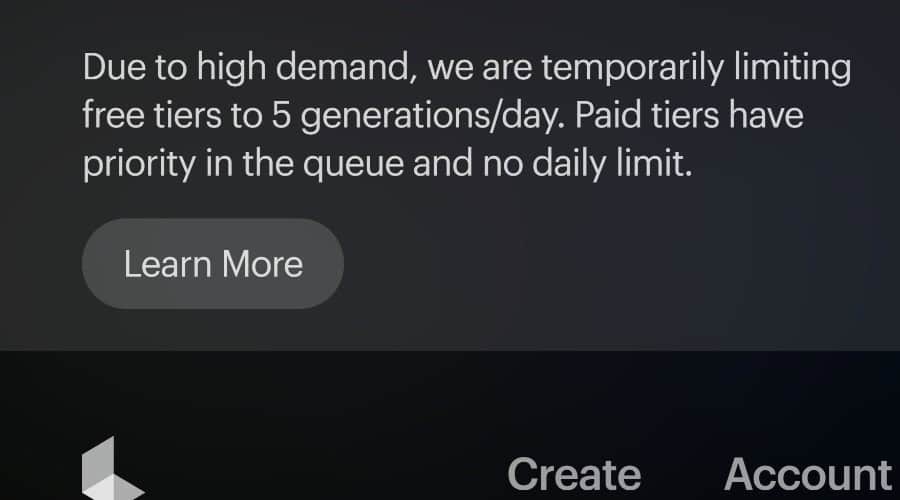
During this Luma AI Dream Machine review, I noticed a temporary 5-generation limit for free users, even though you get 30 a month.
How to Use Luma AI Dream Machine
Using Luma AI Dream Machine is similar to most AI generators. Here’s how to get started and increase the chances of a good video:
1. Go to LumaLabs Dream Machine and click Try Now to create a free account. You can then access your account to upgrade to a premium plan.
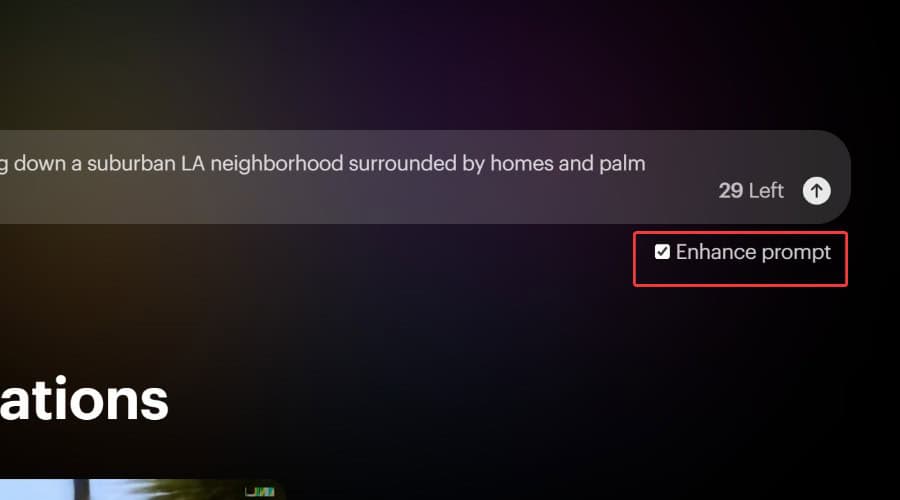
2. For text to video, ensure the Enhance prompt box is checked. This allows for shorter user-friendly prompts and puts more of the magic in the AI’s hands.

3. Type your description of the scene, including the subject. E.g., a person. As well as their actions, the location, and surrounding details. This is what it generated using the prompt:
“A teenager walking down a suburban LA neighborhood surrounded by homes and palm trees.”
4. For experienced AI users or to get a more specific result, uncheck Enhance and provide a more detailed prompt with styles, colors, and other elements. For example:
“In a depressed, gothic style, a young man sits on a bench in a church, the warm glow of candles surrounding him. He wears a black shirt, and cross necklace, his hands clasped in prayer.”
5. To create more action, use camera terminology, such as: “A slow zoom in” or “an ariel drone shot”.
6. To create an image to video, drag and drop your image into the prompt box.
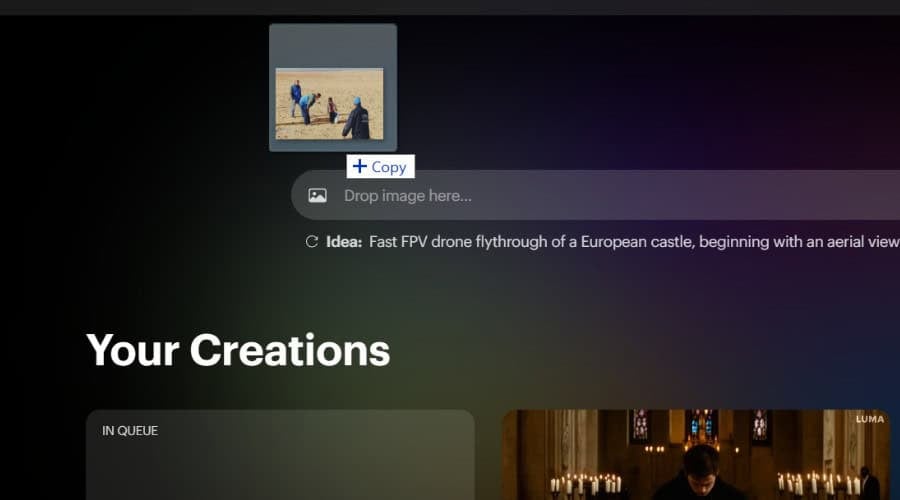
7. Describe the scene as you would just using text. You can use enhanced or regular mode. It’s important to use the term motion and describe how you want the scene to move to get realistic results.
8. Sit tight as this will take longer to generate and is more likely to go wrong.
Pricing
Luma AI Dream Machine follows a similar pricing model to other AI platforms, with monthly and yearly plans based on the number of generations you can use each month.
- FREE – 30 generations/mo, 5 generations/day, watermarked, non-commercial use.
- Standard – $29.99/mo or $287.90/yr – 150 generations/mo, high queue priority, commercial use, and no watermarks.
- Pro – $99.99/mo or $956.90/yr – Same as above with 430 generation/mo, highest priority.
- Premiere – $499.99/mo or $4,700.90/yr – Same as above, but with 2,030 generations/mo.
Note: Generations don’t roll over to the next month, so heavy users should always make use of them while they can.
Refunds are only available if you don’t generate any videos with your plan. You can cancel at any time prior to the next billing date and maintain access until your plan expires.
Luma AI Dream Machine – Verdict
When it comes to Runaway vs Dream Machine, it’s a tossup between the freedom and skill required to edit videos and the simplicity of only using prompts.
To conclude this Luma AI Dream Machine review, there are obvious flaws and it’s still possible to tell the videos are AI-generated. The ten-second limit and lack of sound are likely to evolve in time.
However, for the current standard of AI video, the results are very impressive!
It’s also the only publicly accessible text-to-video AI generator that provides even passable results.
Will it replace real cinematography? Not yet, but you can have lots of fun and it’s currently the most comprehensive and easy-to-use platform of its kind on the market.
We patiently wait for Sora…








User forum
0 messages