Troubleshooting Guide: Laptop Won’t Turn On But Power Light Is Blinking
2 min. read
Published on
Read our disclosure page to find out how can you help MSPoweruser sustain the editorial team Read more
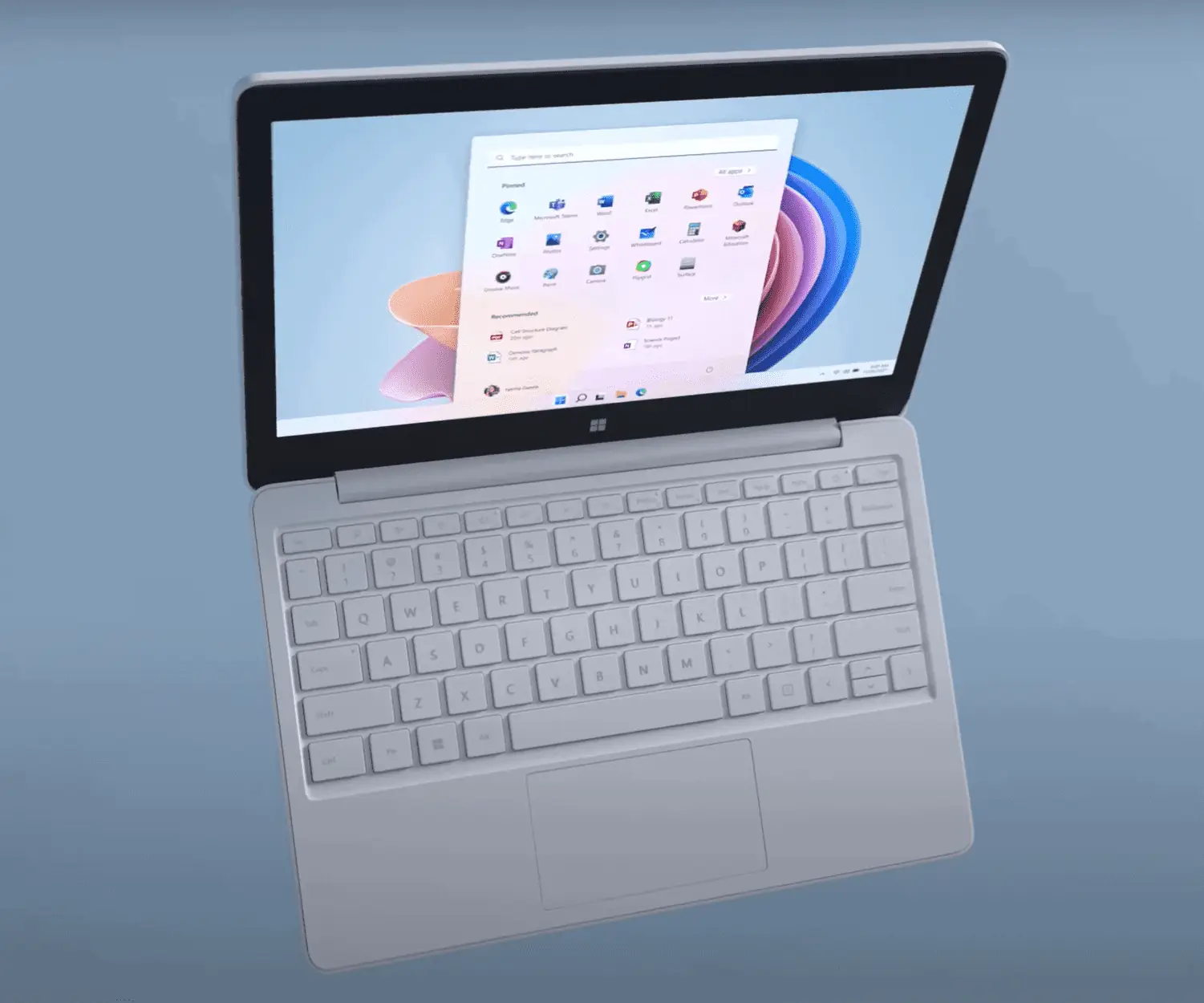
It’s a common, frustrating situation: your laptop won’t turn on but the power light is blinking. It feels like your laptop is giving you a mixed signal; on one hand, the blinking light indicates it’s getting power, but on the other hand, it’s not responding. This issue could be caused by various factors ranging from a minor battery problem to serious hardware faults. According to a 2019 survey by Rescuecom, hardware problems account for 40% of all computer repairs. So, you’re not alone in facing this issue. In this guide, I’ll walk you through some steps to troubleshoot and hopefully get your laptop back up and running.
- Hard Reset:
- Disconnect all peripherals, like USB devices and SD cards.
- Unplug the power cord and remove the battery if possible.
- Hold the power button down for 15-20 seconds.
- Reconnect the power, insert the battery and try turning on the laptop.
- Check Power Sources:
- Ensure the power outlet is functioning by testing with another device.
- Check for any damages to the power cables or adapters.
- If using a docking station, connect the power cord directly to the laptop.
- Inspect Battery and Power Supply:
- If the battery is removable, take it out and check for any physical damages.
- Replace the battery or use another power adapter if available to rule out faulty hardware.
- Examine Memory (RAM) and Hard Drive:
- Reseat the RAM modules and hard drive.
- If comfortable, try booting with one RAM stick at a time to check for possibly faulty memory.
- LED Error Codes:
- Some laptops have blinking lights as error codes. Refer to your laptop’s manual to decode the blinking pattern.
- BIOS Reset:
- If comfortable, attempt a BIOS reset, but be cautious as incorrect BIOS settings can cause further issues.
- Seek Professional Help:
- If the laptop still won’t power on, it’s wise to consult with a professional technician.
- Consider Hardware Replacement:
- If a specific hardware component is identified as the culprit, consider replacing it to restore your laptop’s functionality.
- Maintain Regular Backups:
- This scenario underscores the importance of regular data backups to prevent data loss in case of hardware failures.









User forum
0 messages