How to get Twitter notifications working again on Windows Phone
2 min. read
Published on
Read our disclosure page to find out how can you help MSPoweruser sustain the editorial team Read more
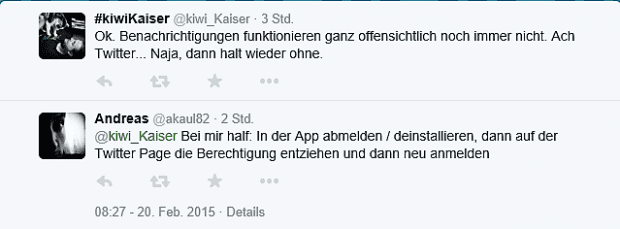
Although it was updated a few weeks back, the Twitter app for Windows Phone has been suffering from a serious bug for much longer. Even though an account has notifications enabled (and they work on other, even 3rd party apps) the official Twitter app for Windows Phone will not display notifications. Not in the action center nor on the live tile.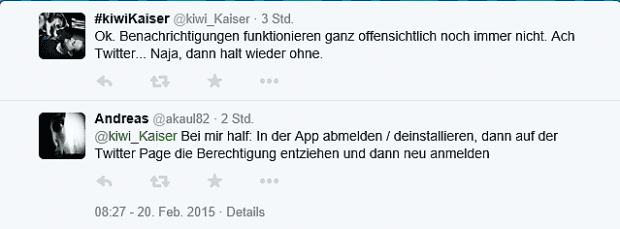
To get everything working again you must do the following steps:
- Log out in the official Twitter app ( … – settings – press and hold the @[account name] lettering and choose delete)
- Uninstall the app (press and hold it in the app list and tap uninstall)
- On Twitter in your web browser (preferably on your computer) navigate to settings (click on your profile picture in the upper right corner and click “settings”) and then to “apps” which can be found in the list on the left. Look for the official Windows Phone Twitter app and revoke its access to you Twitter profile
- Re-install the app on your phone and log in. Turn notifications on in the settings (see step 1 but instead of pressing and holding the lettering just press it)
Done. Now the notifications should be working again.
Hopefully we could help some of you guys. Did it work for you? Let us know in the comments below.
Thanks @kiwi_kaiser and @akaul89; source: Twitter








User forum
0 messages