Deep Art Effects Review: Tested First-Hand
20 min. read
Updated on
Read our disclosure page to find out how can you help MSPoweruser sustain the editorial team Read more
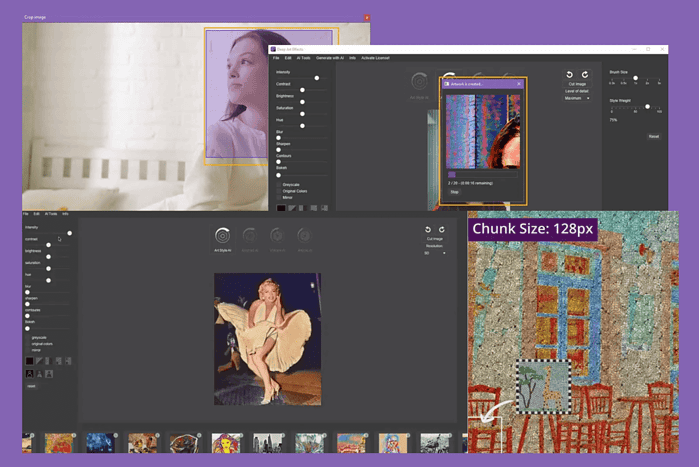
Read this Deep Art Effects review to see if it’s the right image editing tool for you.
I used it for numerous days from various points of view to find out if it’s as effective as advertised. I’ve covered its features, pricing, customer support, data privacy, and more from a first-hand user’s perspective.
I’ve also thrown in a quick step-by-step guide to help you get started.
Sounds good? Let’s dig in!
What Is Deep Art Effects?
Deep Art Effects is an AI-powered tool that applies various art styles to your photos and videos. Say you’d like to transform your family vacation video into an anime-styled piece of content for online publishing. Or, you want to turn a selfie into a Renaissance portrait. Then, you need this app!
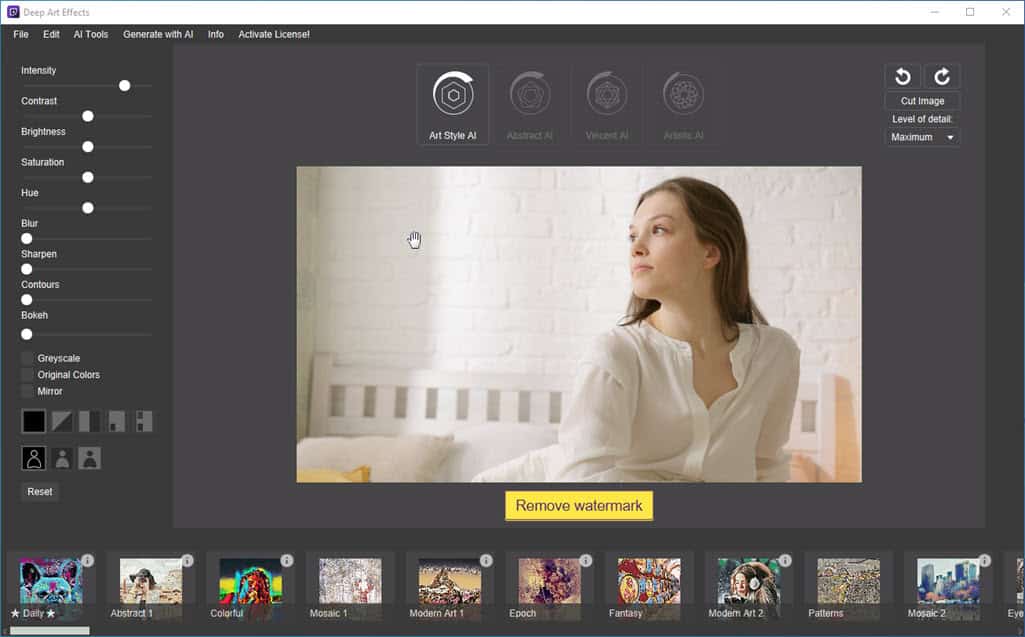
To help with that, Deep Art Effects takes two inputs: your photo or video (the input content) and a famous artwork (the reference style).
By dissecting the details in your content and the artistic elements of the style (brushstrokes, colors, patterns) image, the tool intelligently combines them. The result is a whole new image or video, where your original content is infused with the artistic spirit of your chosen style.
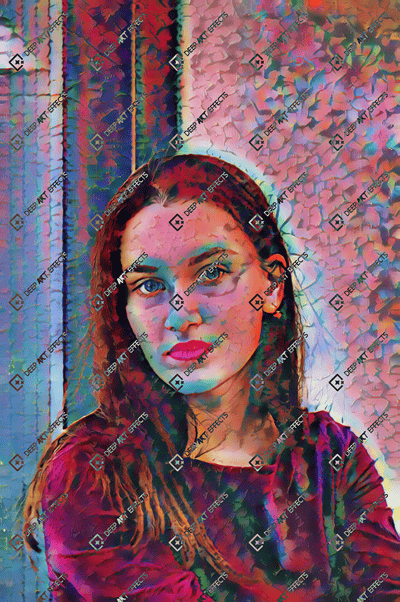
The tool also contains a library of pre-defined artistic styles, from classic impressionism to modern pop art. You can even produce custom styles to achieve a truly unique artwork.
With its user-friendly interface, you can control the intensity of the style application. Therefore, you can find the perfect blend between your video or photo’s content and the AI-produced artistic amalgamation.
| Pros | Cons |
| Offers a limited free trial with access to its basic AI image processing features. | All downloads from the free trial app come with a watermark. |
| 100+ image styling models. | The free trial lacks advanced features like colorizing pictures, batch processing, webcam mode, video rendering, and more. |
| All style templates provide a clear explanation like the artist’s name, year of the artwork, and style type. | The tool has a moderate-level learning curve. |
| You can preview all artwork styling templates. | It doesn’t support navigation options like undo, redo, go back, etc. |
| It offers advanced AI tools like Intelligent Resize, AI background removal, Colorize Picture, Oil Filter, and more. | The Bokeh feature isn’t up to the mark. |
| Offers a randomizer feature that creates unique pictures from a reference. | It’s a demanding graphics processing tool, so it requires a moderate to high-end PC for effective use. |
| Straightforward user interface and minimalistic UI elements. | Certain UI elements lack descriptions/pop-up texts. |
| No need for complicated prompts to command the AI art generator. | You must buy separate subscriptions for the desktop and mobile editions. |
Features of Deep Art Effects
Now let me introduce you to the cool features this AI image and video editing tool offers:
User Interface and Experience
Deep Art Effects’s user interface is easy to learn. All the functionalities have been organized in a way that you can easily remember where the important functionalities are.
Firstly, there’s a large canvas where all the image manipulation and style transformation takes place. It’s right in the center of the app.
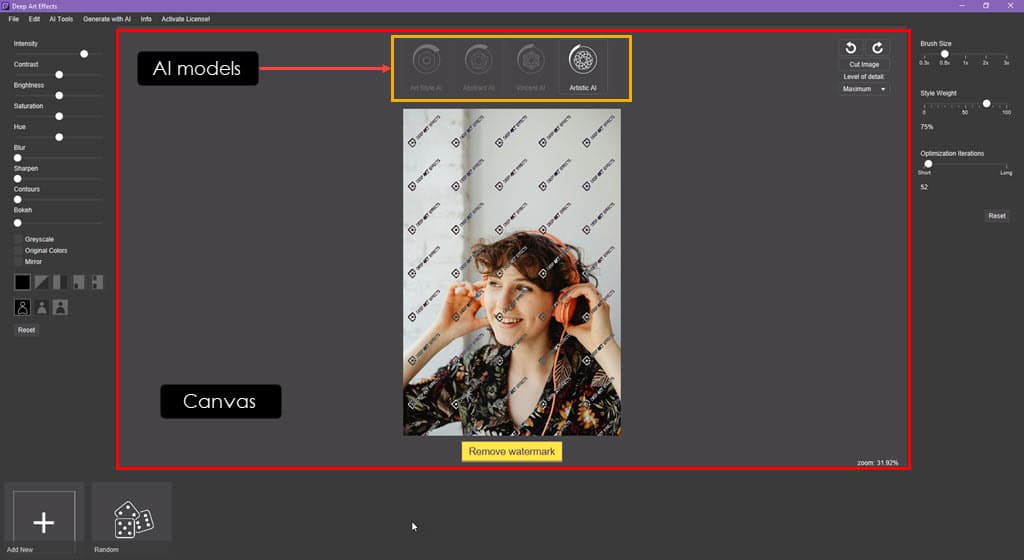
Above the canvas, you find the primary AI image manipulation models:
- Art Style AI
- Abstract AI
- Vincent AI
- Artistic AI
Below the canvas, there are built-in artistic style filters and custom artwork input options.
On the right-hand side, you get a navigation pane for AI model-specific image quality control tools. Find below the options to choose from:
- Art Style AI: No customizations are available.
- Abstract AI: Brush Size and Style Weight.
- Vincent AI: Brush Size and Style Weight
- Artistic AI: Brush Size, Style Weight, and Optimization Iterations.
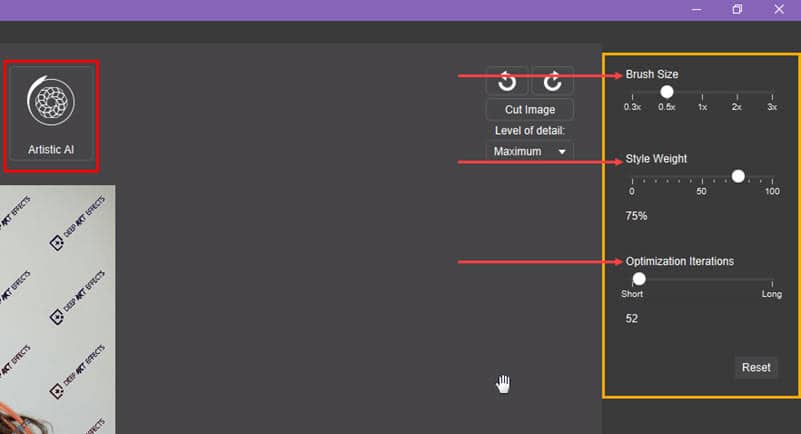
The left-side navigation panel contains color-editing tools, like:
- Intensity
- Contrast
- Brightness
- Saturation
- Hue
- Blur
- Sharpen
- Contours
- Bokeh
- Greyscale
- Original Colors
- Mirror
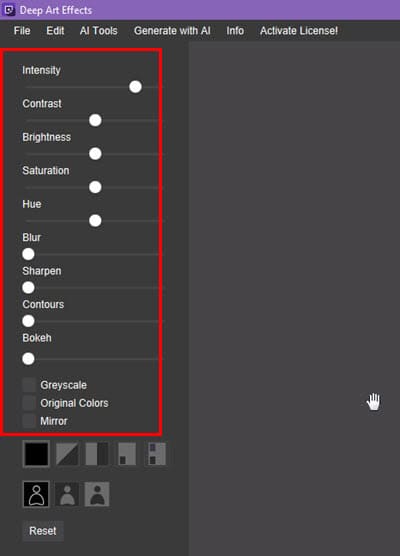
Interacting with the app is easy.
You don’t need to configure many settings or create highly complicated AI prompts to edit pictures. You simply need to click three buttons when you choose to use the default configurations.
Also, these steps are common for all four AI models of the Deep Art Effects tool.
You can quickly change the tool UI language as well – the app supports 14 different options:
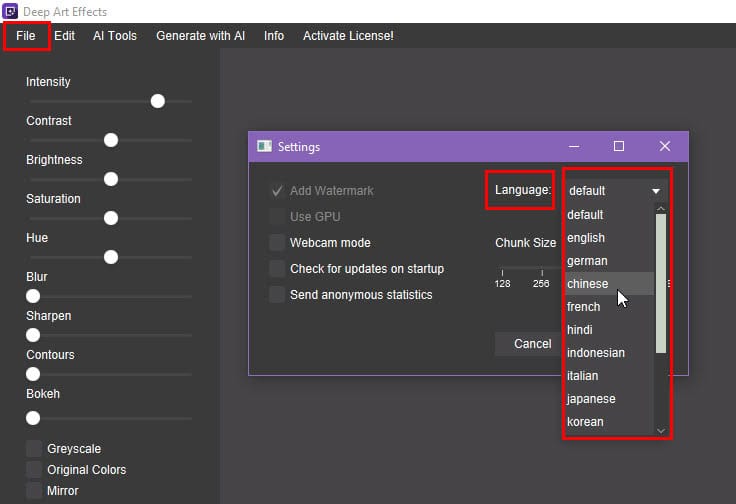
You can choose from popular languages like German, French, Japanese, Italian, English, and more.
One of the major drawbacks of the user experience is undoing any changes in the target image imported to the canvas. If you click on any native or custom filter, the tool promptly modifies the target image and you can’t undo it.
Also, if the AI model takes some time to process the output image, you can stop the process. Still, the tool will introduce some changes, making you upload the image again.
Another improvement would be providing UI text and instructions for the selective rendering filters:

If you’ve installed the tool for months but haven’t explored the technical documentation yet, you wouldn’t know the utility of these small icons.
Art Style AI
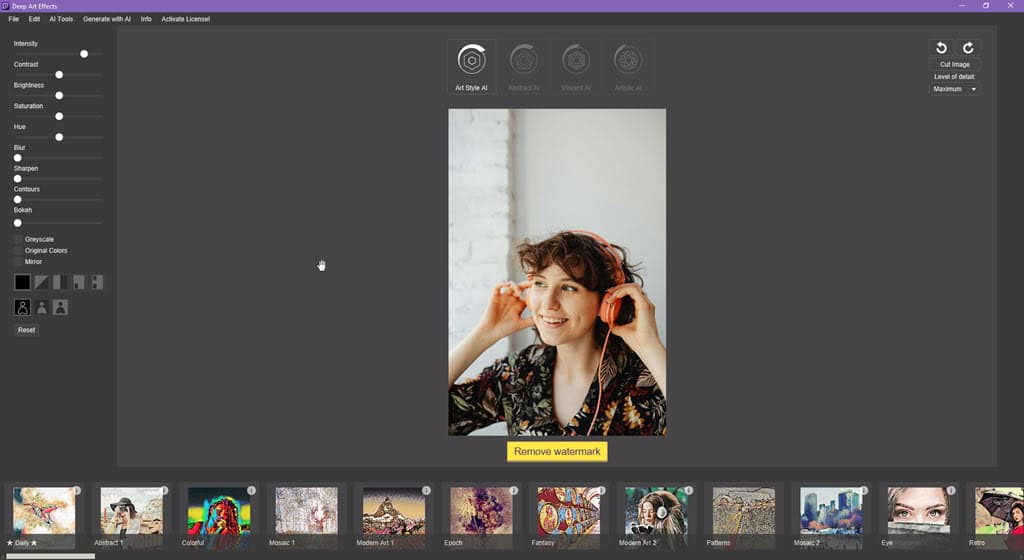
Art Style AI presents a collection of filters, each inspired by a different artistic movement or famous artist. If you want to turn your portrait into a swirling Van Gogh masterpiece or a stark Mondrian composition use this generative AI model.
Firstly, Art Style AI analyzes your photo’s composition, colors, and shapes. Then, it applies the chosen style’s characteristics. Finally, it creates a unique artwork that blends your photo with the essence of the artistic movement.
You can choose unique and cool artistic styles from more than 120 filters. The developers also add more filters with the new tool updates.
All of the style references come with extensive descriptions and a detailed preview. You can click on the information button on the individual style templates to see the details.
The AI model produces high-quality outcomes when you use the built-in artwork style references. So, if you need to apply highly artistic and elegant filters to your portraits or panoramic pictures, you should use this feature.
Abstract AI
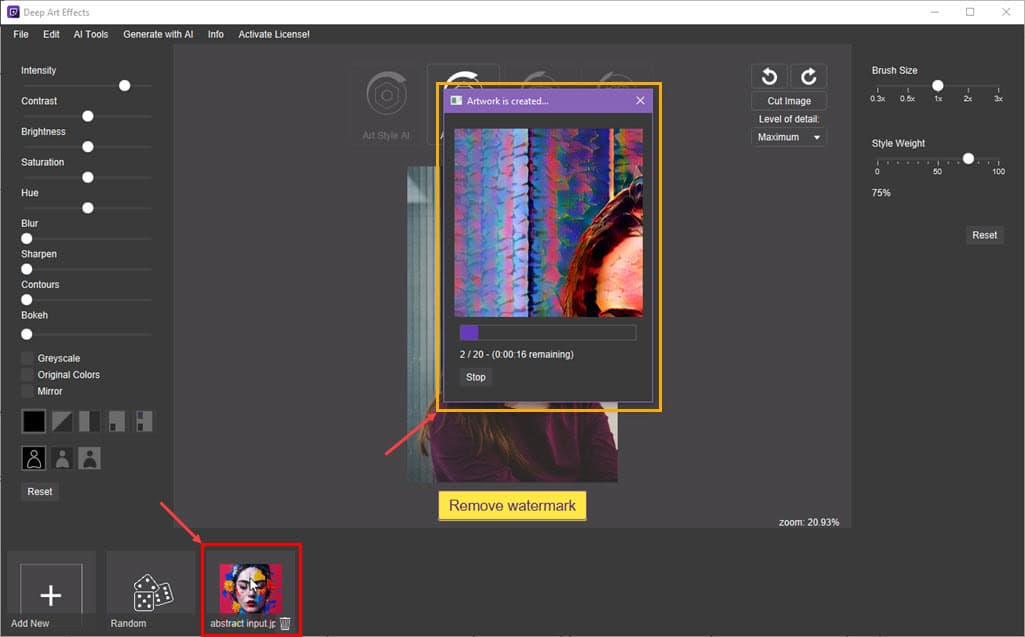
Abstract AI is best suited to transfer custom abstract artwork style to normal panoramic and portrait images. Hence, the custom reference input should always be an abstract artwork.
Firstly, the generative AI model breaks down the input image into its fundamental building blocks: shapes, colors, and textures. Then, it reassembles these elements in a new, abstract composition.
Imagine your photo transformed into a vibrant explosion of colors reminiscent of Jackson Pollock’s splatters. Alternatively, the infusion of the harmonious interplay of geometric shapes like Piet Mondrian’s works into normal images. You can do all these using this AI module.
You can customize the Brush Size and Style Weight to fine-tune the output image. Also, if you don’t have any reference abstract artwork, you can hit the Random button to get unlimited reference style suggestions.
Vincent AI
This specialized AI model is dedicated to replicating the iconic style of the Dutch post-impressionist master, Van Gogh. Vincent AI analyzes your photo, capturing its colors, brushstrokes, and swirling textures.
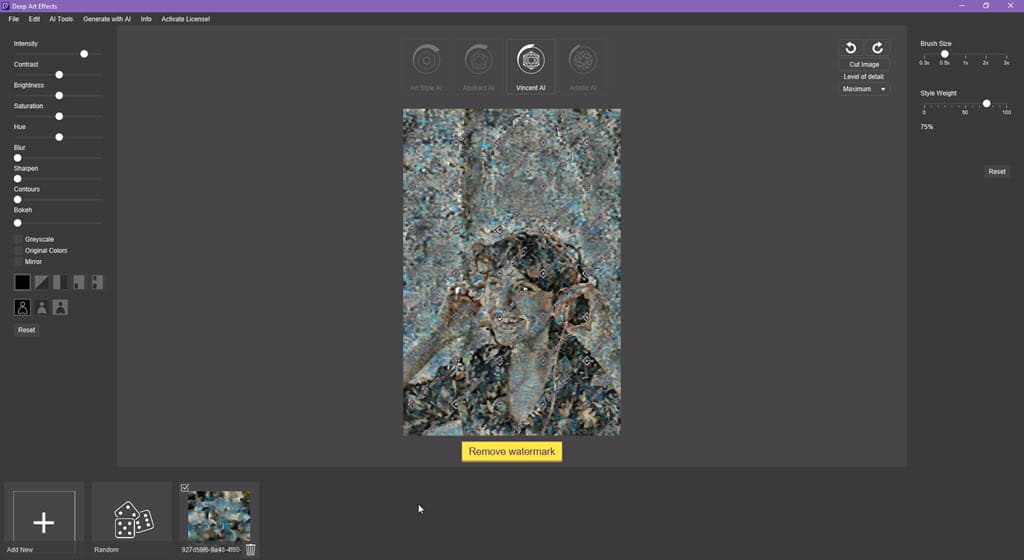
It then reinterprets your image in Van Gogh’s signature style, complete with his bold outlines, vibrant palette, and impasto technique. If you’re looking for thick strokes of paint to add a layer of texture and dimension to the artwork, you must try out this AI image manipulator model.
To make the output better, you can customize the image sharpness and intensity of the reference art style by controlling the Brush Size and Style Weight values.
Artistic AI
I’ve found this generative AI model particularly useful in transforming basic portraits and panoramic images with the following artwork styles:
- A touch of impressionism with soft brushstrokes.
- A pop art makeover with bold outlines and vibrant colors.
- Photorealistic sketches.
Besides Brush Size and Style Weight customizations, Artistic AI also lets you choose the number of iterations. For this purpose, you can manipulate the value of the Optimization Iterations slider. The more the value the better the output image. However, you’ll increase the time taken to process an image heavily.
Image Colorizing With AI
The Colorize Picture tool is an AI model that enhances the color of a greyscale or old picture to its original hues.
The feature works in just one click. You upload a black-and-white image into the canvas.
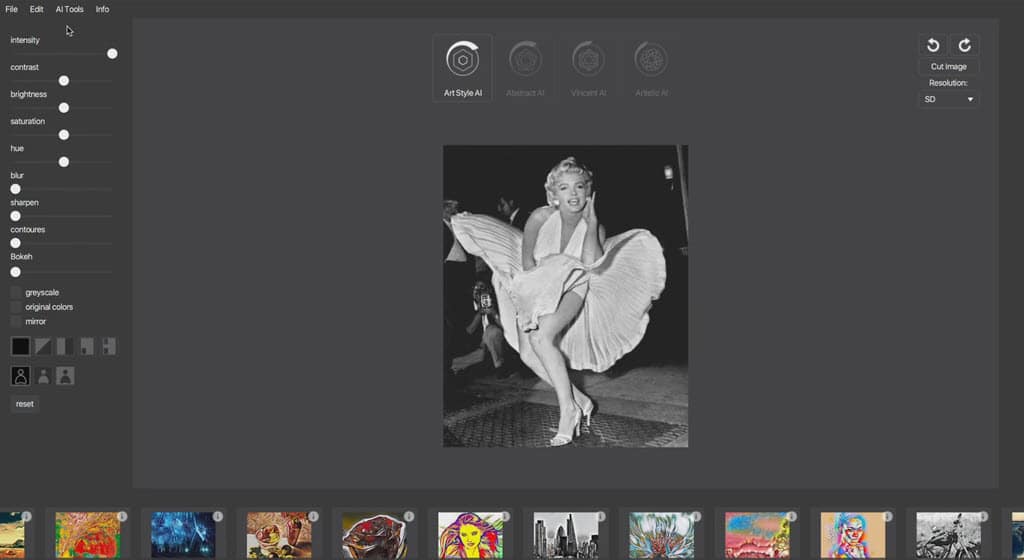
Then, activate the Colorize Picture functionality from the menu bar > AI Tools > Colorize Picture option.
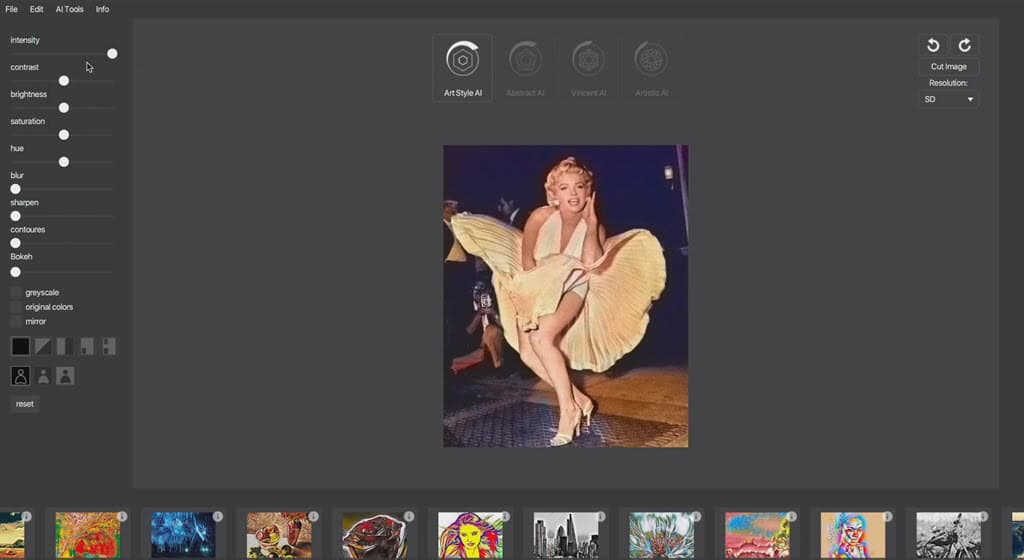
This is a premium functionality and isn’t included in the free version of Deep Art Effects.
Chunk Size
You can often see repeated use of reference artwork styles in images by other conventional AI image processing apps, like Fotor. The output is not so interesting because the generative AI has applied the style in motifs. It feels like someone has used the Clone Stamp tool of Adobe Photoshop.
You can avoid such low-quality output in Deep Art Effects by using the Chunk Size feature. This is an advanced generative AI manipulation tool. You’ll need to gain more experience with the app to use this feature effectively.
However, the following examples will give you a clear idea about its utility.
When you select a Chunk Size value of 512, the AI model applies the reference artwork styles in blocks of 512 pixels. The white grids in the following screenshot represent 512-pixel chunks on an image:
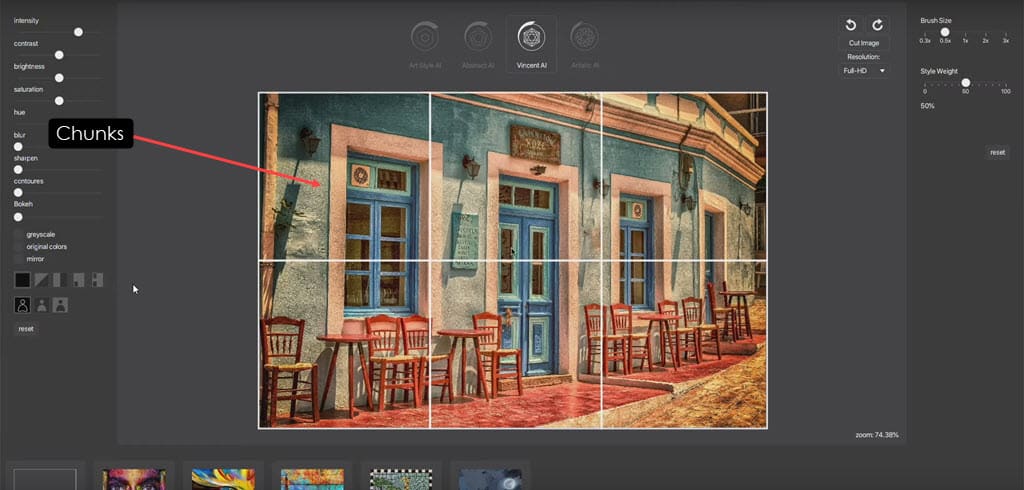
In the Deep Art Effects tool, you can choose a Chunk Size value from the following options:
- 128
- 256
- 512
- 1,024
- 2,048
You can customize the Chunk Size value from File > Preferences > Chunk Size slider.
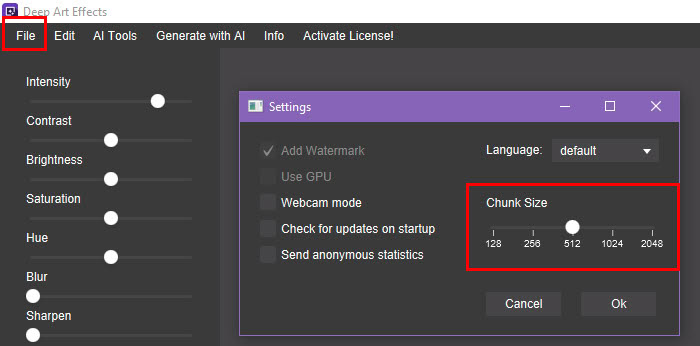
With enough tool usage experience, you’ll learn when to use a large or small Chunk Size.
For example, I need to apply the mosaic art style in the target picture as shown in the screenshot below:
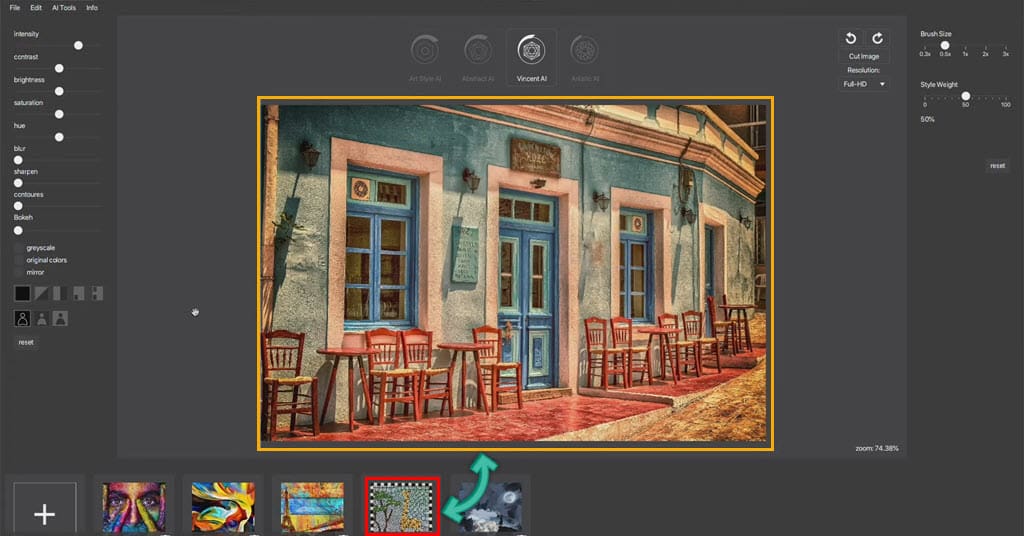
In this case, I’ll use a lower Chunk Size value, like 128, to get a better resolution of the transferred style.
Here’s a comparison of Chunk Size 128 and 512 applied on the same image:
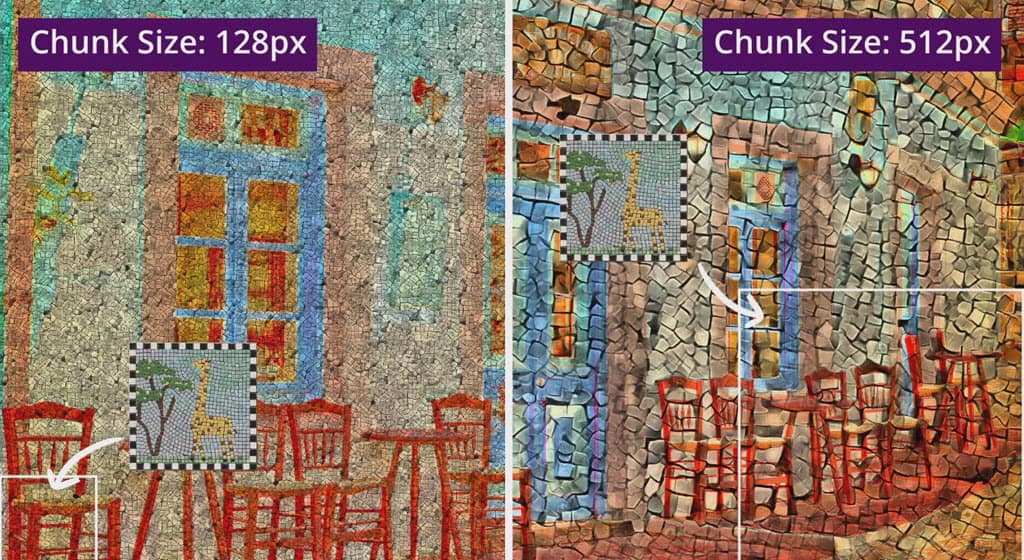
However, if your target image contains fewer geometric elements and the components of the image are spread across the canvas, you need to choose a large Chunk Size value, like 1,024. Look at the comparison below:

Selective Rendering of Character and Background
Its deep learning generative AI model can easily distinguish various objects in an image. For example, it can separate the character from the background in a portrait.
In pictures, where your character is easily distinguishable from the ambient elements, you can use the selective AI style transfer feature.
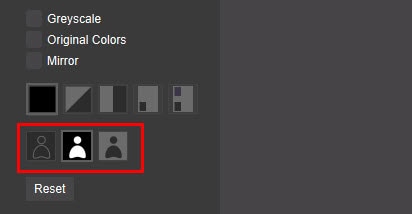
The functionality is pretty straightforward. You need to choose any from the following pairs:
- The character and the background
- The character stays untouched but the background is edited
- The background stays untouched but the character is transformed
Once you render an image by selecting either the second or the third combination, you can switch to the other two by simply clicking the relevant buttons.
This feature is highly effective in blending original images with artistic styles. For example, you can transform your character in the image into a sketch but remove the background or keep it unaffected.
Find below a transformed image showing the original background. However, the character in the foreground has been rendered with the abstract art style.
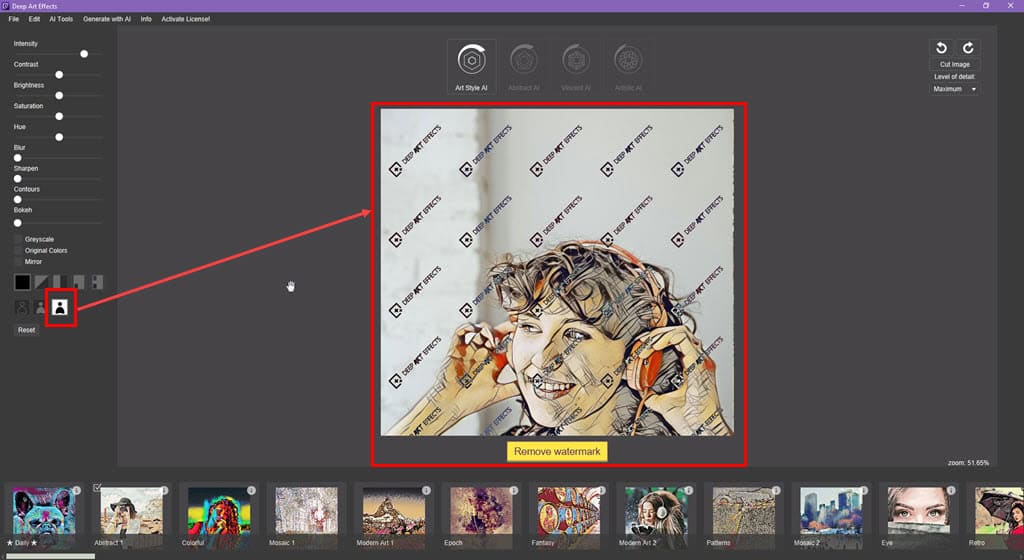
Deep Art Mobile App
There are dedicated mobile apps for iOS and Android devices. You can download the relevant edition from the App Store or Google Store.
You’ll find all the artistic filters in the mobile app as you would in the desktop version. However, the four different generative AI models are unavailable. There’s a common deep-learning AI model that lets you upload a custom artwork or choose one from the built-in template library.
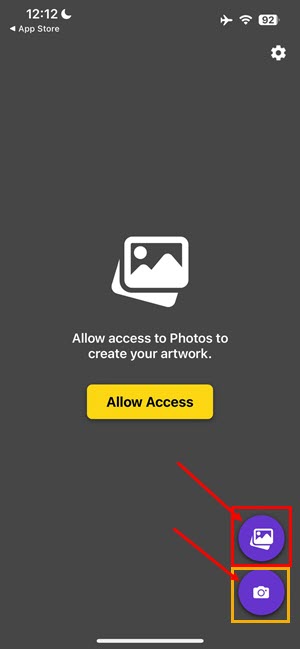

Unlike the desktop app, which only lets you download a copy of the image, the mobile version can export the output file in various ways.
You can save a copy as a JPEG file in the internal storage of your iPhone or Android smartphone. Alternatively, you can share images online via Messenger, WhatsApp, iMessage, email clients, and so on.
You can also apply effects to photographs taken from your smartphone camera or gallery.
Moreover, the mobile app also includes the basic image editing and color correction tools as outlined below:
- The three lines menu on the lower right corner of the screen:
- Intensity
- Sharpen
- Contrast
- Brightness
- Saturation
- Hue
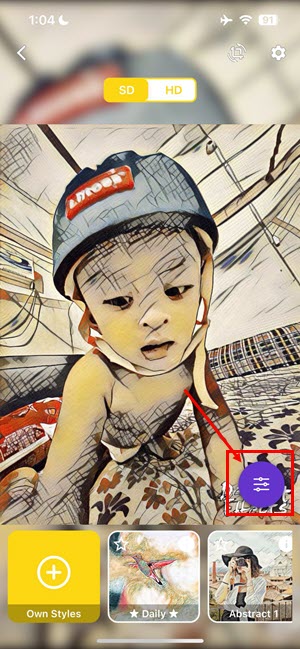
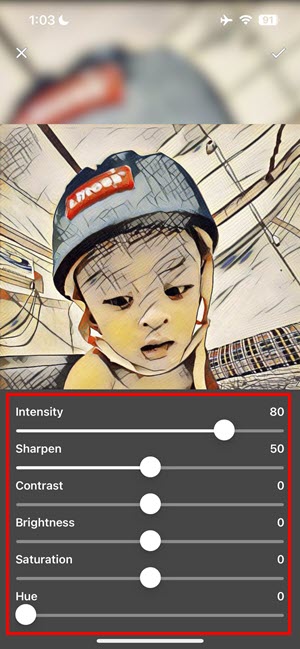
- The crop icon near the cogwheel button in the top right corner:
- Image rotation clockwise
- Image rotation anti-clockwise
- Image cropping

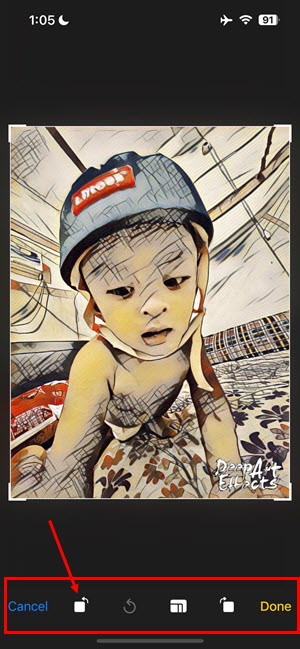
AI Style Transfer API
Deep Art Effects also offers API access to its image manipulation API server. You can integrate all the features you see in the desktop app into your website, eCommerce store, mobile app, etc. The API feature supports SDKs for Android, iOS, PHP, .NET, Java, and JavaScript.
One popular use of real-time AI image manipulation is to create artistic images from basic pictures in iPhone cases, t-shirts, mugs, and various other products.
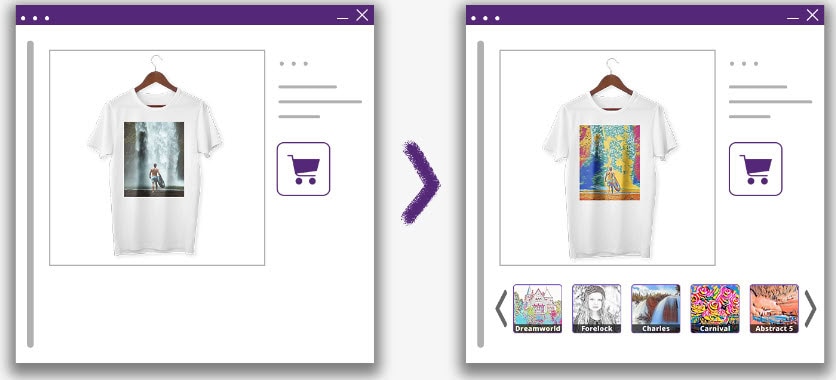
The API service offers the following benefits:
- Free test plan to check out the API’s capabilities.
- A developer portal.
- Detailed technical documentation.
- Pre-configured and coded API commands.
Device Compatibility
Since this is a standalone AI image processing tool that works without the internet, the requirements to run it are a bit higher than for web apps.
Find below a simplified table that explains the requirements and device specifications:
| Operating Systems & Device Types | Minimum System Requirements |
| Windows PCs and laptops | Windows 7 and newer OS 64-bit CPU architecture 2 GB HDD or SSD space (SSD preferred) 4 GB free memory or RAM |
| Mac laptops and desktops | Mac Sierra (macOSX 10.12) and later OSs Mac running on Intel or Apple (M1 & M2) chips 2 GB internal storage 4 GB memory |
| Linux | Ubuntu 18.04 or newer systems 64-bit CPU architecture 2 GB internal storage 4 GB memory |
| Smartphones and tablets | iPhones, iPads, and iPod Touch running on iOS 13.0 and newer Android 4.1 or better devices |
Data Privacy and Security
Deep Art Effects only collects the following data and transmits it with encryption to its payment processing partners Paypal and Stripe:
- Name
- Billing address
- Email address
- Credit or debit card information (encrypted)
The data collected is the same as the checkout process on Amazon or Walmart.
Also, all the content you create by using its freeware or paid edition is yours. You own the complete intellectual property rights of the output images and videos.
Furthermore, you can use your artworks for both personal and commercial purposes.
After installing and using the software for a week or more, I didn’t face any of the following issues:
- Targeted online ads following me across websites, mobile apps, etc.
- Unknown third-party web browsers taking over hyperlinks that are supposed to open in Google Chrome or Microsoft Edge.
- Suspicious batch scripts running on my PC.
- Silent installation of bloatware.
- Injecting spyware, malware, ransomware, etc., into my PC.
By using the app, you automatically consent to the following usage restrictions:
- You won’t use the tool to humiliate or cause harm to a third-party individual.
- You’ll only use free, unlicensed, and personal images and videos for AI-based manipulation purposes.
- The app developers may restrict you from accessing the tool in case of a severe breach of terms and conditions.
Customer Support
You can get technical and billing-related support using the support chat section on the Deep Art Effects website.
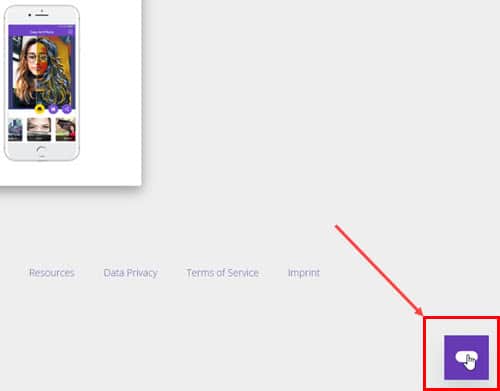
This is an AI chatbot. It responds to easier issues that are already resolved and organized in a knowledge base. If you ask it any complicated question, it’ll route you to the email support team.
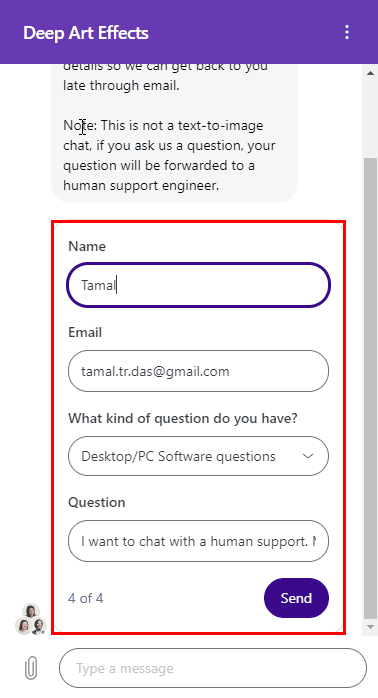
Upon submitting a ticket through the AI chatbot, the Deep Art Effects team promptly dispatches a confirmation email to acknowledge receipt of your inquiry.
I received a reply from an expert within 17 hours.
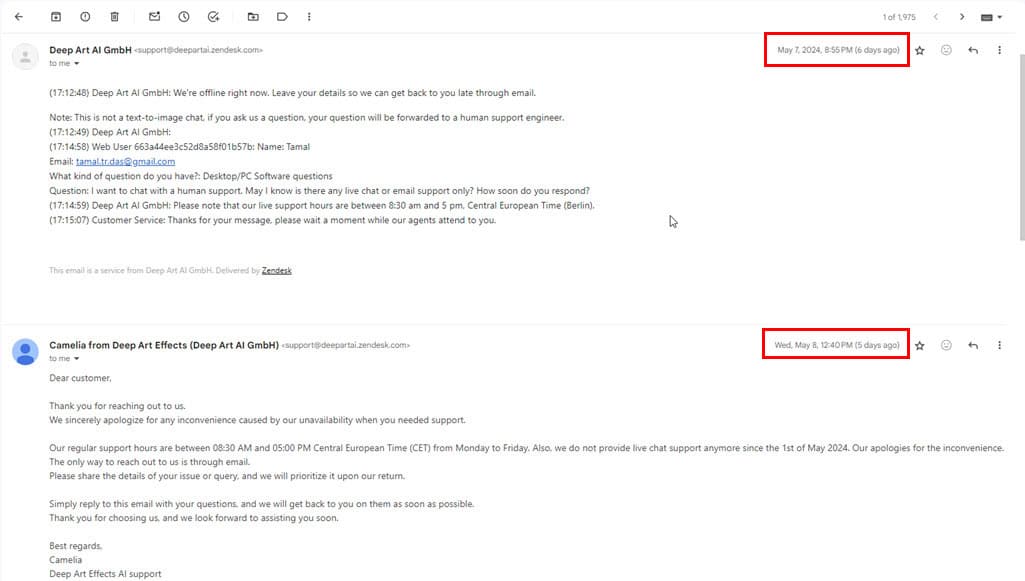
There’s also a thriving and popular community forum. You can access the forum portal and create an account. Then, you’ll be able to start posting issues you face when using the tool.
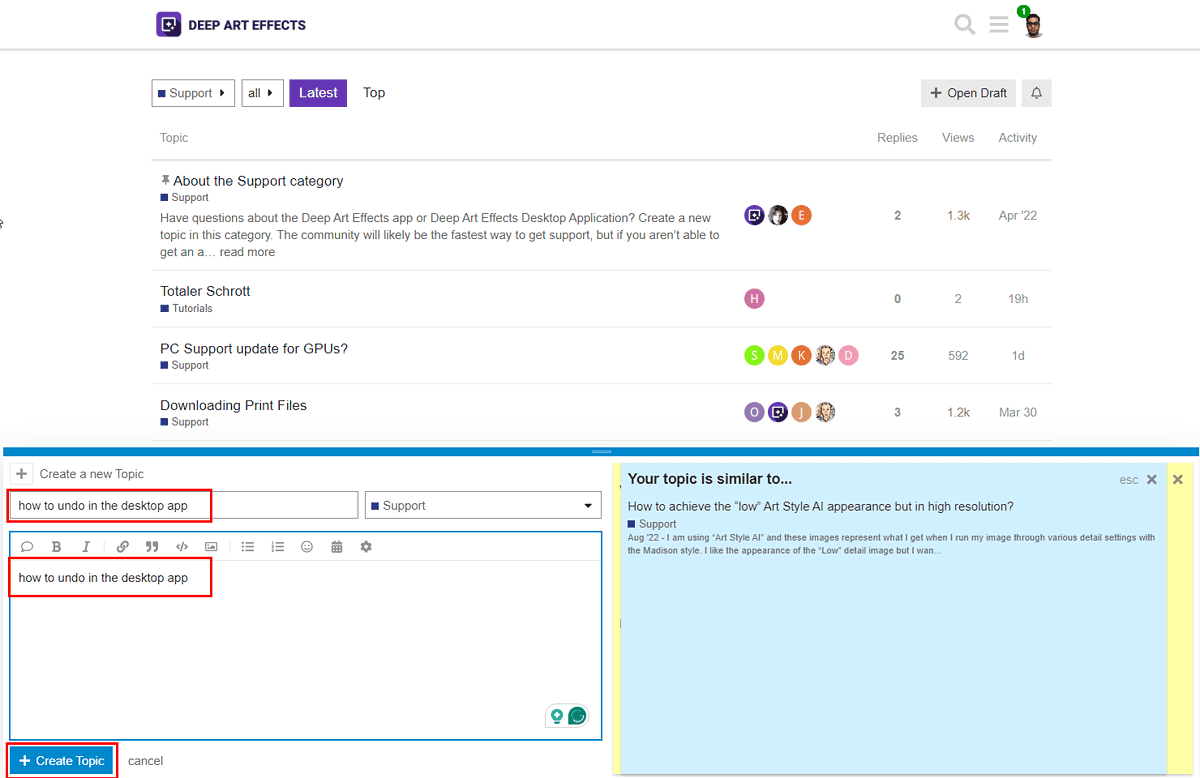
A forum moderator or community member might respond to your question whenever possible.
How to Use Deep Art Effects
Here are the simple and quick steps you can follow to get started with Deep Art Effects without any previous experience:
Using the Art Style AI Tool
- Drag and drop the input image into the canvas.
- Art Style AI should be selected by default. If not, click on the icon as highlighted in the screenshot. The AI image processing module is just above the picture you’ve imported.
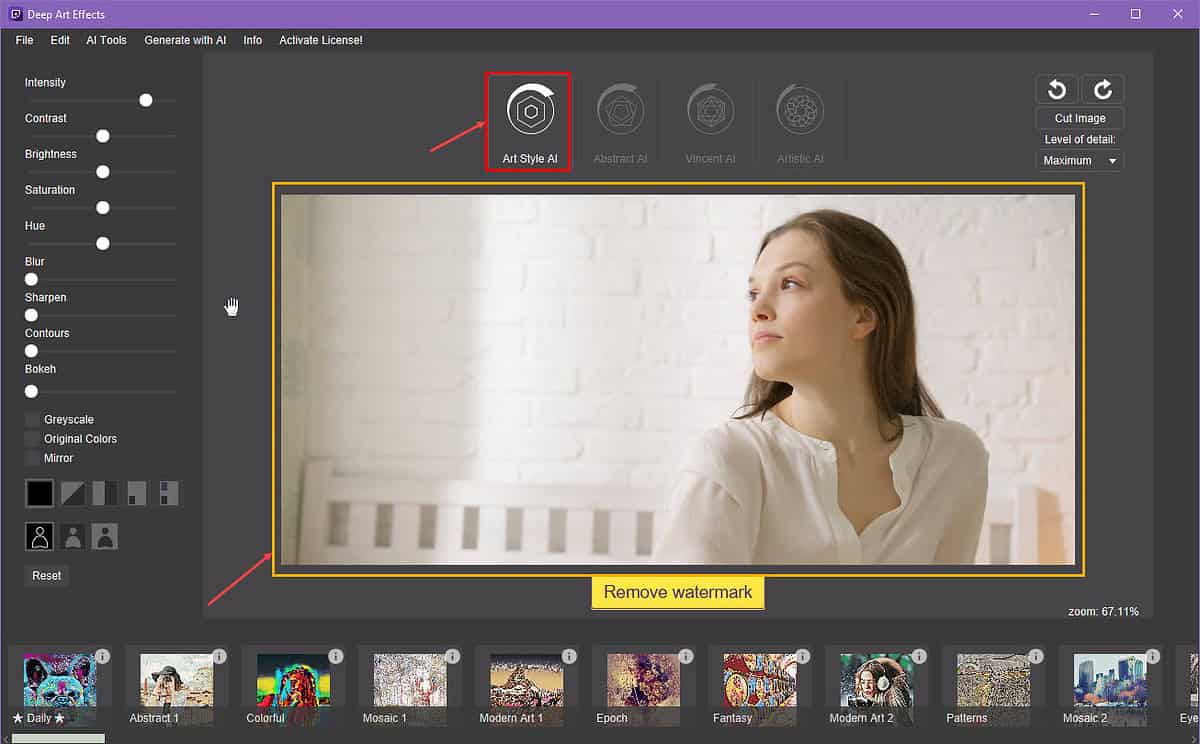
- At the bottom of the canvas, you should see a slider with thumbnail views of endless artistic style filters.
- Don’t click on any thumbnails yet. If you do, the tool will apply the art style immediately.
- You might want to click on the tiny (i) icon at the top right corner of the thumbnail to see the details of the filter template.
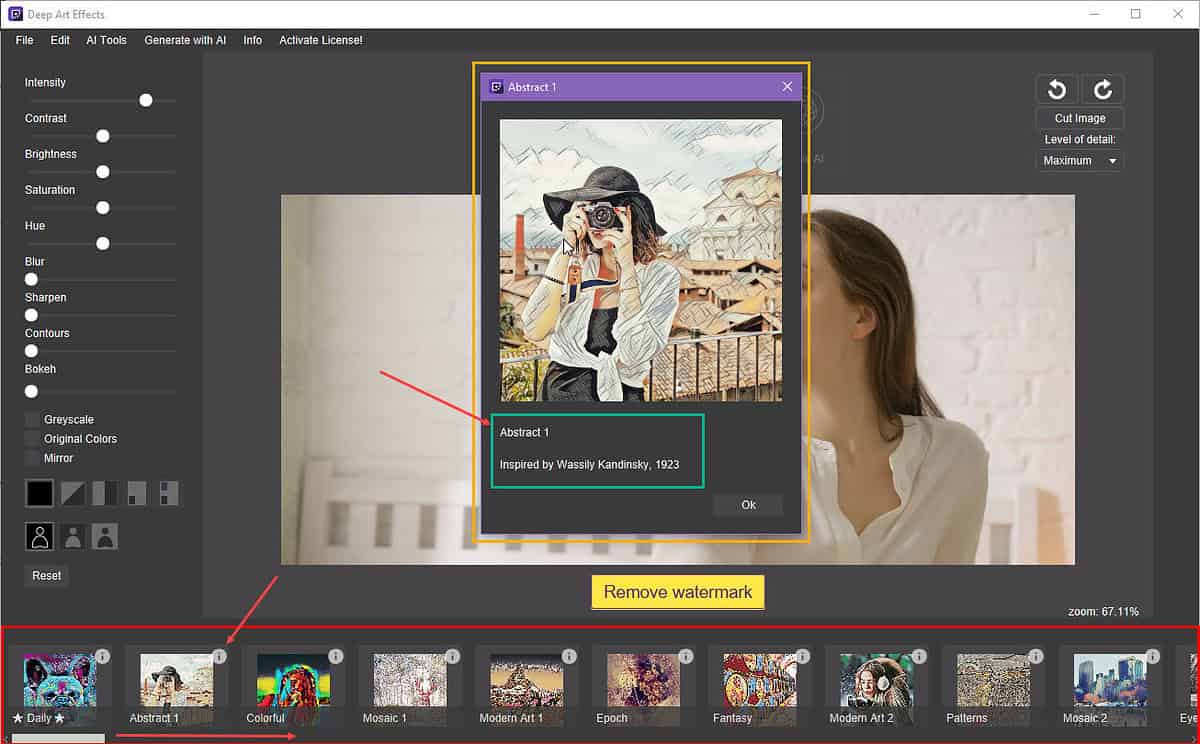
- Scroll through the template list to find the art style you want to apply.
- Once satisfied with a filter, click on that.
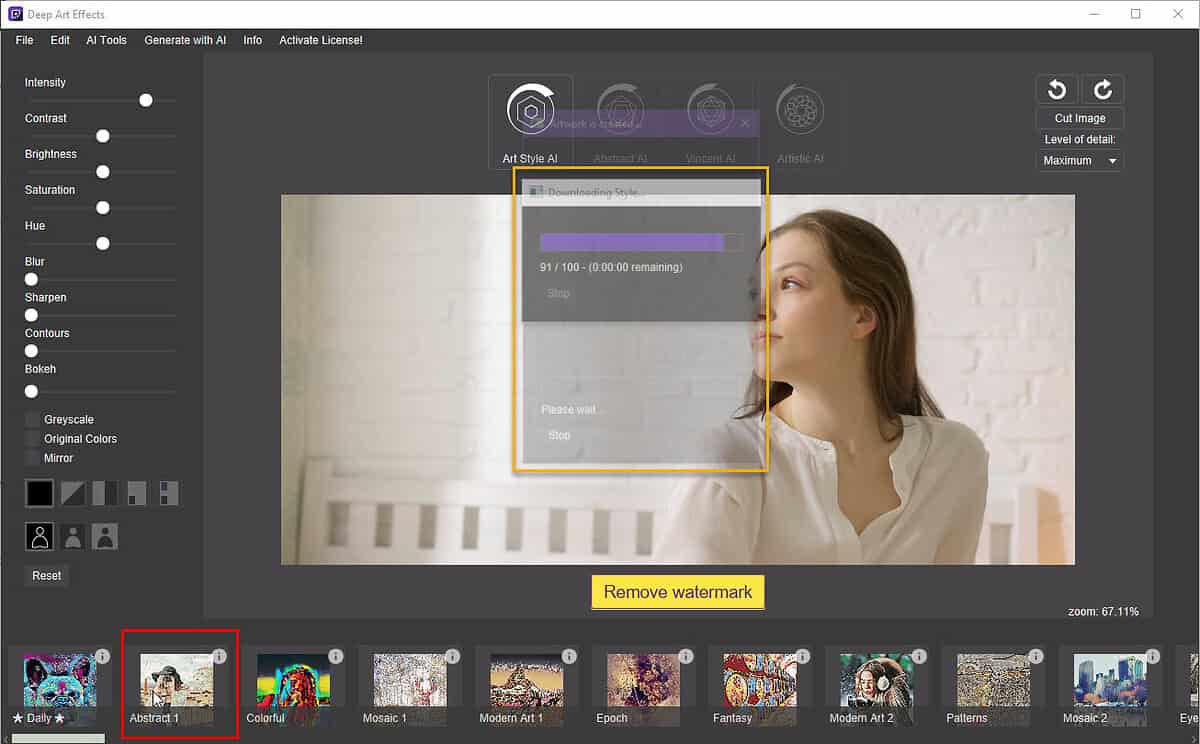
- Deep Art Effects will download the art style if it hasn’t been used previously.
- Then, it’ll modify the input image according to the reference art style you selected earlier.
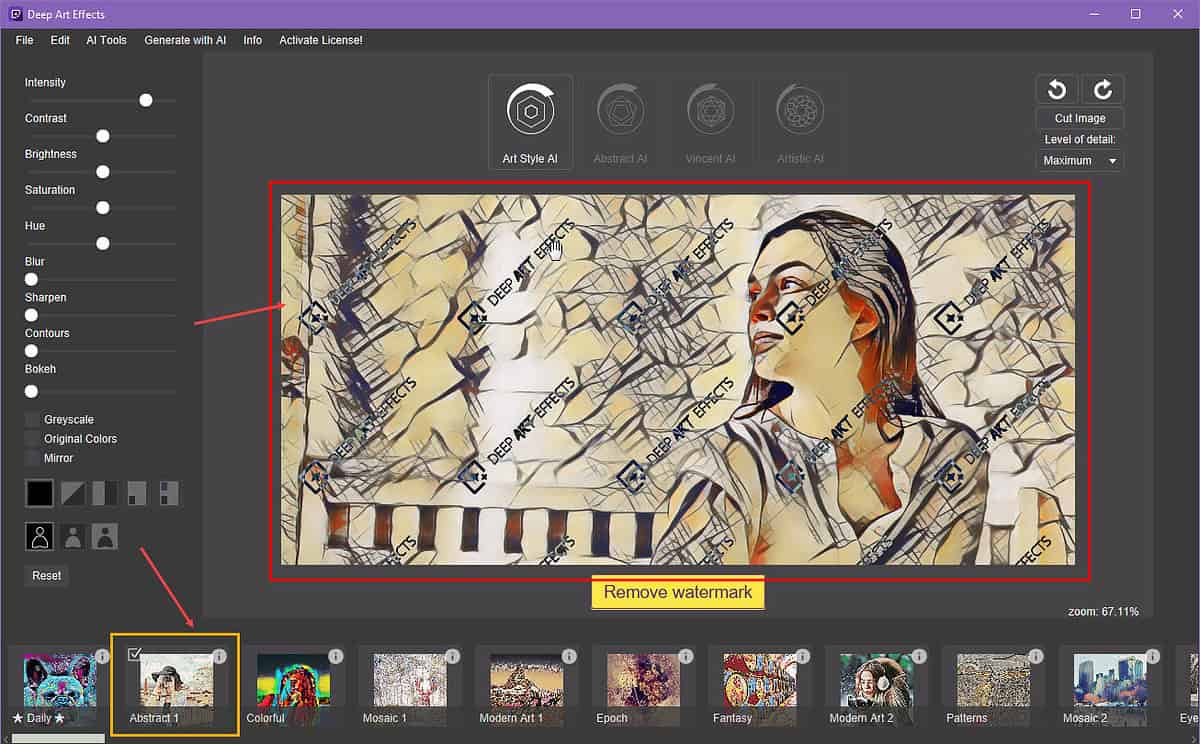
- Click the File menu in the top left corner and choose Save from the context menu to get a copy of the artwork you’ve created.
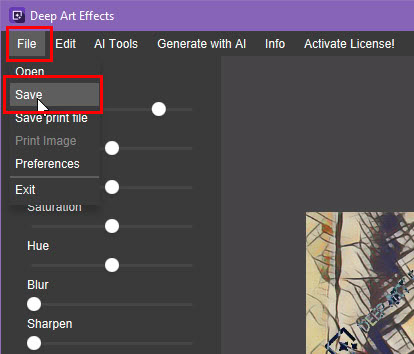
Using the Abstract AI Tool
- Import the target photograph you want to manipulate using AI into the Deep Art Effects canvas.
- Click on the Abstract AI module on top of the image.
- Click the Add New button at the bottom left corner of the tool to import the reference artwork.
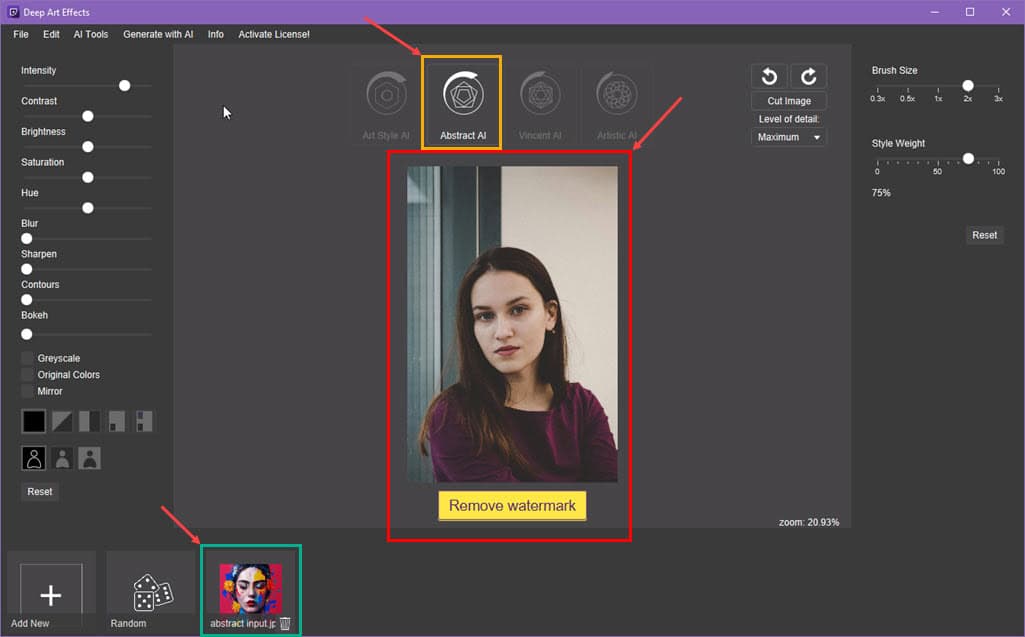
- It’ll apply the artistic style of the reference image to the target photograph.
- In the top right corner of the app, you’ll see Brush Size and Style Weight.
- Increase the Brush Size value to make the output image softer. Contrarily, decrease the Brush Size value to make the output image sharper.
- Manipulate the Style Weight value to control how intensely you want to apply the artistic style from the input to the target picture.
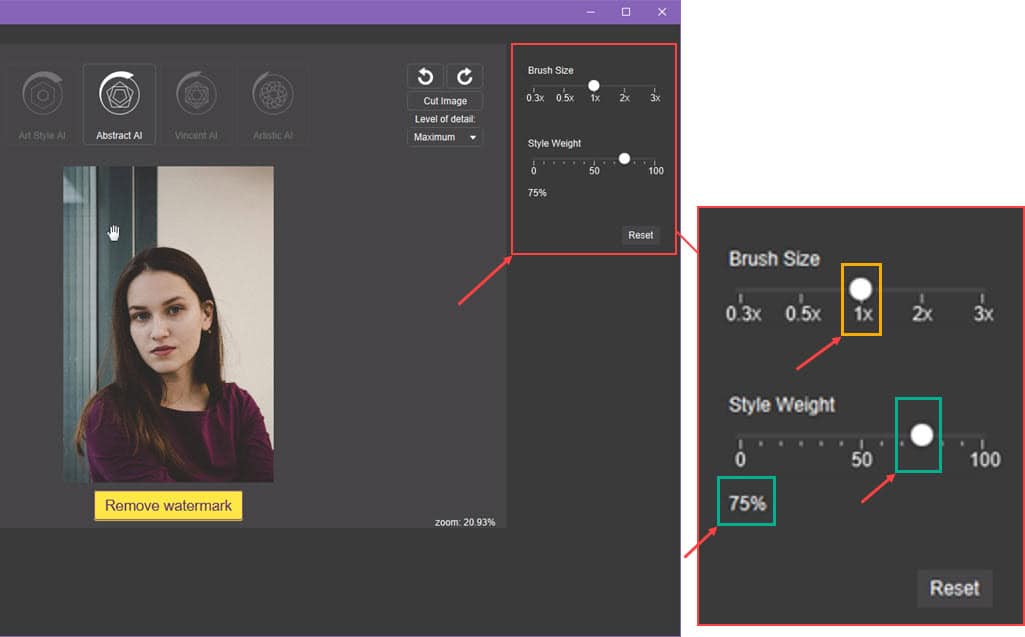
- You’ll need to do some trial and error attempts to find the right Style Weight value.
- Let’s go ahead with a 75% Style Weight.
- Now, click on the input artwork reference shown in the filter section at the bottom of the canvas.
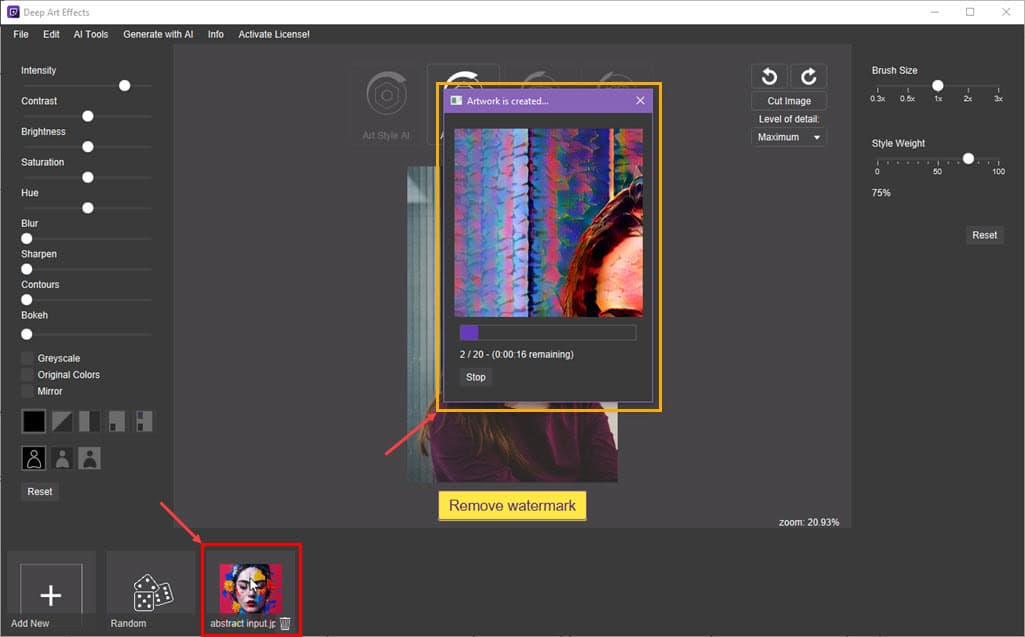
- The AI image generator app will apply the artistic style to the target photograph in a few seconds.
- Save the image from the File menu at the top left corner and select the Save option.
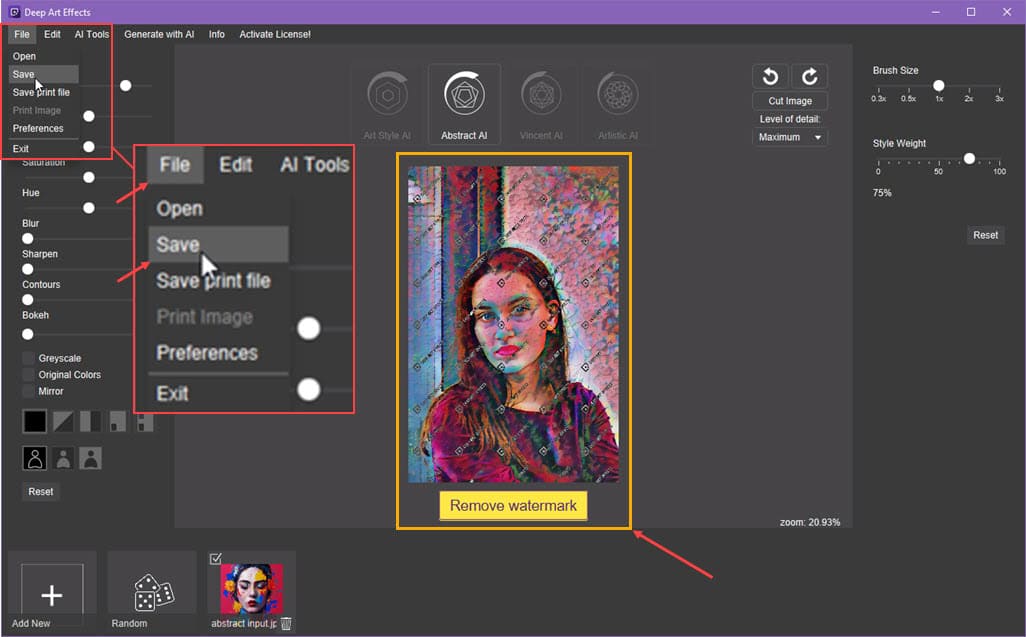
Using the Vincent AI Tool
- Drag and drop the target image of any structure, like a house wall, into the canvas.
- Choose the Vincent AI from the top.
- Adjust the Brush Size and Style Weight according to your requirements.
- Choose a lower Brush Size to get the best resolution of the geometric components of the target image.
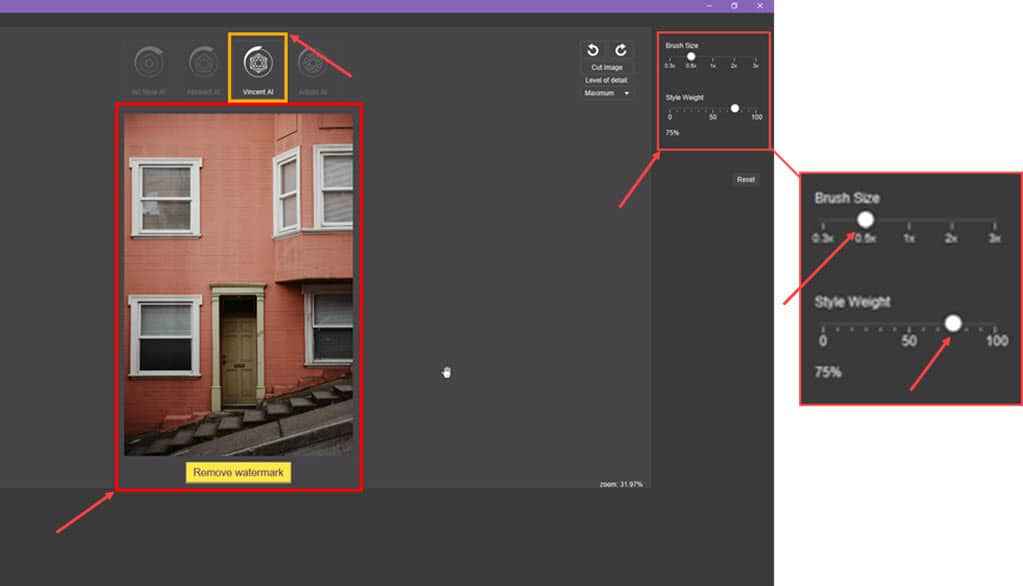
- Click the Add New button at the bottom to import the reference image from which you want to transfer style.
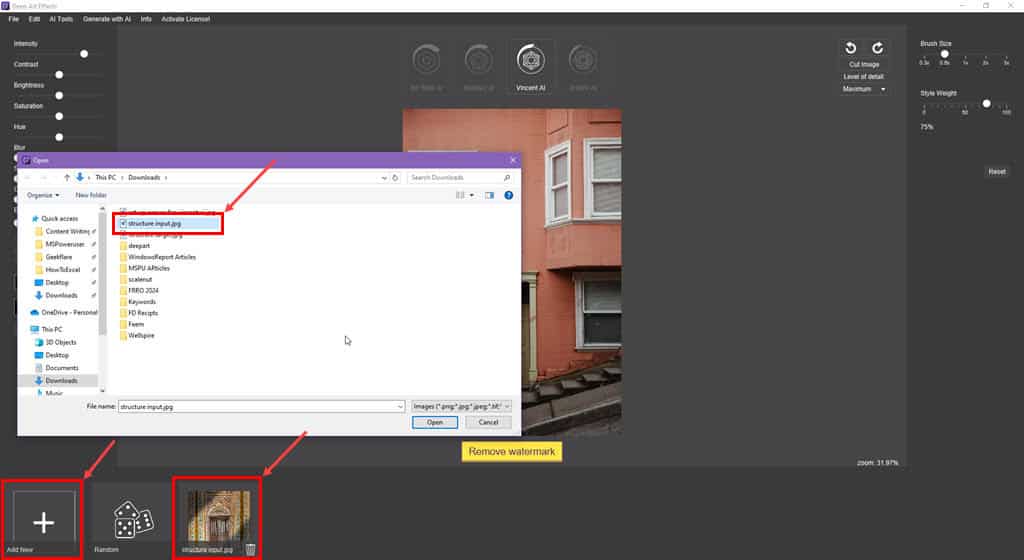
- When ready to transfer style with AI, click on the imported reference.
- Vincent AI will perform 100 iterations to get the perfect output image. So, it might take a while.
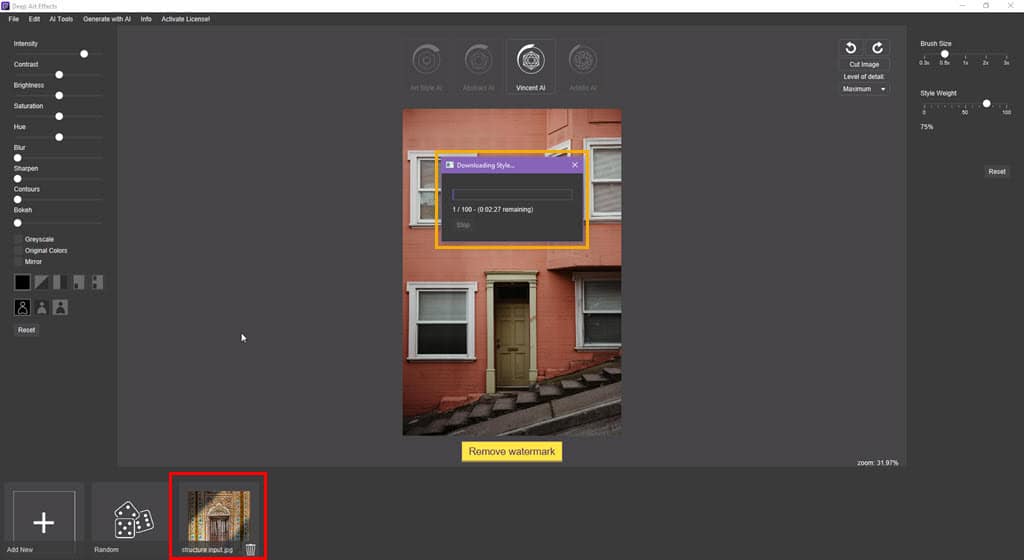
- Here’s the reference image from which I’ve transferred the style:
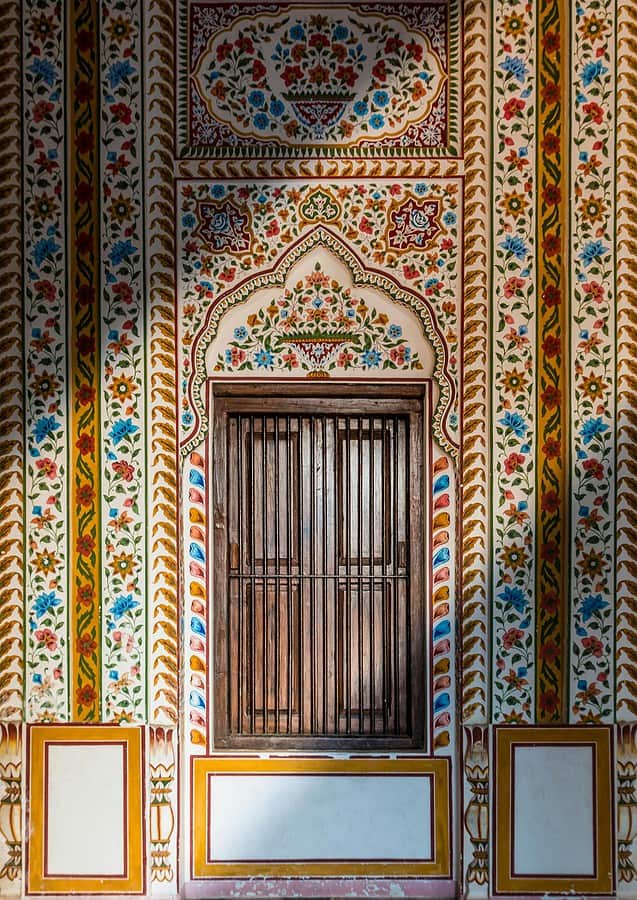
- Find below the output image after AI processing:
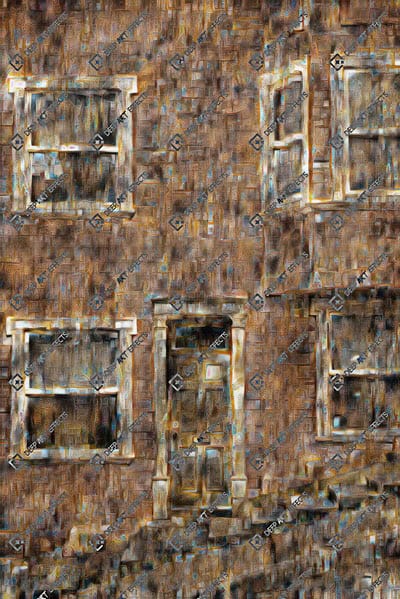
Using the Artistic AI Tool
- Import the target image to the Deep Art Effects canvas.
- Click on the Artistic AI module.
- Adjust the Brush Size and Style Weight as per your preferences.
- Increase the Optimization Iterations value to get the best output image.
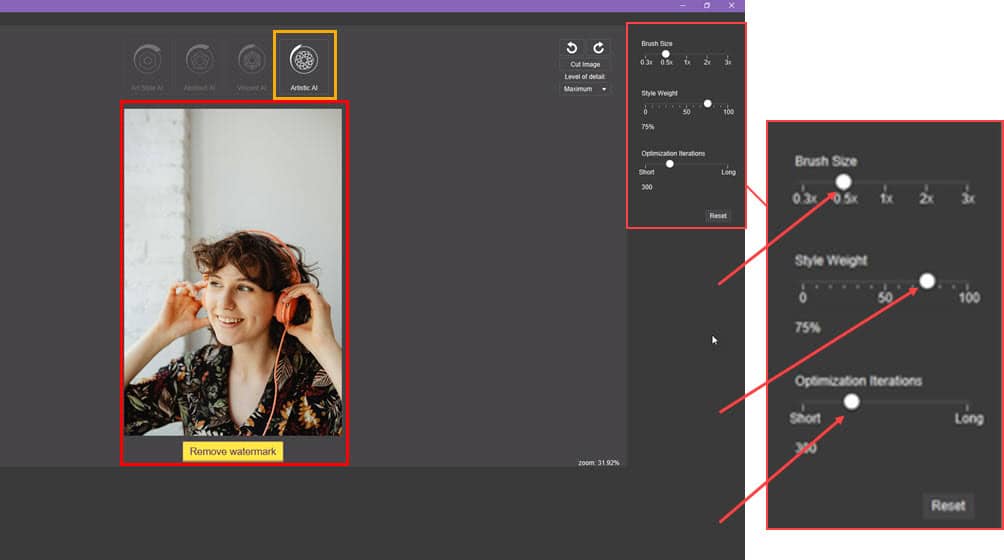
- Click the Add New button to import the reference artwork or artistic style template.
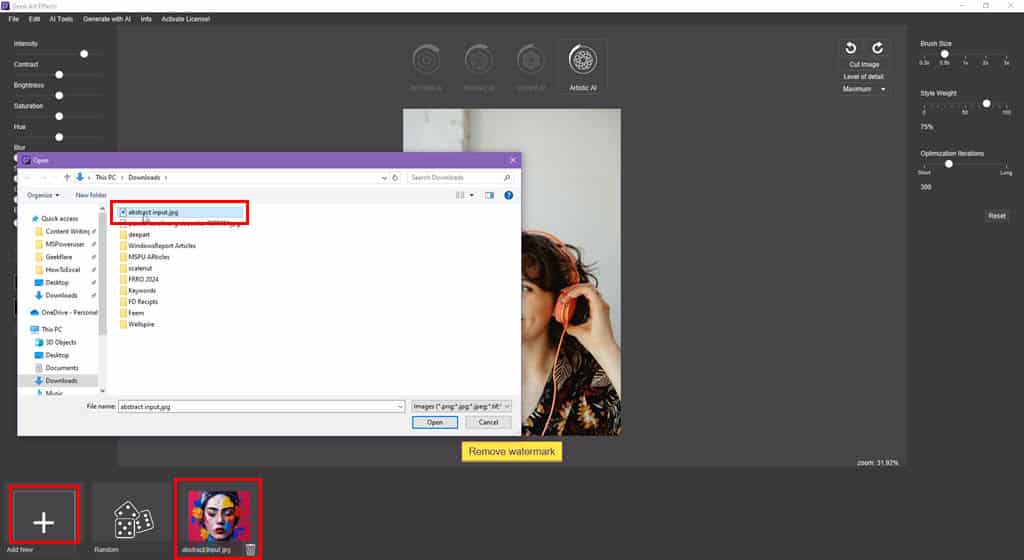
- Once the template has been uploaded, click on it to start the style transfer process.
- The Artistic AI tool will perform the required instances of iterations to perfect the output image.
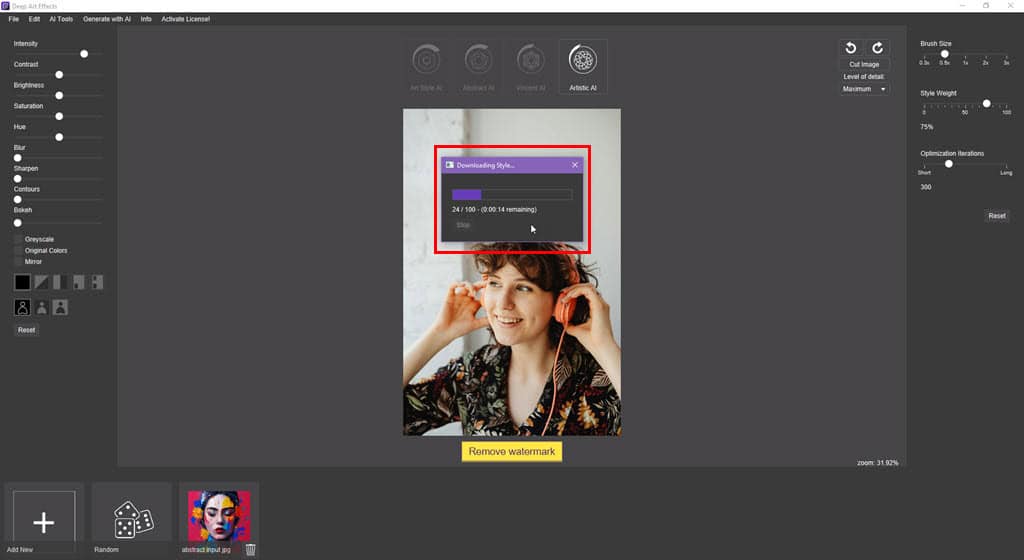
- Suppose, you’ve chosen 52 iterations, the rendering could take about 1 hour.
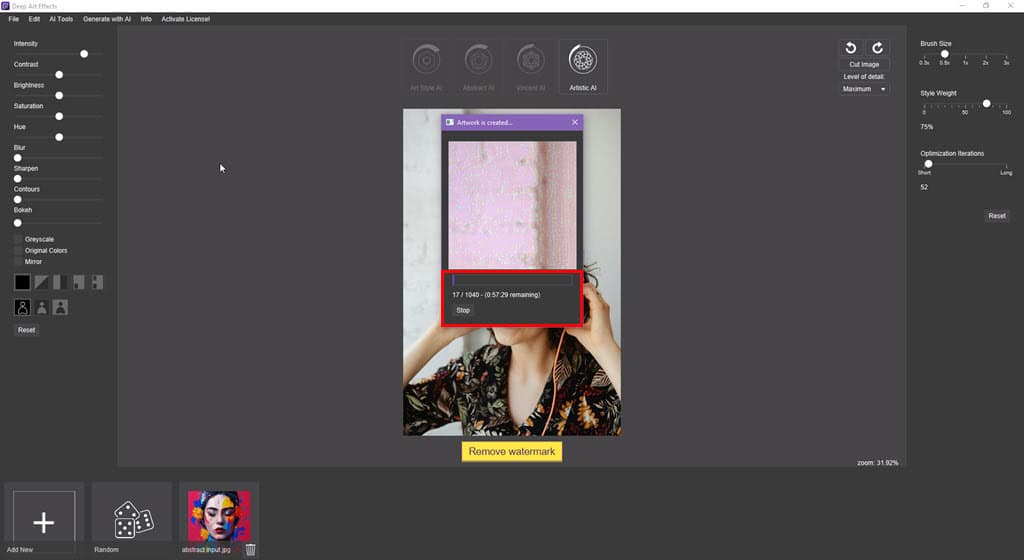
Using the Input Image Editing Tools
You can customize the input image in various ways in the Art Style AI mode:
- By clicking the Level of detail drop-down arrow, you can choose from options like Thumbnail, Low, High, Very High, Ultra High, and Maximum. Accordingly, the app will change the visual appearance and size of the input image.
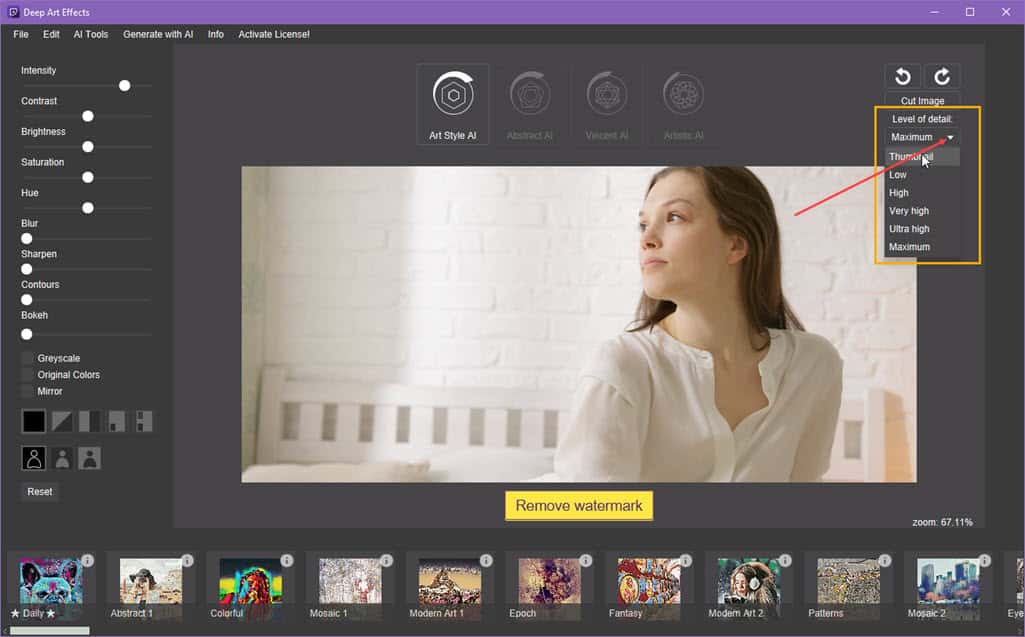
- There are two image rotation icons just above the Level of detail button. If you click the anticlockwise arrow, the tool will rotate the image accordingly. When you click on the clockwise arrow, the picture is rotated on the right-hand side.
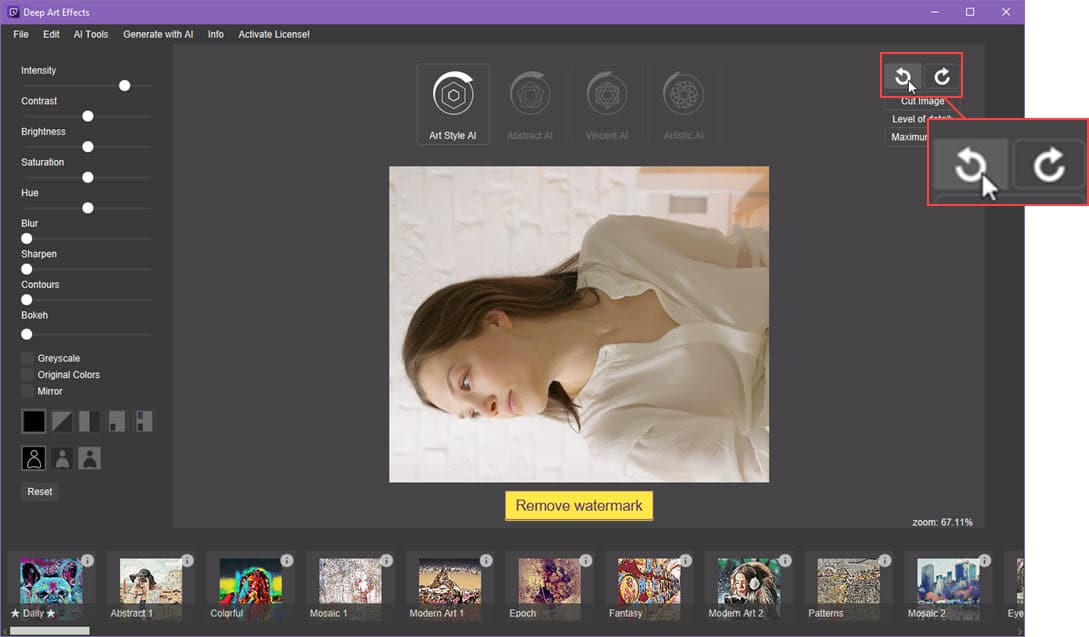
- Click on the Cut Image button below the image rotating tool to crop a part of the image. The input photograph will open on a new interface. Now, you can use your mouse cursor to draw a rectangle on the image and click the Cut button to crop.
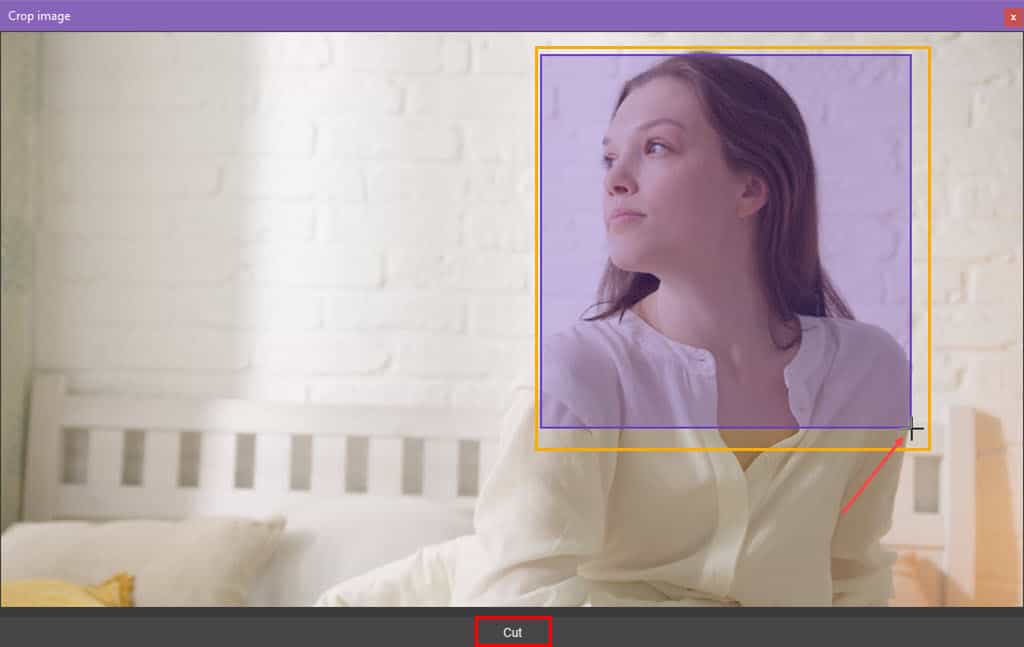
- On the left side navigation panel, you get quick image retouching tools as outlined below:
- Contrast: Increase or decrease the difference between light and dark areas of the picture.
- Brightness: Use it to adjust the overall lightness or darkness of an image, ultimately affecting its overall exposure.
- Saturation: You might use it to intensify or desaturate colors in an image, making it more vibrant or muted.
- Hue: Alters the overall color tone of an image, shifting it along the color spectrum.
- Blur: You can increase the slider value to make the image more soft and add a sense of depth.
- Sharpen: This tool will enhance the clarity and definition of a photo‘s edges and details.
- Contours: You can add definition and depth by emphasizing the outlines or borders of objects using the Contours slider.
- Bokeh: It creates a soft and aesthetically pleasing blur in the out-of-focus areas of an image.
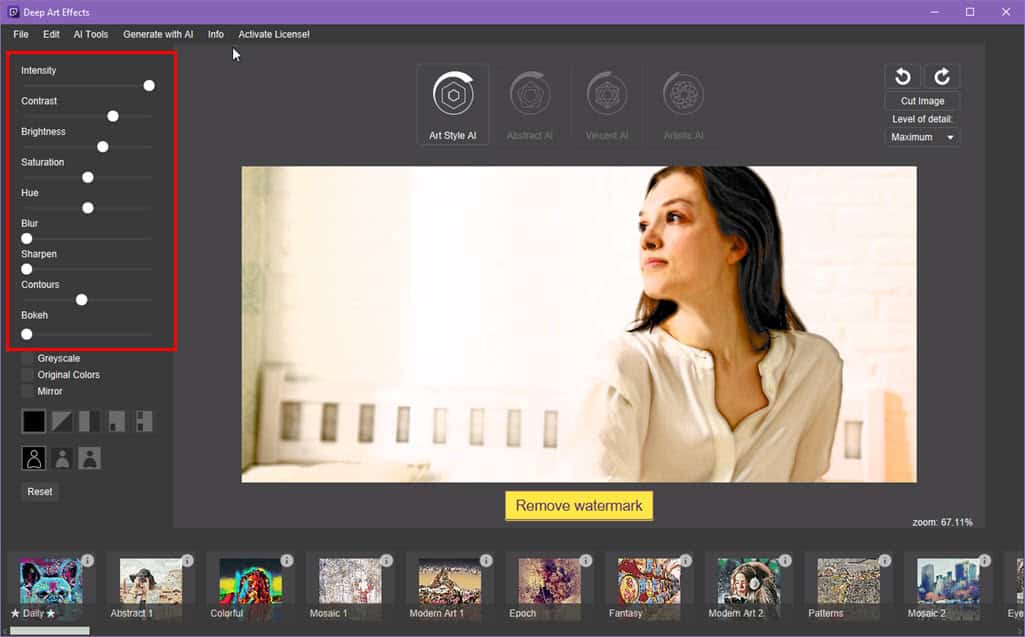
- Below the image quality and color correction tools in the left-side navigation panel, you’ll find three additional image manipulation tools:
- Greyscale: Checkmark it to convert a color photograph to a black-and-white version.
- Original Colors: Apply the filter by checking the box to explore the original picture colors.
- Mirror: By ticking this checkbox you can flip the image as it happens in a mirror reflection.

- Click the Reset button at the bottom of the left-side panel to undo all the changes made using the options from Intensity to Mirror.
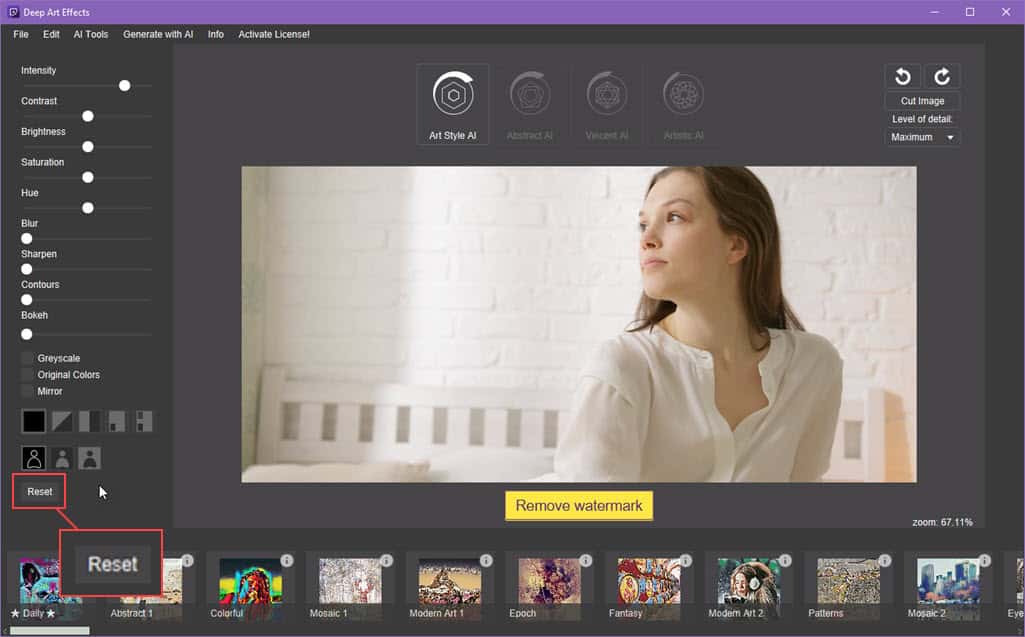
Deep Art Effects Pricing
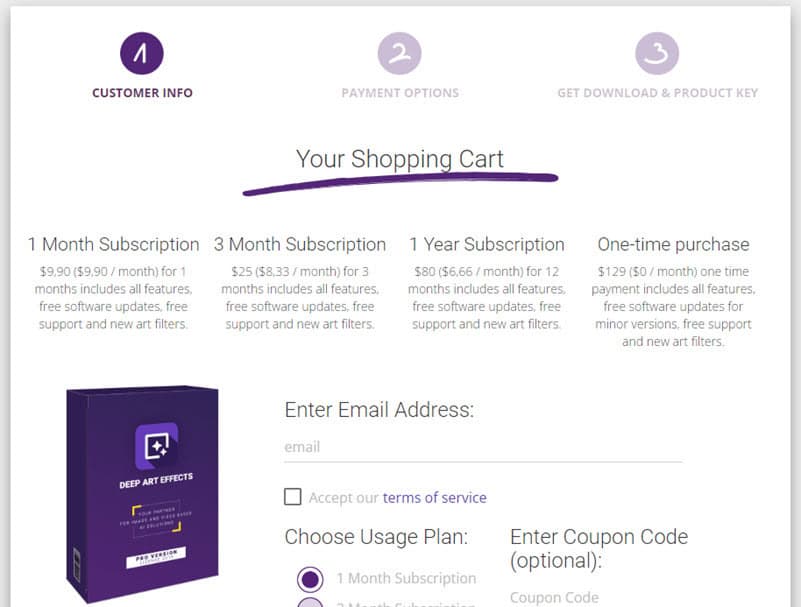
Find below a simplified explanation of all the subscriptions Deep Art Effects offers:
| Subscription Type | Cost |
| 1-Month | $9.90 |
| 3-Month | $8.33/month, paid $25 at subscription |
| 1-Year | $6.66 /month, paid $80 at subscription |
| One-time | $129 upfront for lifetime access |
All subscriptions include the following perks:
- All features
- Watermark-free downloads
- Updated art filters and styles
- Free customer support
- Regular software updates
If you choose to go for the mobile app, the pricing is – $2.99/mo for one month, $34.99/yr for a full year, or $41.99 for a one-time purchase.
Your purchase is nonrefundable under most circumstances.
Since you can download a freeware version and use it to experience the tool, do that before buying. Use the tool extensively from all perspectives before buying so you don’t need to waste time contacting support.
Deep Art Effects Review – Verdict
If you’re looking for a premium, easy-to-use, and no-prompt option to integrate AI into artwork creation and transformation, Deep Art Effects is a great option. It also offers affordable subscription options.
However, the mobile edition isn’t as cost-effective since it lacks many of the desktop app’s features, and it’s paid separately.
Additionally, you might have a hard time if you’re a complete beginner. You won’t find the necessary tool descriptions, instructions, or undo buttons that make the experience easy.
Did you give the tool a try after reading this in-depth Deep Art Effects review? Share your experience in the comments!









User forum
0 messages