Connect Kindle Fire to TV - Simple How-To Guide
3 min. read
Updated on
Read our disclosure page to find out how can you help MSPoweruser sustain the editorial team Read more
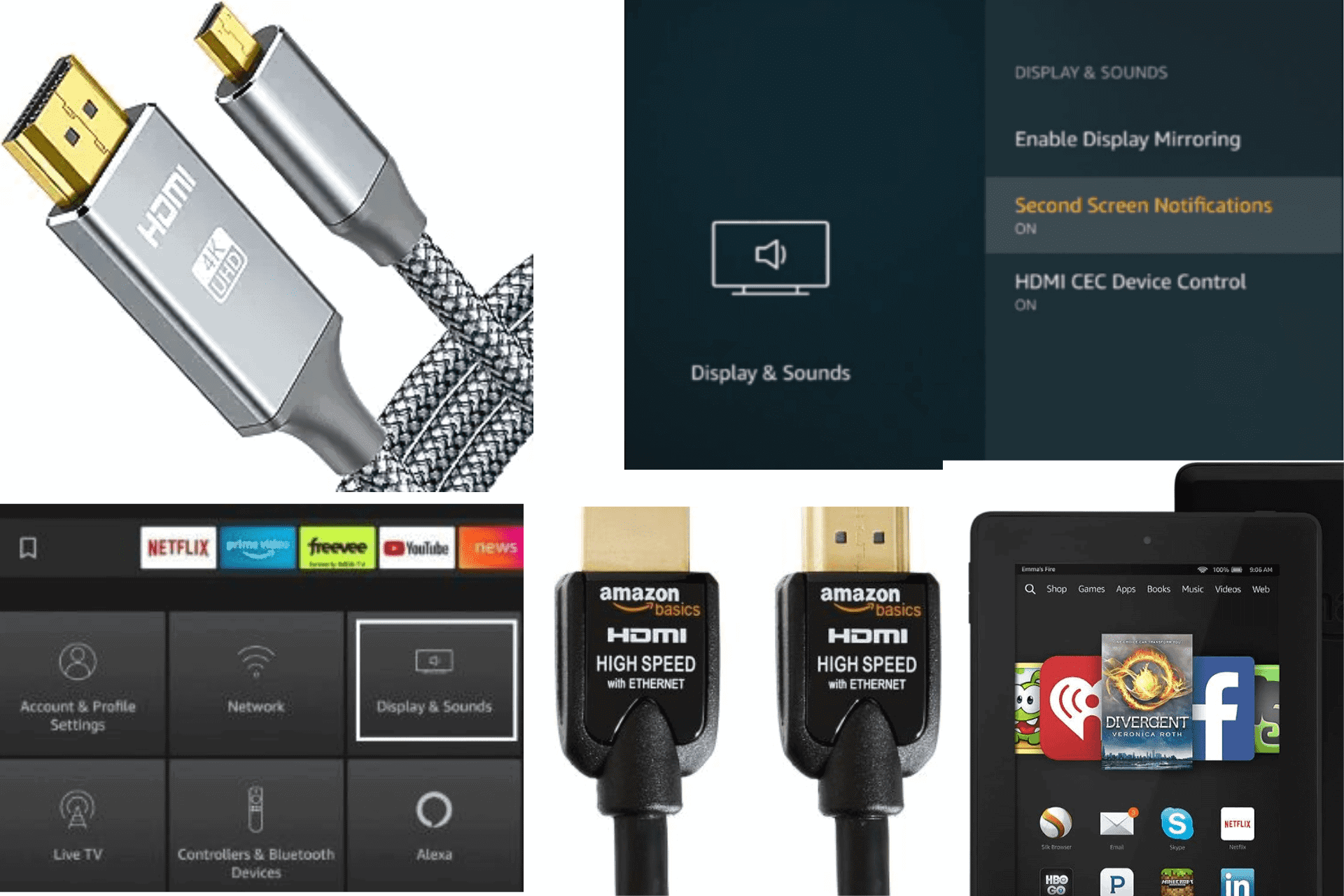
Looking for ways to connect your Kindle Fire to a TV? This guide is for you, then.
Kindle Fire’s 8-10 inch display options are decent enough to watch YouTube videos and play video games. But sometimes, we need bigger screens to fully appreciate the visuals. Plus, some people prefer watching content on larger screens in general.
So, here are the 4 easy ways to connect your tablet to a TV.
How To Connect Kindle Fire to a TV?
Method 1 – Use Amazon Fire Stick
You can easily cast your Kindle Fire content on your television with Amazon Fire TV. But this method only works if your tablet supports screen mirroring.
So, go to settings and look for the Display section. If you can see the “Display Mirroring” option here, you’re good to go!
Step 1: Connect your Fire TV stick to the television.
Here’s how:
- Connect the stick to the power adapter using a USB cable.
- Plug the power adaptor into an electric outlet.
- Now connect the stick to the HDMI port of your TV.
- Switch on the TV and change the input signal to the HDMI port.
Step 2: On your TV, go to Settings, then click “Display & Sounds“.
Step 3: Now turn on “Second Screen Notifications“.
Step 4: On your Kindle Fire, go to the video you want to watch and click on the screen icon to stream it on your big screen.
Method 2 – HDMI Adapter and Cable
Step 1: Get a standard HDMI cable and an HDMI adapter.
Step 2: Connect the adapter and TV using the cable.
Step 3: Now connect the micro USB connector found on the HDMI adapter to the Kindle Fire.
Step 4: Use your phone’s power cable to connect your phone to the adapter to provide a power supply.
Now your tablet and TV are linked. Enjoy watching your favorite show on a bigger screen.
Method 3 – Miracast Technology
If your Kindle Fire is an HDX model, it’ll need a support device like a Miracast video adapter for screen mirroring.
Step 1: Buy a Miracast video adapter.
Step 2: Connect the Miracast device to the HDMI port of your TV using a standard HDMI-HDMI cable.
Step 3: Make sure your Kindle Fire and adapter are connected to the same network.
Step 4: Open the settings on your tablet.
Step 5: Then click on “Sounds“.
Step 6: Under Display Mirroring, click on the “Connect” button next to your device name.
You can also use fx_cast to cast content opened in Firefox on your Chromecast.
Method 4 – HDMI to HDMI Micro Cable
All you need is an HDMI to HDMI micro cable to connect your Fire tablet to the TV.
Step 1: Get a HDMI to micro HDMI cable. One end of the cable should be a regular connector and the other should be micro.
Step 2: Plug the regular HDMI connector into your TV.
Step 3: Your Kindle Fire should have a micro HDMI port next to the charging port. Plug in the micro HDMI end of your cable.
You’ve connected your Fire tablet to the TV with an HDMI cable. Now, reboot your tablet and unlock the screen. Then turn on your TV and select the input signal as the HDMI port, and you’re done!
You may also be interested in:
So, now you know how to connect Kindle Fire to your TV with ease. All 4 methods should only take a few minutes of your time. Feel free to share any tips and tricks in the comments below!
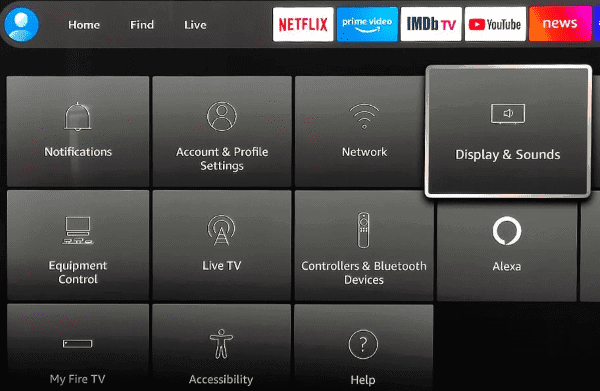
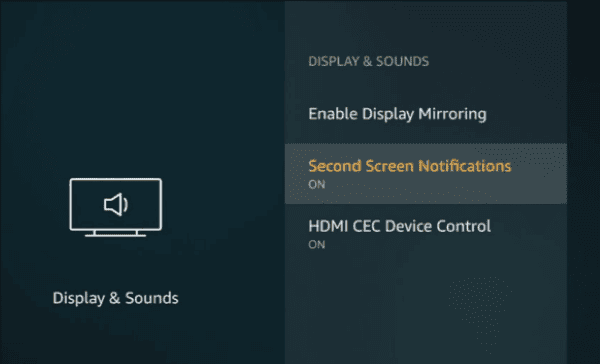










User forum
0 messages