4uKey vs DroidKit: Which One Should You Pick?
18 min. read
Updated on
Read our disclosure page to find out how can you help MSPoweruser sustain the editorial team Read more
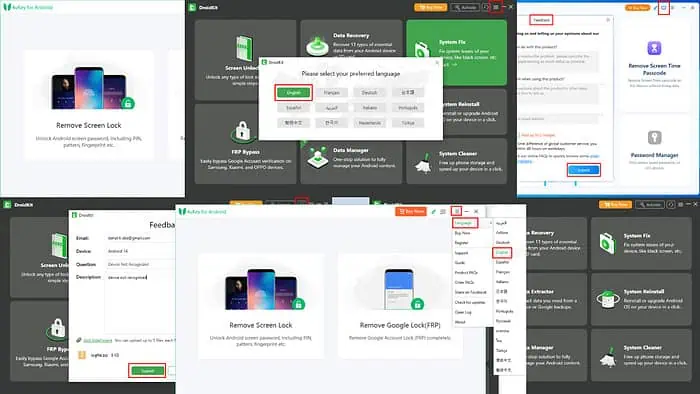
Read this comprehensive 4uKey vs DroidKit comparison to discover which service fits your requirements.
I tested 4uKey and DroidKit in similar conditions for a week. I used all the features offered by each separately. After this in-depth assessment, I compiled all my findings on the apps’ features, functionalities, security measures, and pricing below.
If you need an Android screen and FRP unlocker, this head-to-head evaluation of 4uKey and DroidKit is a must-read!
4uKey vs DroidKit – Features
Let’s see how the two tools stack up against each other in a feature-wise comparison:
Remove Screen Lock
4uKey and DroidKit both remove all sorts of screen locking modes, like PIN, pattern, fingerprint, and facial recognition. However, they do it in different ways.
4uKey lets you keep device data if you’re unlocking the screen lock of older Samsung devices like Note 3. The option would show up automatically when you connect a supported Samsung phone or tablet.
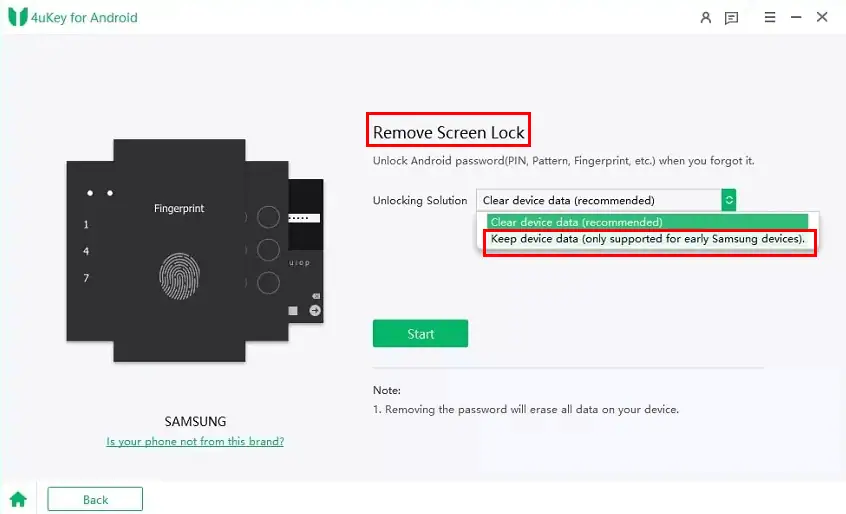
In this method, the tool will download Samsung software from the internet to flash the device without erasing existing data.
Once the firmware downloading is done, you’ll need to configure the device to access Download Mode. 4uKey will show you detailed instructions to access this special mode.
Finally, the app shows that the device screen lock has been successfully unlocked.
If you connect any other Android device running Android 6.0 or above, including the latest Samsung devices, you can use the second mode of 4uKey. In this mode, all data and settings of the device will be deleted. You’ll need to set up the Android mobile or tablet from scratch.
This mode basically resets the device from the Recovery Screen.
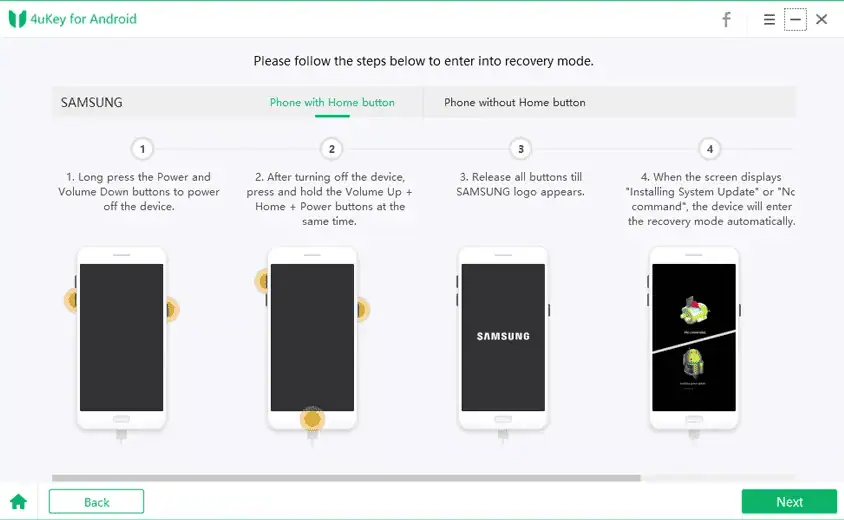
On the contrary, DroidKit doesn’t offer any option to keep data when unlocking the screen lock of any Android device. It uses the factory data reset option from the Android Recovery Mode screen to wipe out all device settings.
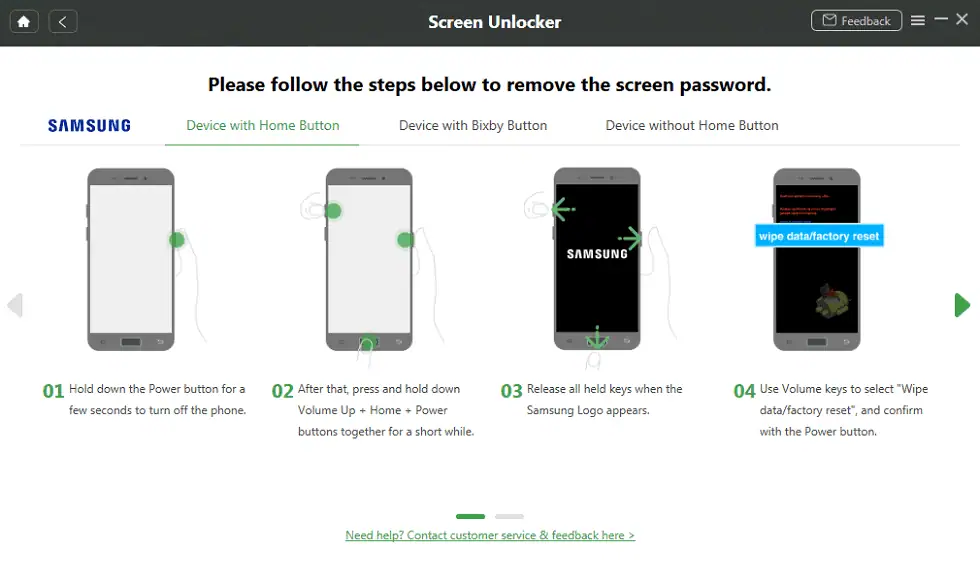
Whether you use 4uKey or DroidKit, you might fall into the Google FRP trap if you unlock screen locks using the Android Recovery Mode.
It happens only if you’ve activated Google’s Find My Device on the mobile phone or tablet you’re unlocking.
I tested both apps to unlock the screen lock of my Android 13 smartphone. As expected, I encountered the Google Activation Lock screen after completing the process and rebooting the device. However, since I owned the device and knew the Google Account and password, I successfully authorized the new setup.
So, use either 4uKey or DroidKit to remove screen locks only if you know the previously used Google Account and its password.
Remove Google Lock (FRP)
Google FRP ensures that only the original owner can set up a device after a factory data reset from the Android Recovery Mode. If you’ve forgotten your Google Account or its password, you can use 4uKey or DroidKit.
However, you can’t just choose any app from the two. You must pick the one that supports the device you’ll be servicing.
So far, 4uKey offers more comprehensive Google FRP unlocking options than DroidKit. Here’s a list of Android devices and the methods used to remove Google Activation Lock:
| Android Smartphones or Tablets | Google FRP Unlocking Method |
| Samsung with Android 7/8 | Custom Tenorshare FRP-Settings portal |
| Samsung with Android 6/9/10 | Custom Tenorshare FRP-Settings portal |
| Samsung with Android 11/12/13/14 | Device diagnostics and USB Debugging |
| Xiaomi/Redmi Quick Removal | Android Recovery Mode |
| Xiaomi/Redmi One-click Removal | Through Fastboot and Connect with MI Assistant |
| OPPO/Realme Option A | Android Recovery Mode |
| OPPO/Realme Option B (Windows Only) | Oppo or Realme Recovery Mode |
| Oneplus Remove FRP (Option A) | Android Recovery Mode |
| Vivo | Using the Reset All Setting module |
In all the above methods, you lose all data and settings. So, before proceeding, ensure you have a device backup saved on Google Drive.
I’ve successfully removed the Google FRP lock of a Redmi smartphone using the Android Recovery Screen method. I was able to sign into the reset phone with a different Gmail account from the original one.
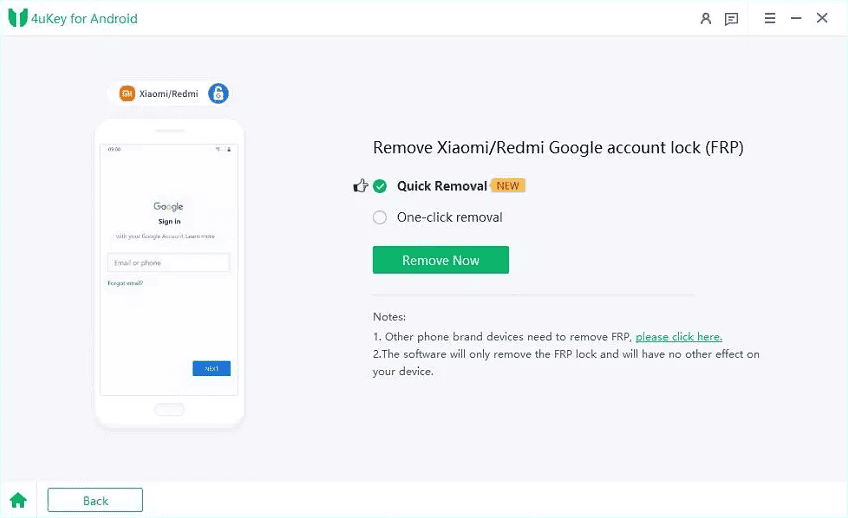
So, if you’re planning to service a wide variety of Android devices, you should choose 4uKey.
On the contrary, DroidKit only uses the Android diagnostics method to remove Google FRP from very few device models. At the time of writing this review, DroidKit only supports Xiaomi, OPPO, and Samsung devices.
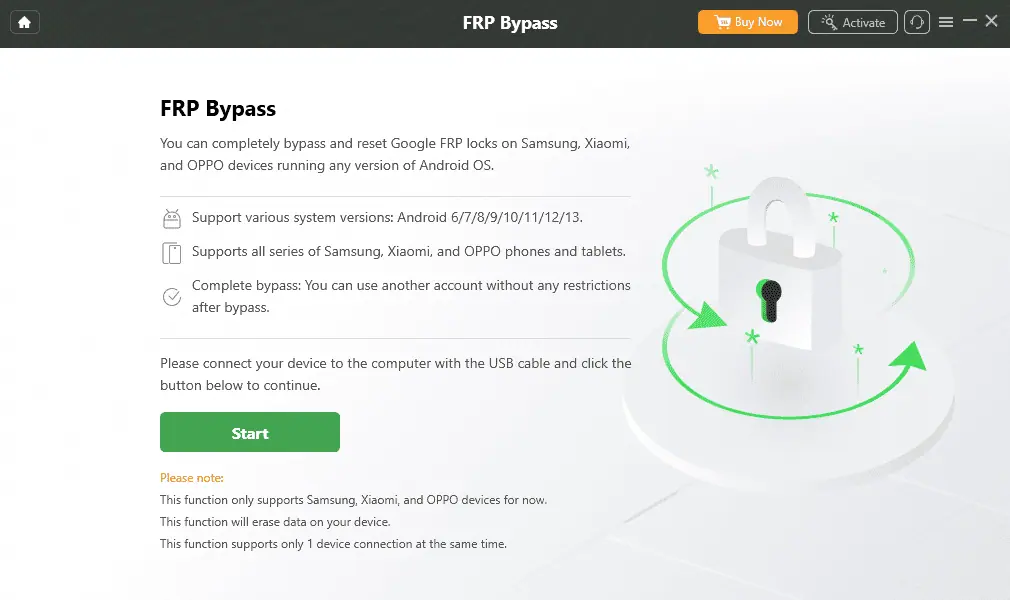
Also, when you sync your device through a USB cable with DroidKit, you must pick the Android OS edition. If you fail to choose the correct OS, the process might fail.
Though DroidKit offers many features to manage Android devices, it’s not really cost-effective and convenient software for Google FRP unlocking.
Features Exclusive to DroidKit
If you try or buy 4uKey, you can only enjoy the services of Google FRP bypass and Android Screen Lock unlocking.
However, if you check out DroidKit, besides the above two services, you also get the following features:
Data Recovery
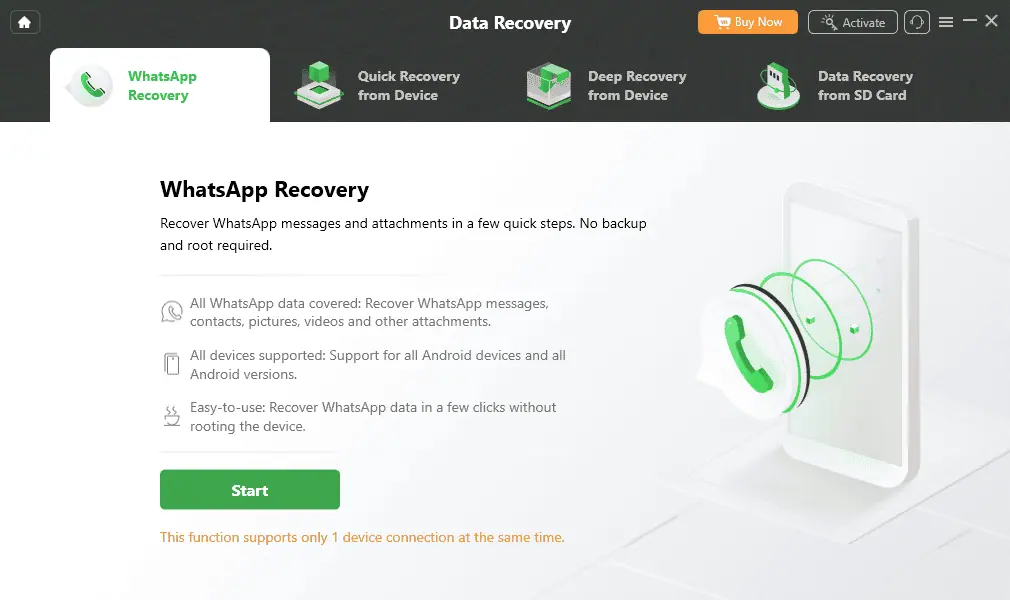
This module lets you recover deleted or formatted data from the following sources:
- WhatsApp: Messages, contacts, media, and documents.
- Quick recovery: Recovers selected 13 data types like photos, videos, audio, text messages, ZIP files, etc., in one click.
- Deep recovery: Using Android root access, this feature performs advanced scanning to recover 13 data types with the maximum recovery possibilities.
- Recover data from SD cards: You can choose from Standard and Advanced data recovery options to recover deleted or formatted data, respectively.
The success rate of data recovery is poor compared to a professional data recovery tool.
Data Extractor
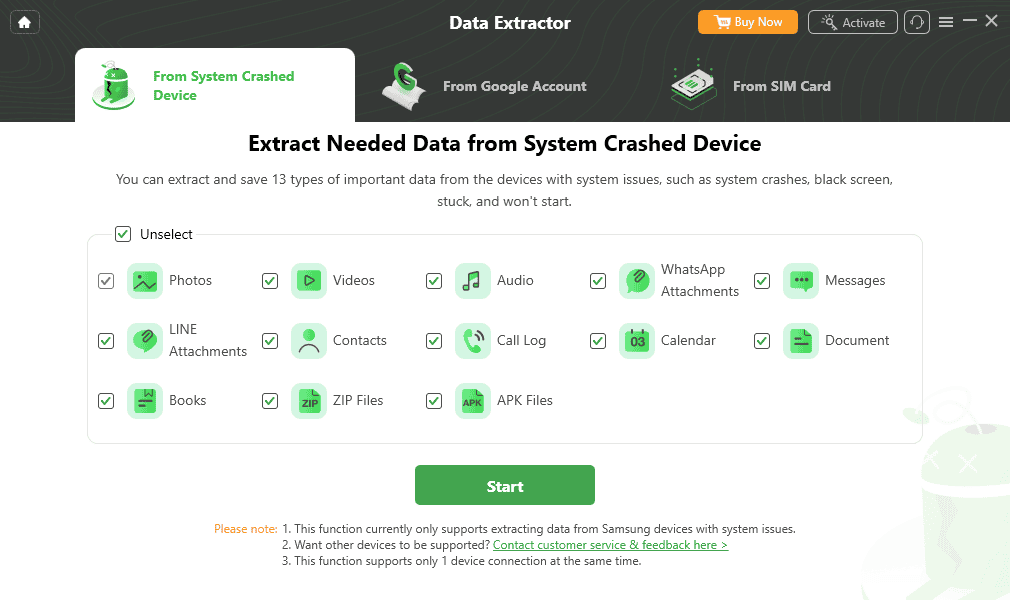
This functionality lets you recover content from an Android device when it becomes broken or unusable. It extracts data from:
- Crashed Android devices: You can find and save important data from a broken Samsung device. The recoverable data includes 13 file types like images, videos, audio recordings, text messages, contacts, and so on.
- Google Drive: You can use this feature to download data like messages, call logs, Wi-Fi passwords, images, videos, calendar events, etc., on a PC or Mac.
- SIM card: If you’re about to switch SIM cards, you can use this function to extract all content in a VCF file format.
Most of the features of this section work fine except for the Wi-Fi password extraction.
Data Manager
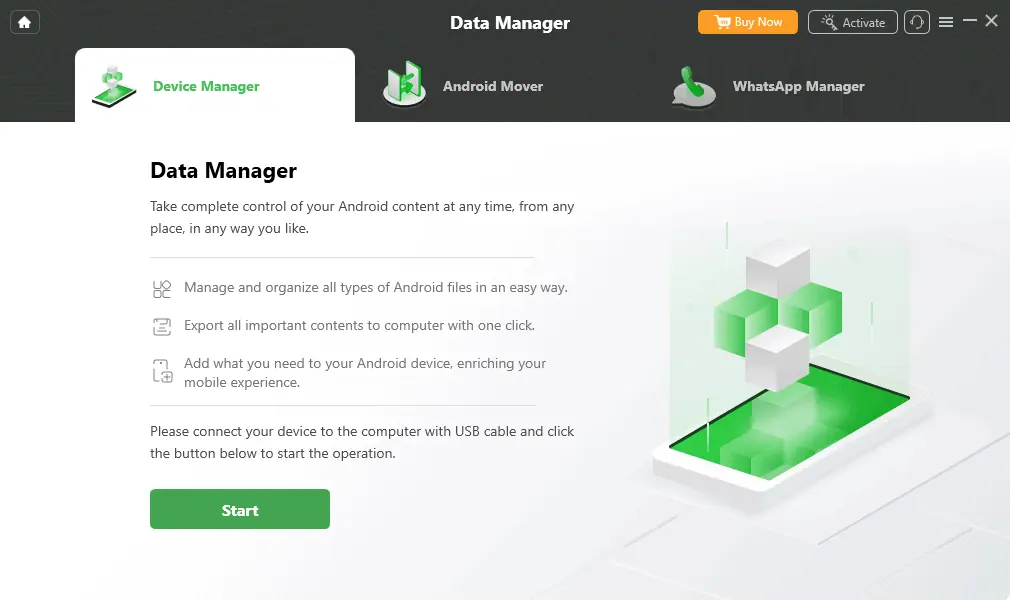
Data Manager gives you complete control over your device’s digital data. So, if you’re switching devices or want to backup data to a PC/Mac to protect privacy, this functionality should help.
It can help you copy content in one click to a PC or Mac using the Data Manager and WhatsApp Manager modules.
Also, if you want to move your Android data to an iPhone or another Android device, you can use the Mover feature.
System Fix
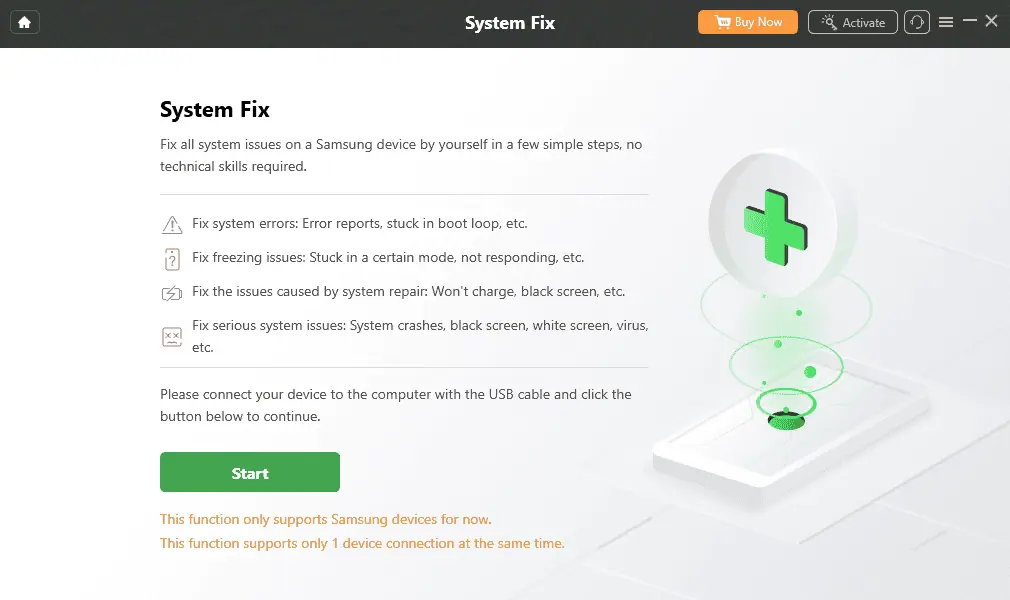
This function lets you resolve the following Android device issues:
- System errors
- System freezing
- Black screen or won’t charge
- Serious system issues like white screen and black screen
Keep in mind that these only work on Samsung smartphones and tablets.
System Reinstall
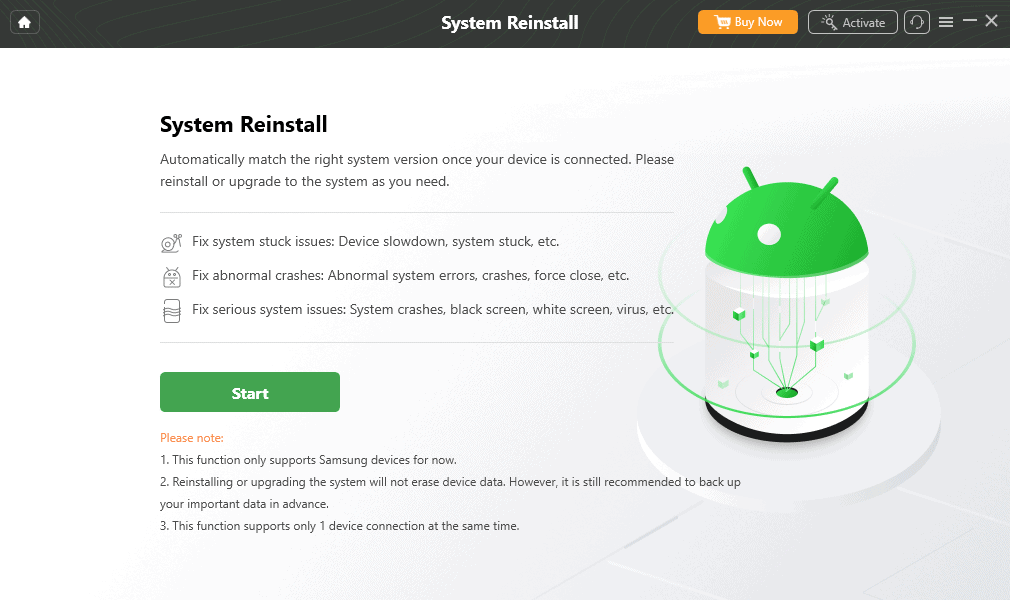
Sometimes you may want to revert to a previous OS version or install an update manually.
In such cases, you can use the System Reinstall feature. However, the tool currently supports only Samsung devices.
System Cleaner
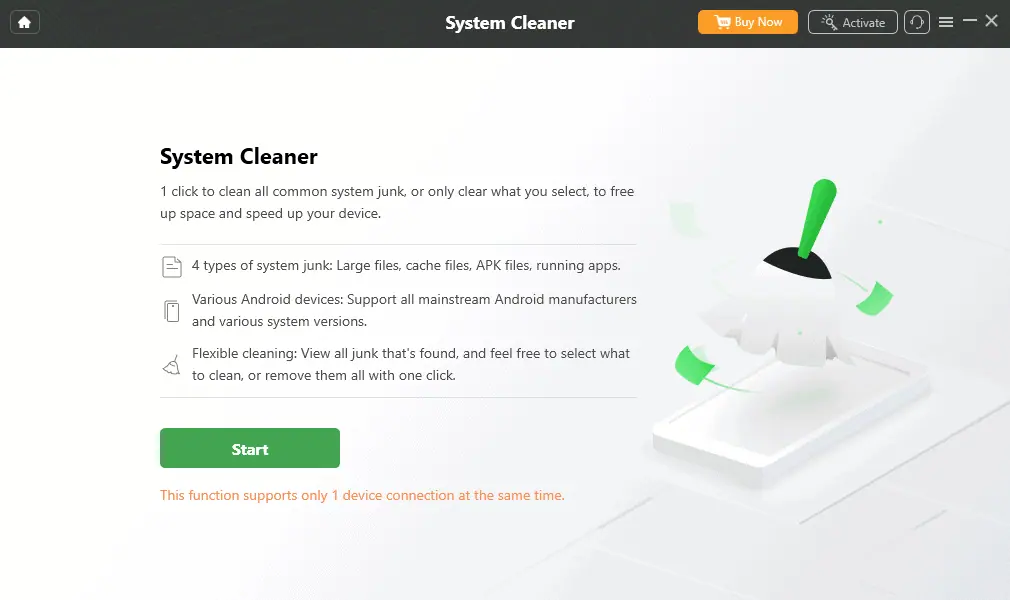
You can use the System Cleaner to get rid of the following types of unwanted data:
- Large files
- Cache data
- APK files
- Apps running in the background
- Redundant Android files
You can manually choose which files you want to target or perform a deep scan of your entire device.
Supported Languages
Both 4uKey and DroidKit offer their tools in different languages. So, if you’re not comfortable with English, you can choose the language convenient for you.
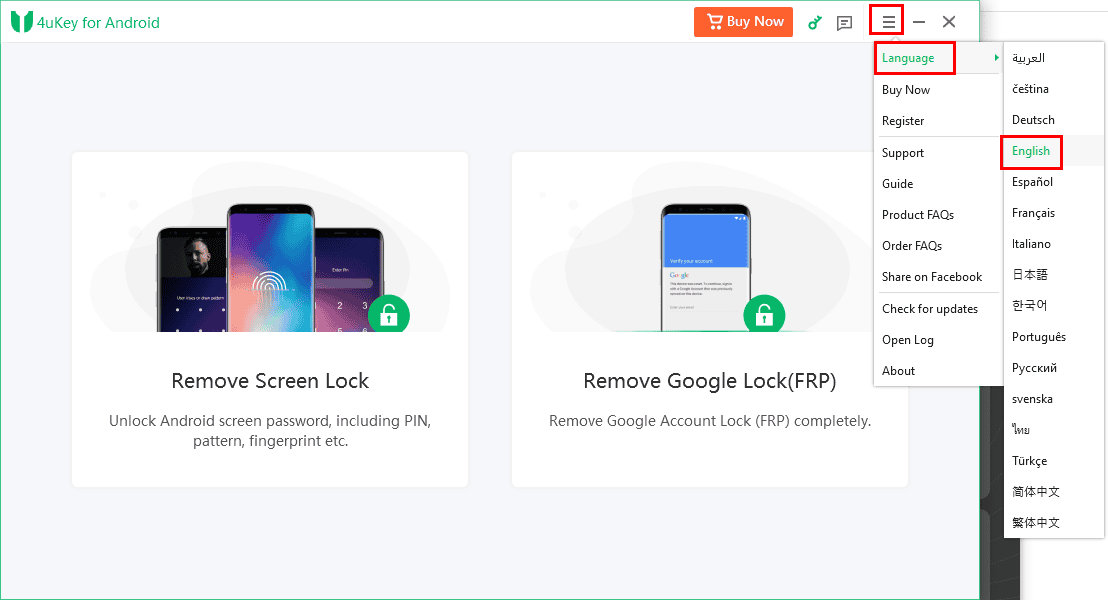
Here’s a quick table that shows how many languages 4uKey and DroidKit support:
| 4uKey | DroidKit |
| 16 languages | 12 languages |
| English, Spanish, French, Japanese, Chinese, Turkish, Russian, etc. | English, French, German, Spanish, Italian, Portuguese, etc. |
For both apps, you can change the UI language from the three-line menu in the top right corner > Languages > options on a context menu or in-app dialog box.

The user interface language switching is instant for both 4uKey and DroidKit. You don’t need to restart any of the apps for the changes to take effect.
Device Compatibility
First, let’s have a look at the devices 4uKey and DroidKit support at a glance:
| Supported Device Models | Supported Android OSes | Supported PCs/ Macs |
| Screen Lock bypass is available on Google Pixel, ZTE, Vivo, Honor, Lenovo, LG, Huawei, Oppo, Realme, Xiaomi, and Samsung. | Screen Lock removal works on all Android OSs from Android 4 to 14. | The tool can also be installed on all Mac devices since macOS 10.11(El Capitan). |
| Google FRP Lock removal works effectively on Xiaomi, Samsung, Oppo, Redmi, OnePlus, Realme, Vivo, Huawei, Motorola, and many other devices. | Google FRP removal is available on select Android OSs of Samsung, Xiaomi, Vivo, Huawei, and Oneplus | The tool can also be installed on all Mac devices since macOS 10.11(El Capitan) and Windows XP and up. |
If your device or OS isn’t on this list, the tool might still work. Just install the trial version and connect your device. 4uKey will show you whether the device is supported or not.
| Windows/macOS | Android |
| Supports all Windows versions since Vista. | Compatible with Android 6.0 and above |
| On Mac, you can install it from Mac 10.10 (Yosemite) and newer. | Supports most Android OEMs like Google, Samsung, Sony, Motorola, ZTE, etc. |
Like 4uKey, you’ll also see an Android compatibility notice on the app interface if you connect an unsupported device.
From the device support point of view, DroidKit works on more PCs, Mac, and Android versions than 4uKey.
However, if you must remove Google FRP from an Android device, DroidKit isn’t a great option. Its Google FRP bypass module is only for Samsung, Xiaomi, and Oppo smartphones and tablets.
Also, the tool doesn’t specify that it works on Android 14. So, this is another barrier if you choose to use DroidKit.
Data Privacy and Security
From the payment security perspective, I’ve found that both tools use HTTPS, TLS, and SSL-secured portals to collect credit or debit card details for purchase processing.
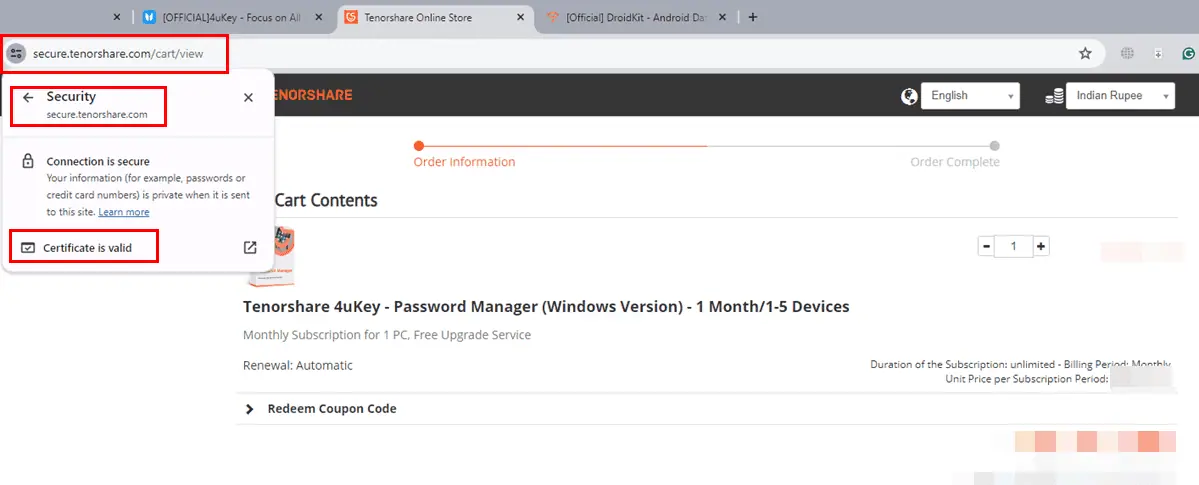
This ensures there’s minimal chance of data theft when purchasing license keys online.
On another note, you must connect your PC or Mac to the internet to use the tools for Android unlocking. So, I also tested the security protocols of both apps.
After installing them, there were no ads on the app interfaces or on Facebook or YouTube, related to the purchases.
However, 4uKey automatically selects the option to share usage data anonymously to assess software performance. So, you must manually uncheck it from the Installation Settings hyperlink to stop sharing usage data.
I also checked if the apps collect other information from your device when running in the background.
I kept 4uKey and DroidKit running in the background for more than 24 hours. During this period, I collected Windows Task Manager Processes data to see if the apps consume unusually high resources or not.
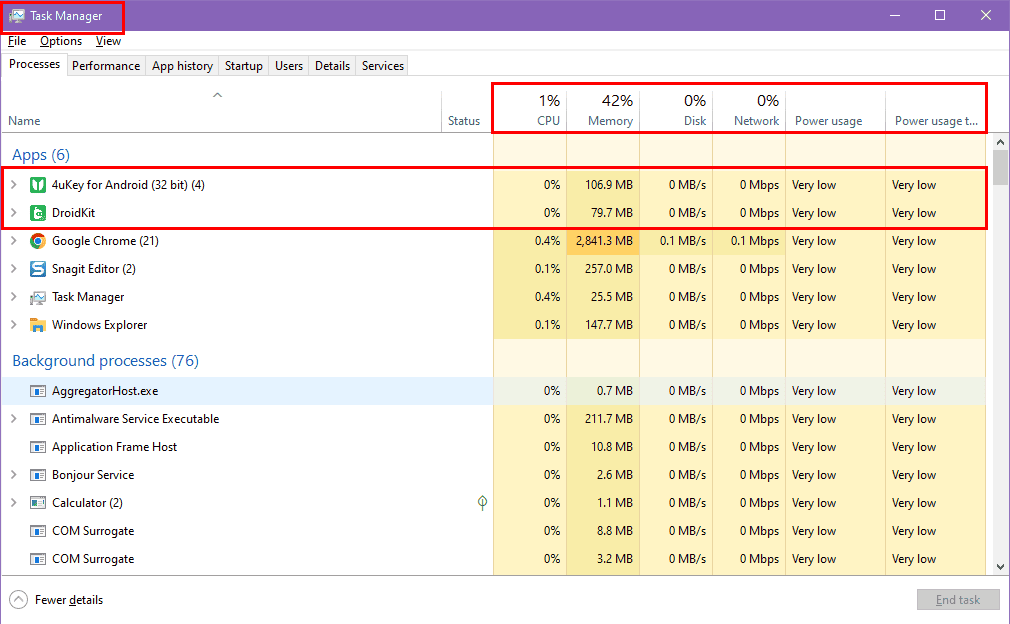
In the idle mode, 4uKey consumed 108 MB and DroidKit consumed 87 MB of RAM. So, neither app hogs unusually high resources for CPU, Disk, Network, and Power.
Customer Support
Both 4uKey and DroidKit offer easily accessible options to request technical or billing support:
| 4uKey Support | DroidKit Support |
| No email support | Email support available |
| In-app support interface | In-app support interface |
| Website support form | Website support form |
Though both tools offer pretty similar options for assistance, there are differences in efficiency.
For example, I tried to contact both 4uKey and DroidKey support by sending emails and submitting support tickets.
I received a quick response from Tenroshare.
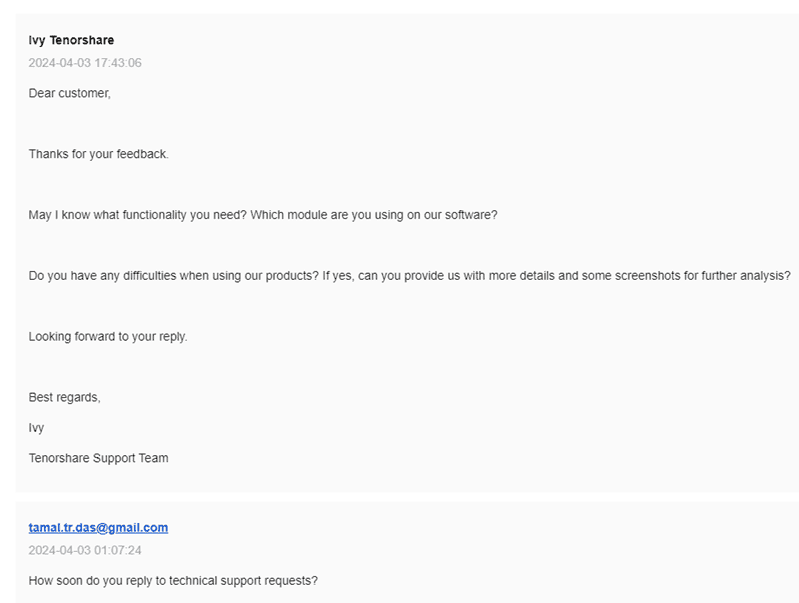
However, I’m still waiting to hear from DroidKit. It has been more than 72 hours since my email and support ticket submission.
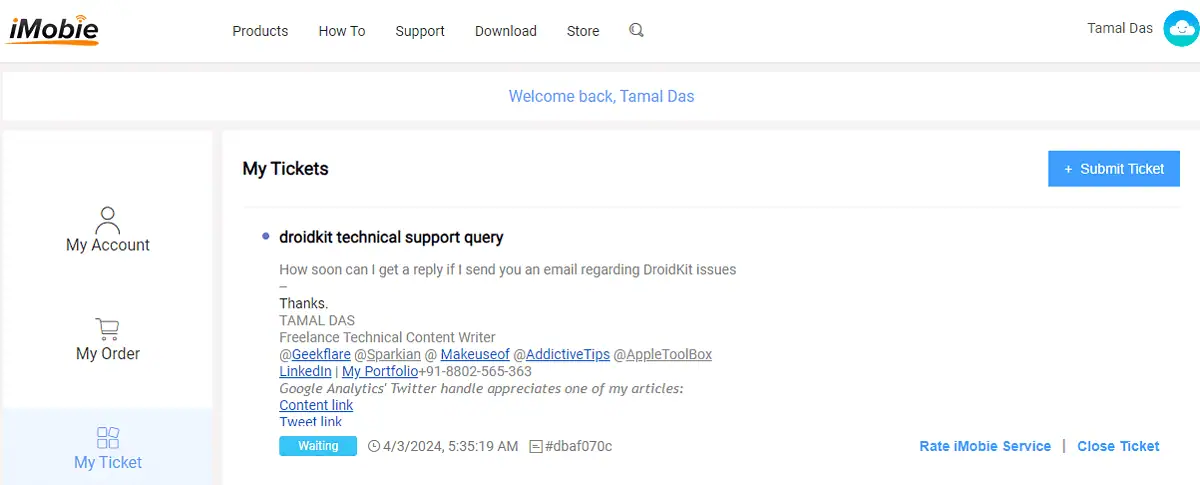
That aside, both apps offer an easy way to raise an issue, straight from the interface.
For 4uKey, you just need to click the message icon in the top right corner of the software interface.
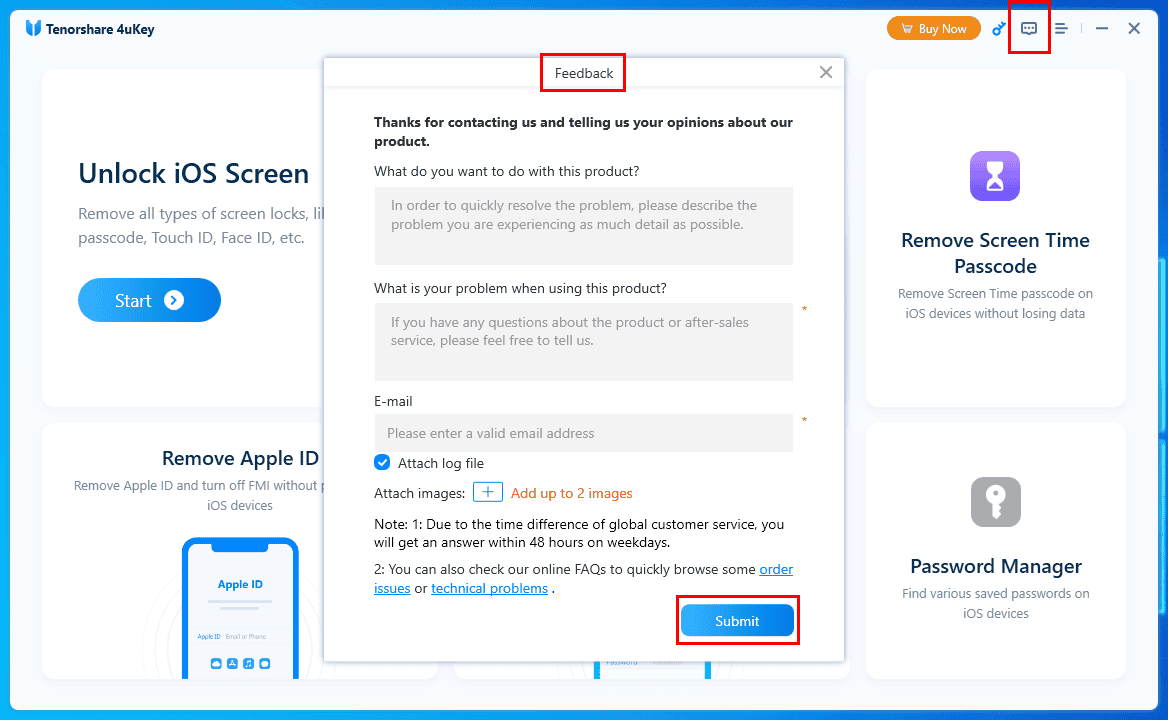
For DroidKit, there’s a headphone icon in the top right corner.
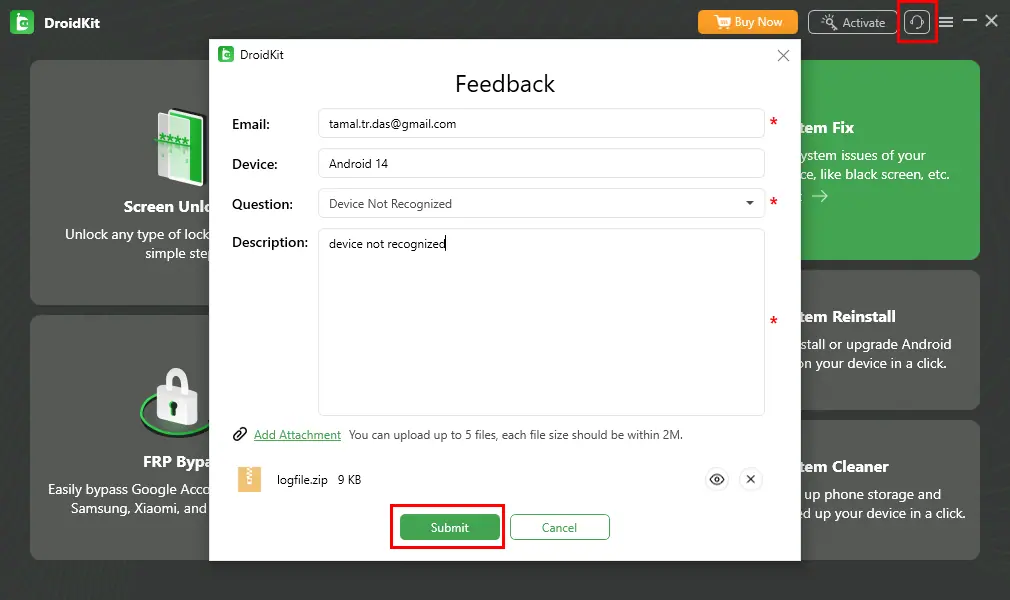
Both apps offer similar in-app support interfaces, where you input:
- Your email
- Device
- The issue as a subject
- Issue description
- Attachment as a proof
You can track your ticket’s status in the respective portals of Tenorshare and iMobie.
From the features point of view, you get a lot more functionalities in DroidKit compared to 4uKey.
4uKey vs DroidKit – Ease of Use and User Interface
Find below what you can expect from the user interface and ease of use perspective when using 4uKey and DroidKit:
User Interface
The 4uKey UI is truly clutterless and easy to navigate compared to DroidKit. It’s obvious, that 4uKey offers only two Android unlocking solutions.
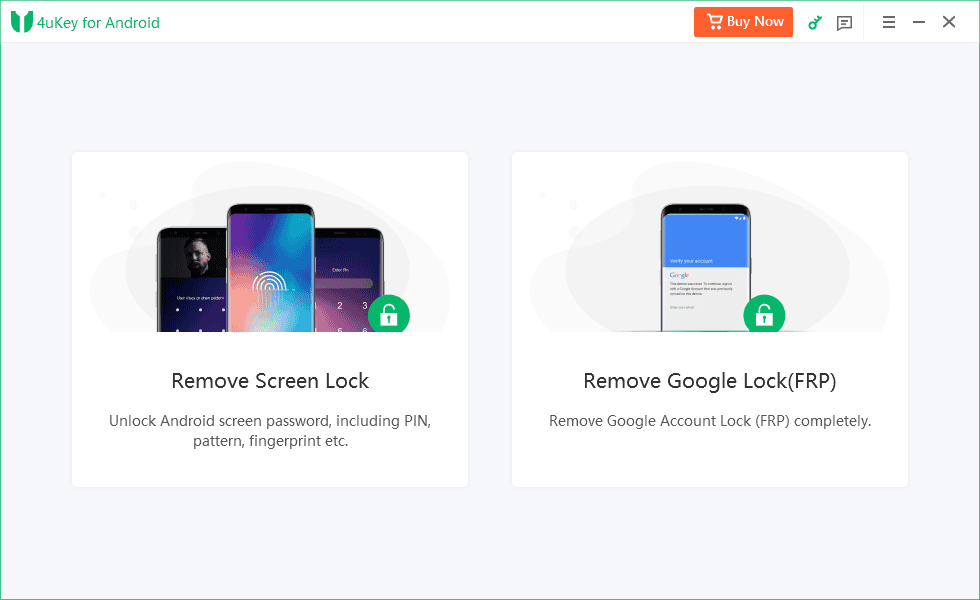
The DroidKit UI is a bit cluttered because it has to accommodate all of its features on the home screen.
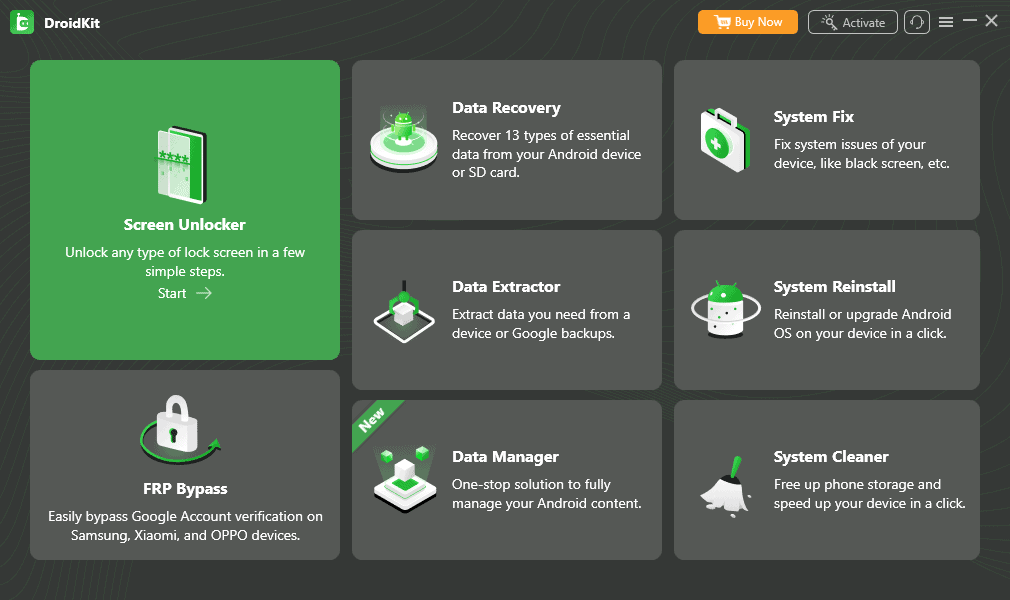
Apart from the minimalistic UI design, 4uKey and DroidKit offer similar UI elements like function buttons on the home screen, and settings buttons in the top-right corner menu.
All the functionality cards come with detailed text descriptions so you can immediately know which option to choose. There’s very little need to go through software guides.
There are a few manual steps you must take when unlocking device screens or removing Google FRP. Both 4uKey and DroidKit show easy-to-follow instructions when such manual steps are required.
From the UI point of view, you won’t find any difference between the two.
However, DroidKit is a bit slow due to its UI design. It has included all its functionalities on the first screen. This requires more system memory than on apps that hide functionalities in sidebars or top-right menus.
I tested the tool on a high-performance Windows 10 PC. Yet, I found the navigation a bit slow. If you’re using a budget or dated PC, 4uKey would be the better option.
Ease of Use
Since both apps have very little to no learning curve, you can get started quickly. Whether you’re a tech-savvy user or not, it doesn’t matter. All you need to do is go through the descriptions listed on the functionality buttons.
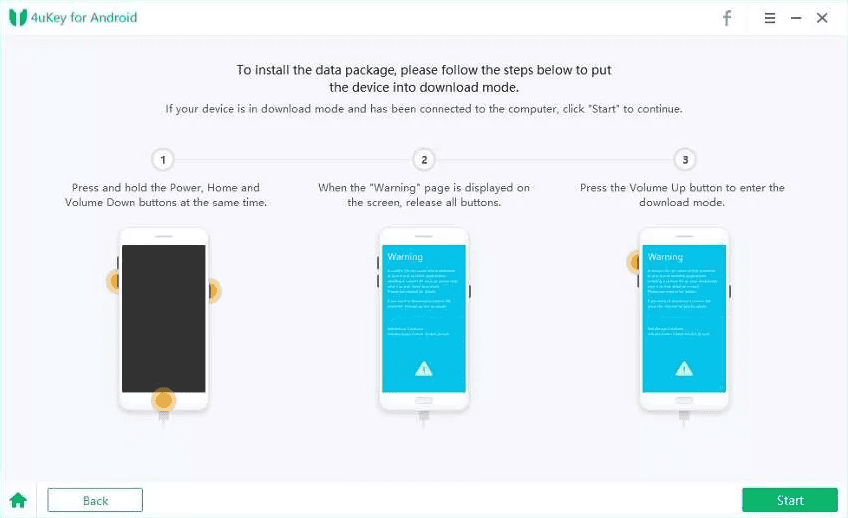
When you’ve opened a service, such as the Screen Lock bypass, follow all the on-screen instructions carefully. They’ll include both text and graphics.
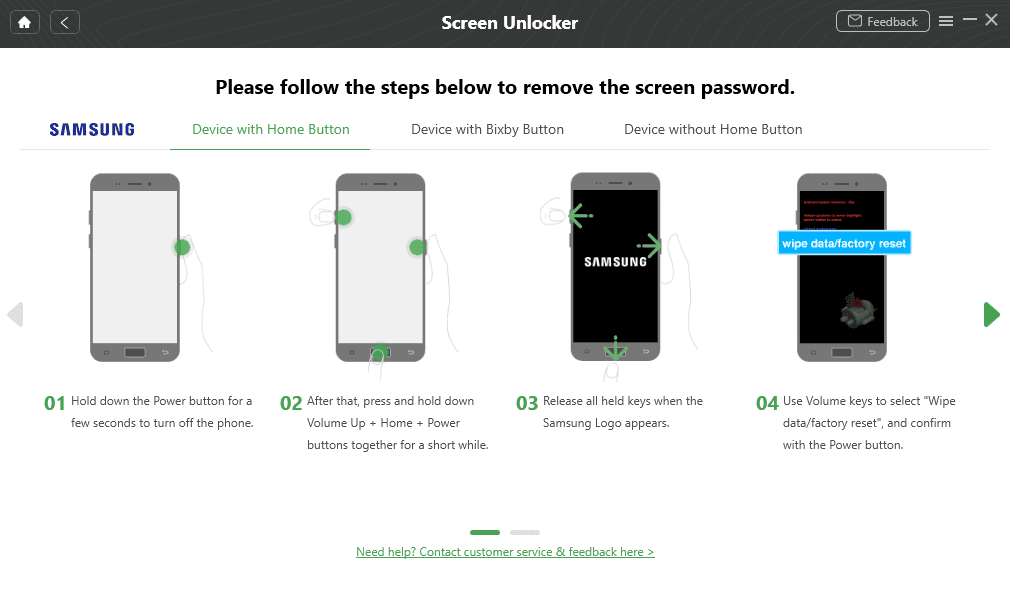
That said, using the Screen Lock and Google FRP Bypass on 4uKey is more complicated than DroidKit. The former offers a range of methods to unlock Android screens or Google Activation Locks. Thus, you must carefully choose an option depending on your device model and Android OS edition.
Contrarily, it’s easier to unlock screens and Google FRP using DroidKit because it offers fewer options.
Also, DroidKit performs a precheck and configuration testing before moving on to the next screen. If this testing phase passes successfully, it indicates that your Android is supported.
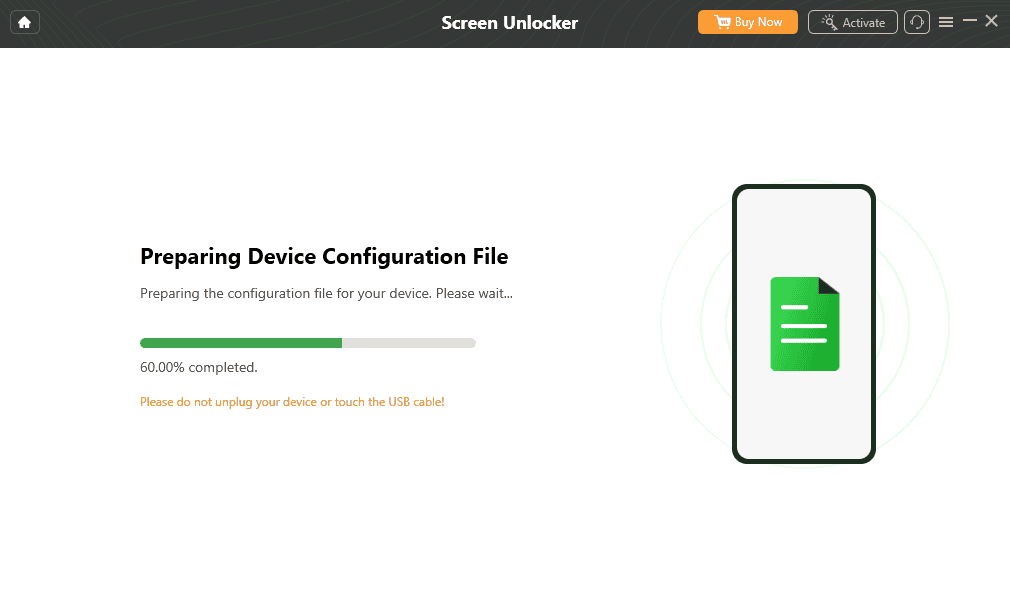
On the other hand, for 4uKey, you must manually enter the device brand and Android OS version. So, you have to check the Android manufacturer, build details, and OS versions to use 4uKey.
In a nutshell, DroidKit is the more user-friendly option.
4uKey vs DroidKit – Pricing
Now let’s check the apps’ pricing plans for individuals and businesses:
Personal Plans

If you only need either screen lock unlocking or Google FRP removal for the minimum period and cost, you could get the 4uKey 1-month plan for $29.95 (Windows) or $34.95 (Mac).
Alternatively, you can pay for a whole year, and it’ll cost you $39.95 for both Windows and Mac editions.
4uKey also offers a lifetime license key for just $49.95.
All the above purchases include the following perks and conditions:
- Displayed pricing is without any taxes and fees.
- The license key works on 1 PC or Mac.
- You can service up to 5 Android devices with one license key.
- Free upgrades will be provided as long as the subscription lasts.
- Subscription purchases renew automatically.
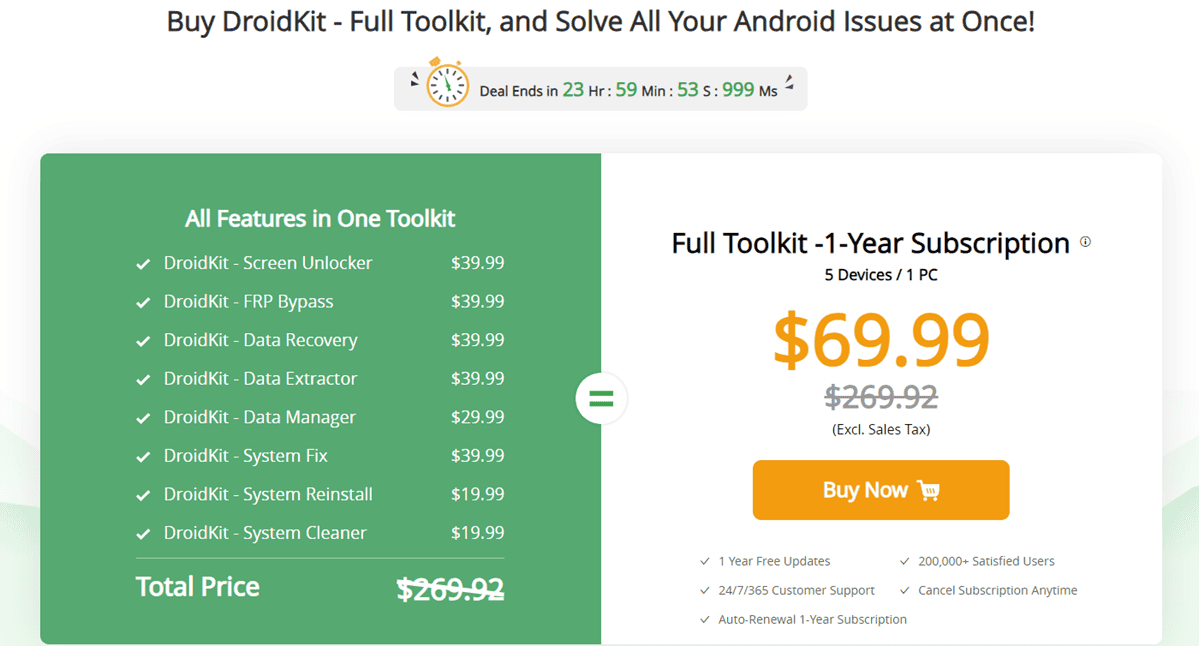
DroidKit will be costly if you need an Android unlocker just for once. Its Screen Unlocker and FRP Bypass products are separate. Both cost $35.99 for 3 months.
However, you can get all the features of DroidKit for a full year by purchasing the Full Toolkit license for $69.99. Unfortunately, there’s no lifetime activation license for the Full Toolkit edition.
DroidKit still offers lifetime licenses, but only for individual modules at the following rate:
- Screen Unlocker, FRP Bypass, Data Recovery, System Fix, and Data Extractor – $55.99.
- Data Manager – $45.99.
- System Reinstall and System Cleaner – $29.99.
All the above plans include the following benefits and terms:
- An extra tax charge.
- You can activate the app on up to 5 Windows or Mac devices.
- One license is good for up to 5 Android devices.
- All 3-month and yearly subscriptions come with an auto-renewal policy.
- You’ll receive app upgrades as long as your license is active.
If you’re a student or teacher with a school or university email account, you can apply for an additional 30% discount at checkout. However, not all institutions are eligible for this special discount. Go to the iMobie Educational Discount Offer portal and check your eligibility!
Business Plans
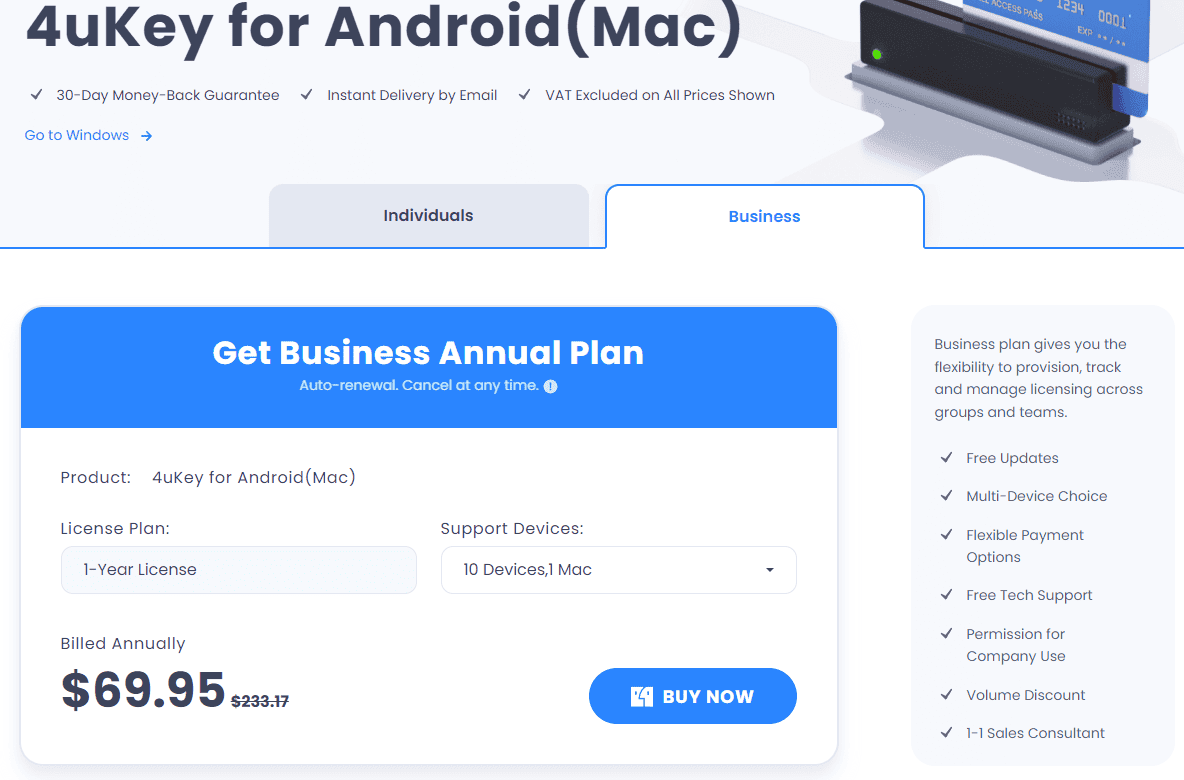
If you need the 4uKey app to fix more than 5 Android devices, you can buy a bulk device license too. For example, a 1-Year License for 10 Android devices and 1 Windows PC will cost you $52.95 annually. If you wish to run the app on a Mac, it’s $69.95 per year.
There are more business subscription options as well. To see those, head over to the Business tab of the 4uKey pricing portal and choose from the various options of devices allowed, like 15 and unlimited.
All 4uKey business licenses include the following features:
- You can choose from multi-device options like both Windows and Mac.
- There’s a flexible payment plan as well.
- You get approval for commercial usage.
- Enjoy priority support and one-on-one sales consulting.
- The subscription auto-renews until you cancel.
- Taxes and fees will be charged on top of the product price.
- Automatic updates as long as the activation key is active.
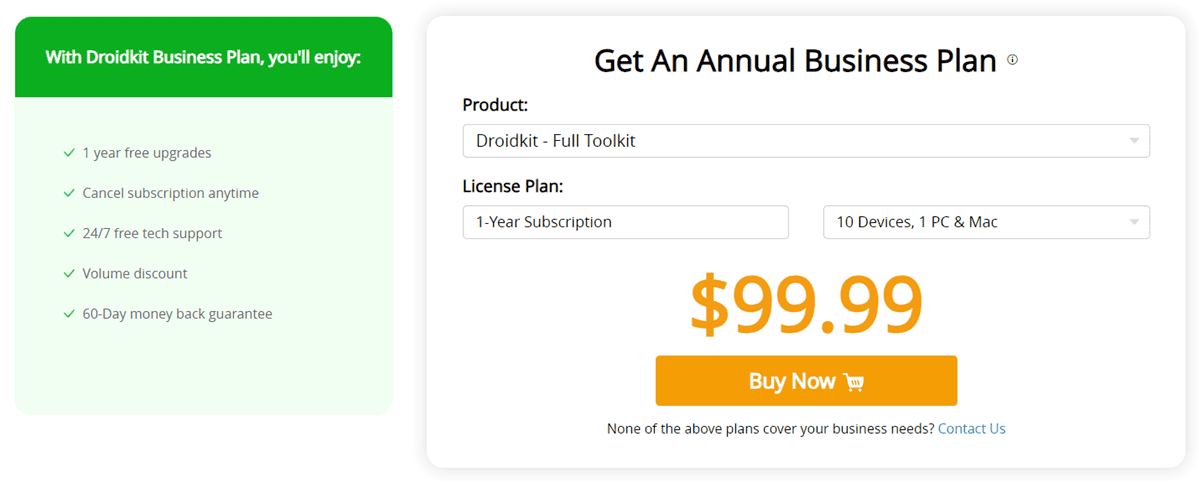
On the other hand, DroidKit offers multiple business subscription choices. Its best deal is Droidkit – Full Toolkit for 1 year for different numbers of devices, like 10, 15, 20, and unlimited. If you go for 10 Android devices and 1 PC/ Mac, it’s $99.99 per year.
You can also buy individual modules for bulk Android servicing. Visit the Droidkit Business Plan portal, and enter your requirements to find the best pricing plan for your needs.
Here are the terms and conditions linked to all business plans:
- VIP support for your team.
- One-on-one after-sales service account manager.
- Automatic upgrades for the whole year.
- Subscription comes with auto-renewal but you can cancel it too.
- Taxes and fees are charged additionally.
For commercial usage, DroidKit is cost-effective as compared to 4uKey.
Guarantees and Refunds
4uKey offers a 30-day compared to DroidKit’s 60-day money-back guarantee.
In both cases, you can’t just claim a refund if you’ve changed your mind after buying an activation key.
You must fulfill certain refund processing criteria as outlined below:
- You bought the wrong product and wish to buy the right one.
- You canceled auto-renewal but still got charged.
- You didn’t receive the activation code within 24 hours of purchase.
- There’s a technical issue with the app. However, you must go through a long troubleshooting process with the support team. If the tool still doesn’t work, you might get a refund.
4uKey vs DroidKit – Head-to-Head Comparison
Here’s a quick overview of both tools if you’re in a hurry:
| Attribute | 4uKey | DroidKit |
| Subscription cost | Starts from $29.95/ month | $69.99/year for the entire Android toolkit |
| Downloading the app | Downloads instantly | Takes a while to download |
| Installing the app | Quick installation | Installation is slower than 4uKey |
| Risk of device data loss | Exists | Exists |
| Data extraction from damaged devices | Doesn’t support the feature | Effective only on Samsung devices |
| Cost-effectiveness | Great if you need to fix a wide range of OEM Android devices | Most of its major features are only effective on Samsung, Xiaomi, and OPPO smartphones and tablets |
| Affordability | Affordable when you only need Screen Lock unlocking and Google FRP bypassing | The Full Toolkit plan is affordable if you plan to cover all sorts of Android issues and manage device content |
| Computers supported | Works on both PC and Mac devices | Supports Mac and Windows devices |
| Android manufacturer/version supported | Supports various Android phone manufacturers and versions from 6.0 up, including the latest Android 14 | Mostly supports Samsung and Xiaomi devices. Also compatible with Android 6.0 and above tablets and smartphones. |
| Free trial access | Available | Available |
| Free trial functionality | You can’t unlock screen locks or Google FRP locks in the free trial period | You can use limited features like Google Account data recovery, SIM card recovery, etc. |
4uKey vs DroidKit – Verdict
Both 4uKey and DroidKit automate the processes of resetting an Android to get rid of forgotten PINs or Google FRP locks.
But if you plan to unlock your device without data loss, none of these tools would help.
You must also note that the developers of 4uKey and DroidKit warn you not to use their tools to attempt unlocking someone else’s devices.
With that said, if you want an entire suite of tools for your Android devices, DroidKit is the better option. It allows you to unlock locked screens, bypass Google FRP, manage device content, recover deleted data, and fix system issues. The annual cost is also reasonable since you get all the functionalities for up to 5 devices.
However, if you need to unlock or bypass the Google FRP of an Android device just once or twice at the minimum cost, you should go for 4uKey.
If you’ve tried any of the above after reading this extensive comparison of 4uKey vs DroidKit, comment below. Let me know about your experiences with either of the apps.









User forum
0 messages