How to Quickly Unlock Samsung Phone If You Forgot Password
6 min. read
Updated on
Read our disclosure page to find out how can you help MSPoweruser sustain the editorial team Read more
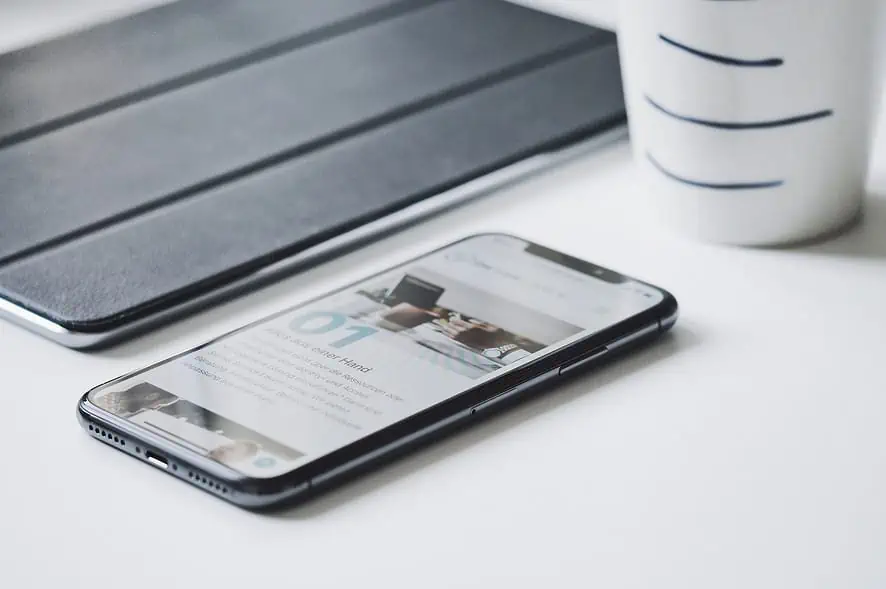
Unlocking a Samsung phone is necessary when you’ve forgotten the password or pattern lock. The ways to regain access to your device include using:
- Samsung’s Find My Mobile service
- Android Device Manager
- Android Lock Screen Removal software.
You can also try factory resetting your Samsung phone when you want to unlock your Samsung phone when you have forgotten the password.
While these methods can be effective, they may also result in data loss, and some options may not be available for all Samsung models. Fortunately, there are several ways to learn how to unlock a Samsung phone if you forgot your Samsung phone password, and one of the most reliable solutions is Tenorshare 4uKey for Android. Therefore, it’s important to carefully consider each option before attempting to unlock a Samsung phone that forgot the password.
Best 5 Ways How to Unlock Samsung Phone If You Forgot Password
How to unlock a Samsung phone if you forgot your Samsung phone password? We have covered the 5 best ways to unlock Samsung Phones. Although all of them are reliable and secure, the swiftest method is using the Android Screen Unlocker. So, hop on below to learn how to unlock a Samsung phone.
Way 1: How to Unlock Samsung Phone Forgot Password without Root and Password?
If you want to unlock a Samsung phone, forgot your password, and don’t want to root it, don’t worry! Tenorshare 4uKey for Android offers a quick and easy solution to remove the lock screen password and get you back into your device. With its intuitive interface and powerful features, you can unlock a Samsung phone’s forgotten password in just a few simple steps.
Functions of Tenorshare 4uKey for Android
Tenorshare 4uKey for Android offers a range of powerful functions to help you easily unlock your Samsung phone’s forgotten password. Some of its key features include:
- Tenorshare 4uKey for Android offers a seamless solution for removing your Samsung lock screen and bypassing FRP without rooting.
- With 4uKey for Android, you can easily remove Android passwords, PINs, pattern locks, fingerprints, and face recognition in one click.
- The software can also bypass Samsung FRP lock without needing a password or Google account, making it a versatile tool for Samsung device owners.
- Additionally, 4uKey for Android can unlock early Samsung devices without causing data loss (Windows only).
- The program is compatible with over 6,000 Android devices, supporting a wide range of Android OS versions up to Android 13.
Steps on How to Use Tenorshare 4uKey for Android
Step 1: Connect Your Samsung Phone
Connect your Samsung phone to your computer using a USB cable and launch Tenorshare 4uKey for Android.
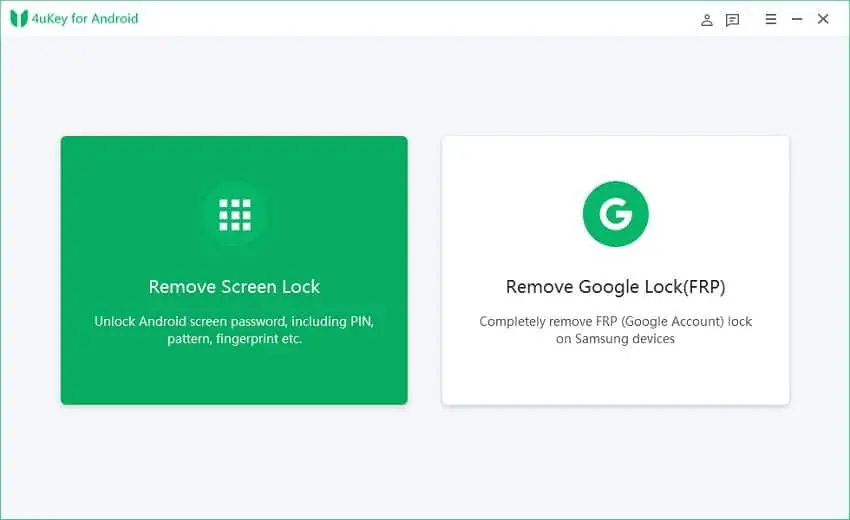
Step 2: Choose the “Remove Screen Lock” Feature
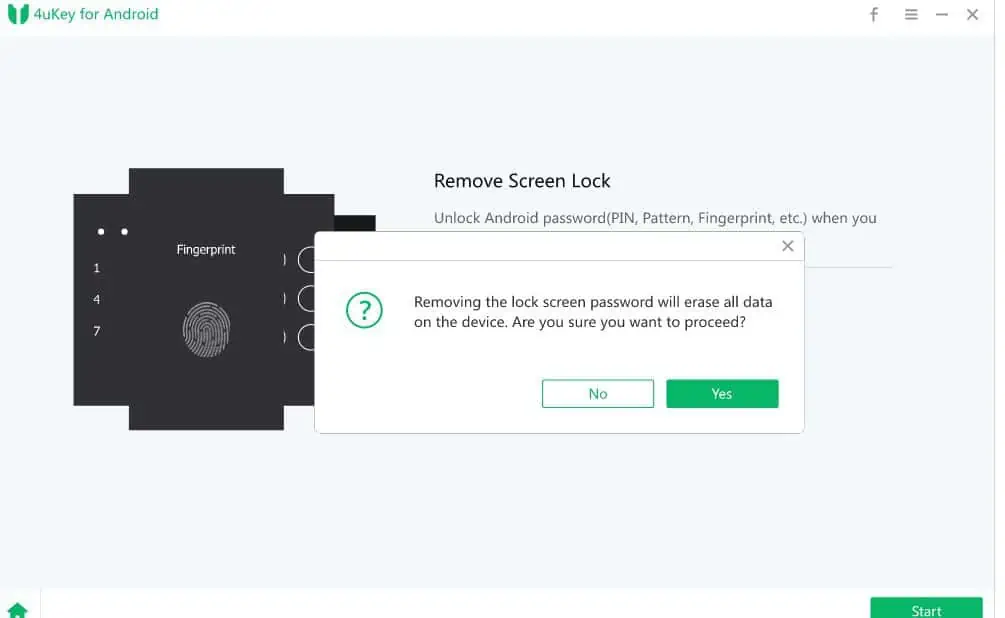
On the main interface, select the “Remove Screen Lock” feature.
Step 3: Confirm Your Device Information
Once your device is recognized, the program will display your device information. Confirm the information and click “Start” to proceed.
Step 4: Download Recovery Package
The program will start downloading the recovery package for your device. Make sure your device stays connected to the computer during the download process.
Step 5: Remove the Screen Lock Successfully
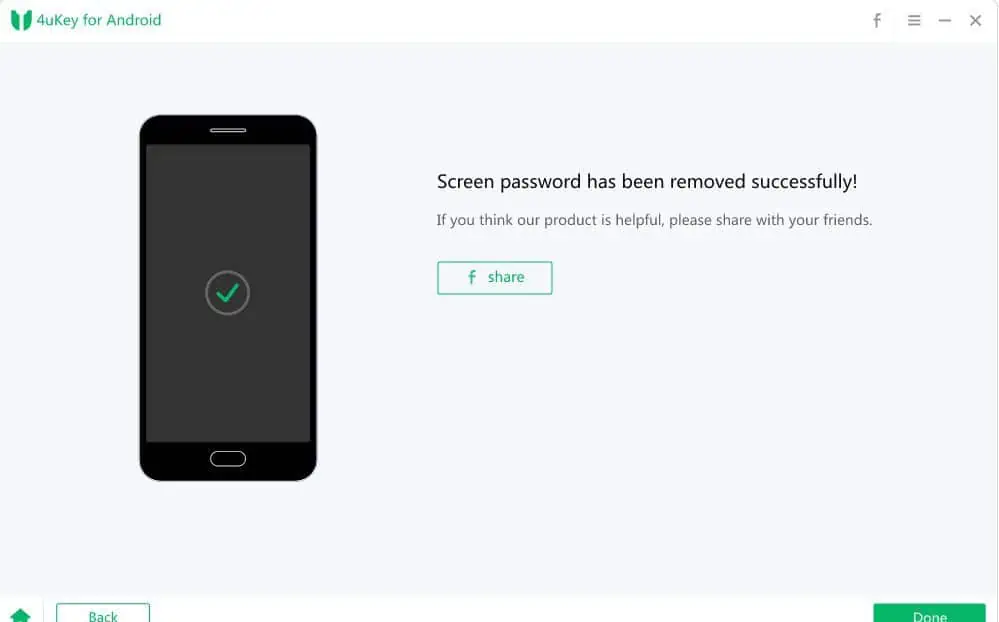
After downloading, the program will remove the screen lock from your Samsung phone. A few minutes later, your phone will be successfully unlocked.
With these simple steps, you can use Tenorshare 4uKey for Android to learn how to unlock a Samsung phone without a root or password.
Way 2: How to Unlock Samsung Phone Forgot Password via Android Device Manager?
How to unlock Samsung phone via Android Device Manager? You can use the following steps:
[rank_math_rich_snippet id=”s-f34adb68-3b05-432a-9afa-37b55b91a15d”]
Way 3: How to Unlock Samsung Phone Forgot Password via Factory Reset?
If you have forgotten the Samsung phone password and its pin, performing a factory reset is another ultimate solution that can help you unlock it. However, it is important to note that all data on your Samsung device will be erased after the factory reset. Therefore, backing up your data before proceeding with the reset is recommended. Follow the steps below to learn how to unlock a Samsung phone:
Step 1: Swipe down from the top of the screen to access the Notification Shade and tap the Settings button.
Step 2: Scroll down and tap on Backup and reset.
Step 3: Select Factory data reset and then tap on RESET DEVICE.
Step 4: Tap on ERASE EVERYTHING.
Your Samsung phone will turn off and restart automatically, and the lock screen will be removed.
Way 4: How to Unlock Samsung Phone Forgot Password in Safe Mode?
How to unlock a Samsung phone forgot password without Data Loss?
- Long press the Power button for a few seconds.
- Tap on the Power off and click OK to reboot your phone into safe mode.
- Disable all third-party applications, including the third-party lock screen software.
- Get out of safe mode to restart your phone.
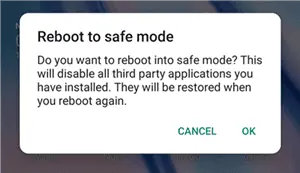
Way 5: How to Unlock Samsung Phone Forgot Password with Find My Mobile?
Unlocking a Samsung phone when you forget your password involves using the Samsung Find My Mobile feature. This remote management tool by Samsung can help you unlock your phone and reset your password. To use this feature, you must have previously set up a Samsung account and registered your device.
The steps to unlock your Samsung phone with Find My Mobile are as follows:
- Go to the Samsung Find My Mobile website on a computer or another device.
- Log in with your Samsung account credentials.
- Select your locked Samsung phone from the list of devices associated with your account.
- Click the “Unlock” option from the list of available features.
- Follow the on-screen instructions to reset your phone’s password. You may be required to enter your Samsung account password and some personal information to verify your identity.
- Once you’ve successfully reset your password, you can reaccess your phone.
Note that if you haven’t previously set up a Samsung account or if you haven’t registered your device with the service, you won’t be able to apply the Find My Mobile feature to unlock your phone. In that case, you may consider using one of the other methods we’ve discussed.
Bottom Line!
The article discusses five different ways to learn how to unlock a Samsung phone when you forget the password. These methods include using Samsung’s Find My Mobile and factory resetting. While all these methods have advantages and disadvantages, the Android screen unlocker is the best option due to its effectiveness, user-friendly interface, and safety features.
This software lets you quickly and easily unlock your Samsung phone. Overall, Tenorshare 4uKey for Android is a highly recommended solution for unlocking Samsung phone password forgotten.








