Task Manager trick: How to easily summon an instant administrator command prompt
2 min. read
Updated on
Read our disclosure page to find out how can you help MSPoweruser sustain the editorial team Read more
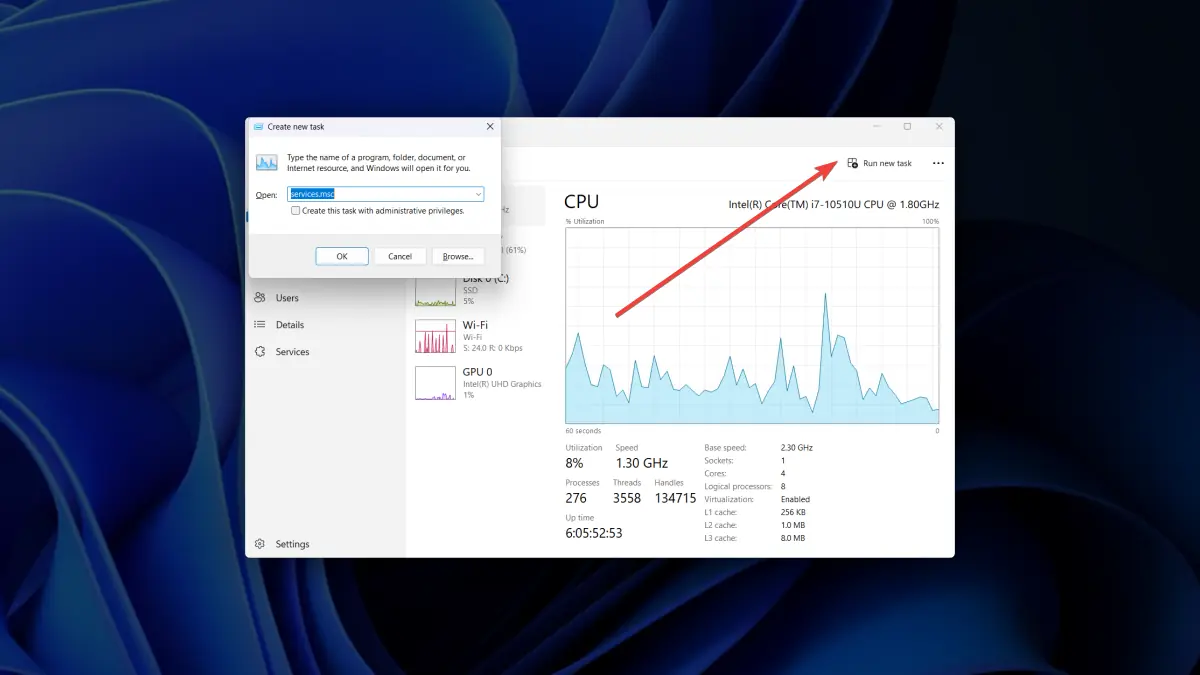
Did you know that you can use a keyboard shortcut to open an administrator command prompt in Task Manager? This is a handy trick to know if you ever need to run a command that requires administrator privileges.
This trick can be useful in a variety of situations. For example, you can use it to repair a corrupted system file, uninstall a program that is not responding, run a diagnostic tool fast, access a file or folder that is protected by UAC (User Account Control), and more.
Although this trick has been in Windows 11 for some time, it was not until recently that it was discovered by the online community. This surprised many people, as the trick is quite simple to perform. Here’s how.
How to easily summon instant administrator command prompt on Task Manager
1. Press CTRL + Alt+ Delete to open security options > Task Manager.
2. Go to Performance
3. While clicking on New Task, hold down CTRL
4. Open the program’s .exe file, then hit OK.
This trick can be used to access an administrator command prompt even when the system is not responding or is otherwise inoperable. It can also be used as a shortcut to open a command window.
In case you missed it, a recent Windows 11 update for Beta channel insiders has also fixed a few Task Manager issues here and there. Practically, they’re fixing the issue where Task Manager crashes when you use the reset to the default button in Settings.








User forum
0 messages