Windows 11 gets more features today, including File Explorer tabs, Suggested Actions
3 min. read
Published on
Read our disclosure page to find out how can you help MSPoweruser sustain the editorial team Read more

It can be recalled that during the Windows 11 2022 Update release, Microsoft stressed that it wouldn’t be releasing all the rumored and tested features all at once. Instead, customers were promised to get the rest of them this October, and it is now happening. This week, the tech giant announced that it is finally releasing the long-awaited improvements in File Explorer, like the tabs.
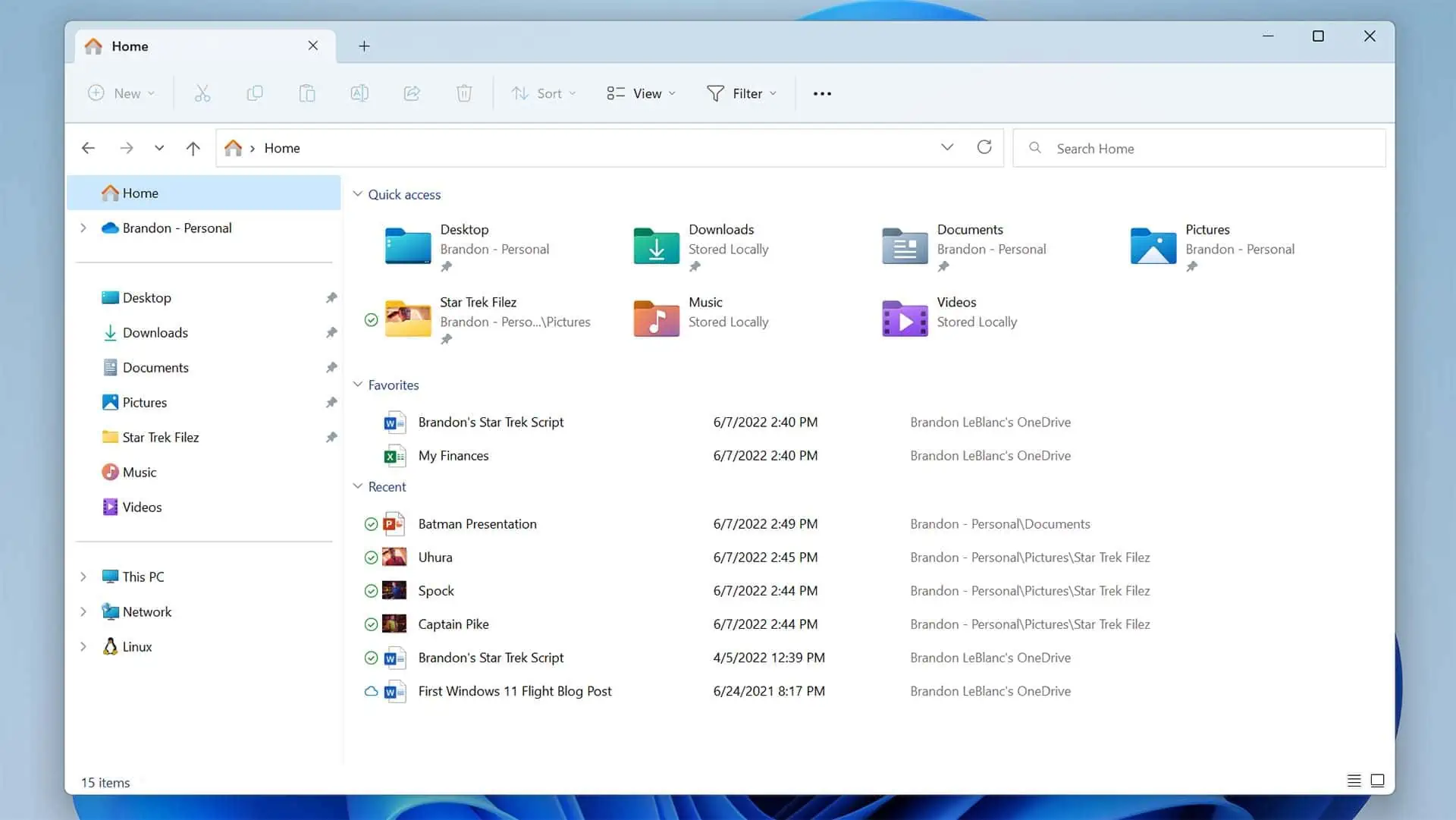
Tabs in File Explorer were first seen during a test in Windows 10 apps in 2017, followed by the test in the system’s File Explorer a year later. Unfortunately, tabs never saw the light of day in Windows 10 globally after all the efforts made by Microsoft. Now, the feature is being resurrected officially in Windows 11.
Users who have already received their Windows 11 2022 update can now check for the optional non-security release in the Windows Update today, although it will arrive in the mandatory November 2022 security update release of Windows. Once installed, the update will show you a brand-new tab feature, allowing your File Explorer to work like your conventional browsers, capable of handling multiple tabs within a single window.
When you open your File Explorer, you will land on the startup page and see a + button next to the newly opened tab. You can click it to open a new tab and go to a new location in your system. You can also right-click on the tab you are on, and it will show you three options: close the current tab, close all the tabs except the one you are on or close all the tabs on the right. If you are into keyboard shortcuts, it’s good news that Microsoft decided to give the feature the ability to work on them. You can simply press Ctrl + T to get a new tab or use the Ctrl + W shortcut to close the current tab opened.
On the other hand, while the File Explorer tabs can be compared to those you see in browsers, note that they don’t have all the capabilities browser tabs have. For instance, you can rearrange them but drag-and-dropping them to open a new window is impossible.
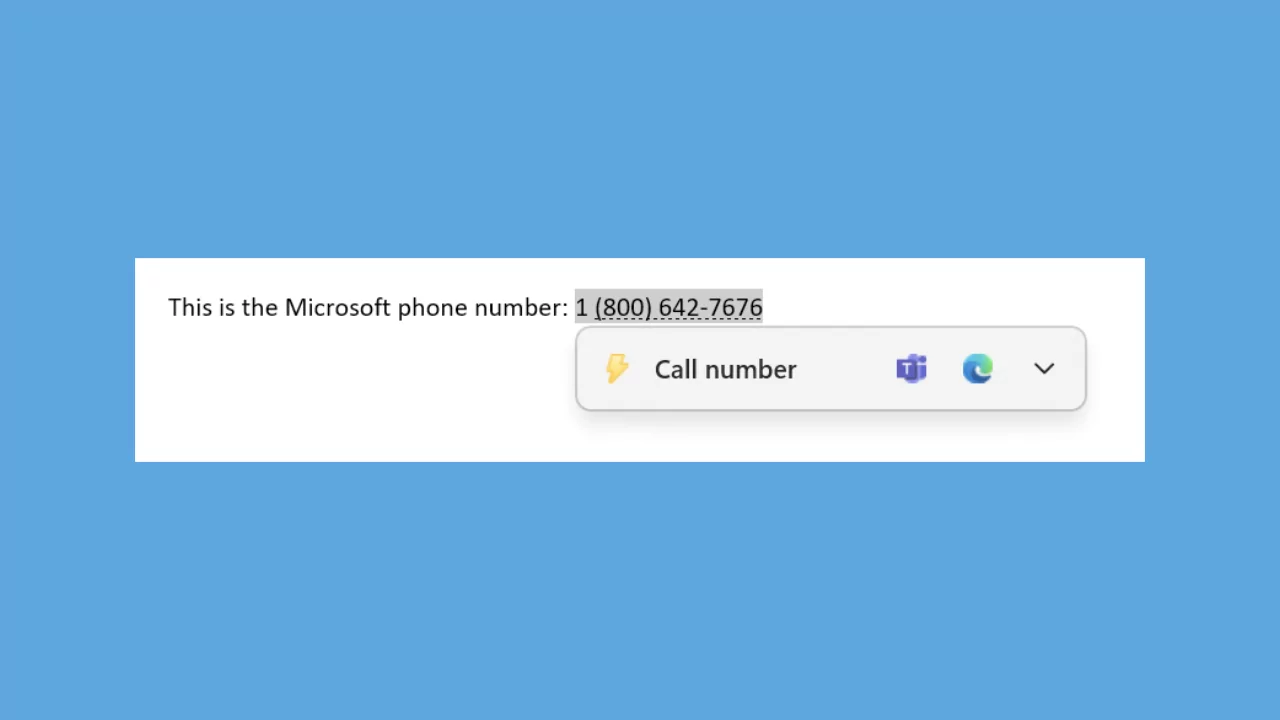
In this update, you can now try the Suggested Actions feature in Windows 11, wherein copying dates and phone numbers will trigger recommendations for you. For example, copying a date will automatically suggest the calendar app or Outlook Calendar. Meanwhile, copying numbers will suggest Teams, Skype, or Phone Link for creating calls.
Meanwhile, although not one of the biggest changes in Windows 11, it’s great that we can again access the Task Manager shortcut from the taskbar by simply right-clicking it. Sharing experience also receives a tiny improvement by introducing quick access to apps like Xbox, Photos, and more when you are trying to share a file from your Windows 11.
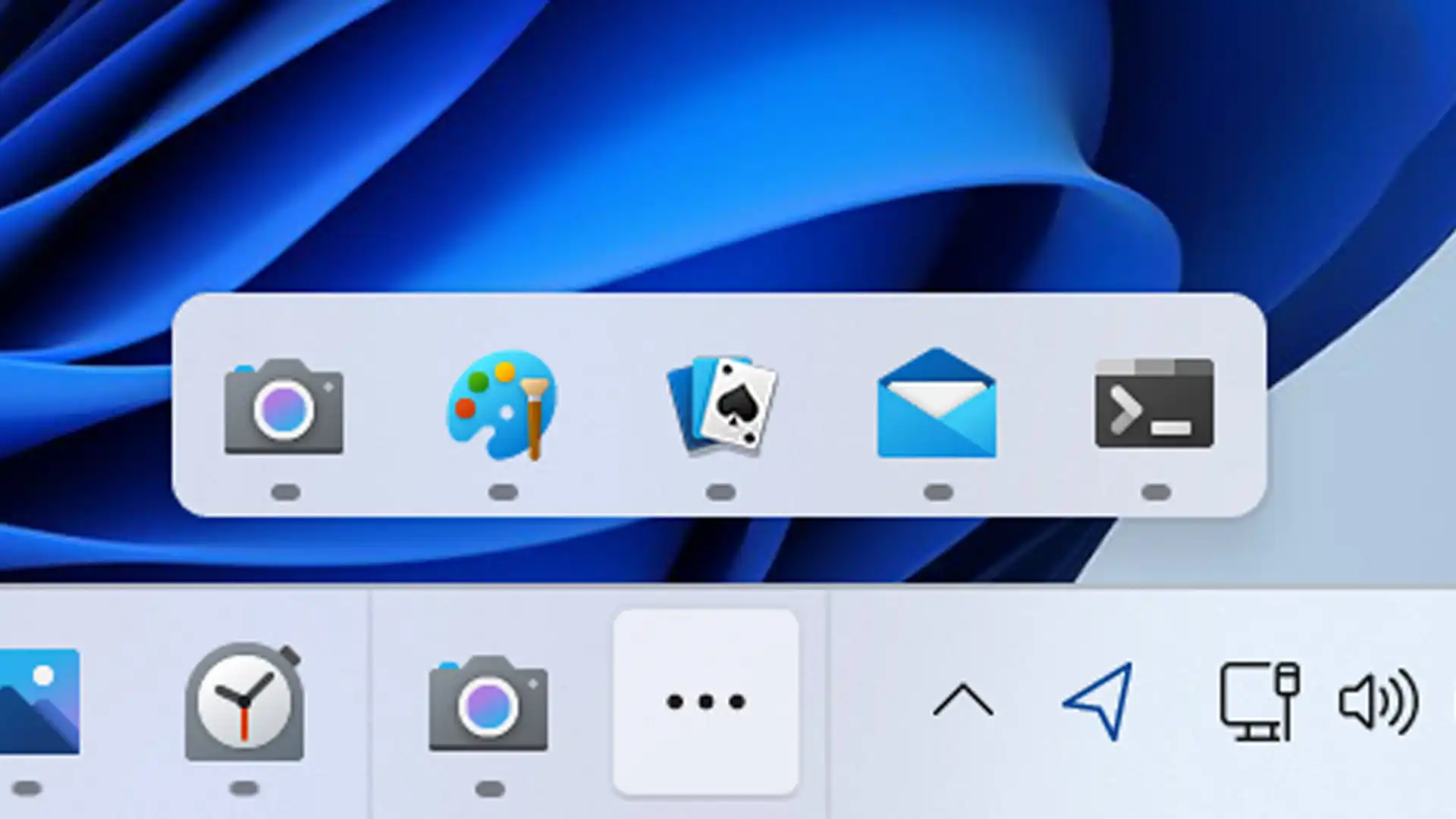
Moreover, you will notice that the update will also bring you overflow ability, so the space will become less messy when you open too many apps. Instead of showing all of the programs in the taskbar, the excess apps will be put within the overflow space you can access by clicking a three-dot icon.









User forum
0 messages