FIX: How to fix the "Teams quit unexpectedly" error on Mac
2 min. read
Updated on
Read our disclosure page to find out how can you help MSPoweruser sustain the editorial team Read more
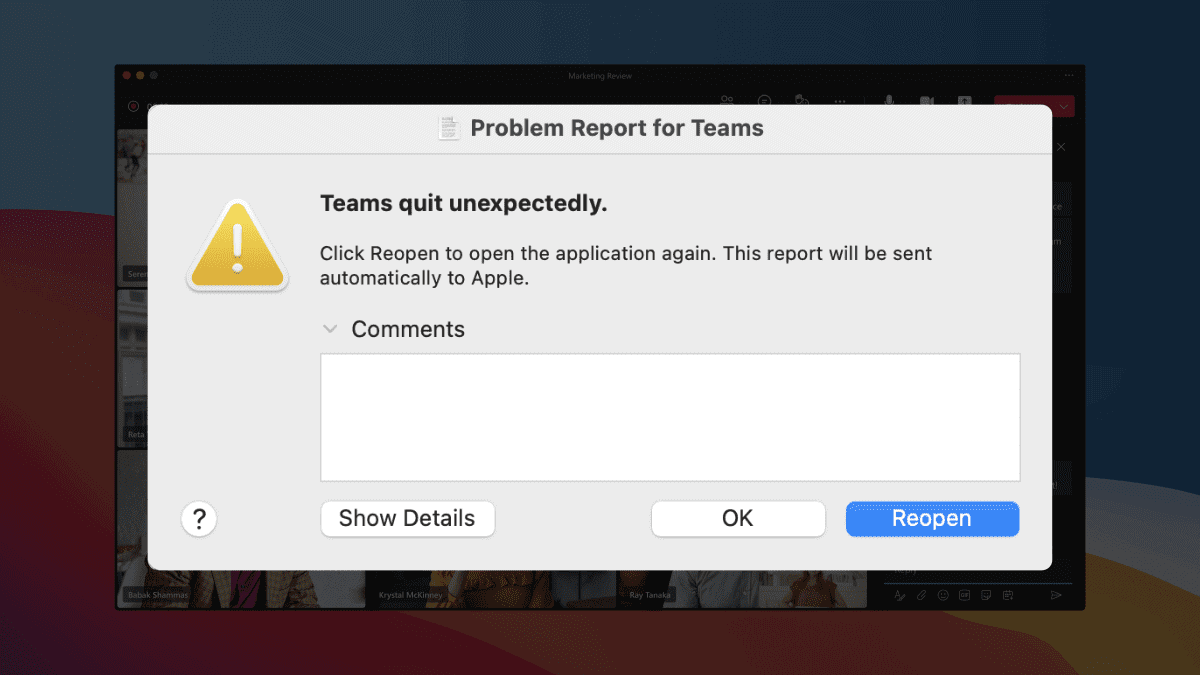
Want to fix the “Teams quit unexpectedly” error on Mac? If so, we’ve got you covered!
Microsoft Teams is a popular communication and collaboration tool that is used by millions of people around the world. However, some Mac users have reported experiencing an error message that says “Teams quit unexpectedly.” This error can be caused by a number of factors, including outdated software, corrupt files, or incompatible extensions.
This Redditor u/Tezzzzzzi, for example, said that they have tried deleting and redownloading the app, but the issue persists. They are worried because they have an important job interview coming up that will be conducted through Teams.
If you are experiencing the “Teams quit unexpectedly” error on your Mac, then this article is for you. Here’s how you can fix the Teams quit unexpectedly error on MacBook devices.
How to fix Teams quit unexpectedly error on Mac
1. Open your Teams
2. Go to Help -> Check for updates. If there is an update available, install it and see if the error is resolved.
3. If the issue persists, open Finder and navigate to ~/Library/Application Support/Microsoft/Teams.
4. Delete the following folders to delete Teams’ cache:
Application Cache
Blob_storage
Cache
Teams.plist
5. Once you have deleted these folders, restart Teams and see if the error is resolved.
Speaking of Teams, it has been mentioned before that an upcoming version of the app is in the works. The highly anticipated update, known as Teams 2.0, is expected to have improved energy efficiency and faster performance compared to the previous version.
Have you ever had the Teams quit unexpectedly error on Mac and managed to resolve it with these steps? Let us know in the comments!









User forum
0 messages