How to pause Task Manager process updates in Windows 11 and end tasks easier
2 min. read
Updated on
Read our disclosure page to find out how can you help MSPoweruser sustain the editorial team Read more
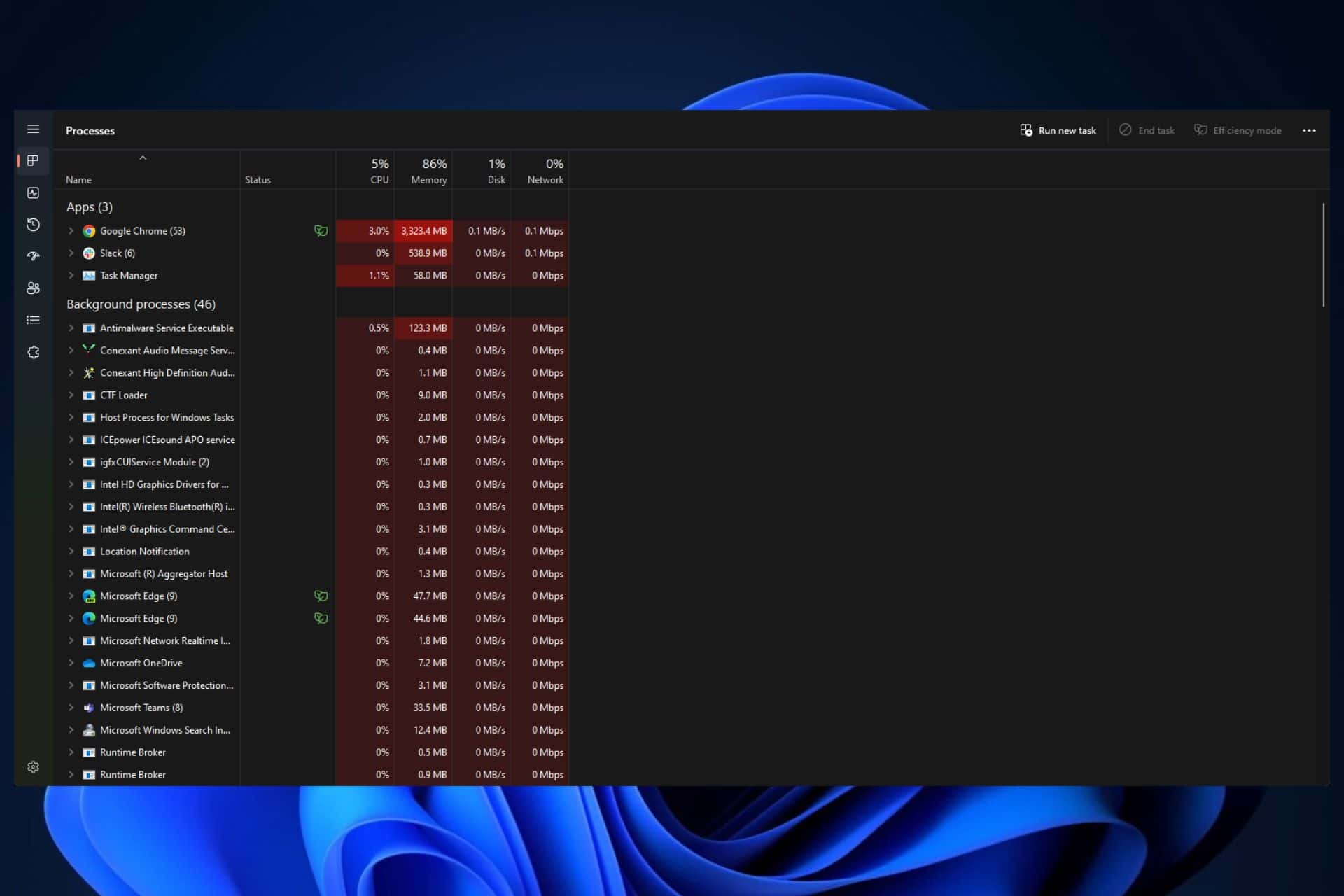
How to pause Task Manager process updates in Windows 11 and Windows 10, and possibly older Windows versions as well? By holding a single key.
Yes, you read that right. By holding a single key, while the process updates window in Task Manager is open, you can freeze the window, allowing you to easily manage and discharge any process now, without endlessly scrolling around to find it.
This little trick has been around for quite a while, but it was recently discovered on Twitter, and people were surprised.
And it’s also quite easy to do it.
How to pause Task Manager process updates in Windows 11 and Windows 10
- Press CTRL + Windows key + Delete to open Task Manager.
- By default, Task Manager will open the Processes window.
- As you can see here, all the apps are just endlessly moving around, and it can be hard to point them down, when you want to select them.
- So, press CTRL and hold it, and this pauses the Task Manager. You can still select the apps, and you can even scroll down, but you have to keep holding the CTRL button all the time while doing so.
And this is it. By pressing CTRL and holding it, Task Manager will pause, and you’ll be able to select and end tasks much easier now.








User forum
0 messages