StudyFetch AI Review - Tried and Tested Firsthand
17 min. read
Updated on
Read our disclosure page to find out how can you help MSPoweruser sustain the editorial team Read more
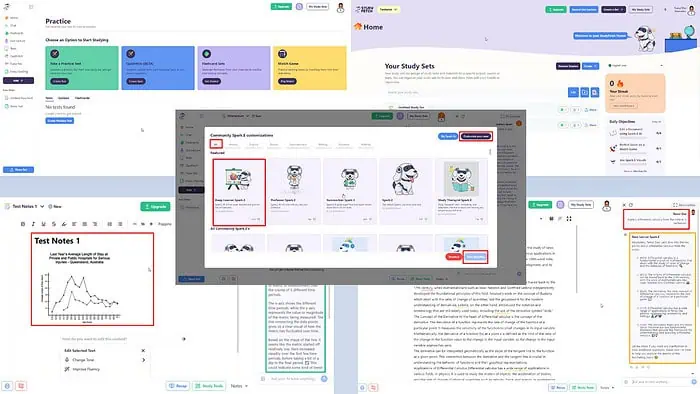
In this in-depth StudyFetch AI review I’ll tell you everything you need to know about the features and functionalities of this AI tutoring app.
The phenomenal growth of various generative artificial intelligence tools has also touched the education system. Countless AI tools help students to generate easily understandable notes from complex lectures. They also create study and memorization materials, like flashcards, quizzes, and more.
I’ve reviewed the StudyFetch AI for one week in various scenarios to test if its claims are genuine.
Let me share the results.
What Is StudyFetch AI?
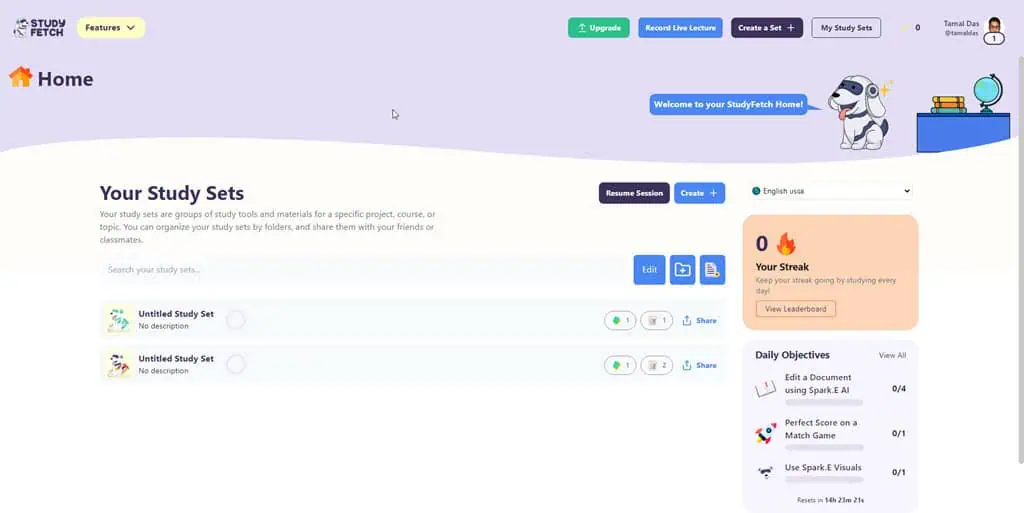
StudyFetch AI is an AI learning material generator tool for students, tutors, and educational institutions. As a student, you can upload a complete lecture of up to one hour, PDF, DOCX, PPTX, etc., to create a study set consisting of the following:
- Study notes in simple language for complex subjects and theories.
- Flashcards for practicing memorization.
- Quizzes for interactive learning, time management, and confidence improvement.
- AI-based analysis of images and extracting their content into a study note.
- Quick, intelligent, and accurate answers based on the uploaded learning material.
It works online as a web app and doesn’t require any software installation, complex configurations, etc. You simply sign up with an email address or a Google Account to get started.
| Pros | Cons |
| Free Basic plan | The free plan allows you to access limited features. |
| A dashboard for all study sets. | The pricing plan isn’t transparent. |
| Intuitive user interface. | No specialized AI learning experiences for international exams, like IELTS, TOEFL, TOEIC, etc. |
| A gamified learning environment. | Domain-specific AI-based study tools are only for a few subjects. |
| Built-in subject-specific AI study tools for higher education students. | No solutions for popular textbooks from various academic subjects. |
| A real-time essay grader. | |
| You can train the built-in generative AI chat tool to become your personal AI tutor. |
StudyFetch AI Features
Let’s check out the AI-powered study aid features:
User Interface and Experience
A playful canine mascot, visible in different sections and tools, makes the app more engaging for young users. Also, the UI is minimalistic and easy to navigate.
When you first start using the tool, you will be greeted by a Home dashboard. As you keep using the app, your study sets will start appearing on the Home screen. On the right side, you can keep track of your learning performance, which is displayed as Your Streak and Daily Objectives.
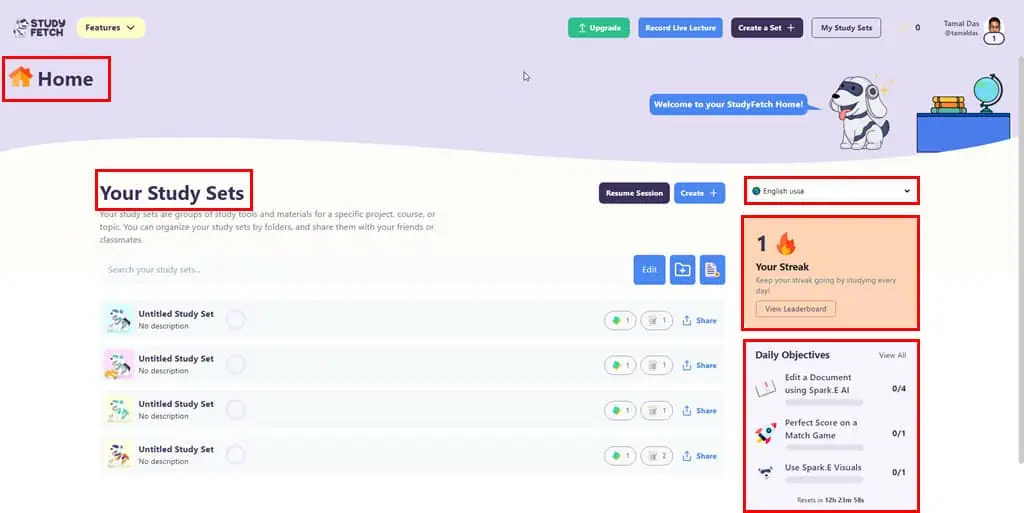
There’s a real-time language-switching drop-down menu. If you’ve set English US/GB as the preferred language, you can quickly change it to another language, like German, Italian, Dutch, French, etc. This is a unique feature of StudyFetch AI and you won’t see it in its competitors like Quizlet or TurboLearn.
So, if you’ve opted for an elective foreign language, like French, you can switch to it when you specifically need to study this language course. Therefore, you can keep the tool primed for English courses the rest of the time.
On the Home, you can quickly navigate to the following study set-preparation tools:
- Features: This gives you easy access to Notes AI, Flashcards AI, Quizzes AI, Essay Grader, and more.
- Record Live Lecture: This lets you quickly start recording a lecture, especially when attending online school or college classes.
- Create a Set: You can access the Add Material wizard (more on this later in the review) to start creating study sets.
- My Study Sets: This helps with easier navigation when your Home is overwhelmed with many learning materials.
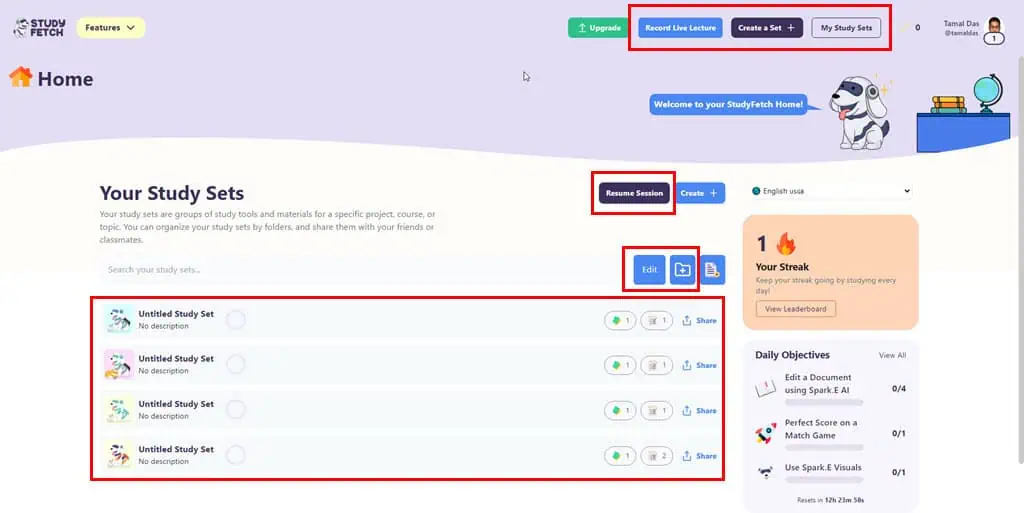
- Edit: This lets you delete redundant or old learning content.
- Create a new folder: This lets you create multiple study sets directories.
- Resume Session: If you’ve been working on a study set but couldn’t complete it, this feature can help you quickly go to the unfinished content.
From a user experience point, I didn’t experience any challenges in navigating around and creating study sets for the first time in StudyFetch AI.
Notes AI
Notes AI allows you to create notes manually or by using AI. If you’re using the latter, you can either import multiple learning materials and summarize them in a note or ask it to write from scratch without using any reference materials.
When you enter a blank note, you should see a “Start with an AI generation” prompt. Click on that to get a typing field and enter the instructions for the Notes AI. If you just want to create an outline, you can use the “Write an Outline” button.

I used the AI generator to create a note from scratch and I’ve found the content highly reliable and accurate.
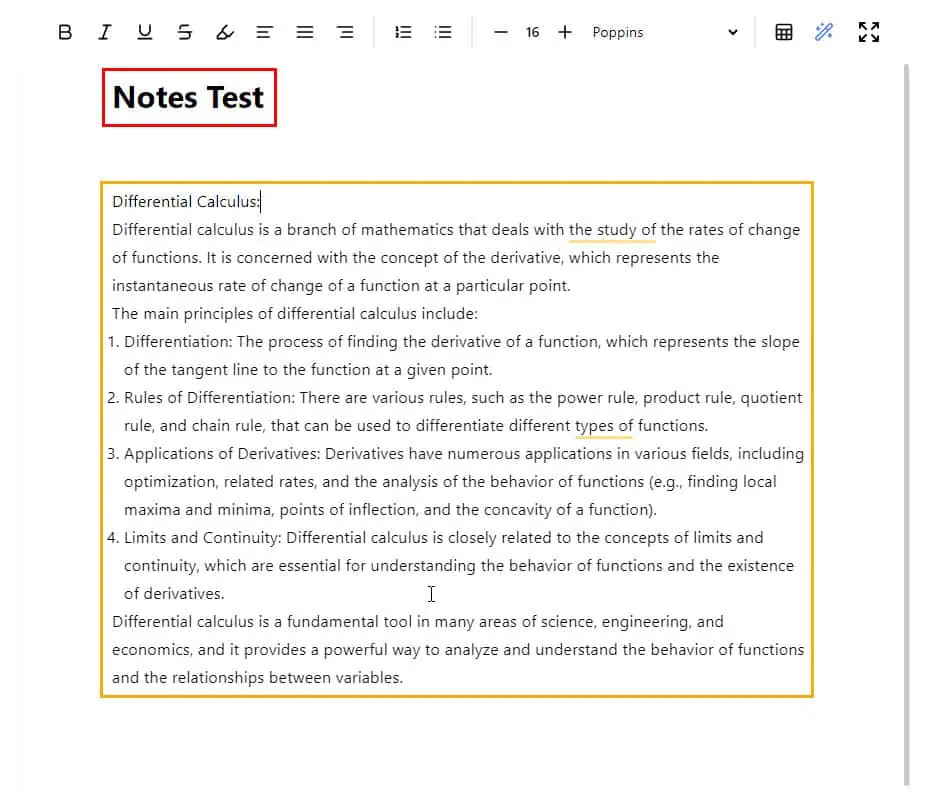
If you wish to create a note from a lecture or reference document, you can use the Add button. It’ll open the Add Material wizard to help you upload video, audio, documents, and much more.
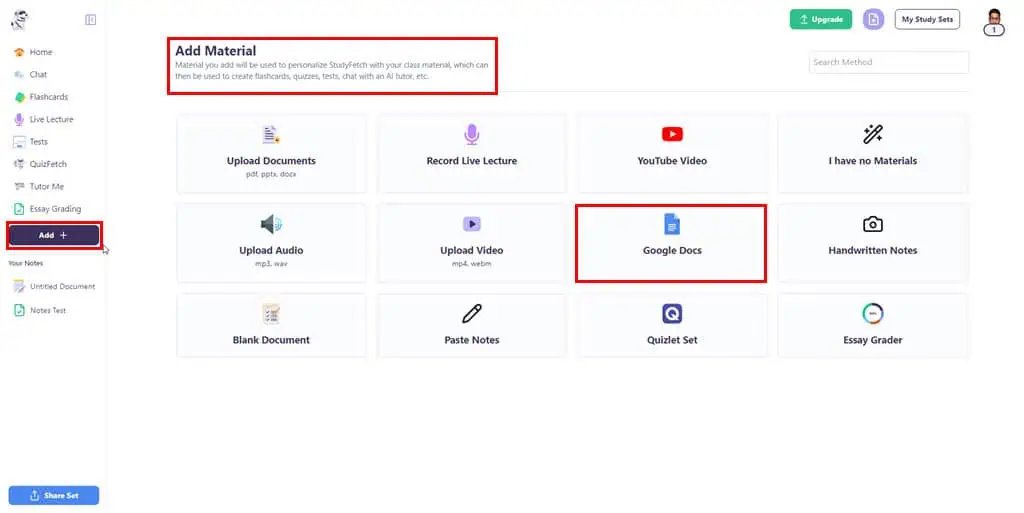
If you wish to create interactive study-aid materials, like Flashcards, Quizzes, Matching Games, etc., you can click on Study Tools.
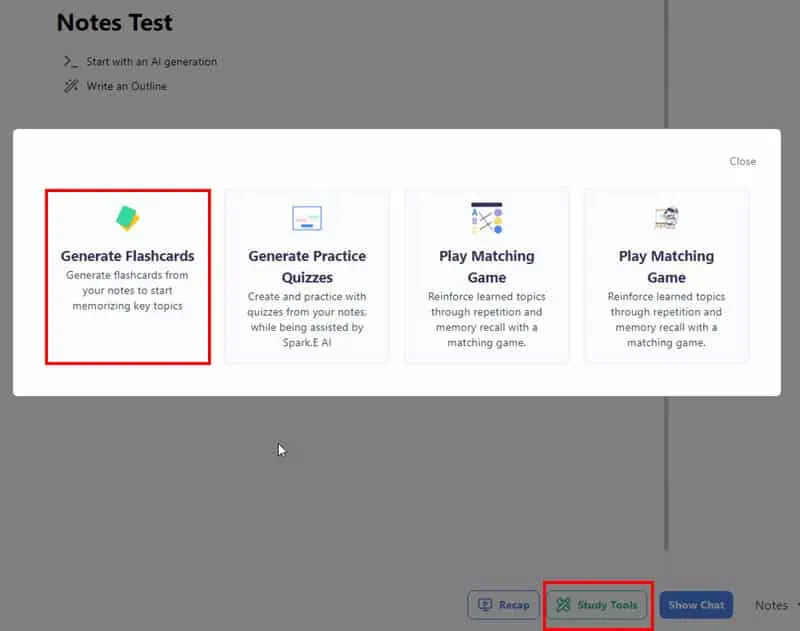
Quizzes AI
Quizzes AI tool is the home for all Tests, Quizzes, and Flashcards. Here, you’ll see dedicated cards to generate learning aids and these are as outlined below:
- Take a Practice Test
- QuizFetch (Beta)
- Flashcards Sets
- Match Game
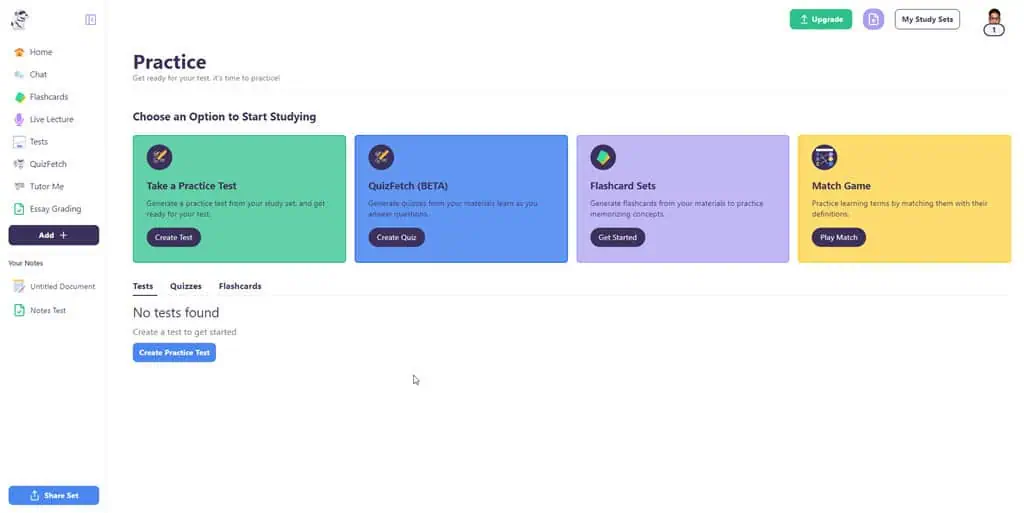
When you select any of the above, the tool asks you to select a reference study material for a test, quiz, or flashcard creation. However, the QuizFetch (Beta) gives an option for name and the Flashcards Sets lets you create flashcards from scratch or from a reference material.
I used the QuizFetch (Beta) to create a test. It took around 4 minutes to convert a Note to a set of quizzes. A drawback of the tool is you can’t set the number of questions you want in the quiz. Also, the time taken is much more than its competitors, like TurboLearn and Quizlet.
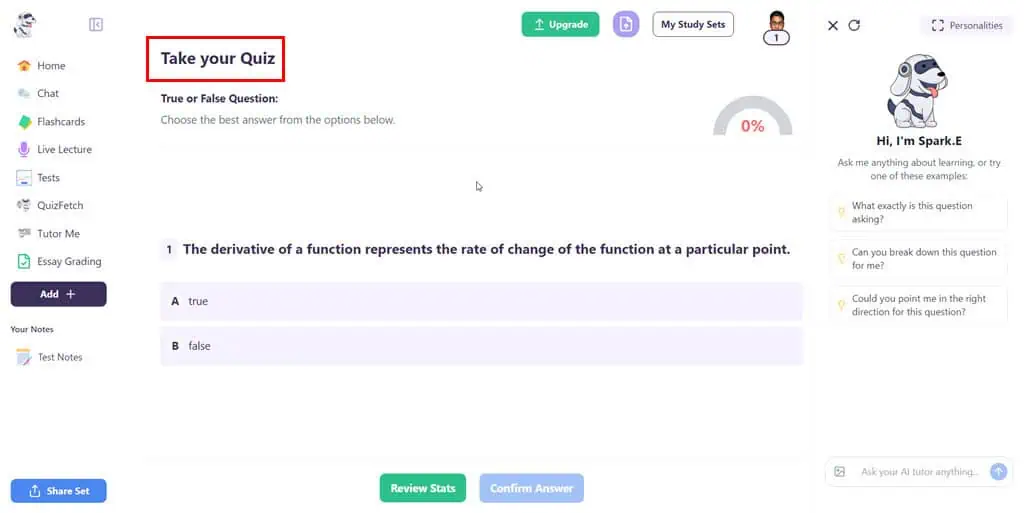
Spark.E Visuals
Spark.E Visuals is an AI image analysis tool. If you find graphs, diagrams, or other scientific images difficult to understand, it will explain the graphic in plain text. Using it is also quite easy. Simply create a new blank document using Notes AI and import the image by dragging and dropping.
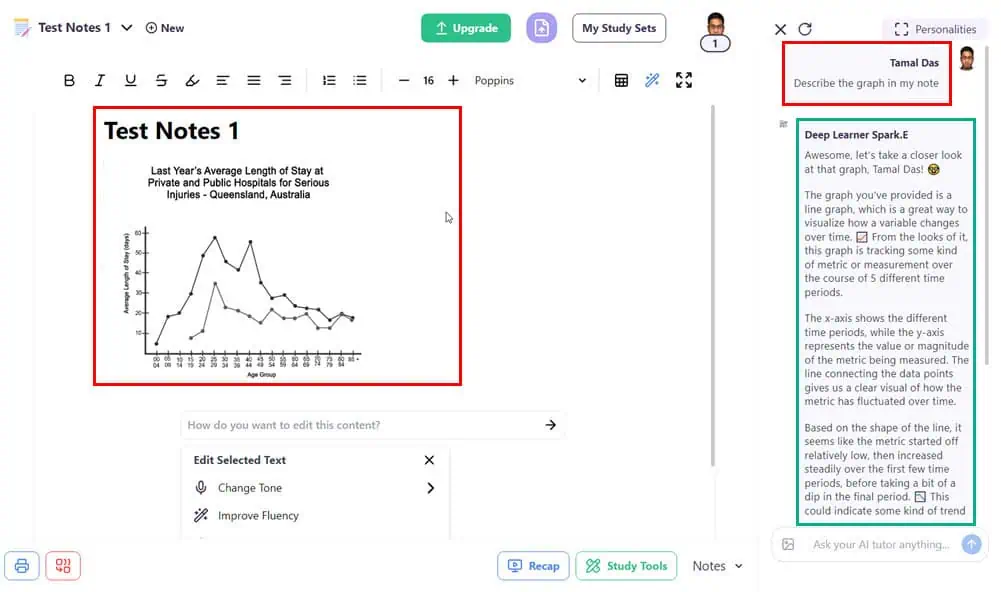
Now, you can ask any question by typing it directly into the text prompt field of the Spark.E AI chatbot. As a part of the StudyFetch AI review, I checked the efficacy of this image analysis. Unfortunately, the tool generates a basic description only. You must enter successive prompts with a bit of explanation so that the AI can generate better results.
This is yet another unique feature of StudyFetch AI not available in its competitors.
Essay Grader
If you’re trying to improve your writing skills and need an instant evaluation of your texts, the Essay Grader can help. It’s a text editor with content analysis and grading features.
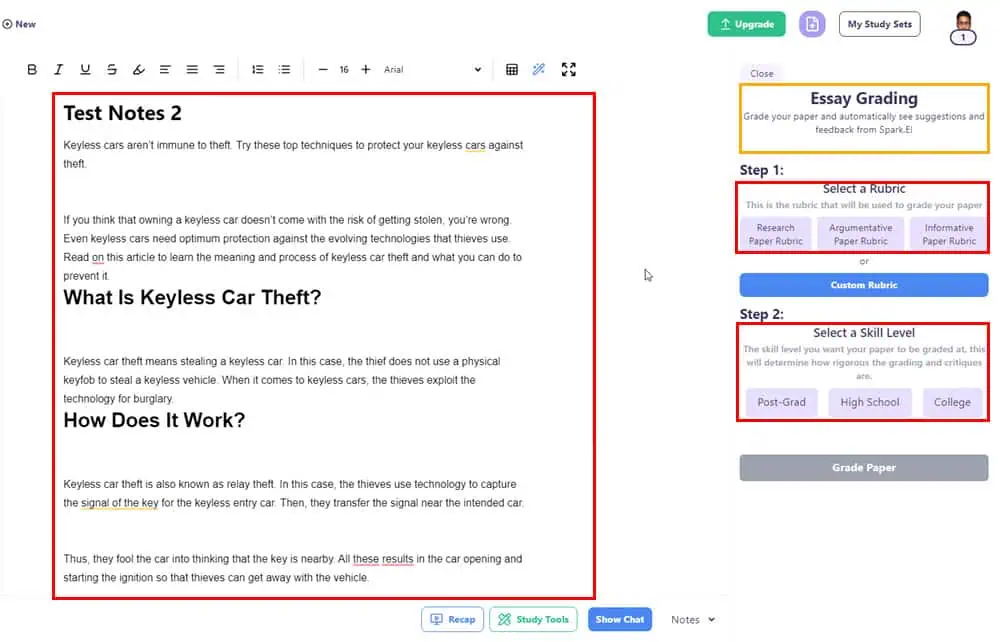
You can copy and paste the source text from another test editing software like Google Docs or directly write in the Essay Grader text editor. You can adjust two parameters in the AI accordingly to assess the content quality. The first one is to specify the content rubric by choosing any of the three options below the Select a Rubric. If none of the available rubrics match your content, you can expand the field by clicking on the Custom Rubric button and pasting a rubric from a different source.
The second parameter is to set up your expertise level. For this, you need to use the Select a Skill Level field with three default options as outlined below:
- High-School
- College
- Post-Grad
When reviewing the StudyFetch AI, I tested the performance of Essay Grader with an article with a few inconsistencies. It managed to detect those issues successfully.
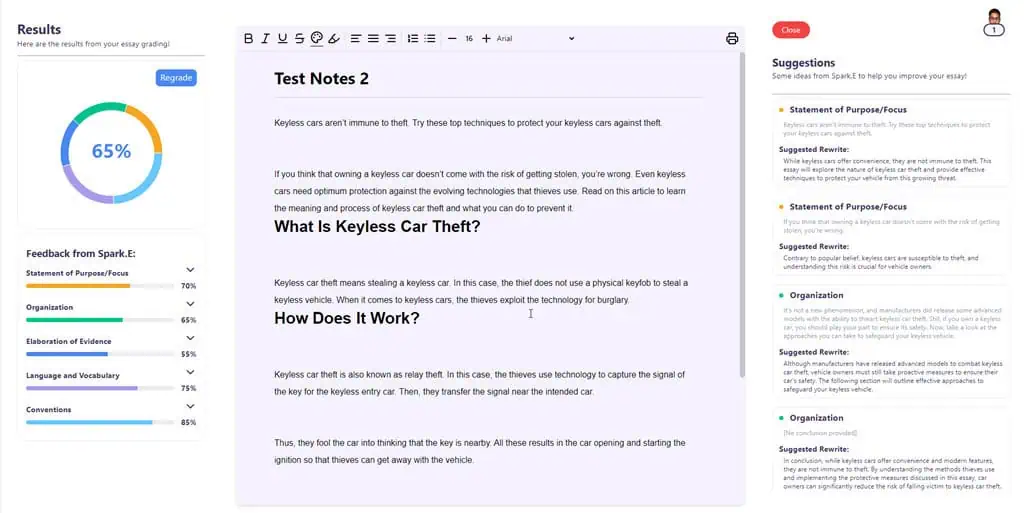
The module assesses and scores the content on the following parameters:
- Statement of Purpose/Focus
- Organization
- Elaboration of Evidence
- Language and Vocabulary
- Conventions
On the downside, the tool doesn’t save the assessment. You must take screenshots if you need to share the evaluation with someone.
Spark.E AI
Spark.E AI is the generative AI chatbot of StudyFetch AI. When going through text notes, video lectures, audio recordings, graphs, etc., you can call the AI chatbot and ask it for facts related to the current content. It scans the uploaded study materials and connects the level of complexity to its own training model to answer your questions.
There is also a Show Chat button. That’s the activation switch for Spark.E AI. If you click on that, the Spark.E AI will open on the right side of the main app interface. It will show three random prompts as default questions. You can use those or type a custom question too.
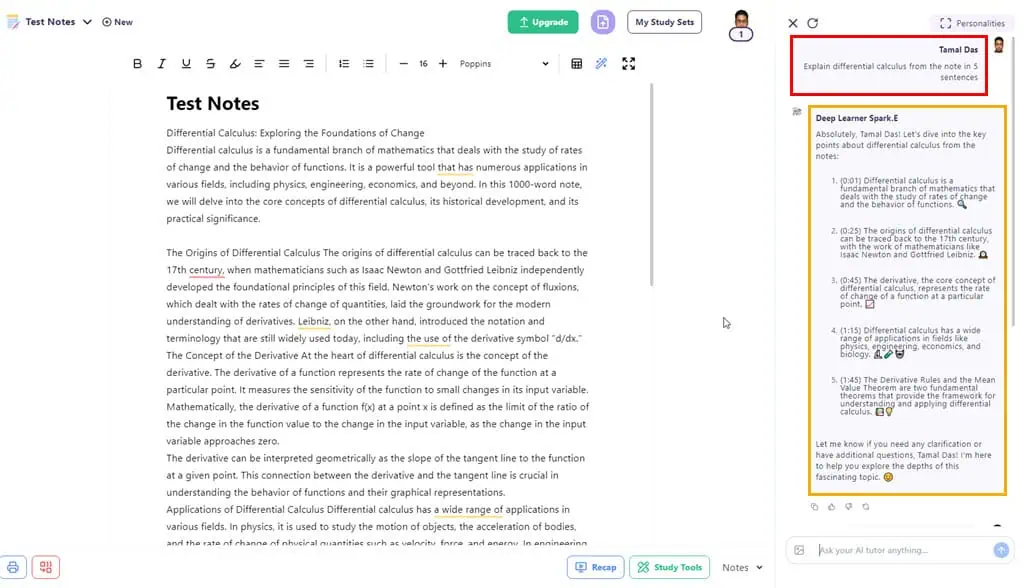
I used a custom prompt to summarize the active note. The AI chatbot accurately scanned and summarized the content as I requested. It also added the time stamps for the location of the referred sentences from the note.
Tutor Me
Tutor Me is an upcoming AI tutoring module that will provide live tutoring.
During my StudyFetch AI review, the tool was still in beta. It could only scan PDF files in English during the testing period.
When you import study material that’s compatible with the Tutor Me module, the document you upload will open in a preview window that’s pretty big. There’ll also be a panel on the right for chatting with Spark E AI. When you click the “Start my lesson” button, that’ll start the live tutoring session. The chatbot will show you a learning pathway and a few milestones along the way.
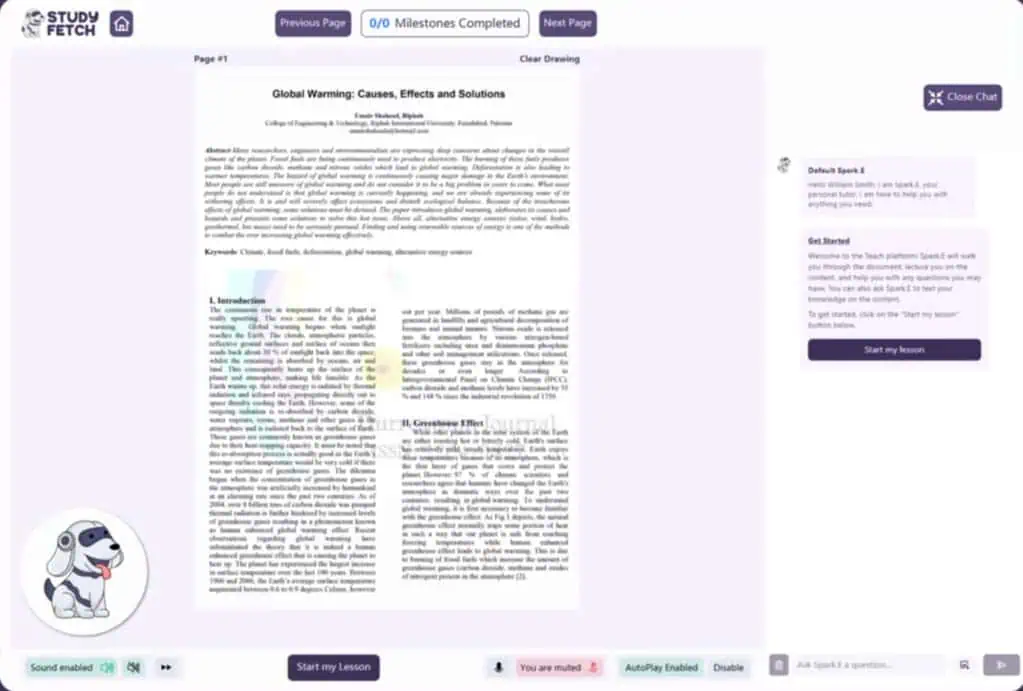
The StudyFetch AI team has trained the Tutor Me module with billions of training materials and thousands of tutoring guidelines. That way, it can automatically create an optimal learning plan depending on the uploaded content. What’s more interesting is the voice-to-voice interaction with the AI chatbot.
Only a few of StudyFetch AI competitors offer this feature and one of them is Quizlet. However, the latter’s live tutoring is limited to auto prompts depending on the student’s activity with study material. Contrarily, StudyFetch AI creates a focused virtual tutoring session.
Subject-Wise Study Aid
Though the AI study assistance tool is suitable for most subjects, the developers claim that it’s more suitable for the following niche-specific learning:
- Medical School Studying
- Law School Exam Prep
- Engineering Majors Study
- Business Degree Students
- AI for Psychology
- AI for History Class
If you’re looking for study aid in any domain that’s not listed here, you can still use it. However, the results might not be optimal. Quizlet offers more subject choices compared to StudyFetch AI.
Multimedia Learning Tools
If you rely on online videos, especially from YouTube, for upskilling, StudyFetch AI is a great option. You can import YouTube videos directly.
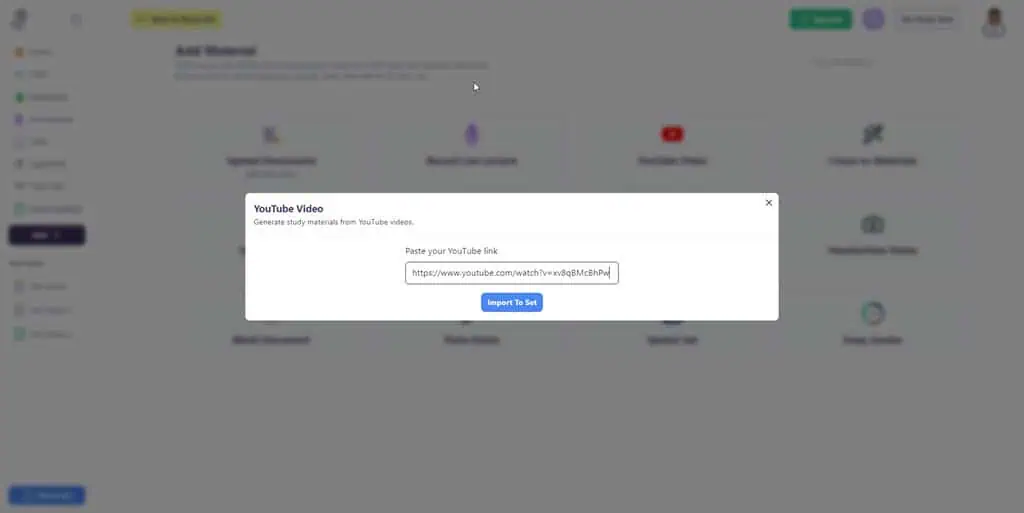
The study AI will take a few minutes to up to an hour to go through the entire YouTube video and convert that to the study material of your choice. You can select any of the following as outputs:
- Summary documents
- Flashcards
- Quiz
- Study notes
- Practice tests
- Match game
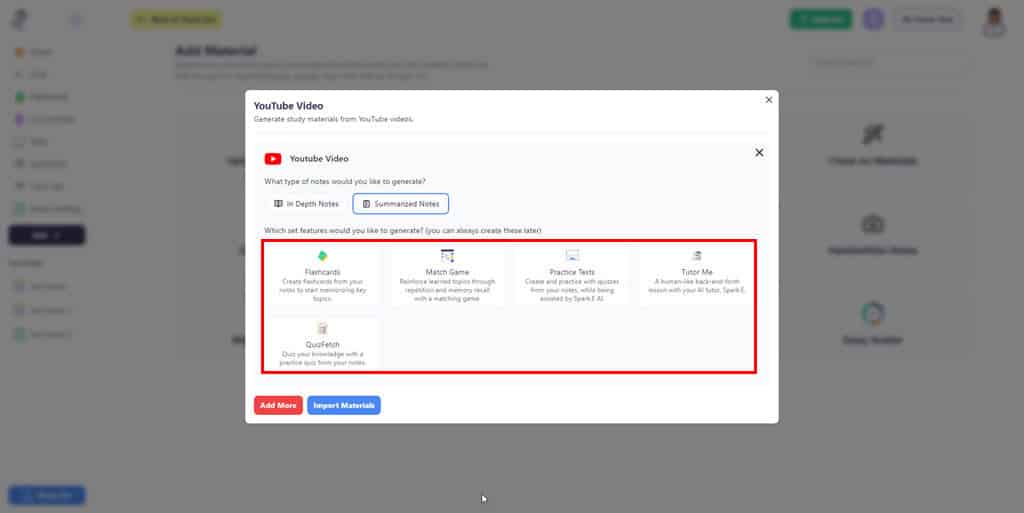
Besides the above materials, you can also use the native AI chatbot, Spark. E, to get instant answers to questions related to the content of the video.
Sometimes, your multimedia study materials might also come in multimedia formats, like MP4, WEBM, MP3, WAV, etc. You can upload those directly using the specific file uploading cards.
Accessibility Settings
Accessibility settings features of StudyFetch AI make it inclusive and accessible to a wide range of students, including those with disabilities. These accessibility settings make it an ADA and WCAG-compliant learning platform.
- Accessibility Profiles: You can choose from six different disability profiles, like Seizure Safe, Vision Impaired, ADHD Friendly, Cognitive Disability, Keyboard Navigation, and Blind Users.
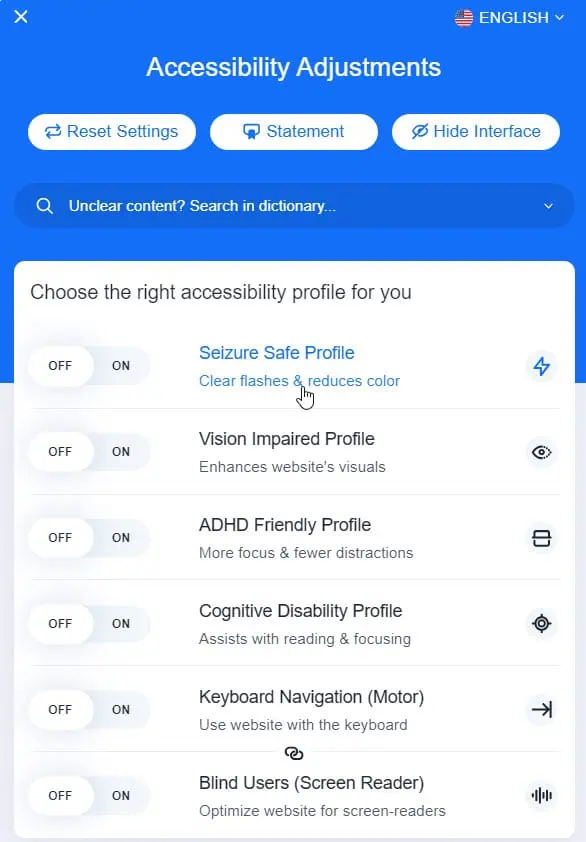
- Content Adjustments: For custom disability settings, use the tools available in this section. For example, you can modify content scaling, font size, line height, letter spacing, and so on.
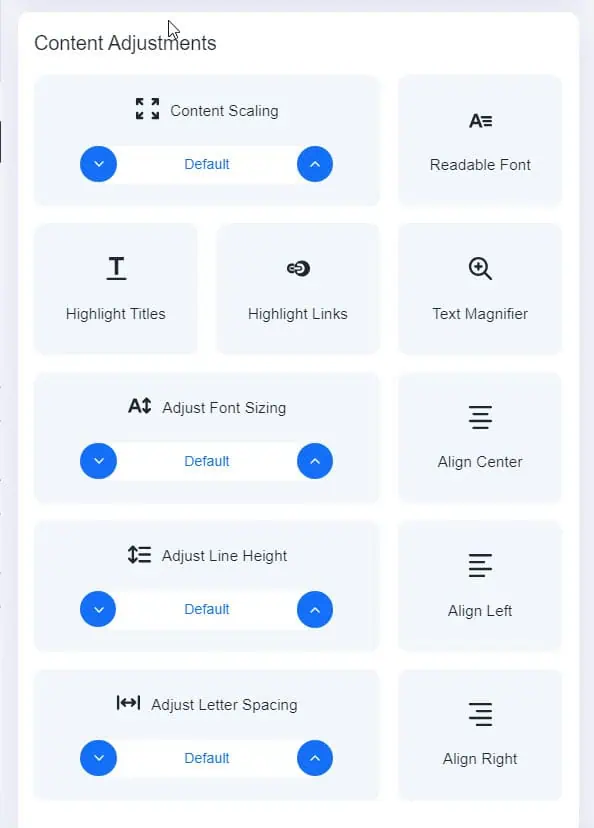
- Color Adjustments: You can customize the web app’s color combination by choosing from preset profiles, like Dark Contrast, Light Contrast, High Contrast, High Saturation, Monochrome, and Low Saturation.
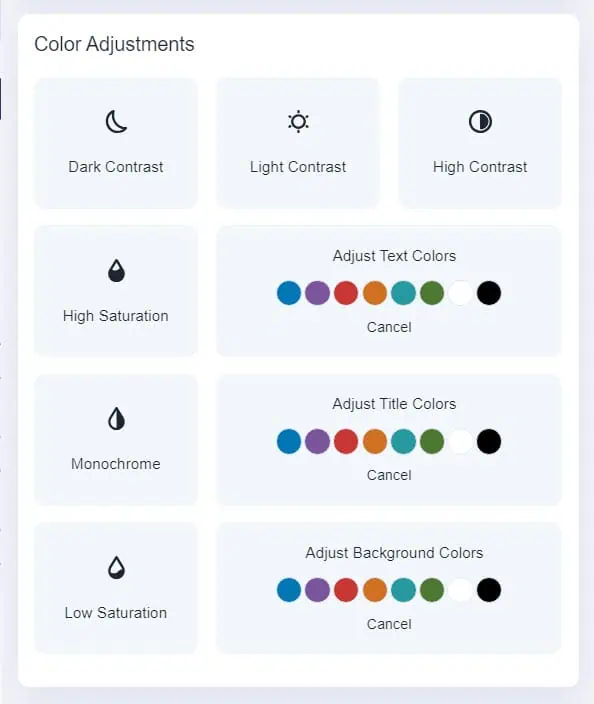
- Orientation Adjustments: Often, you might want to customize accessibility features, like Mute Sounds, Hide Images, Read Mode, Reading Guide, Stop Animations, etc. Such modifications help you to further optimize the web app for specific disabilities.
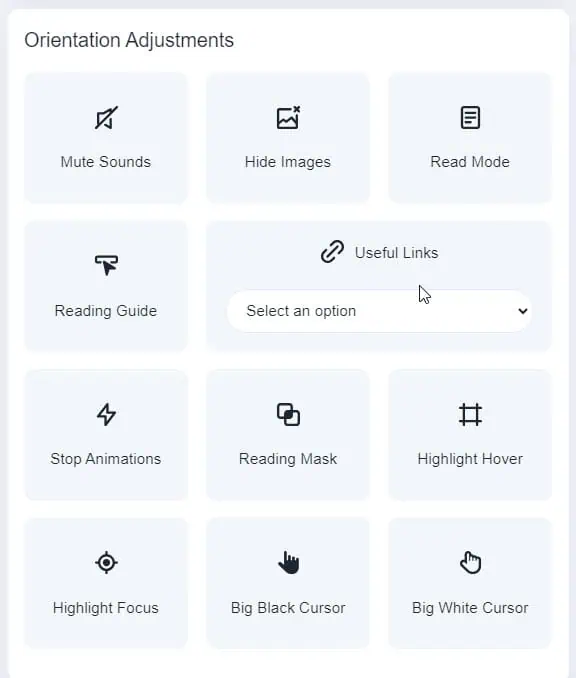
You’ll find the Show Accessibility Settings button in the bottom right corner to toggle on and off these settings.
Summarize Work or School Documents
If you struggle to extract important points from a long-form document, I’ll can StudyFetch AI. It allows you to upload various document types, like DOCX, PDF, PPTX, etc., to convert those into study materials, like flashcards, quizzes, etc.
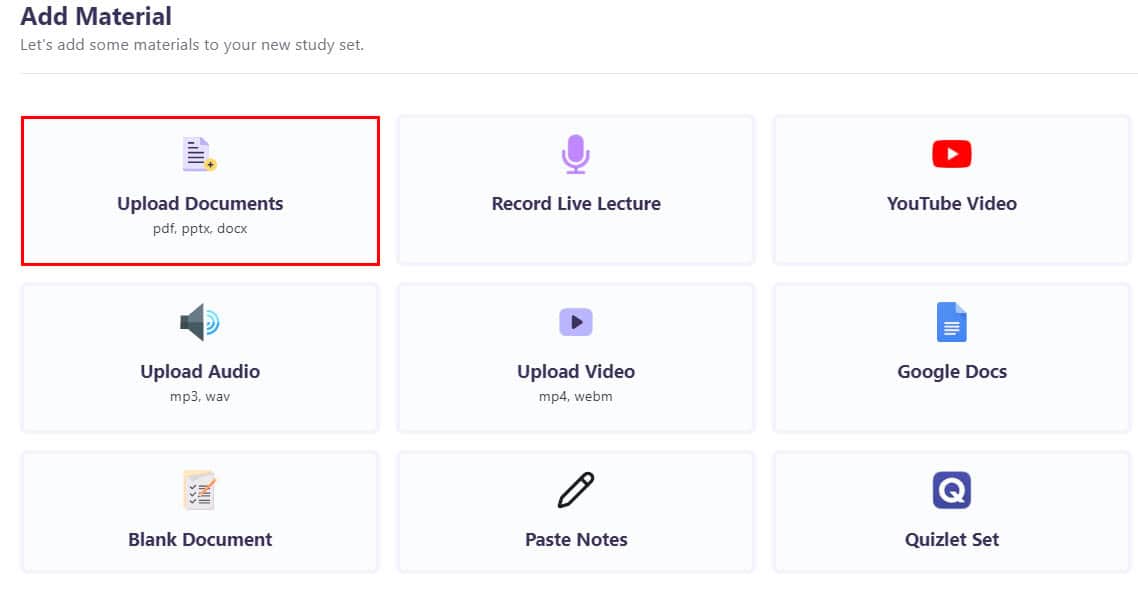
Alternatively, you can simply transform the imported long-form content to a 500 to 700-word summary with headings, sub-headings, bullet points, and more. Moreover, you can use the Spark.E AI to fetch quick answers from the summary document.
If you’ve got handwritten notes from your school or office meetings, you can import those as images into StudyFetch AI. Then, you can extract its content using the AI chatbot.
Data Security and Privacy
The tool developer uses standard encryption protocols, like HTTPS to mask the data you send to and receive from StudyFetch AI. I used it for a week continuously and didn’t find any data security issues, like malicious software collecting my system or browser data.
However, you must use this tool at your discretion especially when processing personal and sensitive documents on it. The developer has indicated that its systems aren’t 100% secure in its Privacy Notice document.
By using its services you automatically agree to its terms and conditions. The developer can ban your account if you use the AI tool to create disallowed content or use it anyway to harm other people. So, try to stick to the intended use cases to keep your StudyFetch AI account active.
How to Use the StudyFetch AI
Now that you know the best features, let’s explore below the effortless methods to use the tool effectively:
Setting Up Your StudyFetch
- Visit StudyFetch AI and click on the Try It Free button.
- Enter your email to create an account.
- Alternatively, click on the Register with Google button and select any of your Google Accounts already signed in to Google Chrome.
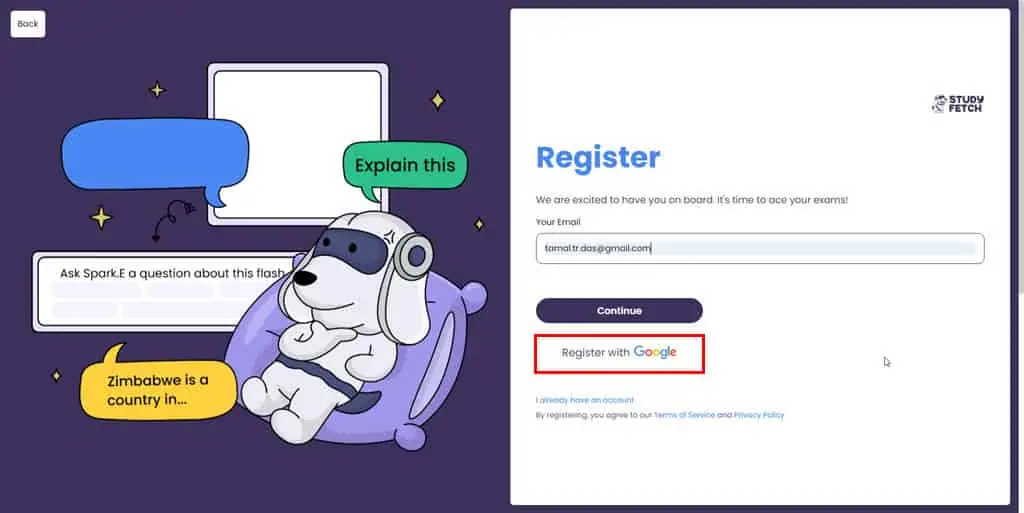
- You should now see the language selection wizard. Choose one language and click on Continue.
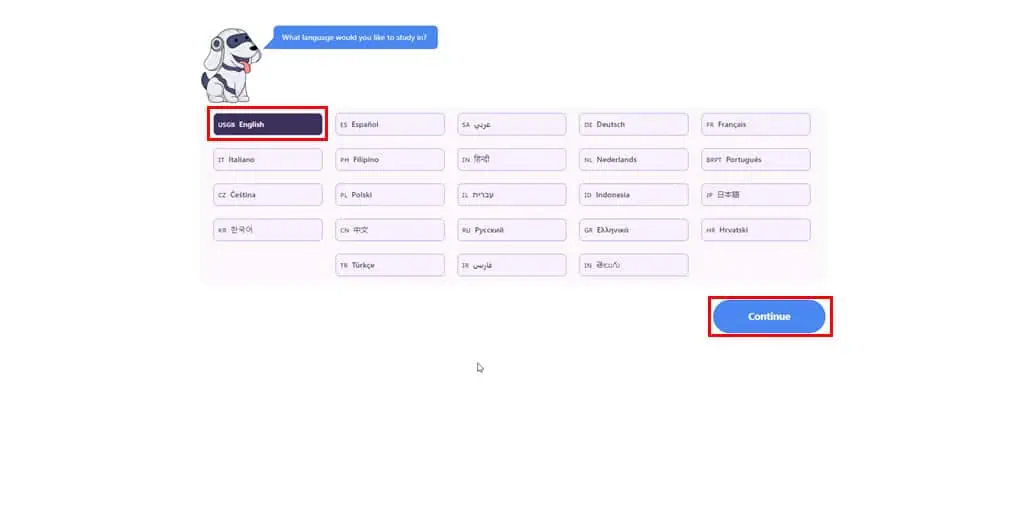
- Now, choose a profession from available options.
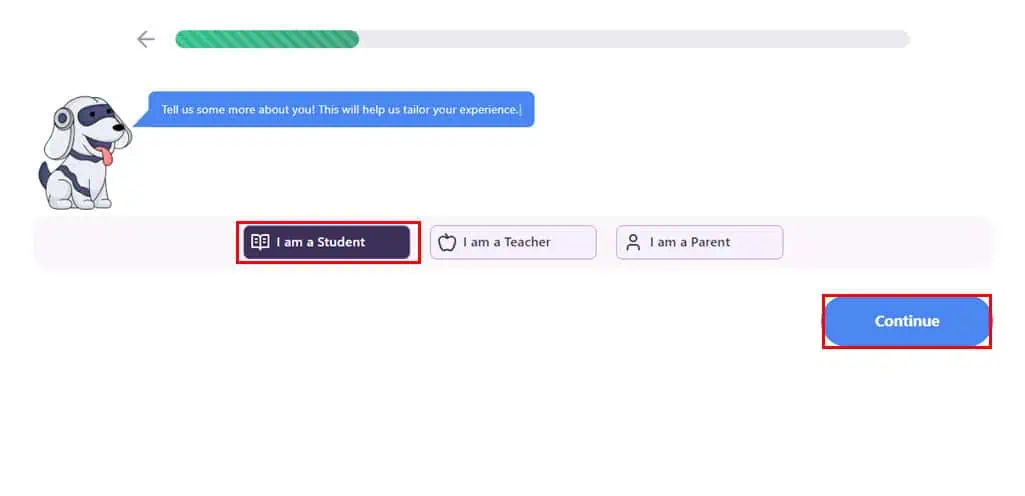
- Click Start Learning to access your StudyFetch AI Home Screen.
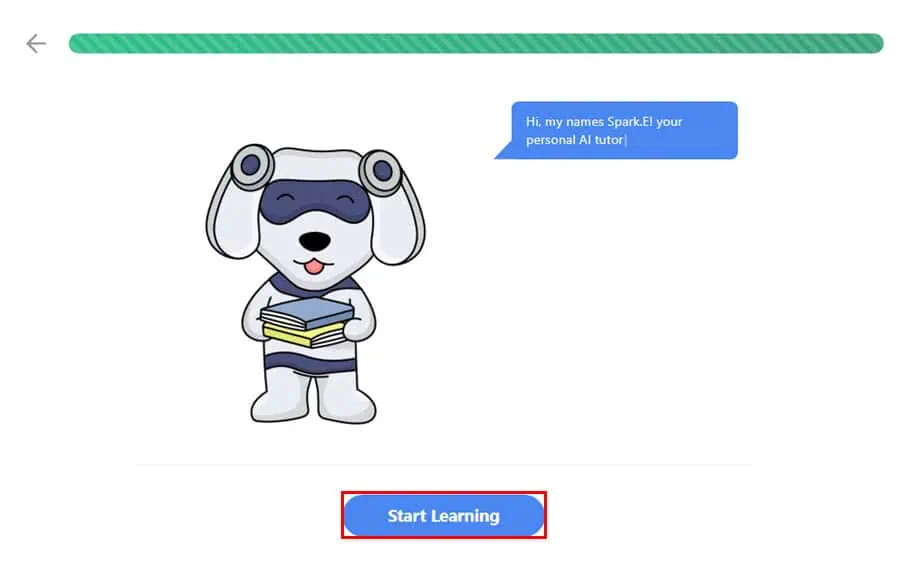
Texting With the Spark.E AI
- Hover the mouse cursor over the Features drop-down menu and click on the tool you want to use, like Notes AI.
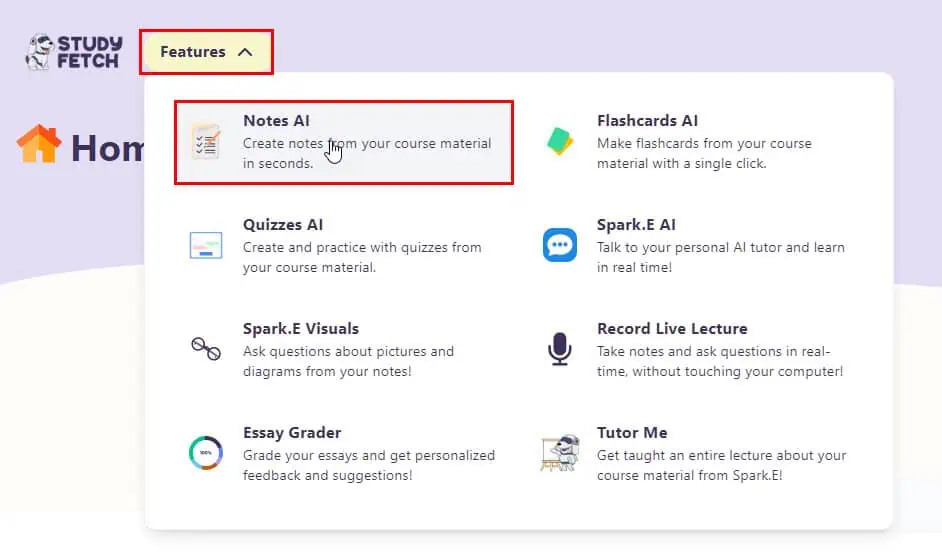
- Copy and paste text from a different document into the Notes.
- Click Show Chat in the bottom right corner.
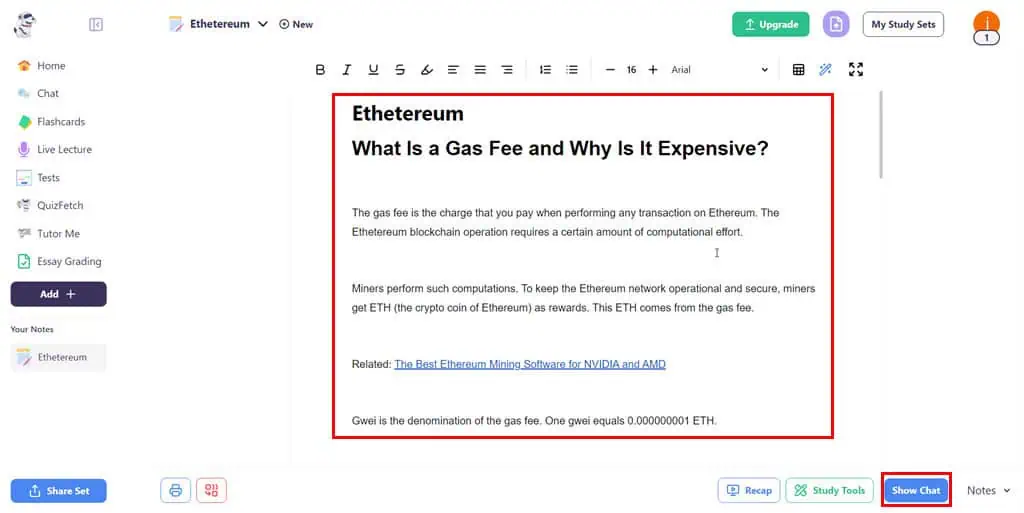
- Spark.E AI texting interface will pop up.
- Type your question.
- If you need to upload an image as a prompt, click on the image icon in the text box.
- Generative AI responses will show up almost instantly.
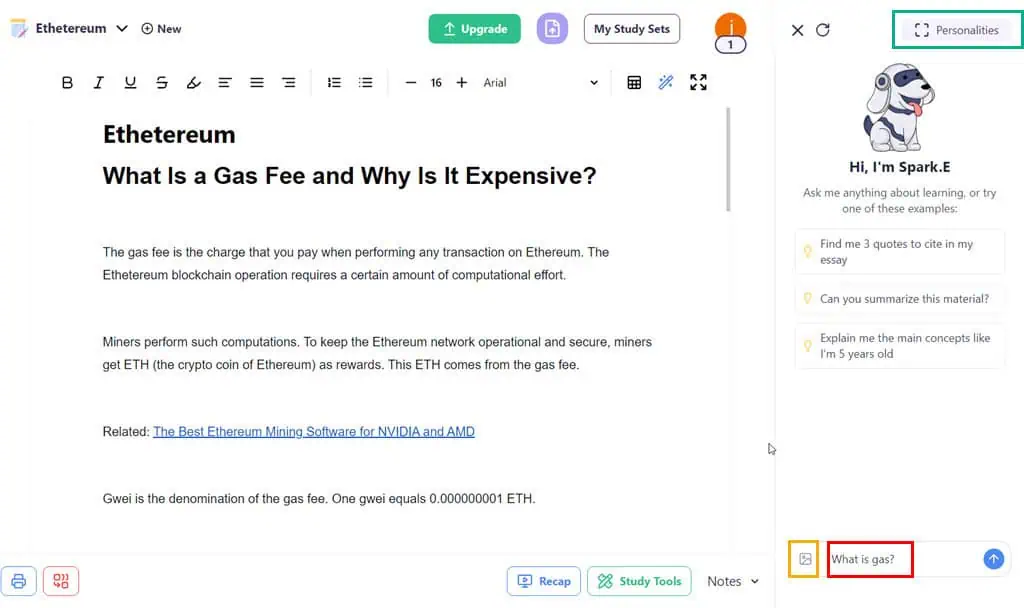
- If you don’t find the answer satisfactory, click on the Personalities button in the top-right corner.
- Choose an appropriate model from the groups.
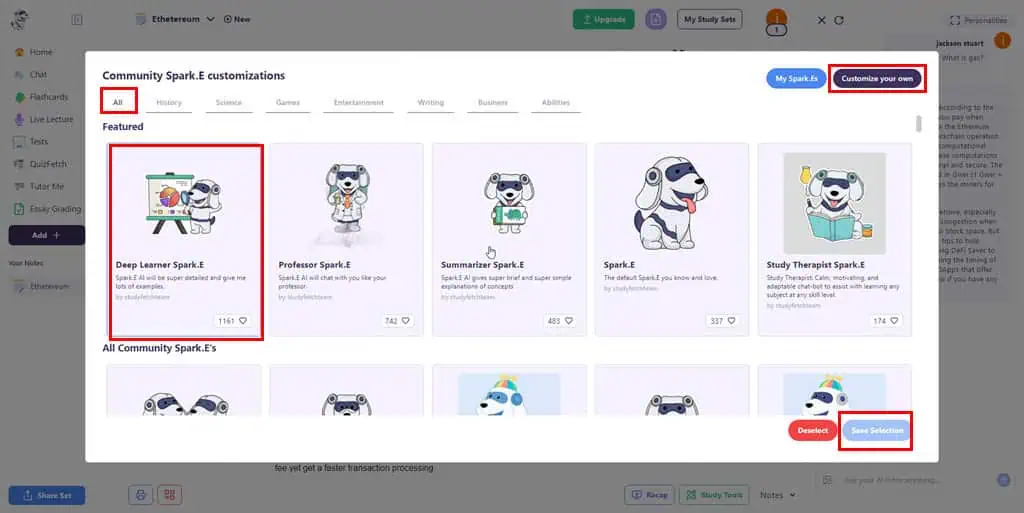
- If you don’t find an appropriate model in the Personalities section, select Customize your own.
- You’ll see the Customize your Spark.E wizard.
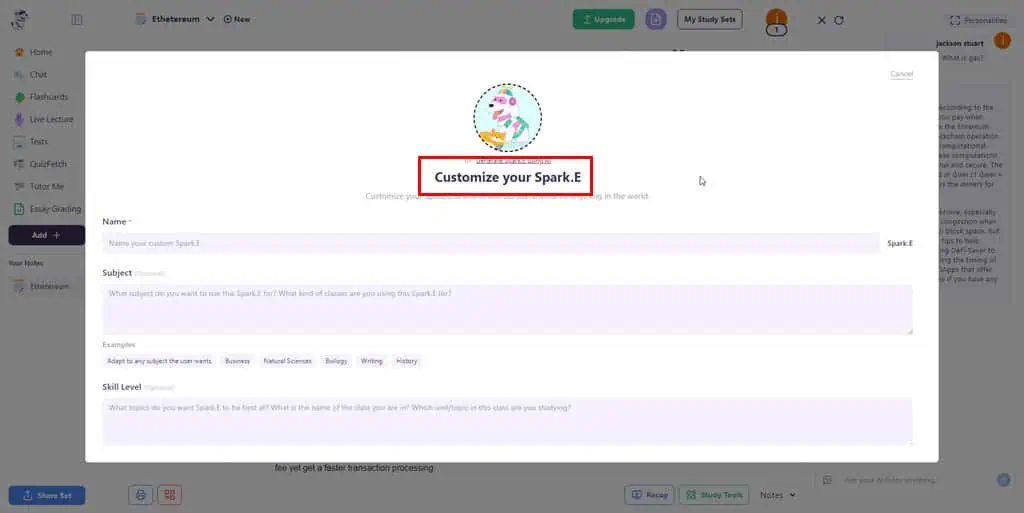
- Use this form-based generative AI model creation tool to develop a personal AI chatbot.
- Set it to either Public or Private mode and hit Create to finalize your custom Spark.E AI.
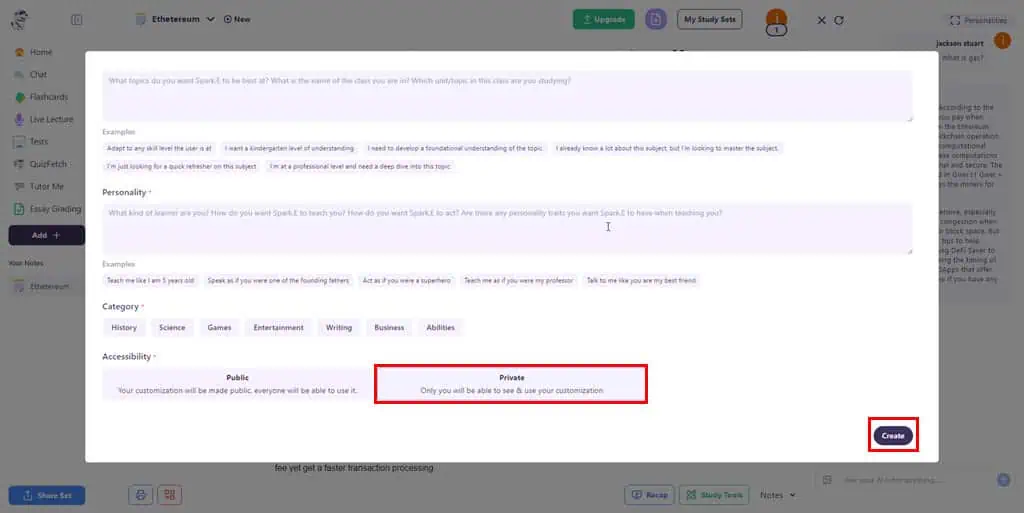
- Now, resend the prompt for a better answer.
Using the Tutor Me Tool
- Click Create on the Home Screen.
- Choose Upload Documents on the Add Material dialog box.
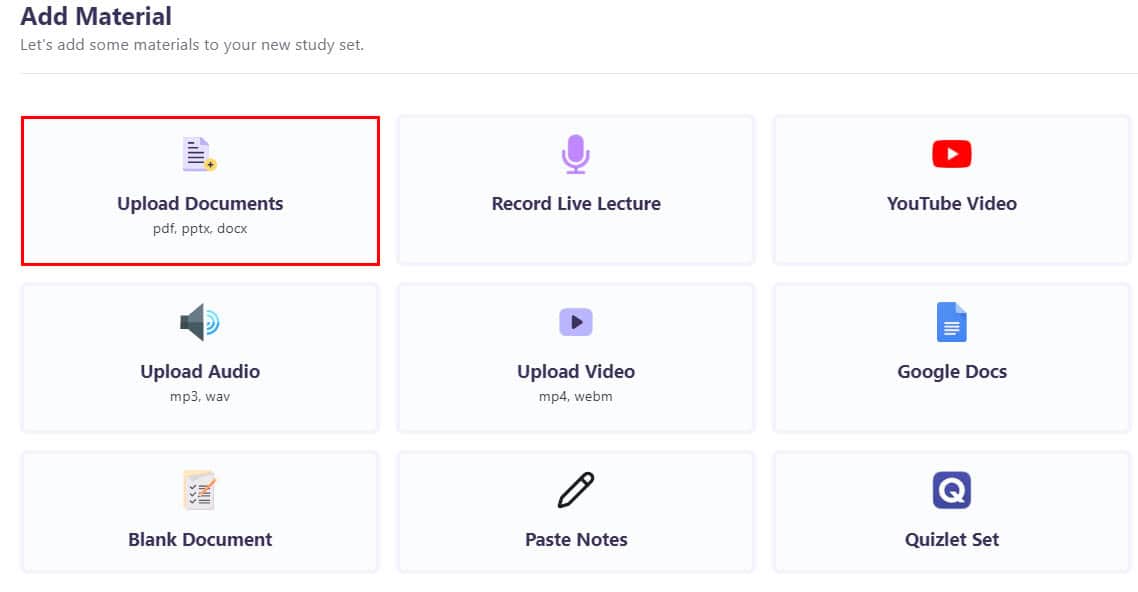
- Drag and drop the PDF file containing lectures, notes, texts, etc.
- On the Upload Documents window, select the appropriate options as outlined below:
- What type of notes would you like to generate: In Depth Notes or Summarized Notes.
- Which set features would you like to generate: Flashcards, Match Game, Practice Tests, Tutor Me, and QuizFetch.
- Click Import Materials.
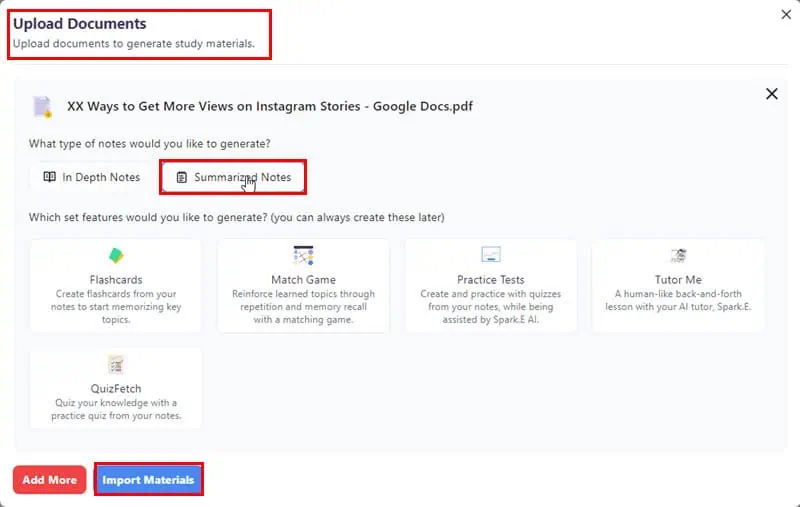
- Now, you should be on the Complete Set Details form. Here, you need to set a name for the study set and select an AI model, like Professor Spark.E.
- Click Ready To Go.
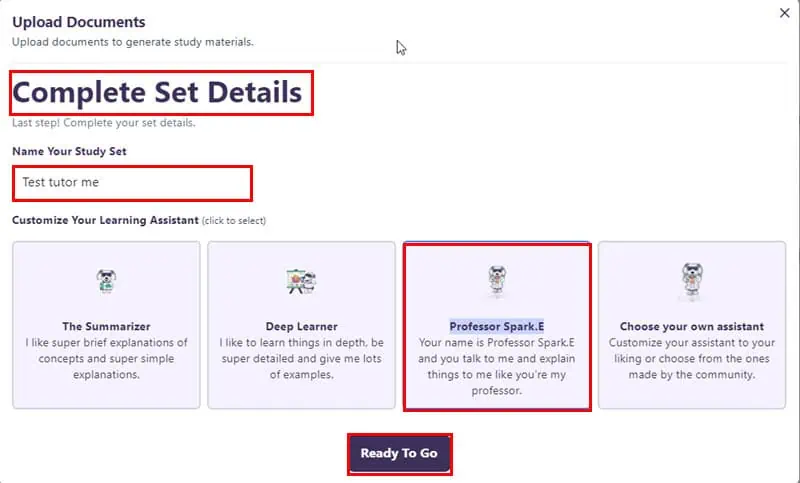
- Select Tutor Me from the left-side navigation panel.
- Click on the Start Tutor Session.
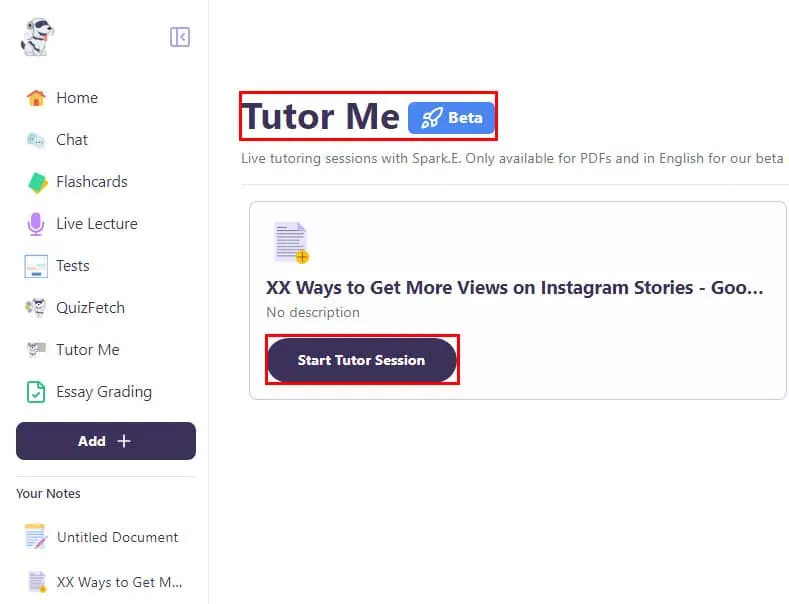
- The Tutor Me interface will open.
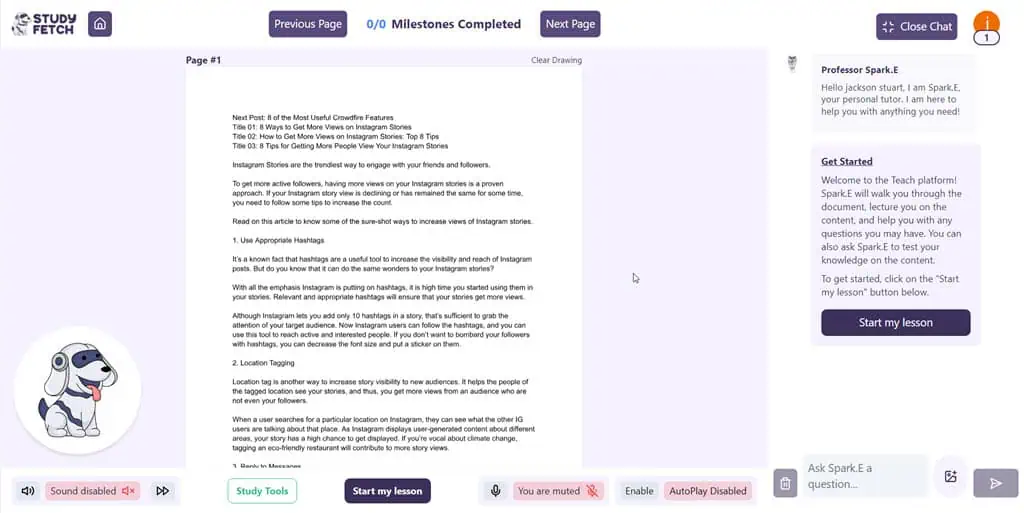
- Click on the You are muted and Sound disabled buttons to activate the microphone and speakers respectively.
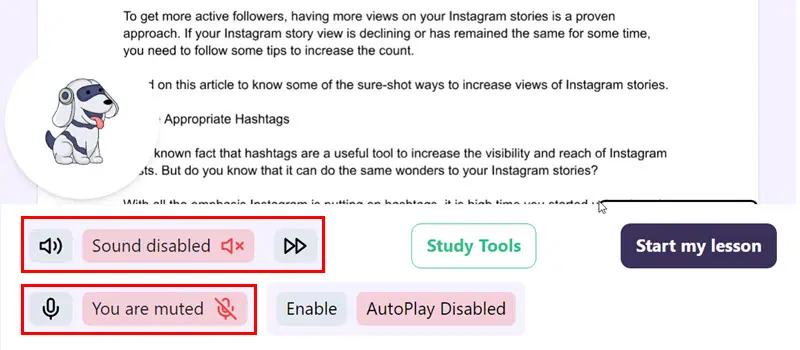
- Now, hit the Start my lesson.
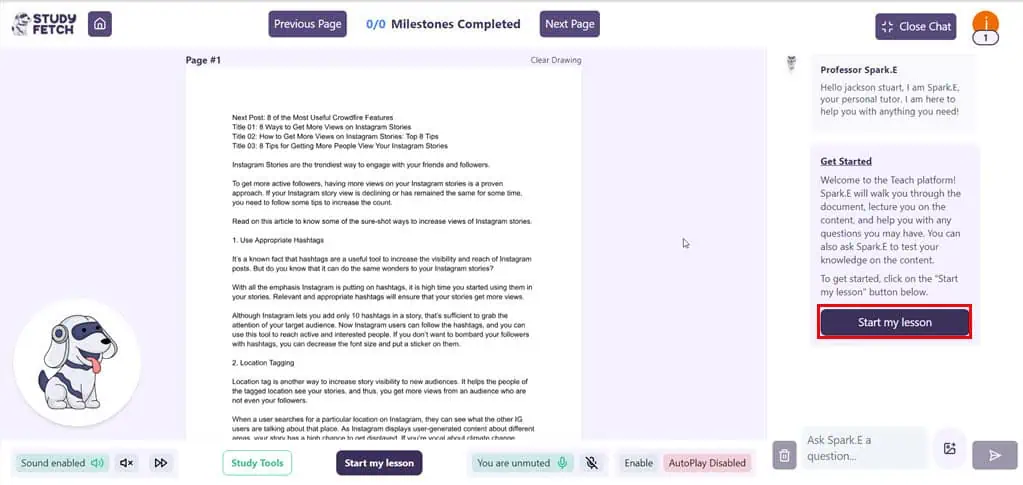
- The AI chatbot will show a list of milestones you’ll achieve in the tutorial.
- You can send your AI prompts through the system mic by speaking to the chatbot.
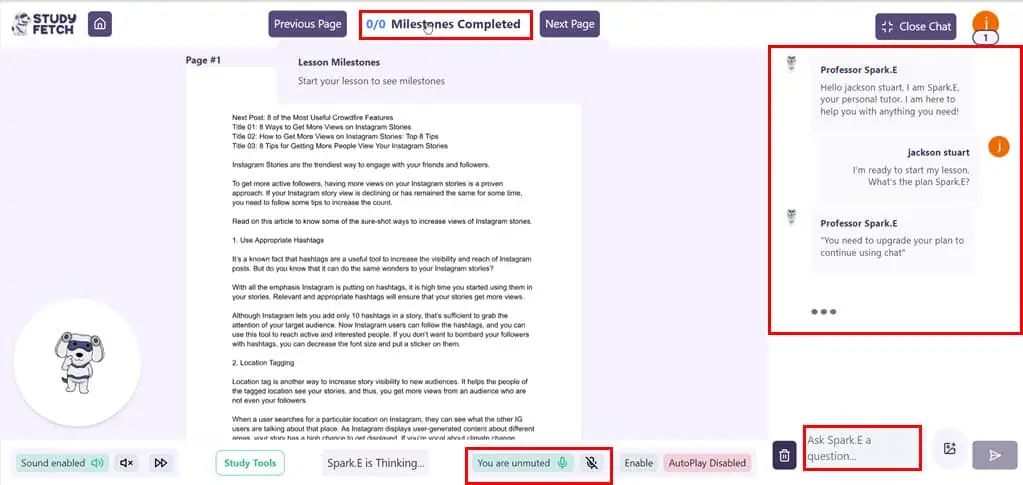
Using the Spark.E Visuals For Answers From an Image
- Add an image to an existing or new note.
- Reload the page to ensure the tool has saved the image.
- Go to the Home Screen and select Spark.E Visuals from the Features drop-down menu.
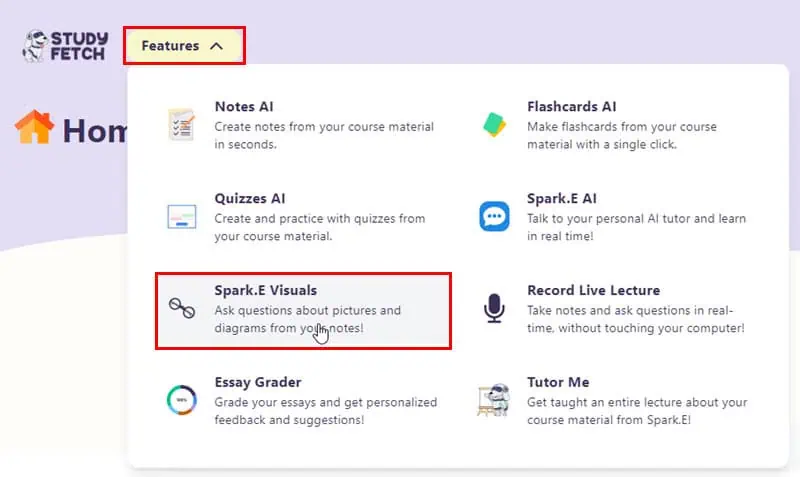
- Select the note that has the image and click on it.
- Now, ask any question related to the image in the text box for Spark.E AI.
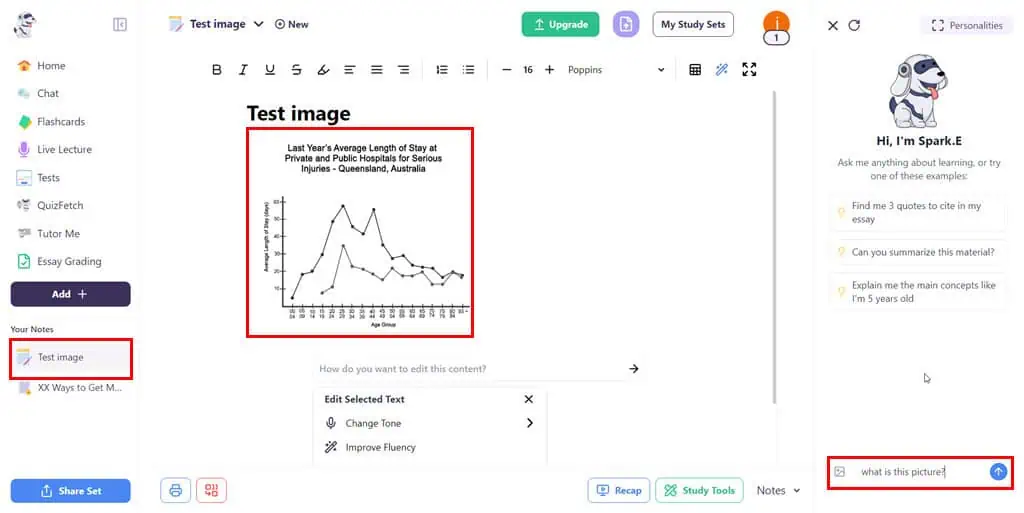
Grade Your Writing Skills With Essay Grading
- Open an Essay Grader from the Home Screen or when on a Notes interface.
- Copy and paste your text into the Essay Grader editor.
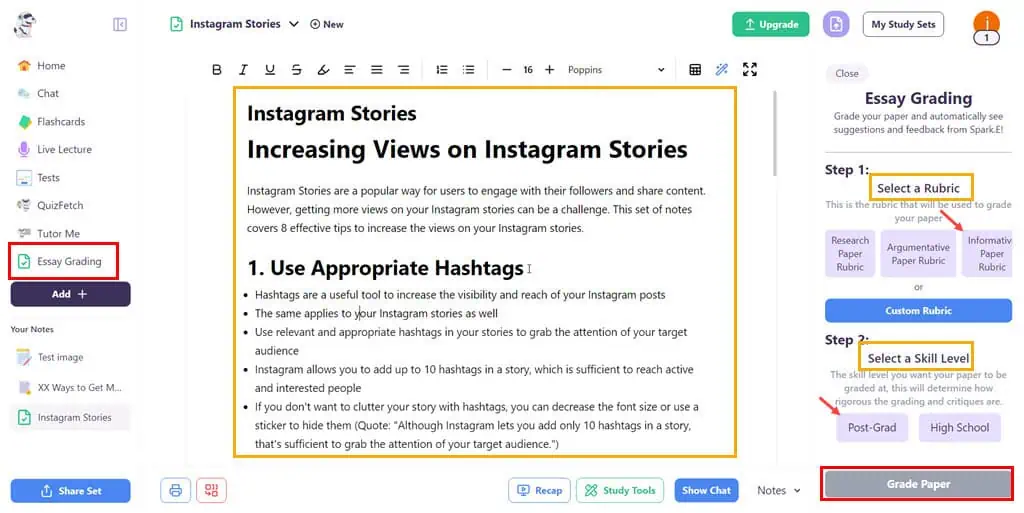
- Customize the Essay Grader parameters in the right-side panel, by choosing options for the following:
- Select a Rubric: This is the type of essay you’re assessing.
- Select a Skill Level: This is your writing expertise.
- Click on Grade Paper.
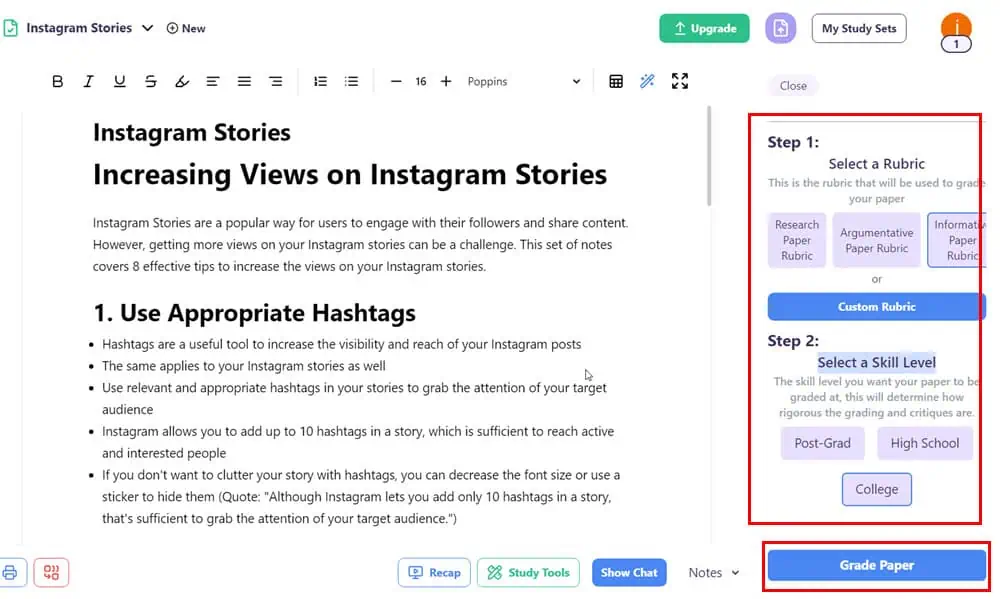
- Once the assessment is over, the Essay Grader tool will show a score and improvement suggestions.
- Copy the content from the Suggested Rewrite section and paste it in place of the existing text.
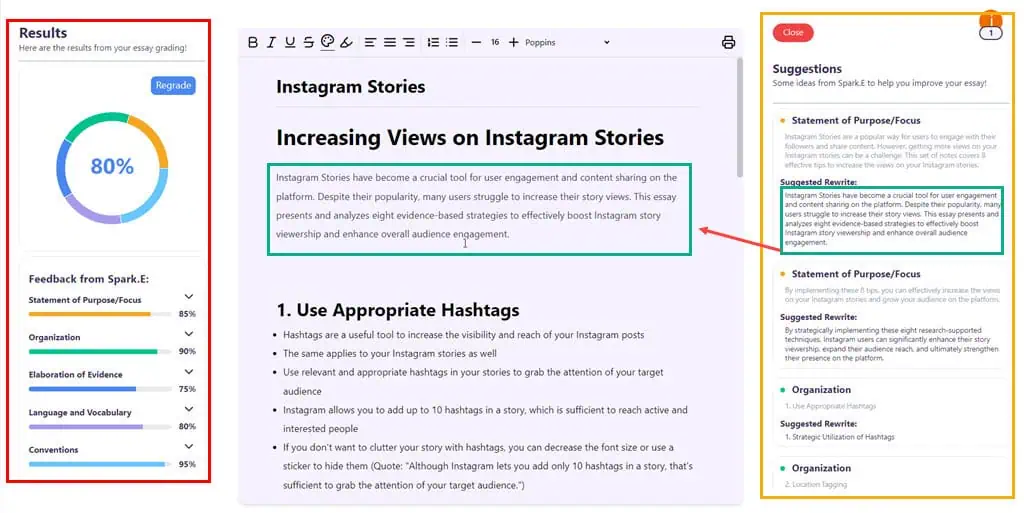
- Once you’ve implemented these suggestions, run the Essay Grader again to see a better score for your texts.
StudyFetch AI Pricing
Below are the major subscription plans of StudyFetch AI:
Free Plan
The free plan lets you try out StudyFetch with some limitations. You don’t need to add credit card details to sign up. You get the following perks:
- 10 Chats with Spark.E
- 1 Study Set
- 2 Uploads
- 1 AI-Generated Practice Test/ Flashcard Set
Base Plan
Its base plan gives you access to all of StudyFetch’s features but still with some limitations. The subscription fee is $7.99/ month. If you pay upfront for the whole year, it’s $4.99/ month. Here’s what’s included.
- 5 uploads for videos/audio
- 100 Chats with Spark.E
- 10 Materials Uploads
- 5 AI-Generated Practice Tests/Flashcard Sets
- 5 Video/Audio uploads
Premium Plan
The premium plan gives you access to all of StudyFetch’s features for $11.99/ month or $7.99/ month for the yearly billing. You get unlimited Chat with Spark.E, unlimited Study Sets, unlimited AI-Generated Practice Tests/Flashcard Sets, unrestricted Video/Audio uploads, Live Lecture Assistant, Handwritten Notes, and Photo Uploader.
StudyFetch AI might only allow refunds for any technical problem that the technical support team can’t resolve after exhaustive troubleshooting.
StudyFetch AI – Verdict
While I was testing out StudyFetch AI, I noticed a few glitches here and there. For example, some content from a note would disappear, but then reappear after I logged back in. Since the software is fully hosted on the cloud, you might encounter similar issues from time to time.
Apart from a few user interface issues, it’s a very good tool. So, you can give it a try as your AI study companion. If you think it’s worth it, you can subscribe to the Base or Premium plan.
Did you try out the tool after reading our full review of StudyFetch AI? We’d love to hear about your experience in the comments below.








User forum
0 messages