Recover Permanently Deleted Photos Android - 5 Proven Fixes
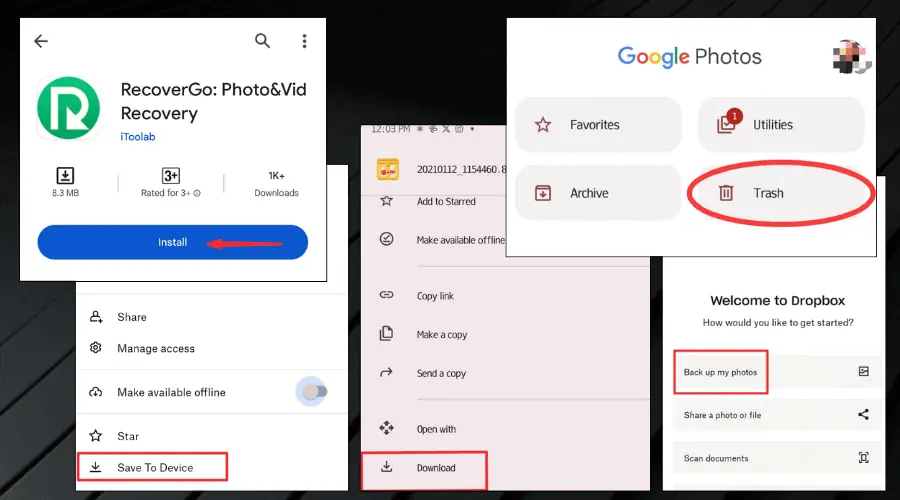
If you’ve ever needed to recover permanently deleted photos on your Android device, this post is for you. In truth, deleting a picture or a video by mistake is more common than you think. However, when this happens, regaining those memories takes priority above everything else.
Deleted photos usually remain in the recently deleted folder for 30-60 days before being gone for good. However, if you forget to restore them before this happens, don’t worry.
I’ll show you easy and practical steps to get your fond memories back.
How To Recover Permanently Deleted Photos on Android
There are various methods to regain your pics, depending on whether you’re synced with Google Drive, or if you backed up your files. Check them out:
1. Use Google Photos
Here’s how to recover permanently deleted photos using Google Photos:
- Open the Google Photos app on your Android device.
- Scroll through the pictures to find the one you want to recover.
- Click on the horizontal lines at the top right corner.
- Click Download to restore it to your device.
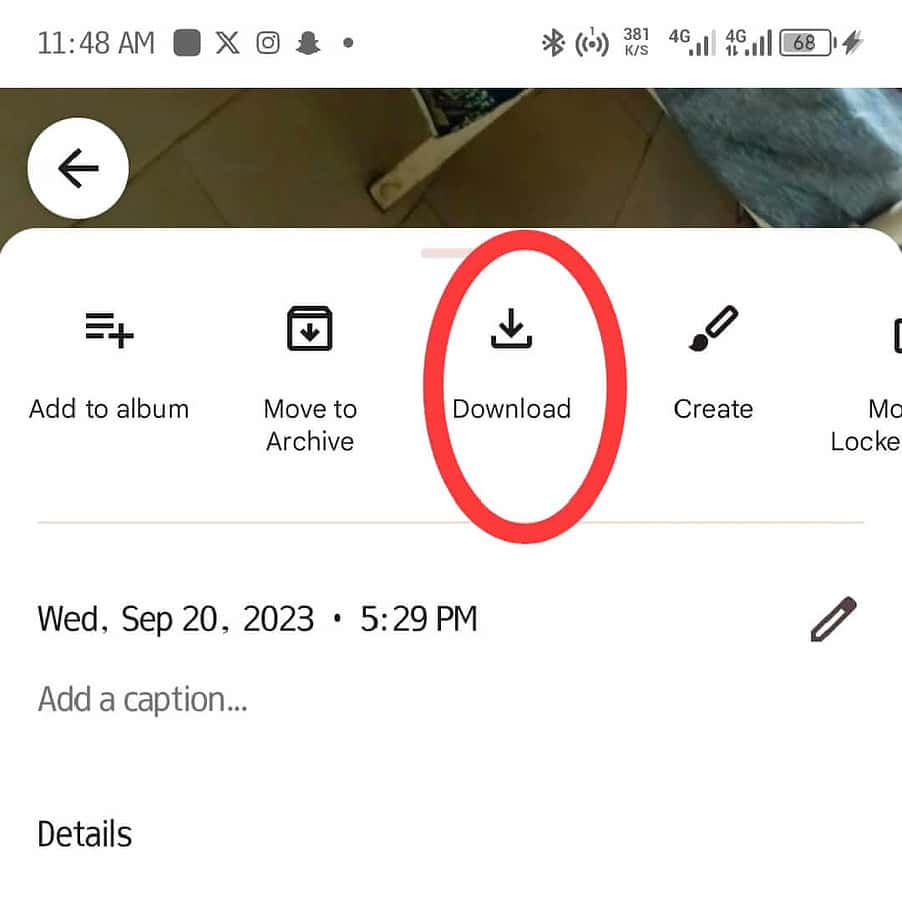
- If the picture isn’t in your photos feed, click the Library menu at the lower right corner of the screen.
- Click the Trash button, and you’ll see all your deleted items.
- Select the photos you wish to recover and tap the restore option.
Google’s photo storage app does more than churn out AI edits and collages from your existing pictures. It’s also an easy way to sync your gallery to the cloud, creating a reliable backup of your precious memories.
When you routinely sync your gallery with the app, recovering photos is as easy as downloading the copy you’ve uploaded to the cloud.
Just turn on automatic backup on your preferred folders (e.g., the camera folder), and the app will auto-upload any photos.
2. Use Google Drive
Google Drive can help you recover permanently deleted photos on your Android phone. That’s as long as you’ve turned on the backup option that auto-uploads your data to your drive folder.
All you need to do is this:
- Open the Google Drive app on your Android device.
- Click the My Drive option. This will reveal all the data and photos you’ve backed up to the app.
- Select the photos you want to recover.
- Long-press on the selected photos and proceed to click the Download button.
3. Use Microsoft OneDrive
Like Google Drive, OneDrive is a cloud storage service owned by Microsoft. It automatically syncs and backs up files, including photos and other important documents, to the cloud storage.
Also, it has an automatic delete feature once the backup is completed.
Interestingly, you can recover every photo uploaded to OneDrive on any device, so it doesn’t necessarily have to be the one you used to take the pics.
Here’s how to use it:
- Launch the OneDrive app on your Android phone.
- From the bottom menu, select the Photos you want to restore.
- Click on More and then Download.
4. Use DropBox
Dropbox is another storage app for files such as photos, documents, audio, and videos. It comes with a large storage space and occasionally runs a backup exercise.
Additionally, you can send and receive media from friends and families alongside storing files for a long period.
To recover permanently deleted photos on Android with DropBox, do this:
- Open the DropBox app on your Android phone.
- Navigate to Camera Uploads or any named folder where you previously backed up your photos.
- Choose your preferred photos to recover.
- Tap on the three dots at the top-right corner of the screen.
- Click on Save to Device. This instantly restores the deleted photos to your device.
5. Use RecoverGo App
Here’s how to recover your data with RecoverGo:
- Download and install the app from the Google Play Store.
- Allow file access so it can scan your device storage.
- Wait for the app to complete its scan.
- Once it’s complete, select your pictures and click the Recover button.
RecoverGo is a free app from the Google Play Store. The software is designed to scan your device for all deleted items, including pictures, videos, and documents.
How To Avoid Losing Precious Photos
The best way to avoid losing your images is to use cloud storage services with automatic photo backups like Google Drive, Google Photos, or Dropbox.
The good news with these cloud services is that once your photos are backed up, you can access them from any device.
Apart from that, below are a few practical tips:
1. Free Up Your Storage Space
Android devices are known to occasionally have storage space issues. When this occurs, you may be tempted to delete important photos.
Therefore, be sure to routinely check your device to see how much storage space you have left to avoid deleting things on impulse.
2. Clear Cache Frequently
This process helps to free up extra space on your Android device.
3. Backup Your Android Phone
Completely backing up your Android phone can save you the stress and risk of losing important files.
As much as the above tips will help you avoid losing important photos, it’s important to be mindful of what you delete whenever there’s a need to free up space.
You may also be interested in:
Conclusion
So, now you know how to recover permanently deleted photos on Android. Although it’s easy to find recently removed pics, what happens when you forget to restore them before they get permanently deleted?
Thankfully, this article details all the methods to regain your images.
Additionally, if you use an iPhone, feel free to check out this article on how to recover permanently deleted photos on iPhone. Or, find out how to recover deleted photos from a Canon camera.
Read our disclosure page to find out how can you help MSPoweruser sustain the editorial team Read more
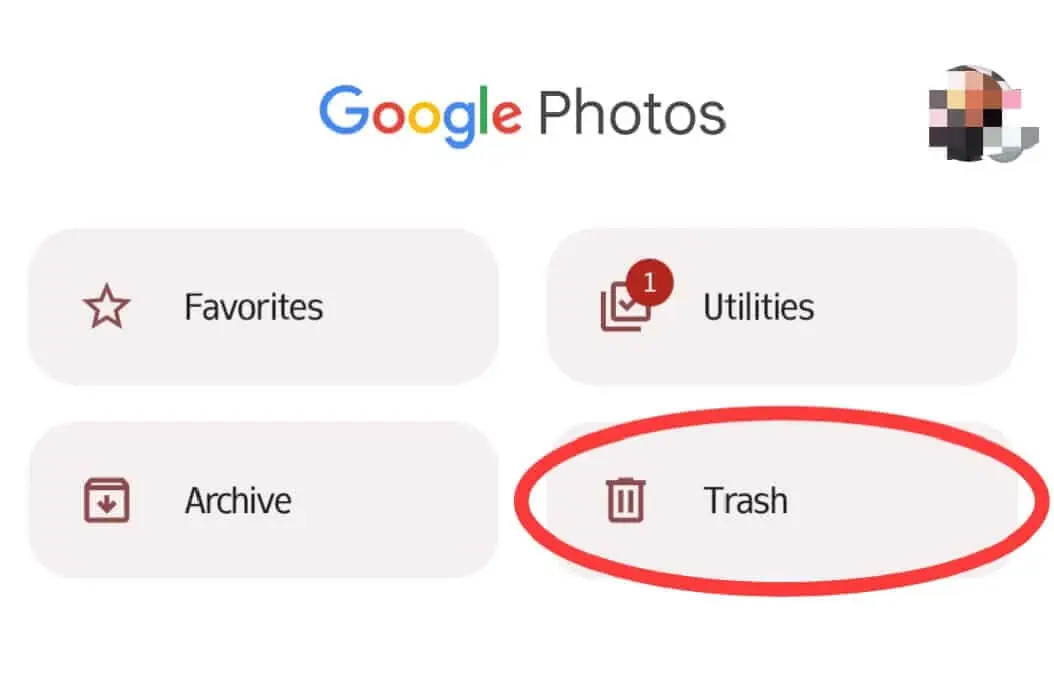
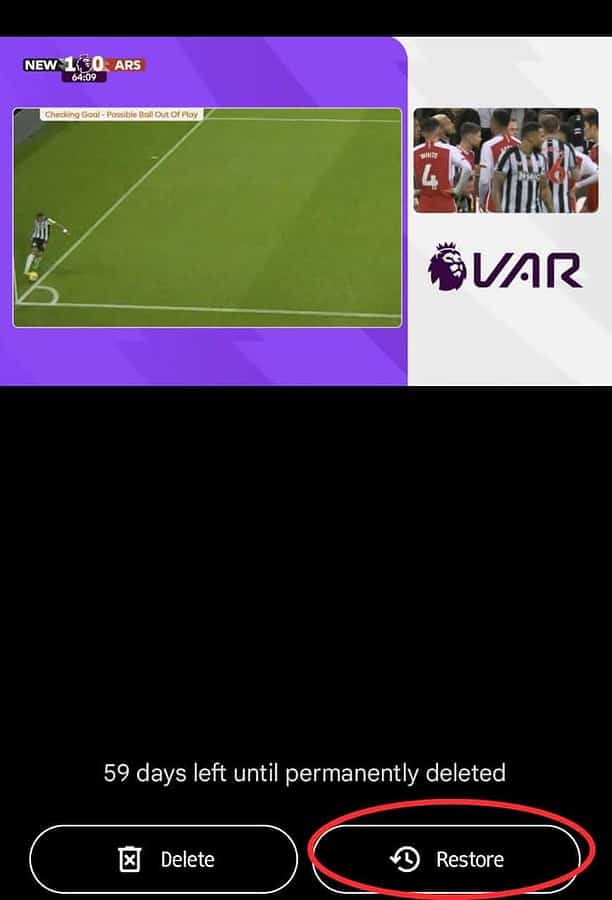
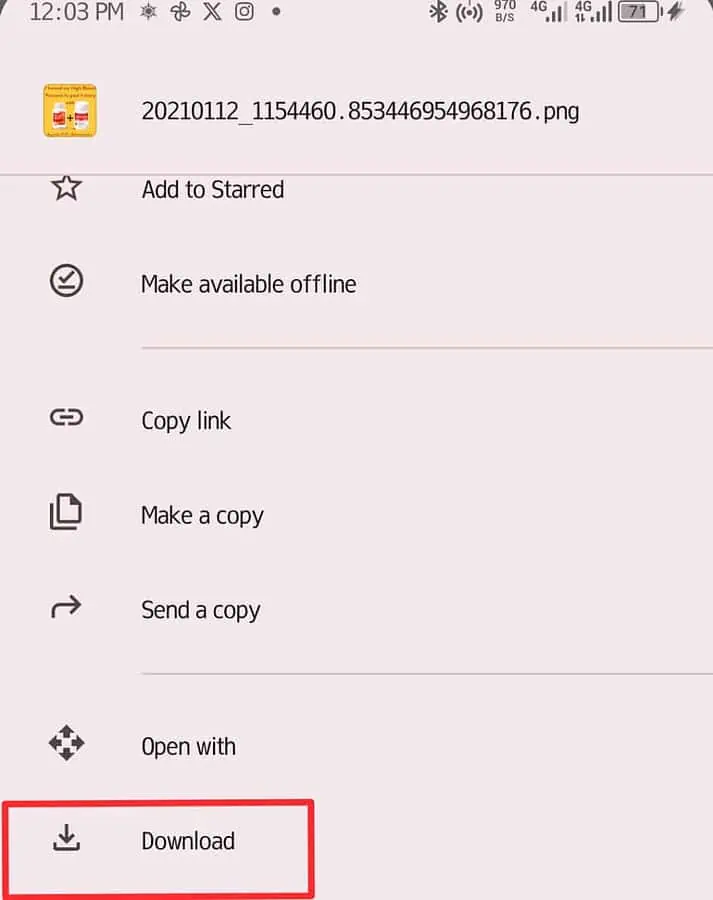
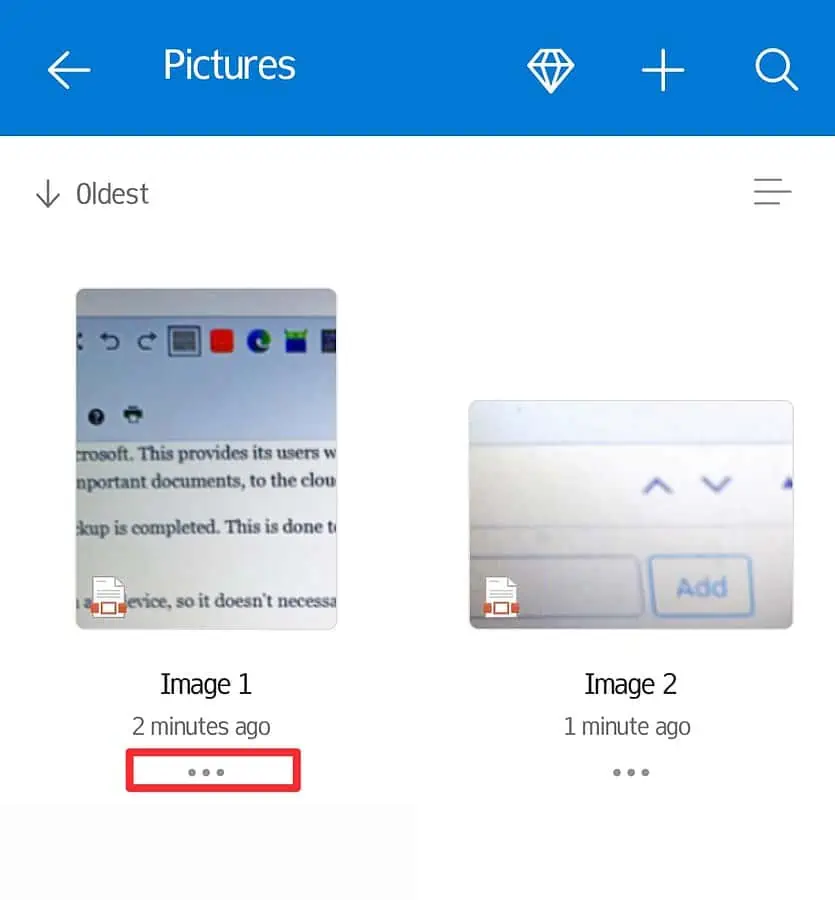
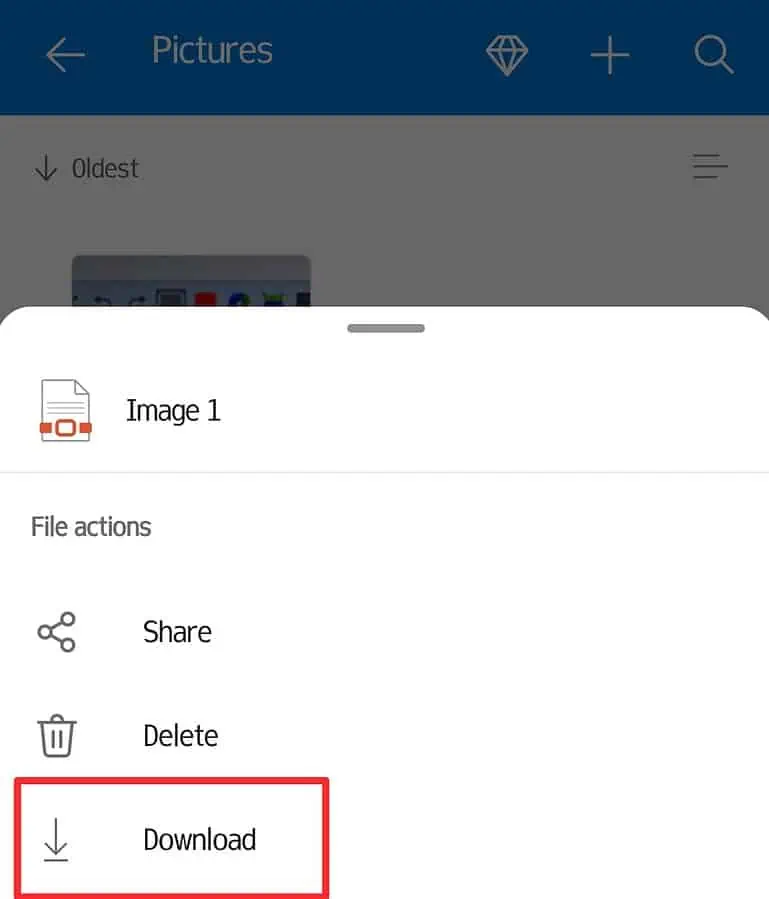
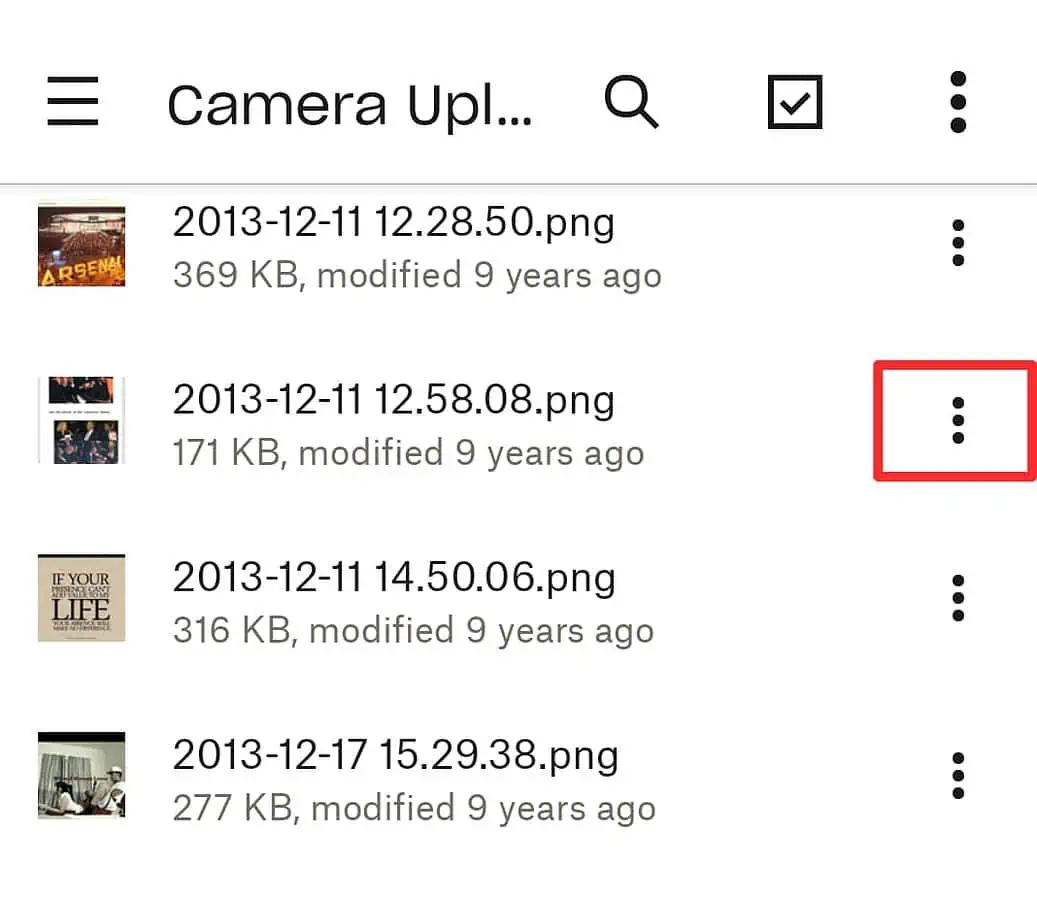

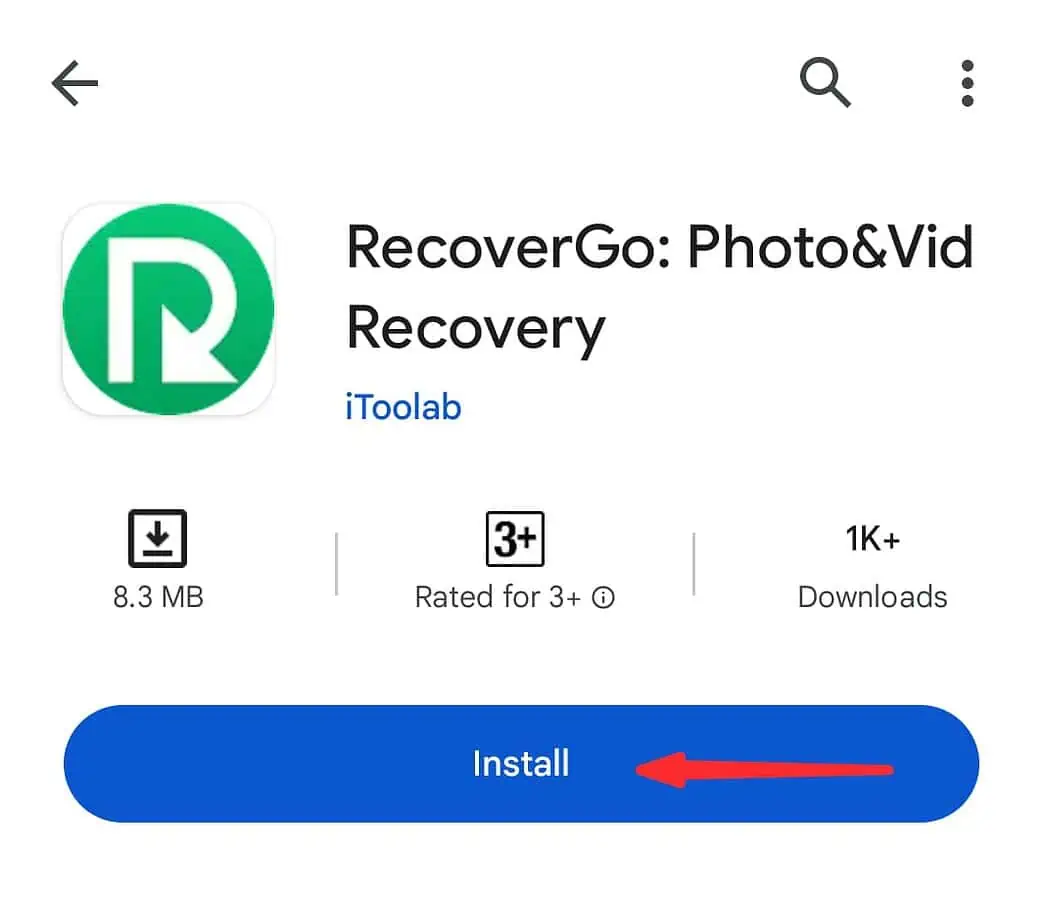
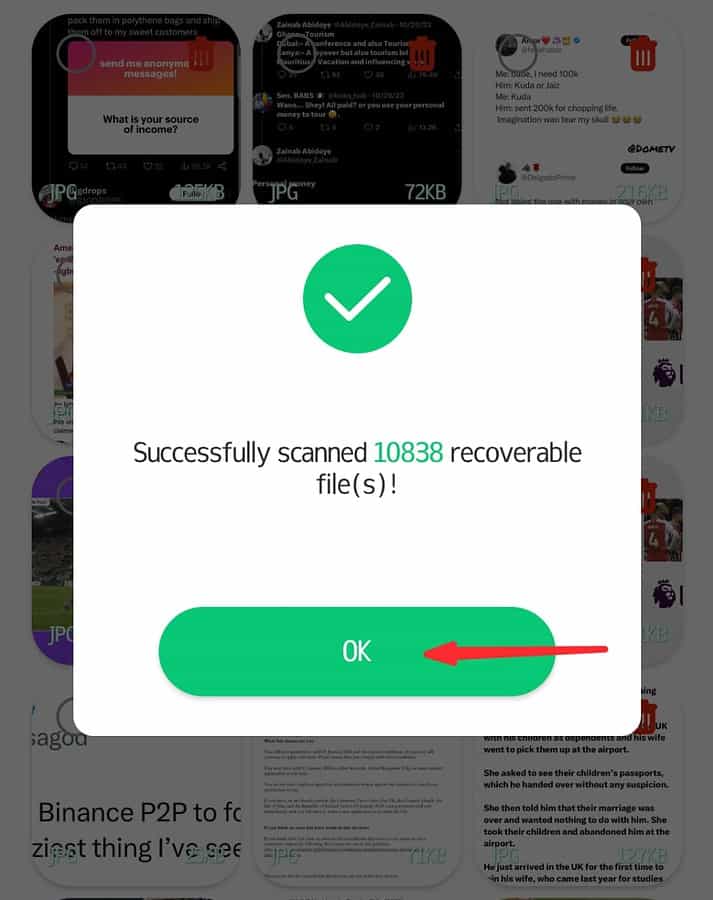
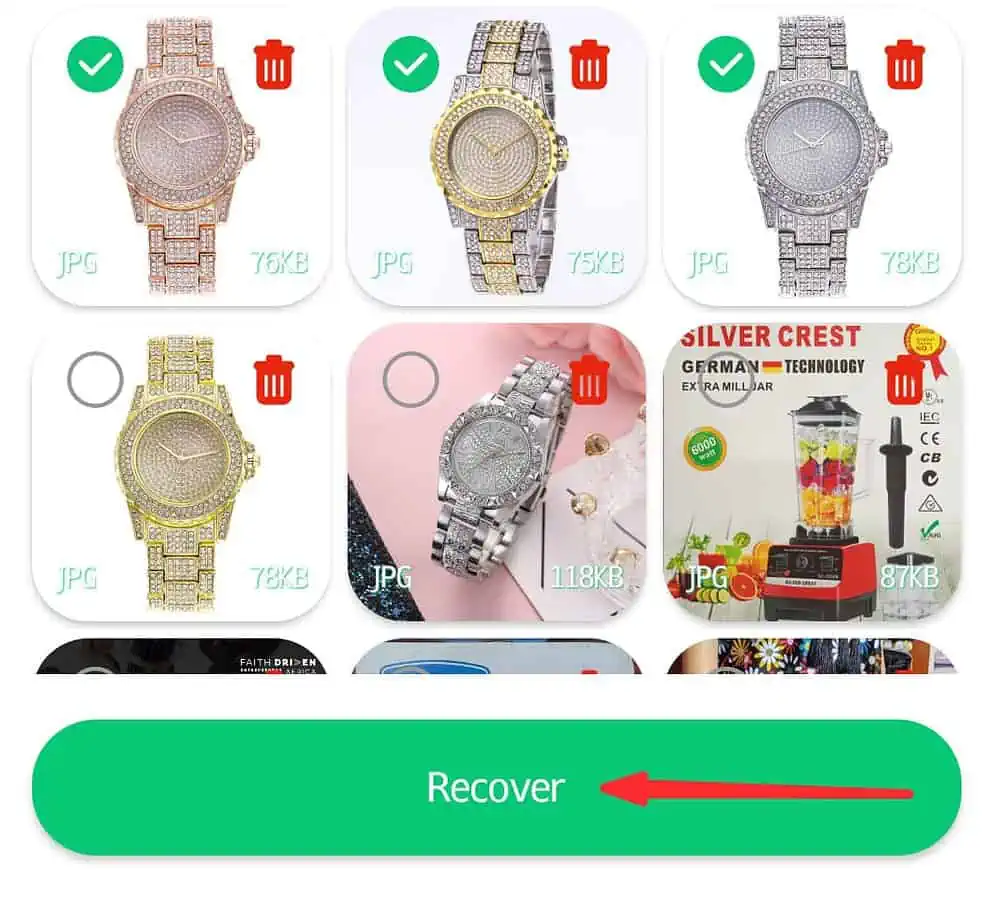




User forum
0 messages