Promeo Review: Is it Worth a Subscription?
7 min. read
Published on
Read our disclosure page to find out how can you help MSPoweruser sustain the editorial team Read more
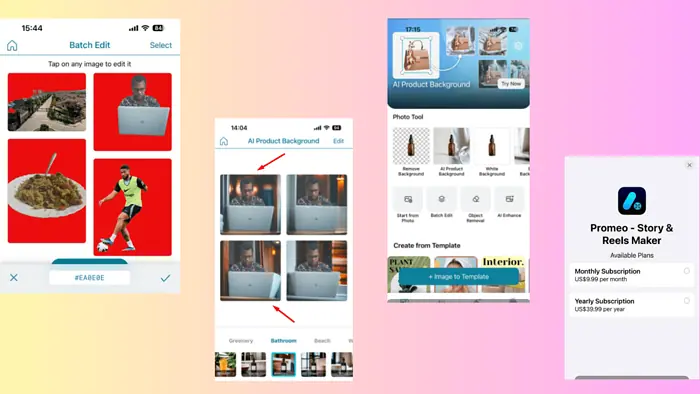
This Promeo review will help you decide if the tool is worth a subscription.
It’s a photo editing and marketing app that helps you remove or edit backgrounds, remove objects, batch edit, create social media posts, and more. This piece will discuss its features, customer service, pricing, and more.
Let’s begin.
Features
Promeo is available for both Android and iOS devices. I tested the app for a week, and here are its main features and my experience with them:
Remove Photo Background
This feature makes removing backgrounds easy.
Instead of spending lots of time isolating the foreground manually, you just click once. The feature uses smart technology to accurately find the main object in the picture and remove the background smoothly. I tried removing the background of this photo.
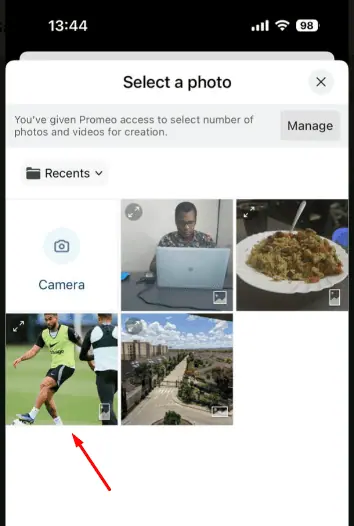
I liked how fast and accurate the process was. Within a few seconds, the background was gone, with no choppiness around the main object.

Also, you can replace the background with any color board, design asset, or photo.
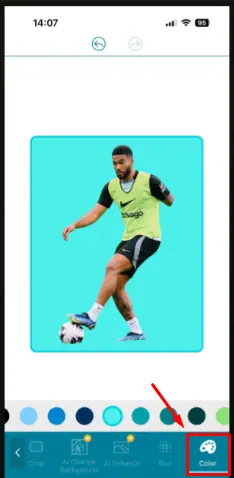
AI Product Background
This feature is useful if you want to market products and services. It has premade templates that you can tap to replace the background of your product, similar to PicWish.
For example, I picked the wooden effect from Bathroom templates to replace the initial background.
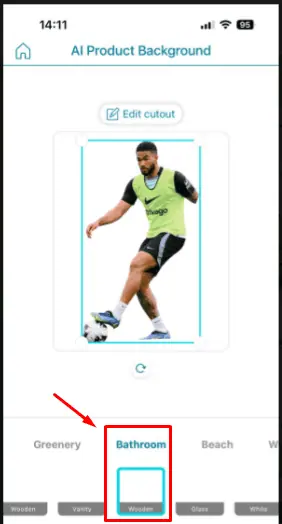
It generated four photos and the first two actually fixed the object’s missing hand, which I found both surprising and nice.
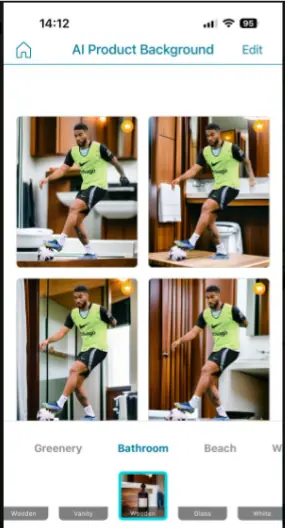
You can pick from various categories like Greenary, Beach, Garden, etc, and effects like Wooden, Glass, Vanity, and more.
Overall, it’s a simple but effective feature. However, it’s only available in premium packages.
Blur Background
Sometimes you can retain the background instead of removing or replacing it. Pixlr has a similar feature but it allows users to highlight spots they want to blur and the strength of the effect.
Promeo, however, will blur the background uniformly without the option to select areas.
It’s also simple to use and takes less than a minute to get the result. The main object didn’t catch any of the blur
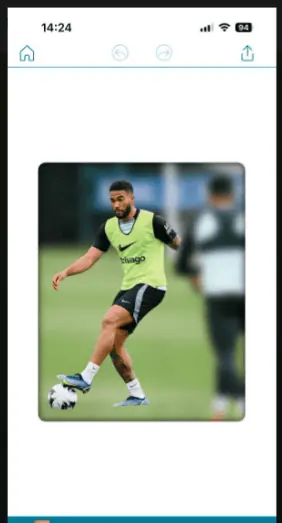
Batch Edit
You can use Promeo to edit multiple photos simultaneously. Just select the pictures you want to modify and let the tool work for you. I picked four pictures and it erased their backgrounds at the same time.
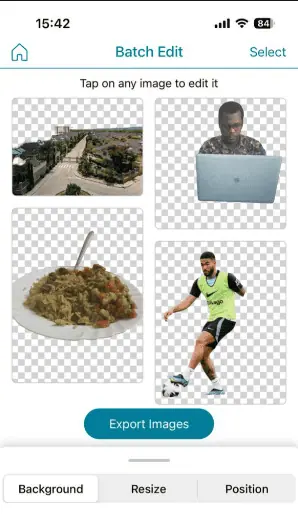
This feature also allows you to use other Promeo functions like blur, background replacement, etc. For this example, I picked a red background, and all the photos were edited.
However, you can’t select different background options for each photo.
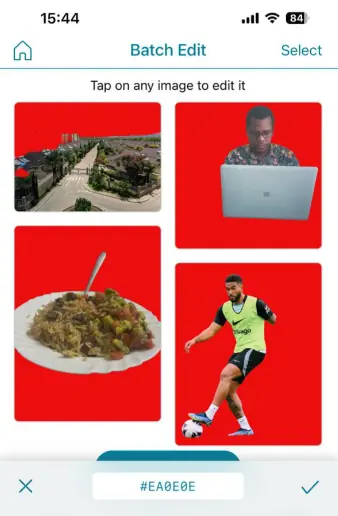
Object Removal
Promeo’s object removal feature lets you erase unwanted objects from your photos. It also makes the process easy.
You select the brush size and paint on the object you want removed. For this example, I’ll paint the ball.
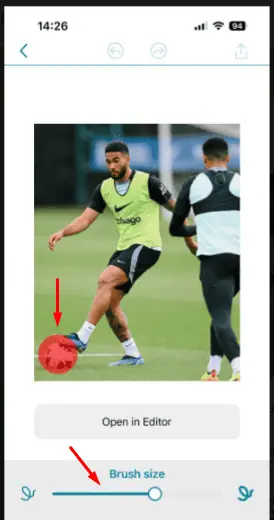
As you can see, It was removed automatically.
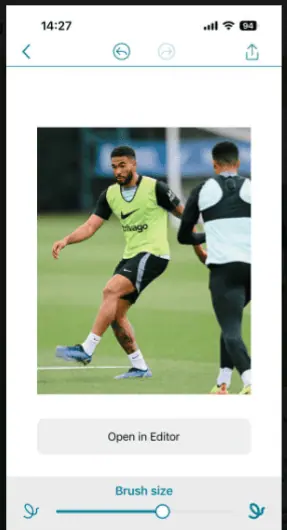
However, the tool didn’t properly separate the ball from the foot, so the latter got distorted. To get the best results, you’ll need to be extra careful with the brush and only cover the part you want to remove.
AI Enhance
Promeo analyzes your image and applies enhancements to make it appear sharper, clearer, and more visually appealing, a similar function on CapCut. However, CapCut has more enhancement features like a photo colorizer, image upscaler, old photo restoration, etc, which Promeo lacks.
Promeo basically adjusts the contrast, brightness, and clarity to minimize graininess and improve overall image quality.
I tried enhancing this photo:
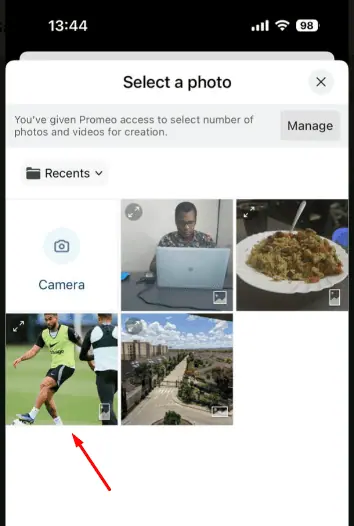
I noticed a slight change in terms of brightness and contrast, but it didn’t improve the quality all that much.
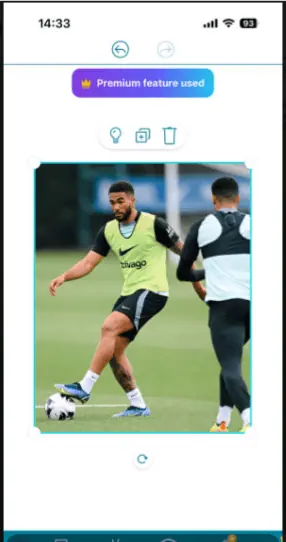
Premade Templates
If you’re out of ideas, you can use Promeo’s premade templates.
You can use those on marketplaces, social media, and more. You can select one and edit it using different colors and backgrounds. I used this template:
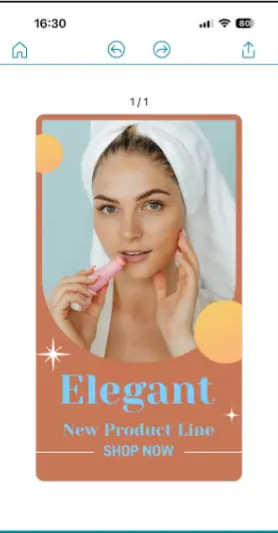
I then edited the words and color and added a sticker. You can save numerous templates, edit them to fit your needs, and reuse them in the future.
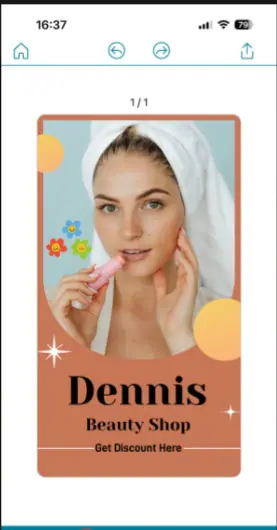
Create for Marketplaces
This feature allows you to create image or video posts for marketplaces like eBay, Poshmark, Etsy, etc.
It supports different aspect ratios including 1:1, 16:9, 9:16, and more. You can also pick from various themes like Promotion, Basic, Daily, Simple, etc.
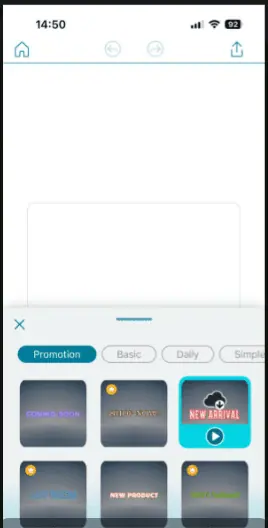
It also allows you to add effects, text, background, and color, as you can see below:
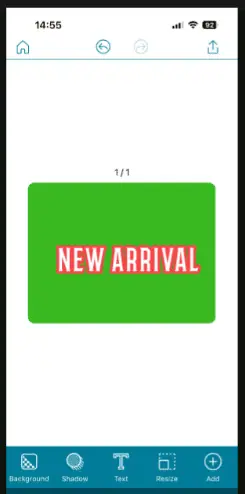
Additionally, you can select the platform where you want to share the content. Apart from the ones mentioned above, it also supports social media apps like Facebook, Instagram, TikTok, and more.
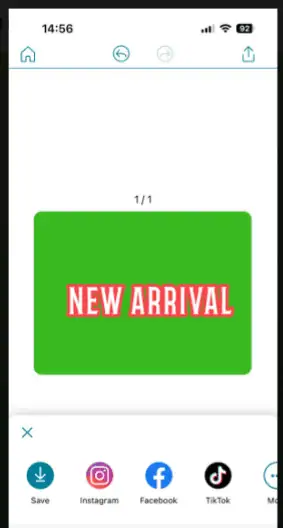
Create for Social Media
Promeo can help you create YouTube thumbnails, Instagram, Facebook, TikTok posts and stories, and Twitter (X) posts.
For example, if you want to create a YouTube thumbnail, you tap on the feature and modify it. You can select the background color, add an image, sticker, and more.
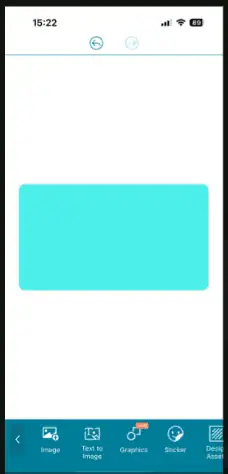
There’s also a Text-to-image option, which I wanted to test and the results were decent. It generated four posts with the option to show more results and start over if the outcome isn’t good enough.

Once you get a better photo, you can import it and use it for your YouTube videos. As far as neon signs go, the output was good. However, as you can see, the text will most likely come out scrambled, which is the case with many AI image generators.
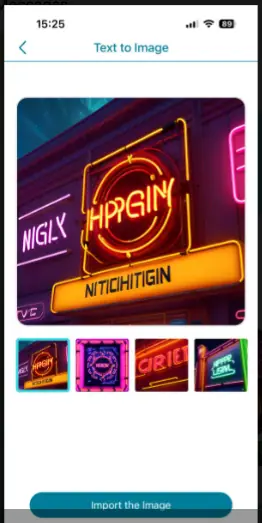
I also tried the Instagram story feature which allowed me to customize the background in any color, and add an image and text.
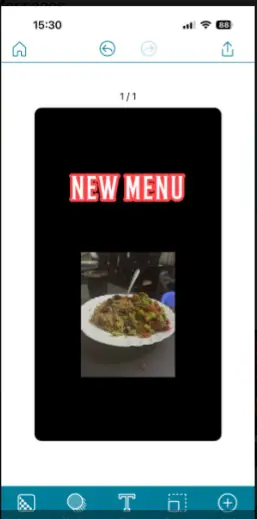
Interface
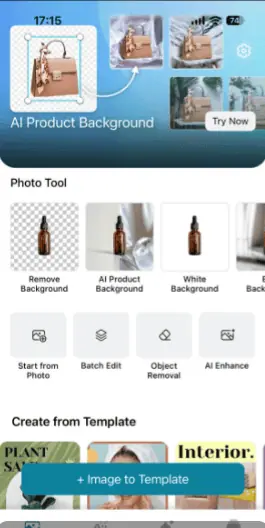
Promeo has a beginner-friendly interface to accommodate everyone.
You can access all features on one screen and every feature has steps to follow. Also, you don’t need image editing skills to use the tool. You just tap on the feature, select a photo, and the tool does everything for you.
It has a + Image to Template button that allows you to pick a photo and use it for a selected template. You can also access all your edits on the Project button at the bottom of the home screen.
Customer Support
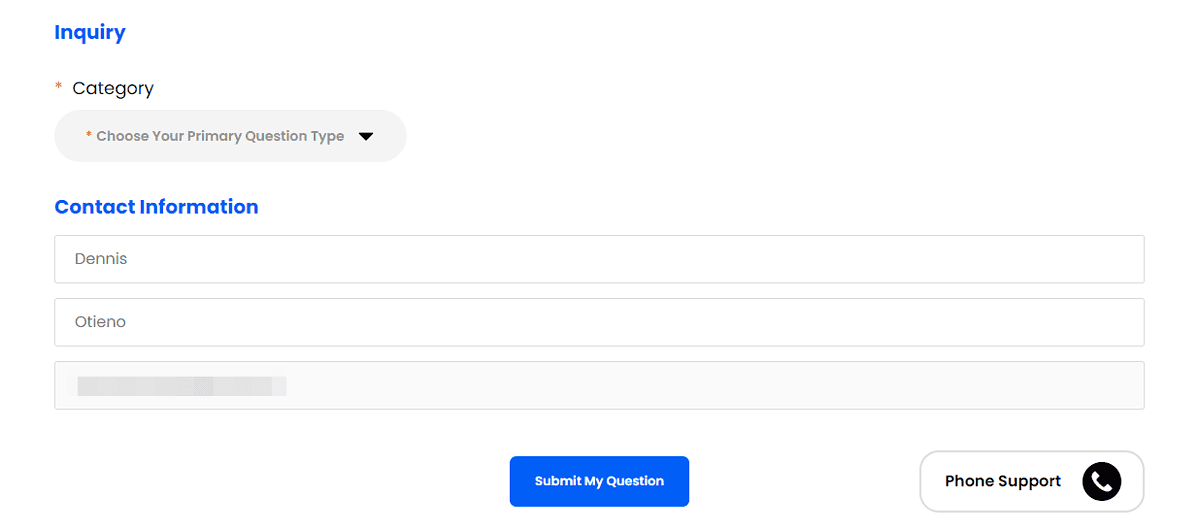
Promeo provides customer support through phone and email.
Initially, you’ll be directed to its FAQ section to try and resolve the issue on your own. If that doesn’t do it, you’ll need to complete a contact form and submit it to get a response through email.
In my case, receiving a reply took almost 6 hours, which is pretty good, but a live chat option would be a nice addition. You do have phone support for urgent issues though.
Pricing
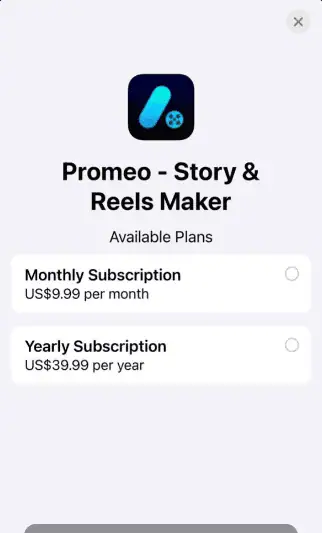
Promeo has two subscription plans.
They include a Monthly Subscription for $9.99/mo and a Yearly Subscription that costs $39.99/yr. Both premium versions support the same features.
There’s also a 7-day free trial that gives you access to all functionalities to test them before committing.
Since the free trial is more than enough for testing purposes, there’s no money-back guarantee.
Promeo Review – Verdict
Promeo shines with simplicity. Most of its features only require a couple of clicks and produce good results. The background removal/replacement functionality is especially intuitive and effective.
However, this simplicity is also a detriment. You get limited customization and editing options. As a result, the tool can’t compare with more comprehensive image editing platforms.
Would I recommend Promeo for casual use? Yes. Do I think the price tag is justified? No. However, there’s a generous free trial that you can use to test the tool for yourself.
Did you find this Promeo review helpful? Let me know in the comments!








User forum
0 messages