PhotoStage Review: Is It Worth Your Attention?
8 min. read
Updated on
Read our disclosure page to find out how can you help MSPoweruser sustain the editorial team Read more
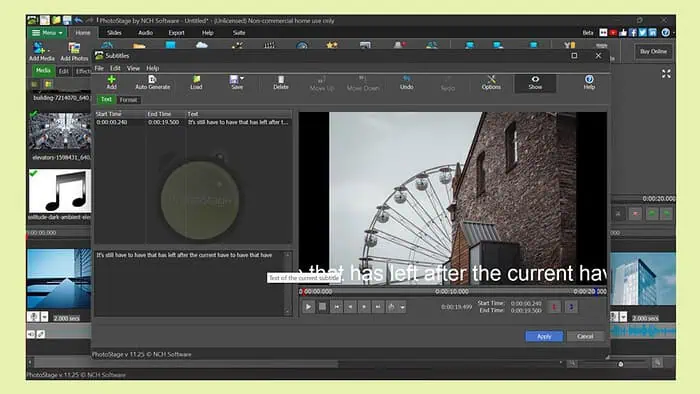
If you’re looking for a genuine PhotoStage review, my firsthand experience with the tool will help you.
PhotoStage by NCH Software is a slideshow maker tool that allows you to blend images, audio, video clips, narration, and more into a single presentation. It offers a wide range of features to make your slideshow interactive and eye-catching. It’s available for Windows, Mac, Android, and iPad.
Recently, I put PhotoStage to the test to create different types of slideshows and see how well it performs. I’ll help you learn all about its features, interface, customer support, and pricing.
|
PhotoStage Review Summary
|
|||||||||||
 |
Overall Rating: 4.1/5
|
||||||||||
| Pros | Cons | ||||||||||
|
|
||||||||||
|
Verdict:
In my testing, I found PhotoStage to be an excellent slideshow and movie maker that’s a good fit for both beginners and seasoned users. It has a robust set of features and its pricing is affordable with one-time purchase. However, it lacks proper support for free software users and can sometimes fail to perform as expected. Overall, I’d say it’s a solid choice, especially if you’re looking for a simple, yet capable, solution. |
|||||||||||
Features
1. Slideshow Maker
With PhotStage, you can easily create slideshows even if you’re not experienced in using such software. I liked the drag-and-drop functionality, which is pretty intuitive.
Simply drag the photos or videos you like to include in the slideshow and drop them on the app’s interface. Unlike Icecream Slideshow Maker, which only allows 10 photos to be added in the free version, there are no such restrictions on PhotoStage.
You can do the same for the audio that you’ll include in the background. It supports a wide range of formats, such as JPEG, PNG, MP4, AVI, MOV, and more.
One standout feature is Quick Create. With it, you can instantly turn a folder of images and videos into a slideshow in just a few clicks.
Compared to similar tools like Apple iMovie, PhotoStage felt more streamlined for quick slideshow creation.
Since this is the tool’s main feature, let me give you an overview of how it works. Feel free to follow along:
- Download the latest PhotoStage software installer from the official NCH Software website.
- Double-click on the installer to run it and begin installing the tool.
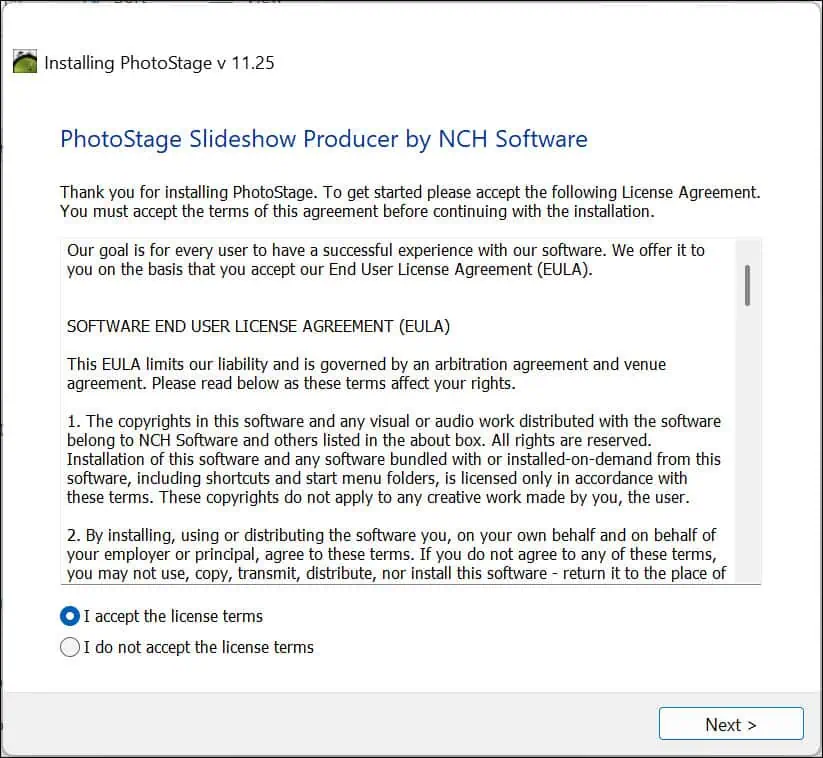
- Launch the program after the installation is completed, and you’ll be welcomed with a start screen. You can begin from here or close it to explore the software.
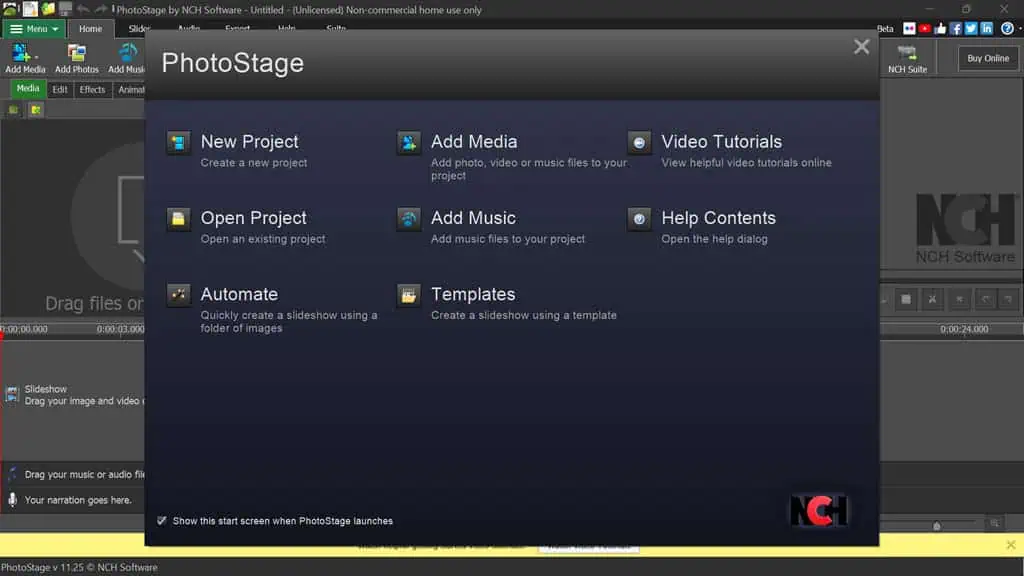
- From the top menu bar, switch to the Home tab, select one of the options to upload your media files, and begin creating a slideshow.
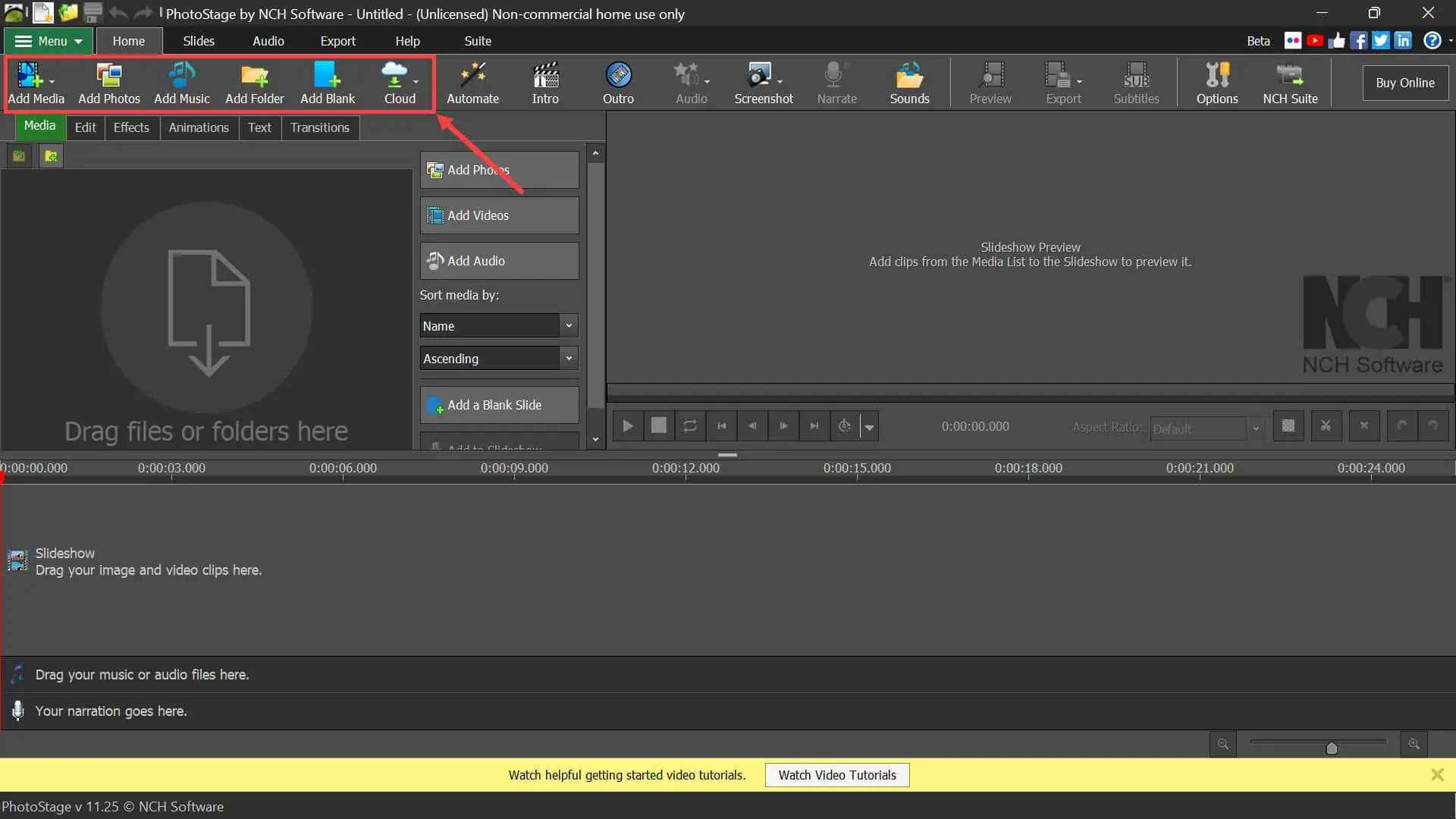
- After uploading media, add them to the slideshow. You can select all and add them together.
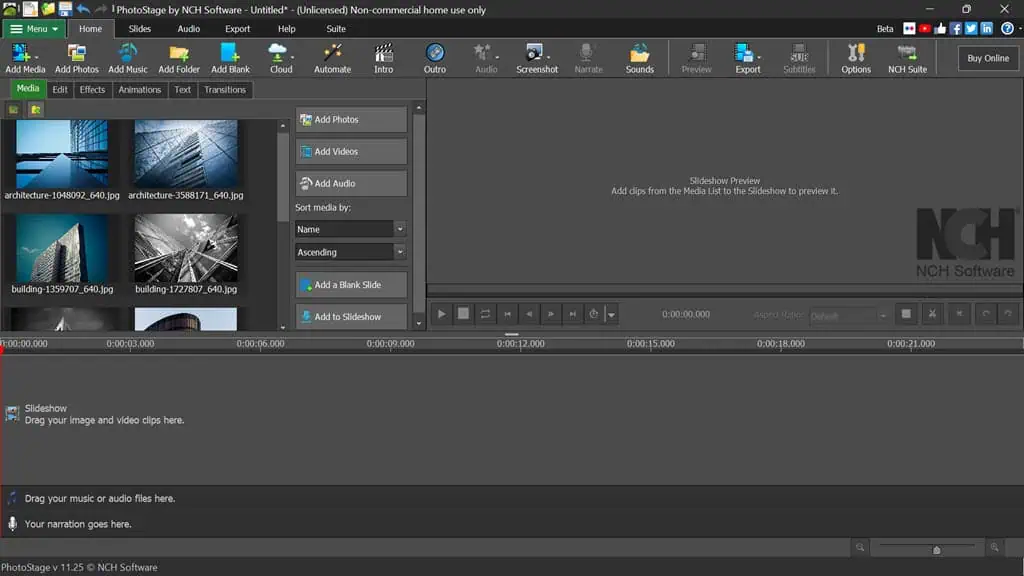
- Now, right-click on slides to adjust their duration. You can select the custom duration of each slide.
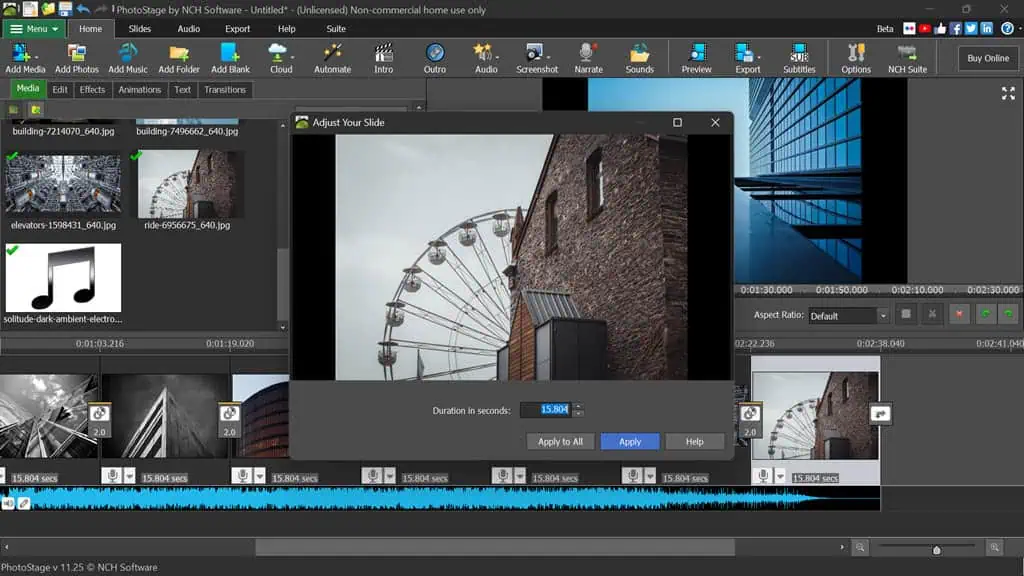
- Under the Home tab, click the Add Music button to add an audio clip to your slideshow. You can also utilize the in-built NCH audio library.
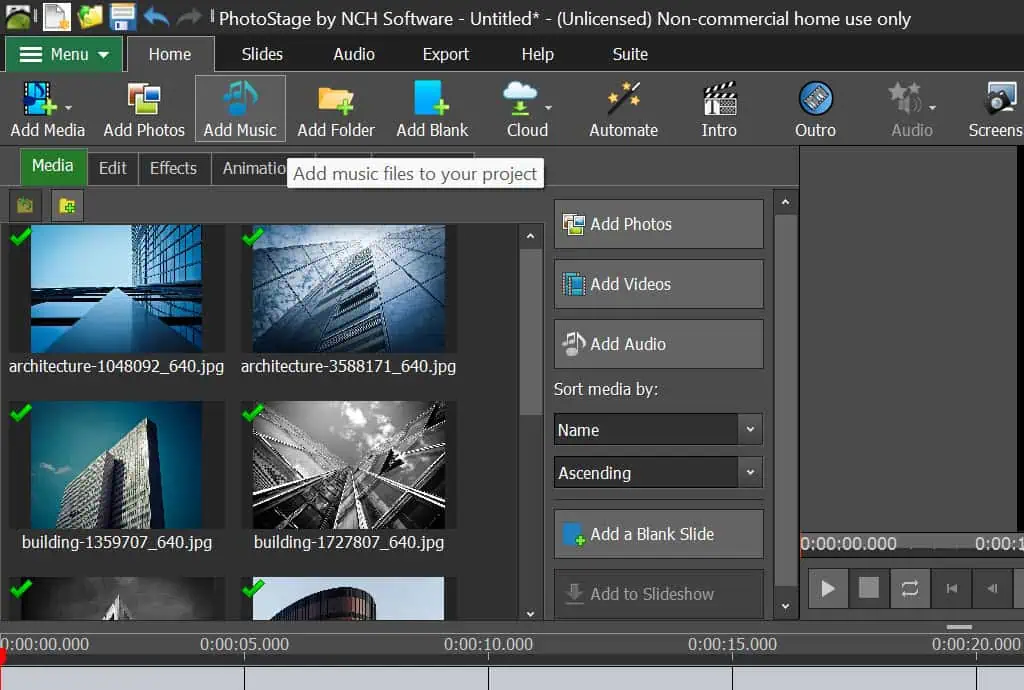
- Click the small pencil icon on the audio track to adjust its length and make other changes. You can also select the option to fit your slides’ duration to the soundtrack.
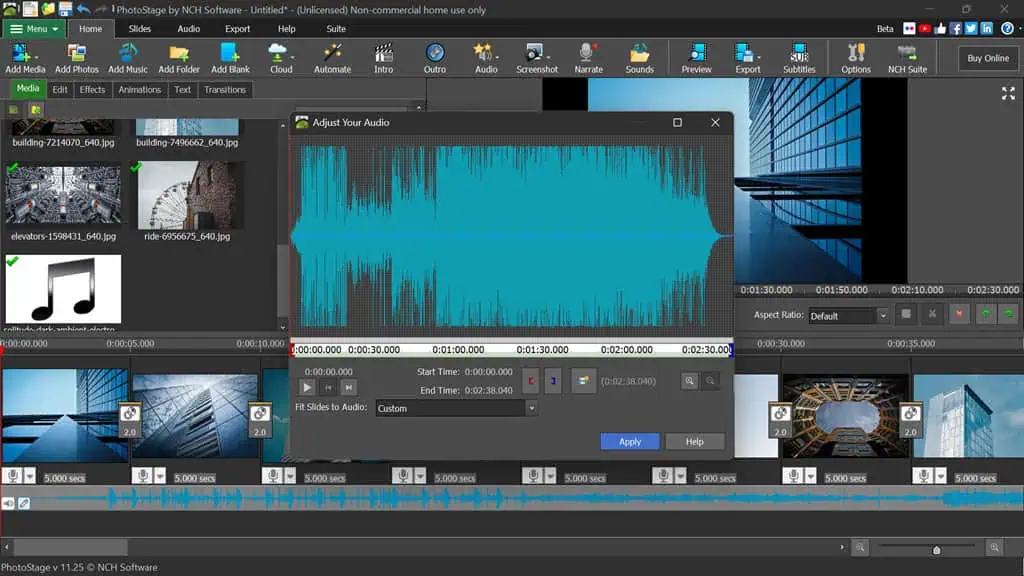
- If you’re preparing a presentation, you can add narration to it. Click the Narrate option under the Home tab and begin narrating.
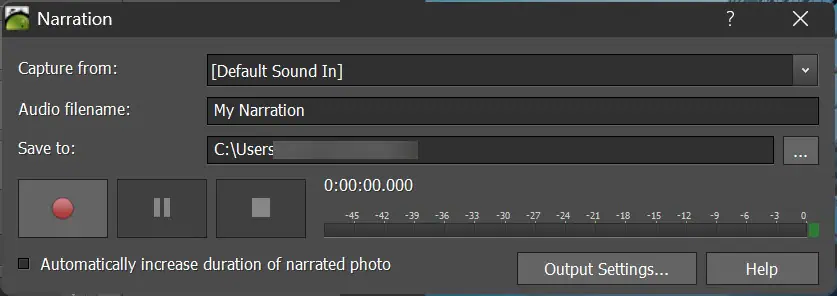
- Next, you can add subtitles to your presentation if you like. The best part is that the subtitles can also be automatically generated with the speech-to-text feature.
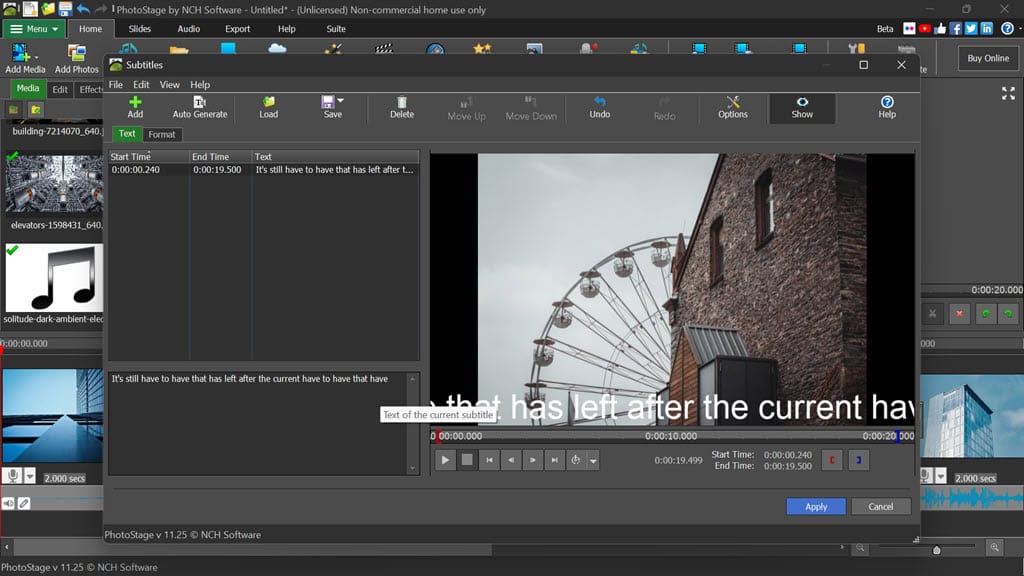
- Finally, click the Export option and export the slideshow as you want.
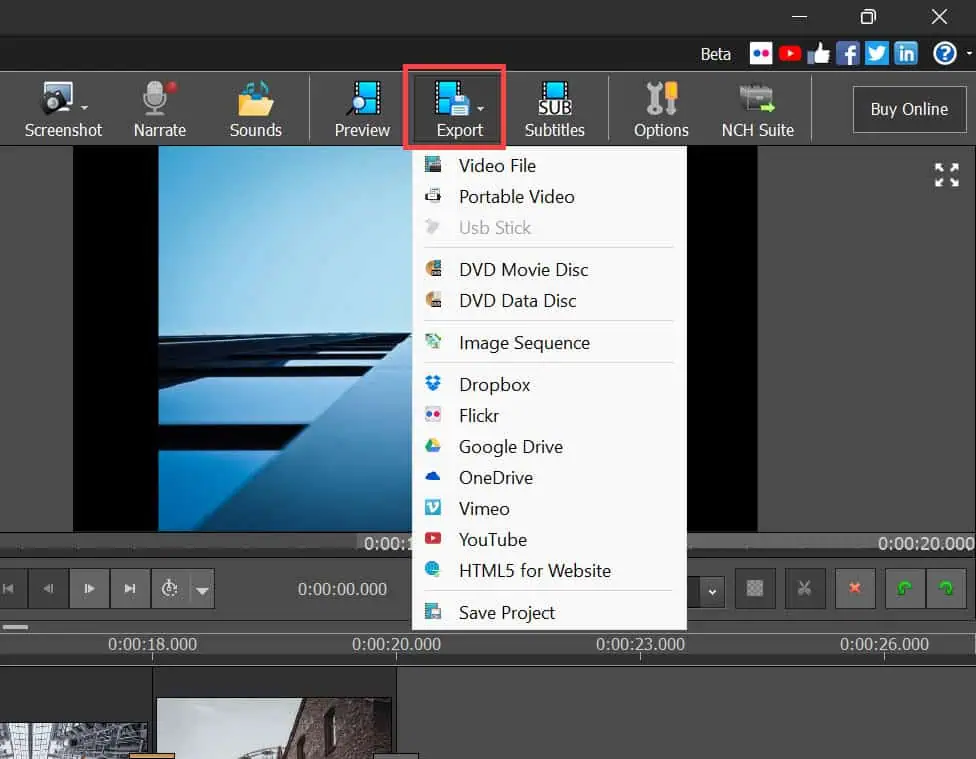
- You can select from over 15+ output formats, including MP4, 3GP, ASF, AVI, FLV, MKV, GIF, and more. You can also set a suitable frame rate and resolution.
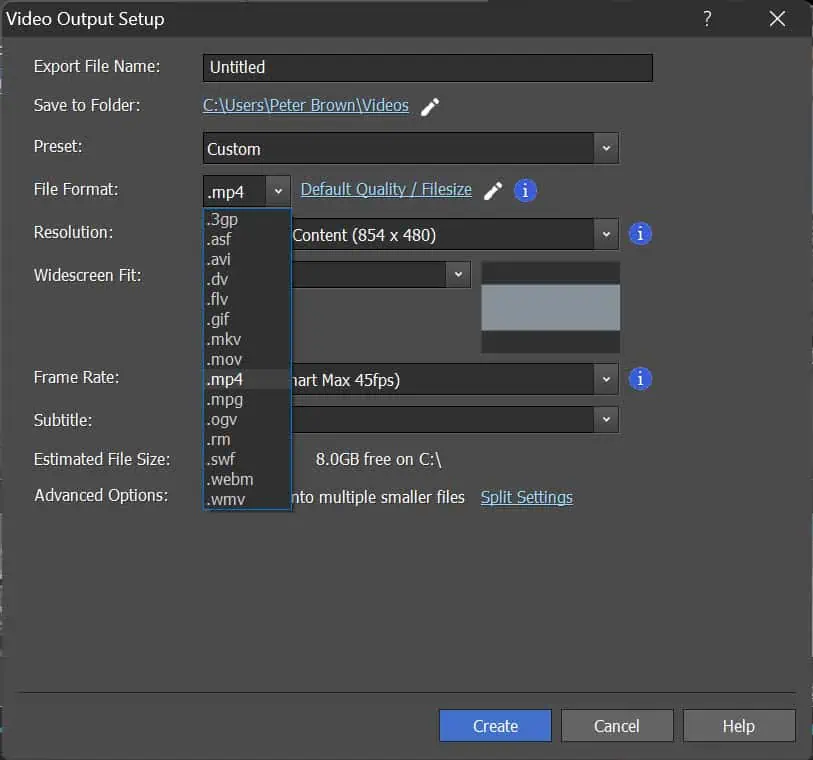
- Depending on the length and quality, the tool will take some time to export the presentation.
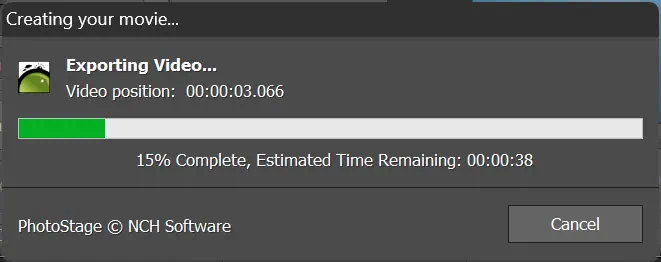
- After the exporting is completed, click the Open Folder button to reach the destination folder.
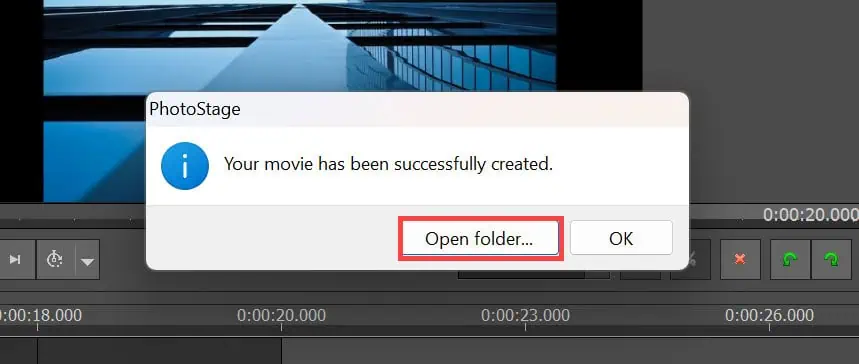
- Play the video and check if it’s exported to your preferred quality.
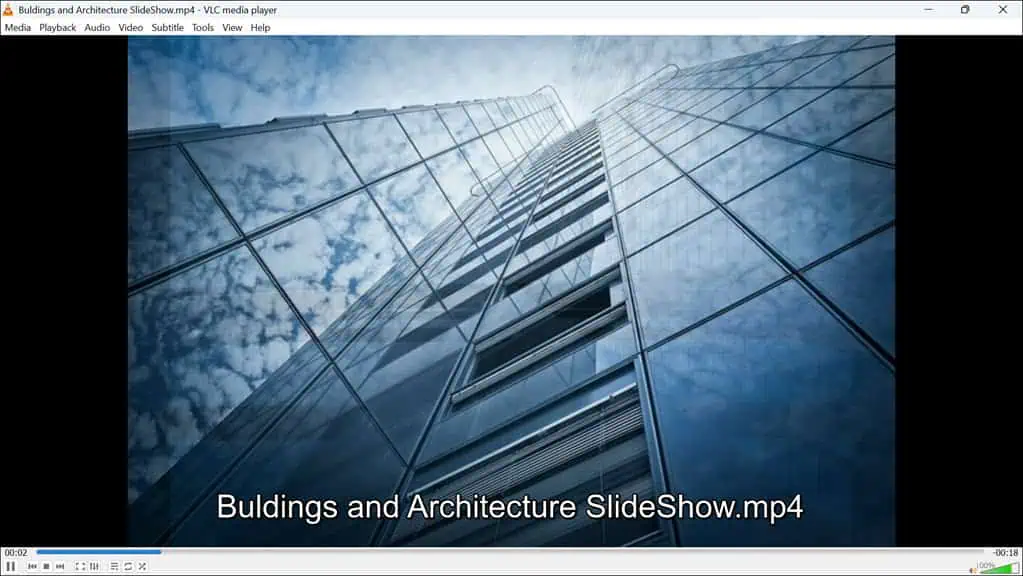
2. Photo Transitions and Effects
PhotoStage offers a variety of transitions and effects to enhance your slideshows. You can choose from several transitions, such as fades, wipes, reveals, and more, adding a professional touch to your presentations.
The panning and zoom effects add a dynamic feel to still images.
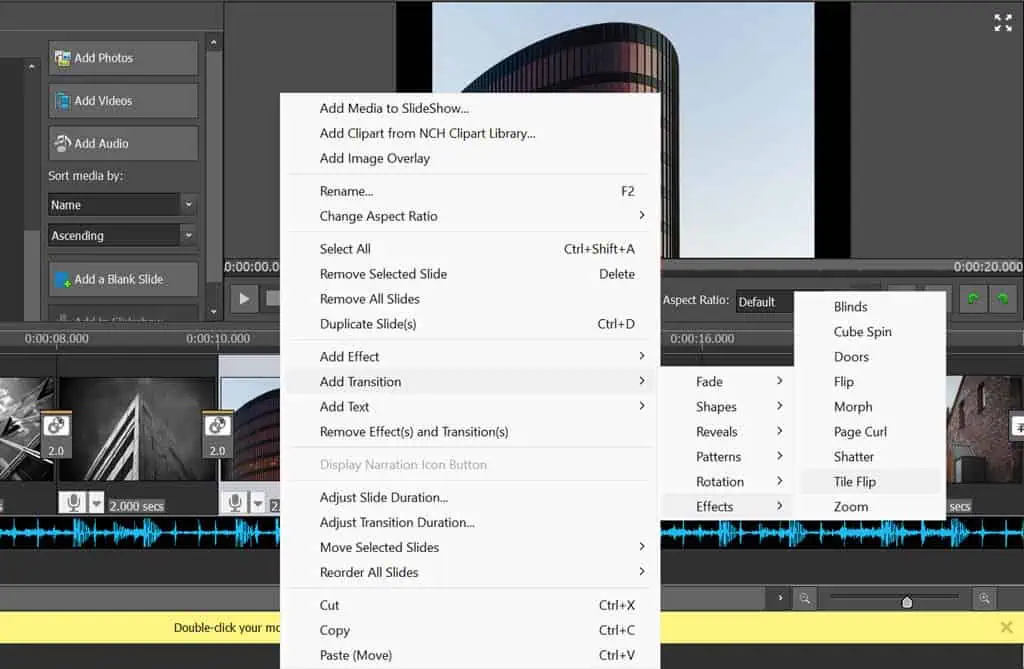
Further, the ability to preview transitions and effects in real time was very helpful. I could instantly see how each effect would look, making it easy to experiment and find the perfect fit for my slideshow.
I also like the ability to customize the duration of each effect and add animated graphic overlays. This level of control sets PhotoStage apart from competitors like Movavi Slideshow Maker.
3. Photo Optimization
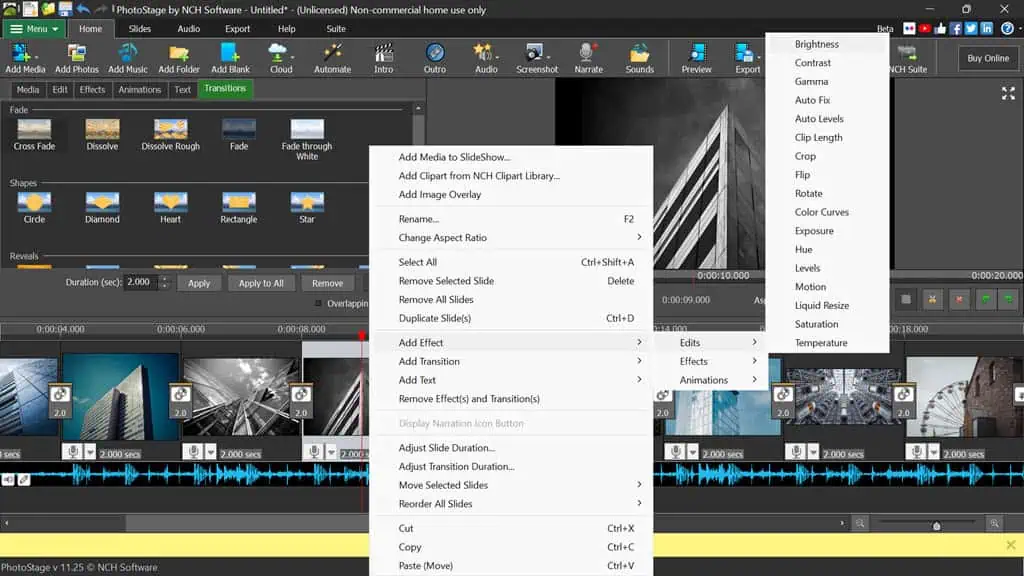
PhotoStage includes several tools to optimize your photos. You can fine-tune brightness, color, and saturation, crop and rotate images, and add text captions or title animations.
While they won’t replace dedicated photo editing software like Photoshop, they’re more than sufficient for tweaking images before adding them to your slideshow.
4. Audio Tools
Audio is a crucial part of any slideshow, and PhotoStage excels in this area. You can add music tracks, apply effects like fade and loop, and record or narrations. This feature is particularly useful for creating presentations or educational content.
The software also supports mixing multiple audio tracks through another popular NCH software, MixPad Audio File Mixer. There’s also a dedicated audio library with hundreds of audio files at your disposal.
5. Share Slideshows
PhotoStage makes it easy to share your finished slideshows. You can burn them to DVD, upload them directly to platforms like YouTube, Vimeo, or Flickr, or save them for various mobile devices.
The software supports a wide range of export formats, including MOV, MP4, GIF, AVI, and more, ensuring compatibility with different playback devices and platforms.
Further, you can also select the resolution up to 4K. I particularly liked the ability to export slideshows as HTML5 videos, which can be embedded on websites. However, if you’re using a free version, the videos will have the NCH software logo.
Interface
PhotoStage’s interface is user-friendly, with a clean and intuitive layout. The main workspace is divided into sections for media files, a timeline, and a preview tab, making it easy to see and manage all elements of your slideshow.
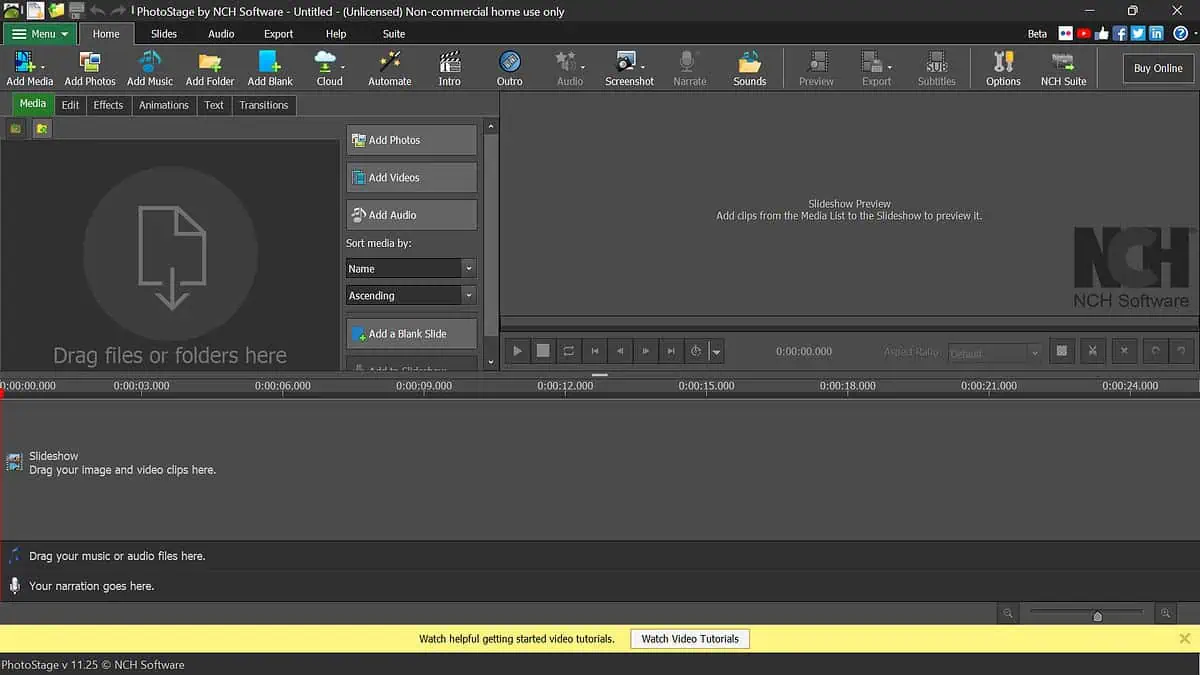
Navigating the software is straightforward, even if you’re not particularly tech-savvy.
As soon as you launch the program for the first time, you’ll see a start screen that gives you quick options to start with.
The drag-and-drop feature, combined with a clear timeline, makes it easy to organize slides and effects.
PhotoStage Customer Support
NCH Software provides several support options for PhotoStage, including a comprehensive FAQ section, user manuals, and video tutorials.
However, there’s no live support chat. Additionally, the email support team seems to be unresponsive.
I reached out to customer support with a query about previewing slideshows, and apart from an automated acknowledgment response, I didn’t get any support even after 50+ working hours.
PhotoStage Pricing
PhotoStage offers a free version with basic features, which is great for trying out the software for non-commercial use. The full version unlocks features like exporting slideshow in HTML5 without watermarks and is available at a reasonable one-time cost.
The Home edition costs $24.99, while the Pro version is $34.99. The latter allows unlimited video clip insertion, which is not available in the free and Home editions.
There are also bundle deals with other NCH Software products, providing good value for those looking for comprehensive multimedia solutions. These include tools like PhotoPad, VideoPad, ExpressBurn, and more.
Furthermore, there’s a 30-day money-back guarantee, so you have plenty of time to test the software’s full feature set.
PhotoStage Review – Verdict
PhotoStage is an excellent tool for anyone looking to easily create professional-quality slideshows. Its user-friendly interface, extensive feature set, and affordable pricing make it a standout choice among slideshow makers, irrespective of whether you’re a beginner or a seasoned user.
While it lacks dedicated support for non-license users and may not have the most advanced photo editing capabilities, its focus on simplicity and efficiency makes it an excellent choice for most users. Overall, I recommend PhotoStage for its versatility, ease of use, and value for money.
I hope this PhotoStage review has helped you make the right decision.









User forum
0 messages