Microsoft announces improved Microsoft Teams experience on Windows Virtual Desktop
2 min. read
Published on
Read our disclosure page to find out how can you help MSPoweruser sustain the editorial team Read more
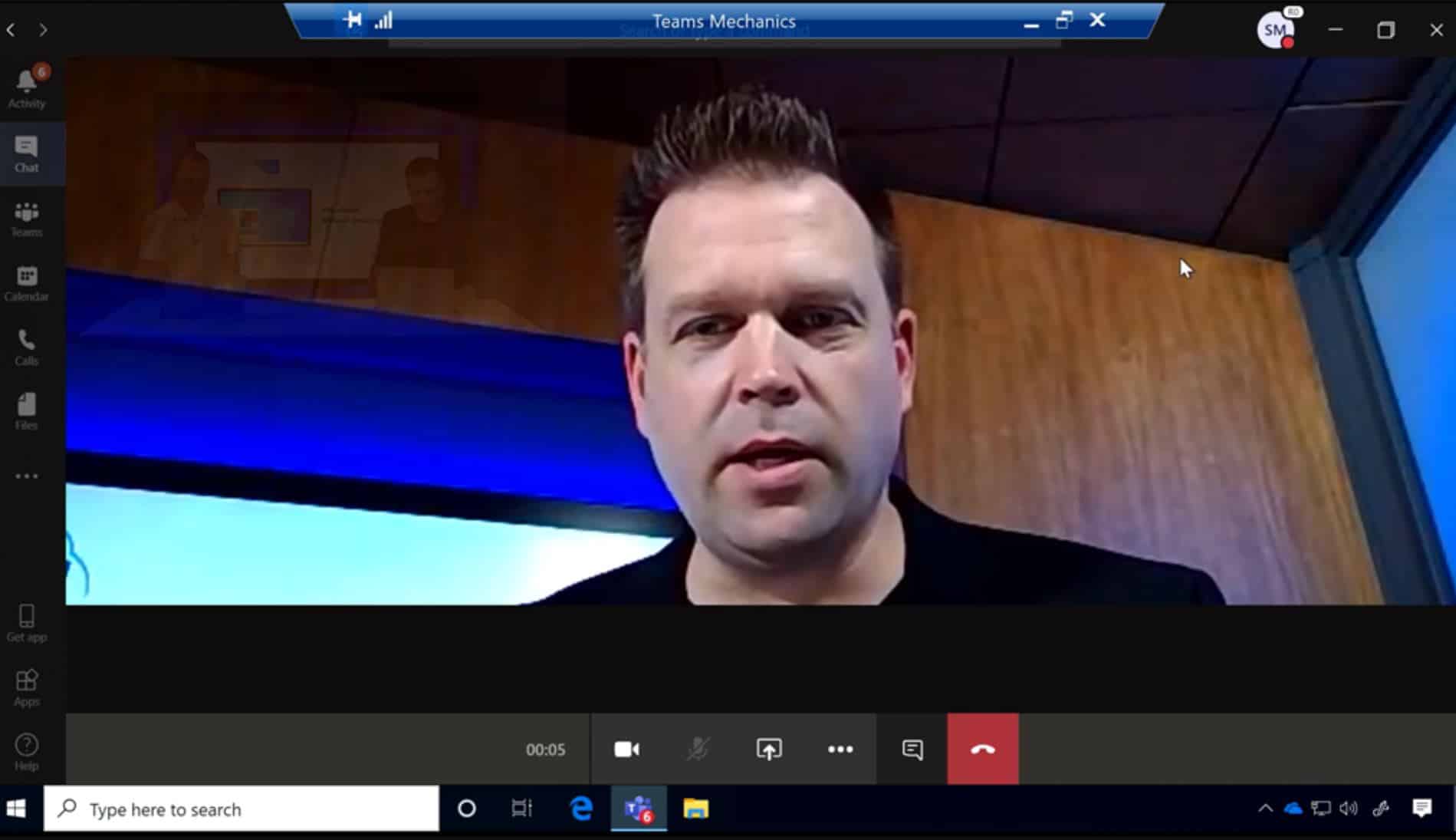
Back in September 2019, Microsoft announced the general availability of Windows Virtual Desktop, a desktop and app virtualization service running in Azure. It offers simplified management, multi-session Windows 10, optimizations for Office 365 ProPlus, and support for Remote Desktop Services (RDS) environments. Enterprises can deploy and scale Windows desktops and apps on Azure in minutes, and get built-in security and compliance features.
In April, Microsoft announced significant updates for Windows Virtual Desktop. Some of the updates are now generally available for all users. For example, Microsoft Teams users can now enjoy better experience on Windows Virtual Desktop though the new A/V redirect feature. Also, IT admins can now easily manage Virtual Desktop through Azure Portal. Read about these updates in detail below.
- Updated management experience—Microsoft is introducing new management experience deeply integrated into the Azure Portal.
- You can set up host pools, manage applications or desktops, and assign users—all from the Azure Portal. Microsoft has also improved the auto-scaling experience through integration with Azure Automation and Azure Logic Apps.
- Previously, you could only publish Remote Apps and Desktops to individual users. You can now publish resources to Azure Active Directory (Azure AD) groups, which makes it much easier to scale.
- You can use Azure RBAC to provide fine-grained access control to your Windows Virtual Desktop resources. There are four built-in admin roles that you can get started with, and you can create custom roles if necessary.
- Ssupport for Microsoft Teams—Microsoft will be improving Teams experience on Windows Virtual Desktop. Microsoft will be using “A/V redirection” for video calling. This will create a direct path between your users when sharing video, significantly improving the video and audio experience.
- Once you enable A/V redirect in the Desktop client for Windows, the audio and video will be handled locally for Microsoft Teams calls and meetings. You can still use Microsoft Teams on Windows Virtual Desktop with other clients without optimized calling and meetings.
Source: Microsoft
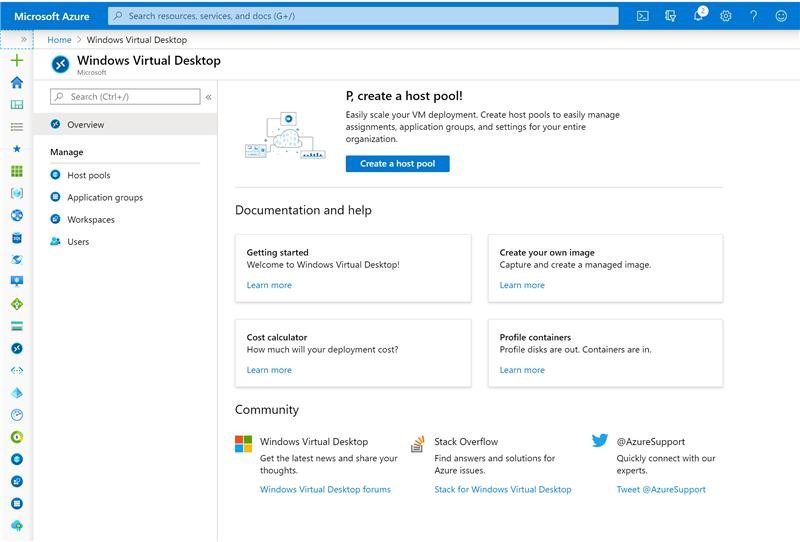








User forum
0 messages