Microsoft PC Manager Review - Is it Worth it?
3 min. read
Updated on
Read our disclosure page to find out how can you help MSPoweruser sustain the editorial team Read more
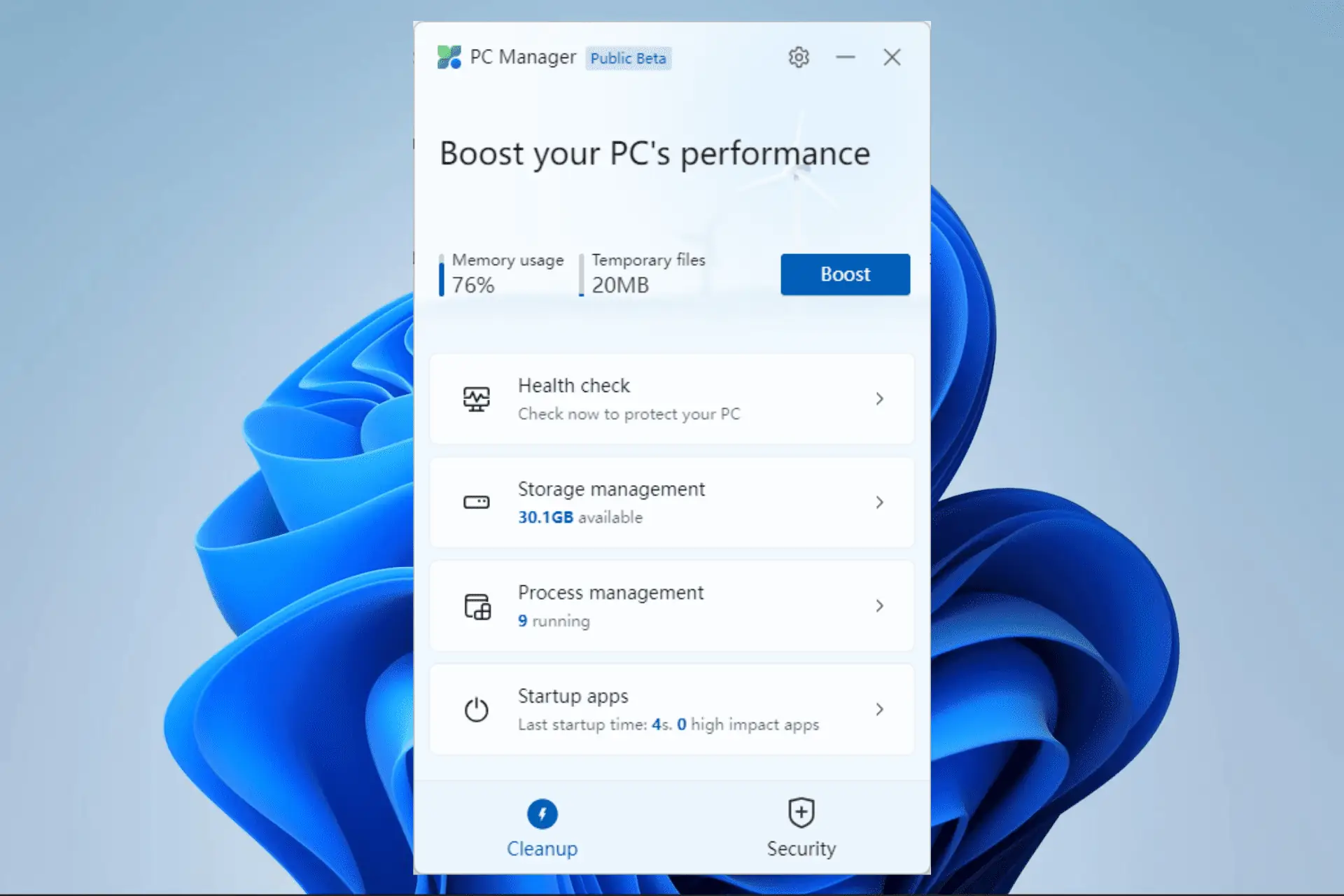
This Microsoft PC Manager review will help you decide if it’s the right tool for you!
How often do you perform routine operations like cleaning, scanning, or decluttering your computer? Several tools offer these services but do not always present the best user experience. If you are seeking an alternative, Microsoft now has its own free tool – Microsoft PC Manager.
What does PC Manager do?
Computer scanning
Once you click the scan button, the tool performs a complete malware check on key system locations, startup apps, browser extensions, frequently used apps, background services, hardware drivers, and other random processes.
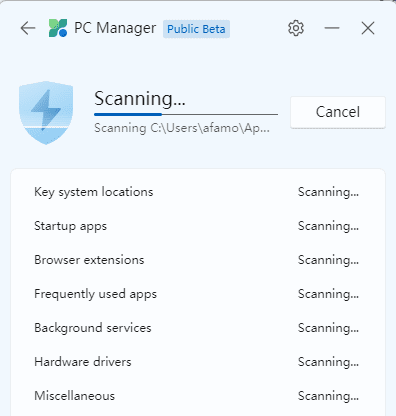
When the scan is completed, it offers an interface showing all the scanned locations and the corresponding scan results. For this MS PC Manager review, we scanned a 1TB drive, which took 25 minutes to complete.
We must note that the tool uses the built-in Windows Defender to complete the scan.
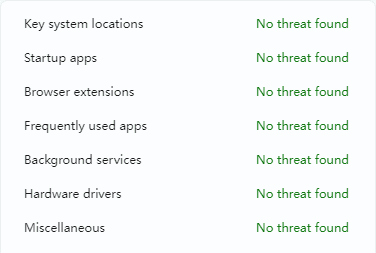
Windows Update management
Microsoft PC Manager offers a more user-friendly approach than the regular update using Windows Settings. With a single click, you will get options for components to update.
You may select as much or as little as you want and click the update button to begin the process.
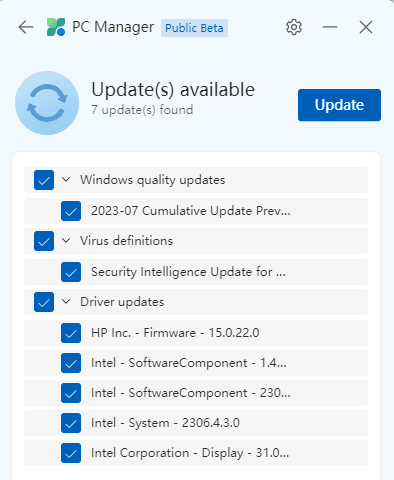
Health Check
This feature goes through your PC and scans for junk files, such as temporary files, Windows cache, browser cache, system logs, and recent file lists. It then will delete these files and free up space on your PC.
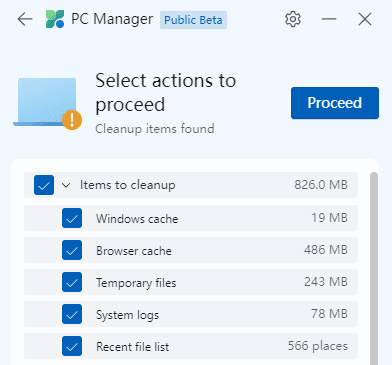
Storage management
This feature has a Deep cleanup utility that scans your computer and removes elements that are taking up space. You will be given the choice of what to clean and keep. It also provides a quick way to search for files, allowing you to search by file size or file type on your computer.
We found this very convenient since you can target the biggest files without even knowing their exact storage locations.
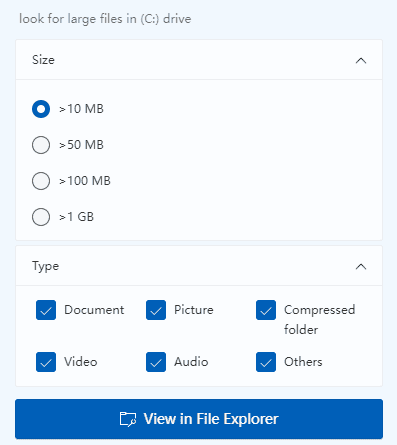
Process management
This feature is similar to the traditional Windows Task Manager feature that lets you see a list of all running applications. You can end any applications you no longer need with a single button click.
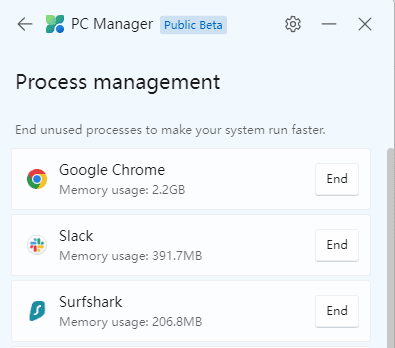
Startup app management
Once again, this feature works like the startup app manager of the Task Manager. It displays all the apps on your computer and lets you pick the ones that should run or the system startup.
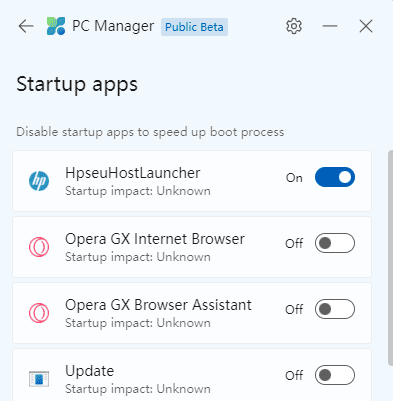
Is PC Manager safe to use?
Yes, PC Manager is safe to use. As discussed in this guide, it carries out many functions and would make routine tasks and some security operations more easily manageable. However, you must download PC Manager from the official source; otherwise, you risk exposing your computer to malware.
If you are unsure of the Microsoft PC Manager you have installed, we recommend running a virus scan with any robust antivirus software or uninstalling the application.
That is as much as we cover in this Microsoft PC Manager review. You should also check out our guide, where we discuss some efficient PC cleaners for Windows 11. You may find some valuable alternatives.
Lastly, please let us know in the comment section if you have tried using the PC Manager and what your experience was.








User forum
2 messages