Logitech G Hub Not Launching? 7 Easy Fixes That Work!
4 min. read
Updated on
Read our disclosure page to find out how can you help MSPoweruser sustain the editorial team Read more
Key notes
- Is Logitech G Hub not launching as normal?
- Reinstalling the software and updating drivers can help.
- You can also try resuming Windows updates and restarting its services in Task Manager.

Is Logitech G Hub not launching? I’ll help you fix this!
It’s excellent software for customizing and controlling your gaming peripherals, but it’s not immune to issues like this.
I had the same problems, so let’s explore how to get it running again.
1. Disable the Antivirus and Scan for Malware
Sometimes your antivirus can overreact and block Logitech G Hub. Therefore, temporarily disabling it and relaunching the software can fix the issue.
Similarly, malware can interfere with your software and drivers. You should run a scan with Windows Virus & threat detection.
1. Simply type virus in the Start menu search bar to open the tool. Then click Scan Options and select Full scan, before clicking Start scan.
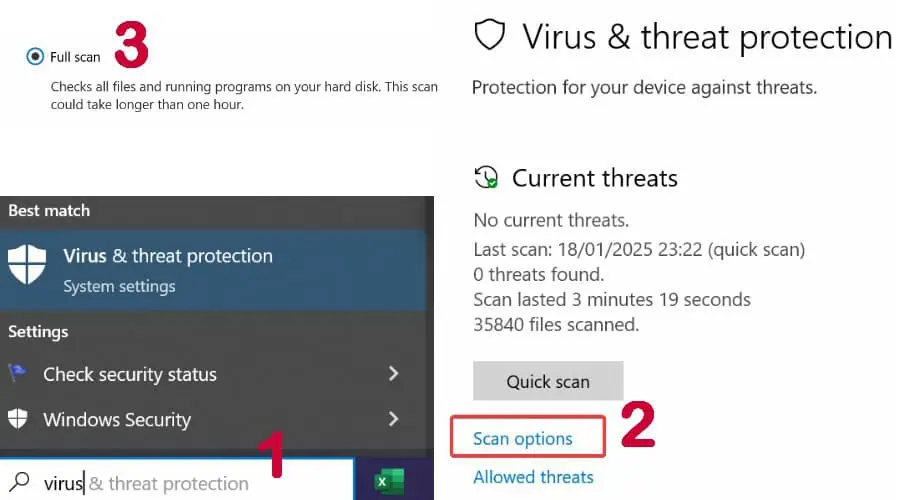
2. You can also use a reputable third-party antivirus.
2. Perform a Fresh Logitech G Hub Installation
Whether the software has been corrupted by malware or needs updating, the first step is to do a fresh installation.
1. Open Task Manager with (Ctrl + Shift + Esc).
2. Look for any processes named LGHUB. Then click End task.
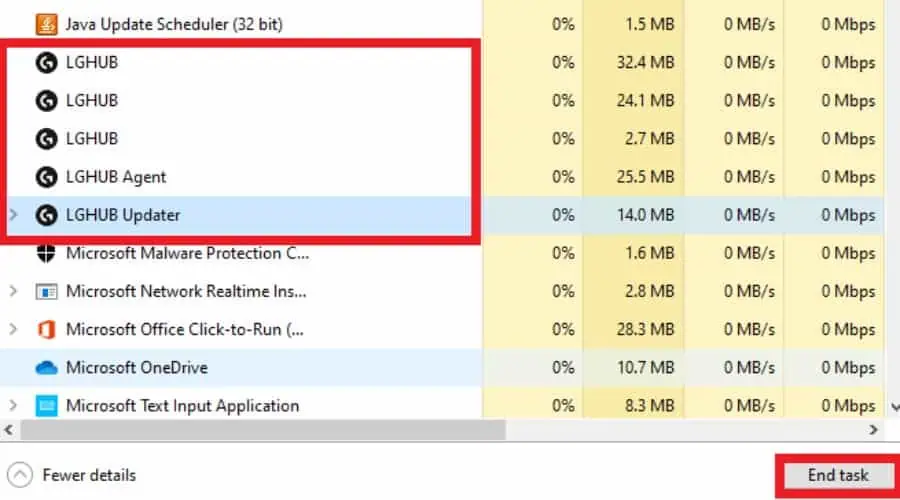
3. Type Add in the Windows start menu search bar to bring up Add or remove programs. Alternatively, Go to Control Panel > Programs and Features.
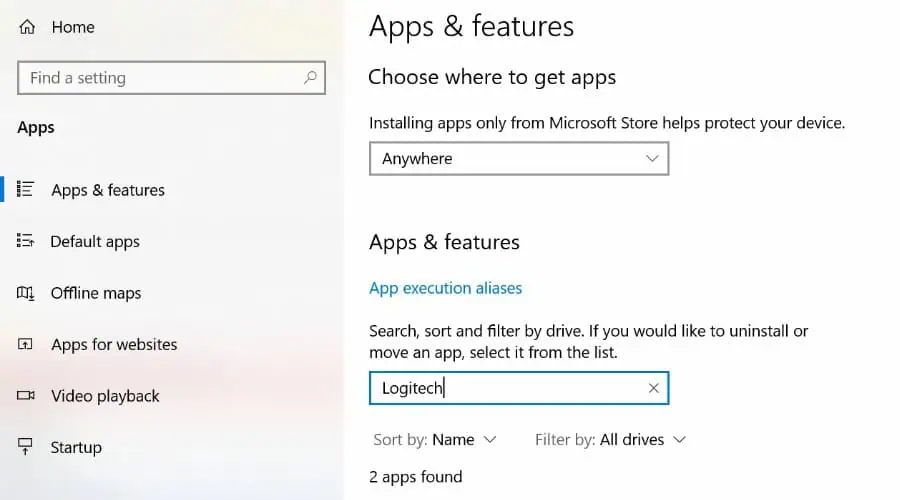
4. Select Uninstall or try the repair installation feature if supported. Restart if prompted.
5. Get the latest G Hub installer from the official Logitech website.
6. Install the software and check if it launches as intended.
Top Tip: Manually delete any remaining G Hub files or folders in C:\Program Files.
3. Restart Logitech G Hub Services
Logitech G Hub services (LGHub Agent, LGHub Updater, and Logitech Gaming Framework) must be running in the background. To check this:
1. Right-click the taskbar at the bottom of the screen and open Task Manager.
2. Navigate to the Services tab and look for them.
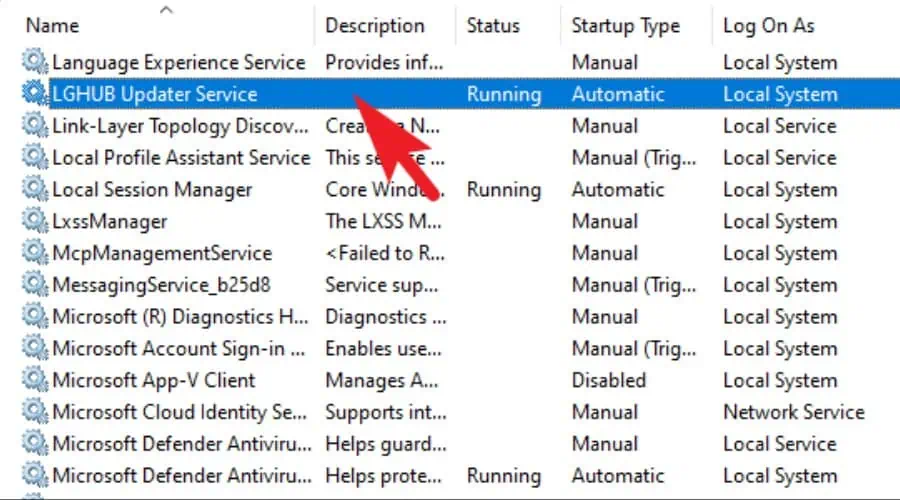
3. If they aren’t running, right-click on them and select Start.
4. Check System Resources
If your system has limited resources (RAM, CPU), close other demanding applications before launching G Hub.
Top Tip: Right-click on the G Hub shortcut and select Run as administrator.
If this works, right-click on the shortcut again, go to Properties > Compatibility, and check Run this program as an administrator. This means it’ll always run as admin from now on.
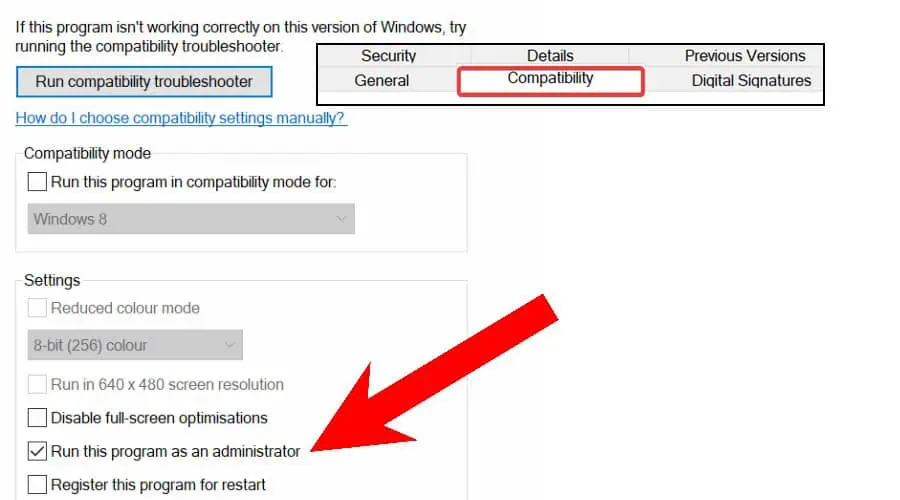
5. Update or Reinstall Logitech Device Drivers
All the peripherals you use with G Hub rely on device drivers to function on Windows. If any of these are outdated or corrupted, it could prevent the software from launching correctly.
1. Launch the Device Manager by pressing the Windows key + X.
2. Scroll through the list, expanding each category, to locate all your Logitech devices.
3. Make special note of any devices with a yellow warning symbol, as this suggests they aren’t working properly.
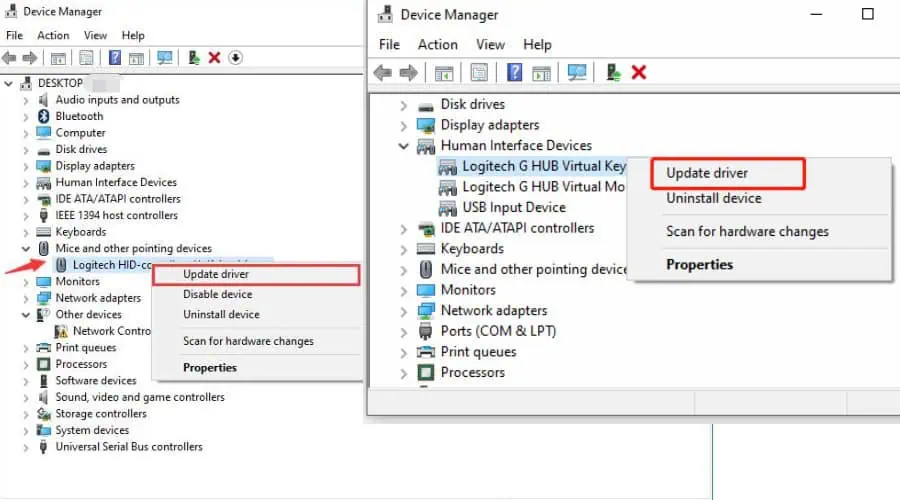
4. Click Update driver and allow Windows to locate it automatically or download it from the manufacturer’s website.
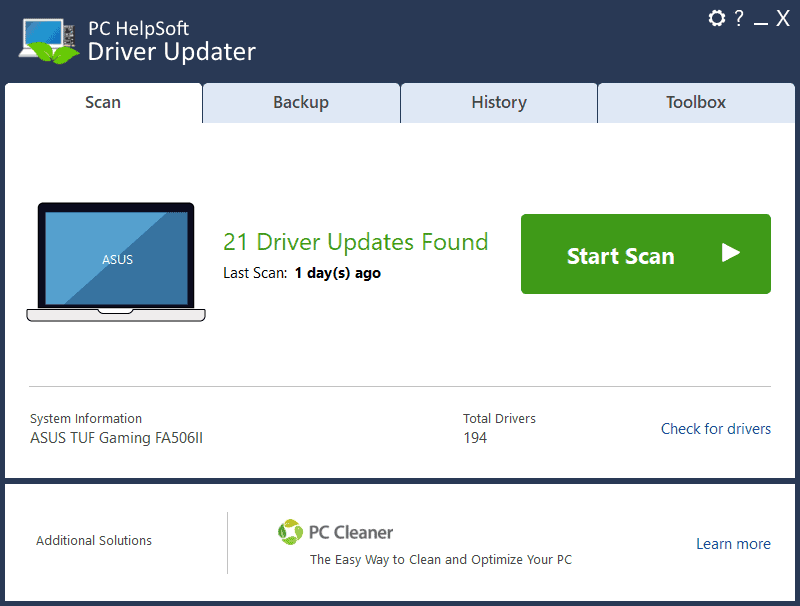
5. Alternatively, PC Helpsoft Driver Updater can recognize and update outdated or corrupted drivers. This driver tool also backs up and restores your system if something goes wrong with the process.
6. Check Windows Update
A corrupted update can mess with Logitech G Hub. Go to Settings > Windows Update > Check for Updates. If Resume is an option, complete the process.
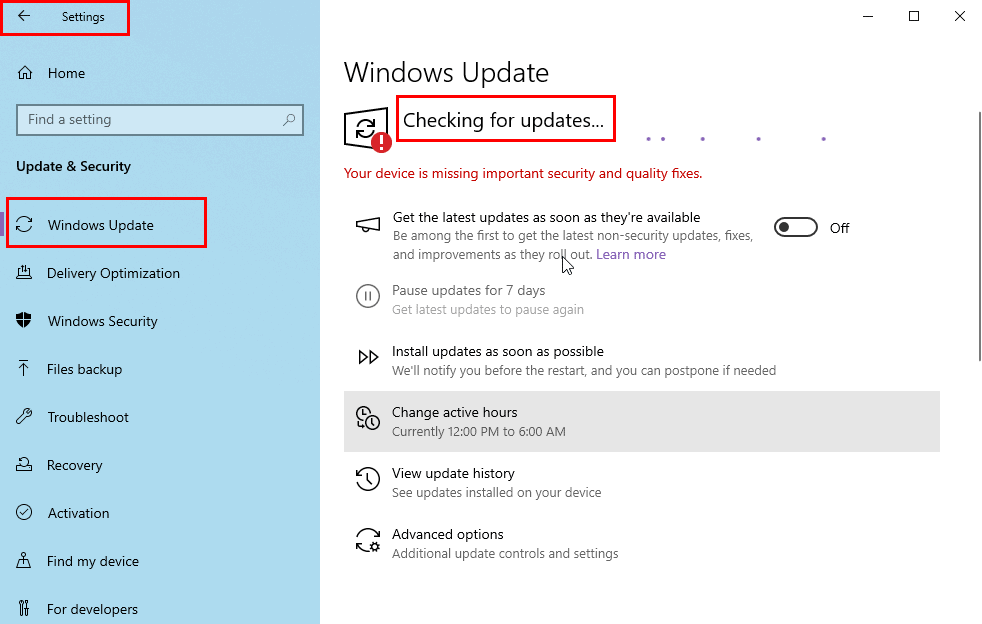
7. Use a Restore Point
If Logitech G Hub not launching is a recent problem, it could be due to accidental settings changes, Windows corruption, or viruses. Restoring the system to a time before the problem is a possible way to solve it.
1. Type restore in the Windows Start menu search bar and choose the Create a restore point utility.
2. Next, click the System Restore button and choose a date before the problem.

3. Click Finish and restart your PC.
So, did you manage to solve the Logitech G Hub not launching error? Let me know in the comments below!









User forum
0 messages