Invideo AI Review: Can It Create Good Videos?
8 min. read
Updated on
Read our disclosure page to find out how can you help MSPoweruser sustain the editorial team Read more
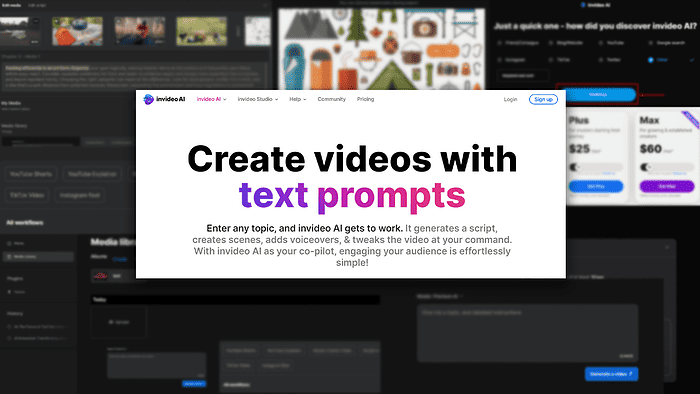
This Invideo AI review can help you get insight into the platform before you commit to it.
I’ve used this AI platform to generate videos for some time, and these are my key findings. I’ll talk about its features, pricing, and show you two clips I created with it. And if you’re new to all this, don’t forget to check my tutorial to get started.
What Is Invideo AI?
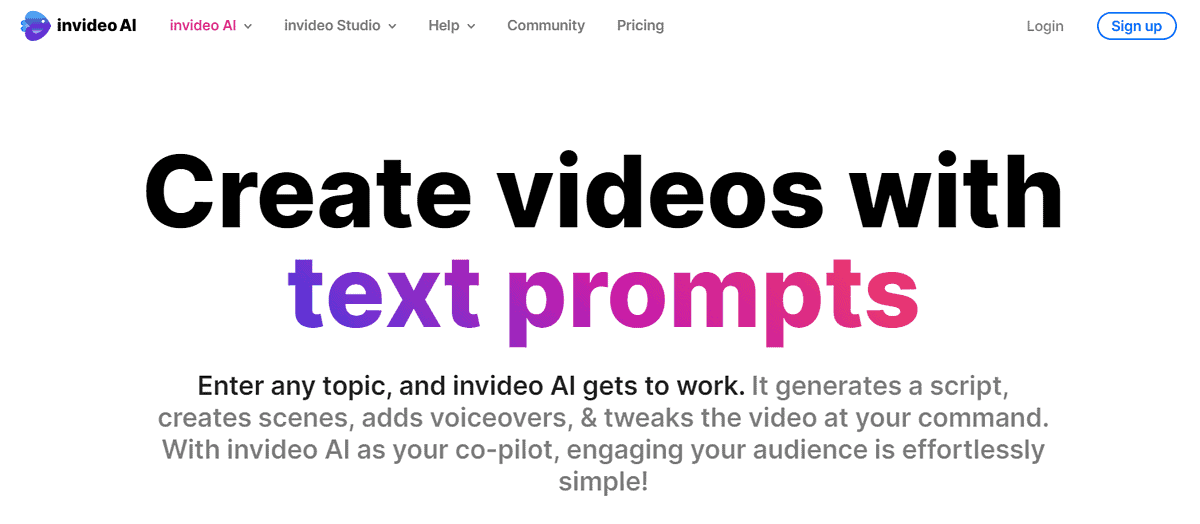
Invideo AI is an AI-powered tool for generating videos. It’s part of a bigger video platform (Invideo) and has access to more than 16 million stock images and videos.
Here’s an overview of Invideo AI:
- Invideo AI is suitable for beginners.
- You can create unlimited HD videos.
- Voice cloning is available with permission.
- It has an excellent minimalistic UI.
- A free plan is available.
I’ve also included a two-minute sample I generated with the tool right after the tutorial section, so read on.
Features
Simplicity, quality, and minimalism are the first words that come to mind when I think about Invideo AI. Let’s see what features are powering it!
AI Video Generator
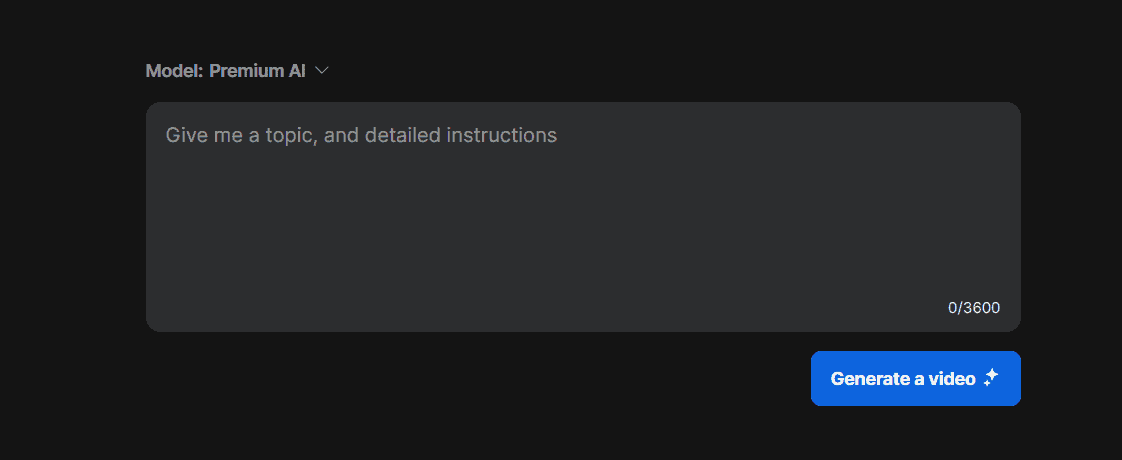
The core feature of Invideo AI is video generation. Turning an idea or description of what you envisioned is easy.
All you have to do is to provide a topic or detailed instructions. The only limit you have is 3600 characters for the input.
I’d recommend you use most of it. This way, you keep control over the direction in which the video will go. Alternatively, you can let Invideo AI decide that for you.
According to the platform:
Invideo AI might produce inaccuracies. Please review and edit as needed.
Although this is a problem with most similar services, it’s easy to miss a detail in the video. That’s why I also urge you to pay close attention, depending on your video use case.
I’ve used a Custom GPT to generate a prompt for Invideo AI. The topic I’ve chosen for this one is camping.
Here’s the result:
Keep reading and learn how to use Invideo AI to create a similar result.
You might notice a bunch of watermarks in the video but don’t worry. There’s an option to disable it. Find out more about it in the pricing section of this review.
Although the voice-over isn’t the best on the market, it doesn’t require any trial and error to get it right, like it does with HeyGen.
Built-in Video Editor
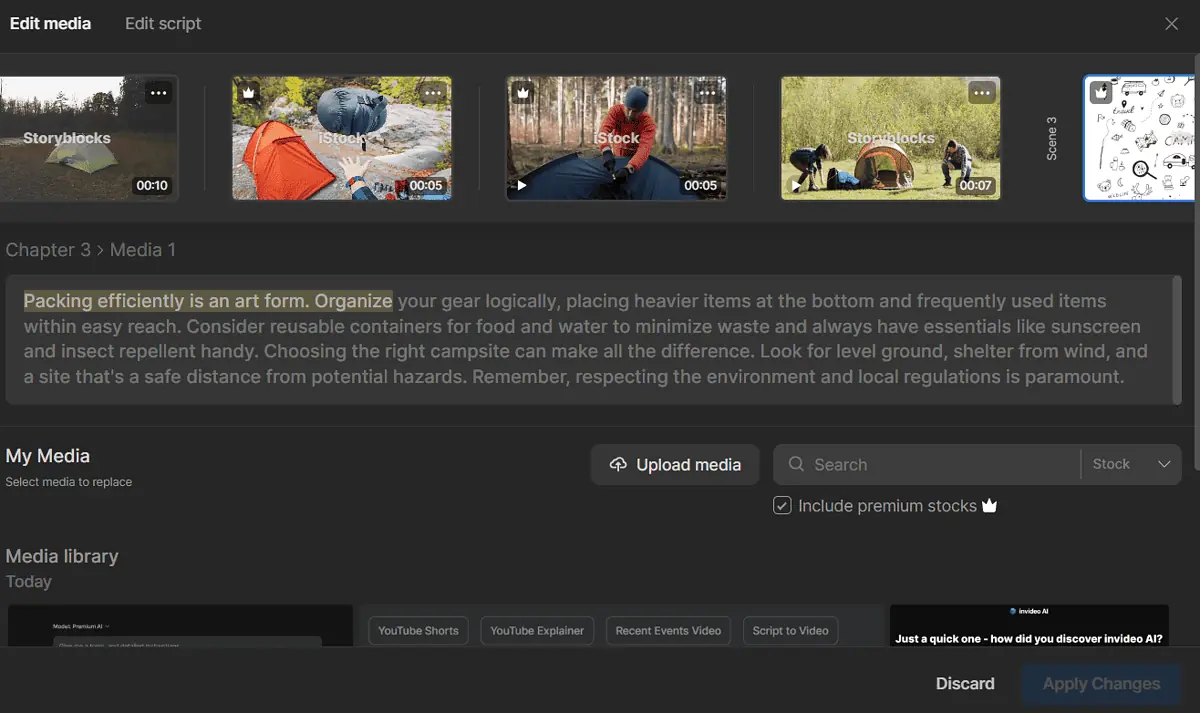
Once you generate the video, most likely, it won’t be perfect. Luckily, you can use its built-in video editor to fix it. This isn’t anything innovative, considering that most generators have it. What’s extraordinary is its simplicity.
Unlike the video editor featured in Synthesia, you don’t have to be a professional to handle this tool.
Everything is intuitive but still functional, so you can:
- Change the duration of each image and video
- Edit script and titles
- Upload and add your media
- Search for additional media to add.
Still, I have one complaint about the video editor: There’s no option to add background music! (Previously mentioned Synthesia does have it.)
I’d appreciate it if there was an option to automatically cover up the robotic AI voices a bit with some available tunes. However, some of the premade workflows do have this feature.
Six Premade Workflows
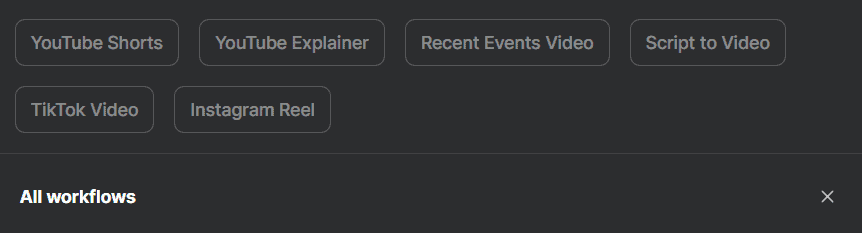
Premade Workflows can help you craft the prompt if you’re a beginner in AI video creation.
Instead of one box for your prompt, they give you a structure. This way, you can easily describe voice, narrative, description, additional instructions, and even change the watermark text.
Currently, there are six available workflows:
- YouTube Shorts
- YouTube Explainer
- Recent Events Video
- Script to Video
- TikTok Video
- Instagram Reel
Each one has unique settings to help you create a perfect prompt.
You can edit the final result once you finish setting up the workflow. If you’re aiming for close-to-perfect results, I highly recommend you review it before beginning the video generation.
Media Library
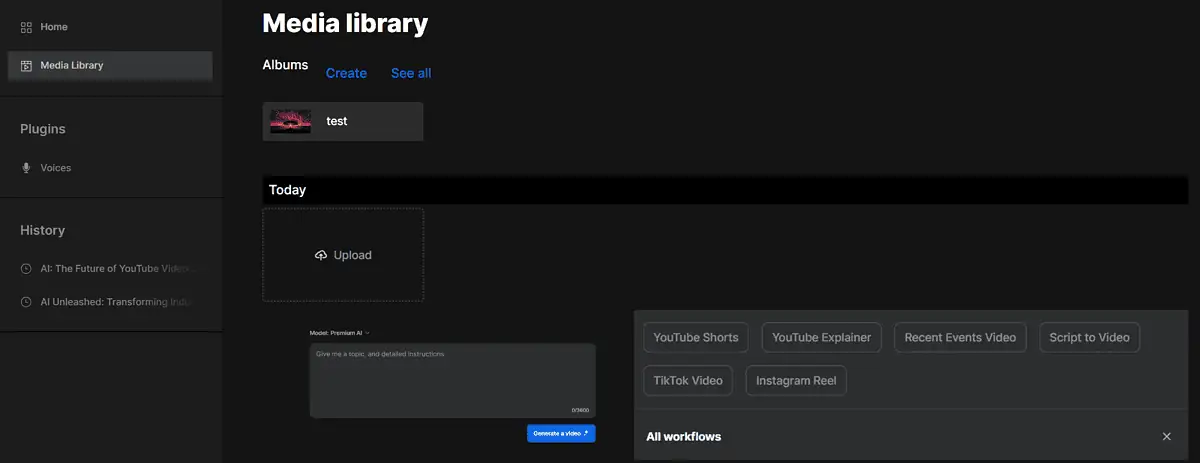
The Media Library in Invideo AI allows you to easily organize your images and videos. You can (automatically) use them in future video generations or add them through the video editor.
Once again, I appreciated its simplicity. You can arrange your videos in the Albums and quickly categorize the media you’d like to use in the future.
You don’t have to add your media. However, it’s recommended if you want to give some uniqueness to your videos.
Voice Cloning
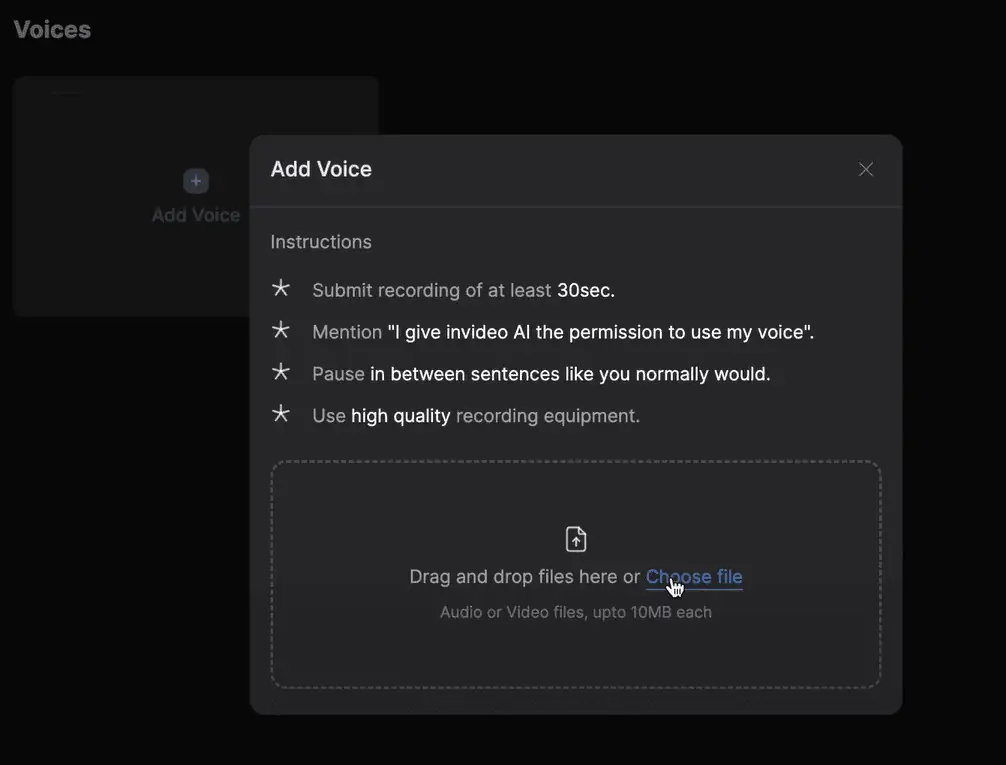
If you like the idea of generating videos with AI but don’t like the default voices that come with it, there’s a solution! Invideo AI lets you clone your voice.
What I like about this feature is that the platform made genuine steps to prevent abuse.
Let me clarify – unlike ElevenLabs and Murf (as well as most other voice-cloning platforms), Invideo AI requires authorization to clone the voice. The recording must include a part where the person says they permit their voice to be used.
Back to the usage – setting it up is effortless. All you have to do is to upload at least 30 seconds of high-quality voice recording. Once you upload it, the system will process it.
All videos will then use your voice as the default.
How To Use Invideo AI
Here’s a handy tutorial to get you started with Invideo AI. This time, I’ll use standard ChatGPT to quickly generate a prompt for it.
- Head to Invideo AI and register for an account.
You can use your email address or Google/Apple account. - Follow the steps to set up your account.
- Click on the Create AI video button.
- Describe the video you want to create.
If you don’t have any inspiration, you can use ChatGPT to help you out. - Once you finish the prompt, hit the Generate a video button.
Invideo AI model will analyze your prompt and soon ask you for more information. - Select Audience, Look and Feel, and Platform on which you’ll publish the video.
- Once generated, you can Edit or Export your video.
This is the result of the above-listed steps:
Here are some additional key points and tips:
- To use ChatGPT to generate your prompt, type something like ‘Write me a 3600-character description for a video about X.’
- If you’re a beginner, consider using premade workflows.
- Always revise the prompt, whether created manually, with ChatGPT, or through a workflow.
Now, let’s see how much it all costs!
Pricing
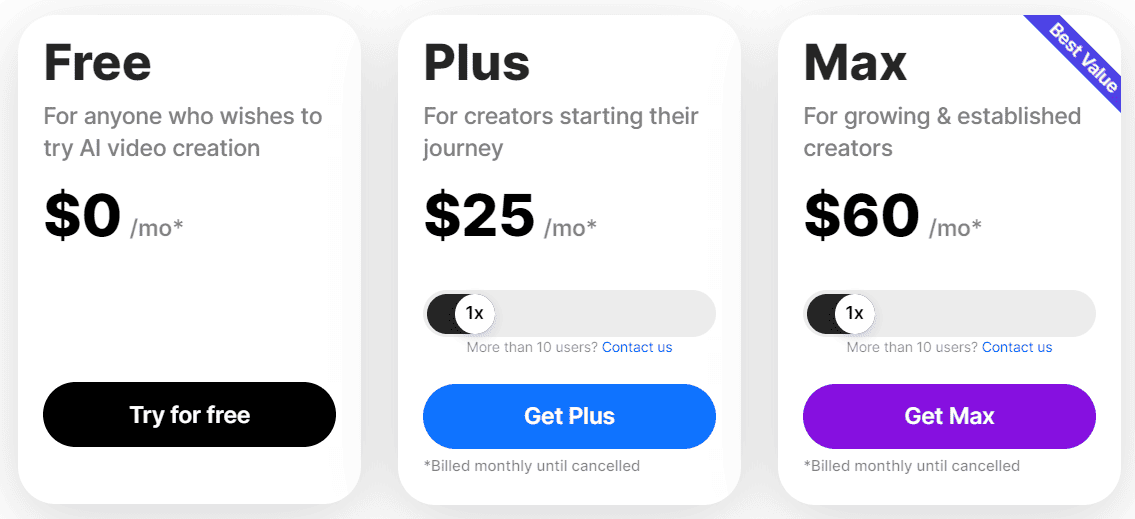
Invideo AI is available in three plans:
- Free ($0/month/10 minutes of video)
- Plus ($25/user/month/50 minutes of video)
- Max ($60/user/month/200 minutes of video).
A 20% discount applies if you choose to be billed yearly.
All the plans allow you to export full HD video, which is generous.
I mentioned earlier that watermarks were all over my samples. That’s because I chose to leave them, but I can remove them by using iStock quota:
- The Free plan doesn’t allow it.
- The Plus plan gives you 80 stocks/month.
- The Max plan gives you 320 stocks/month.
All of the plans support unlimited standard stock media. (These are free anyway and include websites like Pixabay and Pexels.)
Moreover, Voice Cloning is available for users subscribed to Plus or Max plans.
However, keep in mind that Invideo AI will use your prompts to train their AI model if you aren’t a paying customer. With Plus or Max plans, this doesn’t occur.
Furthermore, paid plans support up to 10 users (price increases for each.) There’s an option to contact the Invideo sales team to negotiate for bigger teams.
If you cancel your plan, you can use the account until the current billing cycle ends.
Important: Invideo Studio and Invideo AI are different products with different pricing and terms. They differ in plans, money-back guarantees, etc. Ensure you subscribe to the appropriate service if you decide to do so.
Did you know that you can create AI-generated videos on your phone? Check out the list of best AI video generators for Android.
Invideo AI Review – Verdict
Invideo AI is an excellent video generator for beginners. You’ll like it even if you’re an experienced user wanting to speed up your creative process. However, if you’re thinking about bulk video generation, you can’t count on this platform.
The output quality is decent, with most media pulled from stock websites. The voice cloning feature also allows you to add your voice.
Overall, I’ll conclude my Invideo AI review by saying that this is an excellent platform to get the job done without too much tweaking and editing.
If you’re bothered by some of the tool’s aspects, I recommend you check my AI for YouTube videos list.
Spoiler alert: Invideo AI is at the top of that list as well.
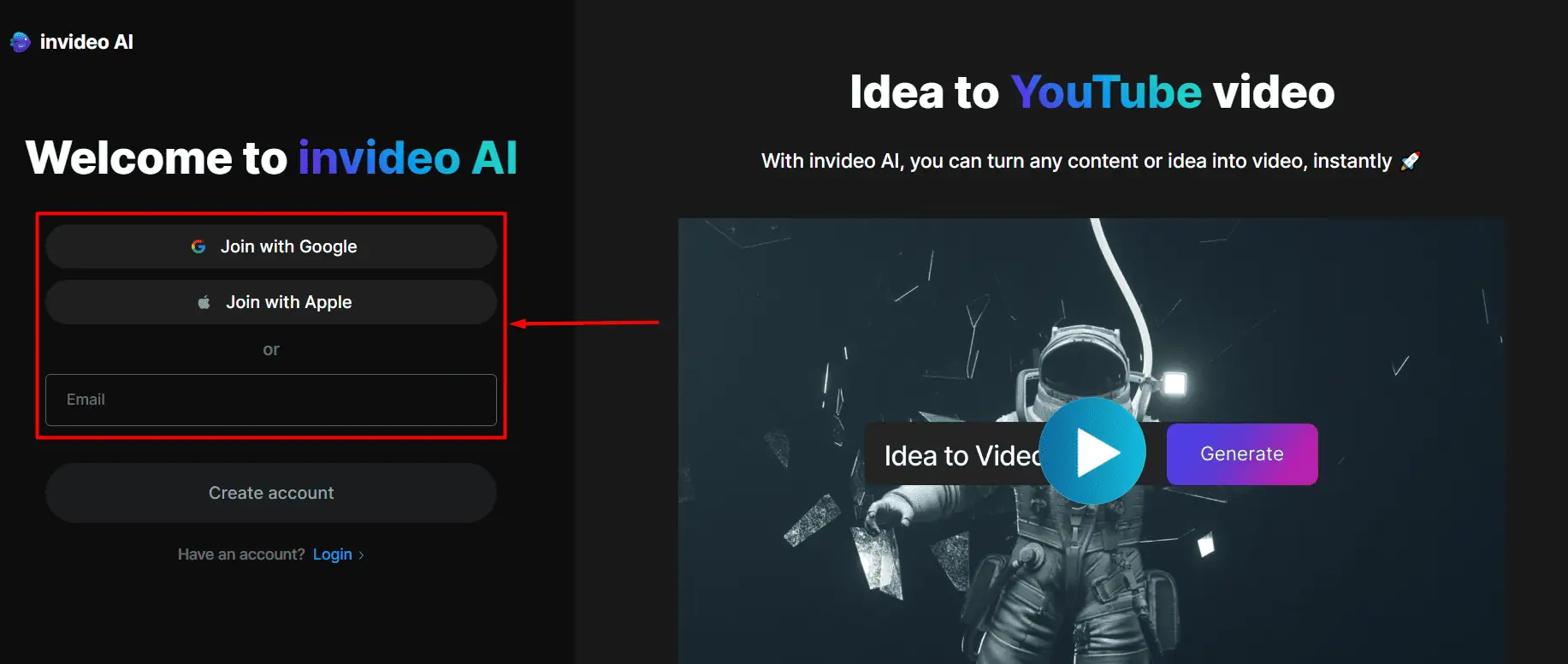
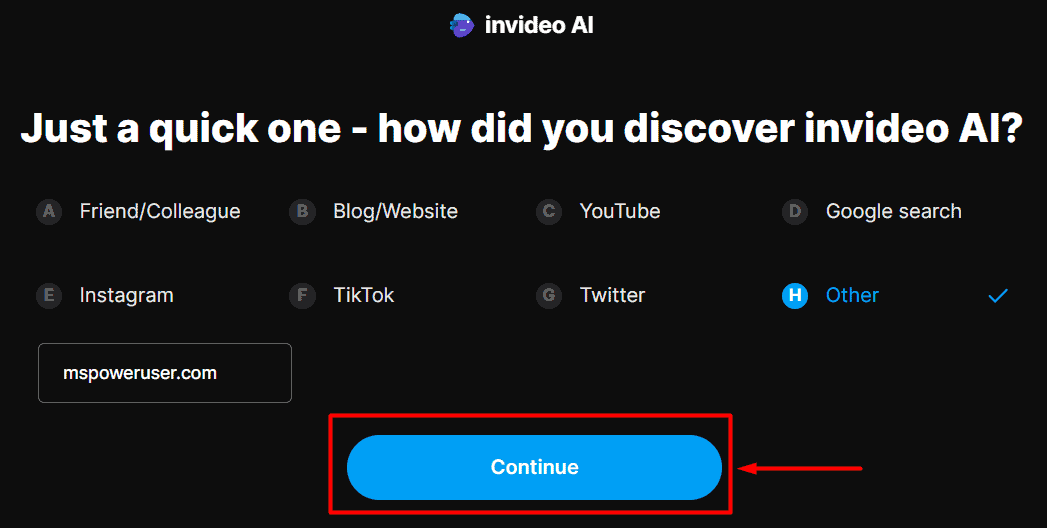
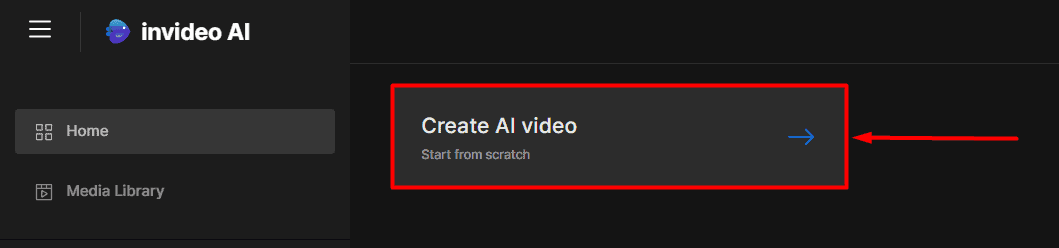
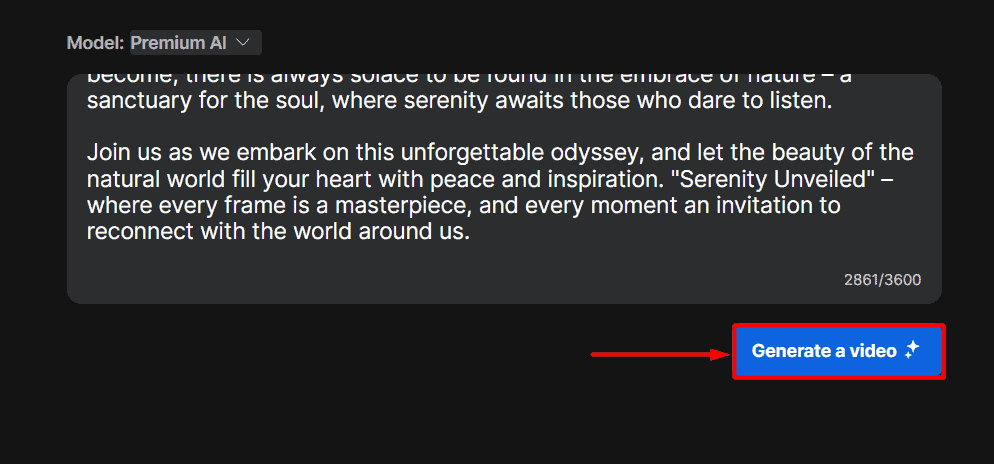
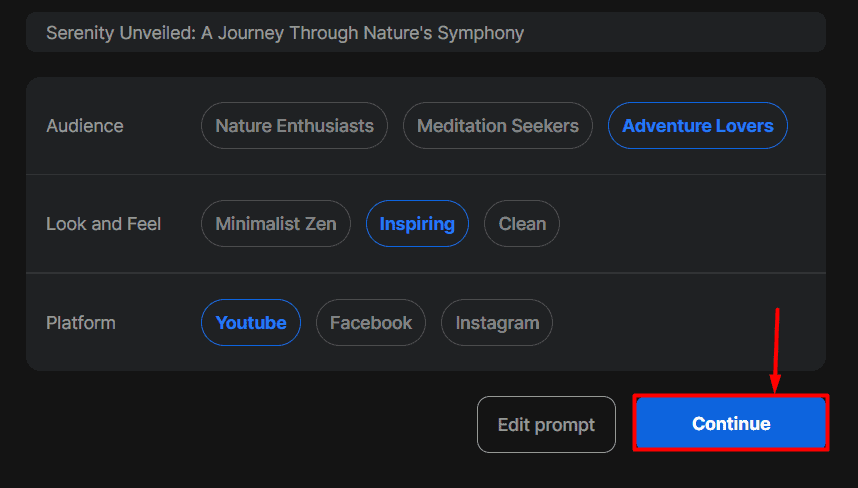
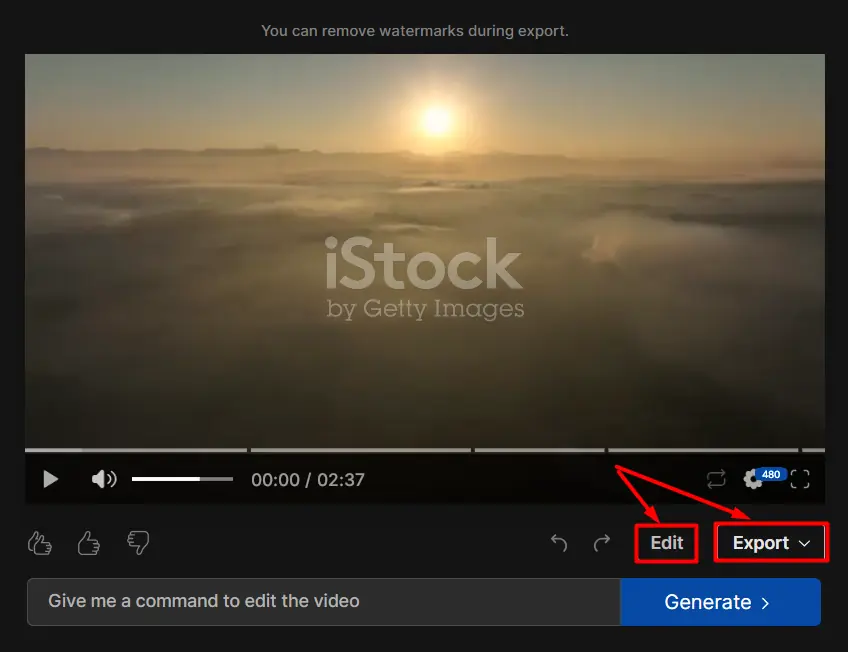








User forum
1 messages