iMyFone Umate Pro Review - Is It a Reliable iPhone Data Eraser?
17 min. read
Updated on
Read our disclosure page to find out how can you help MSPoweruser sustain the editorial team Read more
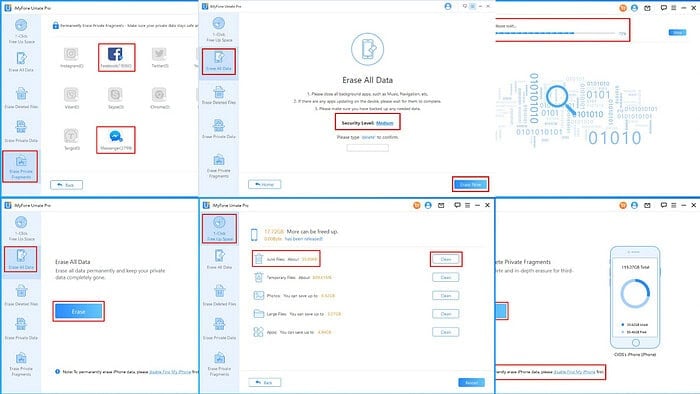
This in-depth iMyFone Umate Pro review will help you make the right buying decision if you’re looking for the best iPhone data eraser.
This tool can protect your privacy by making deleted files unrecoverable on various iOS devices. It’s a one-stop-shop to delete all types of iOS files with different layers of data overwriting. Ultimately, it becomes virtually impossible to get back the wiped data.
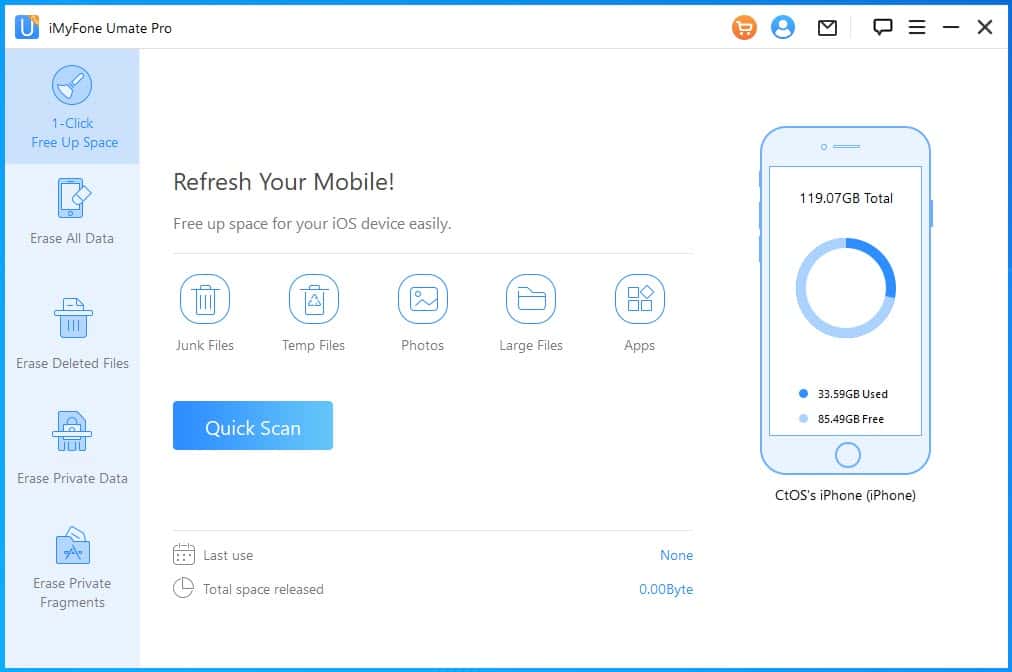
I’ve used the software for a few days in different test scenarios on different iOS devices to create this comprehensive review. Here, you’ll discover its best features and their efficacy. Also, I’ve covered my first-hand experiences with the user interface and customer support.
So, keep reading!
| Pros | Cons |
| Free trial access with limited functionalities. | You can’t use the main features in the free trial period. |
| The mobile app allows a basic cleaning of junk and temp files in the free version. | The refund policy is strict. |
| 1-click functionality to free up internal storage data. | Except for the lifetime licenses, all subscriptions come with an auto-renewal policy. |
| Includes DoD 5220.22-M standard for deleted file overwriting. | The app doesn’t handle errors well. It gets stuck if you cancel a process in the middle or disconnect the device abruptly. |
| It allows you to discover deleted files and preview them. | You must know the Screen Lock Passcode and Apple ID credentials to use the software effectively. |
| Easy-to-use UI. | Find My iPhone must be disabled for Erase All Data, Erase Deleted Files, Erase Private Data, and Erase Private Fragments. |
| Works on jailbroken iOS devices. | The software won’t let you access major functionalities if iTunes encrypts the iOS device’s local backup. |
| Dedicated member log-in area to manage recurring subscriptions. | The iOS Camera app often fails to run correctly when you perform Erase All Data, Erase Private Data, etc., functionalities. |
| 30-day money-back guarantee. | |
| Lifetime purchases include lifetime upgrades. | |
| Multiple modes of customer service and self-help portals to troubleshoot app issues. | |
| Works on both Windows and macOS devices. | |
| You can use the tool as an iOS image compressing tool. |
Features
Let’s look at its main features and functionalities.
1-Click Free Up Space
1-Click Free Up Space lets you reclaim internal storage data from unnecessary content like junk, temp files, large files, and temp files of third-party apps.
There are two ways you can use this service. Firstly, the Quick Scan button lets you perform a complete scanning of the iOS storage. Then, it creates a tabulated list of content you can wipe off the device under the following data headers:
- Junk Files
- Temporary Files
- Photos
- Large Files
- Apps.
Then, you can click on the Clean button on the right side of each header to start the data erasure process. It took approximately 13 minutes to perform the Quick Scan process.
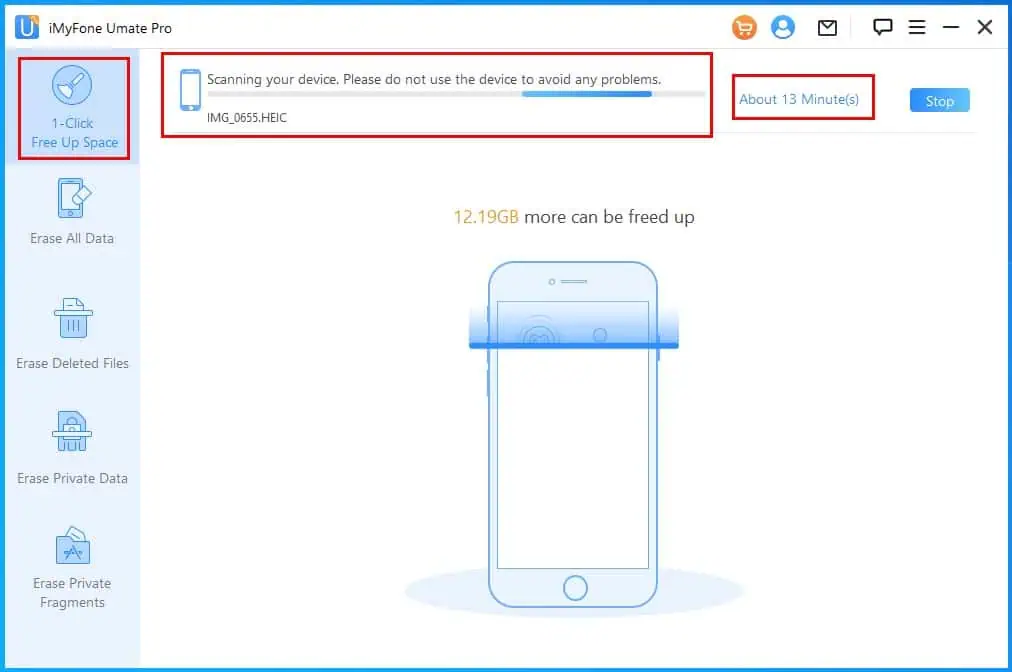
This is a much more efficient process than its competitors like Syncios. The latter starts deleting the whole iOS storage at once, which substantially slows down the process.
Contrarily, on iMyFone, you can delete one content section, and close the app if needed. Then, when you get time, you can delete another one or two sections.
Secondly, you can selectively start the device scanning on the Quick Scan screen by clicking any of the following buttons:
- Junk Files
- Temp Files
- Photos
- Large Files
- Apps.
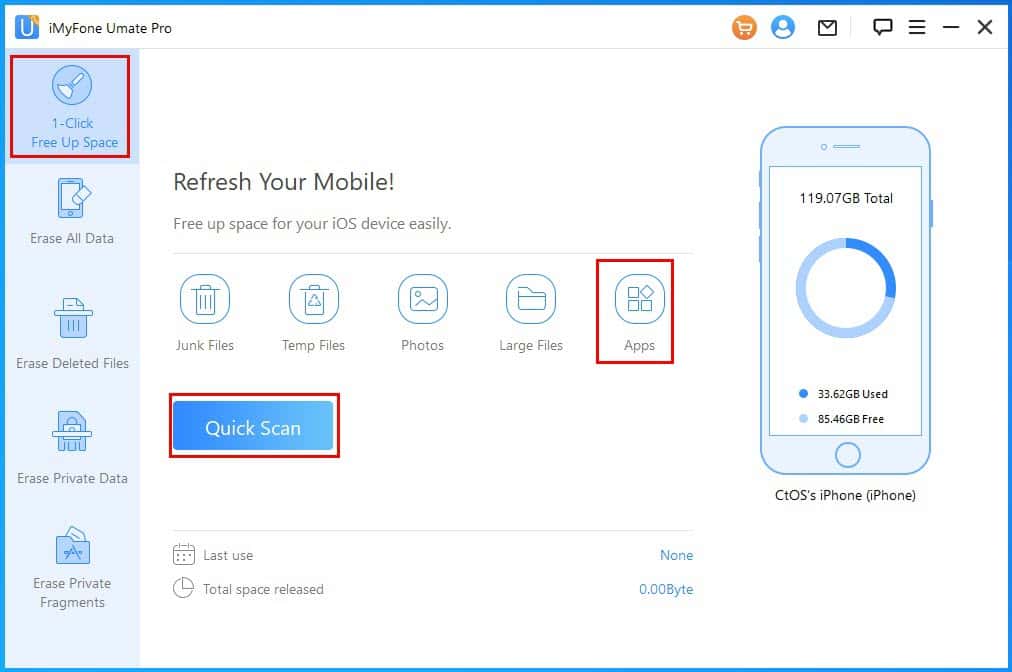
The module will immediately scan and show an assessment report of the redundant content you can delete.
For example, I’ve chosen the Apps option on the Refresh Your Mobile! screen. The feature took about 8 minutes to scan through all the third-party and built-in apps. Then, it showed a list of apps and an approximation of storage space that can be freed.
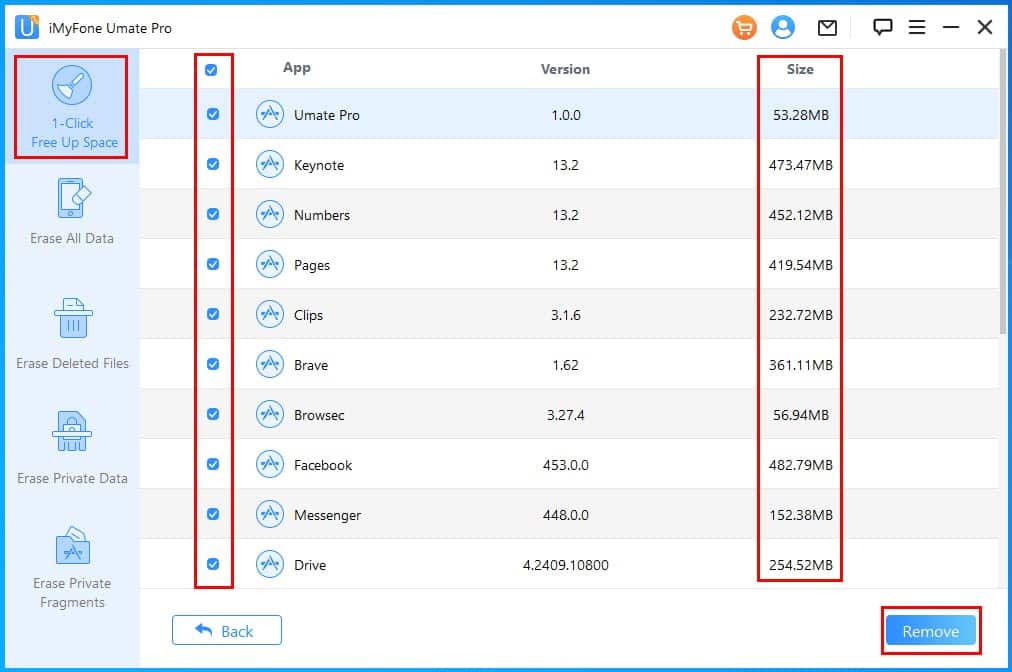
It took 20 minutes to delete 5 GB of temp files from my iPhone.
Erase All Data
Erase All Data lets you delete everything off your iPhone, iPad, or iPod in two clicks. The feature will remove contacts, data, device settings, images, videos, notes, and more.
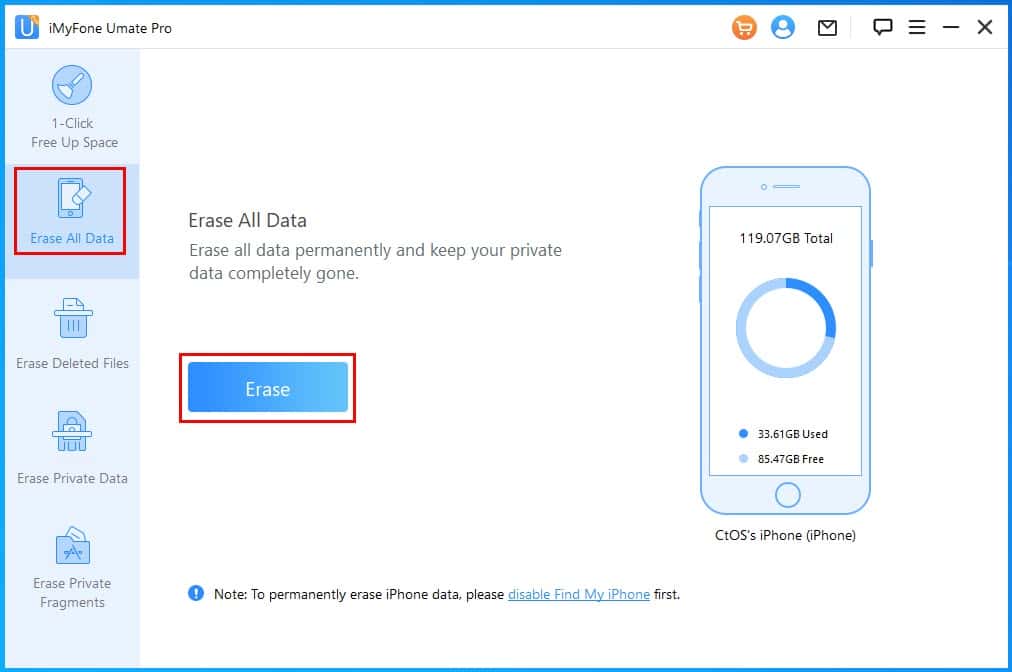
You can also configure the data erasure standard as Low Level, Medium Level, and High Level.
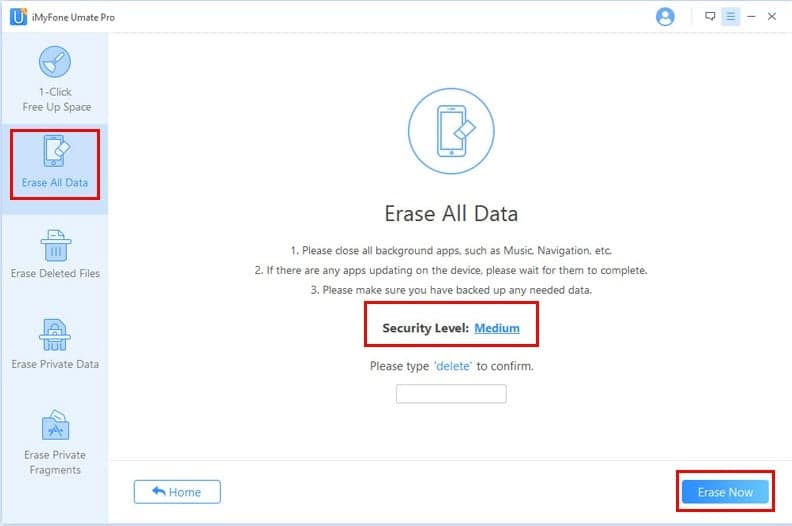
However, it took over an hour to wipe out 33 GB of data out of 128 GB of total storage. So, if your device has more used-up space, it’ll take more time.
Additionally, it doesn’t automatically back up the content it deletes when you use the Erase All Data function. You must do so manually. When compared with Syncios, the latter automatically backs up the device in a local directory of the PC.
Erase Deleted Files
As you might know, hackers and data recovery experts can run advanced tools on your device to get back even deleted files. To help preserve your data privacy, iMyFone Umate Pro offers the Erase Deleted Files functionality.
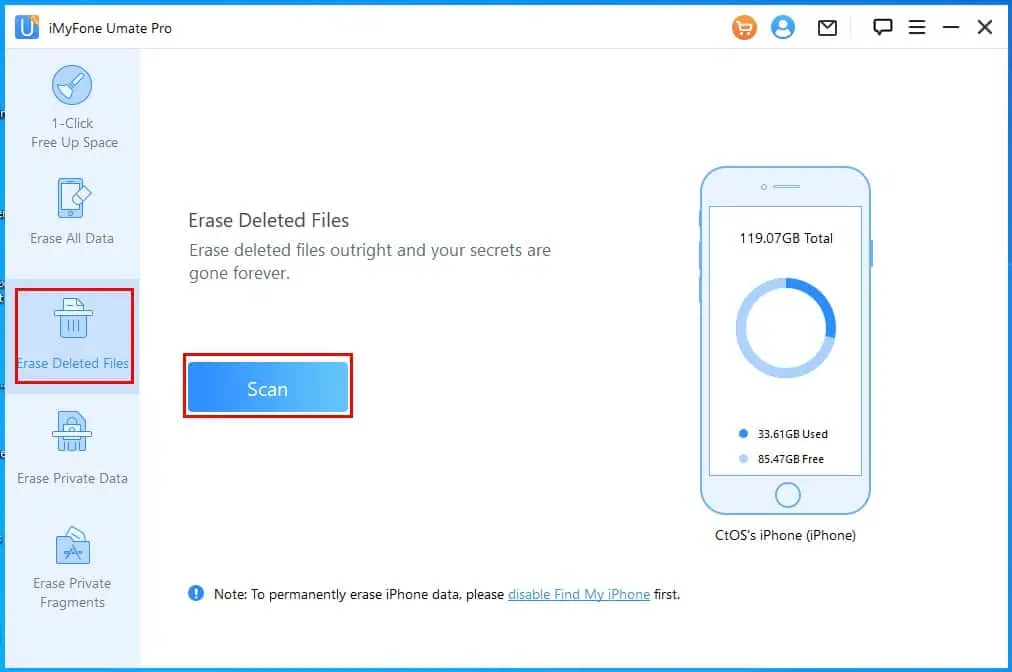
It uses advanced technology to locate the memory blocks of the deleted data. Then, with the DoD 5220.22-M Standard (High Level), the tool rewrites zeroes with ones and ones with zeroes. Also, it writes random binary patterns. Ultimately, iOS data recovery tools can’t discover any binary data distribution patterns to recover deleted files.
Now, the process works in two parts. First, it discovers all deleted content on your iPhone. Then, it shows tabulated data where you can get a preview of the deleted files. For photos and texts, you can actually see those files. However, for videos, you can only see a thumbnail, you can’t play those.
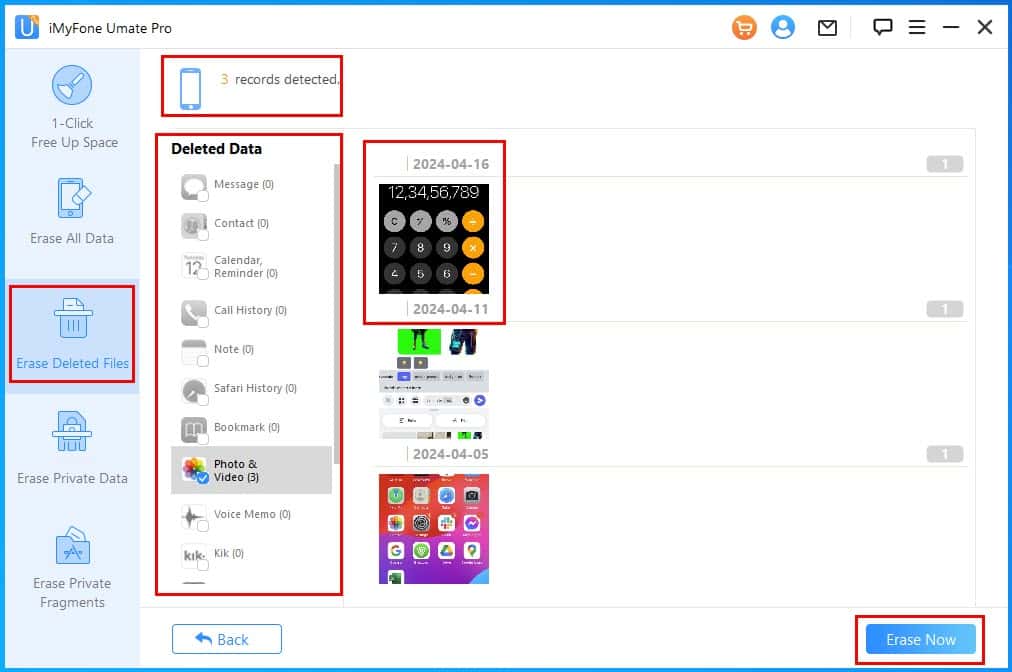
This feature also allows you to look at the files you’ve deleted some time ago. If needed, you can take screenshots of deleted WhatsApp messages and photographs.
Moreover, there are two phases. Firstly, it scans through the entire internal storage for deleted data. For me, it took about 25 minutes just to create the tabulated list of deleted content. When I ran the data erasure process, it took another 40 minutes to overwrite deleted memory blocks.
Erase Private Data
The Erase Private Data feature lets you selectively wipe out confidential data from all supported iOS devices. Currently, you can use iMyFone to discover hidden and unhidden private content in 18 popular apps, like Message, Calendar & Reminder, Call History, Safari Cookie, Photo & Video, Note, Message Attachment, WhatsApp, Viber, etc.
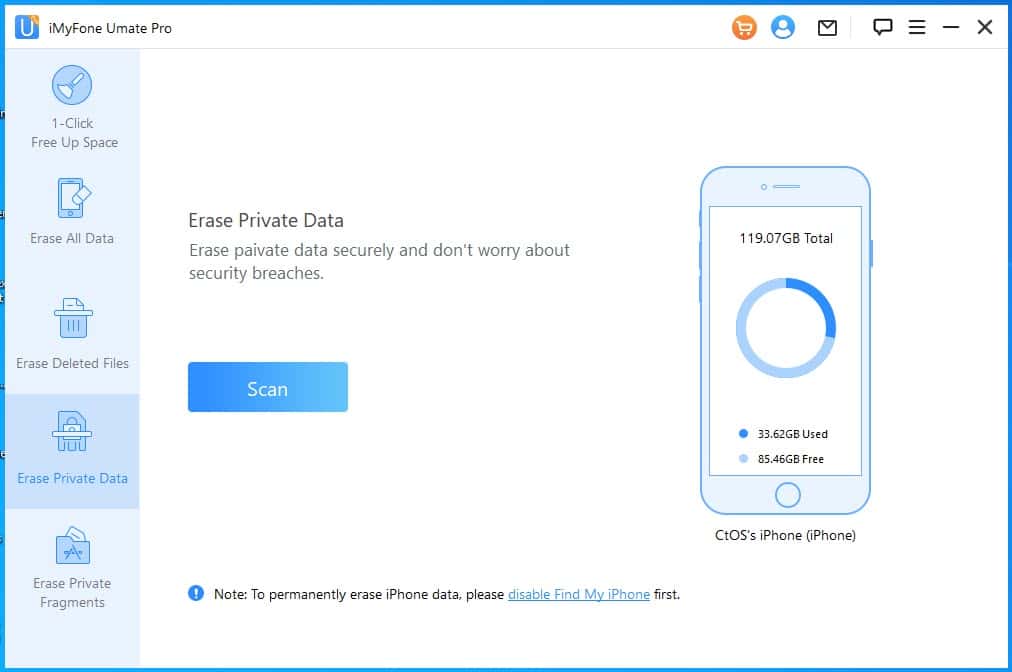
The module automatically locates and shows a list of confidential files you should delete if you’re selling the device, returning it to your company, or gifting it to someone.
iMyFone also offers a file selection feature in this module. For example, you can click on Messages, and visualize the content of texts in the far right panel. If it seems non-private, simply uncheck the content in the middle section so it won’t get deleted.
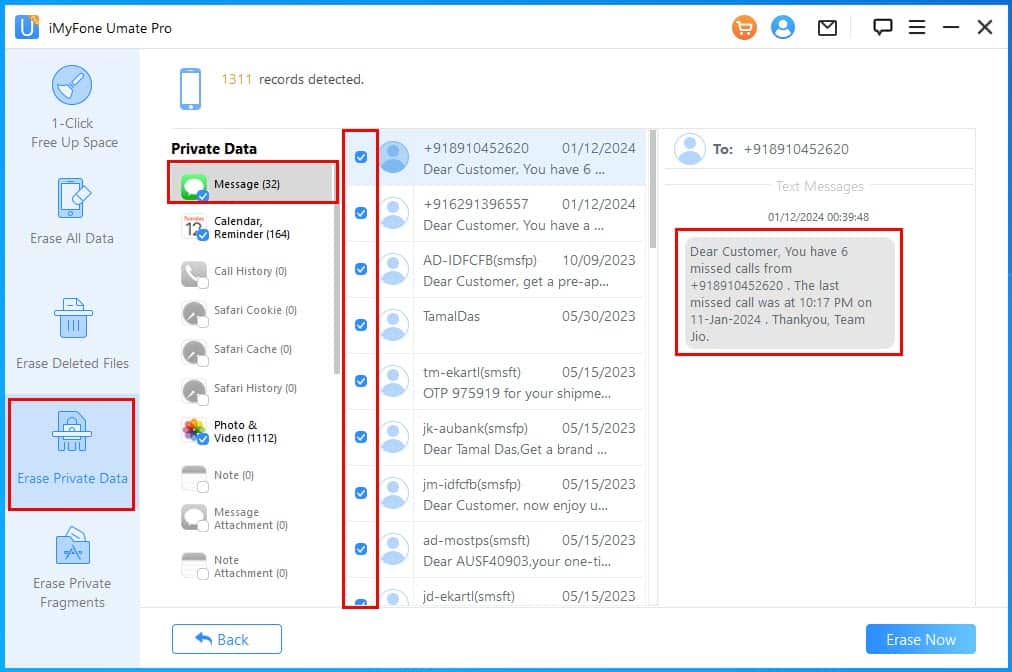
You can also choose a custom data deletion security level: Low, Medium, and High. If you choose Low Level, the process is quicker but with the possibility of data recovery.
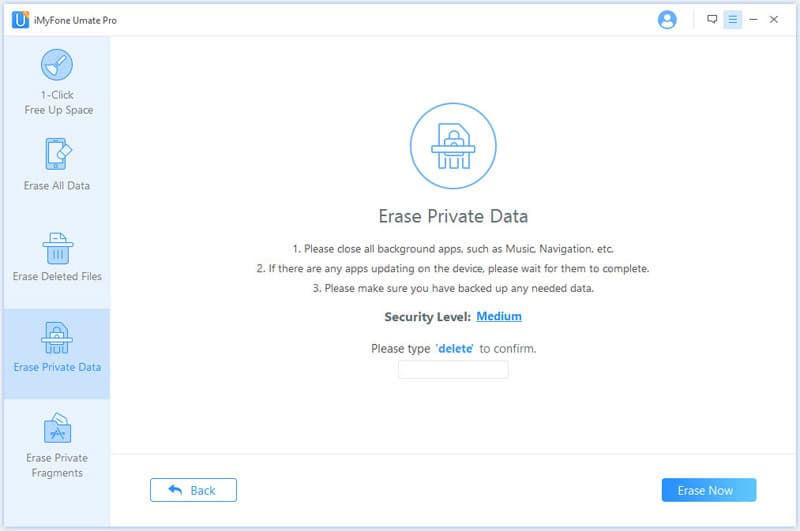
However, you can’t manually set the data erasure standard in its competitors like Syncios and Stellar iPhone Eraser. You must go ahead with the default settings.
The scanning process took about 15 minutes for my iPhone. For the deletion part, I had to invest 20 minutes again to erase 15 GB of private data.
Erase Private Fragments
Private fragments of third-party apps store login information, passwords, encryption keys, decryption keys, and more. In a nutshell, if exposed to the dark web, hackers can use that data to reconstruct your Facebook, WhatsApp, Telegram, and banking app account credentials.
You can prevent that with the Erase Private Fragments feature of iMyFone Umate Pro.
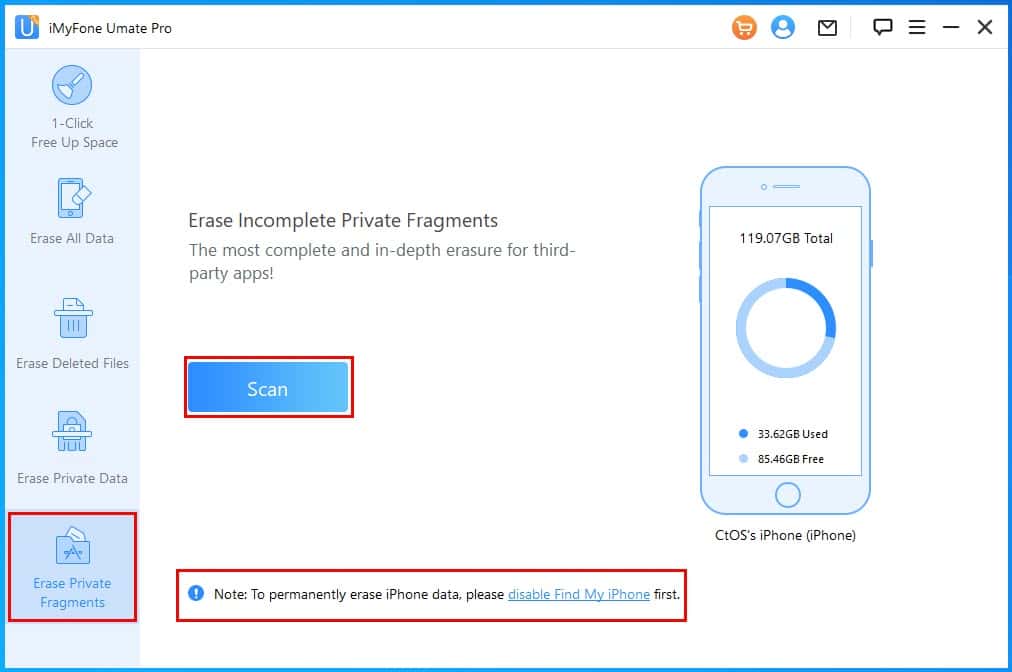
It scans through the whole device to look for fragmented app codes or private fragments left by removed and existing apps. Once the scanning process is over, the tool shows a complete list of all such personal data related to third-party apps.
The tool can detect private fragments from 17 popular social media apps, like Facebook, Messenger, WhatsApp, Viber, Telegram, and more.
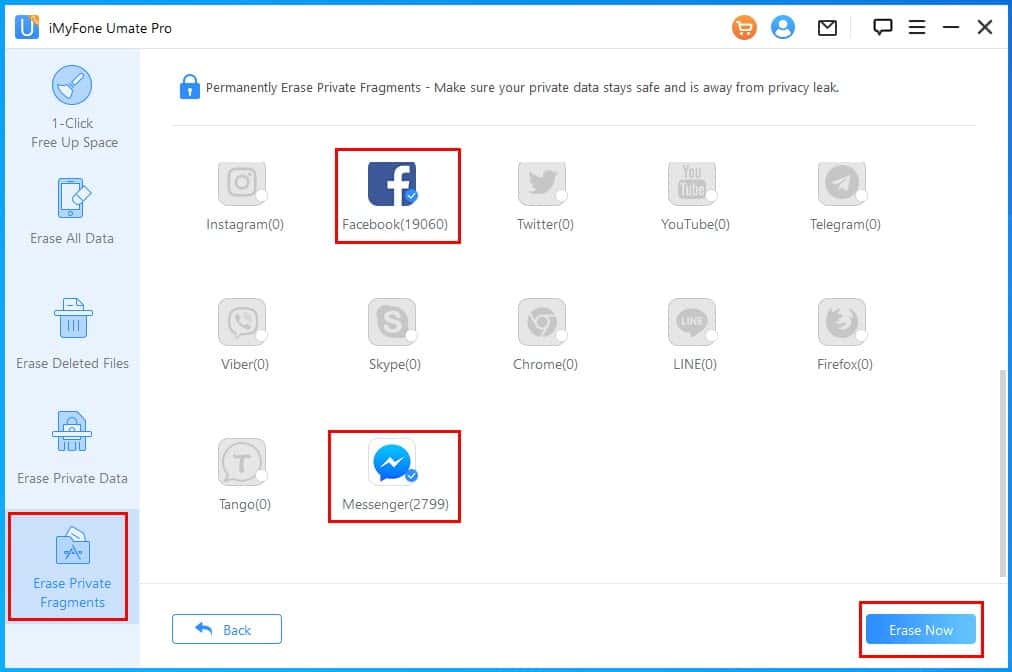
The erasure of code fragments is also permanent. Therefore, if there are any future privacy leaks, you can ensure your personal information isn’t in bad hands with this solution.
It took 20 minutes for the tool to scan my iPhone (128 GB capacity of which 26% is used) to discover all private fragments. You can cancel the process during the first 10% mark. If it goes beyond 10%, the app stops responding when you hit the Stop button.
Lossless Photo Compression
This feature is handy if you wish to convert HEIC images of iOS photos to lossless JPEG. It helps you to free up space on the internal storage. Also, it makes images more compatible with third-party devices and apps.
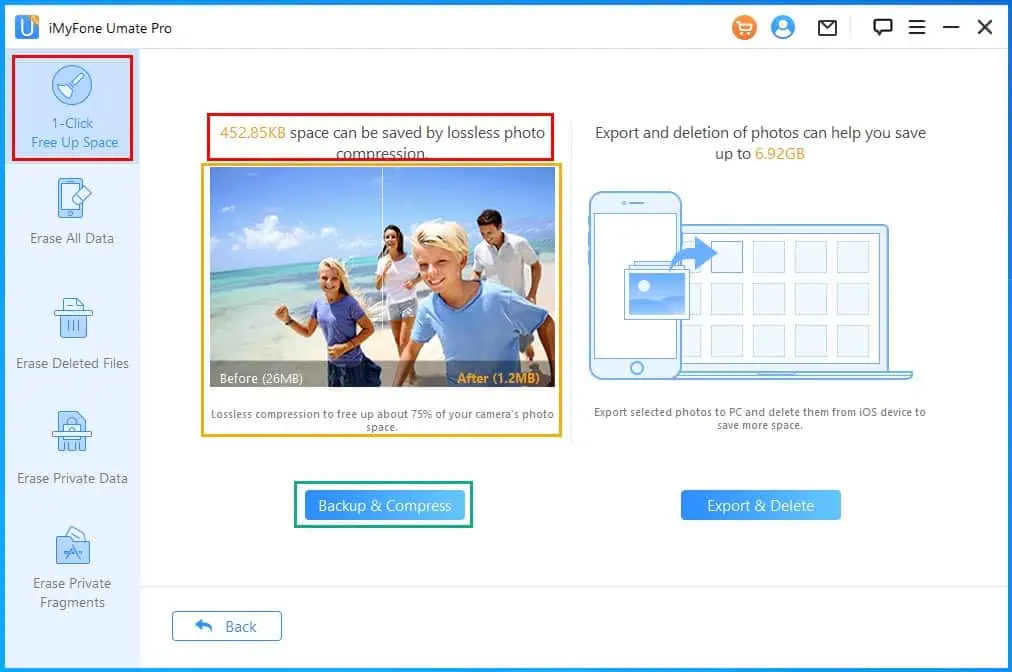
This is a sub-feature of 1-Click Free Up Space. It reduces image size significantly. For example, if an image size was 26 MB originally, you can compress it down to 1.2 MB without seeing any noticeable quality changes.
I used this feature on my iPhone and witnessed a reduction of internal storage usage by 75%. Also, I didn’t completely lose the original HEIC files. iMyFone Umate Pro created an automatic backup on my PC.
Set Security Level
You can increase and decrease the data overwriting security levels on iMyFone Umate Pro. When you use a less secure standard, the processing is completed faster. However, if you choose a more rigorous data-wiping process, the software takes more time to complete the task.
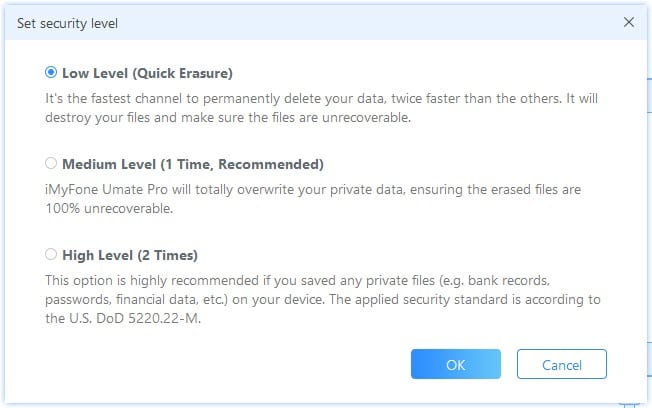
Here are the options you can choose from:
- Low Level: It’s faster than the rest of the standards. It uses a proprietary fast deletion process so your personal data becomes hard to recover.
- Medium Level: After deleting the content, this method also overwrites the zeroes and ones of the memory block once to make it unrecoverable.
- High Level: This method takes the most time. It uses the DoD 5220.22-M Standard to wipe memory blocks of deleted data.
You can set a global content deletion security level from the three-line menu in the top right corner. In the context menu, you must choose Set Security Level.
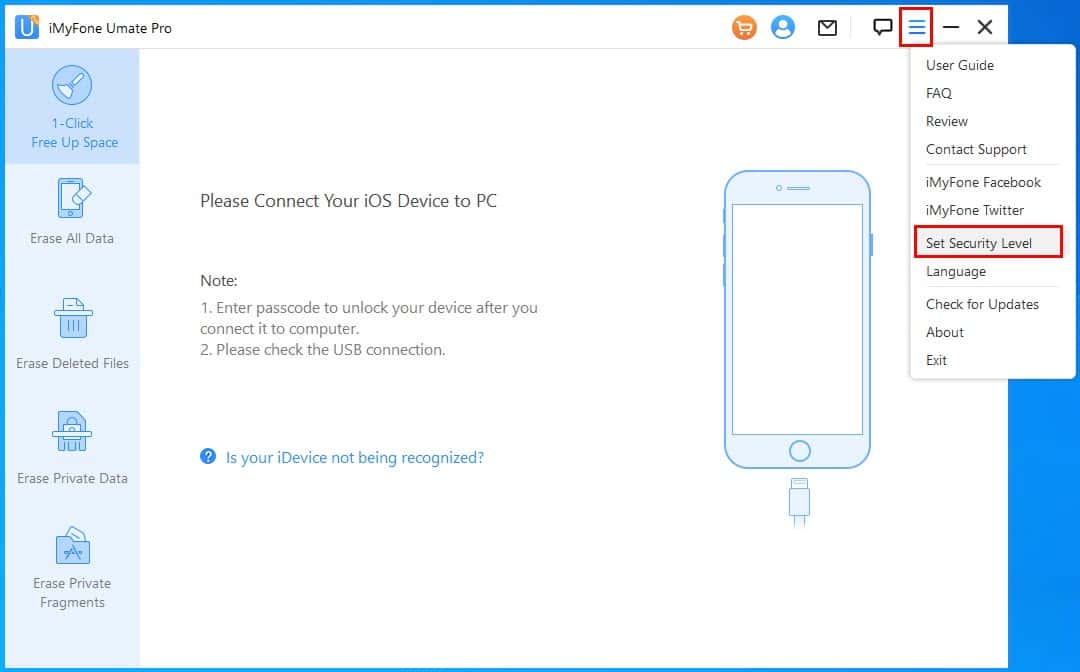
Alternatively, each relevant module, like Erase All Data, Erase Deleted Files, etc., also allows you to adjust its Security Level.
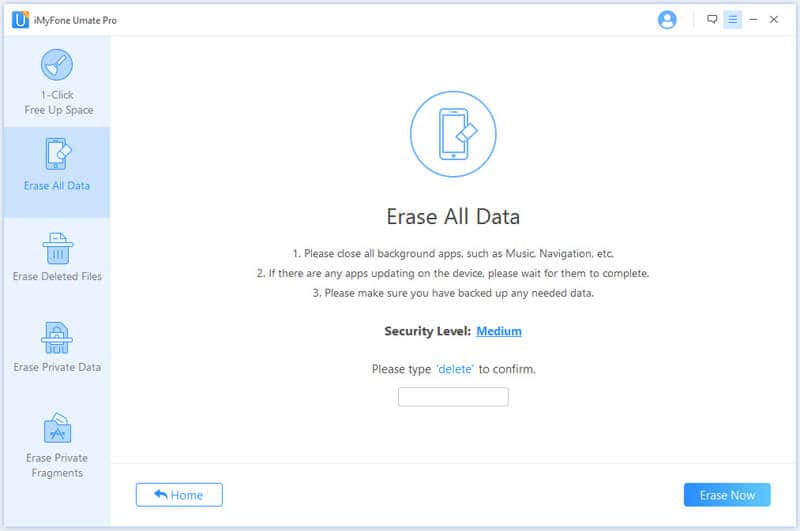
Syncios also offers an option to manually set the backup folder on the PC or Mac created by the tool. However, iMyFone doesn’t include such an option. You must manually access the default backup directory. You can see the difference in the following screenshot:
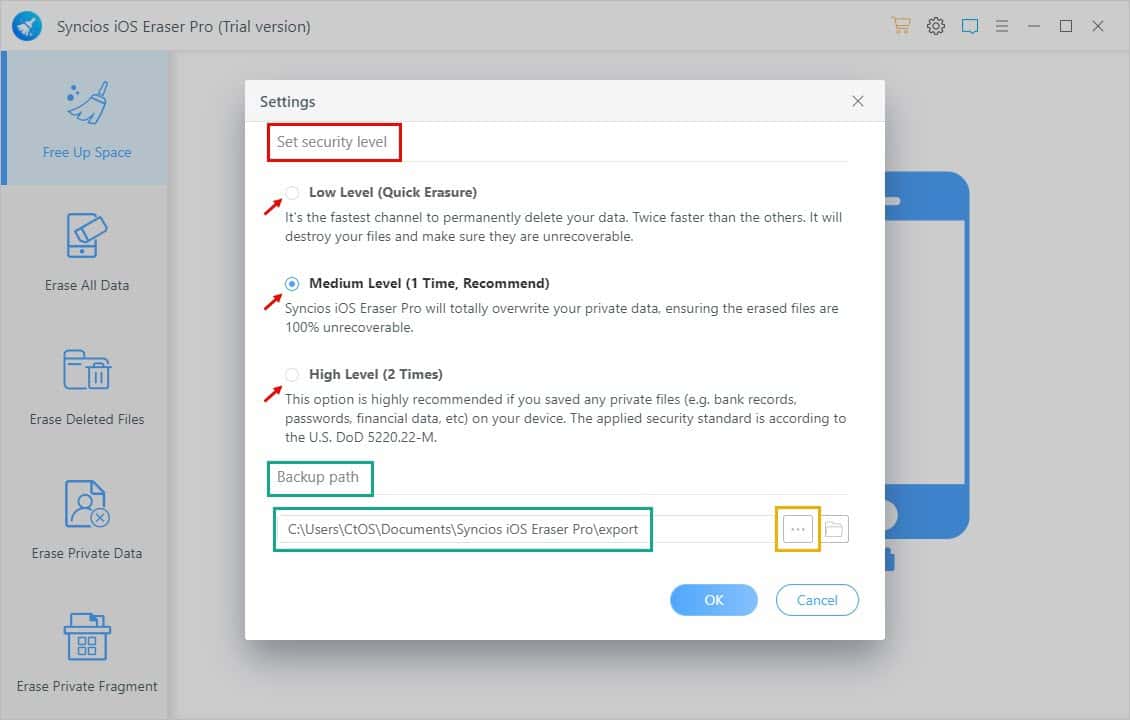
Mobile App
You can also install the app directly on your iPhone to delete storage data or wipe deleted content for privacy.
The mobile app has two distinct sub-menus that allow you to control internal storage usage:
- Clean: You can use a Smart Clean feature to free up storage space on your iPhone in an emergency event.
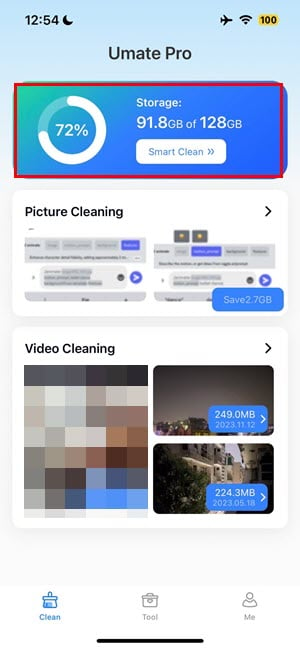
- Tool: You can use the following features in the Tool sub-menu:
- Erase Deleted Files
- Erase Sensitive Data
- Erase Social Media App Data: Use this feature to get rid of private social media cookies, temp files, private fragments, etc.
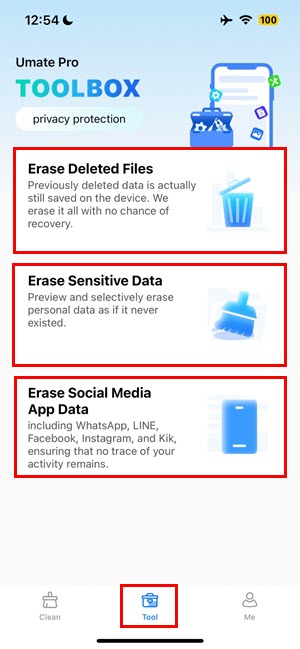
Umate Pro mobile has the following in-app purchases for activation:
- $19.99 for 1 month with auto-renew
- $29.99 for 1 year with auto-renew.
Get the iMyFone Umate Pro mobile app!
Privacy and Security
I’ve downloaded and installed the app and used it for five days. During this testing period, I didn’t face any sudden performance issues on my PC. Also, I didn’t start seeing unusual in-app ads. Furthermore, the tool didn’t install any unwanted third-party software with it.
So, I’d say that the app is truly free of adware and third-party app advertisements.
To test this, I’ve run the app in the background in idle mode for a few hours. During the period, I collected screenshots of the Task Manager in 10-minute intervals.
During this assessment period, the tool consumed around 70 MB of memory and 0.5% of the CPU bandwidth. It didn’t use alarming levels of network or power.
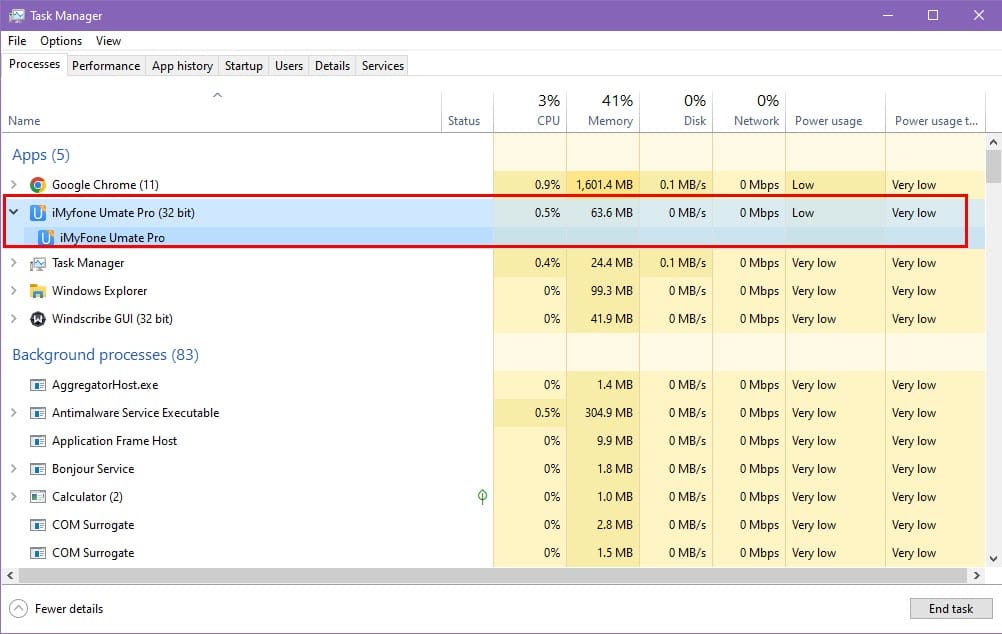
When I activatedd the Erase Deleted Data functionality, the CPU and power usage increased.

Therefore, you can use the app without worrying about any privacy incidents.
If you’re still skeptical, you can disconnect the Wi-Fi or Ethernet network of your PC or Mac. That way, you’ll ensure that the tool doesn’t steal private data and transfer it to an external server.
Devices Supported
You can install iMyFone Umate Pro on a Windows or Mac computer to manage data on iOS devices. If you’re using a Windows PC, you must also run the latest edition of iTunes.
Find below the iOS devices supported by the app:
- iPhone 4 to 15
- iPad Pro, iPad mini, iPad Air, and all of their variants
- iPod Touch 1 to 7
In a nutshell, iMyFone supports all iOS devices that run with an operating system from iOS 5.0 to 17.0. Also, the developers release yearly updates when Apple publishes any new iOS.
Interface
iMyFone Umate Pro offers a minimalistic and clutter-free user interface you’ll like on the first try.
The tool has positioned all the major functions as left-side navigation buttons.
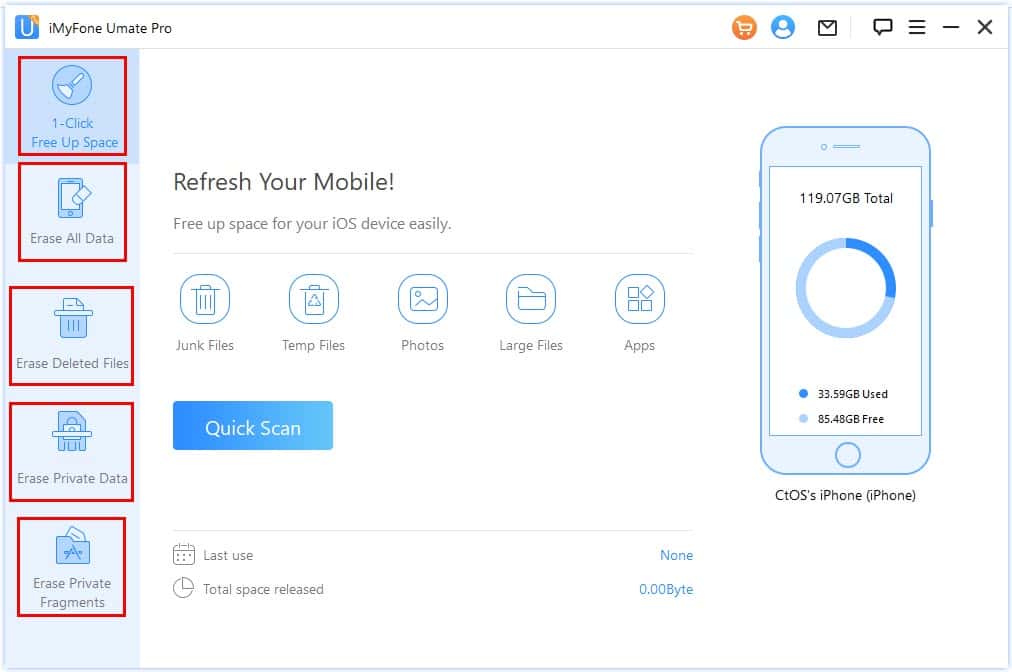
Also, the display name of the buttons reflects the services they offer. For example, Erase All Data clearly tells you that the functionality will enable you to quickly wipe out the entire internal storage of your iPhone or iPad.
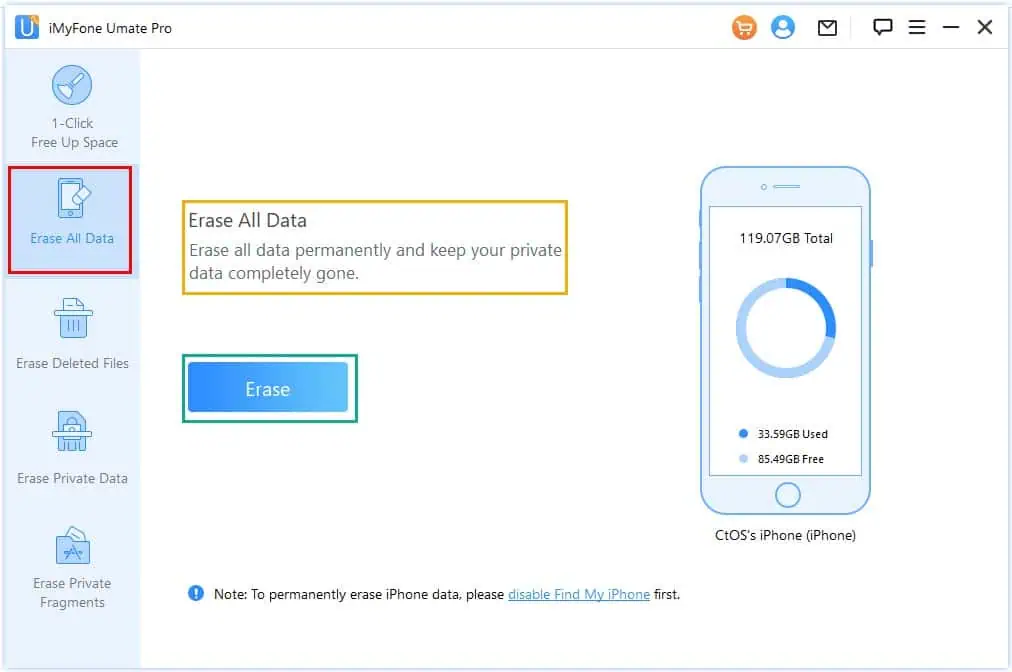
When you enter a main function’s screen on the right, the tool explains what you can expect from the module and contains the following info:
- Function description
- A feature button
- Requirements
- Device status.
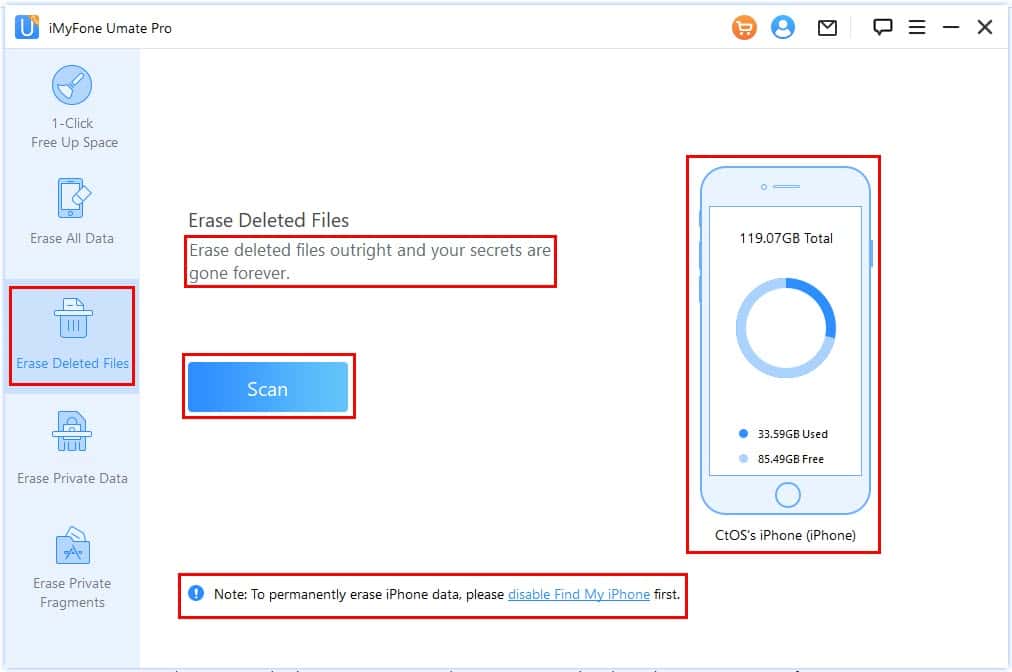
The tool interface also shows standard error messages and troubleshooting instructions. For example, if you haven’t connected the iPhone to your PC or Mac with a USB cable, the app will show the primary checkpoints as outlined below:
- Testing the USB connection
- Authenticating the connectivity with an iOS Screen Lock Passcode.
If the basic checklist doesn’t fix the issue, the app shows advanced instructions to establish connectivity with texts and graphics.
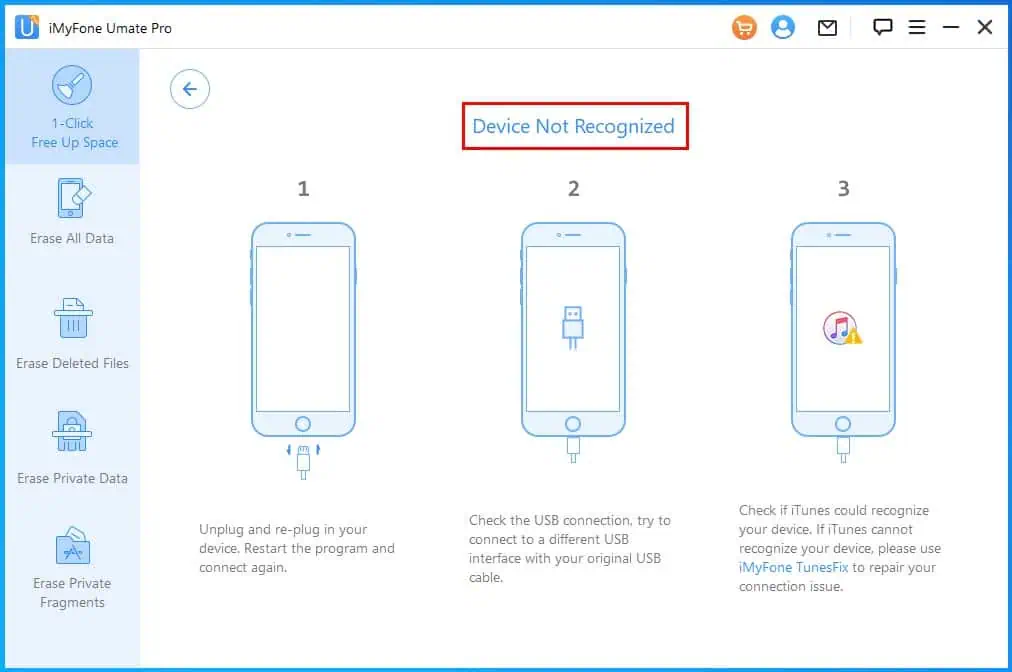
However, issue handling isn’t so great in this app. It often starts scanning the iOS device even if it isn’t connected.
It also stops responding if you want to go back to the home screen from a running service, disconnect the device, or stop the app from Task Manager (Windows) and Activity Monitor (Mac).
On the brighter side, I appreciated the multi-language user interface. You can quickly switch the UI from English to any of the following languages. However, the tool will restart when you change the language:
- Different Chinese dialects
- Spanish
- Italian
- French
- German
- Portuguese
- Dutch
- Japanese.
At the time of my review, the app supported up to nine popular languages. However, one of its competitors, Syncios, lets you use the software in 23 different languages.
You can access the language switching system from the vertical three-line menu icon in the top right corner of the app.
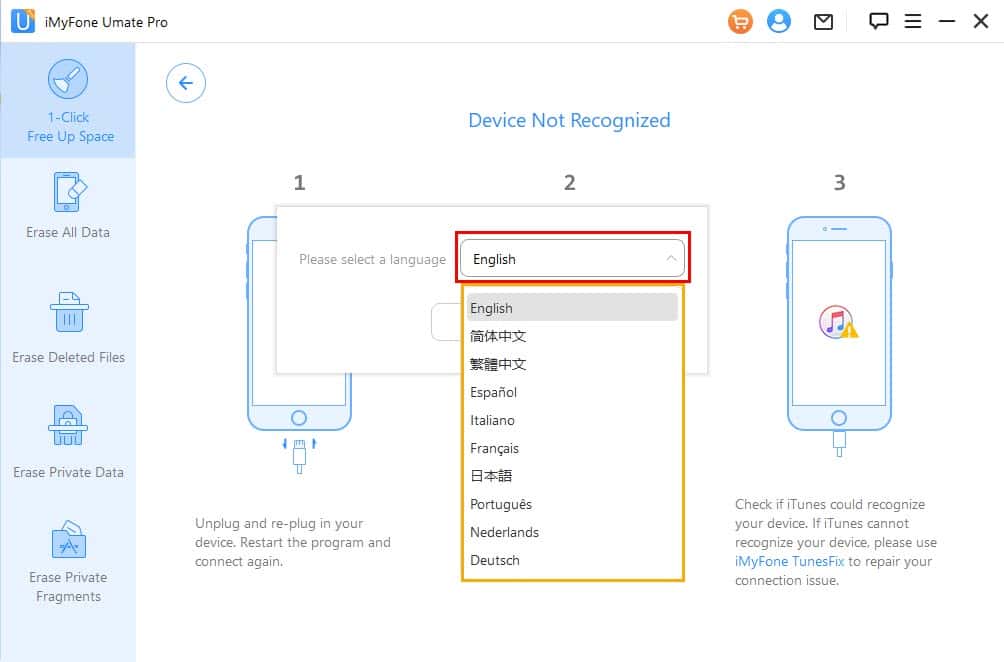
Customer Support
There are multiple ways to contact the customer and technical support teams of iMyFone.
If you haven’t installed the app yet, you can use the following support channels:
AI Chat Bot
You can find the chatbot in the bottom right corner of the website. The AI bot can help you with basic issues that are also available as FAQs and help articles on the iMyFone knowledgebase.
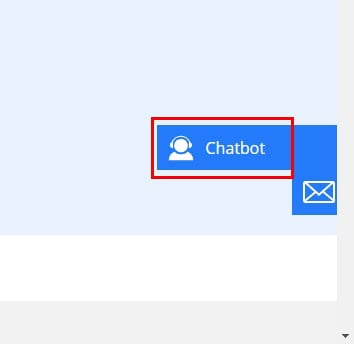
For example, you can ask questions on the following major topics to get an instant answer:
- Contacting a higher support tier
- Issues related to the app
- Common questions
- Issue registration
- License retrieval
- Asking for a refund
- Presales inquiries.
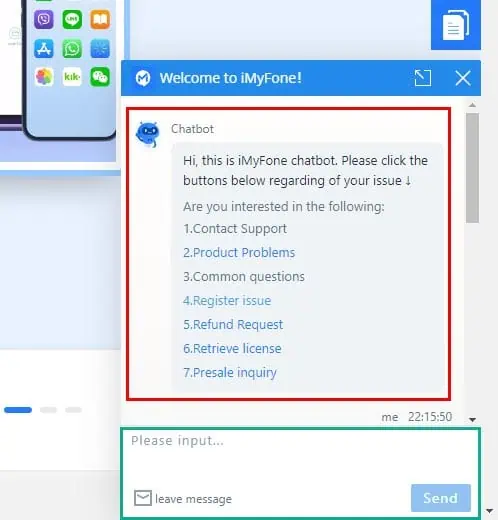
On the chatbot, you must click on the relevant topics to discover questions you can ask. However, you can only click on them. If you type anything in the message box, it instantly gives you the link to the support ticket submission form.
Support Form
To seek assistance from human support, you must submit a support ticket.
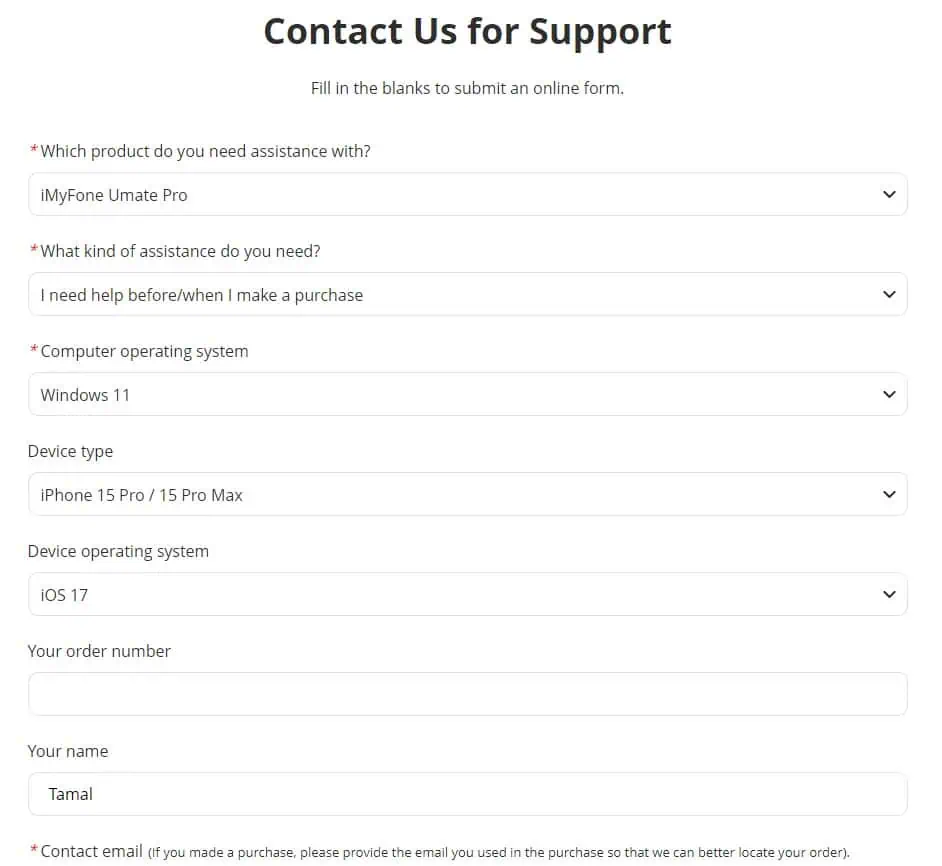
The form allows you to enter various data like product, assistance type, device operating system info, order number, name, contact email, and problem description. Also, you can attach and submit screenshots to share proof of any technical or billing problem.
In-App Feedback Form
If you’ve installed the app already, you don’t need to go through the above channels. You can raise a ticket regarding the app issues directly from the interface.
You just need to click on the message box icon in the top right corner of the software. A feedback form will open. You can then use it to explain your problem and attach images as proof.
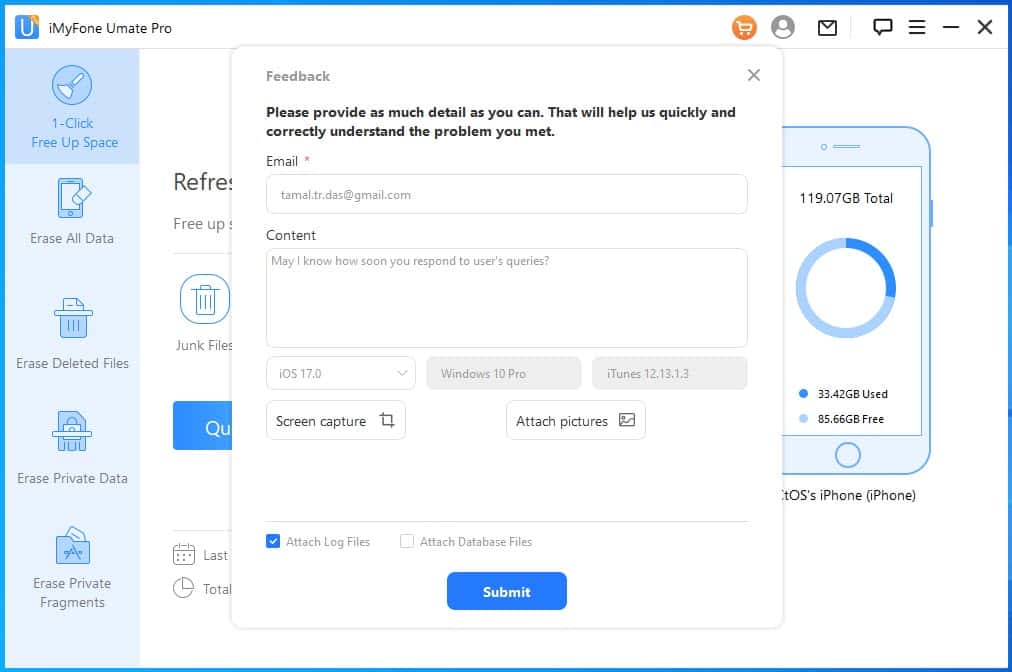
To test if the customer support team is indeed functional, I’ve sent support requests through all the channels.
I’ve got a reply from the iMyFone support team in 12 hours.
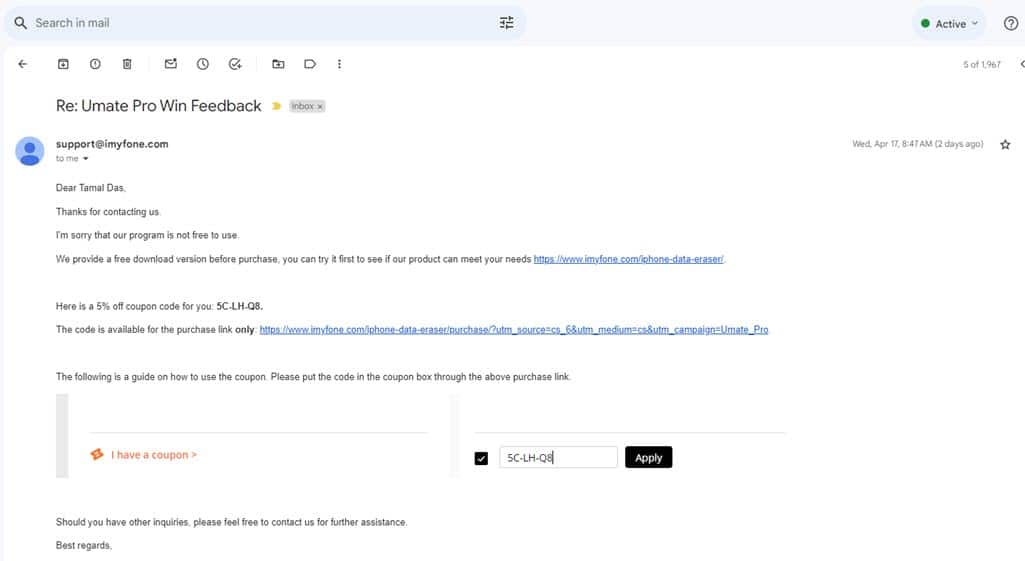
Pricing
Find below iMyFone’s various subscription plans:
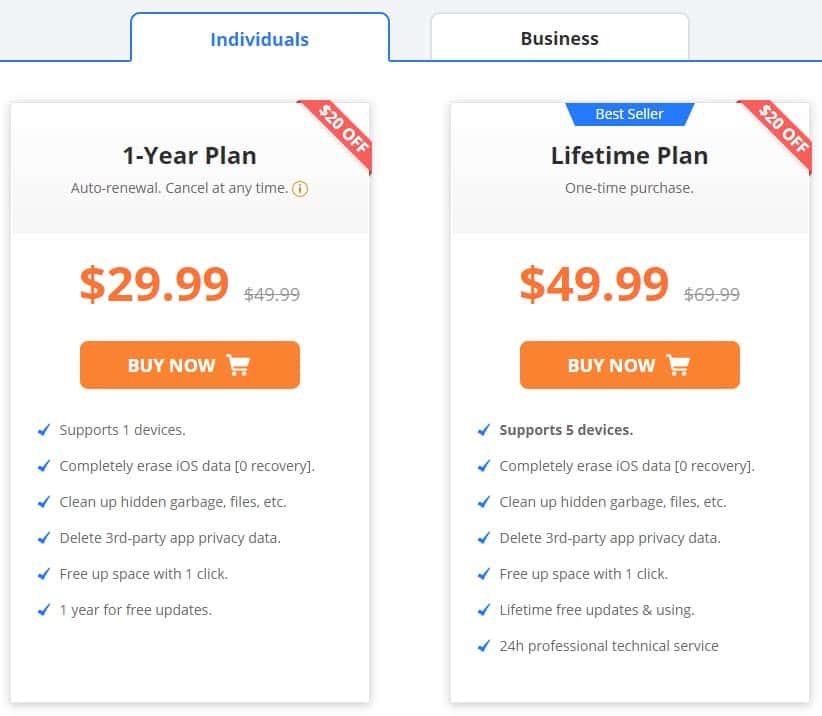
| Plan Features | 1-Year Plan | Lifetime Plan |
| Cost | $29.99 | $49.99 |
| No. of PCs supported | 1 Windows or Mac | 1 Windows or Mac |
| Autorenews | Yes | No |
| No. of iOS devices supported | 1 | 5 |
| One-click device storage clean-up | Yes | Yes |
| Wipe private fragments | Yes | Yes |
| Clean up hidden junk files | Yes | Yes |
| Updates | 1 year only | Lifetime |
| Usage allowed | Personal | Personal |
| Technical support | Basic | 24 hour professional |
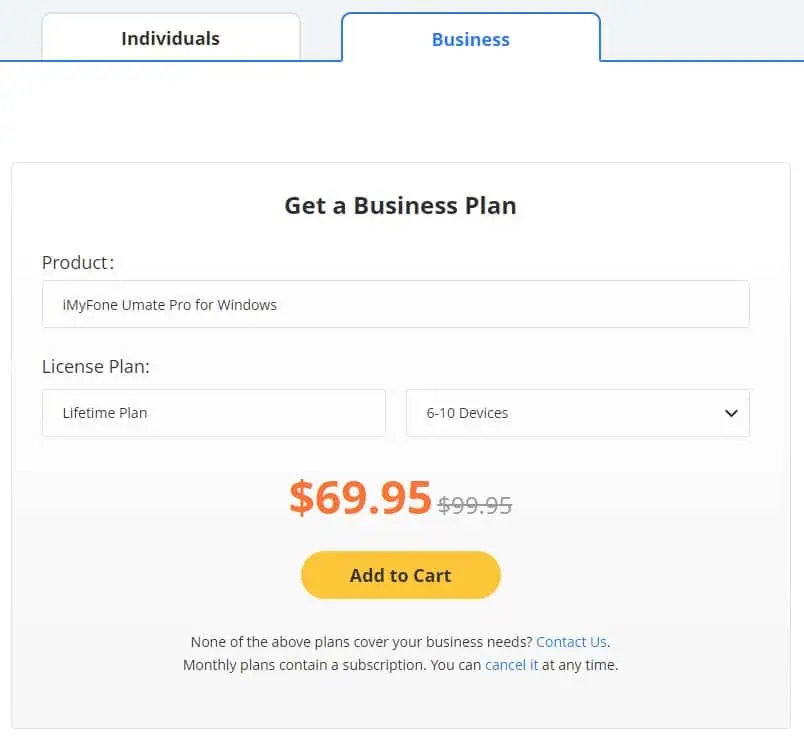
If you need the app to service iOS devices in a business capacity, you can buy the iMyFone Umate Pro for Windows starting at $69.95 for up to 6 to 10 devices. This is a lifetime plan. You can also change the number of iOS devices supported for a premium price at the time of checkout.
The Business plan includes the following major points:
- Free lifetime updates.
- Professional and priority technical support.
- You’ll get written permission to use the tool in a business.
- You can set up a flexible payment option.
Auto-Renewal Policy
If you buy an iMyFone Umate Pro yearly subscription, you should know that there’s an auto-renewal policy attached to your purchase.
The app will charge you for a new license before the expiry of the one-year period. However, you can’t cancel it easily from the app interface. Instead, you must set up an iMyFone Member Center account to manage the auto-renew system.
There, you’ll see all the subscriptions from iMyFone under the My Product tab. You can hit the Cancel Subscription button shown in the screenshot to disable the next year’s charge. You’ll still be able to use the current subscription for one year.
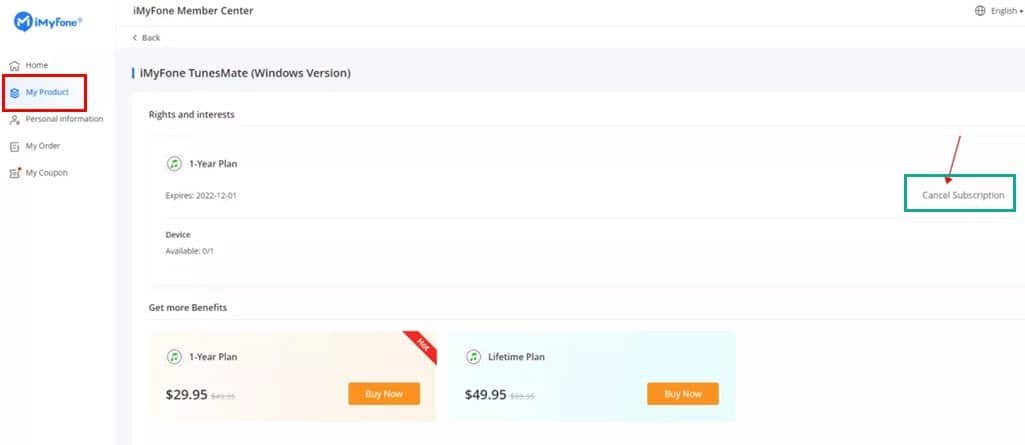
There’s a catch though. iMyFone’s server will send a one-time PIN to your email.
You can’t authorize the auto-renew cancellation if you lose access to that email.
Refund Policy
All the subscription purchases come with a 30-day refund guarantee.
Accepted Refund Reasons:
- Unintentional purchase of Registration Backup Service (RBS) and Extended Download Service (EDS) add-ons along with the primary software.
- For terminal technical issues with no resolutions provided by the technical support team within the 30-day period.
- You’ve bought the same app twice.
- You didn’t get the activation key within 24 hours of the payment and the customer care didn’t help with the same within 48 days.
- The server didn’t send an auto-renew reminder email before charging the card. You must report and request a refund within 7 days of the auto-renewal payment.
Unacceptable Refund Reasons:
- You’ve just changed your mind and want a refund.
- There’s a product-related issue but you don’t want to help the technical support team with the troubleshooting.
- You didn’t know enough about the app and now you find that it’s not useful for you.
- You’ve purchased a similar software from another company.
To request a refund, go to the Refund Request portal and enter your product’s order number or profile email address. Then, the tool will guide you through the steps.
I recommend you install the free version before committing to a paid plan.
iMyFone Umate Pro Review – Verdict
After testing the application extensively, I’ve found it highly helpful. Even if you upgrade to the next iOS edition within the same year, iMyFone developers have got you covered with at least one update.
It also requires less time to scan and delete data compared to its competitors like Stellar Eraser and Syncios iOS Data Eraser. However, it can get a bit buggy and I didn’t like how strict the refund policy was.
Hopefully, this iMyFone Umate Pro review has satisfied your curiosity. Did you try this service? Don’t forget to write down your experiences in the comment box.








User forum
0 messages