iMobie AnyUnlock Review: Tested First-Hand
15 min. read
Updated on
Read our disclosure page to find out how can you help MSPoweruser sustain the editorial team Read more
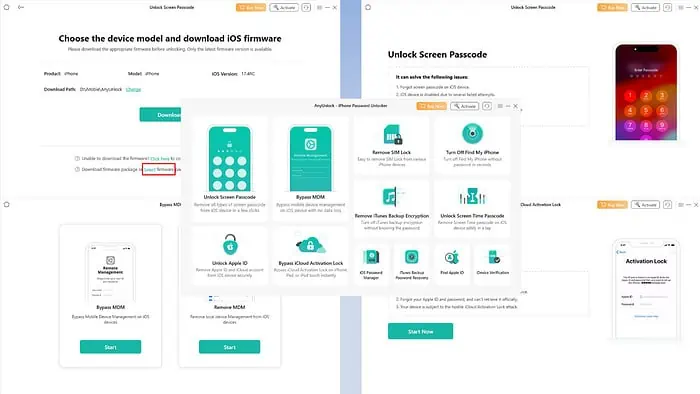
This iMobie AnyUnlock review will help you decide if the app can help you in a critical iPhone locked-out scenario.
It’s easy to forget credentials like screen lock PIN, AppleID password, Find My PIN, iTunes backup encryption passcode, and so on.
In such situations, you might try DIY troubleshooting to regain access to your device. But if this fails, you need a professional iPhone unlocker tool, like iMobie AnyUnlock.
I tested all its features to give you the most in-depth review. Ready? Let’s get into it.
What Is iMobie AnyUnlock?
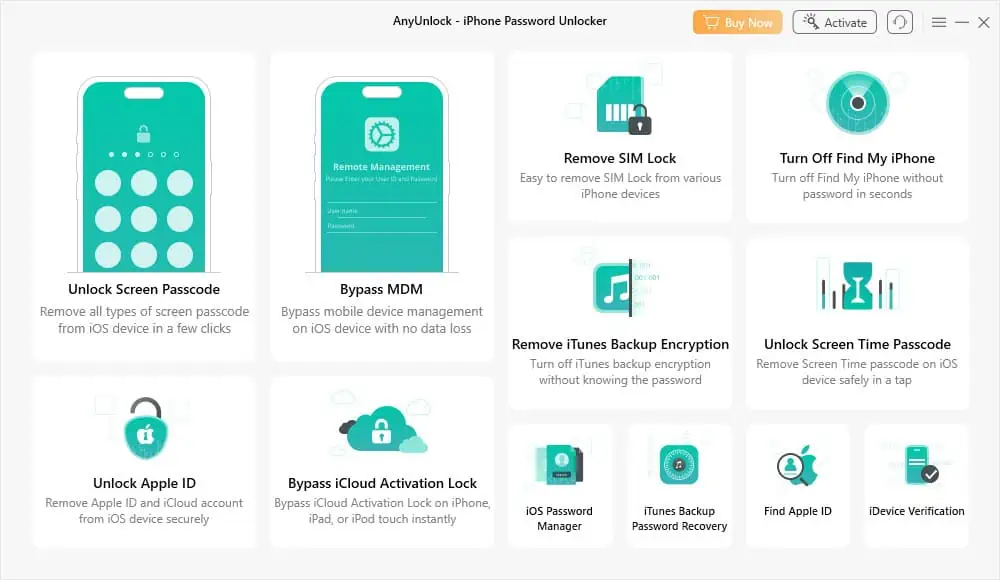
iMobie AnyUnlock is the go-to app if you’d like to quickly bypass password locks on your iPhone, iPad, or iPod.
However, iMobie AnyUnlock goes beyond just the device passcode. It can also unlock remote MDM profiles, local MDM configurations, iCloud activation locks, Find My, and so on.
It’s different from all other iOS unlockers because it offers all of the lock-removing features under one software.
| Pros | Cons |
| No technical expertise is needed to operate the tool | Very limited free trial |
| Doesn’t come with any bloatware, adware, or malware | In most troubleshooting events, you lose the device data and settings |
| Offers modular pricing so you can pay only for the features you need | Some users have reported that multiple attempts are needed to fix specific device locked-out scenarios |
| Lightweight app | Subscription auto-renews until you cancel it |
| Offers an elaborate support ticket submission console | Automatically upgrades your iOS device to the latest version whether you want to or not |
| Periodic updates to include the latest iOS editions | Requires high-speed internet to download large iOS firmware |
| Works on both Windows and Mac computers | Not mobile internet-friendly since the app downloads 7 to 8 GBs of iOS software |
| Refund request window of 60 days from the date of purchase |
iMobie AnyUnlock Features
I found the following features of AnyUnlock useful as an iPhone user. Also, I’ve thoroughly tested them to ensure you get the best value for money.
Unlock iPhone Passcode
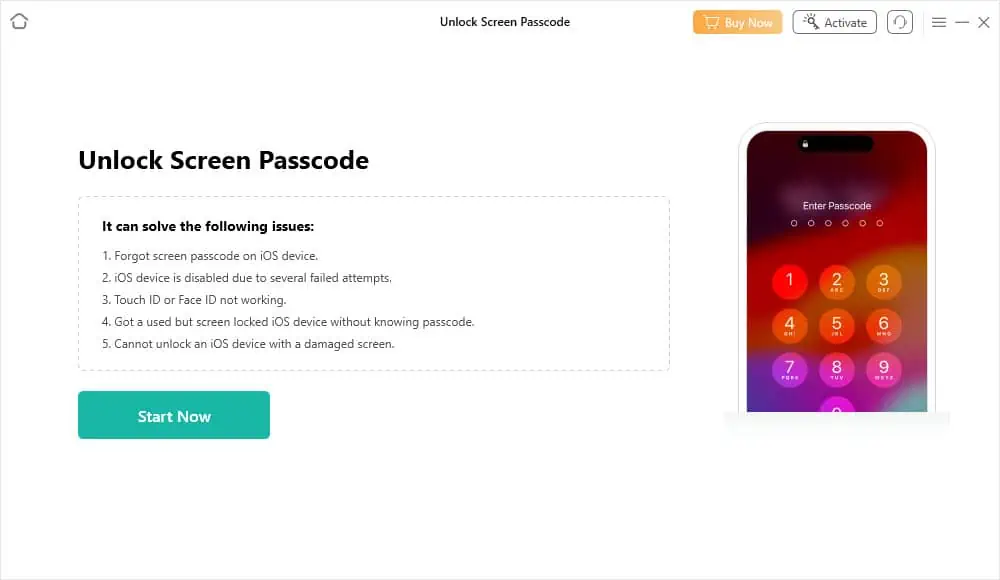
This feature is helpful in the following situations:
- You have the right passcode but iOS is denying you access.
- You’re seeing the “iPhone is disabled” message.
- You’ve forgotten the passcode.
So, to test the feature, I put my iPhone into the disabled mode. AnyUnlock successfully unlocked my iPhone in only three steps.
However, I lost all the data I had on my iPhone and the process was time-consuming.
The basis of unlocking the screen passcode is factory resetting the iPhone with appropriate iOS firmware. Usually, the software automatically detects the latest iOS version for your device and downloads it. So, be prepared to download 7 to 8 GB of data.
The time taken to unlock the screen passcode lock depends on the download speed of your network. It took 1 hour and 45 minutes for me to complete the process on a 30 Mbps Wi-Fi network.
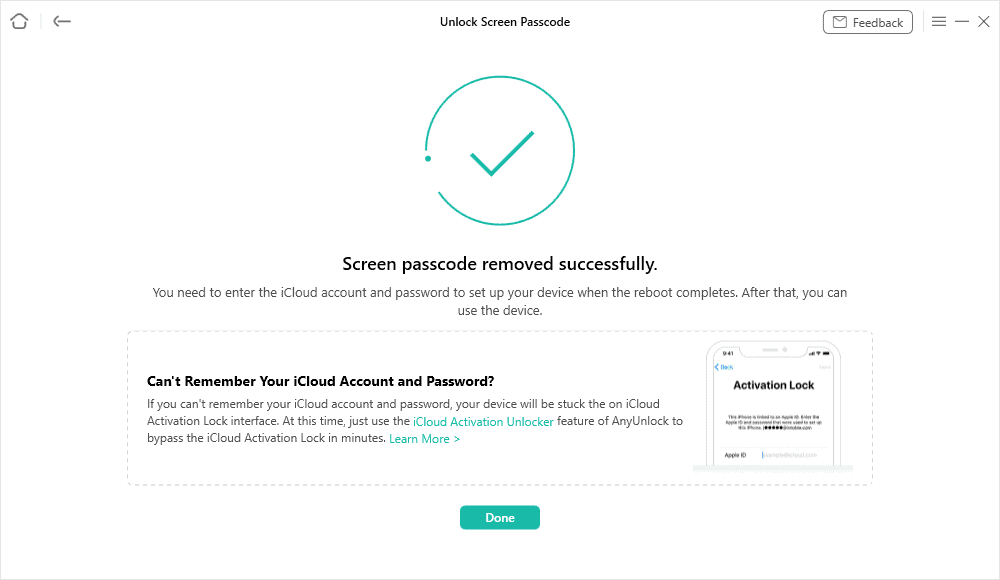
Once the screen lock unlocking is complete, your iPhone goes to the Hello screen. This means data and settings have been wiped out.
You can restore data and device configurations using iTunes backup on a PC or Mac. Alternatively, you can use your Apple ID to restore data from iCloud.
Bypass MDM Lock
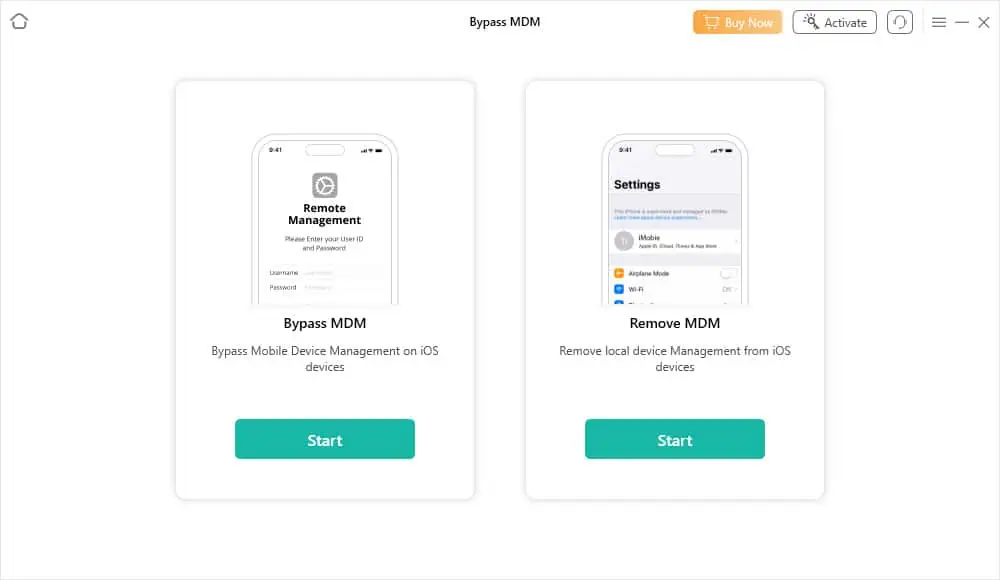
The AnyUnlock Bypass MDM feature helps you in the following situations:
- You’re the device administrator and have forgotten the credentials of MDM configurations.
- You’ve bought a used iPhone or iPad and are stuck in the Remote Management login screen since you don’t know the username and password.
I installed a local MDM configuration into my iPhone to test the performance of AnyUnlock’s Remove MDM functionality. It successfully removed the local profile and it didn’t delete my device’s data and settings.
The Remove MDM module uses the Remove Management command of the locally installed MDM profile to remove it. If the option is greyed out on your iPhone or iPad, the tool won’t work.
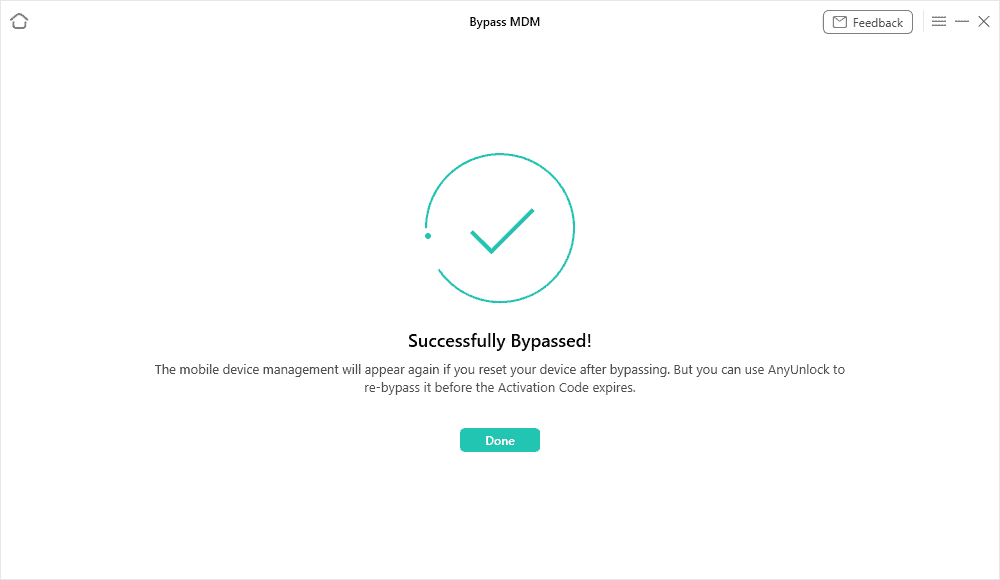
I also tested the Bypass MDM module and found that it only removes the Remote Management screen temporarily. Should you need to force reset, restart, or shut down the device, this screen will resurface. So, don’t do any of that if you want the Bypass MDM feature to work.
iCloud Activation Lock Unlocker
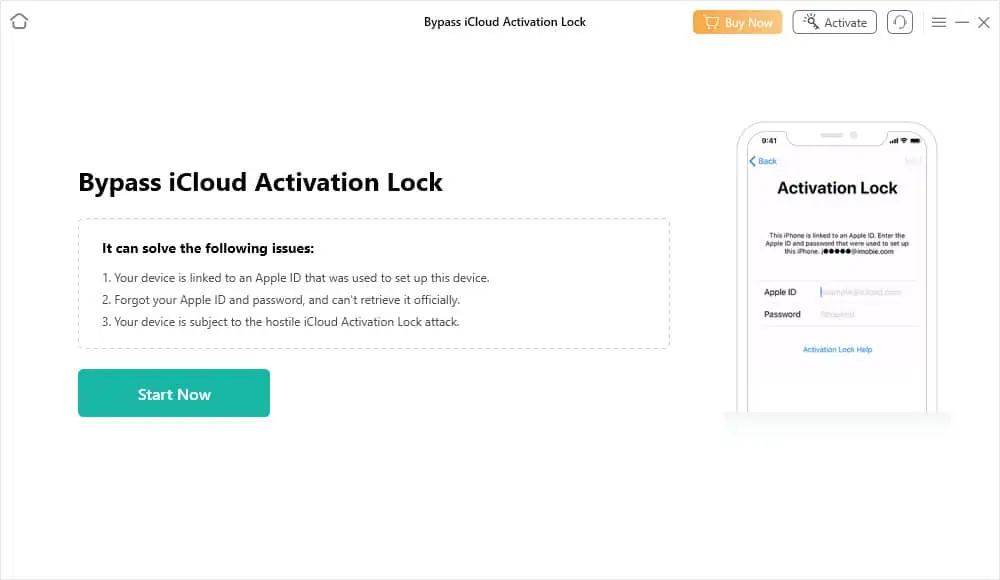
The iCloud Activation Lock prevents people from reusing an iOS device by performing a factory data reset. However, you might also need to bypass it in these scenarios:
- You’ve bought the device second hand and the owner hasn’t disabled iCloud Activation Lock.
- You’ve become a victim of the iCloud Activation Lock hacking attack.
It’s pretty intuitive and easy to disable this locking mechanism with AnyUnlock. It doesn’t even ask for the original Apple ID and password. However, there are a few factors to consider before using this feature:
- The SIM card module will get disabled so you can’t call or use the internet.
- You can’t register the device with a new Apple ID.
- iMessage and FaceTime features won’t function either.
- You can’t synchronize the device with iTunes on Windows and Finder on Mac.
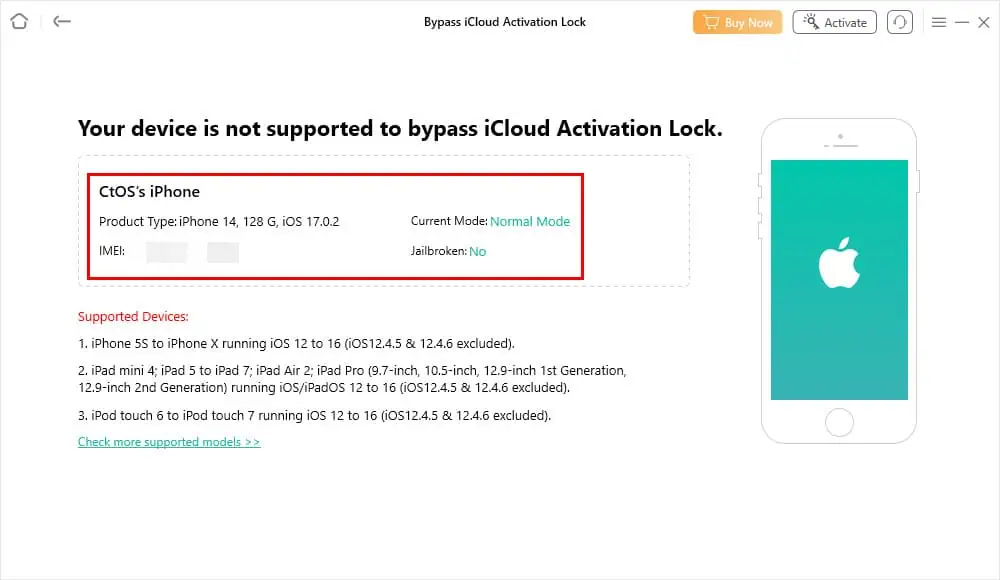
There are also compatibility limitations:
- Works on devices running iOS 12.0 – iOS 16.4 excluding 12.4.6 and iOS 12.4.5 on a Windows PC.
- Removes the locking feature for iOS 12.0 – iOS 16.6 devices except iOS 12.4.5 and 12.4.6 on a Mac.
- Not yet supported for iOS 17 devices.
Due to the potential jailbreaking issues, I couldn’t try out this feature on my iPhone.
Screen Time Passcode Remover
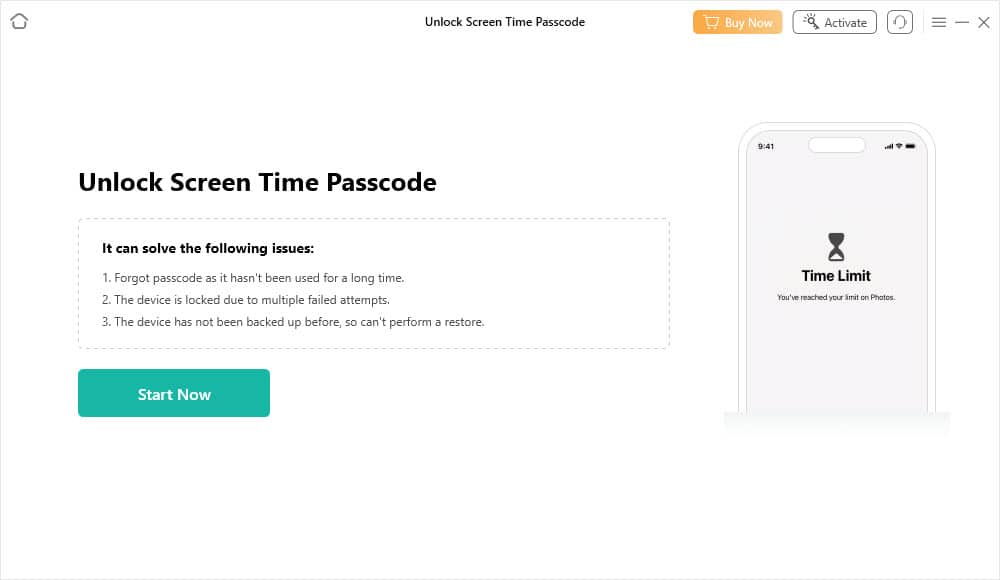
The Unlock Screen Time Passcode feature bails you out of these critical scenarios:
- You’ve set up Screen Time on your kid’s iPhone and have forgotten the credentials.
- An underage person sold you an iPhone with a Screen Time lock.
The tool efficiently unlocks the Screen Time from your iOS devices without erasing data. However, the process will delete third-party apps and app data.
It unlocks the parental control passcode by creating a temporary encrypted backup of the iOS device. Then, its algorithm scans through the encrypted data to locate the Screen Time PIN. The process can take hours if your device contains many files like images, videos, documents, etc.
During the testing process, I also discovered the following limitation: for iOS13 and above, you must disable Find My. If you don’t know the Find My passcode, you’re stuck.
iOS SIM Lock Unlocker
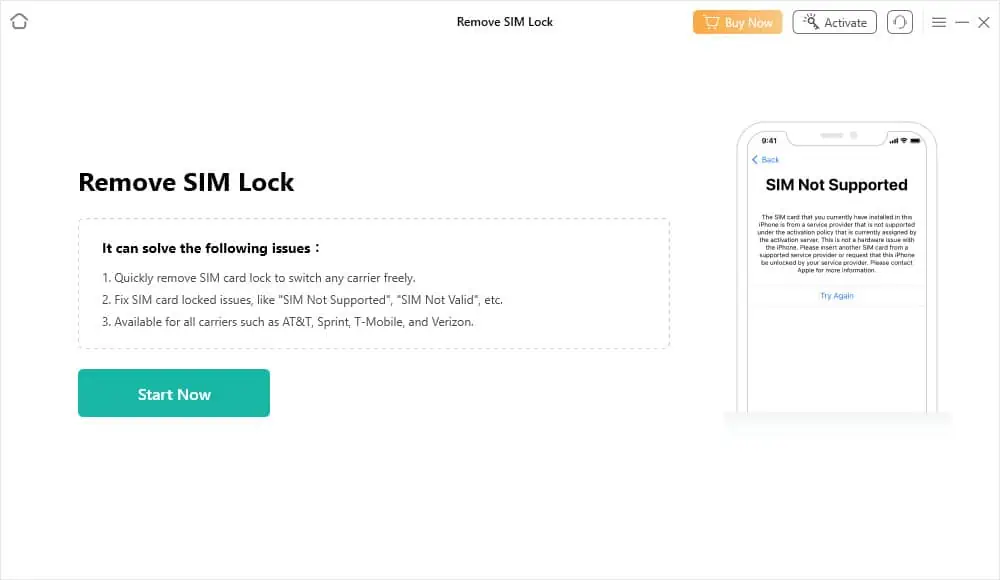
This feature comes in handy if you need to unlock your SIM and switch carriers or bypass errors like SIM Not Supported and SIM Not Valid.
However, this comes with jailbreak limitations. Hence, you can’t use the device with a new SIM card. Moreover, the feature is only supported from iPhone 5s to iPhone X devices running iOS 12 to 15.
Therefore, I’d say that it’s not the most useful AnyUnlock feature.
Disable iTunes Backup Encryption
Whenever you connect your iPhone or iPad with iTunes on Windows and Finder on Mac, it attempts to back up the device. iTunes shows the following dialog box before backing up.
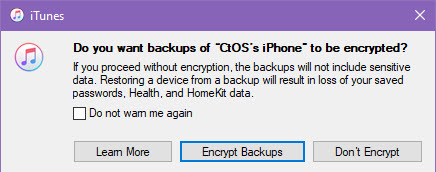
If you unknowingly hit the Encrypt Backups option, set up an encryption password, and forget it later, you fall into the iTunes Backup Encryption trap. The next time you try to restore backups using iTunes, it asks for the password.
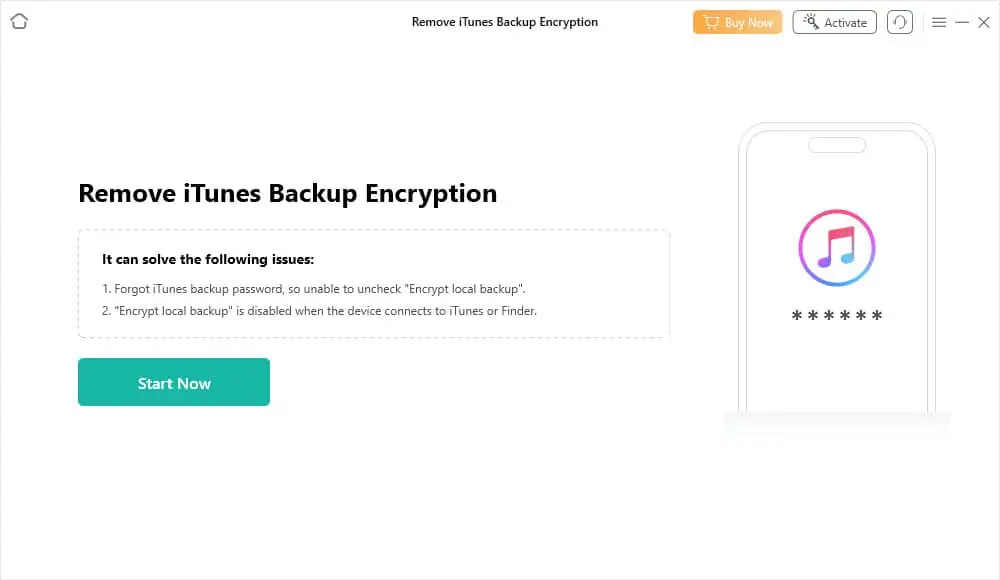
If you don’t know the passcode, you can bypass that using this feature of AnyUnlock. I tried it on an iPhone 14 device and it worked just fine. However, you must disable Find My before removing iTunes encryption.
You won’t lose any personal or app data.
But this comes with a caveat: If your device is running iOS 7 to iOS 10, the unlocking process removes device settings and Apple ID, so there’s a risk of data loss.
Apple ID Finder and Password Unlocker
These are two separate features. The first is Unlock Apple ID to remove Apple account password protection.
The second one is the Find Apple ID to locate the linked Apple account.
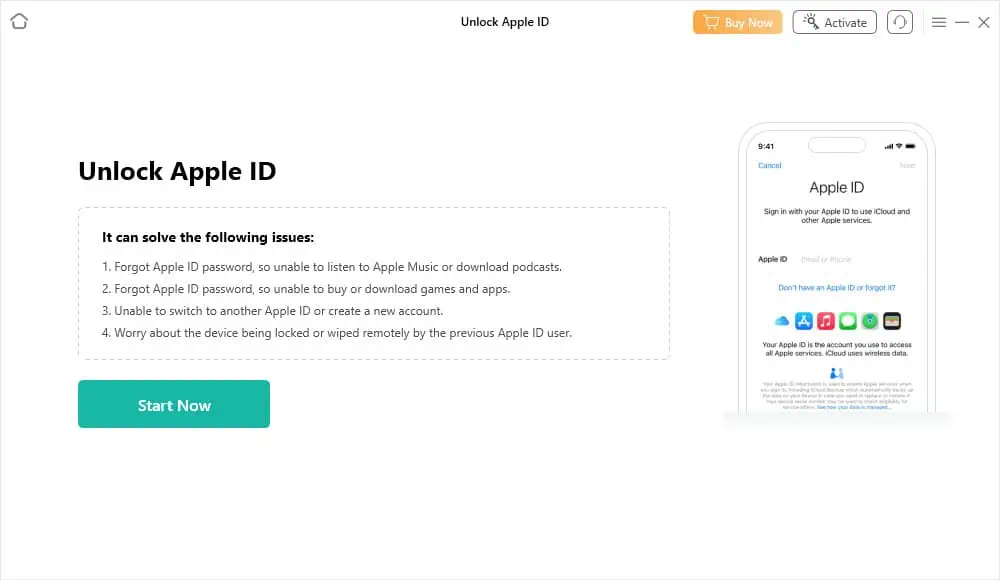
Depending on the device’s iOS edition and the status of the Find My system, Unlock Apple ID might remove the lock with or without deleting device data. It’s available up to the latest iOS which is iOS 17.
I tested the Apple ID unlocking service on an iPhone 14 running iOS 17.0. It worked as claimed by the developer without deleting my device data.
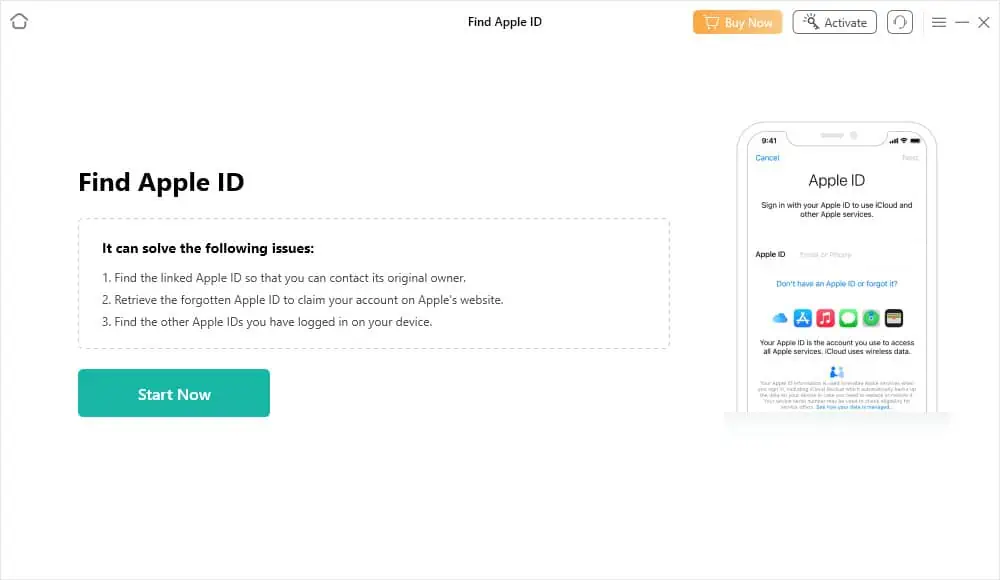
However, the Find Apple ID jailbreaks the device so you can’t use basic features like SIM card, FaceTime, iMessage, etc. The feature is only available in iOS 12.0 – iOS 15 except for iOS 12.4.5 and 12.4.6.
If you’re okay with using the device without the basic functionalities, you can try this feature. However, I wouldn’t recommend that.
iOS Password Manager
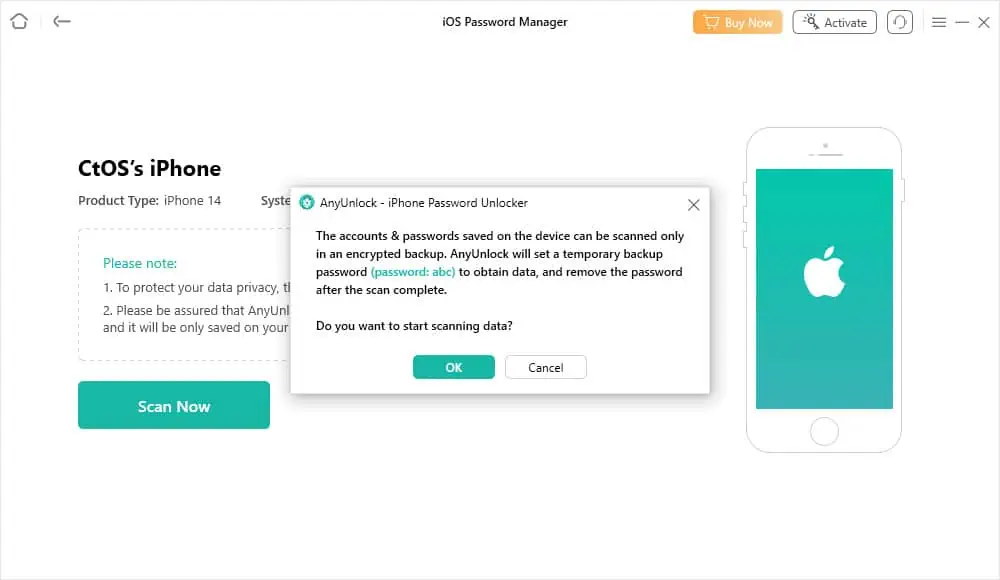
You’ll find this feature helpful in the following situations:
- The iOS isn’t auto-filling the username and password.
- You’ve forgotten your Wi-Fi password.
- You can access an email client only from a specific iPhone.
The iOS Password Manager works in the following ways:
- First, it backs up the device on your PC or Mac with encryption.
- Then, it scans the backup for all sorts of credentials like Wi-Fi passcode, email user ID and password, payment method details, and more.
- Finally, it creates an itemized table for the credential types like Wi-Fi Account, Website & App, Email Account, and Apple ID.
This way you have a handy table of all your passwords in one place.
Disable Find My
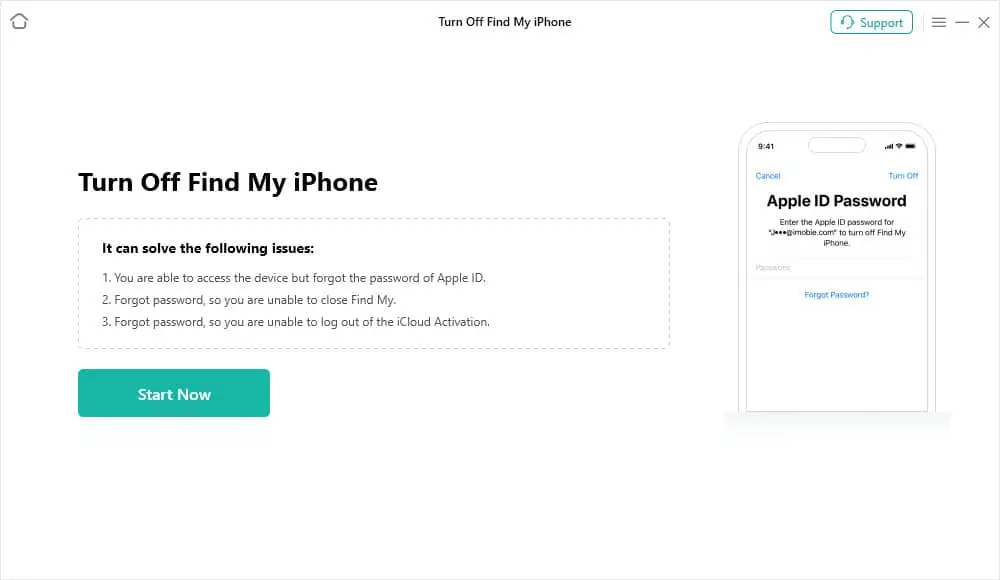
I’m mentioning this feature only because the developer has included it in its website product page, guides, FAQs, and Pricing.
However, upon installing the software and testing, I discovered that the service was no longer supported.
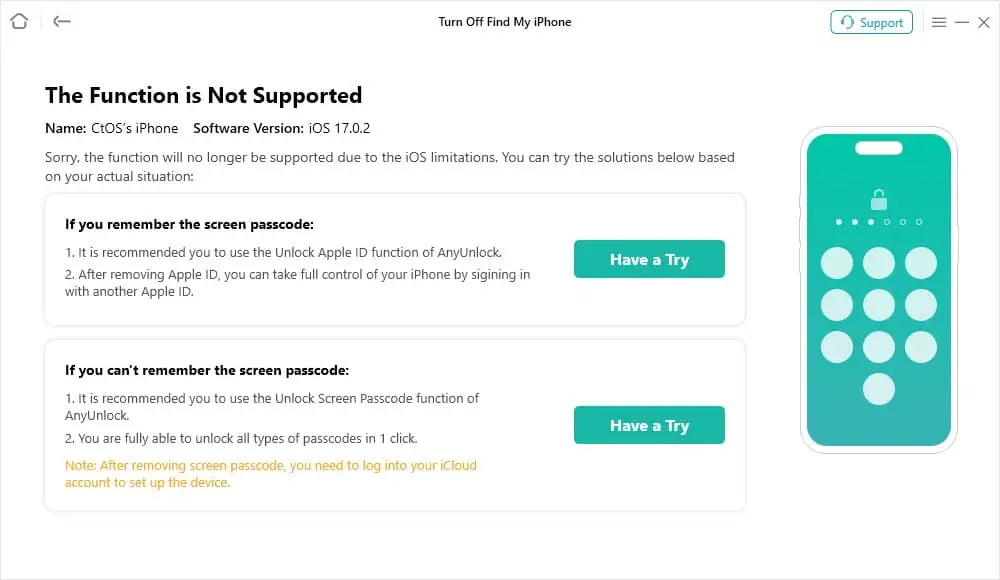
So, if you’re exclusively looking to buy AnyUnlock for this feature, don’t do it You might not get a refund afterward.
iOS Device Verification
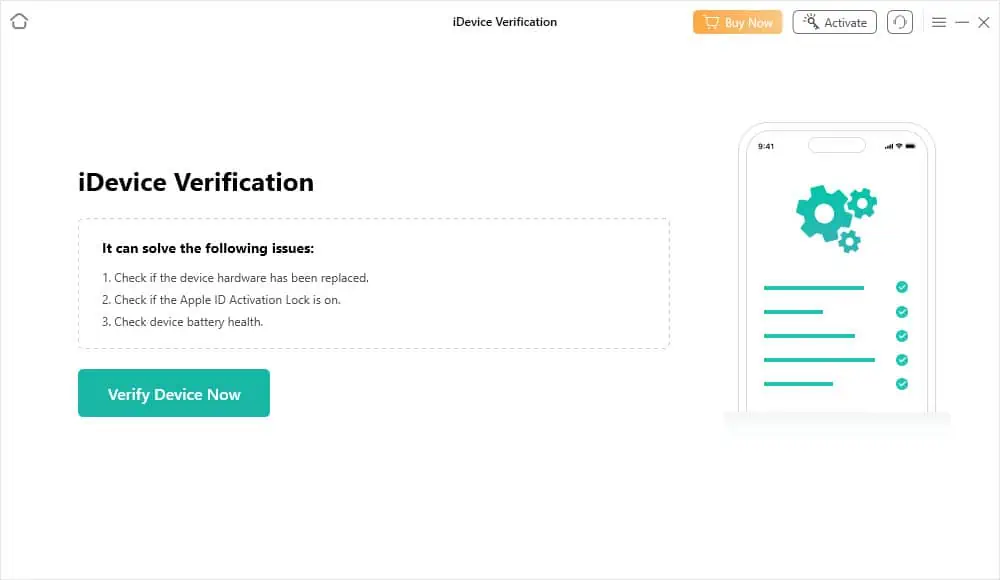
The iDevice Verification gives you a detailed hardware and software report of your iOS device. It’s particularly useful if you’ve bought a new or used iPhone from reseller websites or eBay.
You can use this tool to perform a quick check-up and verify if the seller has sold you a genuine device. If the report isn’t satisfactory, you can request a refund within the return period.
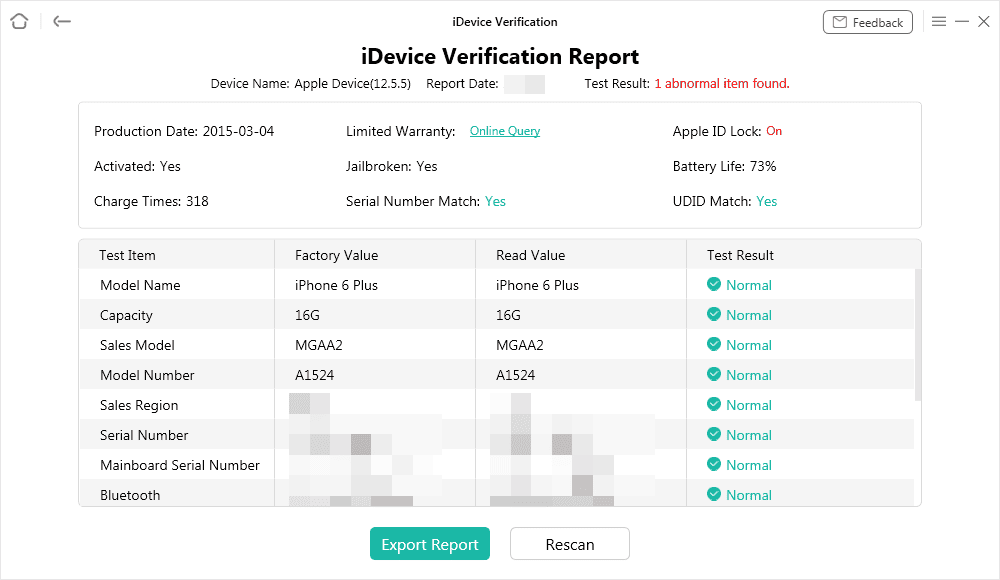
I could only get a complete device on iOS 7 to 14. So, if you’re on iOS 15 or later, the tool won’t work for you.
Technical Support
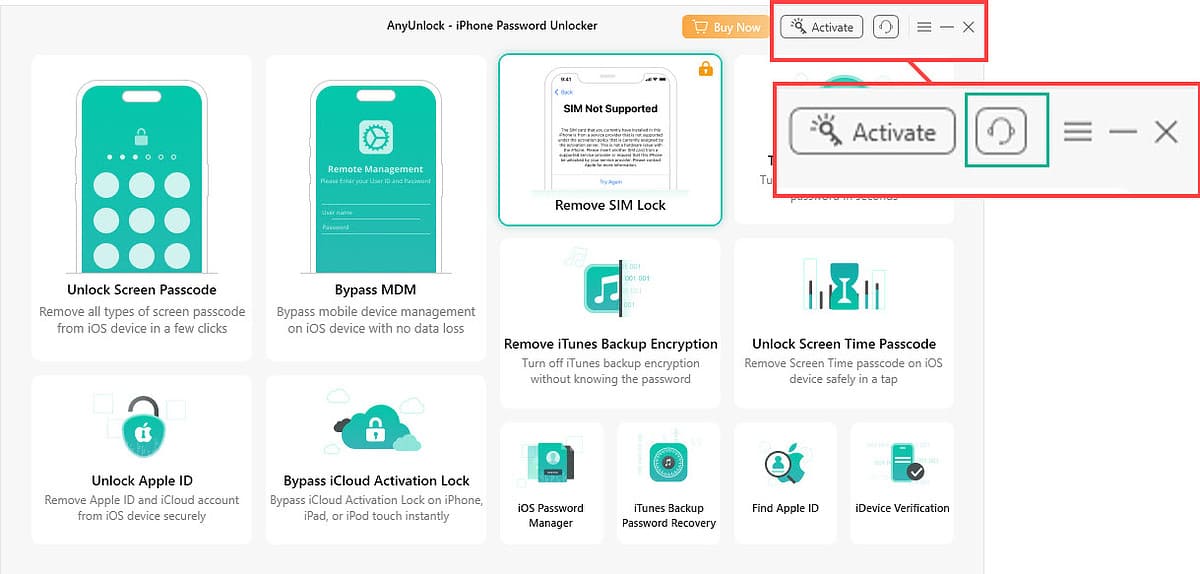
AnyUnlock offers general technical support to all users. However, if you get the Annual Business Plan subscription, you can enjoy the 1 on 1 expert guide service too.
The technical support requesting interface is also highly user-friendly and intuitive. It’s in the top right corner of the app beside the Activate button.
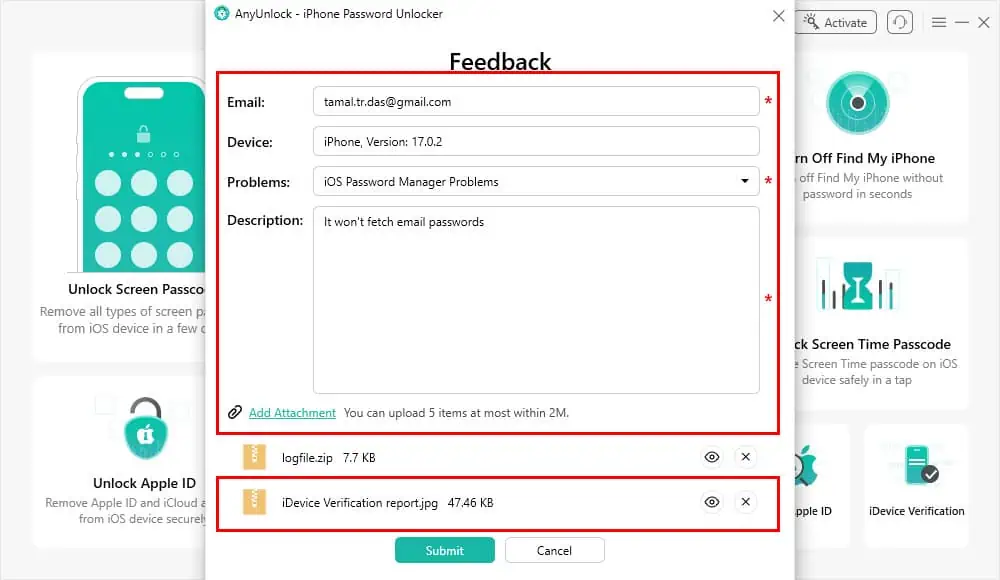
The ticket submission form comes with the following fields to guide you through the process:
- Email: You add your email ID here.
- Device: It automatically detects your connected iOS device details.
- Problems: You can click the drop-down menu to choose any standard issue you’re facing with AnyUnlock. If the issue isn’t listed there, you can also explain the problem by choosing the Other category.
- Description: In this field, you can elaborate on the exact problem you’re facing.
- Add Attachment: This link lets you upload screenshots of the issue.
iMobie AnyUnlock Pricing
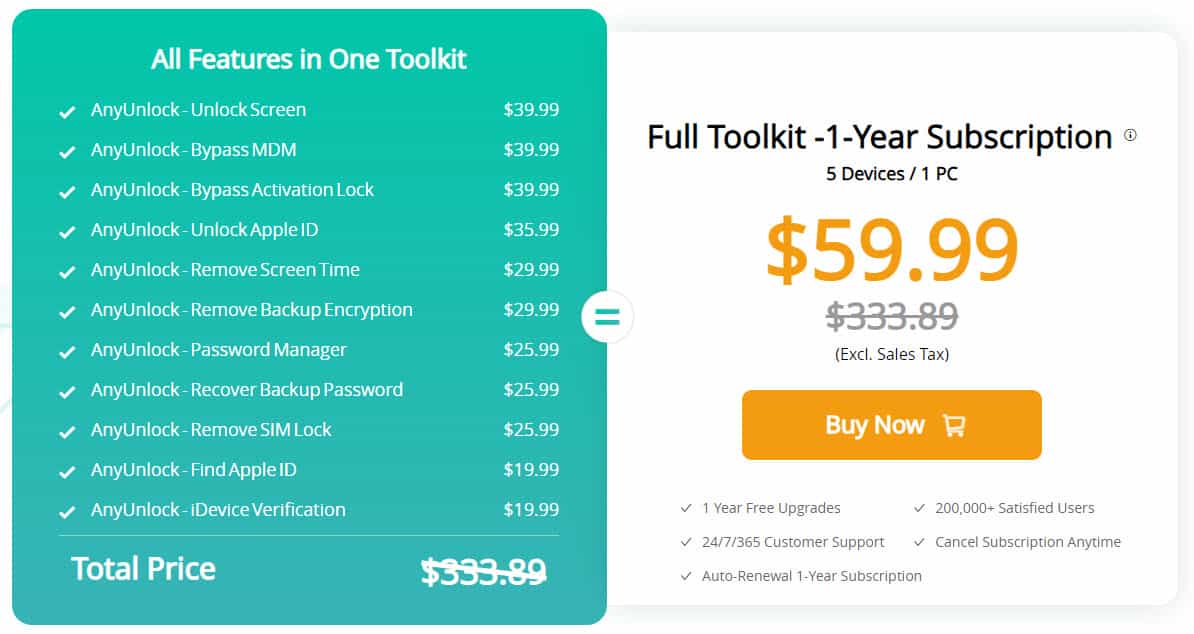
The iMobie AnyUnlock licensing packages are a bit complicated, so let me help you out:
1. Trial Subscription (Free): You can download and install the Windows or Mac edition of AnyUnlock for free. However, you can only use the following functions:
- Scan Screen Time Passcode
- Scan Passwords Stored on iOS Device
- Scan iTunes Backup Password
- Find Apple ID
- Check if the Apple ID Activation Lock is on
- Export equipment inspection report with one click
- Check if the device hardware has been replaced
The free plan lets you experience the tool’s interface, performance, and compatibility with your devices.
2. Full Toolkit ($59.99/ year): If you wish to experience the tool’s real power, this is the right subscription. It includes licenses for 11 iOS unlocking modules like Unlock Screen, Bypass MDM, Bypass Activation Lock, etc.
This plan also includes free upgrades for up to 1 year, which ensures compatibility with any newly launched iPhone or iOS.
You can install the tool on 1 Windows PC or Mac. After activation, the app will help you manage or unlock up to 5 iOS devices. If you plan to manage more than 5 devices, you must request a custom license by buying the Business plan.
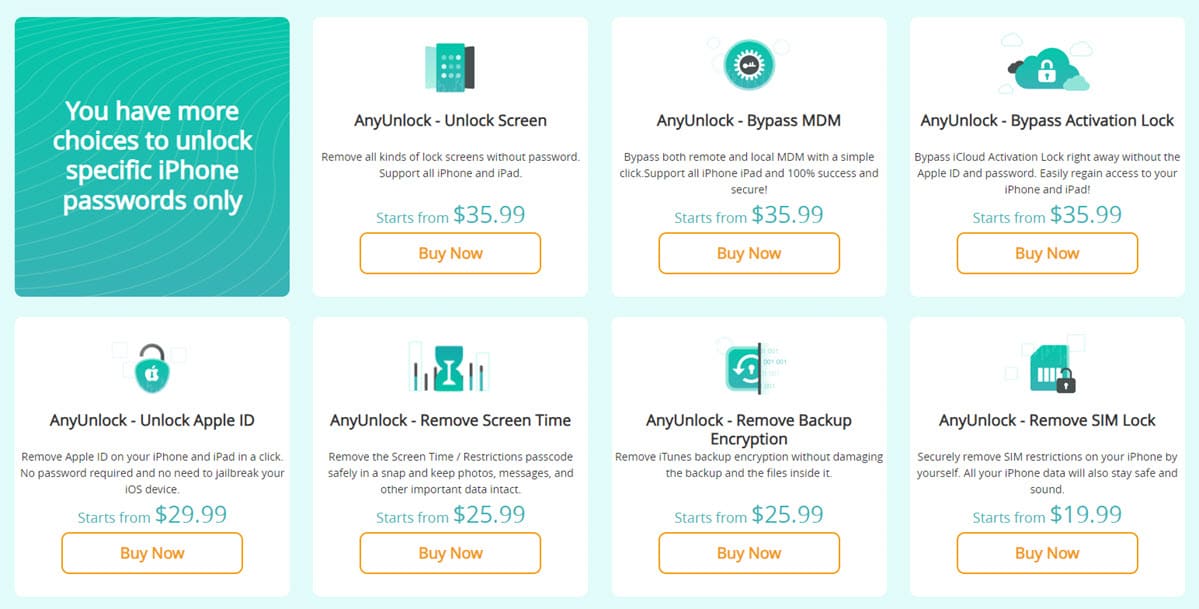
3. Individual Unlocking Features (Varying Prices): If you don’t require the full toolkit, you can buy individual licenses. These are only valid for 1 PC and 5 iOS devices:
| AnyUnlock Function | Licensing Cost for 1 Year |
| Unlock Screen | $39.99 |
| Bypass MDM | $39.99 |
| Bypass Activation Lock | $39.99 |
| Unlock Apple ID | $35.99 |
| Remove Screen Time | $29.99 |
| Remove Backup Encryption | $29.99 |
| Remove SIM Lock | $25.99 |
| Password Manager | $25.99 |
| Recover Backup Password | $25.99 |
| Find Apple ID | $19.99 |
| iDevice Verification | $19.99 |
AnyUnlock comes with a 60-day refund guarantee. If the tool fails to remove a lock on your iOS device you can submit a return request for 100% of the subscription cost you paid.
How to Use iMobie AnyUnlock
Follow these steps to get started with the tool and unlock your iPhone. Always begin with a fully charged iOS device and ensure the PC or Mac has been connected to a power source.
- Go to the iMobie AnyUnlock official website and click on the Free Download button.
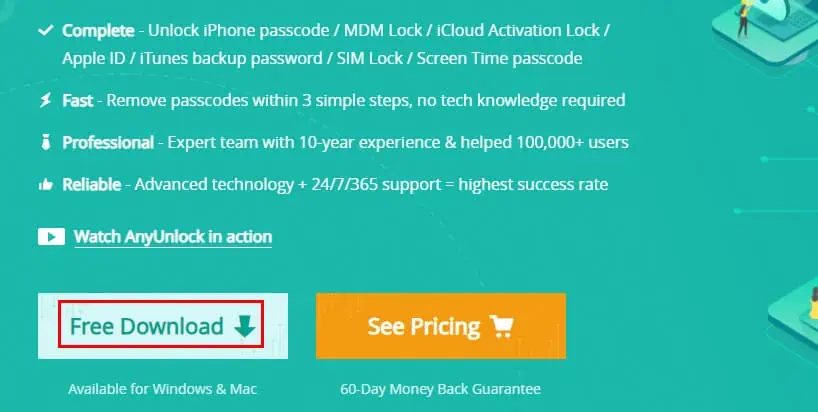
- Depending on your operating system, Windows or Mac, and appropriate software will download.
- Go to Downloads on your computer and double-click on the setup package to install the app.
- Run the app from your PC’s Desktop or Mac’s Launchpad.
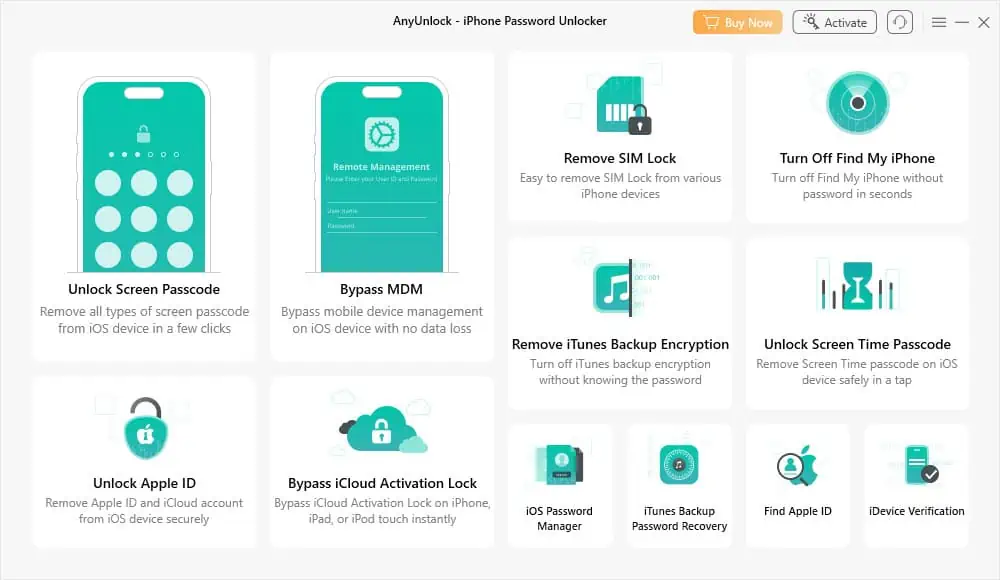
- Connect your iPhone to the PC or Mac using the appropriate USB cable.
- Go back to the AnyUnlock tool and click on the unlocking service you need. I went with the Unlock Screen Passcode option.
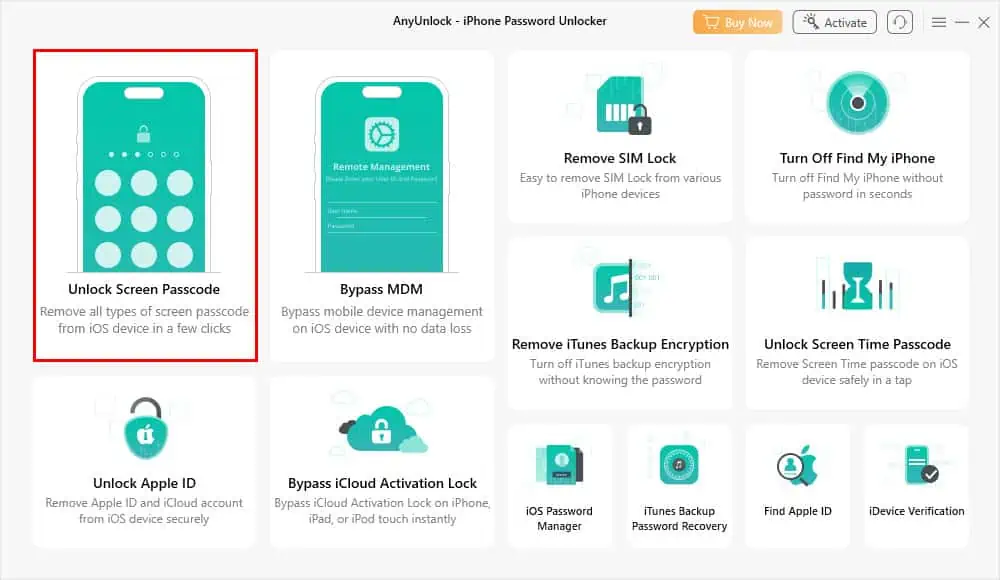
- Click Start Now on the next screen.
- You’ll now see the Choose the device model and download iOS firmware dialog. Hit the Download button.
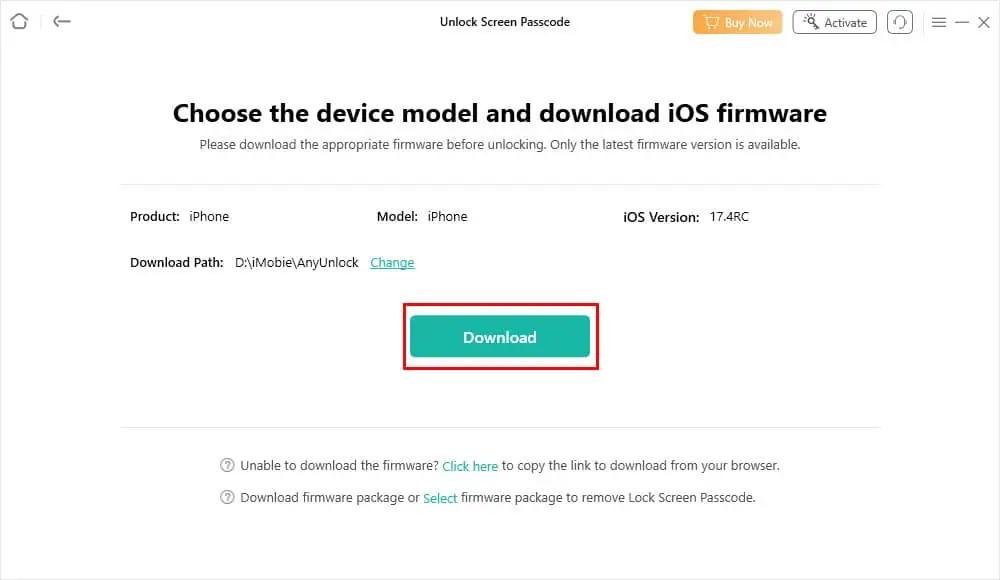
- Once the firmware download is done you’ll see the Download Complete screen.
- At this point, click on the Unlock Now button.
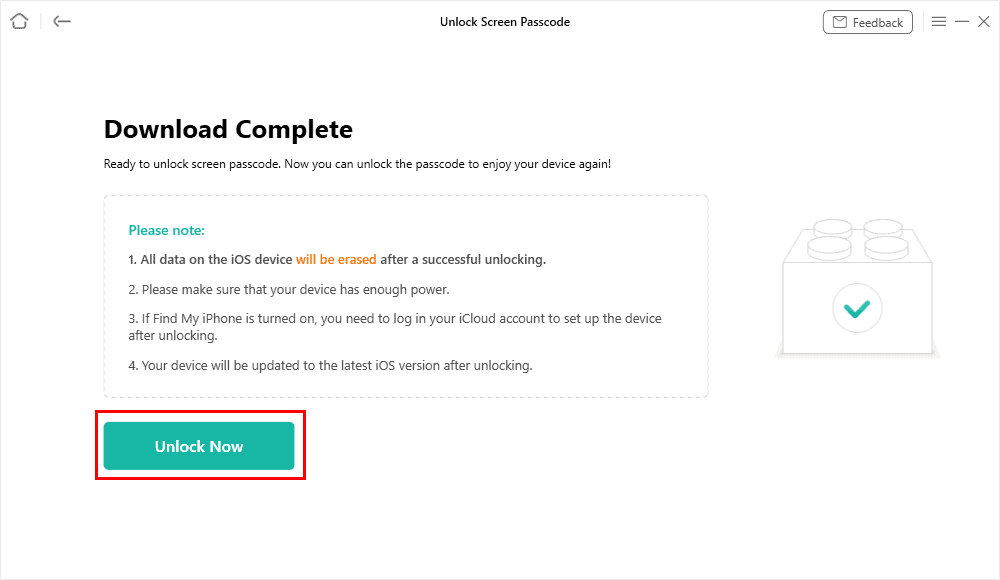
- You’ll see the Removing screen passcode dialog.
- Once the process is over, you’ll see the Screen passcode removed successfully dialog.
- Click Done.
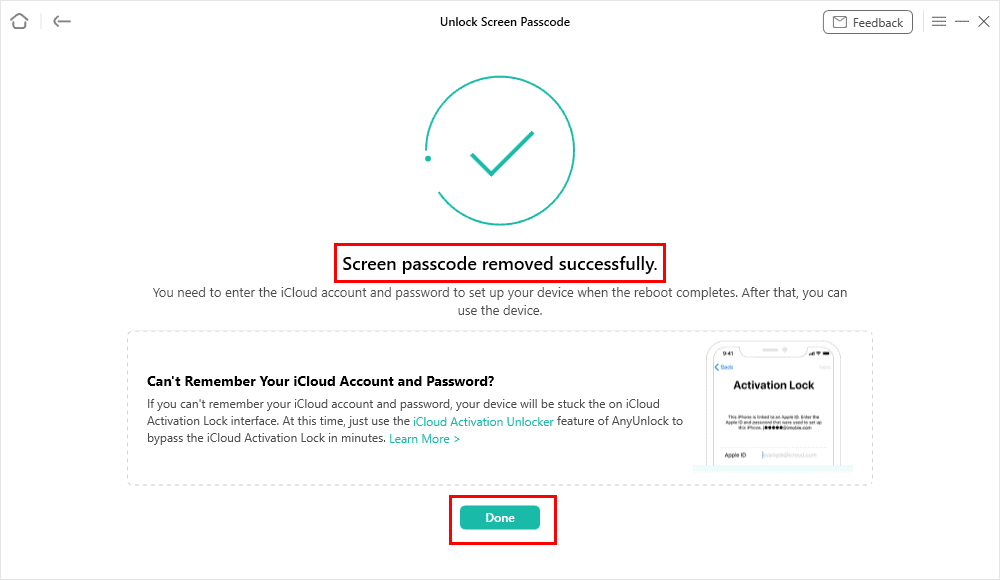
- You can now safely remove the device from your PC or Mac and set it up from scratch.
During the unlocking process, don’t disconnect the iPhone from your PC. Also, don’t try to close the AnyUnlock app on your computer.
The tool, by default, downloads and installs the latest iOS edition. If you wish to avoid updating, you can download your current iOS firmware package separately.
Then, click on the Select firmware link on the Download screen to install the operating system again.
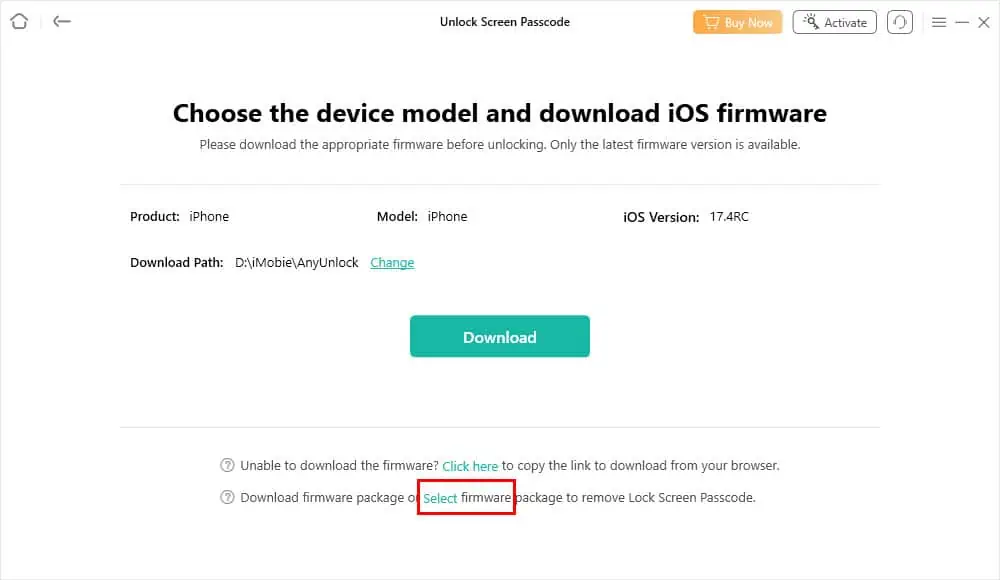
iMobie AnyUnlock Alternatives
If you want to try more iOS unlockers before buying AnyUnlock, check out these alternatives:
iMyFone LockWiper
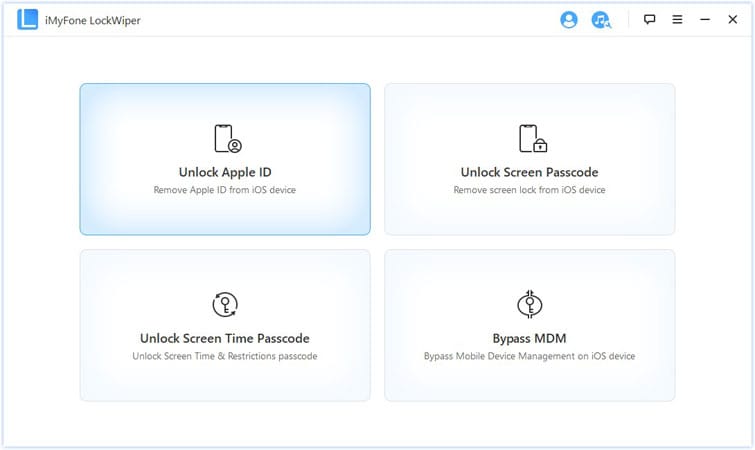
iMyFone LockWiper is another popular iOS unlocking tool suitable for limited protection removal.
At the time of the review, it only worked on locked passcodes, locked Apple IDs, MDM locks, and Screen Time passcodes.
However, it offers a toolbox where you can activate add-ons to expand its functionalities to erase iOS data permanently, recover iOS systems, bypass iOS Activation Lock, and so on.
Here’s how it compares to AnyUnlock:
| iMobie AnyUnlock | iMyFone LockWiper |
| There are 11 iOS system unlocking functionalities | Offers only 4 iPhone unlocking services |
| Costs only $59.99/ year for all features | It’s $39.99 a year for fewer functionalities |
| One year of updates on the Full ToolKit plan only | Offers free lifetime updates for the Lifetime Plan |
TunesKit iPhone Unlocker
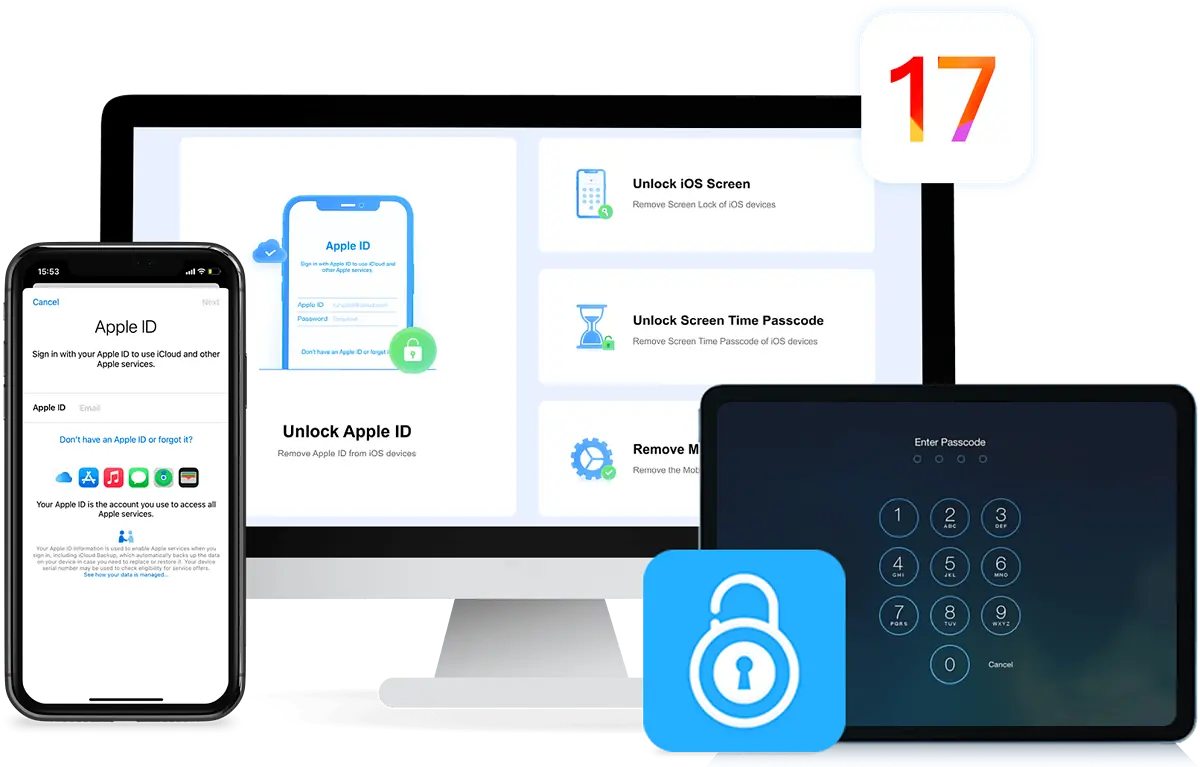
TunesKit iPhone Unlocker is a well-known iPhone screen lock remover.
It supports various screen lock systems like Face ID, Touch ID, 6-digit Passcode, and 4-digit Passcode.
Additionally, it helps you bypass Screen Time, remove MDM configurations, reset the passcode on a secondhand iPhone, factory reset an iPhone without its passcode, and remove Apple ID.
Here’s a head-to-head comparison between AnyUnlock and TunesKit:
| iMobie AnyUnlock | TunesKit iPhone Unlocker |
| Unlocks 10+ types of iOS locks | Unlocks only 5 types of iOS protections |
| It’s $59.99/ year for 11 iOS unlocking services | It costs $39.95/ year for fewer functionalities |
| Helps you disable Find My so you can remove Apple ID | Doesn’t work on Apple ID removal with Find My active |
Joyoshare iPasscode Unlocker
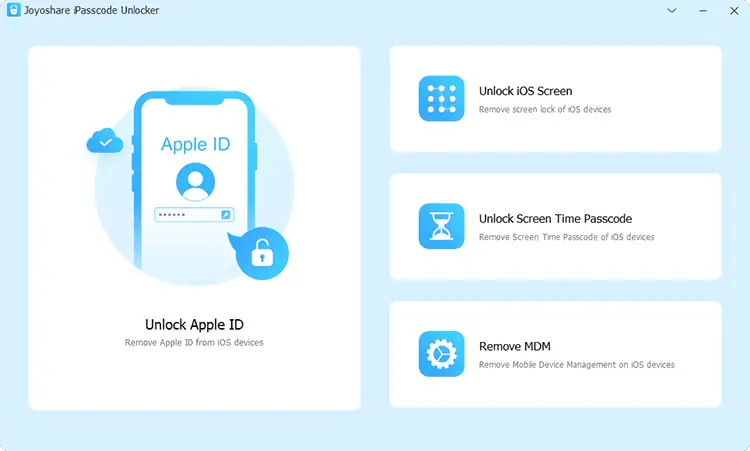
Joyoshare iPasscode Unlocker is an affordable software that removes four popular protection measures. These are Apple ID, Remove Screen Locks, Screen Time, and MDM.
For the removal of Screen Locks, it supports 6-digit Passcode, Face ID, 4-digit Passcode, and Touch ID.
To help you get started, it gives you 5 different iOS passcode locked-out scenarios, like password forgotten, not having the Face ID/Touch ID, having to factory reset without a passcode, and more
Here’s a table that compares AnyUnlock with this alternative head-to-head:
| iMobie AnyUnlock | Joyoshare iPasscode Unlocker |
| Offers a range of 11 different iOS unlocking solutions | Only unlocks 4 types of iOS protection systems |
| Priced at $59.99/ year for all functionalities | Costs $35.95/ year for all features |
| 60-day refund guarantee | 30-day refund guarantee |
Get Joyoshare iPasscode Unlocker
iMobie AnyUnlock Review – The Verdict
So, is iMobie AnyUnlock legit? If you’re looking for a trustworthy iPhone unlocker, you should give it a try. Its primary features are always behind a paywall so you must buy at least a 1-month subscription plan to use it properly.
While the price might be a bit steep, you get a comprehensive tool to help you in most lock-out scenarios you can imagine. And while its alternatives are a bit cheaper, they’re much more limited.
Did you try AnyUnlock? Did it work well for your specific issue? Comment below!









User forum
0 messages