How To Add Music to PowerPoint From YouTube in A Few Steps
2 min. read
Updated on
Read our disclosure page to find out how can you help MSPoweruser sustain the editorial team Read more
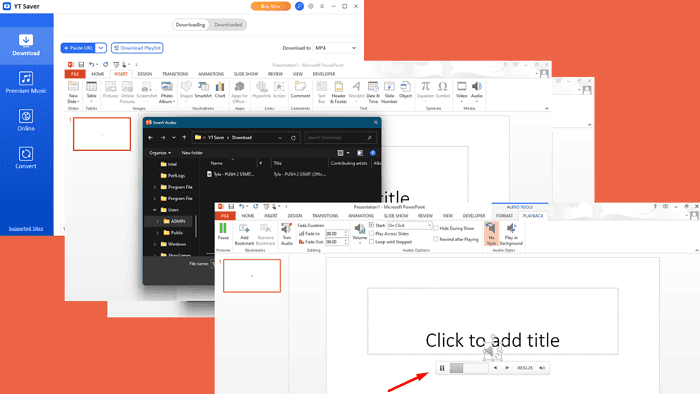
Knowing how to add music to PowerPoint from YouTube can make your presentation more engaging.
While PowerPoint doesn’t allow you to import music from YouTube directly, you can work around this by downloading it first and then inserting it into your slides. I’ll show you how to do it!
How To Add Music to PowerPoint From YouTube
First, you’ll need to get the music from YouTube and save it on your computer.
How To Download Music From YouTube
Follow the steps below:
- Download, install, and launch a reliable YouTube downloader like YTSaver.
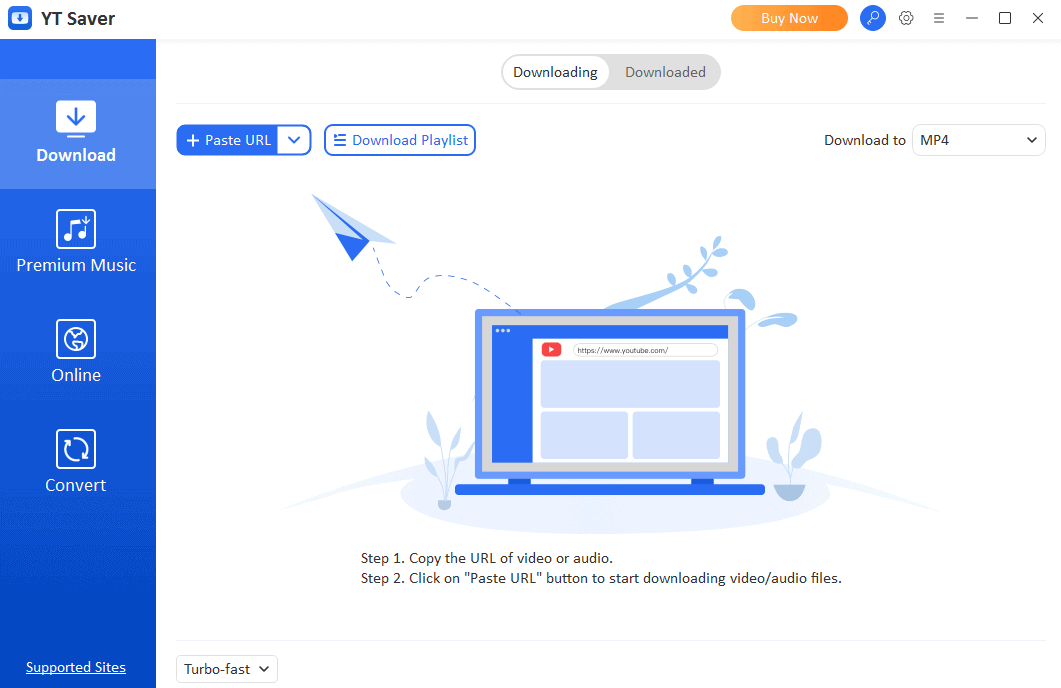
- Go to YouTube, search for the music you want to add to your presentation, and copy the video URL.
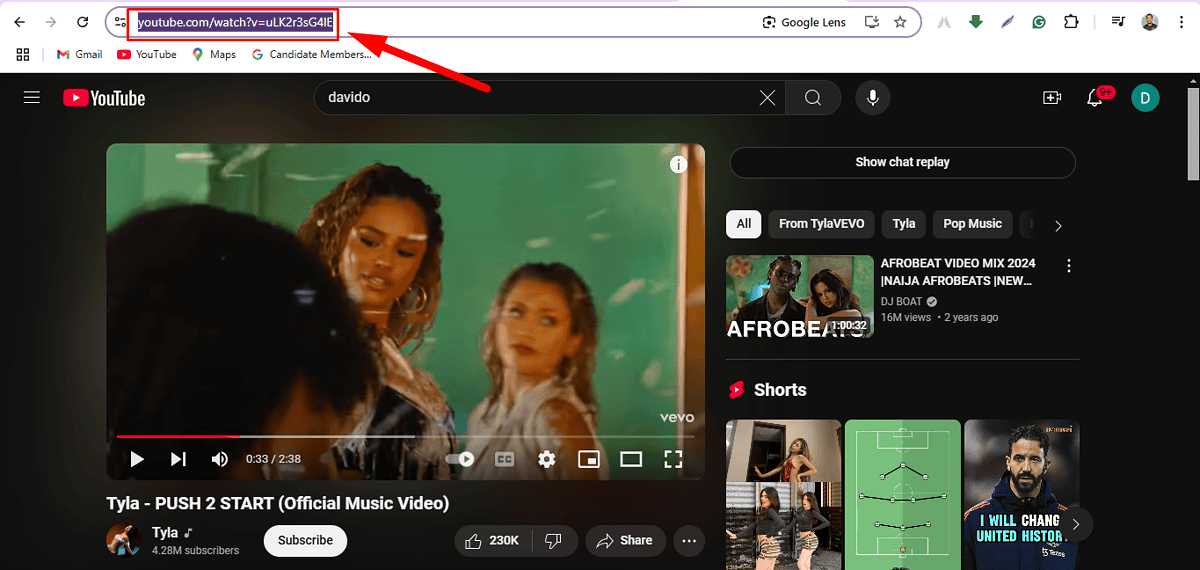
- Paste the link in YT Saver and wait for it to complete.
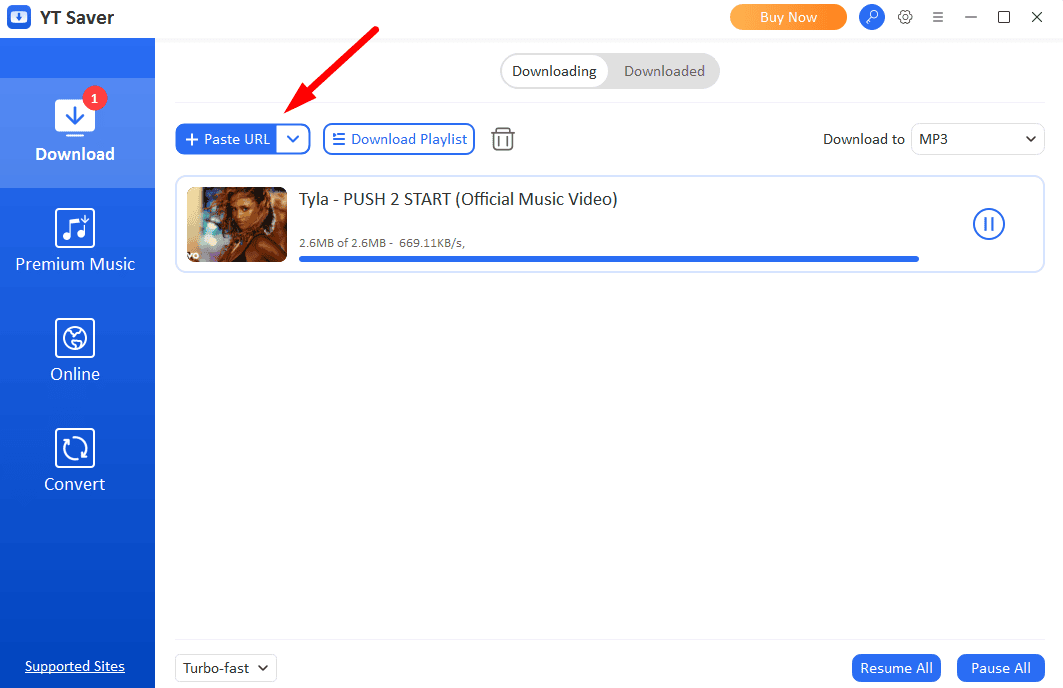
Insert the Downloaded Audio Into PowerPoint
You can now add it to your presentation:
- Open your PowerPoint presentation and go to the slide where you want the music to begin.
- Click on the Insert tab in the ribbon at the top of the screen.
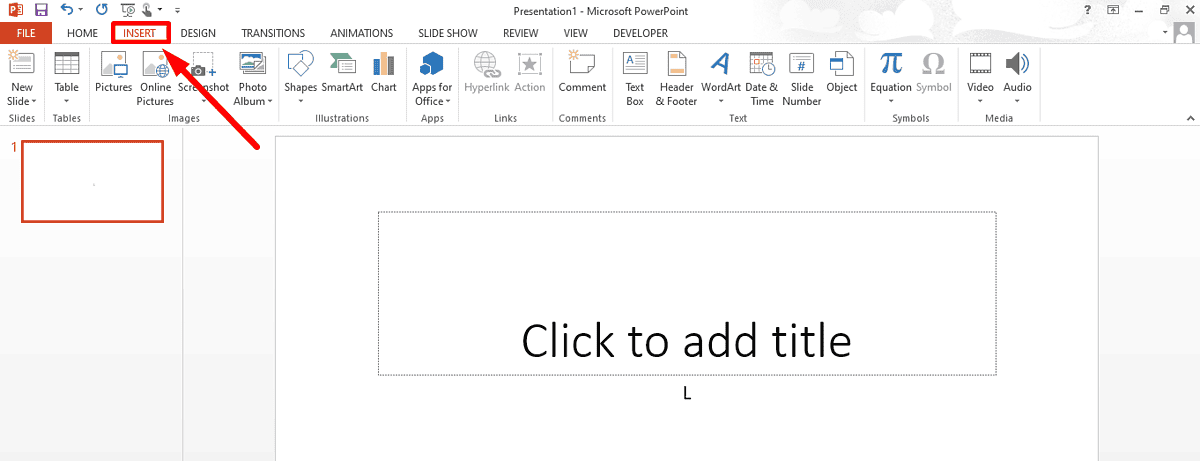
- Select Audio, then click Audio on My PC from the options available.
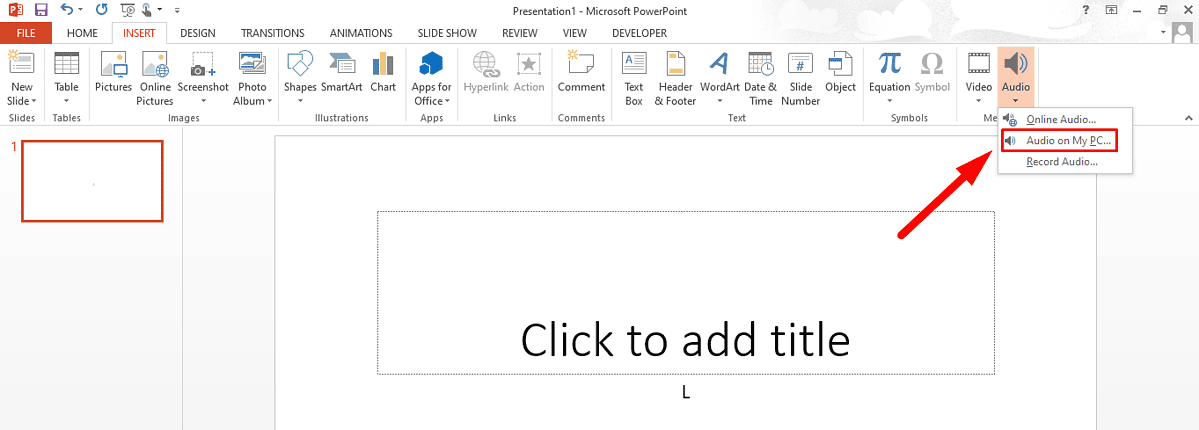
- Browse where you saved the MP3 file, select it, and click Insert.
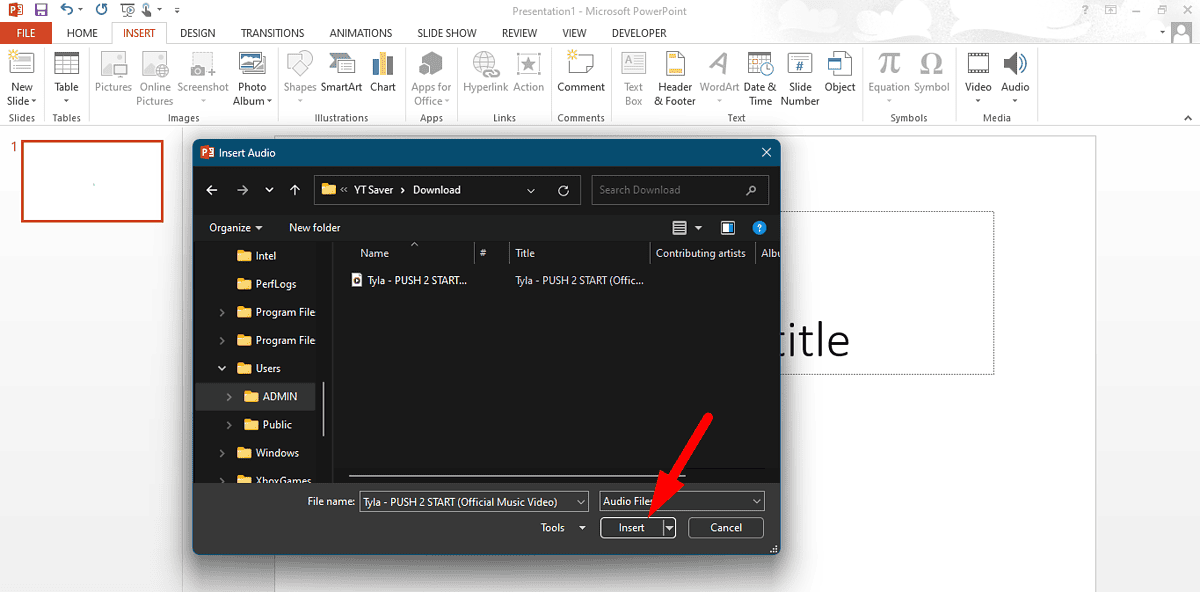
- You can save your presentation by clicking File > Save or Save As.
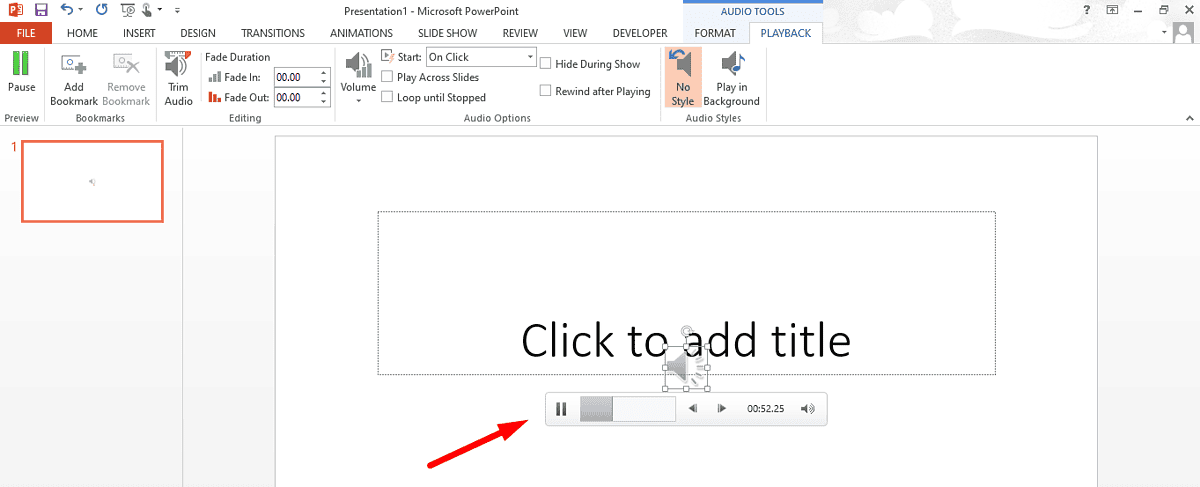
That’s it! Simple, right?
So, now you know how to add music to PowerPoint from YouTube. You can create a more engaging and memorable presentation this way.
Also, learn to fix “Sorry, PowerPoint can’t read ^0” and “An error occurred while PowerPoint was saving the file” errors.








User forum
0 messages