Here's how to enable the new OneDrive flyout in Windows 10
2 min. read
Published on
Read our disclosure page to find out how can you help MSPoweruser sustain the editorial team Read more
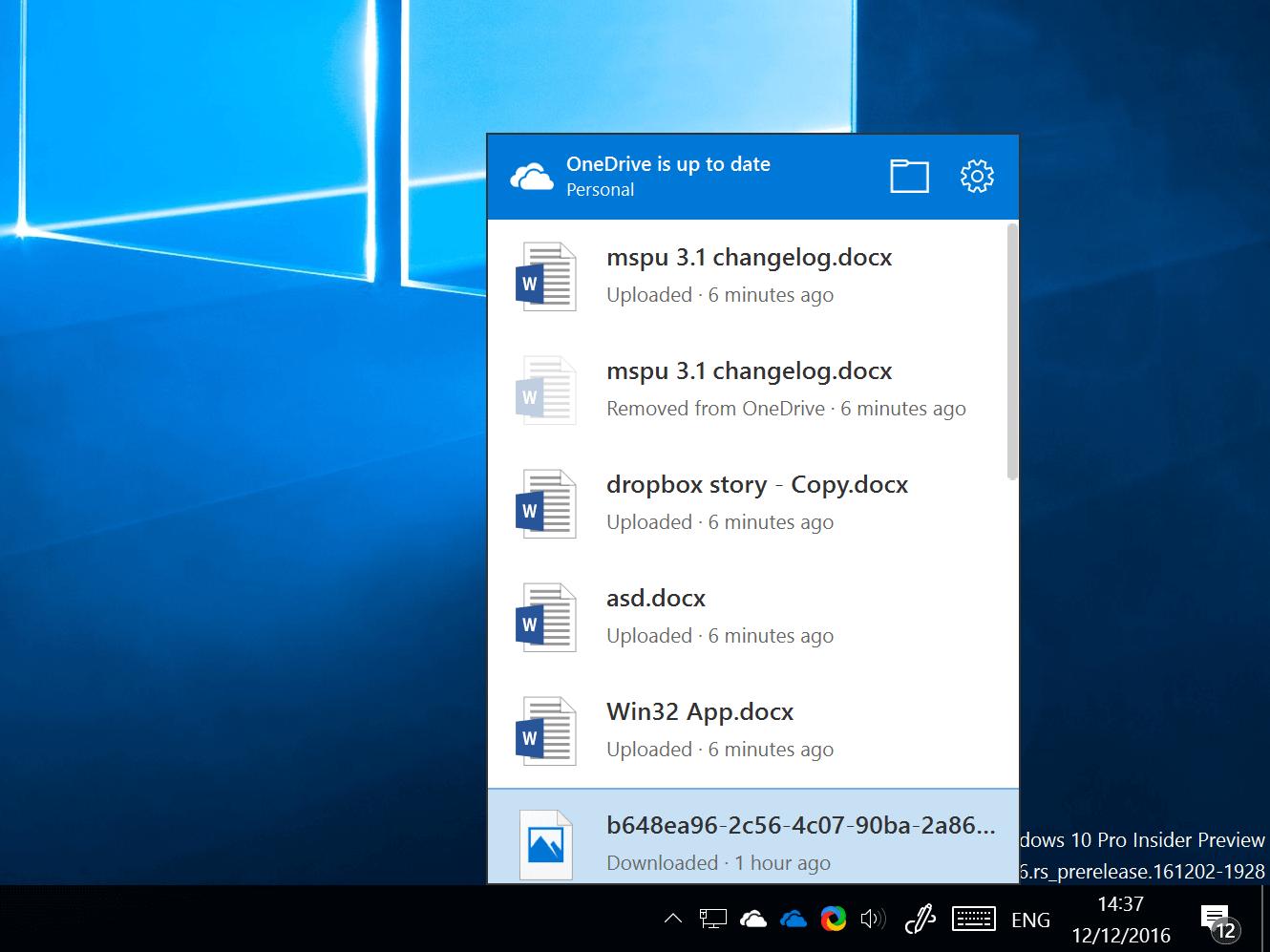
Yesterday, we reported about the new OneDrive flyout being tested in Windows 10. The firm is currently A/B testing a new OneDrive flyout design which you can see in the above screenshot that provides a cleaner experience and offers slightly more information. As you can see in the above screenshot, the OneDrive flyout now displays the recently uploaded/downloaded files on your OneDrive which can be a bit useful. Previously, the flyout would only tell you whether your OneDrive is synced or not.
The new OneDrive flyout isn’t available to all users just yet — however, there’s a new tweak which lets you enable it on your Windows 10 PC and it’s quite simple to apply if you are familiar with the Registry Editor. The tweak was discovered by the folks at InsideWindows, and they’ve shared the tweak so that we can try it out too.
To enable the new OneDrive flyout, simply download the .reg file here and open it in your PC. Alternatively, you can follow the instructions below:
- Open Run (Win + R)
- Type in “regedit” and hit enter to open the registry editor
- In the address bar on the registry editor, simply copy and paste this: HKEY_CURRENT_USER\Software\Microsoft\OneDrive and hit enter
- After that, right click to open up the context menu and then create a new “DWORD (32-bit) value” with the name “TeamSiteSyncPreview”
- Double-click the newly created DWORD value, and change the value to 1
- Once that’s done, the tweak should be applied and the new OneDrive flyout should show up for you.
Microsoft will likely enable the new flyout in OneDrive for all users in the near-future, in case you’re wondering.








User forum
0 messages