Deepbrain AI Review 2025: How Good is it?
6 min. read
Updated on
Read our disclosure page to find out how can you help MSPoweruser sustain the editorial team Read more
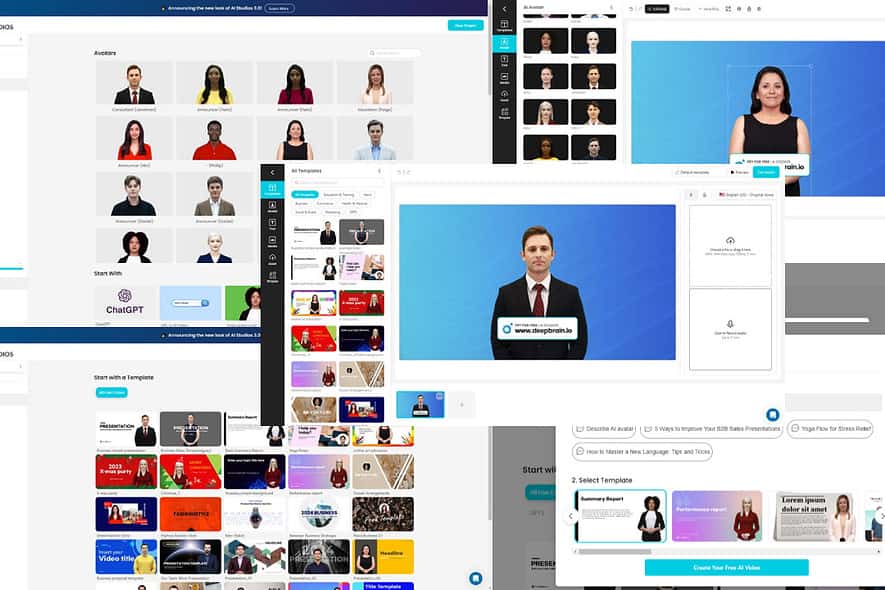
Searching for an in-depth Deepbrain AI review?
If you need unique and custom videos for personal or business needs, you must try Deepbrain AI.
Join me as I go through all of its features and functionalities. I shall also walk you through how to quickly create a video. Let’s get started!
Features
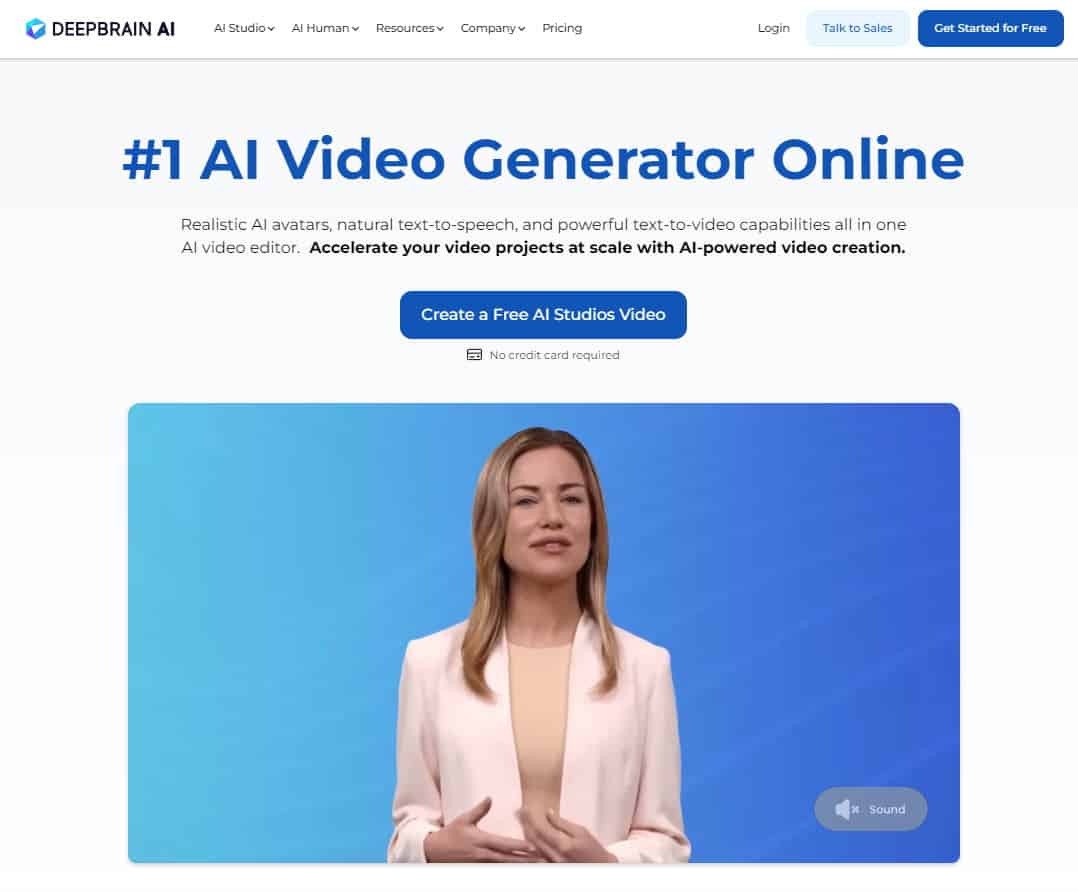
Deepbrain AI is an online AI video generator powered by ChatGPT and AI prompting like text-to-speech and text-to-video.
Here, you don’t need to import content, add transitions and background audio, and render the content into a video.
On Deepbrain, you explain what you need to the AI in a natural language and the tool automatically creates the video. There is also an AI-powered video editing studio where you can give the video some final touch-ups.
AI Video Production Studio
It has the following sections for easy navigation:
- Home or dashboard
- Template
- Avatars
- Projects
- Export History
If you have no previous experience in video production, I suggest you start with a template. The Templates section comes with use cases for various industries, like News, Commerce, Business, Health & Medical, Social & Event, Marketing, and Education.
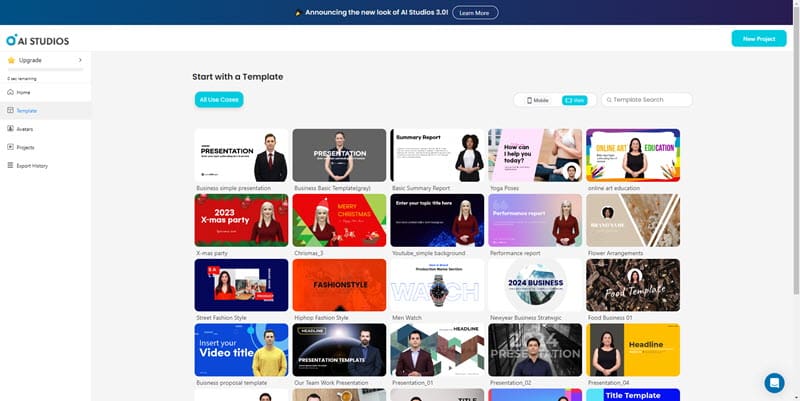
Next, comes the Avatar section. There, you can find AI avatars and news anchors from various regions, languages, genders, etc.
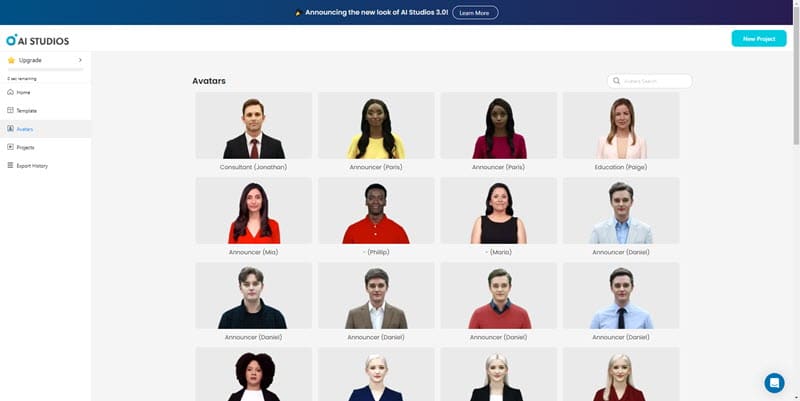
On Projects, you can create different folders, like Social Media, Internal, WhatsApp, etc., to organize your videos. The Export History section allows you to see all of your work on one screen with download buttons.
When I compared it with other popular AI video generators like Veed.io, and Invideo, I found Deepbrain AI is more intuitive and easy to use. It also produces video faster than these tools.
AI Video Generator and Editor
This is where you organize the elements of the video. Then, use the Generate button to render the video quickly.
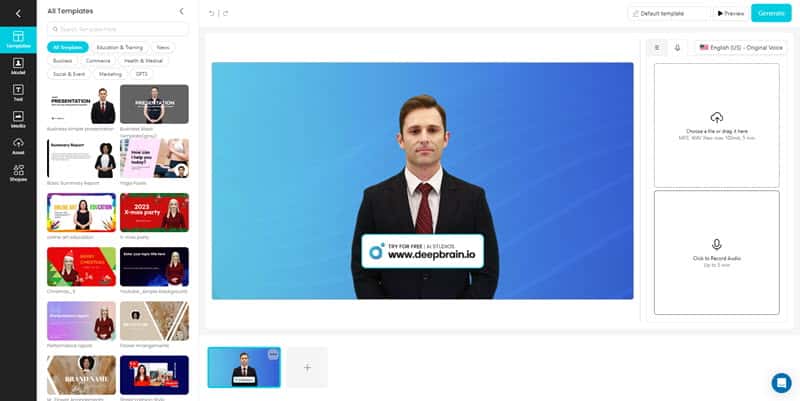
Here’s how you can use and benefit from this AI editing tool:
- Pre-configured templates for kick-starting video generation projects.
- Model browser to customize the video anchor.
- Text editing tool to add Title (H1), Subheading (H2), and body text (Paragraphs).
- A Pixabay library for Image, Video, and Audio.
- If you have your own media assets from a brand, business, or personal collection, you can upload those to the AI Editor and use them on the videos.
- The Scripting tool enables you to type the script of the videos in text, upload an audio script, or record your own voice.
Ready-to-Use and Custom AI Anchors
Deepbrain AI contains more than 30 virtual anchors that you can use on your videos without any licensing issues.
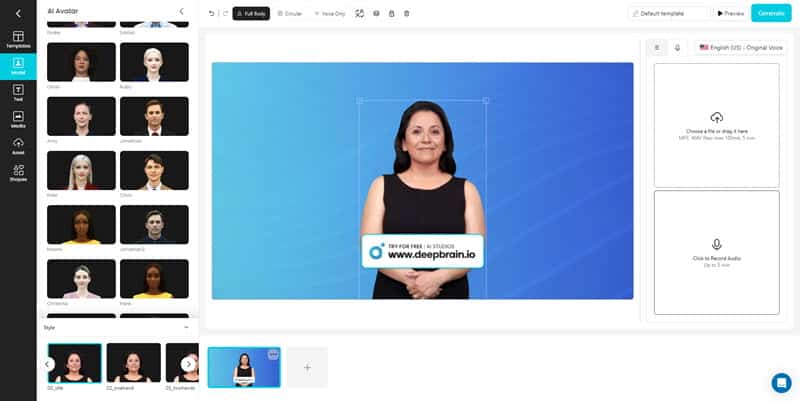
The AI avatars include ethnic groups like Native American, South Korean, Hispanic, Caucasian, African, Japanese, and Chinese. So, you can choose a virtual avatar that fits your target audience from a variety of anchors.
Text to Video Using AI
Deepbrain’s Text to Video tool allows you to produce a video in a few minutes in three simple steps.
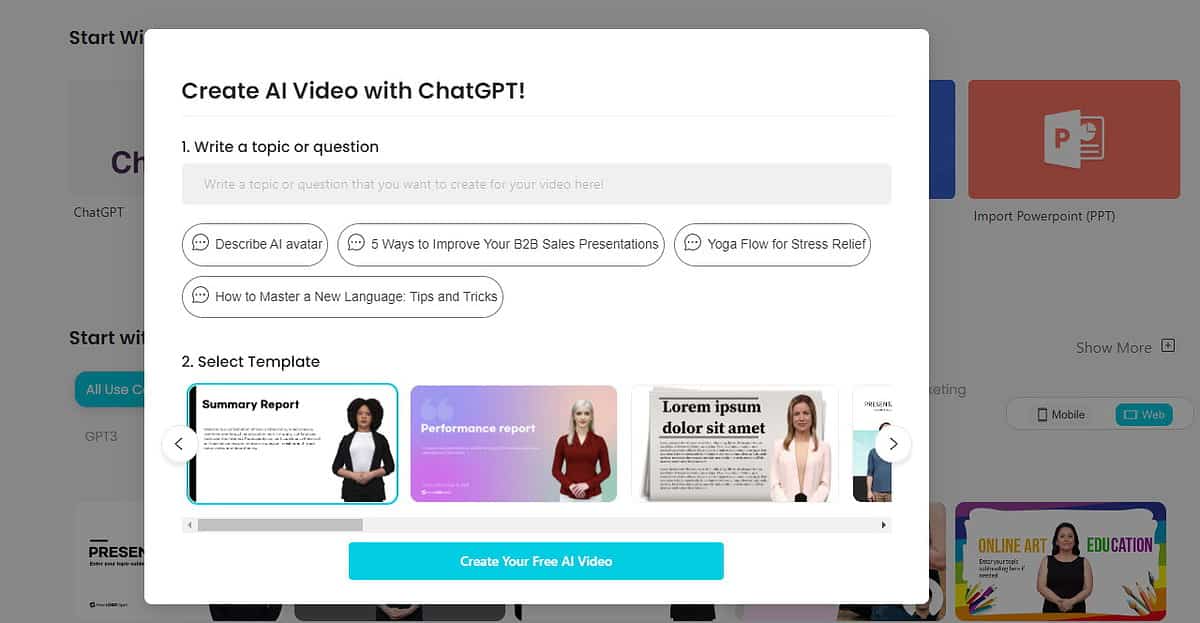
Firstly, you write a description of the video content you want to produce. For example, “Yoga Flow for Stress Relief,” “How to Improve Your Social Media Reputation,” etc.
Secondly, you choose a template matching the content of the video, and finally, hit the Create Video button.
Text to Speech Using AI
During my test, I used the AI Voice library to choose a Spanish Female Soft A voice profile. Then, I wrote the text I needed for the speech.
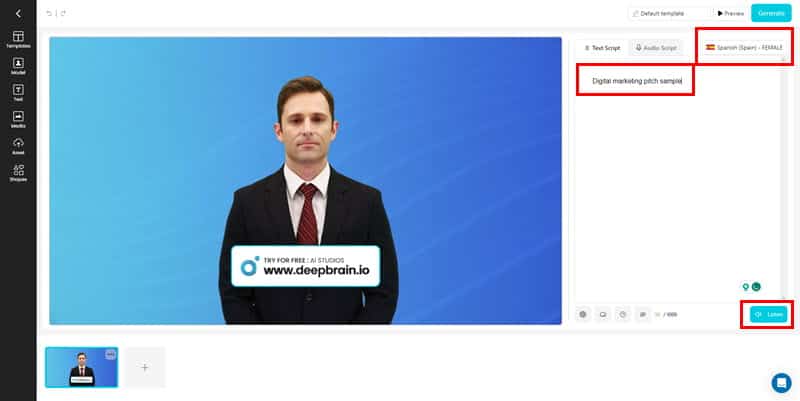
Deepbrain AI quickly converted that to a video pitch. So, you can use Deepbrain for various purposes where you want to convert your written text into a spoken speech. That too, without hiring a voice-over artist, a human model for anchoring, and a video production agency.
Slideshows to Videos
It seamlessly converts PPT to MP4 and enhances your presentations with professional voiceovers in 80+ languages and 100+ voices and accents.
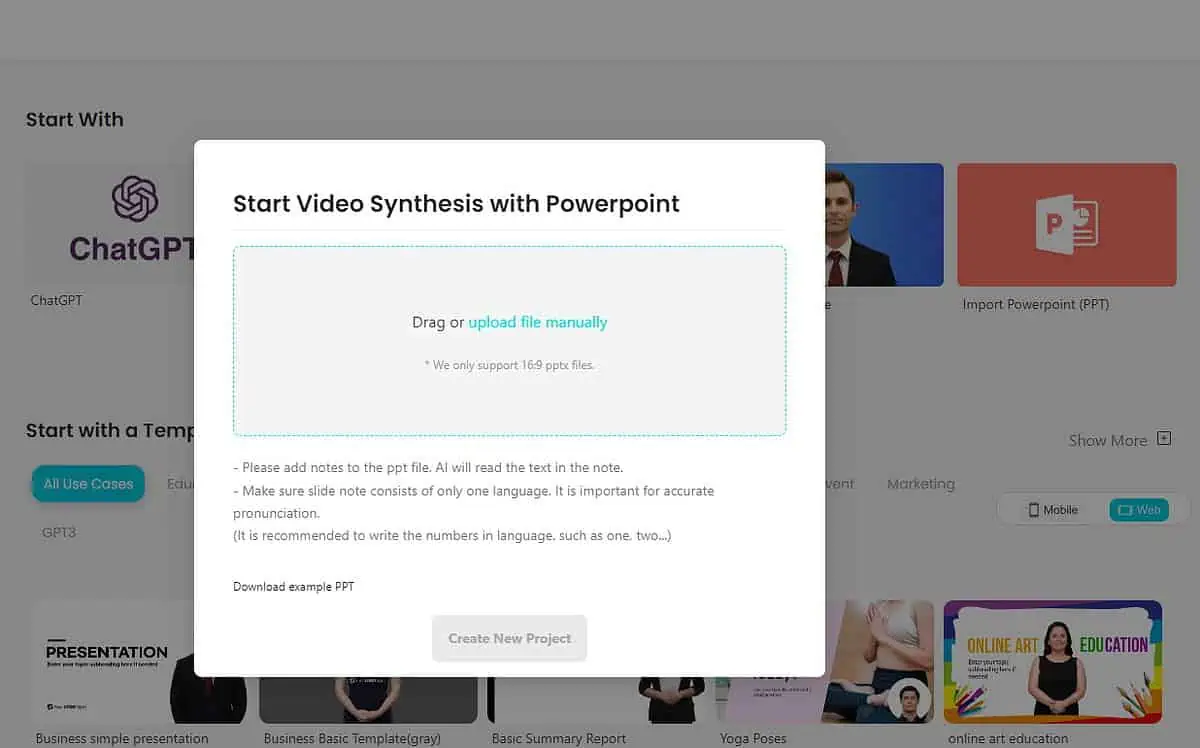
I have looked up various AI video generators, paid and free, and couldn’t find this feature on top-ranking AI tools.
Face Swap
The Face Swap feature enables you to switch your face on a video with a virtual avatar from Deepbrain AI.
This is particularly suitable and beneficial to you if you want to hide yourself on YouTube streaming, Twitch streaming, etc.
Third-Party Integrations
Deepbrain AI uses top-notch technology services from leading IT brands, such as:
- ChatGPT for content creation, explanation, ideation, and creative assistance.
- IBM Watson to transform Deepbrain AI videos into a live chatbot for customer support or technical support.
- Deepbrain AI uses high-tech and flawless text-to-speech technology from Elevenlabs.
- To extend its capability to include various European languages like Spanish, French, and German, Deepbrain also uses a text-to-speech algorithm from ReadSpeaker.
- For speech-to-text and GPU-accelerated video production, Deepbrain also uses premium services from Nvidia Riva.
- To empower its tool with speech recognition and voice synthesis Deepbrain employs Google’s text-to-speech and speech-to-text solutions.
- There’s also an Azure STT solution to increase the number of languages.
Technical and Customer Support
Support includes billing assistance and help with video production.
If you’re a developer, you can use its detailed technical documentation portal for hands-on instructions.
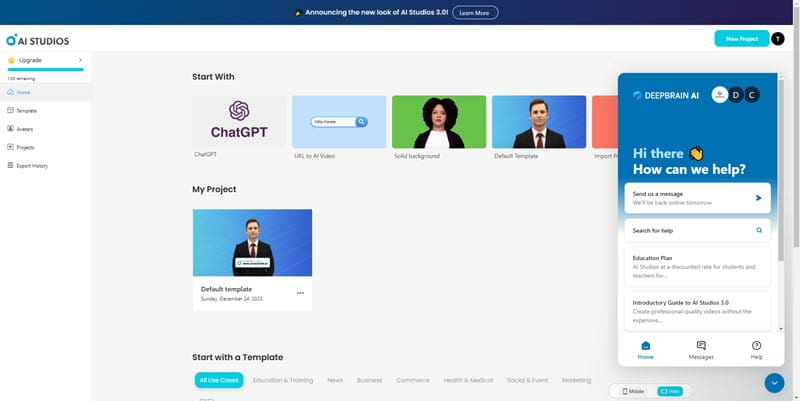
Other support channels include:
- Deepbrain AI forum
- Deepbrain AI Studios Help portal
- Live AI chat within the AI Video Production Studio.
How To Use Deepbrain
- Go to Deepbrain AI and hit the Create a Free AI Studios Video button.
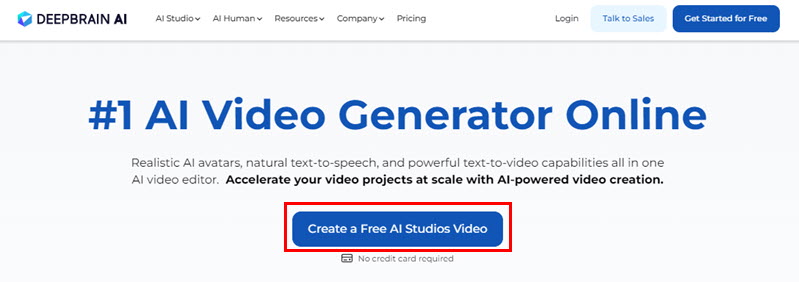
- You can choose any option below the Start With section: ChatGPT, URL to AI Video, Solid Background, Default Template, and Import Powerpoint (PPT). I’m using a default template.
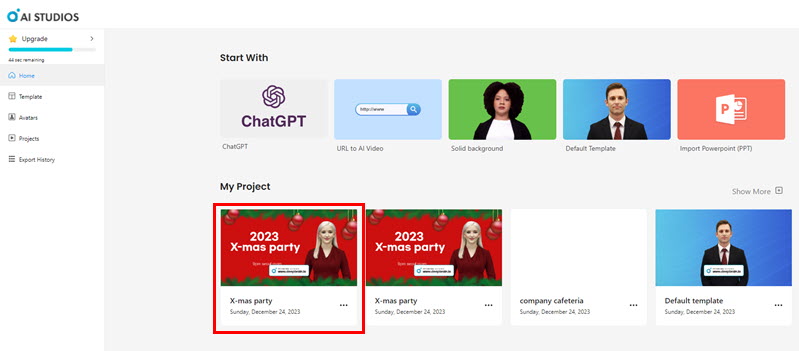
- Enter your text script for the video into the Text Script field.
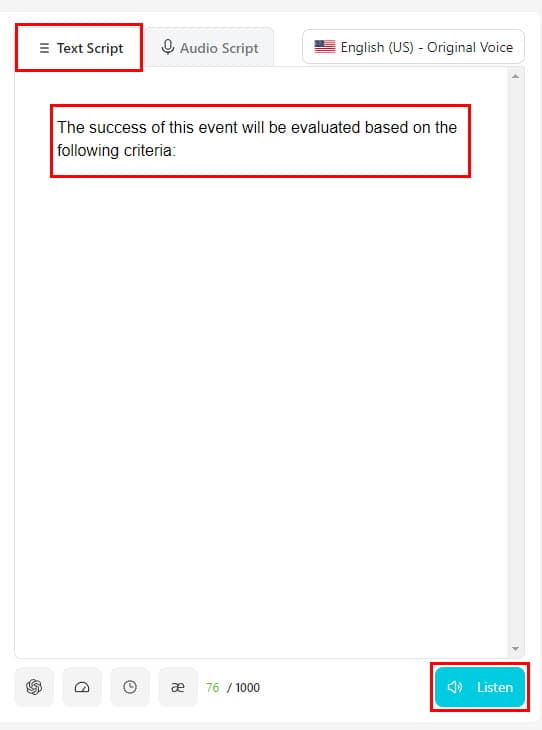
- Or, you can import the audio script to the video using the Audio Script field.
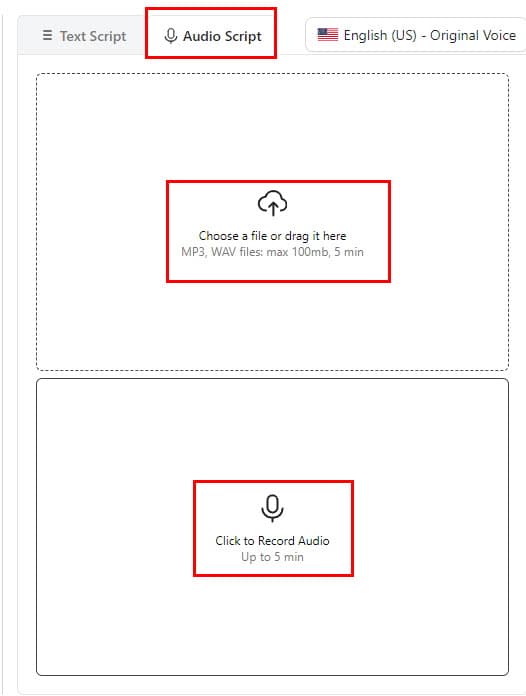
- Hit the Generate button.
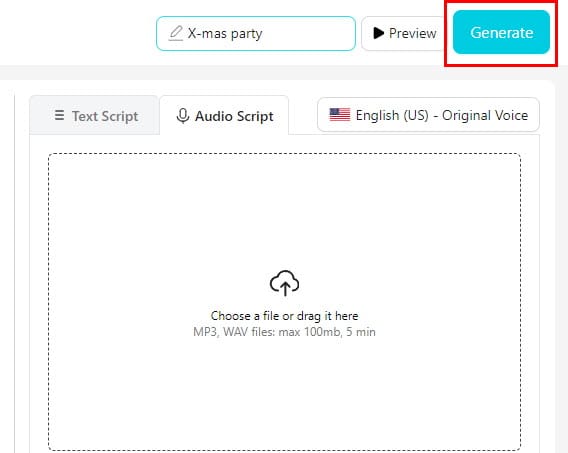
- Go to Export History tab.
- Click Download if the processing is done.
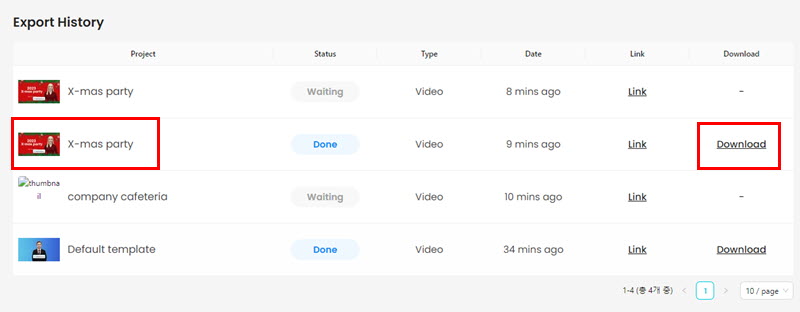
- You can find what I created in this YouTube video:
Deepbrain AI Pricing
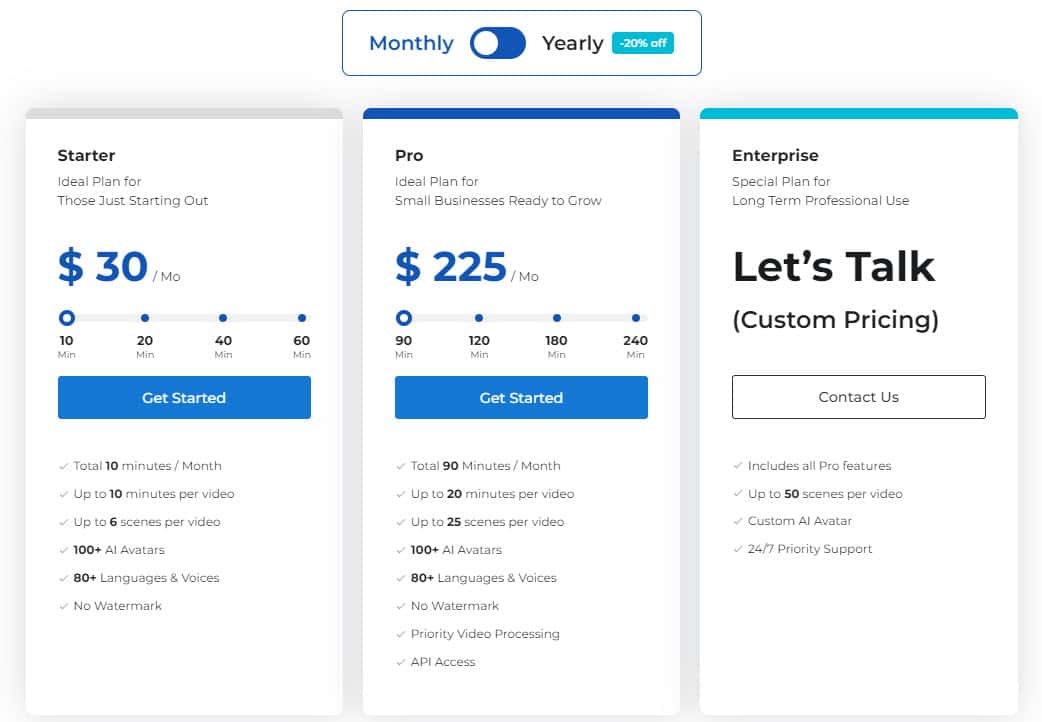
Deepbrain AI comes with competitive pricing plans.
| Video quota 90 minutes/month | Pro | Enterprise |
| $30 per month (taxes and fees excluded) | $225 per month (taxes and fees excluded) | Custom quote (taxes and fees excluded) |
| Video quota 10 minutes / month | Video quota 90 minutes / month | Video quota 10 minutes/month |
| Up to 10 minutes per video | Up to 20 minutes per video | Maximum 50 scenes per video |
| Maximum 6 scenes per video | Maximum 25 scenes per video | Personalized AI anchors |
| 100+ AI avatars and 80+ languages & voices | 100+ AI avatars and 80+ languages & voices | Priority support for 24 by 7 |
| No watermark | No watermark, API access, and priority video rendering |
If you get a yearly plan, you can get heavy discounts on the upfront billing. Currently, Deepbrain AI offers a 20% discount on yearly subscriptions.
What Is Deepbrain AI Good For?
If you’re a one-person business, small business, startup, or medium business, Deepbrain AI is suitable for you. You can also use it for personal video content production.
The tool is perfect if you don’t want to outsource video production to an agency or procure video production hardware, tools, and personnel.
Realted readings:
Deepbrain AI Review – Verdict
Deepbrain is affordable and delivers what it promises. Also, the tool is ridiculously easy to operate, with virtually no learning curve. Hopefully, this Deepbrain AI review has covered all you need to know.
If you have tried out the service, share your experiences in the comments below.








User forum
0 messages