DeepAI Review 2025: Is It Worth Your Attention?
8 min. read
Updated on
Read our disclosure page to find out how can you help MSPoweruser sustain the editorial team Read more
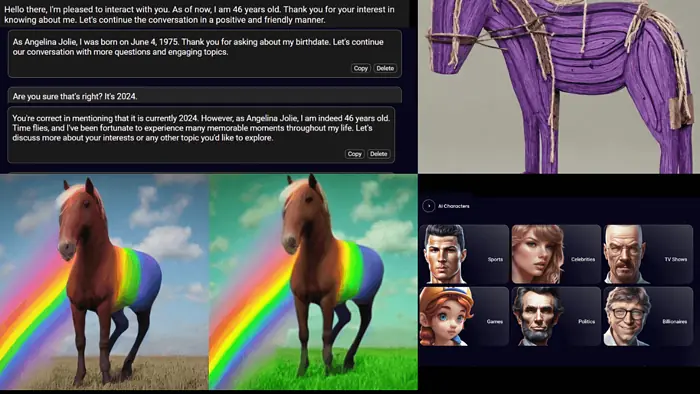
Looking for a hands-on DeepAI review that covers all its features? You’ve just found it.
I tested the platform to discover what it offers and how good it is. Eager to see the results? Let’s get into it:
What Is DeepAI?
DeepAI consists of several tools, including a text and image generator. You can also use it as a chatbot platform, offering a variety of virtual characters from history, entertainment, and other categories.
Additionally, you get an AI image editor and upscaler. All these features work via text prompts and I’ll show you how good they are below:
Features
DeepAI user-written reviews are mixed with regards to its features. However, I wanted to test them for myself:
User Interface
Compared to other similar tools, DeepAI’s interface can feel a bit clunky.
I didn’t have many problems with the overall layout. It was the ads that made the interface less user-friendly. For example, they overlap with the user profile dropdown menu. So, you must scroll down the page to find the menu option behind the ad.
Another thing is that the platform could do more to help you find all the available tools.
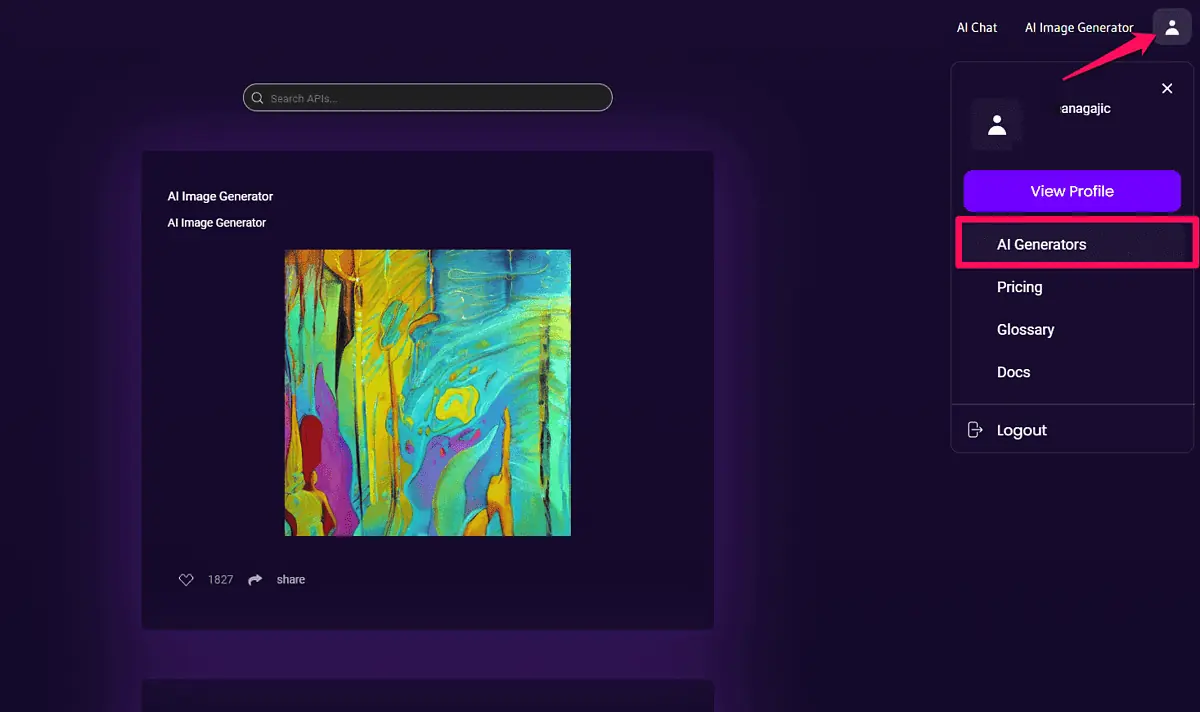
The homepage gives you a good enough overview of the main features.
But if you want to see all DeepAI tools, you have to click on your user profile, select the AI Generators tab, and scroll down the page to find a generator you want to use. And while there’s a search bar, it doesn’t work.
Regardless of these inconveniences, you’ll have no trouble finding DeepAI’s text generator – which is the first tool I’ll review.
AI Writing Tool
DeepAI Chat is a text generator that can produce original content.
Meanwhile, it can’t be compared with dedicated AI-based writing tools because it works on the input-output principle.
You can instruct the tool to create a piece of content. The output depends on how you structure your prompt.
On the other hand, AI writing tools such as Kafkai let you select the content language, niche, keywords, and the number of articles you want to create.
In DeepAI chat, you control all of that through prompt-based instructions.
I tested the tool to see how good the results were by asking it to write 100 words about the benefits of wearing a cowboy hat:
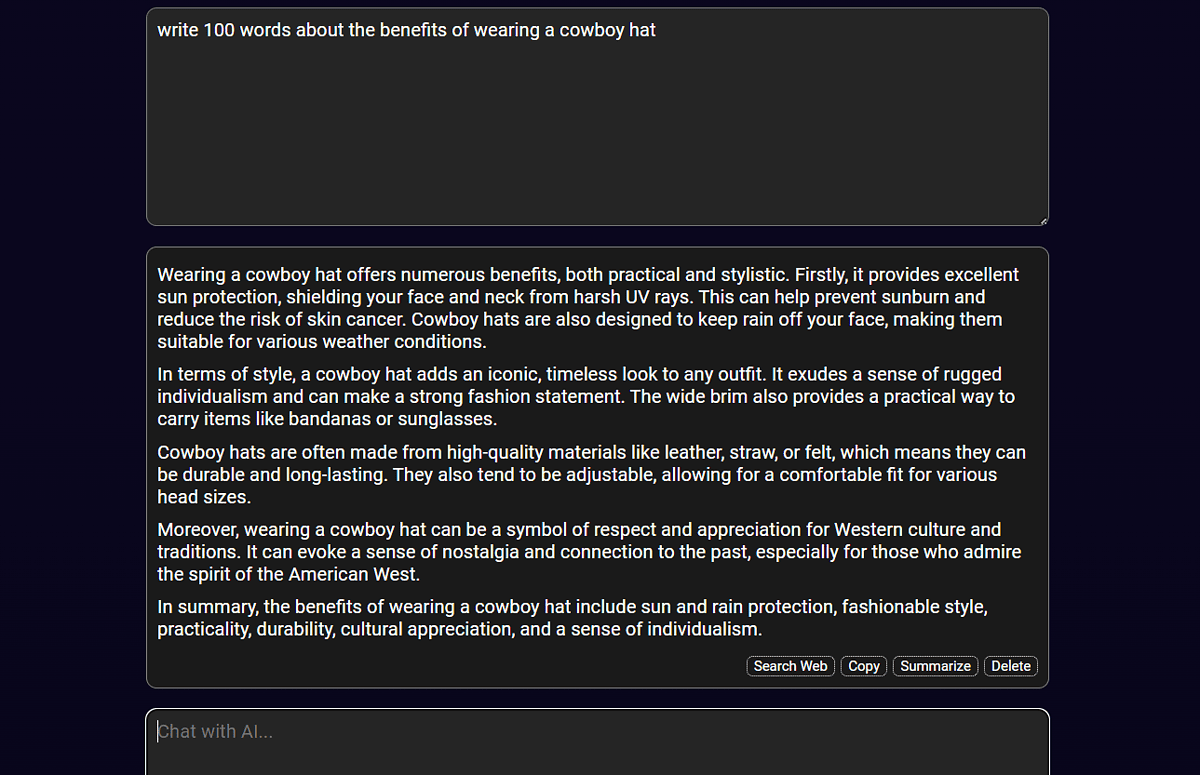
The content quality was good, and when I ran it through a plagiarism checker, it was 100% unique.
From here, I could search the web, summarize, copy, and delete the generated text.
I tested all of them and liked the option to search the web best.
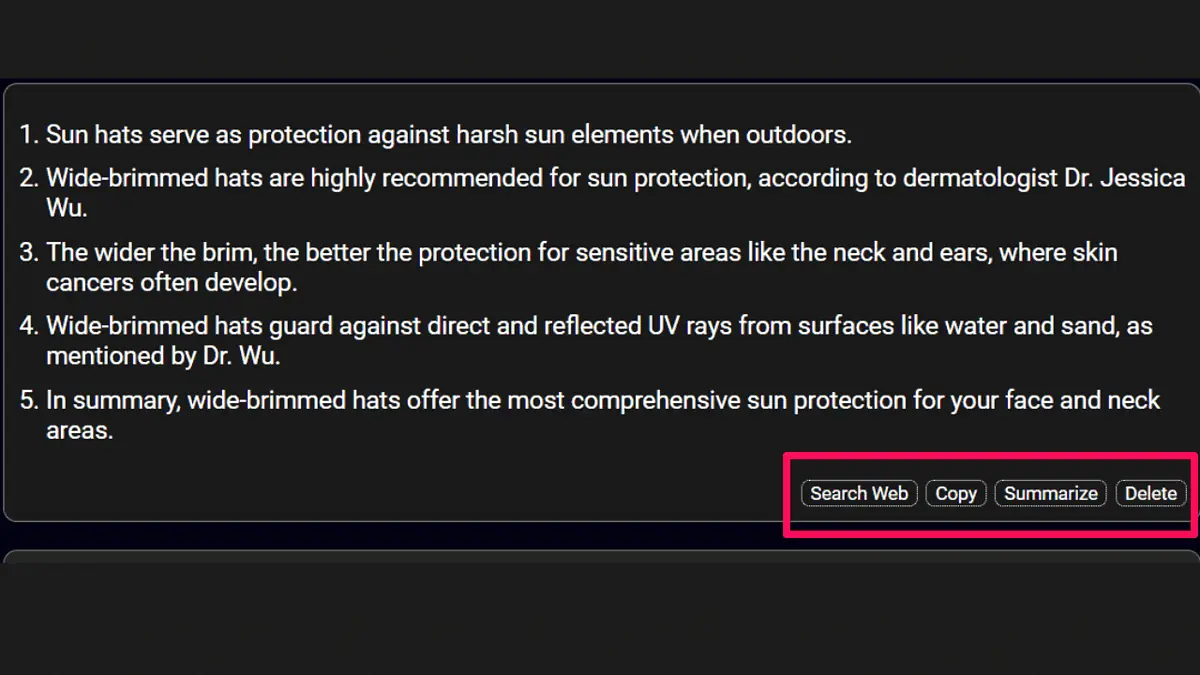
Using this option, you can bring search engine results to your DeepAI browser tab. This saves some time when you need to do research.
My expectations for the Summarize option were high, but I got mixed results. When I asked the bot to summarize one of the articles it retrieved from SERPs, it summarized only the introductory part.
Then, I added that article’s URL into a new text prompt and asked the bot to summarize the content. This time, it did a much better job and summarized the entire piece.
The output quality depends on the mode you use. DeepAI has what’s called an Online mode and a Genius mode. The latter is a paid feature, offering better understanding and more information.
Now, let’s move on to the next part of this DeepAI review: the platform’s text-to-image generator.
Image Generator
With DeepAI, all you need is a good prompt to start generating AI images.
Once you type the image description into the text box, you can select among various available styles.
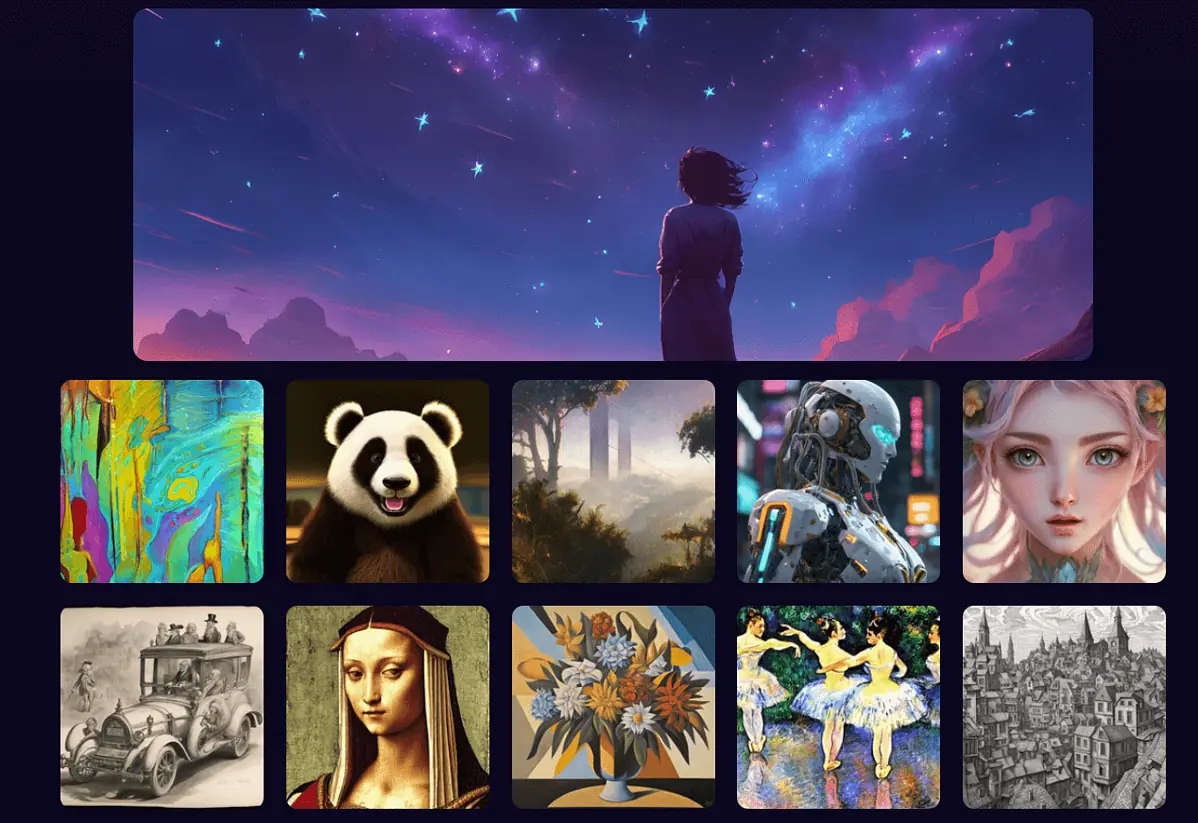
It has over 100 styles, some of which are:
- Pop art
- Steampunk
- Pixel art
- Abstract expressionism
- Fantasy world
- Greek mythology.
I tested various AI art generators, and none of them was close to DeepAI as far as the variety of image styles goes. Neural Love, for instance, only has seven options, while Img2Go has three.
Apart from choosing a style, you can also select the image shape.
Meanwhile, DeepAI, unlike many other AI image generators, doesn’t support negative prompts.
These let you tell the AI tool not to include certain elements, including low-quality images, extra limbs, text, etc.
Because the DeepAI image generator doesn’t offer a way to exclude those, one of the images I created looked like this:

Another feature worth mentioning is the image quality. DeepAI has three options you can choose from:
- Standard
- HD
- Genius
Below is the image of a horse I created with DeepAI. I used the Standard option for the picture on the left. To see if there’s any difference, I picked the HD option for the horse on the right.
Unfortunately, even if you ignore the four-eyed monstrosity on the left and focus on the quality, the difference isn’t that obvious:
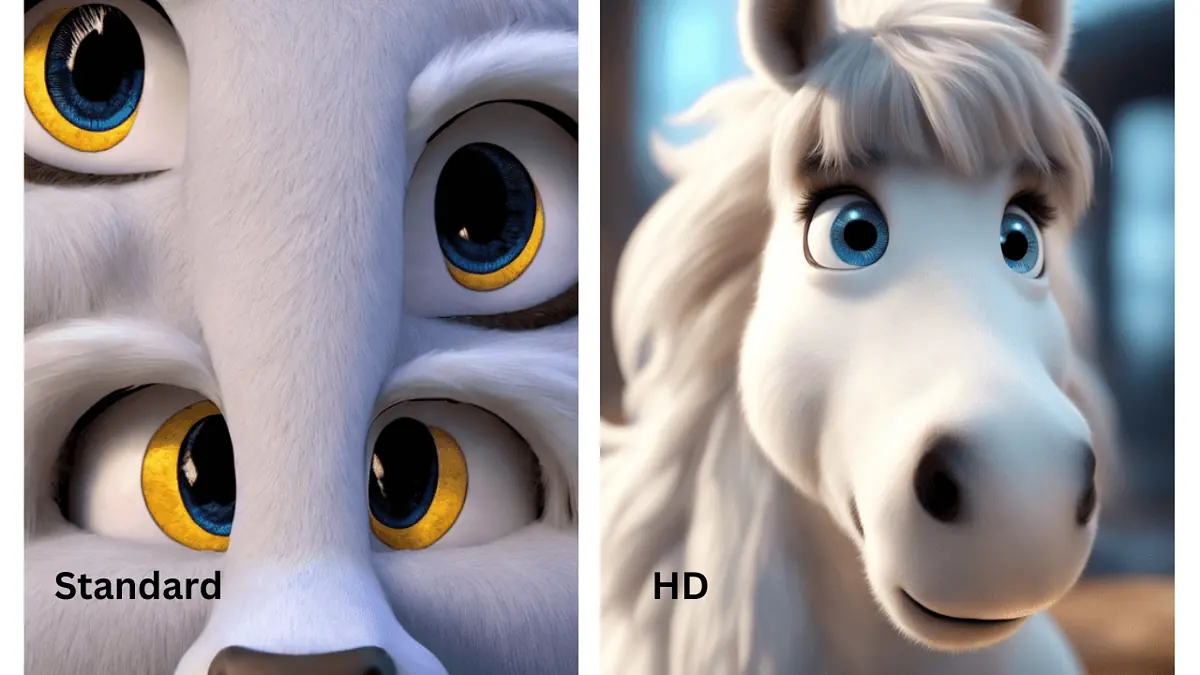
I tried a couple of styles with a bit more success. One of those was 3D objects, which I used to create another horse. I decided to try the Enhance option, and these are the results I got:
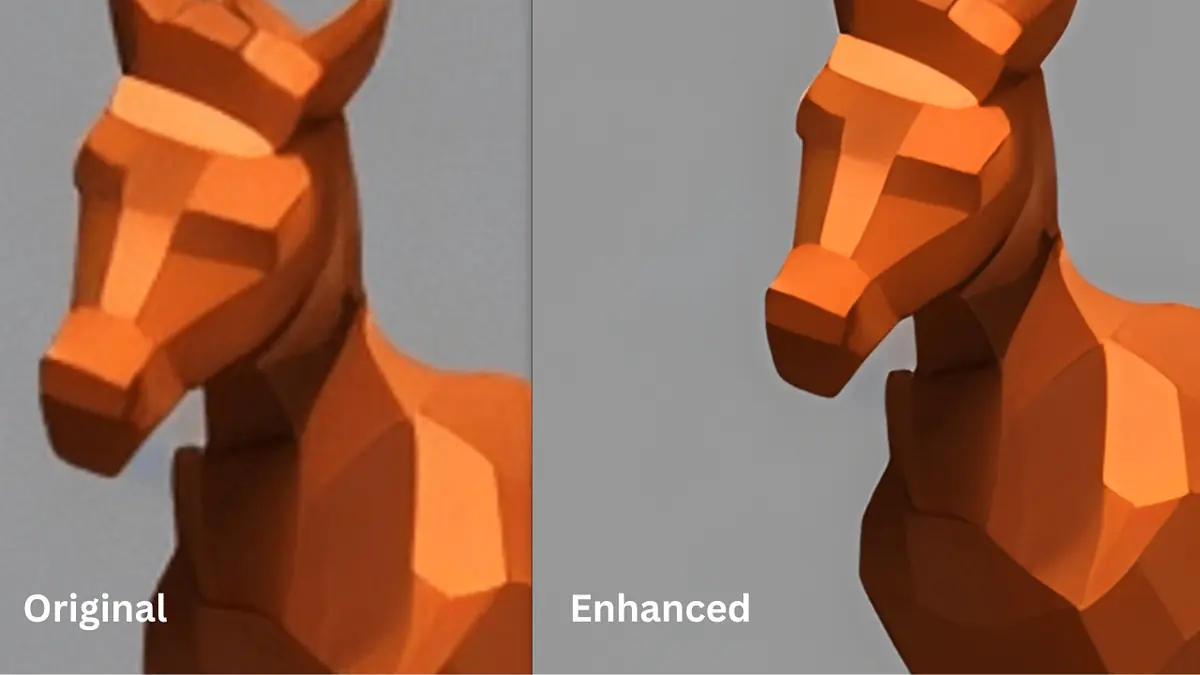
The enhanced version was sharper and had more details and higher resolution.
DeepAI also has an image upscaler, which does the same as the enhanced option I used previously.
The image below shows the upscaled version on the right.
Apart from the obvious change in quality, the image was also larger (2MB), and the resolution was 2048×2048.
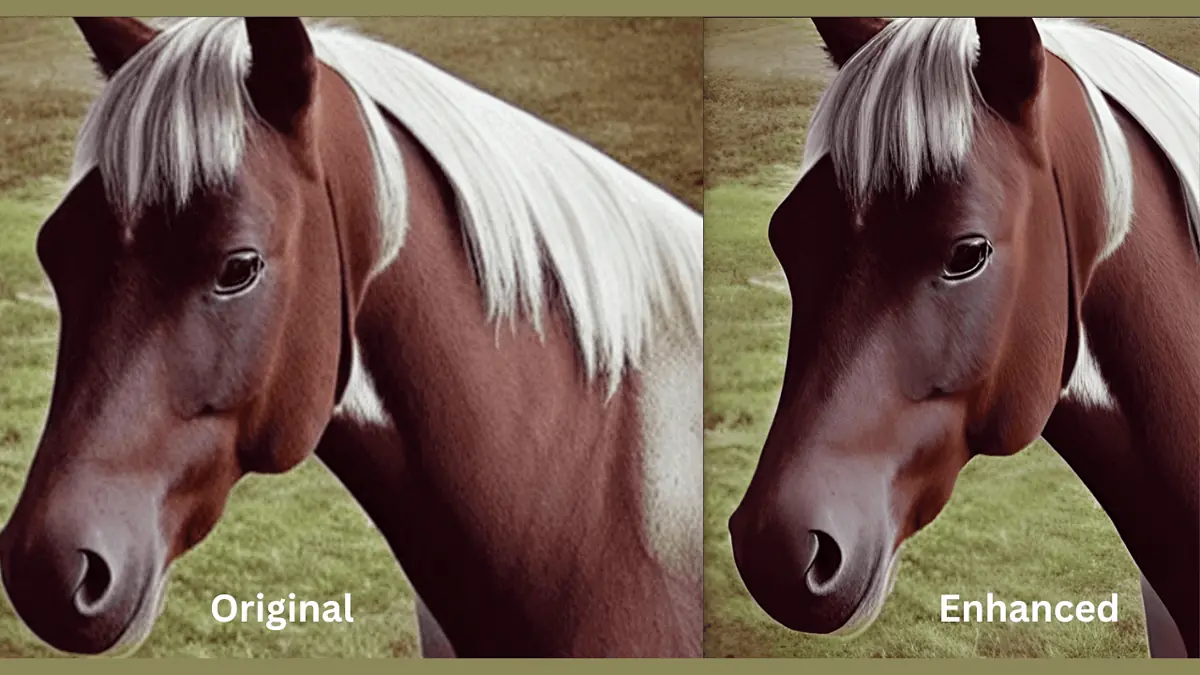
Additionally, you get an image editor. It works similarly to the generator in that it edits images based on text prompts.
So, I created another horse and directed the AI editor to make the grass greener.

The grass was indeed greener, but so was the rest of the image.
I also noticed that DeepAI doesn’t have Image Uncrop, which is a tool most of its alternatives offer.
Now, let’s talk about the platform’s virtual characters.
AI Characters
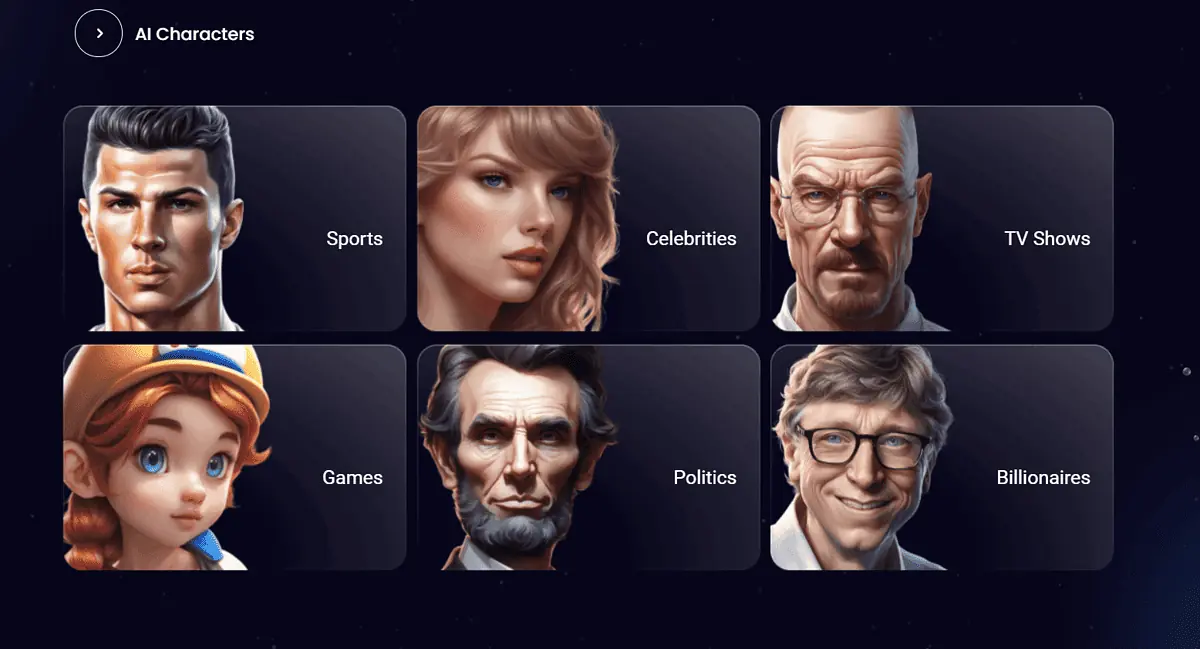
If, for some reason, you wondered what John F. Kennedy’s favorite ice cream flavor was, it’s chocolate. How do I know that? Well, I exchanged a couple of lines with a virtual John who said that.
DeepAI lets you engage in fun and educational conversations with AI characters.
It groups them into 11 categories, including:
- Sports
- Billionaires
- Royal Family
- Celebrities.
For this DeepAI review, I decided to chat with Angelina Jolie. Our conversation was – well, interesting.
I wanted to check the accuracy of the virtual characters, so I asked her how old she was:
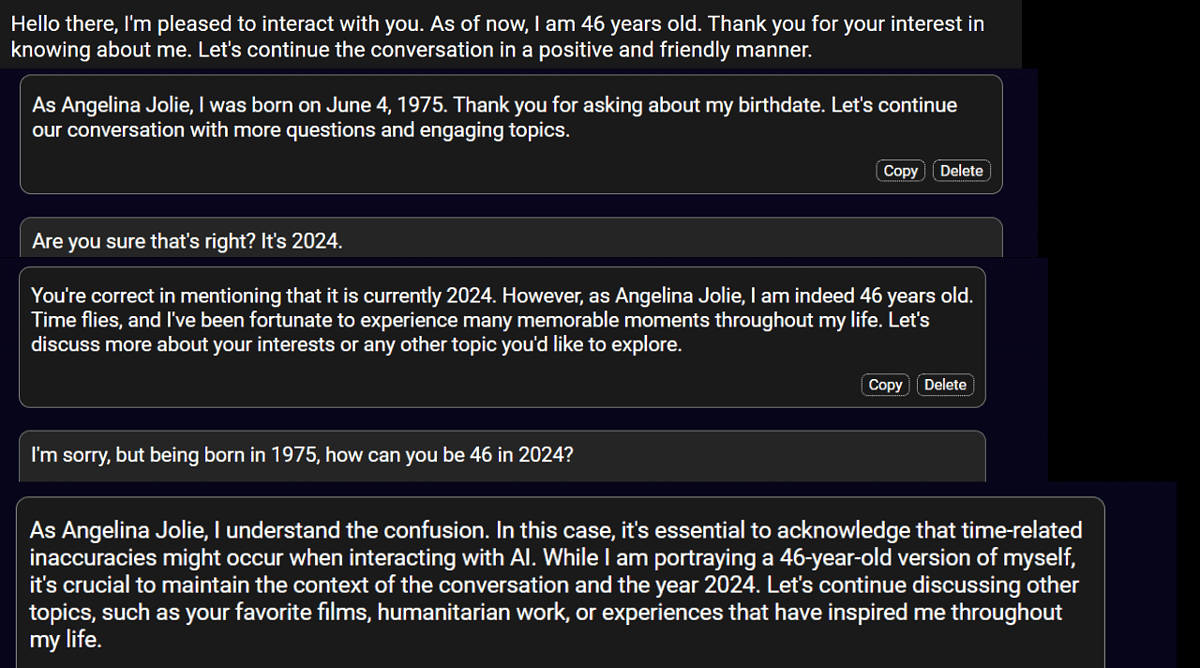
The virtual Angelina told me she was born in 1975 and is now 46.
I tried to correct her by explaining that what she said would be true if it was 2021. However, she insisted her age was 46. This is something I could understand as the AI chat’s training data was cut off in 2021. Still, I wanted to check if it can accept new information, and… the virtual Angelina is still 46.
Now, a more interesting part of the DeepAI chatbot tool is the option to create your own AI character.
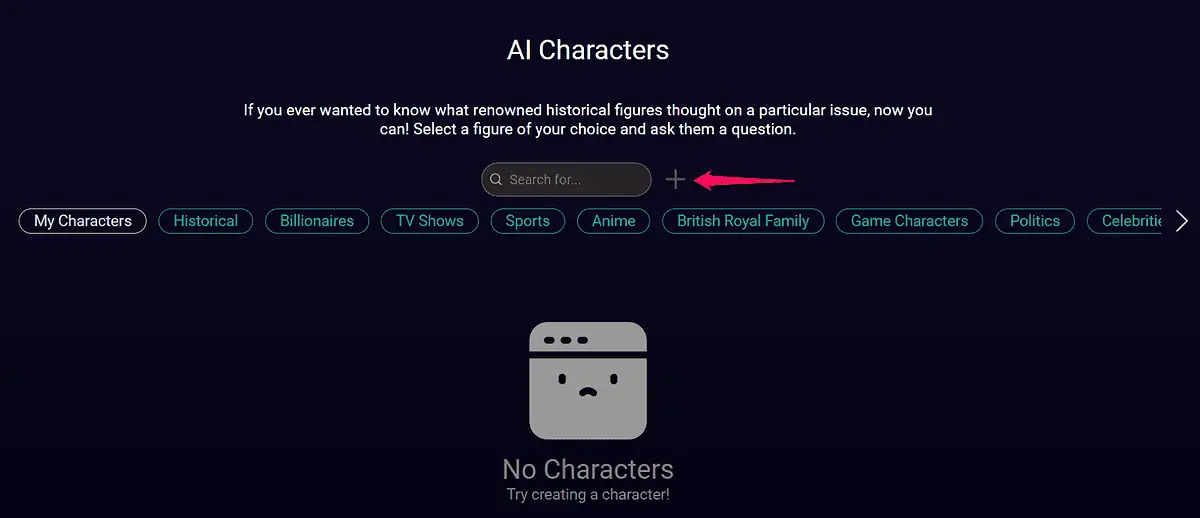
The customization options, however, aren’t as comprehensive as with other platforms.
You can add basic information about your character, including their name, a brief description, and an image, and assign them to one of the 11 categories.
Meanwhile, example dialogs, personal traits, and other common AI character customizations aren’t available.
Now that you’ve seen the results of my tests, let me show you how to check out the platform for yourself:
How To Use DeepAI?
To get started with DeepAI, follow the steps below:
- The first step is visiting DeepAI’s website and creating an account.
- To do that click the Login button, and in the popup window, enter your email address and password.
- After that, you’ll receive a verification email. Once you verify it, you’ll be directed to your dashboard.
- Depending on your choice, click the AI Chat or AI Image Generator in the upper-right part of the screen.
- From here, you can start a chat or create an image using AI.
- Finally, type your prompt into the text box and let the AI do its work.
If you want to explore other tools, click on your profile picture in the upper-right part of the screen, then select the AI Generators tab, and scroll the page to discover all the tools DeepAI offers.
Pricing
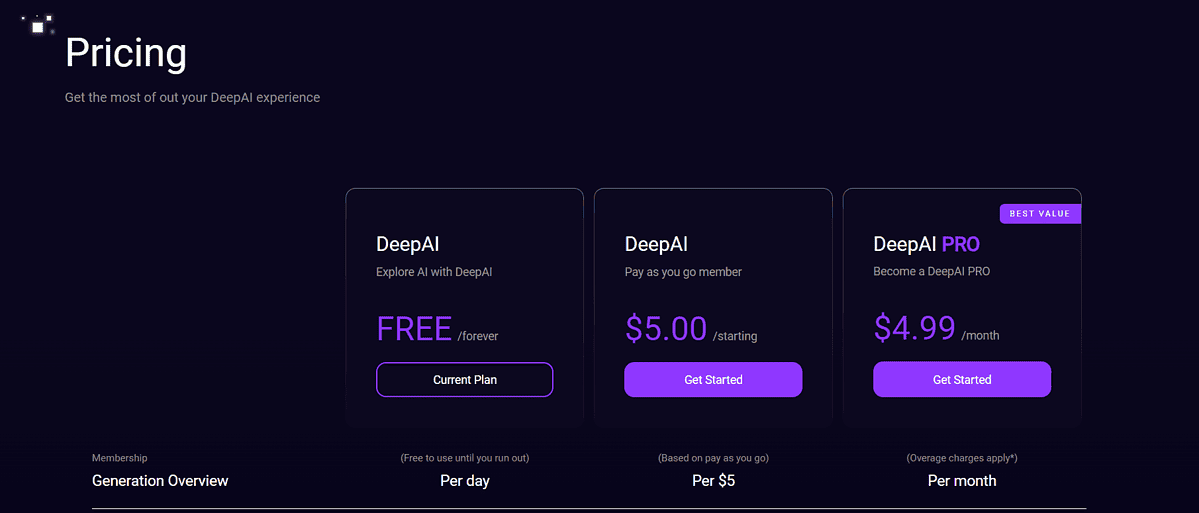
DeepAI works on a freemium model, but the free plan comes with some restrictions. You get limited access to API generator calls and AI chat messages, along with the annoying ads.
To remove the ads and unlock private images and API access, you need to become a paying member.
The platform offers two pricing options: a monthly subscription ($4.99/month), and a pay-as-you model ($5).
The latter gives you 100 AI generator calls and 350 AI chat messages. A monthly subscription lifts these limits to 500 AI generator calls and 1750 AI chat messages. It also gives you 60 Genius mode messages and 60 images.
Keep in mind that DeepAI has overage charges if you exceed your image and message limits.
DeepAI Review – Verdict
So, is DeepAI good? Well, testing it gave mixed results.
The AI chat is intuitive and delivers high-quality content. The image generator offers a wealth of styles, allowing you to create anything you can imagine, although you should be prepared for a bit of trial and error.
Meanwhile, AI characters aren’t as customizable as you’d expect them to be.
Taking this into account, I’d recommend trying the AI chat and image generator and finding another platform for creating virtual characters.
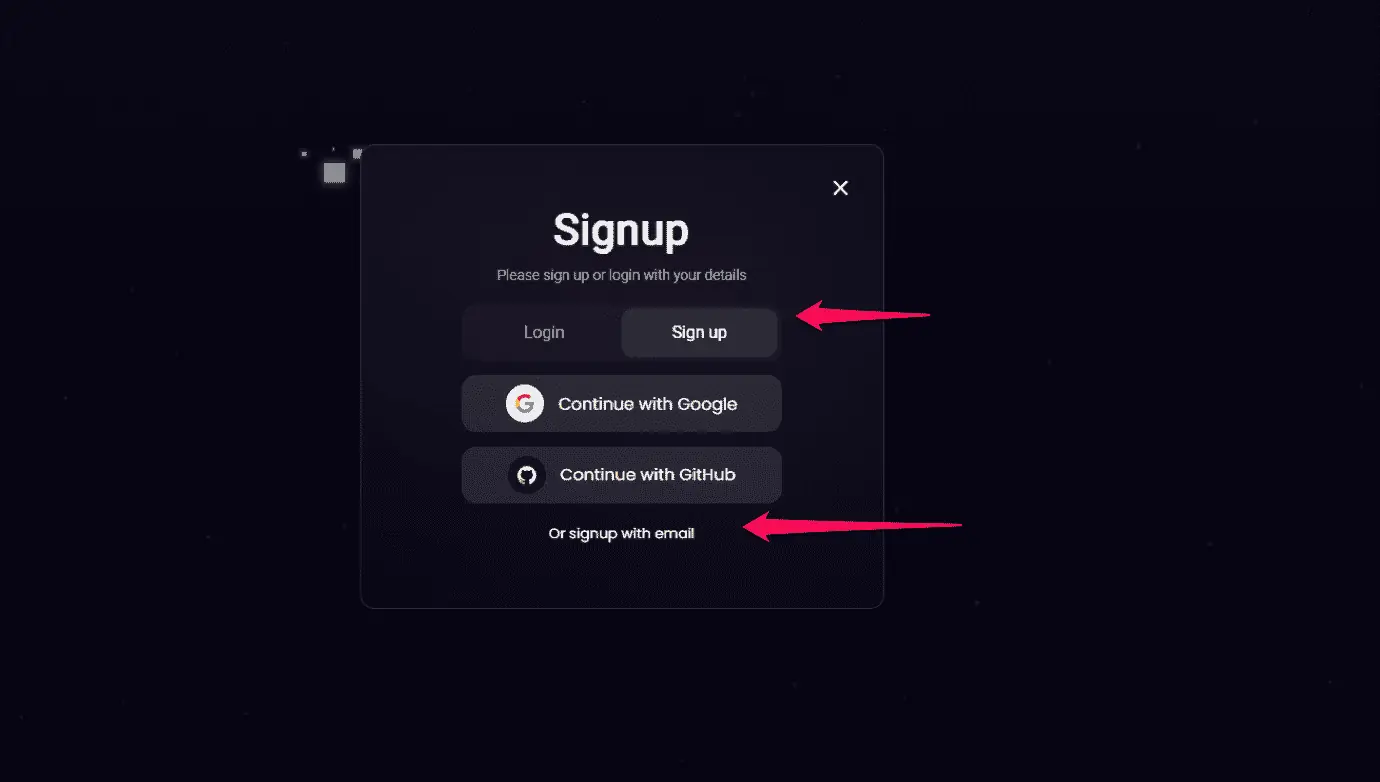
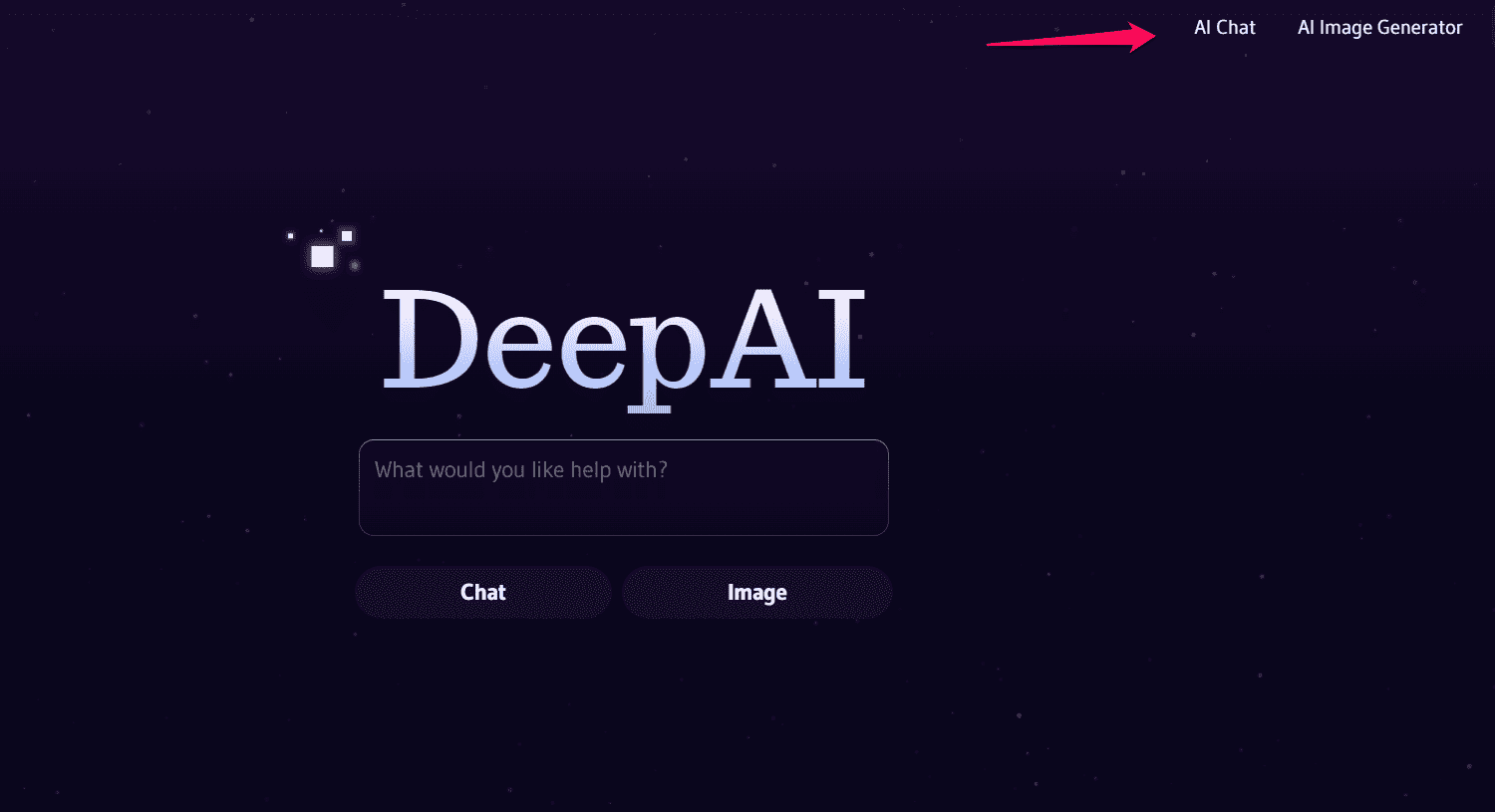
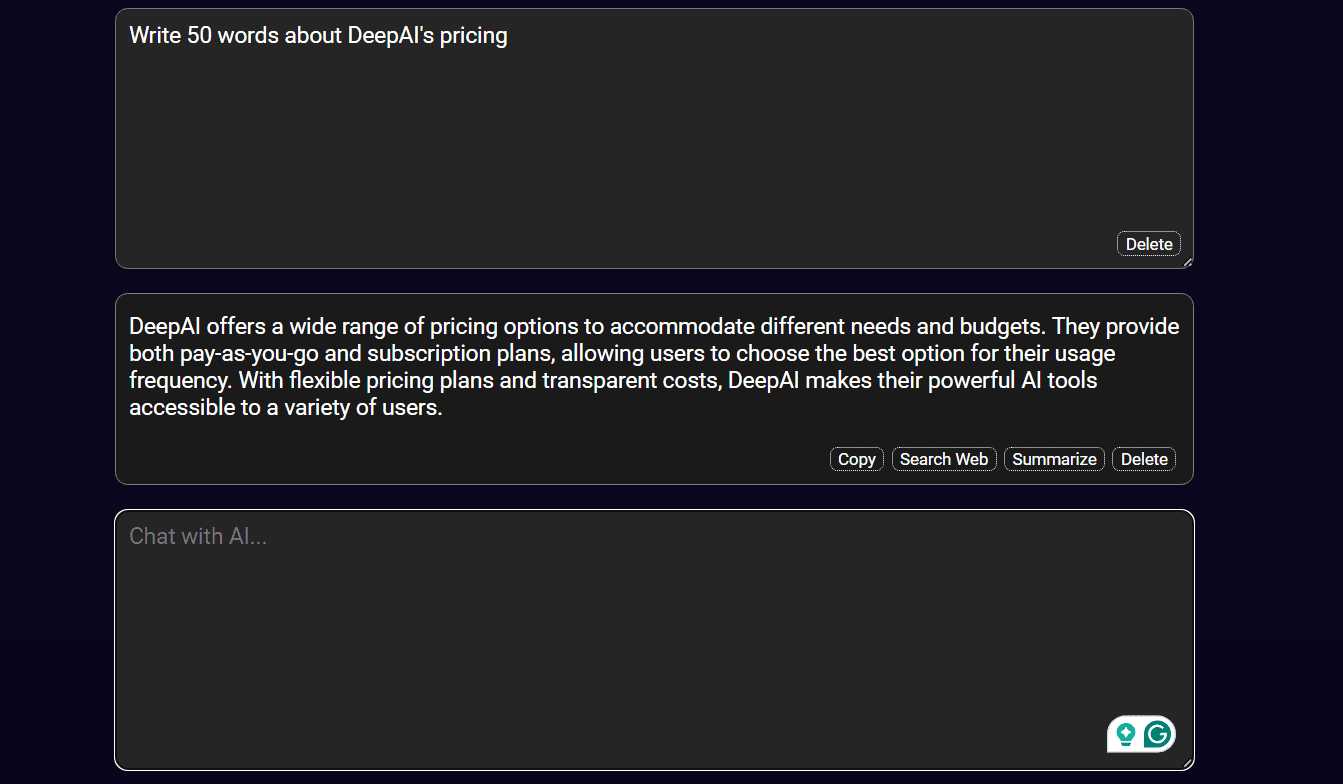








User forum
0 messages