CopyCopter AI Review - Is This AI Video Generator Any Good?
8 min. read
Updated on
Read our disclosure page to find out how can you help MSPoweruser sustain the editorial team Read more
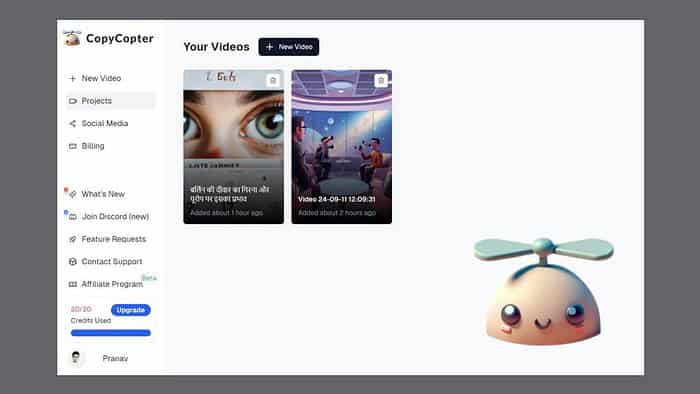
Before writing this CopyCopter AI review, I carefully tested the tool to see if it delivers on its promises.
Let’s find out how it performed!
I recently came across CopyCopter AI, which claims to be an all-in-one tool for creating AI-generated videos. It achieves this through written prompts, using AI voiceovers over them, and seamlessly sharing the generated videos on social media platforms. Furthermore, it offers features like AI-generated scripts, a built-in video editor, extensive language support, and a vast library of stock footage.
Intrigued by its features, I decided to test it, and here are my findings.
|
CopyCopter AI Review Summary
|
|||||||||||
 |
Overall Rating: 4.4/5
|
||||||||||
| Pros | Cons | ||||||||||
|
|
||||||||||
|
Verdict:
If you are a content creator who has a faceless Instagram, TikTok, or YouTube channel or someone who aims to do so, the CopyCopter AI tool can be a good fit for you. It’s a straightforward tool for creating narration or explainer videos with decent editing options. There are some limitations, but nothing significant. |
|||||||||||
CopyCopter AI Features
1. AI-generated videos with AI Voiceover
Using CopyCopter AI, creating videos using written prompts or scripts is straightforward. There are various options for getting started.
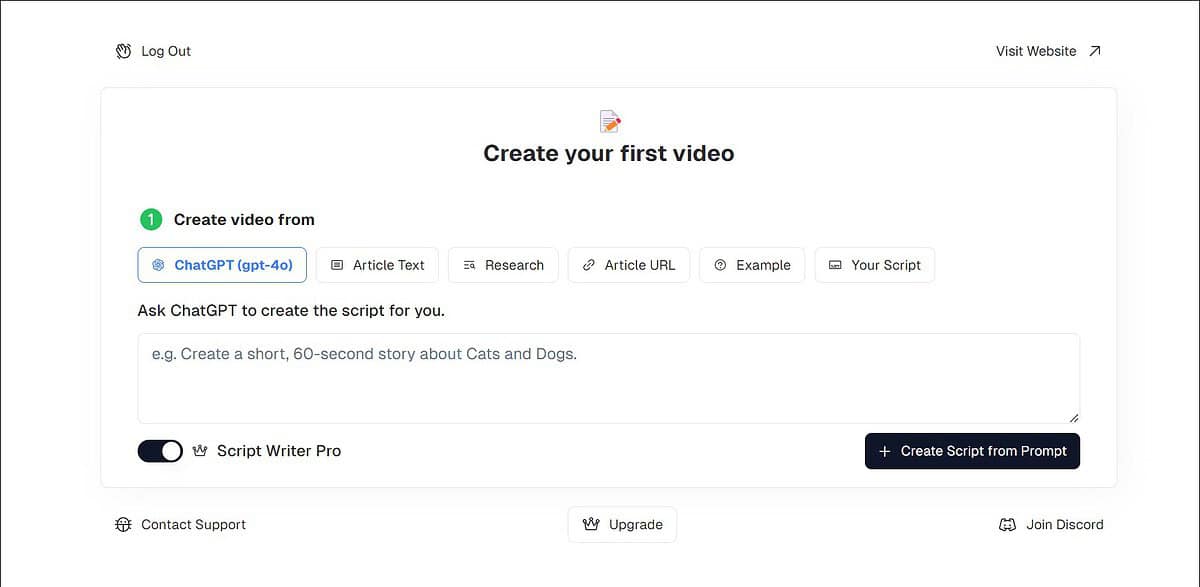
- Through a script created by ChatGPT: The first option is to generate a video based on the script created by ChatGPT’s GPT-4o engine. I wrote a simple prompt: “Create a short video on why Pluto was relegated to Dwarf Planet.” It generated quite an impressive script, covering almost every detail required for a minute video. The video generated by the AI-generated script was relevant, barring a few off-topic images.
- By copy-pasting an article: If you have written an article and want to create a video using it, CopyCopter gives you the option to paste it and generate a video out of it. Compared to similar tools like Pictory AI, CopyCopter’s script-to-video process is smoother and faster, though the quality of the end result could be better.
- Through an article URL: You can paste the link to an article, and CopyCopter will generate a video of it. This is a really neat feature, and with some improvements, it can simplify the work of many creators.
- Using preset examples: If you’re looking to create something quickly without any script of your own, CopyCopter AI offers preset examples. They are fine for basic needs or testing the tool, but they lack customization options, which is limiting if you want to create something unique. I selected the History example, and it created a “Berlin Wall History” video.
- Through your personal script: You can also upload your own scripts for video generation. I found this the most reliable method for ensuring the content matches exactly what I wanted.
Overall, the video generation process is simple. You generate or upload the script, then edit it if it is AI-generated. If you want to make some changes, select an AI voice model, then select one of the AI models, and a style, and that’s it. This one is more advanced and useful than the other AI video generator I used recently – Haiper AI.
2. Video Editor
Once the video is generated, CopyCopter gives you numerous editing options to make it perfect before finally exporting or sharing it. You can edit the video frame by frame.
First, you can modify how you want the text to appear on the video. You can change the font size, style, position, color, highlight color, border, and more. Then, you can add background music to the video. Unfortunately, you can‘t add your own music but only from the available stock options.
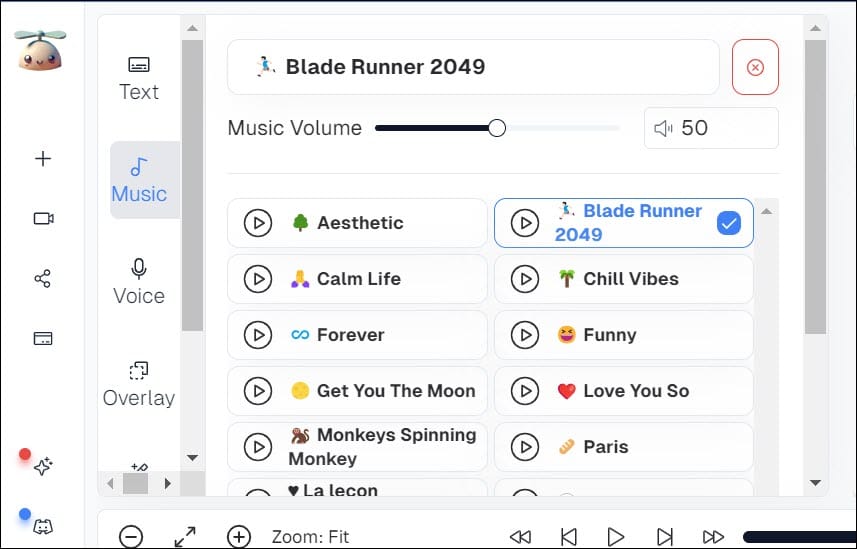
Additionally, you can edit your script and change the video’s voiceover in the final output. Then, there’s an option to add an overlay and set its opacity. There’s also an option to add motions to the frames.
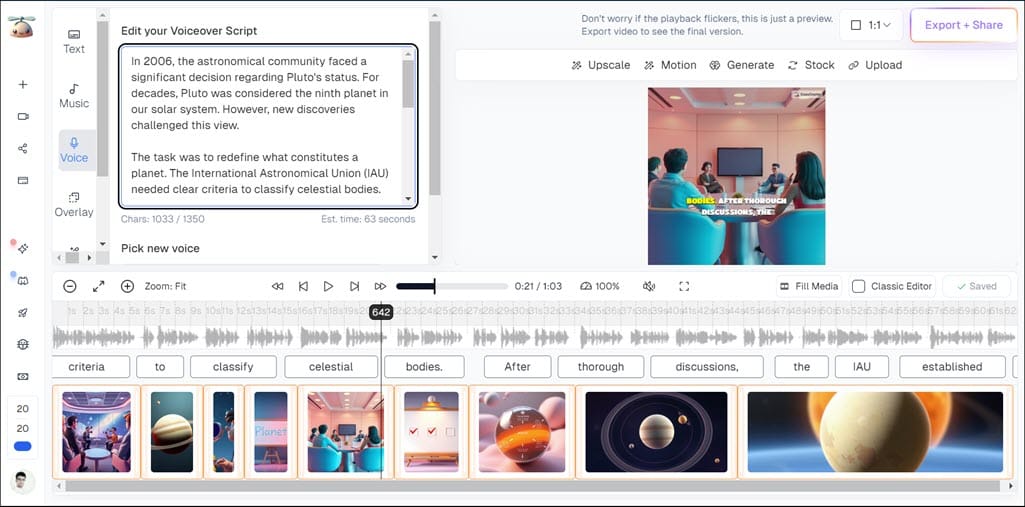
If you don’t like an image in the video, you can generate a new one with AI, select it from the stock, or upload an image from your system to replace it. You can also upscale and enhance the images through AI.
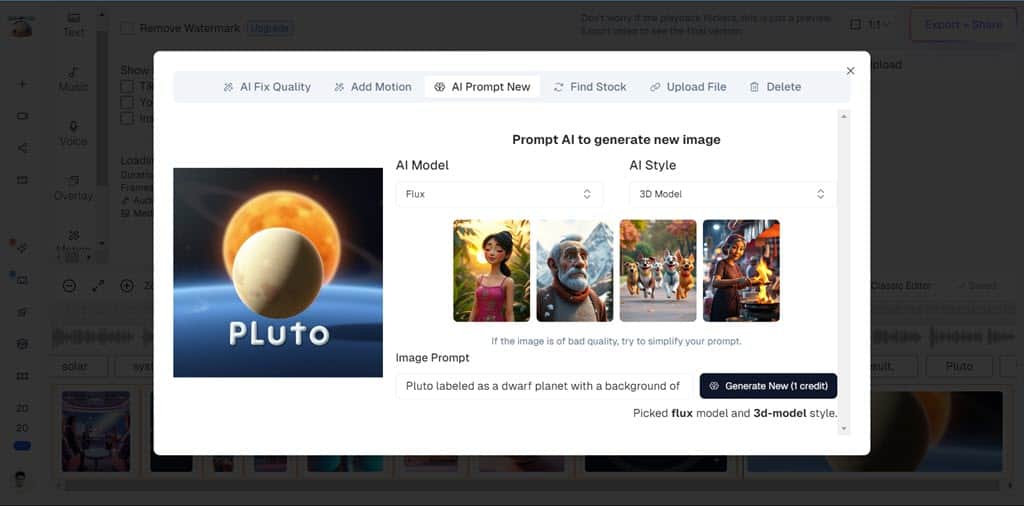
The only issue with the editing is that most of the options will cost you extra credits. Since you get limited credits per month, this extra cost can hinder your monthly video-generating plan.
3. Language Support
CopyCopter supports over 29 languages for script generation and AI voiceover. Apart from English, I tried my native Hindi language and was shocked by the precision and accuracy of the tool.
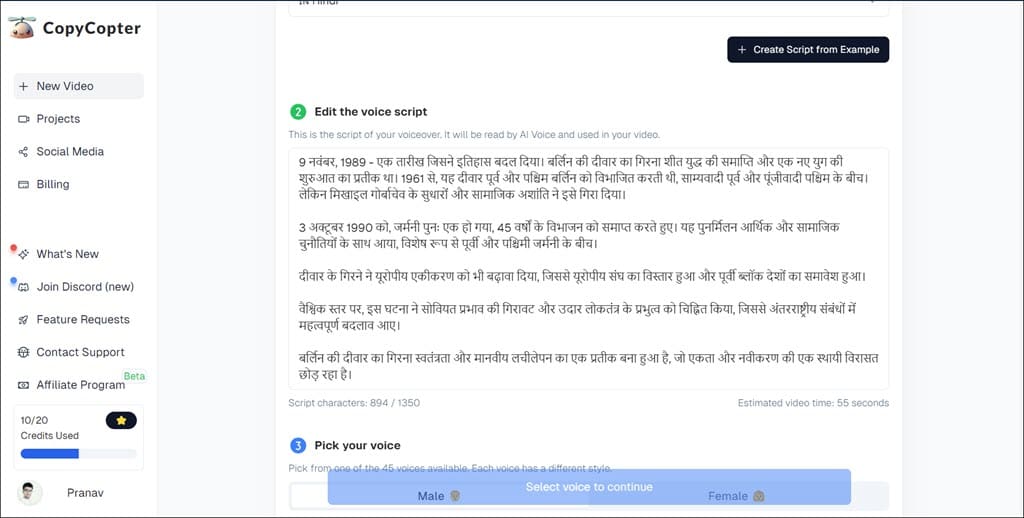
Almost 99% of the narration was to the point and had a good flow. Compared to other tools like InVideo, which has a similar feature, CopyCopter AI’s translations felt more natural and less robotic.
4. AI Voiceover
With CopyCopter, you have a choice of 45 AI voiceover models. I tested a few of them, and althought they carry a slight ‘AI tinge,’ the narration was overall good, especially with non-English languages. The range of voices includes different accents and tones, which is a nice touch.
5. Unlimited Stock Footage
If you’re on a budget when making a video, you don’t have to stress about the images you use. CopyCopter has unlimited stock footage and a great variety of clips for different niches.
6. AI Image Generation
With CopyCopter, you can generate images using AI within the platform to include in your videos. While it’s a thoughtful addition, the image generation was hit-or-miss in my tests. You have to be very specific with the prompts. It’s certainly not a replacement for dedicated AI art tools like Midjourney, but it’s a convenient option for basic image needs.
7. TikTok and YouTube Integration, Auto Post, and Video Export
CopyCopter can be integrated with TikTok and YouTube for automatic sharing. This feature is great for saving you time if you’re a regular poster on these platforms. You can also schedule your posts on these platforms through CopyCopter.
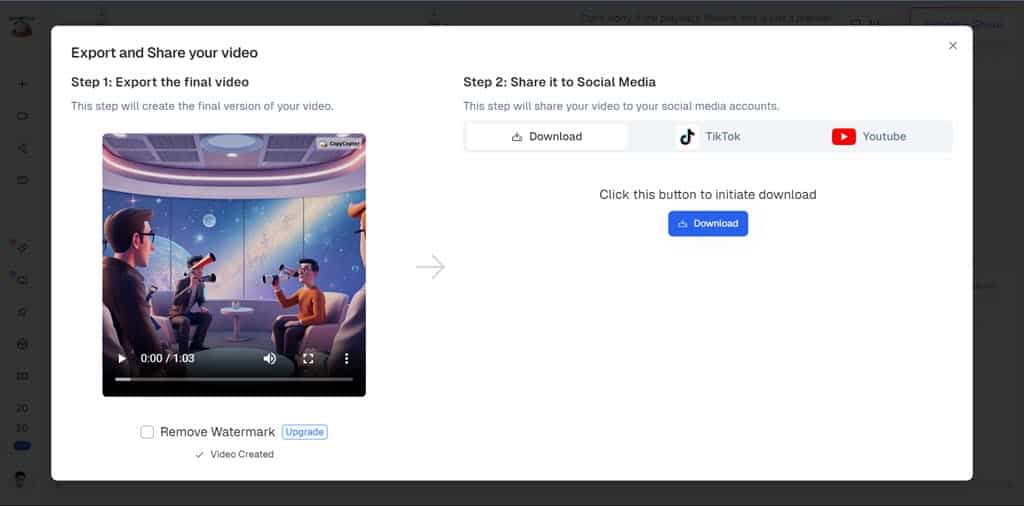
Additionally, you can download the video to keep it safe or post it on other platforms like Instagram, LinkedIn, or others. The videos are exported in MP4 format and decent quality, but there is no option to set the quality (UHD, FHD, 4K, and others) and format while exporting.
CopyCopter AI Interface
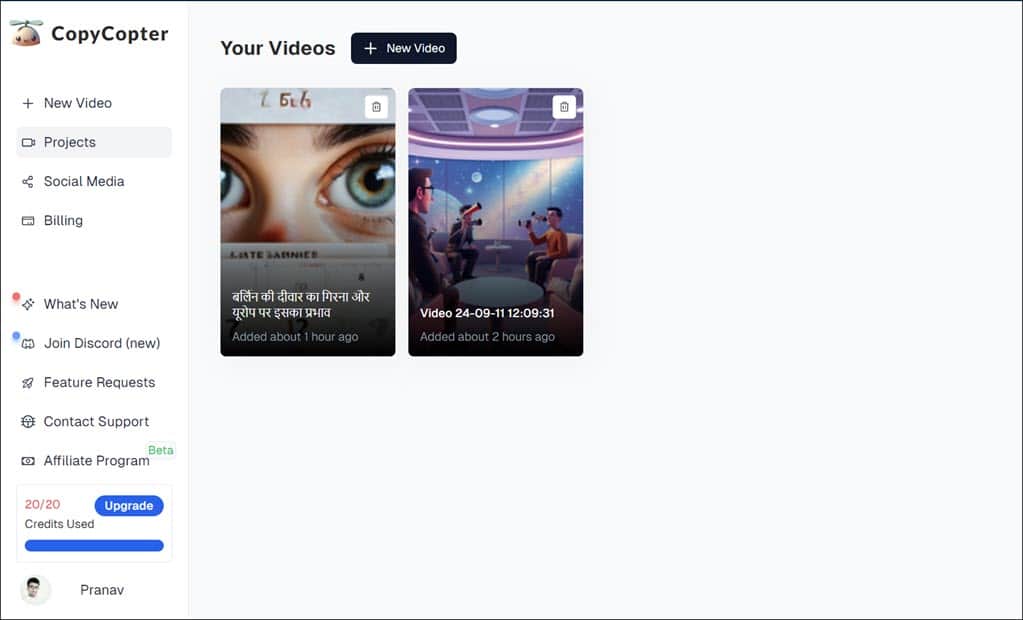
CopyCopter AI runs in the cloud. It has a decent UI with easy navigation and all the major options on the home screen’s sidebar. Video editing and other features will only be available on the editing dashboard after you create a new video project or modify an existing one.
If you prefer a less cluttered and to-the-point interface, you’ll like using CopyCopter.
CopyCopter AI Customer Support
Now, coming to the customer support. CopyCopter provides support through two mediums – a Discord channel and email. There’s also a FAQ section on their website that covers the basic questions you might have about the tool.
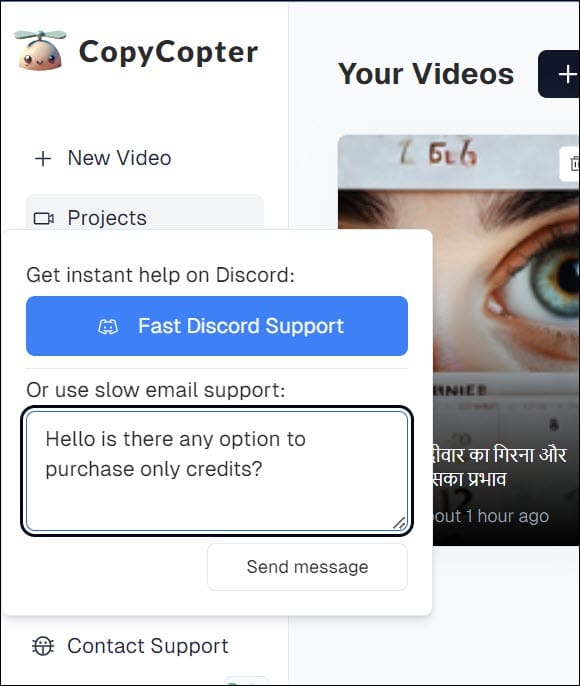
The tool suggests following Discord support rather than slower email support for a quick response. However, I asked a query using the email and got a reply within just 4 minutes.
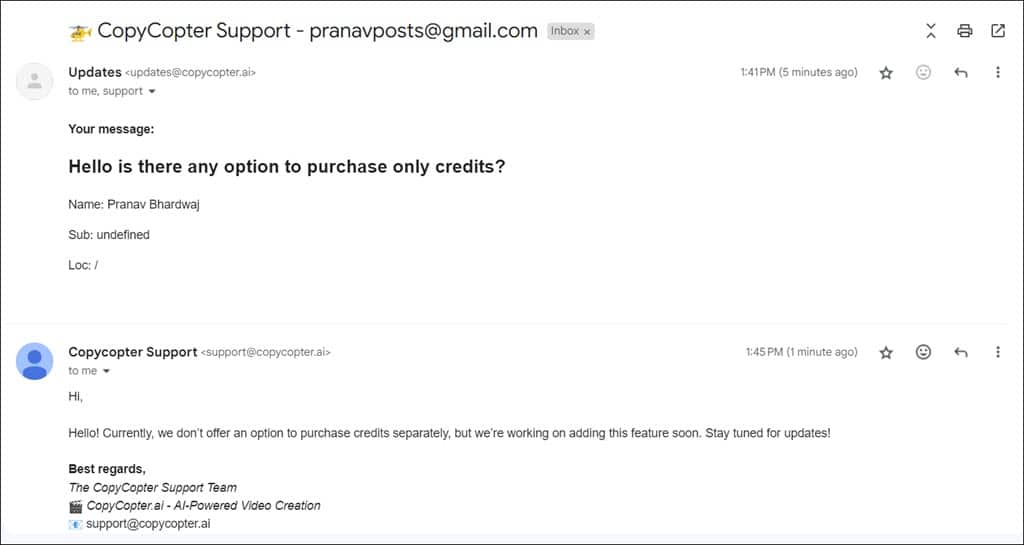
So, my experience with their support system was good. However, they should add some guides on how to use the program efficiently on their website so that the users don’t waste the limited credit they get.
CopyCopter AI Pricing
CopyCopter offers four different pricing structures, and you can purchase them on a yearly or monthly basis. There’s also a free trial with limited functionality and 20 credits. Each video you create will cost you 10 credits. Then, you’ll need more credits to edit the video before exporting the final output.
Here is the pricing structure:
- Hobby for $13/month or $160 yearly [50 monthly credits]
- Growth for $19/month or $228 yearly [200 monthly credits]
- Pro for $34/month or $410 yearly [600 monthly credits]
- Massive for $84/month or $1008 yearly [1500 monthly credits]
CopyCopter AI Review – Verdict
If you are a content creator who regularly posts explainer or narration videos on social platforms, CopyCopter AI can be the perfect tool for you. It simplifies the video creation process with solid AI features, export options, YouTube and TikTok integrations, and auto-post options.
It is especially beneficial for people interested in making videos but lacking the technical knowledge to create them. The support for multiple languages is a big plus point, and its narration was impressive.
The pricing is competitive and comes with multiple tiers. However, the platform’s reliance on a credit system for many essential editing options can be a limiting factor, particularly for users on tighter budgets or with high-volume needs. And above that, I confirmed with customer support that currently, there’s no option to purchase extra credits if you run out of your monthly limit.
Would I recommend it?
Yes, but only to creators who require a decent enough video for narration or explaining purposes without being involved much in advanced editing and customization. Of course, there are some limitations here and there, but those are all manageable.
I hope this CopyCopter AI review helps you make an informed decision.








User forum
1 messages