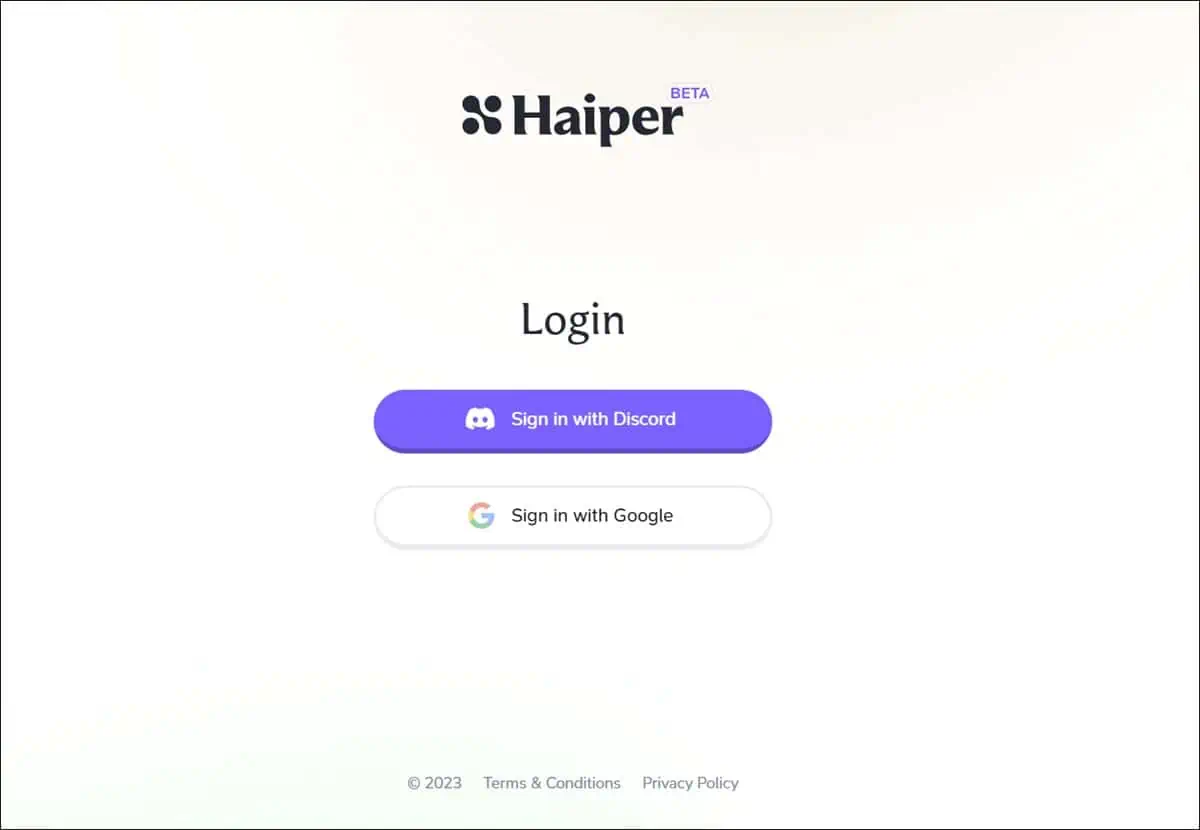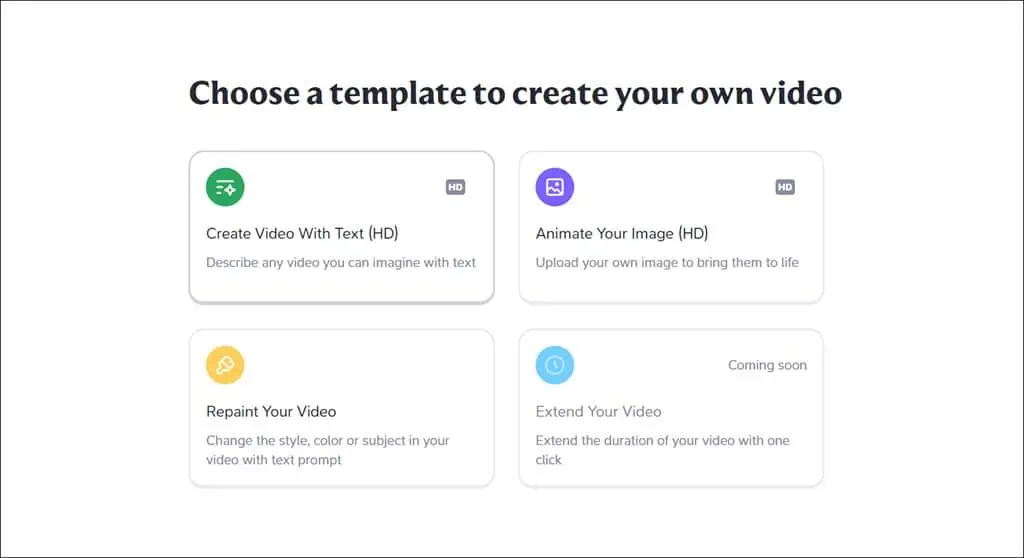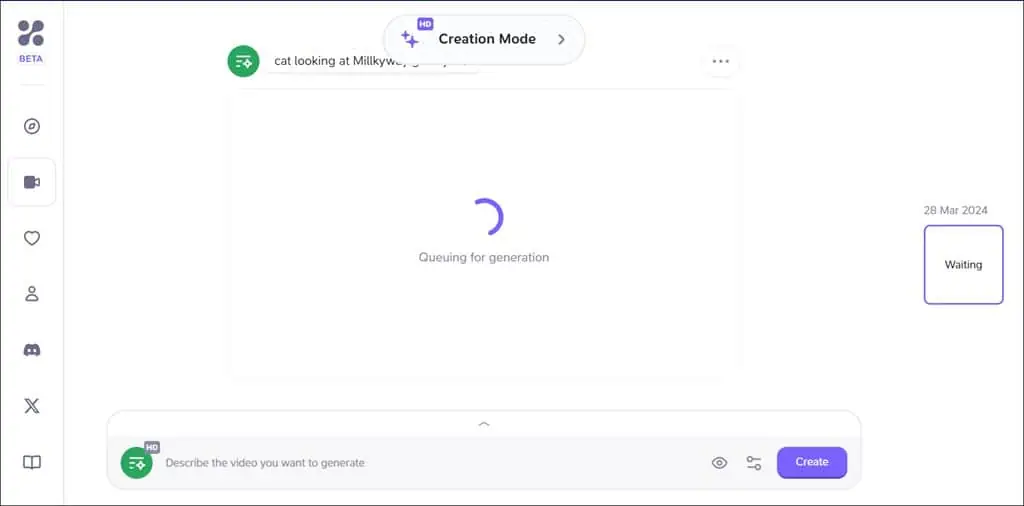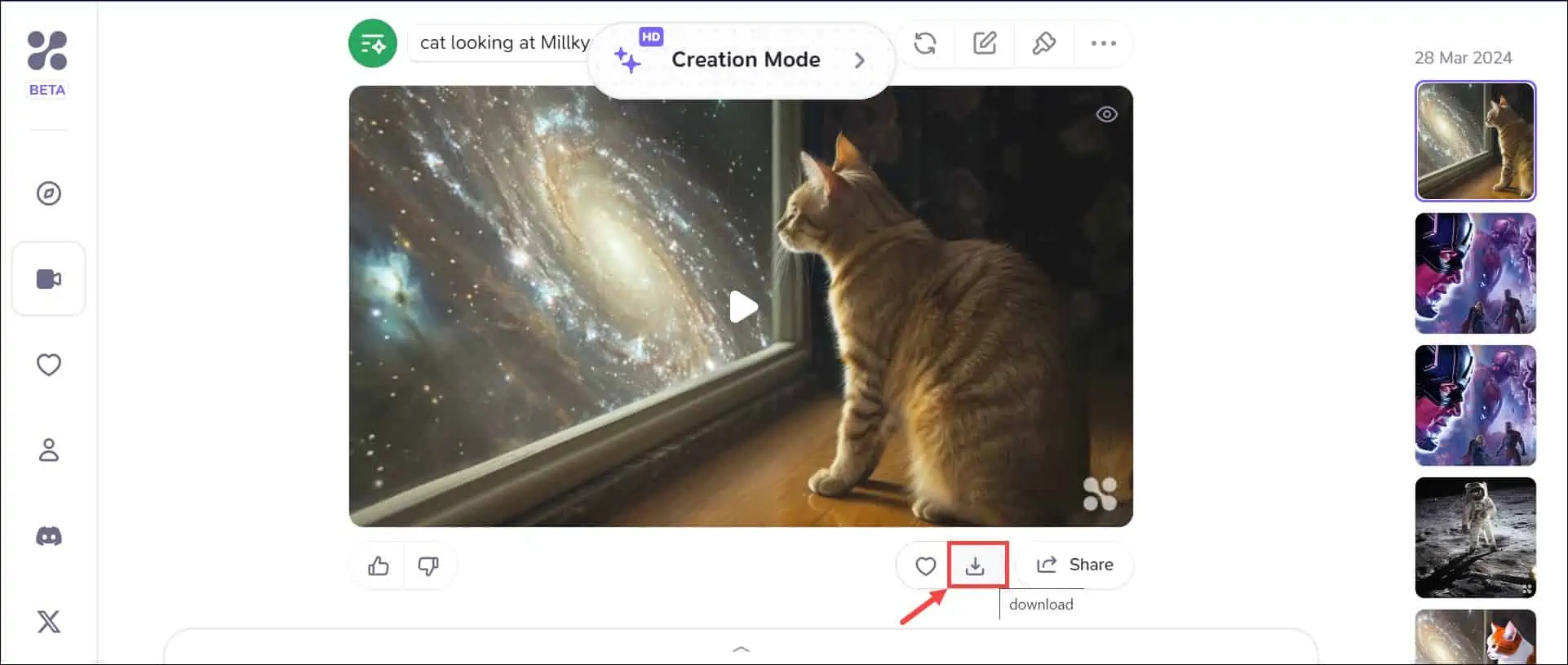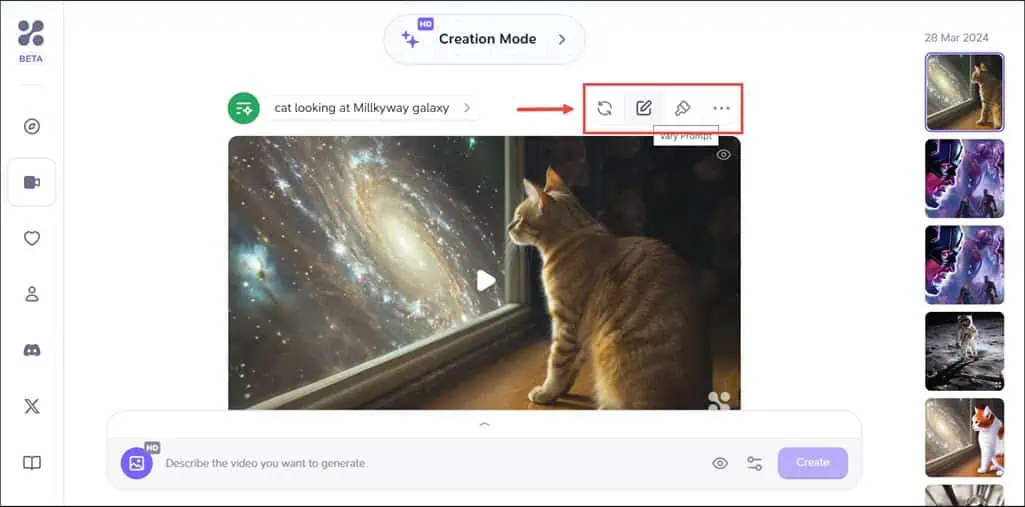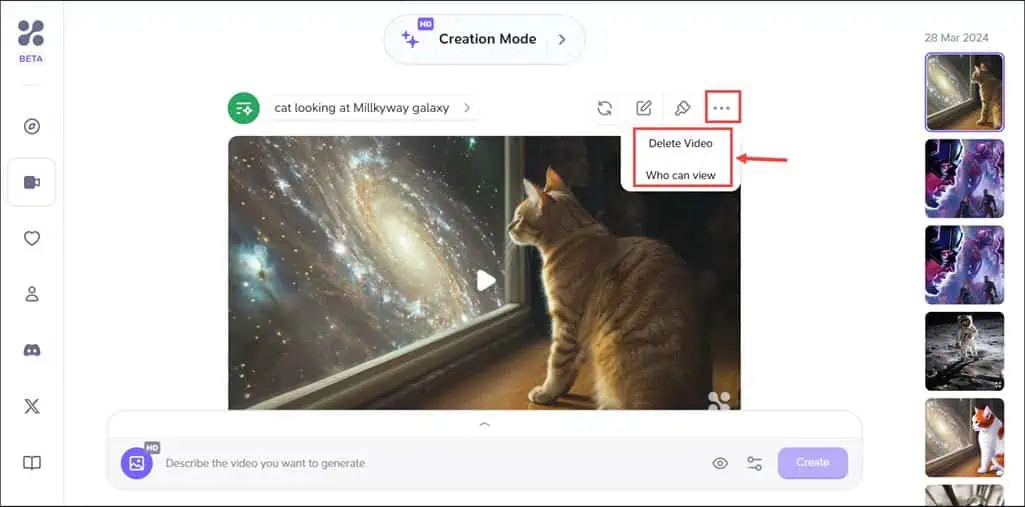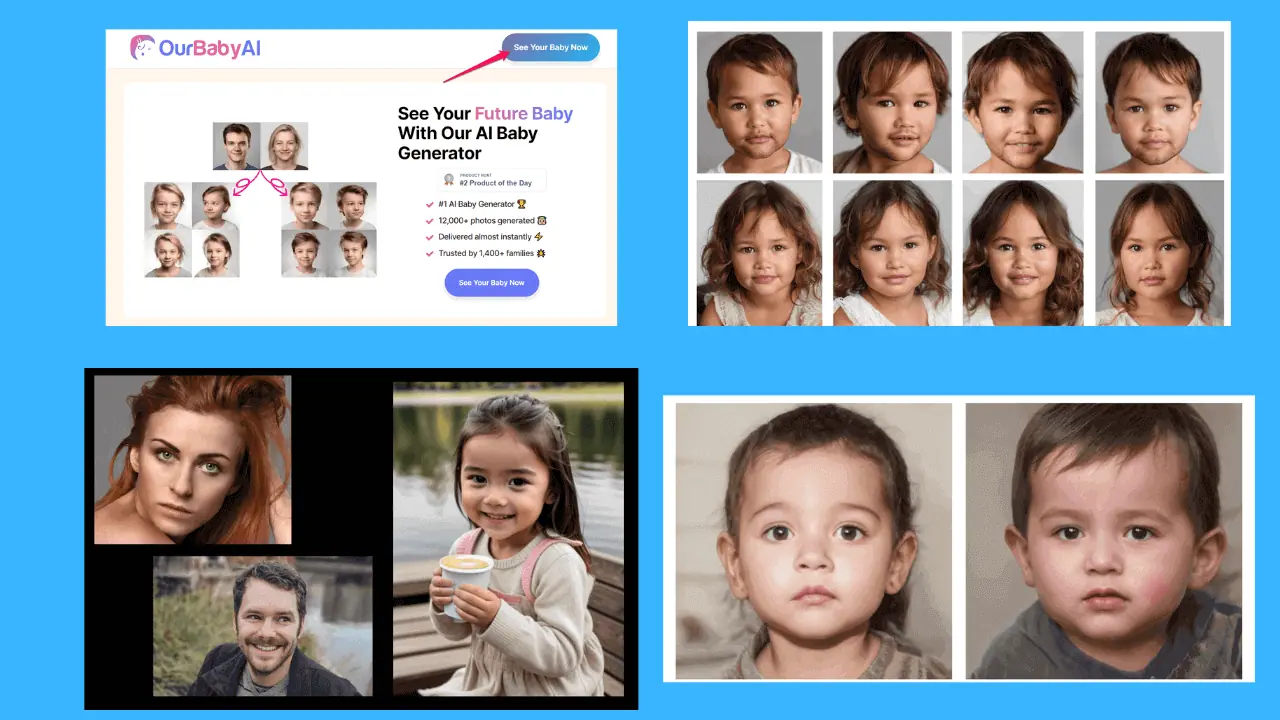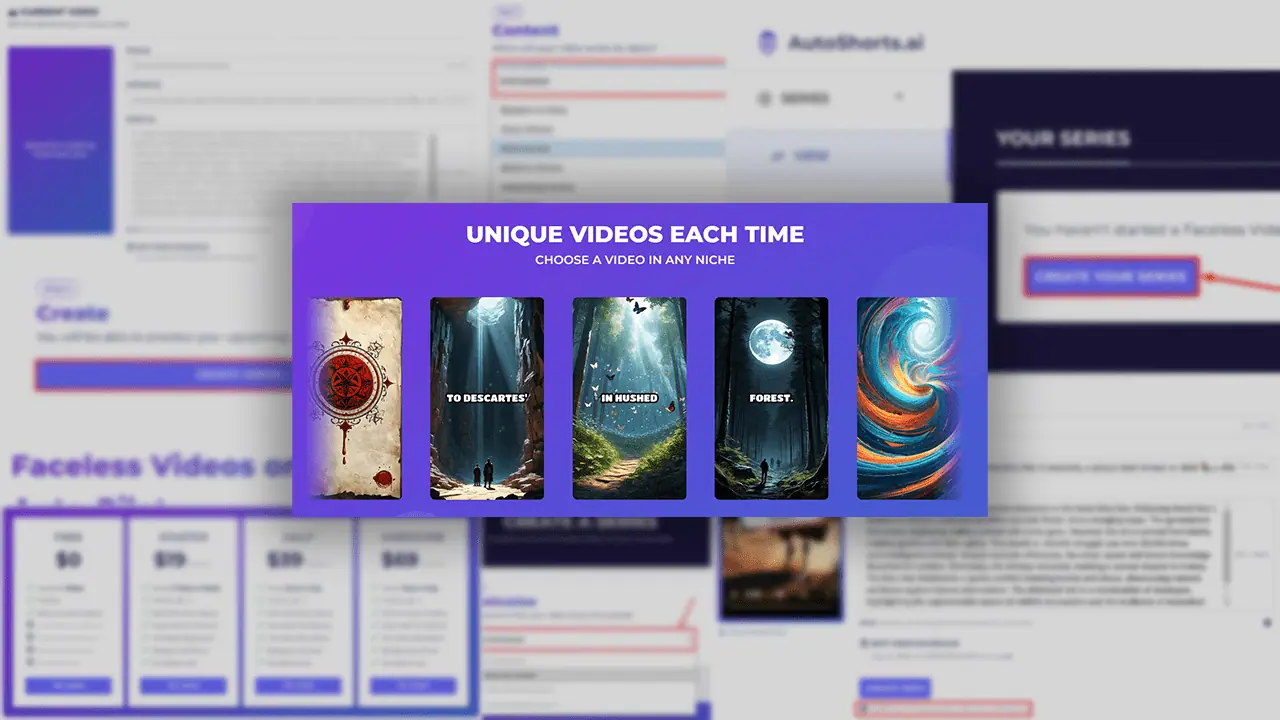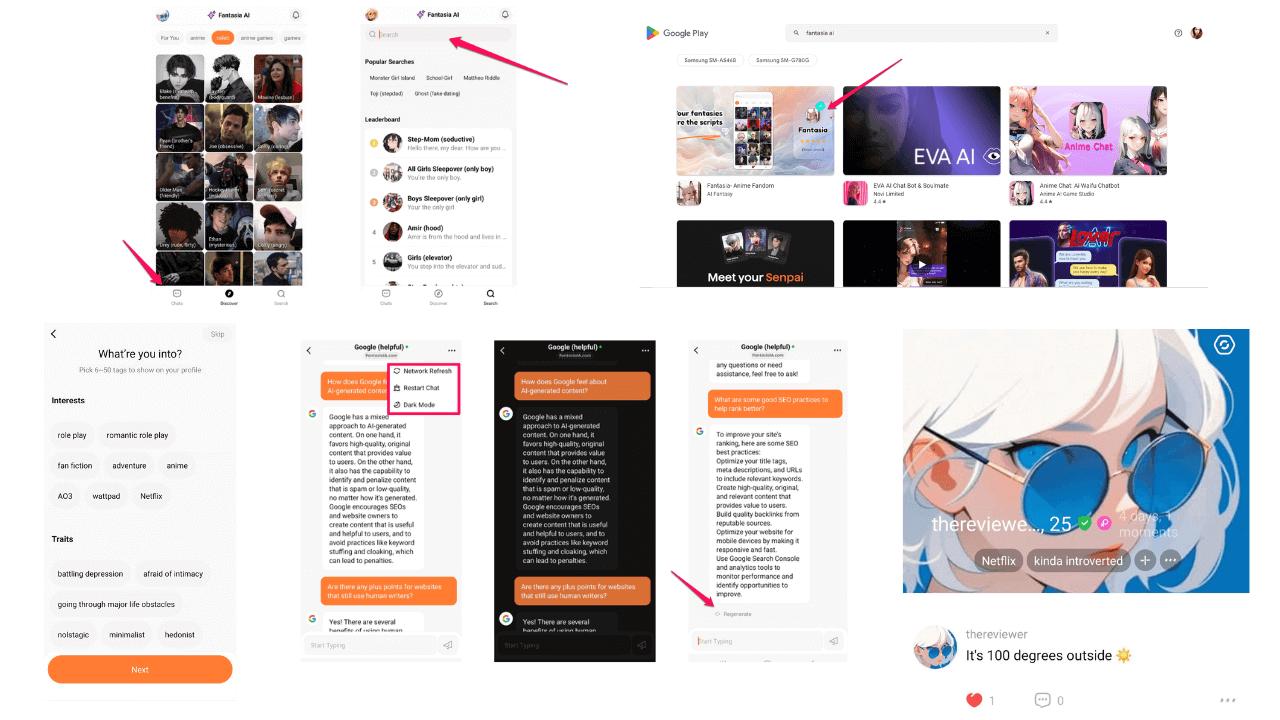Haiper AI Review - Will It Help You With Video Creation?
7 min. read
Updated on
Read our disclosure page to find out how can you help MSPoweruser sustain the editorial team Read more
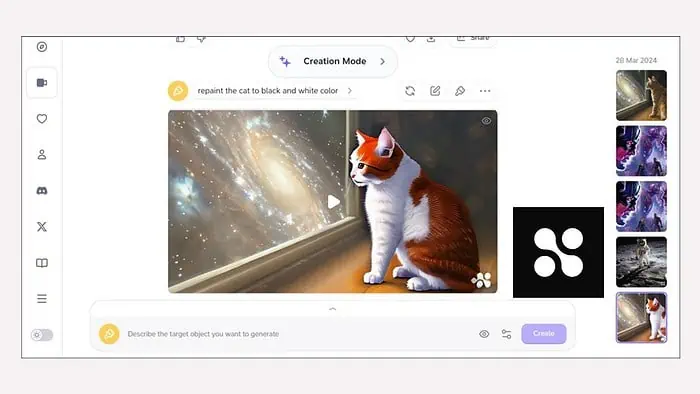
If you’re looking for a dedicated Haiper AI review, my experience in using it might help you.
I recently read about the launch of Haiper AI, a generative AI tool for video creation. I was curious to test it since it was developed and launched by alums of Google DeepMind, TikTok, and other prominent research labs. After trying its features and testing its limits for some time, I’m here to share my honest thoughts.
Here’s what I found.
|
Haiper AI Review Summary
|
|||||||||||
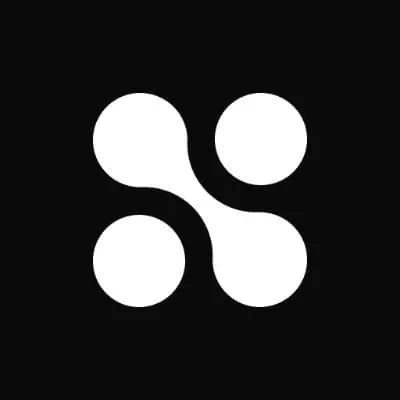 |
Overall Rating: 3.8/5
|
||||||||||
| Pros | Cons | ||||||||||
|
|
||||||||||
|
Verdict:
Haiper AI is undoubtedly a promising app for creating videos using text prompts and images. However, I feel that it’s pretty undercooked as of now. The biggest issue for me right now is the duration of the generated videos, which is just 2-4 seconds. It’s more like animated GIFs than full videos. Currently, I wouldn’t recommend it if you’re looking for a full-fledged video creation and editing AI tool. However, considering its potential, I suggest you keep an eye on its progress. |
|||||||||||
What Is Haiper AI?
Haiper AI is a tool that focuses on producing videos with the help of generative AI. With it, you can generate short clips (2-4 seconds) using text prompts and images. You can also upload and repaint videos to modify the colors, textures, and other elements.
It looks like a promising companion for content creators, marketers, educators, and even casual users looking to increase their digital presence.
Let me give you insights into its features.
Features
Text to Video
If you want to bring your imagination to life, you can type the prompt in the Haiper AI tool, and it’ll turn your written words into a video. The AI does a decent job of determining what visuals might match your words.
For testing the text-to-video feature, I used various prompts. One of those was “cat looking at Milkyway galaxy.” Here’s the result:
I liked the attention to detail in this result. However, in various other outputs during my review, Haiper AI got a bit confused and chose pictures or scenes that didn’t quite fit.
For example, I typed a prompt, “Avengers vs Kang the Conqueror.” It produced a pretty vague result. Kang was looking more like Thanos, another Marvel villain. Also, there was a mixup between other characters.
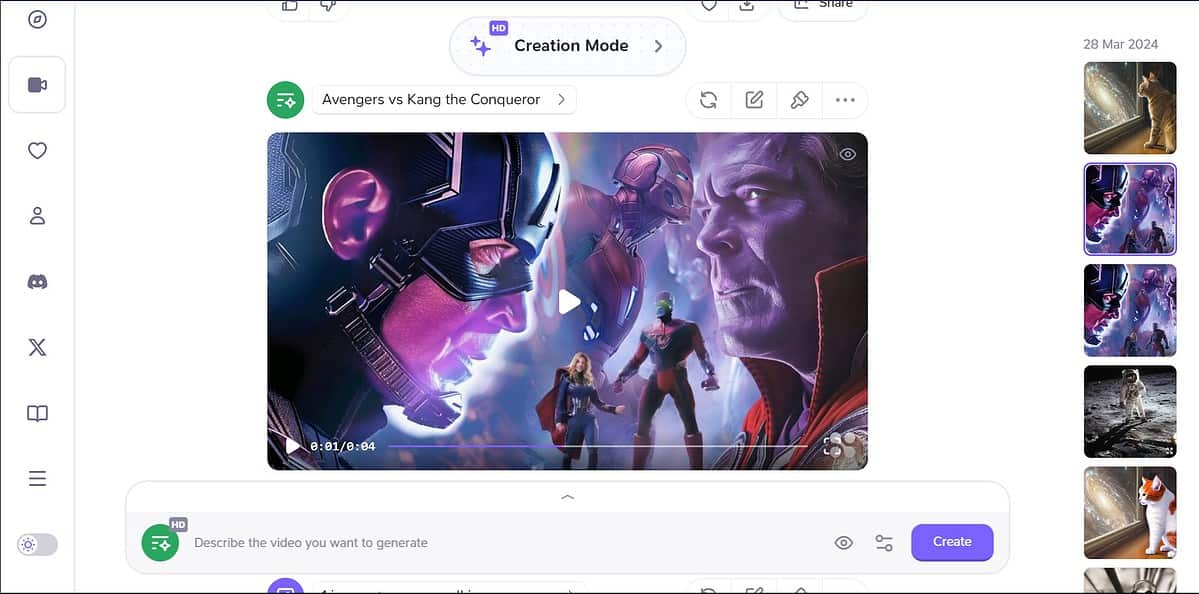
Moreover, you can produce a 2-4 seconds long video only. So, it’s more of a text-to-gif maker. Also, there’s a considerable waiting time for generation. This is mainly because so many users are trying it since it’s currently free. Additionally, the downloaded clips come with the Haiper AI logo.
Compared to InVideo AI, this tool lacks a lot. InVideo allows you to generate longer videos and gives you more control over them. But considering Haiper AI is still in the beta phase and completely free to use, the feature is pretty decent. Just make sure to use clear prompts for the best results.
Image to Video
With this feature, you can turn your photos into a moving story. It’s easy to use and does a nice job of adding movement to pictures. But, like with any AI tool, it’s not perfect and can sometimes choose strange transitions or effects that don’t quite match the vibe you were going for.
I downloaded a free stock image of a person on the moon. Then, I asked the Haiper AI to convert it into a video of someone walking toward Earth. Here’s the result:
Honestly, it wasn’t that great, but the prompt probably doesn’t suit the image. So, I changed the prompt and included “show saturn in the background,” but it failed completely.
Next, I uploaded a picture of a train and asked it to make it move. It did a fairly good job with it.
Overall, I feel this feature requires a lot of improvements and isn’t very beneficial right now. Apple Pie, a similar tool, can convert images to video for a longer duration and provides more customization. But Apple Pie isn’t free to use.
Video Repainting
This cool feature lets you change the look of your video, like adjusting the lighting or overall mood. It’s a fun way to play around with style, but it’s a bit hit or miss. Sometimes, the changes look amazing; other times, they can make the clip look slightly off.
First, I used the same cat clip I generated earlier. I selected the cat and added a prompt to repaint it in black and white. However, it couldn’t follow the instructions.
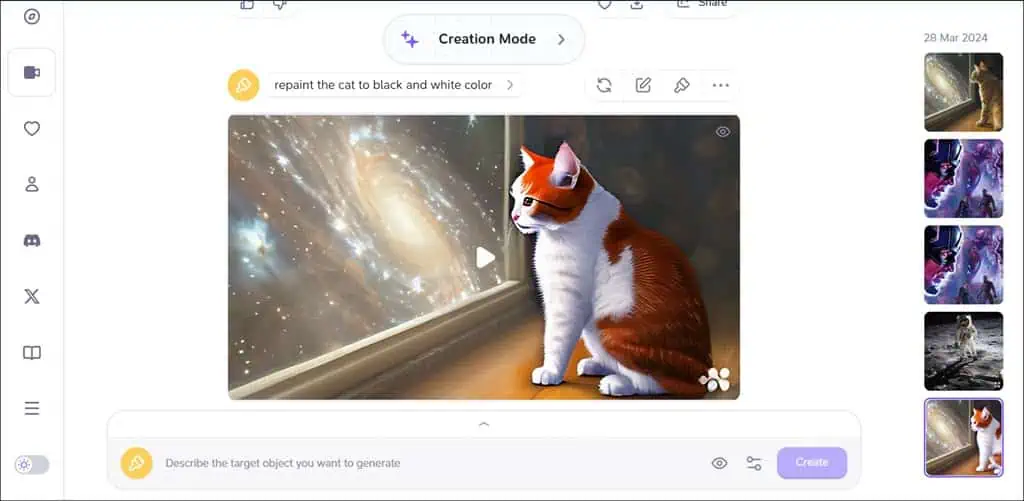
Next, I uploaded a free stock video of a man walking. This time, I let the inbuilt prompts do the work, and the result was fairly better than before.
How To Use Haiper AI
Using Haiper AI is pretty straightforward. Here’s the step-by-step procedure:
- Navigate to the Haiper AI home page and click the Try For Free button.
- Next, log in with either Google ID or Discord.
- After a successful login, select the template you want to begin with – Text to video, image to video, or repainting.
- Depending on your template, type in your text, upload your photo, or video you want to change for inpainting.
- After typing the prompt, you might have to wait for it to generate.
- As soon as the video is generated, you can click the download icon to save it for offline viewing.
- If you’re not satisfied with the result, you can regenerate it. You can also edit the prompt and regenerate the video. Further, there’s also an option to repaint it.
- Next, you can delete the generated clip or make it public/private by clicking the three dots icon next to the editing options.
Pricing
Haiper AI is completely free, as it’s currently in the beta phase. You just need to have an account on Google or Discord.
Haiper AI Review – Verdict
Haiper AI is a promising app for creating videos using text prompts and images. However, I feel that it’s pretty undercooked as of now. Sometimes, when you ask it to make a clip from text, it gets confused and picks the wrong pictures or scenes. Basically, it lacks an understanding of the context.
I was surprised by the image-to-video and repainting features. They have a lot of potential but currently lack the expected executions and are inconsistent.
The biggest issue for me right now is the duration which is just 2-4 seconds. It’s more like animated GIFs than full videos. Furthermore, because of the overcrowded server, you might have to wait a bit. Despite these challenges, the platform’s user-friendly interface and the absence of a price tag make it a good option for those looking to explore AI-driven video creation tools.
Currently, I wouldn’t recommend it if you’re looking for a full-fledged video creation and editing AI tool. However, considering its potential, I suggest you keep an eye on its progress.
I hope this Haiper AI review will help you decide if this tool fits your needs.